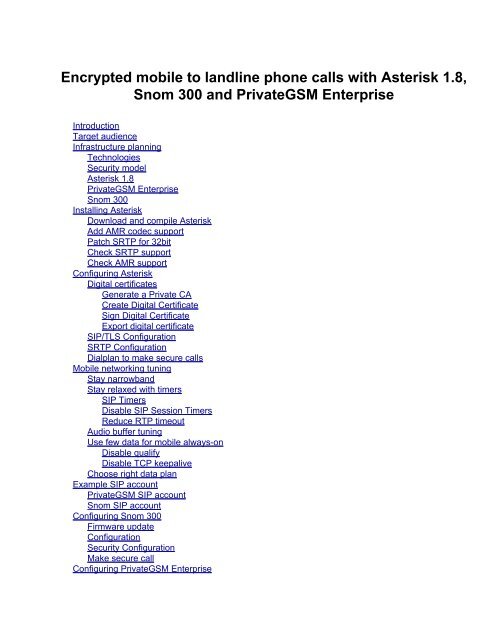Encrypted mobile to landline phone calls with Asterisk 1.8, Snom ...
Encrypted mobile to landline phone calls with Asterisk 1.8, Snom ...
Encrypted mobile to landline phone calls with Asterisk 1.8, Snom ...
You also want an ePaper? Increase the reach of your titles
YUMPU automatically turns print PDFs into web optimized ePapers that Google loves.
<strong>Encrypted</strong> <strong>mobile</strong> <strong>to</strong> <strong>landline</strong> <strong>phone</strong> <strong>calls</strong> <strong>with</strong> <strong>Asterisk</strong> <strong>1.8</strong>,<br />
<strong>Snom</strong> 300 and PrivateGSM Enterprise<br />
Introduction<br />
Target audience<br />
Infrastructure planning<br />
Technologies<br />
Security model<br />
<strong>Asterisk</strong> <strong>1.8</strong><br />
PrivateGSM Enterprise<br />
<strong>Snom</strong> 300<br />
Installing <strong>Asterisk</strong><br />
Download and compile <strong>Asterisk</strong><br />
Add AMR codec support<br />
Patch SRTP for 32bit<br />
Check SRTP support<br />
Check AMR support<br />
Configuring <strong>Asterisk</strong><br />
Digital certificates<br />
Generate a Private CA<br />
Create Digital Certificate<br />
Sign Digital Certificate<br />
Export digital certificate<br />
SIP/TLS Configuration<br />
SRTP Configuration<br />
Dialplan <strong>to</strong> make secure <strong>calls</strong><br />
Mobile networking tuning<br />
Stay narrowband<br />
Stay relaxed <strong>with</strong> timers<br />
SIP Timers<br />
Disable SIP Session Timers<br />
Reduce RTP timeout<br />
Audio buffer tuning<br />
Use few data for <strong>mobile</strong> always-on<br />
Disable qualify<br />
Disable TCP keepalive<br />
Choose right data plan<br />
Example SIP account<br />
PrivateGSM SIP account<br />
<strong>Snom</strong> SIP account<br />
Configuring <strong>Snom</strong> 300<br />
Firmware update<br />
Configuration<br />
Security Configuration<br />
Make secure call<br />
Configuring PrivateGSM Enterprise
Check compatibility<br />
Configuration<br />
Security Configuration<br />
Import certificate on Nokia S60<br />
Import certificate on Blackberry RIMOS<br />
Import certificate on iPhone iOS<br />
Make secure call<br />
Notes on AMR licensing<br />
Authors<br />
Changes<br />
Introduction<br />
GSM has been cracked and and now <strong>mobile</strong> <strong>phone</strong> <strong>calls</strong> can be intercepted <strong>with</strong> cheap hardware and Open Source <strong>to</strong>ols.<br />
VoIP can be intercepted <strong>with</strong> simple windows point and click VoIP interception <strong>to</strong>ol.<br />
VoIP encryption pro<strong>to</strong>cols exists <strong>to</strong> protect from eavesdropping:<br />
● SRTP does end-<strong>to</strong>-site voice encryption<br />
● SDES does key exchange for SRTP<br />
● SIP/TLS encrypt signaling channel over which SDES keys are exchanged<br />
Till now <strong>Asterisk</strong>, the most used Open Source telephony engine, did not support it but <strong>Asterisk</strong> <strong>1.8</strong> finally supports SRTP voice<br />
encryption <strong>with</strong> SDES key exchange!<br />
This how<strong>to</strong> explains the building of an integrated <strong>mobile</strong> <strong>to</strong> <strong>landline</strong> <strong>phone</strong> calling platform <strong>with</strong>:<br />
● <strong>Asterisk</strong> <strong>1.8</strong> RC2<br />
● PrivateGSM Enterprise for <strong>mobile</strong> secure calling (iPhone, Blackberry and Nokia S60)<br />
● <strong>Snom</strong> 300 for <strong>landline</strong> secure calling<br />
The procedures described below will guide you in the following steps:<br />
1. Install <strong>Asterisk</strong><br />
2. Configure <strong>Asterisk</strong><br />
3. Configure <strong>Snom</strong> 300<br />
4. Configure PrivateGSM Enterprise<br />
5. Make secure <strong>calls</strong><br />
Please note that the security provided is end-<strong>to</strong>-site, that means that no one except the PBX system administra<strong>to</strong>r can<br />
eavesdrop in on the call.<br />
If you need end-<strong>to</strong>-end security (typical government need) you need <strong>to</strong> use ZRTP that does end-<strong>to</strong>-end encryption.<br />
Target audience<br />
This how<strong>to</strong> requires an understanding of the following areas of technology:<br />
● Unix / Linux system administration knowledge<br />
● VoIP networking<br />
● IP networking<br />
● <strong>Asterisk</strong> installation and configuration experience<br />
Please note that this how<strong>to</strong> is not for newbies and require this specific expertise and skill set.
Infrastructure planning<br />
You may need <strong>to</strong> setup different kinds of secure infrastructure depending on the secure calling needs and configuration could<br />
require specific configuration <strong>to</strong> work properly in certain setups:<br />
● Mobile <strong>to</strong> Landline<br />
● Landline <strong>to</strong> Landline<br />
● Mobile <strong>to</strong> Mobile<br />
You can use several IP transport networks:<br />
● LAN/Broadband (Landline secure <strong>phone</strong>s)<br />
● WiFi/Broadband (Mobile secure <strong>phone</strong>s)<br />
● Mobile/Narrowband (<strong>mobile</strong> secure <strong>phone</strong>s)<br />
Below are shown several infrastructure setups that can be built:<br />
● LAN environment<br />
<strong>Snom</strong> 300 ---LAN---> <strong>Asterisk</strong> ---LAN--> <strong>Snom</strong> 300<br />
● LAN environment <strong>with</strong> WIFI<br />
<strong>Snom</strong> 300 ---LAN-----> <strong>Asterisk</strong> ---WIFI----> PrivateGSM Enterprise<br />
● LAN environment and UMTS/GPRS<br />
PrivateGSM Enterprise (Private GSM )amr codec --UMTS/GPRS--> <strong>Asterisk</strong> ---LAN--> <strong>Snom</strong> 300
● UMTS/GPRS environment<br />
PrivateGSM Enterprise (Private GSM ) amr codec ---UMTS/GPRS---> <strong>Asterisk</strong> --UMTS/GPRS-> PrivateGSM<br />
Enterprise (Private GSM )amr codec<br />
Technologies<br />
The technologies used <strong>to</strong> build this setup are the following:<br />
Voice encryption<br />
● SRTP (AES128) <strong>with</strong> 32bit hash<br />
Signaling encryption<br />
● SIP/TLS <strong>with</strong> x509v3 certificates<br />
Key Exchange<br />
● SDES (AES128) over SIP/TLS<br />
Codec for LAN
● GSM 13kbit<br />
Codec for Mobile<br />
● AMR 4.75kbit / 12.2kbit<br />
They get implemented by the following set of software <strong>to</strong>ols that interoperate <strong>with</strong> each other.<br />
Please consider that AMR codec must be used because it’s 4.75kbit and G.729 8kbit codec does not work for <strong>mobile</strong> network<br />
connections in a reliable way.<br />
For example G.729 or G.723.1<br />
● does not perform over GPRS<br />
● does not work in a degraded network conditions<br />
AMR codec has been designed specifically for <strong>mobile</strong> networking, it’s bit resistant and ultra-narrowband, so currently it’s the<br />
only reliable solution <strong>to</strong> handle GPRS and high packet loss.<br />
Any attempt <strong>to</strong> use other codecs such as G.729 or G.723 will be revealed, after some time of real-scenario-usage, <strong>to</strong> not be<br />
suitable for <strong>mobile</strong> networking.<br />
Security model<br />
The overall security model of Voice Encryption by using SRTP <strong>with</strong> SDES key exchange over SIP protected <strong>with</strong> TLS<br />
communication security is exactly the same as HTTPS, so it’s end-<strong>to</strong>-site security that protects against third party attempt<br />
<strong>to</strong> eavesdrop in on <strong>phone</strong> <strong>calls</strong>.<br />
To understand how keys are exchanged below you can find an example schemas for <strong>mobile</strong>-<strong>to</strong>-<strong>landline</strong> security:<br />
For any end-<strong>to</strong>-end security needs (because your security model requires you <strong>to</strong> not trust the PBX administra<strong>to</strong>r) the right<br />
security technology is ZRTP.<br />
<strong>Asterisk</strong> <strong>1.8</strong>
<strong>Asterisk</strong> is the most known and used telephony engine and PBX .<br />
It’s designed <strong>to</strong> work <strong>with</strong> most VoIP technologies and it requires for our environment specific tuning and configuration but given<br />
its flexibility everything works fine.<br />
This how<strong>to</strong> has been written <strong>with</strong> <strong>Asterisk</strong> <strong>1.8</strong> RC2 in mind, but it works fine <strong>with</strong> <strong>Asterisk</strong> <strong>1.8</strong> final release.<br />
Hardware supported: PC/Embedded<br />
OS Supported: Linux & various unix<br />
Codec supported: GSM (for this environment we need only this)<br />
Manufacturer: Digium - http://www.<strong>Asterisk</strong>.org<br />
PrivateGSM Enterprise<br />
PrivateGSM Enterprise is the most performant <strong>mobile</strong> secure VoIP client for Nokia S60, iPhone and Blackberry <strong>phone</strong>s that<br />
support VoIP Security pro<strong>to</strong>cols (SRTP and SIP/TLS).<br />
It has been specifically created <strong>to</strong> work in a difficult networking environment such as <strong>mobile</strong> networks and has advanced TLS<br />
digital certificate verification checking that no other <strong>mobile</strong> voip client has.<br />
It uses mostly Open Source components for low level VoIP encryption and multimedia.<br />
A different product version, PrivateGSM Professional, does end-<strong>to</strong>-end encryption <strong>with</strong> ZRTP.<br />
Hardware supported: Nokia / iPhone / Blackberry<br />
OS Supported: SymbianOS /iOS 4 / RIMOS 5<br />
Codec supported: AMR 4.75 (Nokia, iPhone), AMR 12.2 (Blackberry)<br />
Manufacturer: PrivateWave - http://www.privatewave.com<br />
<strong>Snom</strong> 300<br />
<strong>Snom</strong> technology AG produces VoIP tele<strong>phone</strong>s for business communications which are based on the open standard SIP and<br />
are one of the few supporting VoIP Security pro<strong>to</strong>cols (SRTP and SIP/TLS).<br />
They have been specifically created <strong>to</strong> work in LAN networking environment and have advanced TLS digital certificate<br />
verification checking that no other desk<strong>to</strong>p voip <strong>phone</strong> has.<br />
<strong>Snom</strong> use Linux as underlying OS and <strong>Snom</strong> release GPL source code as a part of the <strong>phone</strong> firmware.<br />
Hardware supported: DeskPhone / WiFi Phone / Conference Phone<br />
OS Supported: Linux (Linux based ROM)<br />
Codec supported: GSM 13kbit (LAN)<br />
Manufacturer: <strong>Snom</strong> - http://www.<strong>Snom</strong>.com<br />
Installing <strong>Asterisk</strong><br />
<strong>Asterisk</strong> installation Required <strong>to</strong>ols :<br />
1. libSRTP<br />
2. <strong>Asterisk</strong> <strong>1.8</strong> RC2<br />
3. Linux Distribution<br />
<strong>Asterisk</strong> <strong>1.8</strong> comes <strong>with</strong> SRTP and TLS, SRTP use SDES (defined in RFC4568) key exchange.<br />
We start from a fresh install <strong>with</strong> Fedora Core 13 or CentOS 5.X<br />
Update the system & reboot:<br />
1. yum -y update<br />
Install wget <strong>to</strong> pull down <strong>Asterisk</strong>:<br />
2. yum -y install wget
Download and compile <strong>Asterisk</strong><br />
Download <strong>Asterisk</strong> , DAHDI, libpri, libSRTP. First got <strong>to</strong> /usr/src/ direc<strong>to</strong>ry<br />
3. cd /usr/src/<br />
4. wget http://downloads.<strong>Asterisk</strong>.org/pub/telephony/<strong>Asterisk</strong>/<strong>Asterisk</strong>-<strong>1.8</strong>-current.tar.gz<br />
5. wget http://downloads.<strong>Asterisk</strong>.org/pub/telephony/dahdi-linux-complete/releases/dahdi-linux-complete-<br />
2.4.0+2.4.0.tar.gz<br />
6. wget http://downloads.<strong>Asterisk</strong>.org/pub/telephony/libpri/releases/libpri-1.4.11.4.tar.gz<br />
7. wget http://sourceforge.net/projects/srtp/files/srtp/1.4.4/srtp-1.4.4.tgz/download<br />
Settle <strong>Asterisk</strong> and libSRTP dep’s<br />
8. yum -y install kernel-devel gcc make gcc-c++ libxml2-devel pkgconfig zlib-devel openssl-devel ncurses-devel au<strong>to</strong>conf<br />
au<strong>to</strong>make lib<strong>to</strong>ol zip unzip<br />
Extract <strong>Asterisk</strong> & DAHDi & libpri & libsrtp<br />
9. tar -xzvf <strong>Asterisk</strong>-<strong>1.8</strong>-current.tar.gz<br />
10. tar -xzvf dahdi-linux-complete-2.4.0+2.4.0.tar.gz<br />
11. tar -xzvf libpri-1.4.11.4.tar.gz<br />
12. tar -xzvf srtp-1.4.4.tgz<br />
Compile srtp, dahdi , libpri and <strong>Asterisk</strong> (the compilations order is important)<br />
13. cd /usr/src/srtp<br />
14. ./configure --prefix=/usr<br />
15. make<br />
16. make runtest<br />
17. make install<br />
If Is used Fedora 13 X86_64 use the following insted :<br />
18. make clean<br />
19. CFLAGS="-Wall -O4 -fexpensive-optimizations -funroll-loops -fPIC" ./configure --prefix=/usr<br />
20. make<br />
21. make runtest<br />
22. make install<br />
Time <strong>to</strong> compile dahdi<br />
23. cd ../dahdi-linux-complete-2.4.0+2.4.0 (now we are in /usr/src/dahdi-linux-complete-2.4.0+2.4.0)<br />
24. make all<br />
25. make install<br />
26. make config<br />
Time <strong>to</strong> compile libpri<br />
27. cd../libpri-1.4.11.4 (now we are in /usr/src/libpri-1.4.11.4)<br />
28. make<br />
29. make install<br />
Time <strong>to</strong> copmpile <strong>Asterisk</strong><br />
30. cd ../<strong>Asterisk</strong>-<strong>1.8</strong>.0/<br />
31. ./configure<br />
32. make menuconfig<br />
Running this command will be show the following menu :
Go <strong>to</strong> Resource Modules and check if SRTP is properly installed :<br />
You should see res_srtp module present in<strong>to</strong> the configuration menu [*] res_srtp .<br />
Now that we have checked that srtp is present and successfully compiled and seen from <strong>Asterisk</strong> we can continu on<strong>to</strong> the<br />
<strong>Asterisk</strong> compilation step.<br />
33. make<br />
34. make install<br />
35. make config<br />
36. make samples (this command will generate sample configuration files for <strong>Asterisk</strong>, under /etc/<strong>Asterisk</strong>/ folder)
We have successfully compiled srtp ,dahdi, libpri ,<strong>Asterisk</strong> (in this order).<br />
Now is time <strong>to</strong> start dahdi and <strong>Asterisk</strong> :<br />
37. service dahdi start<br />
38. service asterisk start<br />
<strong>Asterisk</strong> is successfully running, now we should configure TLS and SRTP in order <strong>to</strong> make encrypted voip <strong>calls</strong> between user<br />
agents.<br />
Add AMR codec support<br />
Before start <strong>to</strong> configure <strong>Asterisk</strong>, we would like <strong>to</strong> add one more <strong>to</strong>ol, we reallly need <strong>to</strong> use ARM-NB codec (Adaptive-<br />
Multirate-Codec Ultra Narrow Band) in conjunction <strong>with</strong> PrivateGSM Enterprise on a <strong>mobile</strong> <strong>phone</strong> <strong>to</strong> get the best voice quality<br />
using <strong>mobile</strong> internet connections.<br />
Please consider that G.729 codec does not work for <strong>mobile</strong> network connections in a reliable way, for example it does not work<br />
over GPRS or in degraded network conditions (that on a <strong>mobile</strong>, means often).<br />
Be sure <strong>to</strong> read notes on licensing at the end of this how<strong>to</strong> in order <strong>to</strong> properly license the AMR codec.<br />
S<strong>to</strong>p <strong>Asterisk</strong><br />
39. service asterisk s<strong>to</strong>p<br />
We go back <strong>to</strong> /usr/src/ folder,download the <strong>Asterisk</strong>-amr patch.<br />
40. cd /usr/src/<br />
Download <strong>Asterisk</strong>-amr patch<br />
41. wget https://sourceforge.net/projects/<strong>Asterisk</strong>-amr/files/<strong>1.8</strong>.0-rc2_<strong>Asterisk</strong>_amr_patch.diff/download<br />
Apply the patch for AMR codec<br />
42. cd <strong>Asterisk</strong>-<strong>1.8</strong>.0/ && patch -p2 < ../<strong>1.8</strong>.0-rc2_<strong>Asterisk</strong>_amr_patch.diff<br />
Go <strong>to</strong> <strong>Asterisk</strong>-<strong>1.8</strong>.0/codecs/amr/ folder<br />
43. cd <strong>Asterisk</strong>-<strong>1.8</strong>.0/codecs/amr/<br />
Download AMR codec from 3GPP site<br />
44. wget http://www.3gpp.org/ftp/Specs/archive/26_series/26.104/26104-700.zip<br />
45. unzip -j 26104-700.zip<br />
46. unzip -j 26104-700_ANSI_C_source_code.zip<br />
go back <strong>to</strong> <strong>Asterisk</strong> folder /usr/src/<strong>Asterisk</strong>-<strong>1.8</strong>.0/<br />
47. cd ../.. /..<br />
Now we have <strong>Asterisk</strong> <strong>1.8</strong> SRTP/TLS AMR-NB compiled .<br />
Patch SRTP for 32bit<br />
SRTP have a cryp<strong>to</strong>graphic hash <strong>to</strong> check the integrity of the encrypted packets.<br />
It support two hash size:<br />
● 32bit<br />
● 80bit<br />
In order <strong>to</strong> properly fine tune SRTP for <strong>mobile</strong> networks and <strong>to</strong> have compatibility <strong>with</strong> PrivateGSM Enterprise we must use<br />
SRTP <strong>with</strong> hash at 32bit (HMAC_SHA1_32).<br />
<strong>Asterisk</strong> <strong>1.8</strong> by default does not announce in SDP both 32bit and 80bit, but only the 80bit version even if both are supported.<br />
This very small 1 line patch make <strong>Asterisk</strong> by default work <strong>with</strong> SRTP hash at 32bit .<br />
Download the patch for HMAC_SHA1_32 RTP cryp<strong>to</strong> offer<br />
48. wget http://sourceforge.net/projects/<strong>Asterisk</strong>-amr/files/<strong>1.8</strong>.0-rc2_cryp<strong>to</strong>_offer.diff/download<br />
Apply the patch<br />
49. cd <strong>Asterisk</strong>-<strong>1.8</strong>.0/ && patch -p2 < ../<strong>1.8</strong>.0-rc2_cryp<strong>to</strong>_offer.diff<br />
Go <strong>to</strong> <strong>Asterisk</strong>-<strong>1.8</strong>.0/ folder
50. cd ..<br />
Recompile <strong>Asterisk</strong> ,<br />
51. make ; make install<br />
Check SRTP support<br />
Be sure now <strong>to</strong> check that SRTP support is properly installed:<br />
52. module load res_srtp.so<br />
This command will show the following output if res_srtp is present and already loaded<br />
*CLI> module load res_srtp.so<br />
Unable <strong>to</strong> load module res_srtp.so<br />
Command 'module load res_srtp.so ' failed.<br />
WARNING[30610]: loader.c:829 load_resource: Module 'res_srtp.so' already exists.<br />
Check AMR support<br />
Be sure now <strong>to</strong> check that AMR codec support is properly installed:<br />
53. rasterisk<br />
54. core show codecs<br />
*CLI> core show codecs<br />
1 (1
● Buy a digital certificate from a certification authority (CA)<br />
● Create your own CA, create your own digital certificate and sign it <strong>with</strong> your own CA<br />
● Create a self-signed digital certificate<br />
We strongly discourage the use of self-signed digital certificates because they are not properly managed by some <strong>mobile</strong><br />
devices and do not provide a reliable way <strong>to</strong> manage trusting of certificates in a multi-server environments.<br />
This how<strong>to</strong> explain how <strong>to</strong> quickly create your own CA, create your own digital certificate and then sign it <strong>with</strong> th previously<br />
created CA and it’s based on the very good how<strong>to</strong> available on http://octaldream.com/~scottm/talks/ssl/opensslca.html and<br />
http://www.<strong>mobile</strong>fish.com/developer/openssl/openssl_quickguide_create_ca.html .<br />
For more complex PKI and X509v3 certification authority matters please refer <strong>to</strong> your software or PKI provider documentation.<br />
Generate a Private CA<br />
We’ll first create our Private Certificate Authority <strong>to</strong> handle our certificates so we can later import one CA Root on all <strong>phone</strong>s.<br />
In most unix system <strong>with</strong> OpenSSL installed there is available a SSL direc<strong>to</strong>ry where there are useful <strong>to</strong>ols <strong>to</strong> make our job in<br />
creating digital certificate stuff.<br />
cd /usr/lib/ssl/misc<br />
./CA.sh -newca<br />
When prompted for filename, hit return:<br />
CA certificate filename (or enter <strong>to</strong> create)<br />
Type a password <strong>to</strong> protect CA private Key:<br />
Enter PEM pass phrase: 1234<br />
Verifying - Enter PEM pass phrase: 1234<br />
Now enter CA root details intelligently:<br />
Country Name (2 letter code) [AU]: IT<br />
State or Province Name (full name) [Some-State]: Italy<br />
Locality Name (eg, city) []: Milan<br />
Organization Name (eg, company) [Internet Widgits Pty Ltd]: PrivateWave Italia SpA<br />
Organizational Unit Name (eg, section) []: Security<br />
Common Name (eg, YOUR name) []: PrivateWave<br />
Email Address []: supportNO-SPAM@privatewave.com<br />
Now type again the passphrase and check that resulting details are the one you inserted:<br />
Using configuration from /usr/lib/ssl/openssl.cnf<br />
Enter pass phrase for ./demoCA/private/./cakey.pem: 1234<br />
Check that the request matches the signature<br />
Signature ok<br />
Certificate Details:<br />
Serial Number: 0 (0x0)<br />
Validity<br />
Not Before: Oct 19 14:08:24 2010 GMT<br />
Not After : Oct 18 14:08:24 2013 GMT<br />
Subject:<br />
countryName = IT<br />
stateOrProvinceName = Italy<br />
organizationName = PrivateWave Italia SpA<br />
organizationalUnitName = Security<br />
commonName = PrivateWave<br />
emailAddress = support@privatewave.com<br />
X509v3 extensions:<br />
X509v3 Basic Constraints:<br />
CA:FALSE<br />
Netscape Comment:<br />
OpenSSL Generated Certificate<br />
X509v3 Subject Key Identifier:<br />
4C:DC:7A:46:F6:9D:01:03:B0:68:1B:6B:9E:F6:1B:42:82:9B:32:33
X509v3 Authority Key Identifier:<br />
keyid:4C:DC:7A:46:F6:9D:01:03:B0:68:1B:6B:9E:F6:1B:42:82:9B:32:33<br />
Certificate is <strong>to</strong> be certified until Oct 18 14:08:24 2013 GMT (1095 days)<br />
Now the CA has been correctly created <strong>with</strong> our organization name and password protected <strong>with</strong> 1234 password (choose a<br />
safer one!).<br />
The CA root public key is in file /usr/lib/ssl/misc/demoCA/cacert.pem<br />
Create Digital Certificate<br />
Now we are going <strong>to</strong> create the digital certificate for the SIP/TLS server, so it’s highly relevant that you will type the right<br />
HOSTNAME that you will later configure in<strong>to</strong> the <strong>phone</strong>s as SIP/TLS server.<br />
./CA.sh -newreq<br />
Follow the same procedure as you have done for the Private Certification Authority creation but be sure <strong>to</strong> configure your own<br />
HOSTNAME as a common name:<br />
Common Name (eg, YOUR name) []: securesip.yourcompany.com<br />
The Digital Certificate private key is in file /usr/lib/ssl/misc/newkey.pem<br />
The Digital Certificate Signing Request is in file /usr/lib/ssl/misc/newreq.pem<br />
Now the TLS Server private key is encrypted and, in order <strong>to</strong> avoid requiring at any <strong>Asterisk</strong> restart, <strong>to</strong> be in console <strong>to</strong> type the<br />
password we need <strong>to</strong> decrypt the newkey.pem :<br />
openssl rsa < newkey.pem > newkey-decrypted.pem<br />
mv newkey-decrypted.pem newkey.pem<br />
Now the private key is s<strong>to</strong>red on the server in a decrypted format.<br />
Sign Digital Certificate<br />
Now it’s time <strong>to</strong> Sign <strong>with</strong> the previously created CA the Digital Certificate request for the server <strong>with</strong> hostname/common name<br />
securesip.yourcompany.com .<br />
./CA.sh -sign<br />
Type the password that protect the CA private key and acknowledge the signing request.<br />
The CA Signed Digital Certificate is in file /usr/lib/ssl/misc/newcert.pem<br />
To summarize the file that we will need <strong>to</strong> configure <strong>Asterisk</strong> SIP/TLS and later the Secure Phones (<strong>Snom</strong> and PrivateGSM):<br />
TLS Server Private Key: /usr/lib/ssl/misc/newkey.pem<br />
TLS Server Digital Certificate: /usr/lib/ssl/misc/newcert.pem<br />
CA ROOT public key: /usr/lib/ssl/misc/demoCA/cacert.pem<br />
Export digital certificate<br />
Please understand that digital certificates exist in a lot of different formats, like PEM, DER, P7B (pkcs7), PFX (pkcs12) .<br />
The CA ROOT public key and the server certificate that we created before will be required <strong>to</strong> be imported on PrivateGSM and<br />
<strong>Snom</strong> Phones for proper TLS server certificate authentication.<br />
In this guide we create all PEM format digital certificate that are suitable for use by <strong>Asterisk</strong>.<br />
However <strong>Snom</strong> and PrivateGSM enabled smart<strong>phone</strong>s require the CA ROOT public key and the Server certificate <strong>to</strong> be in DER<br />
format.<br />
Here you can find a guide <strong>to</strong> convert digital certificate formats .<br />
To convert the CA ROOT certificate and the Server we created we need <strong>to</strong> issue the following command:<br />
openssl x509 -outform der -in /usr/lib/ssl/misc/demoCA/cacert.pem -out /usr/lib/ssl/misc/demoCA/cacert.der<br />
openssl x509 -outform der -in /usr/lib/ssl/misc/newcert.pem -out /usr/lib/ssl/misc/newcert.der
The ROOT CA certificate that we will need <strong>to</strong> import <strong>to</strong> the <strong>phone</strong> is /usr/lib/ssl/misc/demoCA/cacert.der .<br />
The server certificate that we will need <strong>to</strong> import <strong>to</strong> the <strong>phone</strong> is /usr/lib/ssl/misc/newcert.der .<br />
SIP/TLS Configuration<br />
Enabling TLS will open up the port 5061/TCP which will add the TCP reliability control <strong>to</strong> the connection (and the cryp<strong>to</strong> TLS<br />
brings).<br />
To configure sip general configuration edit sip.conf file as follow :<br />
tlsenable=yes<br />
tlsbindaddr=you-ip-address<br />
tlsprivatekey=/usr/lib/ssl/misc/newkey.pem<br />
tlscertfile=/usr/lib/ssl/misc/newcert.pem<br />
tlscafile=/usr/lib/ssl/misc/demoCA/cacert.pem<br />
tlsclientmethod=tlsv1<br />
To enable a sip account <strong>to</strong> use sip tls add a sip buddies <strong>with</strong> following parameters :<br />
transport=tls<br />
port=5061<br />
a full examples is in next part called srtp configuration for sip account 101<br />
SRTP Configuration<br />
To enble SRTP for a sip account and TLS<br />
Edit file sip.conf<br />
1. nano /etc/<strong>Asterisk</strong>/sip.conf<br />
add a SIP account <strong>with</strong> srtp enabled<br />
[101]<br />
....<br />
encryption=yes<br />
transport=tls<br />
port=5061<br />
See below for further detail on example SIP account configuration for <strong>Snom</strong> and PrivateGSM Enterprise .<br />
Dialplan <strong>to</strong> make secure <strong>calls</strong><br />
Edit /etc/<strong>Asterisk</strong>/extensions.conf<br />
1. nano /etc/<strong>Asterisk</strong>/extensions.conf<br />
add the following context <strong>to</strong> the end of the file, 600 is user for echo test and show some infomation about TLS and SRTP<br />
inside <strong>Asterisk</strong> CLI, 10X permit secure <strong>calls</strong> between user agent.<br />
[internal]<br />
exten => 10X,1,Set(_SIPSRTP_CRYPTO=enable)<br />
exten => 10X,2,Dial(SIP/${EXTEN})<br />
exten => 600,1,NoOp( start)<br />
exten => 600,n,NOOp( SECURE SIGNALING ${CHANNEL(secure_signaling)} )<br />
exten => 600,n,NOOp( SECURE media ${CHANNEL(secure_media)} )<br />
exten => 600,n,Answer()<br />
exten => 600,n,Playback(demo-echotest)<br />
exten => 600,n,Echo()
Mobile networking tuning<br />
Because <strong>mobile</strong> networks have very specific (and dirty) characteristics there are certain telecommunication related areas that<br />
require specific fine tuning and must be known.<br />
Stay narrowband<br />
Mobile networking require <strong>to</strong> reduce as much as possible the bandwidth used.<br />
That means that AMR must be configured in order <strong>to</strong> use only AMR 4.75kbit (the lower bitrate) when <strong>Asterisk</strong> send data <strong>to</strong> the<br />
<strong>mobile</strong> clients.<br />
Edit file /etc/<strong>Asterisk</strong>/codecs.conf<br />
1. nano /etc/<strong>Asterisk</strong>/codecs.conf<br />
Add the following at the end of the file<br />
2. [amr]<br />
3. octet-aligned=1<br />
4. ;codec_amr: Must be one of MR475, MR515, MR59, MR67, MR74, MR795, MR102, MR122, MRDTX<br />
5. mode = MR475<br />
6. dtx=0<br />
7. cng = 1<br />
8. vad = 0<br />
Restart <strong>Asterisk</strong> or reload the codec amr .<br />
Please note that VAD is not properly implemented in <strong>Asterisk</strong> AMR patch set and so it must not be used.<br />
Stay relaxed <strong>with</strong> timers<br />
Mobile networks can have very high latency such as 1400ms round-trip-time and may have high packet loss creating bad TCP<br />
socket network congestion, so it’s required <strong>to</strong> relax the several timer of <strong>Asterisk</strong> in order <strong>to</strong> work properly <strong>with</strong> <strong>mobile</strong> networks.<br />
To say relaxed <strong>with</strong> timers in <strong>Asterisk</strong> we can do the following.<br />
SIP Timers<br />
SIP timers related <strong>to</strong> the amount of time that an INVITE can take <strong>to</strong> complete a session need <strong>to</strong> be adjusted as a call setup<br />
could even require, in very bad network condition, 30 seconds.<br />
<strong>Asterisk</strong> handle the configuration in a dynamic way <strong>with</strong> measured round trip time when there is qualify=yes, but instead use the<br />
static parameters when there qualify=no is setup.<br />
To adjust it:<br />
edit sip.conf in [general] sections :<br />
;t1min=100 ; Minimum roundtrip time for messages <strong>to</strong> moni<strong>to</strong>red hosts<br />
; Defaults <strong>to</strong> 100 ms<br />
Set timert1 <strong>to</strong> 3000ms<br />
timert1=3000 ; Default T1 timer<br />
; Defaults <strong>to</strong> 500 ms or the measured round-trip<br />
; time <strong>to</strong> a peer (qualify=yes).<br />
;timerb=32000 ; Call setup timer. If a provisional response is not received<br />
; in this amount of time, the call will au<strong>to</strong>congest<br />
; Defaults <strong>to</strong> 64*timert1<br />
So this means that only <strong>Snom</strong> need <strong>to</strong> have qualify=yes in sip account configuration for measured round-trip time between
<strong>Asterisk</strong> and the device and do not care about default configuration that is only related <strong>to</strong> PrivateGSM Enterprise <strong>mobile</strong> client.<br />
PrivateGSM Enterprise need <strong>to</strong> have qualify=no as shown below in example SIP account, otherwise the battery life of the<br />
<strong>mobile</strong> <strong>phone</strong> will be seriously impacted because of frequent ping-pong of SIP OPTIONS packets <strong>to</strong> check RTT.<br />
Disable SIP Session Timers<br />
SIP Session Timers are used during a call <strong>to</strong> check that the other party it’s alive.<br />
Due <strong>to</strong> specific behaviour of <strong>mobile</strong> networks, such as packet loss and consequent TCP network congestion, the SIP session<br />
timer may cause a <strong>mobile</strong> call <strong>to</strong> be hangup au<strong>to</strong>matically by the server even if it still up.<br />
On <strong>Asterisk</strong> those must be disabled as follow:<br />
edit sip.conf in [general] section:<br />
session-timers=refuse<br />
Reduce RTP timeout<br />
By default <strong>Asterisk</strong> use an rtp timeout of 60s, so that if it does not see RTP ongoing during a call it just bring down the call.<br />
The timeout it’s quite high and PrivateGSM already have it setup <strong>to</strong> 15 seconds by default.<br />
The parameter must be adjusted <strong>to</strong> 15 seconds as follow:<br />
edit sip.conf in [general] section:<br />
rtptimeout=15<br />
Audio buffer tuning<br />
Mobile networks can have very high variable latency and that means that the default configuration of jitter buffer does not work<br />
fine and can cause very strong audio chopping.<br />
With this extra tuning the voice quality should be much more better while making <strong>calls</strong> between PrivateGSM Enterprise and<br />
<strong>Snom</strong> <strong>phone</strong>s.<br />
Edit sip.conf and put the following value in [general] section:<br />
jbenable = yes<br />
jbforce = no<br />
jbmaxsize = 200<br />
jbresyncthreshold = 1200<br />
jbimpl = fixed<br />
In theory it’s also possible <strong>to</strong> use adaptive jitterbuffer but this is not optimized for burst based networking that characterize<br />
<strong>mobile</strong> networking. So a static jitter buffer must be used.<br />
If anyone is able <strong>to</strong> make the adaptive jitter buffer works fine also in bad network conditions <strong>with</strong> variable latency that during the<br />
call move from 400ms up <strong>to</strong> 1400ms, let us <strong>to</strong> know.<br />
Use a bit of data for <strong>mobile</strong> always-on<br />
On <strong>mobile</strong> devices you need <strong>to</strong> save as much bandwidth as possible in order <strong>to</strong> strongly save battery life for always on<br />
management.<br />
That means using a set of specific tuning reported below.<br />
Disable qualify<br />
<strong>Asterisk</strong>, when qualify=yes is present, does a periodic check of round-trip-time between the PBX and the SIP client.<br />
On PrivateGSM qualify must be disabled in order <strong>to</strong> avoid battery drain due <strong>to</strong> the periodic ping-pong in the always on<br />
connection.
Disable TCP keepalive<br />
Most modern operating system support TCP keepalive at Layer3 of ISO/OSI pile.<br />
The TCP keepalive of Linux must be disabled because the TCP keepalive <strong>to</strong> keep the TLS connection is done at SIP pro<strong>to</strong>col<br />
level by PrivateGSM Enterprise that every 3 minutes send a \r\n <strong>to</strong> the SIP/TLS server (56byte of data).<br />
On Linux you can disable TCP keepalive <strong>with</strong> the following command:<br />
● echo 0 > /proc/sys/net/ipv4/tcp_keepalive_probes<br />
Choose right data plan<br />
In order <strong>to</strong> use <strong>mobile</strong> VoIP networking efficiently you must consider<br />
Think that on <strong>mobile</strong> networks <strong>with</strong>:<br />
● AMR 4.75kbit you consume about 100Kbyte/s per minute<br />
● AMR 12.2kbit you consume about 200Kbyte/s per minute<br />
Additionally PrivateGSM require an always-on connection that consume 1-2Mb/months <strong>to</strong> keep connection <strong>to</strong> PBX always on.<br />
Best data plans are:<br />
● Flat<br />
● Traffic based<br />
You must not use a time based <strong>mobile</strong> data plan.<br />
Example SIP account<br />
In this section you will find example extension (VoIP account) <strong>with</strong> the specific configuration parameters required <strong>to</strong> configure a<br />
PrivateGSM Enterprise and a <strong>Snom</strong> <strong>phone</strong>.<br />
The extension has <strong>to</strong> be put in sip.conf or in realtime sql configuration.<br />
PrivateGSM SIP account<br />
Below is reported an example for SIP account for a PrivateGSM Enterprise <strong>phone</strong>.<br />
Here we add only the required field that must be used for Private GMS Enterprise edition.<br />
disallow=all<br />
allow=amr:100<br />
au<strong>to</strong>framing=yes<br />
encryption=yes<br />
transport=tls<br />
port=5061<br />
qualify=no<br />
<strong>Snom</strong> SIP account<br />
Below is reported an example for SIP account for a <strong>Snom</strong> <strong>phone</strong>:<br />
disallow=all<br />
allow=gsm<br />
au<strong>to</strong>framing=yes<br />
encryption=yes<br />
transport=tls<br />
port=5061<br />
qualify=yes
Configuring <strong>Snom</strong> 300<br />
In this section you will be guided trough the relevant configurations of a <strong>Snom</strong> 300 <strong>phone</strong> <strong>to</strong> be connected securely, <strong>with</strong> all<br />
proper TLS checks, <strong>to</strong> <strong>Asterisk</strong> <strong>1.8</strong> <strong>with</strong> GSM codec using SIP/TLS and SRTP 32bit <strong>with</strong> SDES key exchange.<br />
Firmware update<br />
<strong>Snom</strong> <strong>phone</strong>s support advanced SRTP and TLS related configuration only from Firmware 8.<br />
This configuration set has been done by using a <strong>Snom</strong> 300 <strong>with</strong> Firmware 8.4.18<br />
Below a procedure <strong>to</strong> update the <strong>phone</strong><br />
a. Open the Web User Interface of the <strong>Snom</strong> and navigate <strong>to</strong> the Software Update page.<br />
b. Copy and paste this URL:<br />
http://provisioning.<strong>Snom</strong>.com/download/fw/<strong>Snom</strong>300-8.4.18-SIP-f.bin<br />
in<strong>to</strong> the Firmware field and press<br />
load<br />
c. The <strong>phone</strong> reboots and may ask you <strong>to</strong> perform the update, click ‘Yes’.<br />
Note: Do not disconnect the power at anytime!<br />
After that, the <strong>phone</strong> is upgraded <strong>to</strong> version 8.4.18.<br />
Configuration<br />
a. Open the Web User Interface of the <strong>Snom</strong> and navigate <strong>to</strong> the Setup/Identity1 page, login tab.<br />
b. Set Account, Authentication Username and password <strong>with</strong> the correct data that you have.<br />
c. Set Registrar <strong>with</strong> the IP Address of the <strong>Asterisk</strong> Server.<br />
d. Set Outbound Proxy in this form : ‘sips:ip_of_the_srv:5061’ (ip_of_the_srv is the <strong>Asterisk</strong> Server)
e. Go<strong>to</strong> in the Setup/Identity1 page, SIP tab<br />
f. Set Support Broken registrar <strong>to</strong> ON (click on this check two times for activate).<br />
g. Go<strong>to</strong> in the Setup/Identity1 page, RTP tab<br />
h. Set RTP Encryption <strong>to</strong> ON.<br />
i. Set SRTP Auth-tag <strong>to</strong> AES-32.<br />
j. Set Packet Size <strong>to</strong> 20ms<br />
k. Set Media Transport Offer <strong>to</strong> UDP
Security Configuration<br />
<strong>Snom</strong> <strong>phone</strong>s do not verify server identities by default.<br />
From firmware version 8.2.30 you can explicitly state <strong>to</strong> verify server certificates though. You can activate the feature on the<br />
certificates page of the web interface:<br />
The <strong>phone</strong> will reject all secure connections of peers offering an unknown certificate that could not be verified by one of buildin<br />
CA's of the <strong>Snom</strong> <strong>phone</strong>. Please refer <strong>to</strong> the Certificate Authorities tab <strong>to</strong> see which authorities are supported by the <strong>phone</strong>.<br />
Due <strong>to</strong> security concerns, you can only disable the feauture by resetting the <strong>phone</strong> <strong>to</strong> the fac<strong>to</strong>ry defaults.
A certificate is trusted if its signature is signed by a certificate authority. <strong>Snom</strong> has pre-installed CA's which are listed on the<br />
Certificate Authorities tab of the Certificates page.<br />
All rejected certificates are listed in the Unknown Certificates tab. If you persist on trusting the identification you can add it as an<br />
exception. Another way <strong>to</strong> trusting the identification is <strong>to</strong> import your TLS certificate (X.509 DER format) through the Unknown<br />
Certificates page.<br />
After that, the imported certificate is listed in the Server Certificates tab and the registration <strong>to</strong> the proxy server works.<br />
Please refer <strong>to</strong> the log and assure your certificate is in DER format and is either signed by one of <strong>phone</strong>'s authorities or server<br />
certificates.<br />
Make secure call<br />
To call <strong>with</strong> <strong>Snom</strong> it’s a matter of pulling the secure configured line and dial the extension required.<br />
It’s highly relevant <strong>to</strong> show that the line is secure by looking at the <strong>Snom</strong> <strong>phone</strong> display, <strong>to</strong> be sure that there is a lock on it:<br />
Screenshot <strong>with</strong> a <strong>Snom</strong> 300 Secure <strong>calls</strong> <strong>to</strong> echo test :
Configuring PrivateGSM Enterprise<br />
PrivateGSM Enterprise support only SIP/TLS and SRTP <strong>with</strong> SDES key exchange <strong>with</strong>out support for standard unsecured<br />
VoIP.<br />
Check compatibility<br />
You need <strong>to</strong> check the compatibility of your <strong>mobile</strong> devices <strong>with</strong> PrivateGSM Enterprise as most iPhone, Nokia and Blackberry<br />
<strong>phone</strong>s are supported but not all of them.<br />
If a device is not supported it means that it has serious firmware bugs and/or some specific platform limitation.<br />
● iPhone<br />
● Nokia<br />
● Blackberry
Configuration<br />
In order <strong>to</strong> configure PrivateGSM Enterprise , here below you will find the steps <strong>to</strong> follow.<br />
1. Launch PrivateGSM<br />
2. Click on ‘Settings’ -><br />
‘Advanced Settings’ -> ‘SIP<br />
Account settings’<br />
● SIP Security: TLS<br />
SIP connection is done over<br />
● TLS Security<br />
Policy: Secure (default)<br />
If an invalid certificate is prompted by the server and the client does not recognize it the connection will<br />
be dropped and the user will be just informed <strong>with</strong> a "Security Warning: Invalid Sever certificate, check certificate<br />
settings" .<br />
● . Security Pro<strong>to</strong>col : SRTP<br />
Enable SRTP security usage for end-<strong>to</strong>-site encryption (AES128 encryption <strong>with</strong> SDES key exchange over<br />
SIP/TLS channel)<br />
● SIP Server – SIP server hostname or IP address<br />
NOTE: If using SIP/TLS it MUST match server digital certificate common name (CN).<br />
● SIP Server port – SIP server port <strong>to</strong> be used for connections<br />
NOTE: Some <strong>mobile</strong> opera<strong>to</strong>rs filter out SIP 5061/TCP and 5060/UDP standard port.<br />
● SIP username – SIP server username <strong>with</strong> numeric input (only numbers)<br />
● SIP password – SIP server username's password<br />
● Use proxy – Enable/Disable use of proxy server<br />
● SIP Proxy Security: TLS<br />
● SIP Proxy Server - SIP proxy server hostname or IP address<br />
NOTE: If using SIP/TLS, the proxy server hostname MUST match server digital certificate common name<br />
(CN).<br />
● SIP Proxy server port – SIP Proxy server port <strong>to</strong> be used for connections
Security Configuration<br />
PrivateGSM Enterprise has by default strict TLS digital certificate checking, that means that untrusted digital certificates are<br />
refused for security reason.<br />
In order <strong>to</strong> let it connect <strong>to</strong> the SIP/TLS server, depending on your digital certificate setup:<br />
● Use recognized digital certificates (buy a digital certificate from an already trusted CA)<br />
● Install your digital certificate CA root on the <strong>mobile</strong> <strong>phone</strong><br />
The procedure <strong>to</strong> load the digital certificates on Nokia, iPhone and Blackberry are differents, in this how<strong>to</strong> the procedure is<br />
specific and releant <strong>to</strong> Nokia S60 <strong>phone</strong>s.<br />
The certificate <strong>to</strong> be imported has <strong>to</strong> be in DER format.<br />
Import certificate on Nokia S60<br />
The import of digital certificate in<strong>to</strong> Nokia S60 <strong>phone</strong>s can be slightly different depending on the Nokia version being them:<br />
● Nokia S60 MR<br />
● Nokia S60 FP1<br />
● Nokia S60 FP2<br />
● Nokia S60 5th edition<br />
The procedure should go as follow:<br />
1. Send the digital certificate file via blue<strong>to</strong>oth in DER format and <strong>with</strong> .der extension<br />
2. Import the digital certificate file<br />
Now check that in the<br />
Certificate Settings of<br />
the <strong>phone</strong> it has been<br />
correctly imported, by<br />
looking at Tools -><br />
Settings -> General -><br />
Security -> Certificate<br />
Management -><br />
Trusted site certificates<br />
-><br />
Please note that, only <strong>to</strong> make<br />
a test, you can setup the TLS<br />
security policy <strong>to</strong> Insecure in<br />
PrivateGSM -> Settings -><br />
Advanced Settings -> SIP<br />
Settings -> TLS Security<br />
Policy:
By using this setting PrivateGSM WILL NOT CHECK THE SECURITY and this configuration is not secure nor supported by the<br />
PrivateGSM’s manufacturer.<br />
Still if you need <strong>to</strong> make a quick test <strong>with</strong>out importing digital certificate (or using already recognized digital certificates) you can<br />
try using TLS Security Policy as Insecure.<br />
Please stay <strong>with</strong> TLS Security Policy: Secure .<br />
Import certificate on Blackberry RIMOS<br />
To be done, in the next release of this how<strong>to</strong>.<br />
Import certificate on iPhone iOS<br />
To be done, in the next release of this how<strong>to</strong>.<br />
Make secure call<br />
To make secure <strong>calls</strong> <strong>with</strong> PrivateGSM it’s not required <strong>to</strong> dial from <strong>with</strong>in the software application.<br />
The user can just use secure prefix +801 <strong>to</strong> be put in front of the number he want <strong>to</strong> call trough secure VoI.<br />
In the example below the user is calling the number 101 by dialing +801101<br />
After a call will be established you will see a connection status on <strong>mobile</strong> <strong>phone</strong>s as follow:
Notes on AMR licensing<br />
If you do only <strong>landline</strong> secure telephony networks you can use royalty free GSM 12kbit codec.<br />
If you need <strong>to</strong> do <strong>mobile</strong> secure telephony networks <strong>with</strong> optimal performance you need <strong>to</strong> use AMR 4.75kbit narrowband codec<br />
AMR codec, like most <strong>mobile</strong> related technologies, require licensing because it’s patent-protected and the company licensing<br />
the codec trough the AMR Patent Pool is VoiceAge.<br />
In order <strong>to</strong> stay legal, some options is:<br />
● you can acquire a license from VoiceAge<br />
● use a platform suite like Enterprise VoIP Security Suite (EVSS) <strong>with</strong> SIP/TLS+SRTP+AMR<br />
● use a SBC like AcmePacket that support SIP/TLS+SRTP+AMR<br />
● Use Cisco PBX that support AMR trough a separate license<br />
Authors<br />
The authors of this how-<strong>to</strong> are reported below :<br />
Andrea Cris<strong>to</strong>fanini<br />
Fabio Pietrosanti<br />
Gianluca Varisco<br />
Luca Nava<br />
Changes<br />
Further guide on how <strong>to</strong> integrate PrivateGSM Enterprise and <strong>Snom</strong> <strong>phone</strong>s <strong>with</strong> other PBX platforms will come (such as<br />
FreeSWITCH and several VoIP Firewalls).<br />
For any change requests / update / mistake / improvements relevant <strong>to</strong> this how<strong>to</strong> you can reach the authors <strong>to</strong> the address<br />
support@privatewave.com