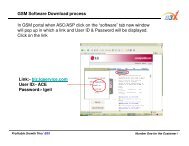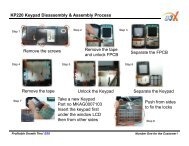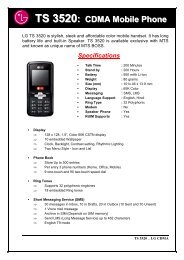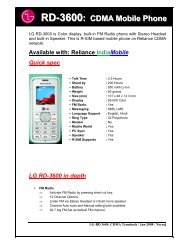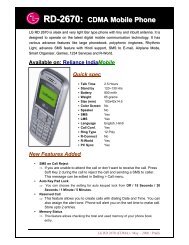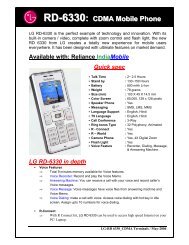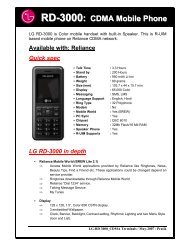Create successful ePaper yourself
Turn your PDF publications into a flip-book with our unique Google optimized e-Paper software.
USER GUIDE<br />
<strong>LG</strong>-X330<br />
ENGLISH<br />
P/NO : MFL66985001 (1.1) www.<strong>lg</strong>.com
Bluetooth QD ID B017036
<strong>LG</strong>-X330 USER GUIDE<br />
This manual may differ from the phone depending<br />
on the phone software version and service provider used.
Contents<br />
Installing the SIM card and<br />
Charging the Battery .........................3<br />
Phone Components ..........................4<br />
Turning Your Phone On and Off ....6<br />
Making a call ........................................6<br />
Answering a call ..................................6<br />
Redialing a call.....................................6<br />
Activating and switching<br />
SIM cards ...............................................8<br />
Entering Text ........................................9<br />
Taking Pictures ................................. 10<br />
Recording Video ............................... 10<br />
Lock and Unlock Keypad .............. 11<br />
Social network .................................. 11<br />
Menu Tree........................................... 12<br />
Quick feature reference ................. 13<br />
PC Sync download .......................... 24<br />
Guidelines for safe and<br />
efficient use ....................................... 25<br />
Troubleshooting .............................. 29<br />
Accessories ........................................ 32<br />
Technical Data .................................. 33<br />
2<br />
Inst<br />
When<br />
netwo<br />
a SIM<br />
subsc<br />
PIN, a<br />
and m<br />
1<br />
4<br />
Imp<br />
› The<br />
be<br />
or b<br />
ha<br />
car<br />
rea<br />
› US<br />
ph
Installing the SIM card and Charging the Battery<br />
When you subscribe to a cellular<br />
network, you are provided with<br />
a SIM card loaded with your<br />
subscription details, such as your<br />
PIN, any optional services available<br />
and many others.<br />
1<br />
4<br />
Important!<br />
› The SIM card and its contacts can<br />
be easily damaged by scratches<br />
or bending, so be careful when<br />
handling, inserting or removing the<br />
card. Keep all SIM cards out of the<br />
reach of small children.<br />
› USIM is not supported in this<br />
phone.<br />
2<br />
5<br />
Illustrations<br />
1 Open the battery cover<br />
2 Remove the battery<br />
3 Insert your SIM card<br />
4 Insert the battery<br />
5 Close the battery cover<br />
6 Charge your battery<br />
3<br />
SIM card<br />
slot 2<br />
SIM card slot 1<br />
Fully charge the battery before<br />
using it for the first time<br />
3
Phone Components<br />
• Left Soft Key and Right Soft<br />
Key: Each key performs the<br />
functions indicated by the text on<br />
the display immediately above<br />
them.<br />
• Call/Answer key: You can dial<br />
a phone number and answer<br />
incoming calls.<br />
• End/Power on key: Allow you<br />
to power the phone on or off, end<br />
calls, or return to the standby mode.<br />
4<br />
Earpiece<br />
Micro USB Connector<br />
Charge & headset & connector<br />
Display<br />
Center Key<br />
Select highlighted items<br />
Left Soft Key<br />
Call/Answer Key<br />
Make & answer calls<br />
SIM Switch Key<br />
Space Key<br />
Volume Keys<br />
Navigation Key<br />
Navigate menus<br />
Right Soft Key<br />
Power/End Key<br />
End call or return to home<br />
screen<br />
Enter Key<br />
Caps Key<br />
Camera Key<br />
• Navigation key: Use up, down,<br />
left, or right to scroll to an item.<br />
• Center key: Select the highlighted<br />
item.<br />
• Camera Key: Get shortcut to<br />
camera function.<br />
• Alphanumeric keys: Dial a phone<br />
number in the standby mode and<br />
input numbers or characters in the<br />
edit mode.<br />
Disp<br />
On-S
e<br />
,<br />
ted<br />
one<br />
nd<br />
the<br />
Display Information<br />
On-Screen Icons<br />
Status Indicators<br />
Text and graphic area<br />
Soft key indications<br />
Tells you the strength of the network signal<br />
Bluetooth connectivity is powered on<br />
Your phone is locked<br />
The alarm clock is set<br />
Roaming service is used<br />
Indicates new text message(s)<br />
Normal<br />
Silent<br />
Outdoor<br />
Flight Mode<br />
The headset setting is used<br />
Indicates the battery charge level<br />
5
Turning Your Phone On and Off<br />
1. Hold down the Power/End Key until the phone switches on.<br />
2. To switch the phone off, hold down the Power/End Key until the<br />
power-off image displays.<br />
Making a call<br />
1. In the standby mode, enter the area code and the phone number.<br />
2. Press the Call/Answer Key to call the number.<br />
• When making an international call, long press the 0 key until +<br />
(international prefix character) sign is displayed. Then enter the country<br />
code, the area code, and the phone number.<br />
Answering a call<br />
1. Press the Call/Answer Key to answer the call when the phone<br />
rings or vibrates.<br />
2. If the answer mode of Any Key has been set, any key press will answer<br />
a call except for the Power/End Key or the right soft key.<br />
Redialing a call<br />
1. In the standby mode, press the Call/Answer Key to see a list of<br />
Call log showing recent missed calls, dialed calls and received calls.<br />
2. Scroll to the entry you want to call and press the Call/Answer Key<br />
.<br />
6<br />
In-ca<br />
Durin<br />
[Optio<br />
• Con<br />
• Hold<br />
• New<br />
• End<br />
• Mes<br />
• New<br />
conv<br />
• Reco<br />
• Disa<br />
syste<br />
Men<br />
1. In t<br />
op<br />
• U<br />
• D<br />
• Le<br />
• R<br />
2. You<br />
Ke
the<br />
ntry<br />
e<br />
wer<br />
of<br />
.<br />
In-call Options<br />
During an active call, you can access the in-call menu by pressing<br />
[Options]:<br />
• Contacts: shortcut to contacts menu<br />
• Hold Call: put a call on hold<br />
• New Call: make a new call during an active call<br />
• End Call: end a call<br />
• Messaging: shortcut to messaging menu<br />
• New note: shortcut to Notes menu and take notes during your<br />
conversation<br />
• Recorder: record your conversation during an active call<br />
• Disable DTMF: switch DTMF (Dual Tone Multi-Frequency) tone dialing<br />
system<br />
Menu shortcut<br />
1. In the standby mode, you can press the Navigation Key to quickly<br />
open an application on your phone. The default setting is:<br />
• Up: FM radio<br />
• Down: Music<br />
• Left: Calendar<br />
• Right: Go to<br />
2. You also can set your desired function on the dedicated Navigation<br />
Key. Select [Settings] from the main menu, and then select [Go to].<br />
7
Activating and switching SIM cards<br />
Your phone supports the Dual SIM cards mode, enabling you to use two<br />
SIM cards at the same time without changing them.<br />
1. Select [Settings] from the main menu, and then select [Dual SIM].<br />
2. Select [Slot1 SIM property] or [Slot2 SIM property]. You can set<br />
your desired SIM name and SIM icon. When two SIM cards are both<br />
installed, you can activate one of two or both SIM cards.<br />
3. Select [SIM switching] to set the switching mode. You can also switch<br />
SIM manually using the SIM Switch Key on the keyboard.<br />
• Auto: SIM card is switched automatically for call or message in<br />
Contact, Call logs and Message box.<br />
• User setting: Select the default SIM card for call or message in<br />
Contact, Call logs and Message box. Use the up and down navigation<br />
key to set Default calling by and Default messaging by. Use the left<br />
and right navigation key to switch the SIM card you want to assign<br />
and press [Options] to save your desired setting.<br />
Note<br />
› If there is only one SIM card installed, this SIM card would be<br />
activated as default.<br />
8<br />
Ent<br />
With<br />
and c<br />
indica<br />
are cu<br />
• To d<br />
• To en<br />
• To st<br />
• To sw<br />
• To en<br />
upp<br />
next<br />
Keym
two<br />
h<br />
tch<br />
tion<br />
ft<br />
n<br />
Entering Text<br />
With your phone’s QWERTY keyboard, you can enter text or numbers<br />
and create messages or notes. When you open the text input field, an<br />
indicator at the top right of the display shows the text input mode you<br />
are currently using. Use the following keys to access functions:<br />
• To delete letters, press the Delete Key .<br />
• To enter a space, enter the Space Key .<br />
• To start a new line, press the Enter Key .<br />
• To switch input method, press the Caps Key .<br />
• To enter the small symbol (such as @) or the number (such as 0) at<br />
upper right of the keys, press the Fn Key . Press it once for just the<br />
next letter, or twice quickly for all letters.<br />
Keymapping Table<br />
9
Taking Pictures<br />
1. To open the camera viewfinder, press the Camera Key . You can also<br />
select [Media] from the main menu, and then select [Camera].<br />
2. Point the camera lens at the photo subject. Press the Camera Key<br />
or the Center Key to take a picture.<br />
3. In the camera mode, you can find your stored pictures by pressing<br />
[Options] and then select Album.<br />
4. Before taking your photo, you can adjust picture settings. Press<br />
[Options], and then use the left and right navigation key to<br />
Resolution, Quality, Self timer, View option, Save to etc.<br />
Recording Video<br />
1. To open the video viewfinder, you can select [Media] from the main<br />
menu, and then select [Video].<br />
2. Point the camera lens at the photo subject. Press the Camera Key<br />
or the Center Key to begin recording a video.<br />
3. Press [Stop] to end recording the video altogether, or press [Pause] to<br />
pause recording and [Resume] to continue recording.<br />
4. In the video camera mode, you can find your stored videos by<br />
pressing [Options] and then select Album.<br />
5. Before recording your video, you can adjust video settings. Press<br />
[Options], and then use the left and right navigation key to Mode,<br />
Quality, Recode audio, Save to etc.<br />
10<br />
Loc<br />
1. Lon<br />
2. Pre<br />
Soc<br />
Your L<br />
and m<br />
Go to<br />
Faceb<br />
Faceb<br />
Home<br />
Input<br />
Twitt<br />
Twitte<br />
read o
also<br />
in<br />
,<br />
] to<br />
Lock and Unlock Keypad<br />
1. Long press keypad lock key to lock keypad.<br />
2. Press left soft key and then press right soft key to unlock keypad.<br />
Social network<br />
Your <strong>LG</strong>-X330 has SNS (Social Networking Services) that lets you enjoy<br />
and manage your social network.<br />
Go to Menu > Web > Select Social network menu and select as below:<br />
Facebook and Twitter<br />
Facebook:<br />
Home: Log in and you will see your friend’s updated status.<br />
Input your comment about new status or check others.<br />
Twitter:<br />
Twitter is a social networking service which enables its <strong>user</strong>s to send and<br />
read other <strong>user</strong>s’ messages called tweets.<br />
11
Menu Tree<br />
12<br />
1. Web<br />
SIM1<br />
SIM2<br />
1.1 Home<br />
1.2 Google search<br />
1.3 Bookmarks<br />
1.4 Social network<br />
1.5 Enter address<br />
1.6 History<br />
1.7 Settings<br />
2. Logs<br />
2.1 Call log<br />
2.2 Missed calls<br />
2.3 Received calls<br />
2.4 Dialled numbers<br />
2.5 Call duration<br />
2.6 Call costs<br />
2.7 Data information<br />
3. Media<br />
3.1 Music<br />
3.2 Camera<br />
3.3 Video<br />
3.4 FM radio<br />
3.5 Schedule FM record<br />
3.6 Voice recorder<br />
3.7 Melody composer<br />
4. Tools<br />
4.1 Alarm clock<br />
4.2 Calculator<br />
4.3 Converter<br />
4.4 World time<br />
4.5 STK (SIM services)<br />
5. Organiser<br />
5.1 Calendar<br />
5.2 To do list<br />
5.3 Notes<br />
6. Messaging<br />
6.1 Create message<br />
6.2 Email<br />
6.3 Inbox<br />
6.4 Drafts6.5 Outbox<br />
6.6 Sent items<br />
6.7 Listen to voicemail<br />
6.8 Info message<br />
6.9 Templates<br />
6.10 Message settings<br />
7. Contacts<br />
7.1 Names<br />
7.2 New contact<br />
7.3 Settings<br />
7.4 Groups<br />
7.5 Speed dials<br />
7.6 Copy all<br />
7.7 Delete all<br />
7.8 Information<br />
8. Bluetooth<br />
8.1 Power<br />
8.2 Inquiry audio device<br />
8.3 My device<br />
8.4 Active device<br />
8.5 Settings<br />
8.6 About<br />
9. Profiles<br />
9.1 Normal<br />
9.2 Silent<br />
9.3 Outdoor<br />
9.4 Flight Mode<br />
10. Games & Apps<br />
10.1 Games<br />
10.2 Applications<br />
10.3 Network profile<br />
11. Gallery<br />
11.1 My images<br />
11.2 My sounds<br />
11.3 My videos<br />
11.4 Others<br />
12. Settings<br />
12.1 Dual SIM<br />
12.2 Display<br />
12.3 Date & Time<br />
12.4 Call<br />
12.5 Network<br />
12.6 Languages<br />
12.7 Security<br />
12.8 Go to<br />
12.9 Fake call<br />
12.10 Power save<br />
12.11 Memory info.<br />
12.12 Restore factory<br />
settings<br />
Qui<br />
Web<br />
• Hom<br />
the s<br />
• Goo<br />
infor<br />
• Boo<br />
• Soci<br />
• Ente<br />
• Hist<br />
• Sett<br />
you
Quick feature reference<br />
Web Menu 1<br />
• Home: Select this to load browser start page (the content depends on<br />
the service provider).<br />
• Google search: Through Google search, you can quickly search for<br />
information on the mobile Internet.<br />
• Bookmarks: Use this menu to save URL addresses.<br />
• Social network: Connect to social network site.<br />
• Enter address: Key in the URL address directly.<br />
• History: View the recent pages you have visited.<br />
• Settings: Set the phone to automatically register a GPRS network when<br />
you switch the phone on.<br />
13
Logs Menu 2<br />
You can check the record of missed, received, and dialled numbers only<br />
if the network supports the Calling Line Identification (CLI) within the<br />
service area. The number and name (if available) are displayed together<br />
with the date and time at which the call was made. You can also view call<br />
durations.<br />
• Call log: Display all the lists of three types (Received/Dialled/Missed<br />
calls) by time.<br />
• Missed calls: Allow you to view the last 40 unanswered calls.<br />
• Received calls: Allow you to view the last 40 incoming calls.<br />
• Dialled numbers: Allow you to view the last 40 outgoing calls (called<br />
or attempted).<br />
• Call duration: Allow you to view the duration of your Last call, All calls,<br />
Dialled numbers and Received calls.<br />
• Call costs: Check the cost of your Last call, All calls, and reset the cost.<br />
• Data information: Check the total of data transferred over the web<br />
through GPRS information option.<br />
14<br />
Med<br />
• Mus<br />
• Cam<br />
• Vide<br />
adju<br />
• FM r<br />
• Sche<br />
• Voic<br />
• Mel<br />
Tool<br />
• Alar<br />
disp<br />
alarm<br />
scre<br />
• Calc<br />
Subt<br />
• Con<br />
• Wor<br />
zone<br />
• STK<br />
prov
nly<br />
e<br />
her<br />
call<br />
ed<br />
alls,<br />
st.<br />
Media Menu 3<br />
• Music: Listen to music files on your phone.<br />
• Camera: Take pictures through built-in camera and adjust its setting.<br />
• Video: Allows you to record video clip through built-in camera and<br />
adjust its setting.<br />
• FM radio: Listen to FM radio channel.<br />
• Schedule FM record: Allow you to pre-schedule FM radio recording.<br />
• Voice recorder: Allow you to record voice memo.<br />
• Melody composer: Allow you to compose a melody.<br />
Tools Menu 4<br />
• Alarm clock: Allow you to set one of five alarms. The current time is<br />
displayed at the upper right corner of the screen when you select an<br />
alarm to set. At the alarm time, the Alarm icon will be displayed on the<br />
screen and the alarm will sound.<br />
• Calculator: This contains the standard functions such as Addition,<br />
Subtraction, Multiplication and Division.<br />
• Converter: This converts any measurement into a unit you want.<br />
• World time: Allow you to determine the current time in another time<br />
zone or country.<br />
• STK (SIM services): Display additional functions or applications<br />
provided by your network service provider.<br />
15
Organiser Menu 5<br />
• Calendar: You can add, delete or view the event in the calendar to<br />
check track of daily, weekly, monthly or yearly schedules.<br />
Note: You can send an SMS to phone number on schedule time.<br />
(Menu > Organiser > Calendar > Options > Schedule SMS)<br />
• To do list: You can set and check all of the tasks you’ve added.<br />
• Notes: Allow you to edit contents and save it as a memo. You can also<br />
press [Options] and send the note via SMS, MMS, Email or Bluetooth.<br />
Messaging Menu 6<br />
• Create message: : Allow you to write a new SMS or MMS message.<br />
Note: You can send SMS to many <strong>user</strong>s at a time. Simply press Option<br />
and select Send to Many. This will open contact list where in <strong>user</strong> can<br />
mark/unmark contacts for sending SMS message. To send the SMS to<br />
a particular group of contacts, simply press Options and select Send<br />
to Group after composing the SMS.<br />
• Email: Allow you to create and send e-mail.<br />
• Inbox: All the messages you receive are placed into your Inbox.<br />
• Drafts: If you don’t have time to finish writing a message, you can save<br />
what you have done so far here.<br />
• Outbox: Allow you to view the messages which are about to be sent or<br />
have failed to be sent.<br />
16<br />
Mes<br />
• Sen<br />
sent<br />
• Liste<br />
voic<br />
• Info<br />
the n<br />
• Tem<br />
and<br />
• Mes<br />
Con<br />
• Nam<br />
sear<br />
wan<br />
• New<br />
• Sett<br />
or W<br />
• Grou<br />
func<br />
sam
lso<br />
.<br />
tion<br />
an<br />
to<br />
d<br />
ave<br />
t or<br />
Messaging Menu 6 (Continued)<br />
• Sent items: Allow you to view the messages which have already been<br />
sent, including time and content.<br />
• Listen to voicemail: Provide you with a quick way of accessing your<br />
voice mailbox (if provided by your service provider).<br />
• Info message: Info service messages are text messages delivered by<br />
the network to your phone.<br />
• Templates: There are pre-defined messages in the list. You can view<br />
and edit the template messages or create new messages.<br />
• Message settings: Allow you to set features of your service provider.<br />
Contacts Menu 7<br />
• Names: You can search for contacts in your phonebook. Instant<br />
searching is available by inputting the initial letter of the name you<br />
want to search.<br />
• New contact: You can add entries into your phonebook.<br />
• Settings: You can set the view options in Name only, Name & Number<br />
or With Picture.<br />
• Groups: There are seven default groups on the phone. With Groups<br />
function, you can send a message to all members of a group at the<br />
same time.<br />
17
Contacts Menu 7 (Continued)<br />
• Speed dials: Assign the contact number to one of the keys between<br />
2 and 8. You can call the phone number by long pressing the assigned<br />
key in the standby mode.<br />
• Copy all: You can copy all entries from SIM card memory to Phone<br />
memory and also from Phone memory to SIM card memory.<br />
• Delete all: You can delete all entries from SIM card memory or Phone<br />
memory.<br />
• Information:<br />
› Service dial number: Access the list of service numbers assigned by<br />
your service provider safely.<br />
› Own number: You can save and check your own numbers in SIM<br />
card.<br />
› My business card: Allow you to create your own business card<br />
featuring your name, mobile phone number, e-mail address and so<br />
on.<br />
Bluetooth Menu 8<br />
• Power: Switch on or off the Bluetooth connectivity of your phone. After<br />
activating Bluetooth, the indicator will be displayed on the standby<br />
screen.<br />
• Inquiry audio device: Search for the devices that you want to connect.<br />
Scroll to the devices you wish to connect to and press [Bond] to pair<br />
your phone with the device.<br />
18<br />
Blue<br />
• My d<br />
the l<br />
• Acti<br />
man<br />
• Sett<br />
You<br />
allow<br />
path<br />
folde<br />
• Abo<br />
Profi<br />
• Nor<br />
on th<br />
• Silen<br />
profi<br />
• Out<br />
activ<br />
scre<br />
• Fligh<br />
can<br />
mult<br />
indic
n<br />
ed<br />
e<br />
d by<br />
so<br />
fter<br />
dby<br />
ect.<br />
r<br />
Bluetooth Menu 8 (Continued)<br />
• My device: Display a list of your Bluetooth connections. Once added to<br />
the list, reconditions can be established with ease.<br />
• Active device: Allow you to manage a list of all active devices are<br />
managed. You can disconnect the devices by pressing [Disc].<br />
• Settings: Allow you to hide your phone from other Bluetooth devices.<br />
You can also change your device name, set the authentication before<br />
allowing another device to connect to your phone, toggle the audio<br />
path between phone and headset, or customize your phone’s shared<br />
folders and access right.<br />
• About: Show the service list of your phone.<br />
Profiles Menu 9<br />
• Normal: After activating this profile, the indicator will be displayed<br />
on the standby screen.<br />
• Silent: Ring tone and vibrator is set to be off. After activating this<br />
profile, the indicator will be displayed on the standby screen.<br />
• Outdoor: Ring tone and key tone volume is set to maximum. After<br />
activating this profile, the indicator will be displayed on the standby<br />
screen.<br />
• Flight mode: Wireless network of your phone is disabled, so you<br />
can safely use the non-wireless functions of your phone (such as<br />
multimedia, tools, or games… ext.). After activating this profile, the<br />
indicator will be displayed on the standby screen.<br />
19
Games & Apps Menu 10<br />
• Games: Display the list of default games available on the phone. You<br />
can select a game from the list and follow the onscreen instructions.<br />
• Applications: Display the list of default applications available on<br />
the phone. You can select a application from the list and follow the<br />
onscreen instructions.<br />
› RockeTalk - RockeTalk is a social networking application to enable<br />
you to search and make new friends and stay connected with them.<br />
Note: RockeTalk is free to use. RockeTalk uses a data (internet)<br />
connection, and operator data costs will apply. We recommend that<br />
you use an unlimited (flat rate) data plan, which you can get from your<br />
operator.<br />
› News Hunt: News Hunt is a unique mobile application designed to<br />
enable viewing and reading newspapers in the regional languages<br />
on the go.<br />
• Network profile: You can select the available network provider<br />
respectively for two SIM cards within the service area.<br />
20<br />
Gall<br />
• My i<br />
• My s<br />
• My v<br />
• Oth<br />
vide<br />
Sett<br />
• Dua<br />
• Disp<br />
Cloc<br />
• Date<br />
• Call<br />
card<br />
Answ<br />
› E<br />
“E<br />
an<br />
› B<br />
th<br />
Li<br />
w
u<br />
.<br />
le<br />
em.<br />
at<br />
your<br />
to<br />
es<br />
Gallery Menu 11<br />
• My images: This folder saves all of your image files.<br />
• My sounds: This folder saves all of your audio files.<br />
• My videos: This folder saves all of your video clip files.<br />
• Others: This folder is used to store files except images, sounds and<br />
videos.<br />
Settings Menu 12<br />
• Dual SIM: You can set the properties respectively for two SIM cards.<br />
• Display: Allow you to personalize display setting, including Wallpaper,<br />
Clocks, Backlight Timer and so on.<br />
• Date & Time: You can set the functions relating to the date and time.<br />
• Call: You can set the menu relating to a call respectively for two SIM<br />
cards, such as Call divert, Call barring, Call waiting etc. You can also set<br />
Answer mode, Excuse message and Black list.<br />
› Excuse message: Before you reject an incoming call, you can use<br />
“Excuse messages” to send a message to explain why you do not<br />
answer an incoming call.<br />
› Black list: By selecting Mode to ON in Black list, once you switch on<br />
the Black List Mode, Type the Required Number to be in the Black<br />
List and save it. User can not receive any calls from the numbers<br />
which are saved in Black list.<br />
21
Settings Menu 12 (Continued)<br />
• Network: Select the available network service providers respectively<br />
for two SIM cards.<br />
• Languages: You can change the language for the display texts on your<br />
phone. This change could also affect the Language Input mode.<br />
• Security: You can have the phone more safely by setting PIN code,<br />
Auto key lock, Handset lock, Anti-theft mobile tracker, application lock<br />
and secret folder.<br />
› Anti -theft mobile tracker: When the handset is stolen, handset<br />
sends the SMS to the numbers configured by real Owner. To activate<br />
the ATMT feature, you will need to set ATMT on, and configure the<br />
ATMT settings with Name, Primary number and secondary numberrs.<br />
Default ATMT Code is “0000”.<br />
› Application lock: To prevent unauthorized use of phone<br />
applications, you can enable application lock which requires <strong>user</strong> to<br />
enter a password when accessing applications. Password is the same<br />
as the security code (Default password is 0000).<br />
› Secret folder: By enabling this menu, <strong>user</strong> can prevent unauthorized<br />
use of Gallery menu items (My images, My sounds, My videos,<br />
Others). Default password is 0000.<br />
• Go to: Allow you set your desired shortcut on the dedicated navigation<br />
keys of Up, Down, Left and Right.<br />
22<br />
Sett<br />
• Fake<br />
time<br />
No<br />
• Pow<br />
to ch<br />
you<br />
set b<br />
• Mem<br />
repo<br />
• Rest<br />
facto
ly<br />
our<br />
ck<br />
ate<br />
e<br />
errs.<br />
r to<br />
ame<br />
rized<br />
tion<br />
Settings Menu 12 (Continued)<br />
• Fake call: You can set the functions to receive a fake call at a specified<br />
time.<br />
Note: Fake call can be edited from idle screen by pressing #*#.<br />
• Power save: Choose among the followings, Off/Night only/Always On,<br />
to change the factory set power saving settings. This function allows<br />
you to save battery power by reducing backlight brightness level and<br />
set backlight timer to minimum.<br />
• Memory info.: You can check free space and memory usage of each<br />
repository.<br />
• Restore factory settings: Allow you to reset the entire phone to its<br />
factory defaults or delete all the files saved on your phone.<br />
23
PC Sync download<br />
Installing <strong>LG</strong> PC Suite on your computer<br />
1. Go to www.<strong>lg</strong>application.com and choose your region first and then<br />
your country.<br />
2. Select Manual & Software and click Go to Manual & S/W download<br />
section to download.<br />
3. Select the language you would like the installer to run in and click OK.<br />
4. Follow the instructions on screen to complete the <strong>LG</strong> PC Suite Installer<br />
wizard.<br />
5. Once installation is complete, the <strong>LG</strong> PC Suite icon will appear on your<br />
desktop.<br />
24<br />
G<br />
Please<br />
illegal<br />
Warn<br />
For yo<br />
› Swit<br />
in a h<br />
› Batte<br />
Prod<br />
WARN<br />
with t<br />
any ap<br />
› Do n<br />
repa<br />
› The<br />
cook<br />
› Use a<br />
› Do n<br />
the i<br />
Elect<br />
All mo<br />
› Do n<br />
perm<br />
pock
en<br />
OK.<br />
aller<br />
your<br />
Guidelines for safe and efficient use<br />
Please read these simple <strong>guide</strong>lines. Ignoring them may be dangerous or<br />
illegal. Further detailed information is given in this manual.<br />
Warning<br />
For your safety, use ONLY specified ORIGINAL batteries and chargers.<br />
› Switch off the phone in any area where required by special regulations, e.g.<br />
in a hospital where it may affect medical equipment.<br />
› Batteries should be disposed off in accordance with relevant legislation.<br />
Product care and maintenance<br />
WARNING! Only use batteries, chargers and accessories approved for use<br />
with this particular phone model. The use of any other types may invalidate<br />
any approval or warranty applying to the phone, and may be dangerous.<br />
› Do not disassemble this unit. Take it to a qualified service technician when<br />
repair work is required.<br />
› The unit should be kept away from heat sources such as radiators or<br />
cookers.<br />
› Use a dry cloth to clean the exterior of the unit. (Do not use any solvents.)<br />
› Do not keep the phone next to credit cards or transport tickets; it can affect<br />
the information on the magnetic strips.<br />
Electronic devices<br />
All mobile phones may get interference, which could affect performance.<br />
› Do not use your mobile phone near medical equipment without requesting<br />
permission. Avoid placing the phone over a pacemaker, i.e. in your breast<br />
pocket.<br />
25
Road safety<br />
Check the laws and regulations on the use of mobile phones in the areas<br />
when you drive.<br />
› Do not use a hand-held phone while driving.<br />
› Use a hands-free kit, if available.<br />
› Pull off the road and park before making or answering a call if driving<br />
conditions so require.<br />
Blasting area<br />
Do not use the phone where blasting is in progress. Observe restrictions, and<br />
follow any regulations or rules.<br />
Potentially explosive atmospheres<br />
Do not use the phone at a refueling point. Do not use near fuel or chemicals.<br />
In aircraft<br />
Wireless devices can cause interference in aircraft.<br />
› Turn off your mobile phone before boarding any aircraft.<br />
Children<br />
Keep the phone in a safe place out of children’s reach. It includes small parts<br />
which if detached may cause a choking hazard.<br />
26<br />
Guidelines for safe and efficient use (Continued)<br />
G<br />
Eme<br />
Emerg<br />
you sh<br />
with y<br />
Batte<br />
› You<br />
Unlik<br />
com<br />
› Use<br />
the b<br />
› Do n<br />
› Repl<br />
The<br />
be re<br />
› Do n<br />
hum<br />
› Risk<br />
› Disp
d)<br />
, and<br />
cals.<br />
arts<br />
Guidelines for safe and efficient use (Continued)<br />
Emergency calls<br />
Emergency calls may not be available under all cellular networks. Therefore,<br />
you should never depend solely on the phone for emergency calls. Check<br />
with your local service provider.<br />
Battery information and care<br />
› You do not need to completely discharge the battery before recharging.<br />
Unlike other battery systems, there is no memory effect that could<br />
compromise the battery’s performance.<br />
› Use only <strong>LG</strong> batteries and chargers. <strong>LG</strong> chargers are designed to maximize<br />
the battery life.<br />
› Do not disassemble or short-circuit the battery pack.<br />
› Replace the battery when it no longer provides acceptable performance.<br />
The battery pack may be recharged hundreds of times before it needs to<br />
be replaced.<br />
› Do not expose the battery charger to direct sunlight or use it in high<br />
humidity, such as the bathroom.<br />
› Risk of explosion if battery is replaced by an incorrect type.<br />
› Dispose off used batteries according to the manufacturer’s instructions.<br />
27
28<br />
Guidelines for safe and efficient use (Continued)<br />
Exposure to radio frequency energy<br />
Radio wave exposure and Specific Absorption Rate (SAR)<br />
information<br />
This mobile phone model has been designed to comply with applicable<br />
safety requirement for exposure to radio waves. This requirement is based on<br />
scientific <strong>guide</strong>lines that include safety margins designed to ensure safety of<br />
all persons, regardless of age and health.<br />
› The radio wave exposure <strong>guide</strong>lines employ a unit of measurement known<br />
as the Specific Absorption Rate, or SAR. Tests for SAR are conducted using<br />
standardized methods with the phone transmitting at its highest certified<br />
power level in all used frequency bands.<br />
› While there may be differences between the SAR levels of various <strong>LG</strong> phone<br />
models, they are all designed to meet the relevant <strong>guide</strong>lines for exposure<br />
to radio waves.<br />
› The SAR limit recommended by the international Commission on Non-<br />
Ionizing Radiation Protection (ICNIRP) is 2W/kg averaged over ten (10) gram<br />
of tissue.<br />
› The highest SAR value for this model phone tested by DASY4 for use at the<br />
ear/body is [0.659]/[0.575] W/kg (10g).<br />
› SAR data information for residents in countries/regions that have adopted<br />
the SAR limit recommended by the Institute of Electrical and Electronics<br />
Engineers (IEEE) is 1.6 W/kg averaged over one (1) gram of tissue.<br />
Tr<br />
Prob<br />
Tele<br />
swit<br />
Batt<br />
The<br />
char<br />
the<br />
turn<br />
Usag<br />
beco<br />
Cha<br />
Tem<br />
rang<br />
Cha<br />
Wro<br />
Cha<br />
Batt<br />
Cha<br />
batt<br />
whe
d)<br />
d on<br />
y of<br />
wn<br />
ng<br />
ed<br />
one<br />
ure<br />
ram<br />
the<br />
ted<br />
s<br />
Troubleshooting<br />
Problem Possible Solution<br />
Telephone cannot be<br />
switched on<br />
Please take out battery and insert again.<br />
Then press End/Power on key to power on<br />
the phone.<br />
Battery empty Charge battery. Check charging indicator<br />
on display.<br />
The battery doesn’t<br />
charge properly or<br />
the phone sometimes<br />
turns itself off<br />
Usage time of battery<br />
becomes shorter<br />
Charging error—<br />
Temperature out of<br />
range<br />
Charging error—<br />
Wrong charger<br />
Charging error—<br />
Battery defective<br />
Charging error—No<br />
battery icon appears<br />
when charging<br />
Wipe the charging contacts, both on the<br />
phone and on the battery, with a clear soft<br />
cloth.<br />
If the battery time is short, it may be due<br />
to the <strong>user</strong> environment, a large volume of<br />
calls, or weak signals.<br />
Make sure the ambient temperature is right,<br />
wait for a while, and then charge again.<br />
Only use original <strong>LG</strong> accessories.<br />
Replace battery.<br />
The battery is empty or has been not used<br />
for a long time. It may take a while before<br />
the battery icon appears on the screen.<br />
29
30<br />
Troubleshooting (Continued)<br />
Problem Possible Solution<br />
Forgot the phone<br />
code or password<br />
The default phone code is “0000”.<br />
Enter PUK The PIN code has been entered incorrectly<br />
three times in succession, and the phone<br />
is now blocked. Enter the PUK supplied by<br />
your service provider.<br />
Loss of Network You may be in a weak signal area. Move and<br />
try again. You are trying to access an option<br />
for which you have no subscription with<br />
your service provider. Contact the service<br />
provider for further details.<br />
You have entered a<br />
number but it was not<br />
dialed<br />
Your correspondent<br />
cannot reach you<br />
Be sure that you have pressed Call/Answer<br />
key.<br />
Be sure that you have accessed the right<br />
network service.<br />
Be sure that you have not set an outgoing<br />
call barring option.<br />
Be sure that you have entered the area code.<br />
Be sure that your phone is switched on.<br />
Press Call/Answer key for more than one<br />
second. Be sure that you are accessing the<br />
network service. Be sure that you have not<br />
set an incoming call barring option.<br />
Tr<br />
Prob<br />
Your<br />
cann<br />
spea<br />
The<br />
the<br />
No n<br />
whe<br />
cont<br />
Can<br />
Brow<br />
If th<br />
do n<br />
solv
y<br />
d<br />
n<br />
r<br />
de.<br />
t<br />
Troubleshooting (Continued)<br />
Problem Possible Solution<br />
Your correspondent<br />
cannot hear you<br />
speaking<br />
The voice quality of<br />
the call is poor<br />
No number is dialed<br />
when you recall a<br />
contact<br />
Cannot use the<br />
Browser<br />
If the above <strong>guide</strong>lines<br />
do not help you to<br />
solve the problem<br />
Be sure that you have switched off the<br />
loudspeaker. Be sure that you are holding<br />
the phone close enough to your mouth. The<br />
microphone is located at the bottom of the<br />
phone.<br />
Check the signal strength indicator on the<br />
display. The number of bars indicates the<br />
signal strength. Try moving the phone<br />
slightly or moving closer to a window if you<br />
are in a building.<br />
Use the Phonebook Search feature to ensure<br />
the number has been stored correctly.<br />
Resave the number, if necessary.<br />
Your subscription does not include data<br />
capability. You will need to contact your<br />
service provider to enable the service.<br />
Take note of the model number of your<br />
mobile phone and a clear description of the<br />
problem. Contact your phone dealer or <strong>LG</strong><br />
Service Center for help.<br />
31
There are various accessories for your mobile phone. You can select<br />
these options according to your personal communication requirements.<br />
Standard Battery Travel Adapter<br />
Data cable Ear-mic<br />
Note<br />
› Always use genuine <strong>LG</strong> accessories. Failure to do this may invalidate<br />
your warranty.<br />
› Accessories may be different in different regions; please check with<br />
our regional service company or agent for further enquires.<br />
32<br />
Accessories<br />
Te<br />
Gene<br />
› Prod<br />
› Syst<br />
Ambi<br />
› Max<br />
› Min<br />
QD ID
nts.<br />
te<br />
h<br />
Technical Data<br />
General<br />
› Product name : <strong>LG</strong>-X330<br />
› System : GSM 900 / DCS 1800<br />
Ambient Temperatures<br />
› Max : Discharging (+55°C),<br />
Charging (+45°C)<br />
› Min : -10°C<br />
QD ID B017036<br />
Declaration of Conformity<br />
Suppliers Details<br />
Name<br />
<strong>LG</strong> Electronics Inc<br />
Address<br />
<strong>LG</strong> Twin Tower 20, Yeouido-dong, Yeongdeungpo-gu Seoul, Korea 150-721<br />
Product Details<br />
Product Name<br />
E-GSM 900 / DCS 1800 Dual Band Terminal Equipment<br />
Model Name<br />
<strong>LG</strong>-X330<br />
Trade Name<br />
<strong>LG</strong><br />
Applicable Standards Details<br />
R&TTE Directive 1999/5/EC<br />
EN 301 489-01 v1.8.1 / EN 301 489-07 v1.3.1 / EN 301 489-17 v.2.1.1<br />
EN 300 328 V 1.7.1<br />
EN 60950-1 : 2001<br />
EN 50360:2001/EN62209-1:2006<br />
EN 301 511 V9.0.2<br />
Supplementary Information<br />
The conformity to above standards is verifi ed by the following Notifi ed Body(BABT)<br />
BABT, Forsyth House, Churchfi eld Road, Walton-on-Thames, Surrey, KT12 2TD, United Kingdom<br />
Notifi ed Body Identifi cation Number : 0168<br />
Declaration<br />
I hereby declare under our sole responsibility<br />
that the product mentioned above to which this<br />
declaration relates complies with the above<br />
mentioned standards and Directives<br />
<strong>LG</strong> Electronics Inc. – EU Representative<br />
Veluwezoom 15, 1327 AE Almere, The Netherlands<br />
Name Issued Date<br />
Doo Haeng Lee / Director 26. 08. 2010<br />
Signature of representative<br />
33
Customer Information Center<br />
For any query related to the after sales service and customer<br />
support please contact us at below details