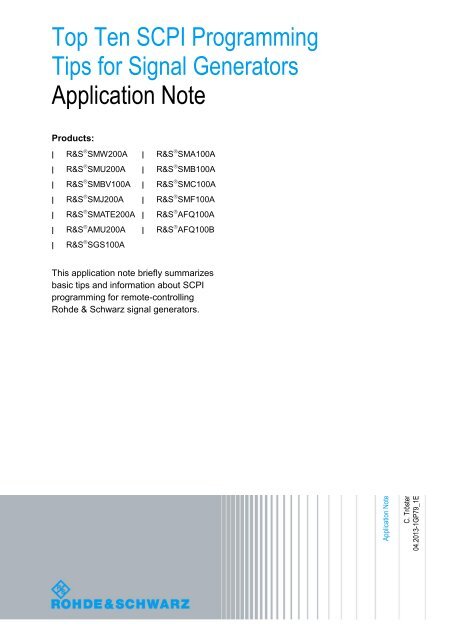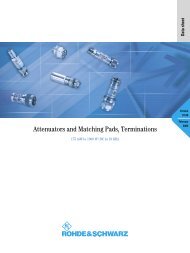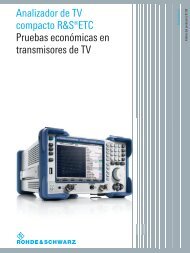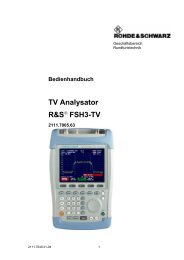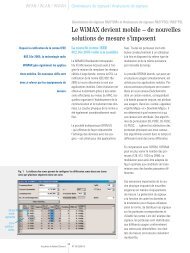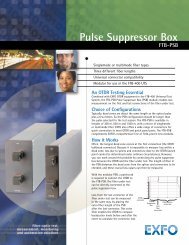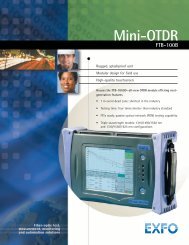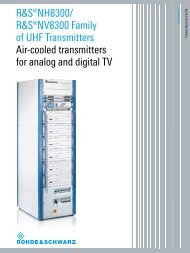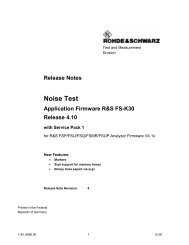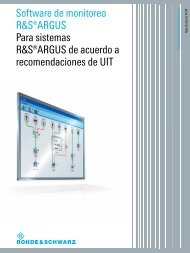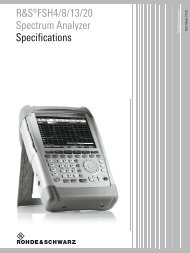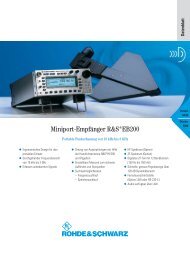Top Ten SCPI Programming Tips for Signal Generators - Rohde ...
Top Ten SCPI Programming Tips for Signal Generators - Rohde ...
Top Ten SCPI Programming Tips for Signal Generators - Rohde ...
Create successful ePaper yourself
Turn your PDF publications into a flip-book with our unique Google optimized e-Paper software.
Application Note<br />
C. Tröster<br />
04.2013-1GP79_1E<br />
<strong>Top</strong> <strong>Ten</strong> <strong>SCPI</strong> <strong>Programming</strong><br />
<strong>Tips</strong> <strong>for</strong> <strong>Signal</strong> <strong>Generators</strong><br />
Application Note<br />
Products:<br />
| R&S SMW200A<br />
| R&S SMU200A<br />
| R&S SMBV100A<br />
| R&S SMJ200A<br />
| R&S SMATE200A<br />
| R&S AMU200A<br />
| R&S SGS100A<br />
| R&S SMA100A<br />
| R&S SMB100A<br />
| R&S SMC100A<br />
| R&S SMF100A<br />
| R&S AFQ100A<br />
| R&S AFQ100B<br />
This application note briefly summarizes<br />
basic tips and in<strong>for</strong>mation about <strong>SCPI</strong><br />
programming <strong>for</strong> remote-controlling<br />
<strong>Rohde</strong> & Schwarz signal generators.
Error! No text of specified style in document.<br />
Table of Contents<br />
1 Overview ................................................................................. 4<br />
2 <strong>Top</strong> <strong>Ten</strong> <strong>Tips</strong> ........................................................................... 5<br />
3 Program Start ......................................................................... 6<br />
3.1 Preset Instrument ......................................................................................... 6<br />
3.2 Reset Status Registers and Clear Error Queue ......................................... 6<br />
3.3 Query Static Errors ...................................................................................... 6<br />
4 Command Synchronization ................................................... 8<br />
4.1 Command Sequence .................................................................................... 8<br />
4.2 Avoiding Fixed Delays ................................................................................. 8<br />
4.2.1 Operation Complete Query .......................................................................... 9<br />
4.2.2 Query OPC Status in the Event Status Register .....................................10<br />
4.2.2.1 Polling the ESR Using a Loop ...................................................................11<br />
4.2.2.2 Polling the ESR Using a Timer ..................................................................13<br />
4.2.3 Polling the Baseband Progress ................................................................13<br />
4.2.4 Summary .....................................................................................................14<br />
4.2.4.1 Synchronization Commands .....................................................................14<br />
4.2.4.2 Polling Methods ..........................................................................................15<br />
4.3 Synchronization of Multiple Instruments .................................................15<br />
4.3.1 Settling of Test <strong>Signal</strong> ................................................................................15<br />
4.3.2 <strong>Generators</strong> in Master-Slave Mode ............................................................16<br />
5 Error Queries ........................................................................ 17<br />
5.1 Query Error Queue .....................................................................................17<br />
5.2 Query Static Errors ....................................................................................18<br />
6 Speed Optimization .............................................................. 19<br />
6.1 Settings Configuration ...............................................................................19<br />
6.2 Synchronization..........................................................................................20<br />
6.3 Command Blocks .......................................................................................20<br />
6.4 Wave<strong>for</strong>ms ..................................................................................................20<br />
6.4.1 Saving Transfer Time .................................................................................20<br />
6.4.2 Saving Loading Time .................................................................................21<br />
1GP79_1E <strong>Rohde</strong> & Schwarz <strong>Top</strong> <strong>Ten</strong> <strong>SCPI</strong> <strong>Programming</strong> <strong>Tips</strong> <strong>for</strong> <strong>Signal</strong> <strong>Generators</strong> 2
Error! No text of specified style in document.<br />
6.5 GUI Update ..................................................................................................21<br />
6.6 GPIB versus LAN ........................................................................................21<br />
7 Wave<strong>for</strong>m Transfer & Loading ............................................ 23<br />
7.1 Wave<strong>for</strong>m Transfer .....................................................................................23<br />
7.2 Wave<strong>for</strong>m Loading .....................................................................................24<br />
8 Example Script ..................................................................... 25<br />
9 <strong>Programming</strong> Lists and Sweeps ......................................... 29<br />
9.1 RF List Mode ...............................................................................................29<br />
9.2 Sweep Mode ................................................................................................30<br />
10 Miscellaneous <strong>Tips</strong> .............................................................. 31<br />
10.1 Finding and Recording <strong>SCPI</strong> Commands ................................................31<br />
10.1.1 Instrument Help ..........................................................................................31<br />
10.1.2 <strong>SCPI</strong> Sequence Recording ........................................................................32<br />
10.2 Instrument Simulation <strong>for</strong> Testing <strong>SCPI</strong> Commands..............................33<br />
10.3 Query Your Instrument ..............................................................................34<br />
10.4 Code Debugging .........................................................................................35<br />
11 Further Reading ................................................................... 36<br />
12 References ............................................................................ 36<br />
1GP79_1E <strong>Rohde</strong> & Schwarz <strong>Top</strong> <strong>Ten</strong> <strong>SCPI</strong> <strong>Programming</strong> <strong>Tips</strong> <strong>for</strong> <strong>Signal</strong> <strong>Generators</strong> 3
Overview<br />
1 Overview<br />
This application note briefly summarizes basic tips and in<strong>for</strong>mation about <strong>SCPI</strong> 1<br />
programming <strong>for</strong> remote-controlling <strong>Rohde</strong> & Schwarz signal generators.<br />
The following section lists ten useful <strong>SCPI</strong> programming tips. These tips and additional<br />
helpful hints are described in detail in the remaining sections of this application note.<br />
For a complete description about remote control programming, please see the<br />
operating manual of your instrument and the comprehensive “Remote Control Basics”<br />
section of the R&S ® SMU200A Vector <strong>Signal</strong> Generator Operating Manual (reference<br />
[1]). This manual can be downloaded free of charge from the <strong>Rohde</strong> & Schwarz<br />
website. The general in<strong>for</strong>mation about remote control given in this manual applies to<br />
all <strong>Rohde</strong> & Schwarz signal generators. Section 11 lists further literature dealing with<br />
remote control basics and programming.<br />
1 <strong>SCPI</strong> is the abbreviation <strong>for</strong> Standard Commands <strong>for</strong> Programmable Instruments – see reference [8] <strong>for</strong> an<br />
introduction.<br />
1GP79_1E <strong>Rohde</strong> & Schwarz <strong>Top</strong> <strong>Ten</strong> <strong>SCPI</strong> <strong>Programming</strong> <strong>Tips</strong> <strong>for</strong> <strong>Signal</strong> <strong>Generators</strong> 4
<strong>Top</strong> <strong>Ten</strong> <strong>Tips</strong><br />
2 <strong>Top</strong> <strong>Ten</strong> <strong>Tips</strong><br />
Automated test programs should be written such that they are fast and fail-safe. <strong>Ten</strong><br />
useful <strong>SCPI</strong> programming tips are given in the following overview:<br />
<strong>Top</strong> ten <strong>SCPI</strong> programming tips<br />
Tip<br />
Start with defined state<br />
At program start, reset the instrument to a defined state using the<br />
commands *RST, *CLS and query <strong>for</strong> static errors using the command<br />
SYST:SERR.<br />
Wait with *OPC<br />
Avoid fixed delays. Instead, use the synchronization command *OPC to<br />
wait <strong>for</strong> command completion.<br />
Poll the baseband progress<br />
To wait <strong>for</strong> completion of time-consuming baseband calculations or<br />
wave<strong>for</strong>m loading operations, poll the baseband progress periodically<br />
using the command SOUR:BB:PROG:MCOD.<br />
Switch off baseband during configuration<br />
To save calculation time, configure the baseband settings (e.g. digital<br />
standards settings or ARB settings) while the baseband is deactivated.<br />
Make all the required settings first, then activate the baseband.<br />
Query errors<br />
Regularly read out the error queue using the command SYST:ERR in a<br />
loop.<br />
Form logical command blocks<br />
Group several commands into logical blocks and send an *OPC and an<br />
error query after each block.<br />
Send only one command per line<br />
If you want to make sure that commands are actually processed in a<br />
certain order, send each command in a separate command line.<br />
Synchronize instruments<br />
When controlling multiple instruments that are interdependent,<br />
synchronize the devices to avoid instrument and measurement errors.<br />
Switch off GUI update<br />
Switch off the display (GUI) update using the command<br />
SYST:DISP:UPD OFF to increase the setting speed.<br />
Utilize online help and <strong>SCPI</strong> sequence recorder<br />
Use the instrument’s online help or <strong>SCPI</strong> recorder to find/record the<br />
corresponding <strong>SCPI</strong> command <strong>for</strong> a particular setting parameter or action<br />
– fast and easily.<br />
Details<br />
section<br />
3<br />
section<br />
4.2.1<br />
section<br />
4.2.3<br />
section<br />
6.1<br />
section<br />
5.1<br />
section<br />
6.3<br />
section<br />
4.1<br />
section<br />
4.3<br />
section<br />
6.5<br />
section<br />
10.1<br />
These tips and other helpful hints are described in more detail in the following sections.<br />
1GP79_1E <strong>Rohde</strong> & Schwarz <strong>Top</strong> <strong>Ten</strong> <strong>SCPI</strong> <strong>Programming</strong> <strong>Tips</strong> <strong>for</strong> <strong>Signal</strong> <strong>Generators</strong> 5
Program Start<br />
3 Program Start<br />
An automated test program should first initialize the instrument to a defined state. This<br />
is important because reproducible initial conditions are basic <strong>for</strong> successful test runs.<br />
In addition, the default instrument settings provide a reliable basis <strong>for</strong> all other settings.<br />
3.1 Preset Instrument<br />
At the beginning of the test program, send a preset command. You can use one of the<br />
following preset commands to reset the instrument to a defined default state.<br />
<strong>SCPI</strong> command: *RST<br />
<strong>SCPI</strong> command: SYST:PRES<br />
All instrument settings (also those that are not active currently) are reset to their default<br />
values. The RF output will be deactivated.<br />
Some settings – such as the GPIB address or the reference oscillator settings – are<br />
not affected by the preset commands and remain unchanged. The status registers and<br />
the error queue are also not affected. For a complete description about which<br />
settings/functions are affected by the preset commands and which are not, see<br />
references [1] (search <strong>for</strong> keyword “preset key”) and [8].<br />
Note that a preset command will demand some time until it is completed.<br />
3.2 Reset Status Registers and Clear Error Queue<br />
At the beginning of the test program, reset the status registers of the instrument and<br />
clear the error queue with the “clear status” command:<br />
<strong>SCPI</strong> command: *CLS<br />
This command clears the status byte (STB), the event status register (ESR), the<br />
operation event register and the event register in question. It also clears the error<br />
queue and the output buffer. For a more detailed description of the “clear status”<br />
command see references [8] and [1] (search <strong>for</strong> keyword “clear status”).<br />
3.3 Query Static Errors<br />
Static errors indicate critical instrument errors. A static error occurs, <strong>for</strong> example, if the<br />
instrument is configured to work with an external reference signal which is not<br />
connected.<br />
Example:<br />
We assume the external reference signal is not connected.<br />
1GP79_1E <strong>Rohde</strong> & Schwarz <strong>Top</strong> <strong>Ten</strong> <strong>SCPI</strong> <strong>Programming</strong> <strong>Tips</strong> <strong>for</strong> <strong>Signal</strong> <strong>Generators</strong> 6
Program Start<br />
At program start, we cleared the error queue using the *CLS command. A normal error<br />
query (e.g. SYST:ERR, see section 5) now reports 0, “No error”, although the external<br />
reference signal is missing. There<strong>for</strong>e, it is important to query <strong>for</strong> static errors at<br />
program start to make sure the instrument is in an error-free state.<br />
At the beginning of the test program, query the instrument <strong>for</strong> static errors with the<br />
following command:<br />
<strong>SCPI</strong> query: SYST:SERR<br />
This query returns all static errors that are currently present. Static errors are<br />
permanent error messages and are not deleted by this query.<br />
If static errors are present, the test program must react appropriately, e.g. by aborting<br />
the test run and displaying the received error message.<br />
1GP79_1E <strong>Rohde</strong> & Schwarz <strong>Top</strong> <strong>Ten</strong> <strong>SCPI</strong> <strong>Programming</strong> <strong>Tips</strong> <strong>for</strong> <strong>Signal</strong> <strong>Generators</strong> 7
Command Synchronization<br />
4 Command Synchronization<br />
4.1 Command Sequence<br />
It is possible to send several <strong>SCPI</strong> commands in a single command line, e.g.:<br />
Command line: SOUR:POW:OFFS 20 dBm; :SOUR:POW -50 dBm<br />
but the commands are not necessarily processed by the instrument in the order they<br />
are sent 2 . In order to make sure that commands are actually processed in a certain<br />
order, send each command in a separate command line, e.g.:<br />
Command sequence: SOUR:POW:OFFS 20 dBm<br />
SOUR:POW -50 dBm<br />
As a general rule, send commands and (interdependent) queries in different command<br />
lines, e.g.:<br />
<strong>SCPI</strong> command: SOUR:FREQ 1 GHz<br />
<strong>SCPI</strong> query: SOUR:FREQ<br />
4.2 Avoiding Fixed Delays<br />
Certain actions such as an instrument reset or a wave<strong>for</strong>m loading operation take<br />
some time (up to several seconds) <strong>for</strong> completion – see table on next page. Often it is<br />
necessary to wait until an action has been completed be<strong>for</strong>e sending further<br />
commands. In fact, to be on the safe side, it is advisable to wait <strong>for</strong> the completion of a<br />
command be<strong>for</strong>e sending the next one.<br />
In automated test programs, fixed delays are often used to implement this waiting<br />
period – <strong>for</strong> example, by using (language-specific) delay or pause functions. This<br />
technique is explicitly not recommended due to the following reasons:<br />
<br />
<br />
<br />
Fixed delays are unsafe, since they can principally not guarantee command<br />
completion. For this reason, programmers often implement relatively long<br />
delays with plenty of headroom, which considerably slows down the program.<br />
Fixed delays are particularly disadvantageous if busy-waiting delays are<br />
implemented that block the test program and waste processor time (see<br />
section 4.2.2.1 <strong>for</strong> more details).<br />
If the instrument is updated with new firmware, some commands may take<br />
longer to complete than be<strong>for</strong>e (e.g. due to added functionality). As a result,<br />
the programmed fixed delay may no longer be sufficient.<br />
2 It is possible to take advantage of this fact in exceptional cases, e.g. when configuring interdependent<br />
parameters <strong>for</strong> the digital standards.<br />
1GP79_1E <strong>Rohde</strong> & Schwarz <strong>Top</strong> <strong>Ten</strong> <strong>SCPI</strong> <strong>Programming</strong> <strong>Tips</strong> <strong>for</strong> <strong>Signal</strong> <strong>Generators</strong> 8
Command Synchronization<br />
<br />
<br />
Sometimes, programmers use “do nothing” loops to implement fixed delays.<br />
This can produce unpredictable delays when running the test program on a<br />
different computer due to different processor speeds.<br />
Delay functions guarantee only a minimum delay period. The delay may be<br />
longer than requested due to the scheduling of other activity by the system.<br />
Additionally, the processor timer used to deduce the delay period has only a<br />
certain resolution in the ms range which is system-dependent.<br />
There<strong>for</strong>e, do not use any fixed delays in your test program! There are much better<br />
solutions, as described in the following sections.<br />
Time-consuming operations – overview<br />
Operation Duration (approximate) Remark<br />
Instrument reset<br />
< 5 s<br />
Wave<strong>for</strong>m loading operation 1 s to 1 min depending on size of wave<strong>for</strong>m<br />
Baseband calculation 1 s to several minutes depending on configured signal, e.g. number<br />
of frames<br />
Save/recall operations<br />
< 10 s<br />
Instrument calibration 10 s to several minutes depending on calibration and instrument<br />
Instrument self-test > 30 s depending on instrument<br />
4.2.1 Operation Complete Query<br />
Use the operation complete query to wait <strong>for</strong> the completion of commands that take<br />
little or moderate time to execute:<br />
<strong>SCPI</strong> query: *OPC<br />
This query returns a “1” if all commands sent be<strong>for</strong>e *OPC have been executed and<br />
the hardware has settled. While the test program is waiting <strong>for</strong> the response, no further<br />
commands are sent to the instrument.<br />
For example, send *OPC directly after the command to wait <strong>for</strong> its completion.<br />
Command line: SOUR:FREQ 3 GHz; *OPC<br />
The *OPC query blocks the test program while waiting <strong>for</strong> the response. Furthermore,<br />
a timeout will occur if the “1” is not received in time (the VISA timeout is typically two to<br />
five seconds and should not be set to higher values). For these reasons, use *OPC to<br />
wait <strong>for</strong> commands that take only little or moderate time to complete.<br />
If you need to wait <strong>for</strong> the completion of commands that are very time-consuming, it is<br />
advisable to use other synchronization methods. The two recommended methods are<br />
described in the next two sections.<br />
1GP79_1E <strong>Rohde</strong> & Schwarz <strong>Top</strong> <strong>Ten</strong> <strong>SCPI</strong> <strong>Programming</strong> <strong>Tips</strong> <strong>for</strong> <strong>Signal</strong> <strong>Generators</strong> 9
Command Synchronization<br />
Timeout<br />
A timeout denotes the time period the controller waits <strong>for</strong> a response from the<br />
instrument. If the specified period has elapsed, the communication is aborted with a<br />
(timeout) error.<br />
4.2.2 Query OPC Status in the Event Status Register<br />
If you activate a time-consuming operation and wait <strong>for</strong> completion with *OPC, a<br />
timeout could occur be<strong>for</strong>e the operation is finished and you do not receive the<br />
returned “1”. In addition, the test program is blocked while waiting with *OPC. It is not<br />
possible to process other (not interdependent) commands in the meantime or to<br />
communicate with other instruments.<br />
Thus, <strong>for</strong> time-consuming operations, you can avoid blocking the communication by<br />
sending the operation complete command *OPC:<br />
<strong>SCPI</strong> sequence: *CLS<br />
*OPC<br />
and afterwards polling the operation complete status in the event status register with<br />
the following command:<br />
<strong>SCPI</strong> query: *ESR<br />
This query returns the content of the event status register and afterwards clears the<br />
content. The event status register comprises eight bits. We are interested in bit 0 – the<br />
operation complete bit. If an *OPC command is sent and if all commands sent be<strong>for</strong>e<br />
*OPC have been executed, then this bit is set to 1. In contrast to the *OPC query, the<br />
*OPC command does not block command processing.<br />
Event status register<br />
Bit number<br />
Meaning<br />
0 (LSB) Operation complete<br />
1 Not used<br />
2 Query error<br />
3 Device-dependent error<br />
4 Execution error<br />
5 Command error<br />
6 User request<br />
7 (MSB) Power on<br />
1GP79_1E <strong>Rohde</strong> & Schwarz <strong>Top</strong> <strong>Ten</strong> <strong>SCPI</strong> <strong>Programming</strong> <strong>Tips</strong> <strong>for</strong> <strong>Signal</strong> <strong>Generators</strong> 10
Command Synchronization<br />
The *ESR command returns an eight-bit value and afterwards clears all bits. For<br />
example, let us assume the response is 32. The eight-bit binary representation of 32 is<br />
00100000. The most significant bit (MSB) of the event status register is bit number 7.<br />
Thus, bit number 5 is 1, all other bits are 0. In this example, a command error has<br />
occurred. After readout, bit number 5 is set to 0.<br />
We are now interested in bit number 0 of the event status register. To “extract” the<br />
OPC bit from the received eight bits apply a bitwise “AND” operation with the decimal<br />
number 1 (eight-bit binary representation is 00000001).<br />
Bit<br />
number<br />
0 (LSB)<br />
1<br />
2<br />
3<br />
4<br />
5<br />
6<br />
7 (MSB)<br />
OPC<br />
x<br />
x<br />
x<br />
x<br />
x<br />
x<br />
x<br />
1<br />
0<br />
0<br />
0<br />
0<br />
0<br />
0<br />
0<br />
bitwise<br />
AND<br />
OPC<br />
0<br />
0<br />
0<br />
0<br />
0<br />
0<br />
0<br />
ESR 1<br />
Bitwise AND<br />
A logical AND operation is per<strong>for</strong>med on each pair of corresponding bits. In each pair,<br />
the result is 1, if the first bit is 1 and the second bit is 1. Otherwise, the result is 0.<br />
Effectively, the bitwise AND operation with the decimal 1 sets all bits to 0 except the<br />
OPC bit. The result is either 00000001 in case the OPC bit is 1, or 00000000 in case<br />
the OPC bit is 0. In decimal representation, the result is either 1 (meaning the<br />
operation is complete) or 0 (meaning the operation is not yet complete).<br />
Poll the event status register periodically until the returned OPC bit is 1.<br />
4.2.2.1 Polling the ESR Using a Loop<br />
The easiest way to poll the event status register is to use a loop with a delay function<br />
(such as the sleep() function in C).<br />
It is important to use a non-busy-wait delay function in order not to block the test<br />
program, or more precisely the currently active thread.<br />
Busy-waiting<br />
Busy waits waste CPU resources that could be used to execute different tasks instead.<br />
Generally, busy waits should be avoided. Delays should be implemented using nonbusy<br />
waits that take up only little CPU time, as they spend most of their time “asleep”.<br />
Non-busy waits cause the active thread to be suspended from execution and pass the<br />
CPU resources on to other threads.<br />
1GP79_1E <strong>Rohde</strong> & Schwarz <strong>Top</strong> <strong>Ten</strong> <strong>SCPI</strong> <strong>Programming</strong> <strong>Tips</strong> <strong>for</strong> <strong>Signal</strong> <strong>Generators</strong> 11
Command Synchronization<br />
Example:<br />
Clear the ESR with the command: *CLS<br />
Activate an LTE baseband signal using the command:<br />
SOUR:BB:EUTR:STAT ON<br />
Send the command *OPC<br />
Use a loop to<br />
- Send the query *ESR<br />
- Process the response by per<strong>for</strong>ming a bitwise AND operation with the<br />
decimal number 1<br />
MATLAB code example:<br />
% ESRvalue is the response returned by query *ESR<br />
OPCbit = bitand(ESRvalue,1);<br />
C code example:<br />
// ESRvalue is the response returned by query *ESR<br />
OPCbit = ESRvalue & 1;<br />
- Evaluate the returned OPC bit:<br />
o If the OPC bit is 0, continue polling.<br />
o If the OPC bit is 1, leave the loop, i.e. stop polling.<br />
- Apply a delay function (non-busy wait).<br />
Pseudo code example:<br />
send_command (err, '*CLS')<br />
send_command (err, 'SOUR:BB:EUTR:STAT ON')<br />
send_command (err, '*OPC')<br />
ESRvalue = 0<br />
while (ESRvalue & 1) == 0<br />
{<br />
ESRvalue = send_query (err, '*ESR')<br />
sleep (100)<br />
}<br />
During the sleep, the CPU is not occupied by the loop and the processor can execute<br />
other tasks, <strong>for</strong> example to process the event loop. You can trigger the event<br />
processing by including the respective command in the loop. In this way, the program<br />
can regularly update the graphical user interface (GUI) and react to inputs from the<br />
GUI (e.g. from an “Abort” button) or external control signals (e.g. used in industrial<br />
workflows).<br />
Polling the status event register in a loop is simple and failsafe and is thus the<br />
recommended method <strong>for</strong> polling. The more challenging alternative is the timer<br />
method, which is described in the next section.<br />
1GP79_1E <strong>Rohde</strong> & Schwarz <strong>Top</strong> <strong>Ten</strong> <strong>SCPI</strong> <strong>Programming</strong> <strong>Tips</strong> <strong>for</strong> <strong>Signal</strong> <strong>Generators</strong> 12
Command Synchronization<br />
4.2.2.2 Polling the ESR Using a Timer<br />
The event status register can also be polled by means of a repetitive timer.<br />
Example:<br />
Clear the ESR with the command: *CLS<br />
Activate an LTE baseband signal using the command:<br />
SOUR:BB:EUTR:STAT ON<br />
Send the command *OPC<br />
Start a repetitive timer (non-busy wait)<br />
Send the query *ESR when a timer event occurs<br />
Process the response by per<strong>for</strong>ming a bitwise AND operation with the decimal<br />
number 1<br />
Evaluate the returned OPC bit:<br />
- If the OPC bit is 0, continue polling.<br />
- If the OPC bit is 1, stop the timer, i.e. stop polling.<br />
See section 8 <strong>for</strong> a code example that uses the timer method.<br />
You can send other (not interdependent) commands to the instrument while polling the<br />
status event register. However, you must not use the *OPC command in the<br />
meantime, since this query also applies to the STAT ON command and can thus lead<br />
to a timeout.<br />
4.2.3 Polling the Baseband Progress<br />
Baseband signal calculations can be time-consuming processes. Depending on the<br />
configured baseband settings, the calculation time <strong>for</strong> the baseband signal can be<br />
longer than the VISA timeout setting. Thus, if you activate the baseband and wait <strong>for</strong><br />
completion with *OPC, a timeout could occur be<strong>for</strong>e the calculation is finished and<br />
you do not receive the returned “1”.<br />
For time-consuming baseband calculations and ARB wave<strong>for</strong>m loading operations, poll<br />
the baseband progress with the following command:<br />
<strong>SCPI</strong> query: SOUR:BB:PROG:MCOD<br />
This query returns a value between 0 and 100 that indicates the current calculation<br />
progress. Similar to a progress bar, “0” means 0 % of the calculation is completed and<br />
“100” means 100 % is completed, i.e. the calculation is finished.<br />
Poll the baseband progress periodically until “100” is returned.<br />
1GP79_1E <strong>Rohde</strong> & Schwarz <strong>Top</strong> <strong>Ten</strong> <strong>SCPI</strong> <strong>Programming</strong> <strong>Tips</strong> <strong>for</strong> <strong>Signal</strong> <strong>Generators</strong> 13
Command Synchronization<br />
Example – loop method:<br />
Activate an LTE baseband signal using the <strong>SCPI</strong> command:<br />
SOUR:BB:EUTR:STAT ON<br />
Use a loop to<br />
- Send the <strong>SCPI</strong> query SOUR:BB:PROG:MCOD<br />
The first call should not occur too early! If the calculation has not yet<br />
started, the returned value will be also 100. The first call should occur<br />
some milliseconds after the STAT ON command 3 .<br />
- Evaluate the response:<br />
o If the returned value is < 100, continue polling.<br />
o If the returned value is 100, leave the loop, i.e. stop polling.<br />
- Apply a delay function (non-busy wait).<br />
Send an *OPC query.<br />
After the calculation has completed, the instrument requires little additional<br />
time to settle. The *OPC query guarantees actual command completion.<br />
Polling the baseband progress in a loop is simple and failsafe. It is thus the<br />
recommended method used to wait <strong>for</strong> time-consuming baseband calculations and<br />
ARB wave<strong>for</strong>m loading operations.<br />
See section 4.2.2 <strong>for</strong> a more detailed description of the loop method and the timer<br />
method.<br />
Further synchronization methods can be found in references [1] (search <strong>for</strong> keyword<br />
“preventing overlapping execution”) and [3].<br />
4.2.4 Summary<br />
4.2.4.1 Synchronization Commands<br />
Use the *OPC query to wait <strong>for</strong> commands that take little or moderate time to<br />
complete. Since the majority of operations are fast, this query should be used in most<br />
cases (where appropriate).<br />
<br />
<br />
Pro: *OPC is very simple to use.<br />
Cons: *OPC can run into a timeout and thus can not be used to wait <strong>for</strong> timeconsuming<br />
operations. *OPC blocks the test program.<br />
Use the SOUR:BB:PROG:MCOD query in a loop (with delay function) to wait <strong>for</strong> timeconsuming<br />
baseband calculations and ARB wave<strong>for</strong>m loading operations.<br />
Pros: This method avoids timeouts and does not block the test program.<br />
Con: The method is limited to baseband processes.<br />
Use the *CLS and *OPC commands and afterwards use the *ESR query in a loop<br />
(with delay function) to wait <strong>for</strong> time-consuming operations.<br />
Pros: This method avoids timeouts and does not block the test program.<br />
Con: The method is not as straight<strong>for</strong>ward as the other synchronization<br />
methods.<br />
3 Use the latest firmware release on your instrument.<br />
1GP79_1E <strong>Rohde</strong> & Schwarz <strong>Top</strong> <strong>Ten</strong> <strong>SCPI</strong> <strong>Programming</strong> <strong>Tips</strong> <strong>for</strong> <strong>Signal</strong> <strong>Generators</strong> 14
Command Synchronization<br />
4.2.4.2 Polling Methods<br />
For polling the baseband progress (using SOUR:BB:PROG:MCOD) or the event<br />
status register (using *ESR), there are two methods: the loop method and the timer<br />
method.<br />
Loop with delay function:<br />
Pro: This method is very simple to implement and is failsafe.<br />
Cons: Other (not interdependent) commands cannot be sent to the instrument<br />
while polling, since the test program is “trapped” in the loop. Communication<br />
with other instruments is also not possible in the meantime 4 .<br />
Repetitive timer:<br />
Pro: The communication with the instrument and other instruments is not<br />
blocked while polling.<br />
Con: This method is more difficult to implement (depending on the<br />
programming language used).<br />
4.3 Synchronization of Multiple Instruments<br />
Often, automated test programs control not only a single signal generator but all<br />
instruments of a test setup. In this case, it is important to synchronize the different<br />
instruments such as generators, spectrum analyzers and power meters to ensure<br />
correct measurements results.<br />
4.3.1 Settling of Test <strong>Signal</strong><br />
For example, the test setup comprises a signal generator that provides a test signal to<br />
a device under test (DUT) and a spectrum analyzer that analyzes the output of the<br />
DUT. Both instruments are configured by the same test program.<br />
You can configure general instrument settings (such as RF frequency or trigger<br />
settings) sequentially or in parallel <strong>for</strong> both instruments.<br />
It must be assured that the test signal has settled be<strong>for</strong>e the measurement is started<br />
on the spectrum analyzer. Configure and activate the test signal and finally send an<br />
*OPC query. Wait <strong>for</strong> the response. After the generator has confirmed command<br />
completion, the test signal is ready <strong>for</strong> operation and you can (remotely) start the<br />
measurement.<br />
If you do not synchronize the instruments, the generator may still be calculating the<br />
test signal while the spectrum analyzer already starts measuring. Obviously, this will<br />
lead to wrong results.<br />
4 It is possible to overcome these limitations using a sophisticated technique called multithreading. This<br />
technique is not easy to implement and is only recommended <strong>for</strong> programming experts.<br />
1GP79_1E <strong>Rohde</strong> & Schwarz <strong>Top</strong> <strong>Ten</strong> <strong>SCPI</strong> <strong>Programming</strong> <strong>Tips</strong> <strong>for</strong> <strong>Signal</strong> <strong>Generators</strong> 15
Command Synchronization<br />
4.3.2 <strong>Generators</strong> in Master-Slave Mode<br />
For example, the test setup comprises several signal generators (e.g. several<br />
R&S ® SMBV100A) in a master-slave configuration. In this setup, one generator acts as<br />
master instrument and feeds synchronization signals to the other generator(s), which<br />
act as slave instruments. The master-slave configuration provides coupling of the<br />
basebands via a common clock and trigger signal, which assures perfect<br />
synchronization of the instruments. Furthermore, the RF sections can be coupled via a<br />
common local oscillator signal, which enables phase-coherent signal generation.<br />
Please see application note “Time Synchronous <strong>Signal</strong>s with Multiple R&S ® SMBV100A<br />
Vector <strong>Signal</strong> <strong>Generators</strong> ” (reference [9]) <strong>for</strong> detailed in<strong>for</strong>mation on the master-slave<br />
mode.<br />
The master instrument must be configured prior to the slave instruments. Configure the<br />
master instrument first and make sure that the instrument has settled using the *OPC<br />
query. Then configure the slave instruments. Reference [9] provides a complete code<br />
example that shows how to remote control the master-slave setup.<br />
If you do not synchronize the master with the slave instruments, it can lead to error<br />
messages at the slave instruments.<br />
1GP79_1E <strong>Rohde</strong> & Schwarz <strong>Top</strong> <strong>Ten</strong> <strong>SCPI</strong> <strong>Programming</strong> <strong>Tips</strong> <strong>for</strong> <strong>Signal</strong> <strong>Generators</strong> 16
Error Queries<br />
5 Error Queries<br />
Querying <strong>for</strong> errors is important and should be done regularly during the program run.<br />
Especially during development of the automated test program and/or the test setup,<br />
you should frequently send error queries to detect errors promptly. Also, do not leave<br />
out error queries in time-critical applications to save time. At least query <strong>for</strong> errors at<br />
the beginning and the end of the test run. At the beginning, you should also read out<br />
static errors from the instrument (section 3.3).<br />
The supported error queries are summarized in the following table:<br />
Error queries<br />
Query<br />
SYST:ERR<br />
SYST:ERR:CODE<br />
SYST:ERR:ALL<br />
SYST:ERR:CODE:ALL<br />
SYST:ERR:COUNT<br />
Description<br />
Queries the last entry in the error queue and deletes it<br />
Like SYST:ERR but returns only the error number<br />
Queries all entries in the error queue and deletes them<br />
Like SYST:ERR:ALL but returns only the error number<br />
Queries the number of entries in the error queue<br />
SYST:SERR<br />
Queries static errors<br />
5.1 Query Error Queue<br />
During the test program, regularly query <strong>for</strong> errors using the following command in a<br />
loop:<br />
<strong>SCPI</strong> query: SYST:ERR<br />
This command queries the last entry in the error queue and deletes it. Use this<br />
command in a loop until the response is 0, “No error” (see example in section 8).<br />
If errors have occurred, the error messages are returned. The test program should<br />
then react appropriately, e.g. by aborting the test run and displaying the received error<br />
message. If no errors have occurred since the last error query, the response is 0, “No<br />
error”. Be aware that the instrument sometimes writes more than one error message<br />
into the error queue in response to a single command.<br />
There<strong>for</strong>e, as a general rule, use the SYST:ERR command in a loop to query <strong>for</strong><br />
errors. To prevent endless looping, it is advisable to end the loop programmatically<br />
after a specified number of iterations, e.g. by using a counter.<br />
1GP79_1E <strong>Rohde</strong> & Schwarz <strong>Top</strong> <strong>Ten</strong> <strong>SCPI</strong> <strong>Programming</strong> <strong>Tips</strong> <strong>for</strong> <strong>Signal</strong> <strong>Generators</strong> 17
Error Queries<br />
Note that the command SYST:ERR:ALL queries and deletes all entries in the error<br />
queue at once. The response to this query may thus become long. If you have not<br />
reserved enough receive buffer in your test program, this will generate a further error<br />
(“Query interrupted”). In contrast, the SYST:ERR query has the advantage that it<br />
requires less buffer size, but it must be used in a loop to read out the whole error<br />
queue.<br />
5.2 Query Static Errors<br />
Static errors indicate critical instrument errors. A static error would occur, <strong>for</strong> example,<br />
if the instrument is configured to work with an external reference signal which is not<br />
connected. Note that there is a difference between static errors and normal<br />
(temporary) errors. Static errors are permanent error messages and are not deleted<br />
after readout using the associated query:<br />
<strong>SCPI</strong> query: SYST:SERR<br />
It is important to query the instrument <strong>for</strong> static errors at the start of the test program.<br />
During the program run, if you query the instrument <strong>for</strong> static errors with SYST:SERR,<br />
be aware that this query returns only static errors that are currently present. Temporary<br />
error messages will not be reported. They are listed in the error queue and must be<br />
read out using the SYST:ERR query.<br />
Example:<br />
We provoke a static error by disconnecting the external reference signal and a<br />
temporary error by setting a RF frequency of 9 GHz on a 6 GHz instrument. The<br />
responses of the two different error queries are as follows:<br />
whereas<br />
1GP79_1E <strong>Rohde</strong> & Schwarz <strong>Top</strong> <strong>Ten</strong> <strong>SCPI</strong> <strong>Programming</strong> <strong>Tips</strong> <strong>for</strong> <strong>Signal</strong> <strong>Generators</strong> 18
Speed Optimization<br />
6 Speed Optimization<br />
In the following we describe how you can optimize the speed of your automated test<br />
program and save up to seconds in execution time.<br />
6.1 Settings Configuration<br />
If you activate the baseband, the signal generator will start to calculate the baseband<br />
signal. Depending on the configured settings, the calculation can take up to several<br />
seconds. Now, if you send several commands to configure the signal, the instrument<br />
will recalculate the signal. In fact, the instrument will do a recalculation each time it<br />
receives a new command to adopt to the altered settings. As a result, the time it takes<br />
to execute all commands will be unnecessarily lengthened by the recalculations.<br />
For this reason, configure the baseband settings while the baseband is deactivated.<br />
This saves calculation time. For the same reason, configure e.g. the fader settings<br />
while fading is deactivated.<br />
Note that <strong>for</strong> signal generators, all commands <strong>for</strong> the digital standards are available<br />
(provided the corresponding option is installed on the instrument), even if the standard<br />
is not yet activated, i.e. if the “State” is “Off”. It is not necessary to activate the standard<br />
be<strong>for</strong>e sending standard-related commands. This is even disadvantageous. Note that<br />
spectrum analyzers behave differently in this respect. (For spectrum analyzers, you<br />
must first activate the standard be<strong>for</strong>e the standard-related commands are available.)<br />
As a general rule, make all the required settings be<strong>for</strong>e you activate the baseband (or<br />
ARB, fader, etc.).<br />
If you want to send several commands, use a command sequence similar to the<br />
following example:<br />
Command sequence: SOUR:BB:EUTR:STAT OFF<br />
SOUR:BB:EUTR:DUPL TDD<br />
...<br />
...<br />
SOUR:BB:EUTR:DL:SUBF5:ALL2:MOD QPSK<br />
SOUR:BB:EUTR:STAT ON<br />
*OPC<br />
If you then want to send only a single command to change a particular setting, you do<br />
not necessarily have to go back to the deactivated state. You can then send the<br />
command while the “State” is still “On”.<br />
Command line: SOUR:BB:EUTR:DL:SUBF5:ALL2:MOD QAM16; *OPC<br />
1GP79_1E <strong>Rohde</strong> & Schwarz <strong>Top</strong> <strong>Ten</strong> <strong>SCPI</strong> <strong>Programming</strong> <strong>Tips</strong> <strong>for</strong> <strong>Signal</strong> <strong>Generators</strong> 19
Speed Optimization<br />
6.2 Synchronization<br />
Choose the optimum synchronization method <strong>for</strong> each operation/command (see<br />
section 4.2.4). In contrast to fixed delays, this assures that waiting times are reduced to<br />
a minimum.<br />
Moreover, while waiting <strong>for</strong> the completion of a command, other (not interdependent)<br />
actions can be executed. For example, while the signal generator is busy calculating<br />
the baseband signal, another instrument in the test setup, e.g. a spectrum analyzer,<br />
can be configured in the meantime by the same test program:<br />
<br />
<br />
Activate the baseband of the signal generator.<br />
Use the waiting period to do something else, i.e. configure the spectrum<br />
analyzer.<br />
Poll the baseband progress in a loop until “100” is returned (see section 4.2.3)<br />
to verify that the signal generator is ready <strong>for</strong> operation.<br />
6.3 Command Blocks<br />
To shorten execution time, do not send an operation complete and an error query after<br />
each command. Instead, group the commands into logical blocks and send the queries<br />
just once after the block.<br />
Command sequence: SOURce1:FREQ 1 GHz<br />
SOURce2:FREQ 3 GHz<br />
SOURce1:POW -10 dBm<br />
SOURce2:POW -30 dBm<br />
*OPC<br />
SYST:ERR (loop until response is 0, “No error”)<br />
6.4 Wave<strong>for</strong>ms<br />
6.4.1 Saving Transfer Time<br />
Avoid unnecessary wave<strong>for</strong>m transfers. If the same wave<strong>for</strong>m is needed <strong>for</strong> several<br />
program runs, create and transfer the wave<strong>for</strong>m to the instrument in the first run only.<br />
Save it under a unique name in the default directory. For all subsequent runs, use the<br />
following command to query the instrument as to whether the wave<strong>for</strong>m exists:<br />
<strong>SCPI</strong> query: SOUR:BB:ARB:WAV:CAT<br />
This command returns the names of all wave<strong>for</strong>m files in the default directory.<br />
If the wave<strong>for</strong>m exists, load it directly into the ARB. Delete the wave<strong>for</strong>m if it is not<br />
required anymore <strong>for</strong> future program runs (see section 7.2).<br />
This method saves transfer time if the same wave<strong>for</strong>m is required multiple times.<br />
1GP79_1E <strong>Rohde</strong> & Schwarz <strong>Top</strong> <strong>Ten</strong> <strong>SCPI</strong> <strong>Programming</strong> <strong>Tips</strong> <strong>for</strong> <strong>Signal</strong> <strong>Generators</strong> 20
Speed Optimization<br />
The same method can also be applied to RF lists as well as to control and data lists,<br />
etc., using the respective <strong>SCPI</strong> queries (see [1] – search <strong>for</strong> keyword “catalog”).<br />
6.4.2 Saving Loading Time<br />
Avoid unnecessary wave<strong>for</strong>m loading operations. If the same wave<strong>for</strong>ms are needed<br />
<strong>for</strong> several program runs, create and transfer the wave<strong>for</strong>ms to the instrument and<br />
create a multisegment wave<strong>for</strong>m offline. Reference [1] explains in detail how to create<br />
such a multisegment wave<strong>for</strong>m on the instrument (search <strong>for</strong> keyword “multi<br />
segment”). The multisegment wave<strong>for</strong>m contains the different wave<strong>for</strong>ms needed<br />
during the test run. Each wave<strong>for</strong>m represents one segment of the multisegment<br />
wave<strong>for</strong>m. Save it under a unique name in the default directory. For all runs, query the<br />
instrument if the multisegment wave<strong>for</strong>m exists and load it into the ARB. The individual<br />
segments can be played back during the test run as needed. Note that changing from<br />
one wave<strong>for</strong>m of the multisegment wave<strong>for</strong>m to another does not require a loading<br />
operation. The delays normally caused by loading operations are omitted, which<br />
makes is possible to switch between wave<strong>for</strong>ms very rapidly.<br />
This method saves loading time if the same set of wave<strong>for</strong>ms is required multiple<br />
times.<br />
Please see references [5] and [2] <strong>for</strong> details and evaluate whether this method is<br />
suitable <strong>for</strong> your application.<br />
6.5 GUI Update<br />
Updating the graphical user interface (GUI) of the instrument consumes computing<br />
resources. However, in automated test systems a graphical display is usually not<br />
needed.<br />
There<strong>for</strong>e, to increase the setting speed, switch off the GUI update with the following<br />
command.<br />
<strong>SCPI</strong> command: SYST:DISP:UPD OFF<br />
6.6 GPIB versus LAN<br />
The communication with the instrument can be established via a GPIB or LAN (VXI-11)<br />
connection.<br />
1GP79_1E <strong>Rohde</strong> & Schwarz <strong>Top</strong> <strong>Ten</strong> <strong>SCPI</strong> <strong>Programming</strong> <strong>Tips</strong> <strong>for</strong> <strong>Signal</strong> <strong>Generators</strong> 21
Speed Optimization<br />
A GPIB connection has less latency than a LAN connection and is thus the faster<br />
interface <strong>for</strong> sending control commands. For example, an identification query (*IDN) is<br />
faster over GPIB (including receiving the response) than over LAN (VXI-11) [6]. The<br />
time it takes to send a command over LAN depends on several factors, such as the<br />
network infrastructure and the speed of the LAN interfaces. A LAN connection is,<br />
however, beneficial when transferring large amounts of data to the instrument. For<br />
example, when transferring large wave<strong>for</strong>ms (using the MMEM commands), the<br />
transfer rate is higher over LAN than it is over GPIB [6]. Please see application note<br />
“Connectivity of <strong>Rohde</strong> & Schwarz <strong>Signal</strong> <strong>Generators</strong>” (reference [6]) <strong>for</strong> a detailed<br />
examination.<br />
If you are intending to send large amounts of data (e.g. large wave<strong>for</strong>ms) to the<br />
instrument, use a LAN connection to profit from the high data transfer rate. Otherwise,<br />
the GPIB connection is preferable in terms of speed.<br />
1GP79_1E <strong>Rohde</strong> & Schwarz <strong>Top</strong> <strong>Ten</strong> <strong>SCPI</strong> <strong>Programming</strong> <strong>Tips</strong> <strong>for</strong> <strong>Signal</strong> <strong>Generators</strong> 22
Wave<strong>for</strong>m Transfer & Loading<br />
7 Wave<strong>for</strong>m Transfer & Loading<br />
7.1 Wave<strong>for</strong>m Transfer<br />
At first, set the default path to “D:\” <strong>for</strong> Windows-based instruments such as the<br />
R&S ® SMU using the following commands:<br />
<strong>SCPI</strong> sequence: MMEM:MSIS 'D:'<br />
MMEM:CDIR '\'<br />
Always store your data on the instrument’s D: drive and not on the C: drive. This<br />
ensures that your data is not erased when per<strong>for</strong>ming a firmware update or recovery.<br />
Set the default path to “/var/user” or “/hdd” <strong>for</strong> Linux-based instruments such as the<br />
R&S ® SMBV using the following command:<br />
<strong>SCPI</strong> command: MMEM:CDIR '/hdd/'<br />
Data stored on the “/var/user” or “/hdd” directories is not erased when per<strong>for</strong>ming a<br />
firmware update or recovery.<br />
A wave<strong>for</strong>m file contains ASCII text (i.e. mandatory and optional in<strong>for</strong>mation tags<br />
<strong>for</strong>ming the wave<strong>for</strong>m header) and binary data (I/Q data). To transfer the wave<strong>for</strong>m to<br />
the instrument, send the complete content of the wave<strong>for</strong>m file as a binary data block<br />
using the following command:<br />
<strong>SCPI</strong> command: MMEM:DATA '',<br />
#<br />
indicates the length in bytes of the binary data block.<br />
indicates how many digits has.<br />
Example: MMEM:DATA 'test.wv', #267<br />
(See reference [1] <strong>for</strong> a detailed description of the command structure – search <strong>for</strong><br />
keyword “mmem:data”.)<br />
This command creates a new “test.wv” file or replaces an existing “test.wv” file.<br />
Note that the command SOUR:BB:ARB:WAV:DATA can also be used to transfer<br />
binary data to the instrument. However, this command does not replace the file but<br />
appends the transferred data to the file.<br />
1GP79_1E <strong>Rohde</strong> & Schwarz <strong>Top</strong> <strong>Ten</strong> <strong>SCPI</strong> <strong>Programming</strong> <strong>Tips</strong> <strong>for</strong> <strong>Signal</strong> <strong>Generators</strong> 23
Wave<strong>for</strong>m Transfer & Loading<br />
In order to ensure trouble-free transmission of the binary data over an IEC/IEEE bus<br />
(GPIB), configure the instrument to use the IEC/IEEE bus delimiter “end or identify”<br />
(EOI) instead of the standard delimiter “line feed” (LF). This is necessary, because a<br />
LF character can occur randomly in the binary data stream and the instrument would<br />
terminate data reception at the first occurrence of this character. There<strong>for</strong>e, send the<br />
following command be<strong>for</strong>e starting the data transfer.<br />
<strong>SCPI</strong> command: SYST:COMM:GPIB:LTER EOI<br />
Now, send the binary data to the instrument using the MMEM:DATA command. If you<br />
want to transfer larger amounts of binary data, it is advisable to send the data block-byblock<br />
as described in detail in reference [4]. Transfer the binary data block-by-block<br />
and terminate (only) the last block with an EOI. The EOI indicates the end of data<br />
transfer over the IEC/IEEE bus.<br />
After the transfer, use the following command to set the instrument back to the<br />
standard IEC/IEEE bus delimiter:<br />
<strong>SCPI</strong> command: SYST:COMM:GPIB:LTER STAN<br />
See reference [4] <strong>for</strong> a very detailed description of wave<strong>for</strong>m generation and transfer.<br />
This application note also includes helpful code examples that show how to generate<br />
wave<strong>for</strong>m files externally on a PC and transfer them to the instrument.<br />
7.2 Wave<strong>for</strong>m Loading<br />
After the wave<strong>for</strong>m file has been transferred to the instrument’s hard drive, load the<br />
wave<strong>for</strong>m into the arbitrary wave<strong>for</strong>m generator (ARB) using the following command:<br />
<strong>SCPI</strong> command: SOUR:BB:ARB:WAV:SEL ''<br />
Wait <strong>for</strong> command completion with *OPC.<br />
Activate the ARB to playback the wave<strong>for</strong>m.<br />
<strong>SCPI</strong> command: SOUR:BB:ARB:STAT ON<br />
Wait <strong>for</strong> command completion. The synchronization method to use (see section 4.2.4)<br />
depends on the wave<strong>for</strong>m size.<br />
If the wave<strong>for</strong>m file is not needed anymore (also not in the future), you should delete<br />
the file to free memory on the hard drive using the following command:<br />
<strong>SCPI</strong> command: MMEM:DEL ''<br />
1GP79_1E <strong>Rohde</strong> & Schwarz <strong>Top</strong> <strong>Ten</strong> <strong>SCPI</strong> <strong>Programming</strong> <strong>Tips</strong> <strong>for</strong> <strong>Signal</strong> <strong>Generators</strong> 24
Example Script<br />
8 Example Script<br />
In the following we provide a simple example script. This basic script is written in<br />
MATLAB code and uses functions of the R&S MATLAB Toolkit (application note<br />
1GP60, [7]).<br />
Function rs_send_command sends a <strong>SCPI</strong> command to the instrument.<br />
Function rs_send_query sends a <strong>SCPI</strong> query to the instrument.<br />
The example script demonstrates the recommended program structure. Focus on the<br />
comments (in gray) and the actual <strong>SCPI</strong> commands (in blue).<br />
Script<br />
% use VISA interface from National Instruments to connect via<br />
TCP/IP<br />
[status, InstrObject] = rs_connect ('visa', 'ni',<br />
'TCPIP::smbv100a100018::INSTR');<br />
if (status
Example Script<br />
status = rs_send_command (InstrObject,'POW -10 dBm');<br />
if (status
Example Script<br />
status = rs_send_command (InstrObject,'AWGN:BWID 10 MHz');<br />
if (status
Example Script<br />
Timer function<br />
function poll_progress(t, event, InstrObject)<br />
% poll the baseband progress<br />
[status, Result] = rs_send_query (InstrObject,<br />
'SOUR:BB:PROG:MCOD');<br />
disp (['baseband progress: ', Result]);<br />
if ( str2num(Result) == 100)<br />
stop (t); % stop timer<br />
delete (t);<br />
end<br />
return;<br />
Query error function<br />
function [Err] = query_error (InstrObject)<br />
Result = '1';<br />
Counter = 0;<br />
Err = 0;<br />
% query <strong>for</strong> errors in a loop until "0, No error" is returned<br />
% and limit the number of iterations to 100<br />
while (Result(1) ~= '0' && Counter < 100)<br />
end<br />
return;<br />
[status, Result] = rs_send_query (InstrObject, 'SYST:ERR');<br />
if (status
<strong>Programming</strong> Lists and Sweeps<br />
9 <strong>Programming</strong> Lists and Sweeps<br />
9.1 RF List Mode<br />
In RF list mode, the RF signal is generated on the basis of a predefined list which<br />
contains frequency and level value pairs (see [1] <strong>for</strong> details – search <strong>for</strong> keyword “list<br />
mode”). The list entries are processed step-by-step. The RF list mode enables fast<br />
frequency and/or level hopping.<br />
Use a command sequence similar to the following to create or modify a RF list<br />
(example filename ‘testlist’) and to activate the list mode:<br />
Command sequence: SOUR:LIST:SEL '/hdd/testlist'<br />
<strong>for</strong> Linux-based instruments.<br />
'D:\testlist'<br />
<strong>for</strong> Windows-based instruments.<br />
SOUR:LIST:FREQ 2 GHz, 4 GHz, 6 GHz, ...<br />
SOUR:LIST:POW 0 dBm, -10 dBm, 10 dBm, ...<br />
SOUR:LIST:DWEL 3 ms<br />
SOUR:LIST:MODE AUTO<br />
SOUR:LIST:TRIG:SOUR AUTO<br />
OUTP ON<br />
*OPC<br />
SOUR:LIST:LEAR<br />
*OPC<br />
SOUR:FREQ:MODE LIST<br />
In list mode, the instrument operates with predetermined hardware settings to achieve<br />
the fast frequency/level switching. The internal hardware settings (such as the step<br />
attenuator settings) required to generate the specified frequencies/levels in the RF list<br />
need to be determined and saved along with the selected list be<strong>for</strong>e the list mode can<br />
be used. The procedure <strong>for</strong> determining and saving the required hardware settings <strong>for</strong><br />
a particular list is called “list learning”. Use the command SOUR:LIST:LEAR to initiate<br />
list learning <strong>for</strong> the selected list. Later, during list mode, the saved hardware settings<br />
(one hardware setting per frequency-level pair) are recalled.<br />
Note that during list learning, all hardware settings including the modulation and RF<br />
states are saved. There<strong>for</strong>e, turn on the RF output (using OUTP ON) and the digital<br />
modulation (using baseband STAT ON) if required be<strong>for</strong>e initiating list learning.<br />
As a general rule, make all desired instrument settings first, then learn the list and<br />
finally activate the list mode.<br />
Use a synchronization method (e.g. *OPC) to ensure that the hardware has settled<br />
be<strong>for</strong>e learning the list. The list learning itself can take some time, especially if the RF<br />
list has many entries. There<strong>for</strong>e, be<strong>for</strong>e you activate the list mode, wait until list<br />
learning has finished by using an appropriate synchronization method (see section<br />
4.2.4).<br />
1GP79_1E <strong>Rohde</strong> & Schwarz <strong>Top</strong> <strong>Ten</strong> <strong>SCPI</strong> <strong>Programming</strong> <strong>Tips</strong> <strong>for</strong> <strong>Signal</strong> <strong>Generators</strong> 29
<strong>Programming</strong> Lists and Sweeps<br />
Always learn the list be<strong>for</strong>e activating the list mode, even if the list already exists and<br />
has been learned already (e.g. in previous program runs). The SOUR:LIST:LEAR<br />
command is important to ensure that the hardware settings used are always up-todate.<br />
Temperature changes have an influence on the output frequency and level. Wait<br />
with the list learning until the instrument has warmed up. List learning is important <strong>for</strong><br />
adapting to the current conditions and ensuring frequency and level accuracy.<br />
You can deactivate the list mode using the following command:<br />
<strong>SCPI</strong> command: SOUR:FREQ:MODE CW<br />
9.2 Sweep Mode<br />
Most of the signal generators offer three different sweep types – frequency sweep,<br />
level sweep and LF sweep – that can be activated alternatively. For each sweep type,<br />
different sweep modes (continuous, individual, step-by-step) and trigger modes<br />
(automatic, internal, external) can be selected.<br />
Use a command sequence similar to the following to set up and activate a frequency<br />
sweep:<br />
Command sequence: SOUR:FREQ:CENTER 200 MHz<br />
SOUR:FREQ:SPAN 300 MHz<br />
SOUR:SWEEP:SPACING LIN<br />
SOUR:SWEEP:STEP:LIN 20 MHz<br />
SOUR:SWEEP:DWELL 12 ms<br />
TRIG:FSWEEP:SOUR SINGLE<br />
SOUR:SWEEP:MODE AUTO<br />
SOUR:FREQ:MODE SWEEP<br />
*OPC<br />
SOUR:SWEEP:EXECUTE<br />
In the example above, a single sweep is per<strong>for</strong>med which is triggered by the execute<br />
command. If you want to wait until the sweep is finished, you cannot use the *OPC<br />
query or the *OPC command <strong>for</strong> this purpose, since they refer to the completion of the<br />
execute command (i.e. the action of starting the sweep) but not to the completion of<br />
the sweep. This means that if you send a *OPC query after the execute command,<br />
the instrument would respond with a “1” as soon as the sweep has started. In general,<br />
<strong>for</strong> signal generators the operation complete commands never indicate the completion<br />
of the sweep itself but only the completion of the command processing. If you want to<br />
wait <strong>for</strong> the sweep to be completed, you can repetitively read out the current RF<br />
frequency using the following query:<br />
<strong>SCPI</strong> query: SOUR:FREQ<br />
The sweep is completed when the specified stop frequency has been returned.<br />
It is advisable to switch off the GUI update (with SYST:DISP:UPD OFF, section 6.5) <strong>for</strong><br />
optimum sweep per<strong>for</strong>mance especially when using short dwell times.<br />
1GP79_1E <strong>Rohde</strong> & Schwarz <strong>Top</strong> <strong>Ten</strong> <strong>SCPI</strong> <strong>Programming</strong> <strong>Tips</strong> <strong>for</strong> <strong>Signal</strong> <strong>Generators</strong> 30
Miscellaneous <strong>Tips</strong><br />
10 Miscellaneous <strong>Tips</strong><br />
10.1 Finding and Recording <strong>SCPI</strong> Commands<br />
10.1.1 Instrument Help<br />
A very easy and convenient way to find the corresponding <strong>SCPI</strong> command <strong>for</strong> a<br />
particular setting parameter or action is to use the instrument’s comprehensive online<br />
help.<br />
In manual operation, select a particular setting parameter, then press the yellow “Help”<br />
button on the front panel of the instrument. This button opens a browser window<br />
containing a context-sensitive description of the selected parameter. At the bottom of<br />
this page you will find the corresponding <strong>SCPI</strong> command.<br />
<br />
<br />
In manual operation via remote desktop or VNC viewer, select a particular setting<br />
parameter and then press the “F1” key on your keyboard to open the instrument’s<br />
online help.<br />
Command notation<br />
In the online help, the commands are given in a specific syntax: Upper- and lowercase<br />
notation serves to distinguish the long and the short notation <strong>for</strong>m. Uppercase letters<br />
indicate the short <strong>for</strong>m, whereas lowercase letters indicate the long <strong>for</strong>m. Optional<br />
keywords are indicated with square brackets [].<br />
Example: [SOURce]:LFOutput:VOLTage<br />
You can use the short notation <strong>for</strong>m and skip the optional keywords; e.g. instead of<br />
“SOURCE:LFOUTPUT:VOLTAGE” you can write “LFO:VOLT”. See reference [1] <strong>for</strong><br />
further details (search <strong>for</strong> keyword “syntax”).<br />
1GP79_1E <strong>Rohde</strong> & Schwarz <strong>Top</strong> <strong>Ten</strong> <strong>SCPI</strong> <strong>Programming</strong> <strong>Tips</strong> <strong>for</strong> <strong>Signal</strong> <strong>Generators</strong> 31
Miscellaneous <strong>Tips</strong><br />
10.1.2 <strong>SCPI</strong> Sequence Recording<br />
The R&S ® SMW200A vector signal generator offers <strong>SCPI</strong> recording. This feature<br />
makes it possible to “write” remote control code the fast and easy way. The user<br />
makes the wanted settings manually on the instrument and the R&S ® SMW200A<br />
records the corresponding <strong>SCPI</strong> commands. This <strong>SCPI</strong> sequence can then be saved<br />
to a file and exported either as a script in ASCII <strong>for</strong>mat or as ready-to-use source code.<br />
The R&S ® SMW200A can generate source code <strong>for</strong> the most common programming<br />
languages such as C and MATLAB. Also user-defined code syntax is supported.<br />
Please see application note “<strong>SCPI</strong>-Recorder Test Automation on a Fingertip ”<br />
(reference [10]) <strong>for</strong> detailed in<strong>for</strong>mation on the <strong>SCPI</strong> recording feature.<br />
<strong>SCPI</strong> recording speeds up remote code development enormously and is thus a great<br />
benefit <strong>for</strong> you. However, make sure to revise the generated code according to the<br />
programming tips given in this application note, e.g. with respect to synchronization<br />
and error inquiry.<br />
1GP79_1E <strong>Rohde</strong> & Schwarz <strong>Top</strong> <strong>Ten</strong> <strong>SCPI</strong> <strong>Programming</strong> <strong>Tips</strong> <strong>for</strong> <strong>Signal</strong> <strong>Generators</strong> 32
Miscellaneous <strong>Tips</strong><br />
10.2 Instrument Simulation <strong>for</strong> Testing <strong>SCPI</strong> Commands<br />
You have the possibility to develop and test (part of) your automated test program<br />
without an instrument, i.e. real hardware. The instrument firmware can be installed on<br />
a computer or virtual machine and serve as instrument simulator.<br />
The firmware of Windows-based instruments (e.g. R&S ® SMU200A, R&S ® AMU200A,<br />
R&S ® SMATE200A, R&S ® SMJ100A, R&S ® AFQ100A) can be installed on a Windows<br />
machine. The firmware can be installed either on a PC or on a virtual machine such as<br />
Microsoft Virtual PC. The firmware is downloadable from the <strong>Rohde</strong> & Schwarz<br />
website.<br />
The firmware of Linux-based instruments (e.g. R&S ® SMW200A, R&S ® SMBV100A,<br />
R&S ® SMA100A, R&S ® SMB100A, R&S ® SMC100A, R&S ® SMF100A) can not be<br />
installed directly on a Windows or Linux machine. Special builds of this instrument<br />
firmware are supplied on request <strong>for</strong> installation on a Windows machine. Please<br />
contact <strong>Rohde</strong> & Schwarz customer support in Europe (see last page <strong>for</strong> contact<br />
details).<br />
Install the firmware on a dedicated PC (physical computer) or virtual computer. The<br />
installation procedure is the same as on the instrument. Install only one instrument<br />
firmware per computer. You can now connect remotely to this virtual instrument via the<br />
IP address of the computer to test your automated test program. This means that<br />
instead of connecting to a real, physical instrument, you connect to this computer. In<br />
other words, instead of using the instrument’s IP address in your code, you use the IP<br />
address of the computer. You can also look up this IP address in the simulated<br />
instrument GUI (Setup Remote Settings).<br />
Make sure that you deactivate the Windows firewall on the computer. Otherwise you<br />
may not be able to connect to the virtual instrument.<br />
1GP79_1E <strong>Rohde</strong> & Schwarz <strong>Top</strong> <strong>Ten</strong> <strong>SCPI</strong> <strong>Programming</strong> <strong>Tips</strong> <strong>for</strong> <strong>Signal</strong> <strong>Generators</strong> 33
Miscellaneous <strong>Tips</strong><br />
The simulation has the advantage that all instrument options are available <strong>for</strong> testing.<br />
You can start programming right away even if you do not have access to the signal<br />
generator yet. For users who do not own a <strong>Rohde</strong> & Schwarz signal generator, the<br />
simulation is a good way to get an impression about the look-and-feel of the<br />
instrument.<br />
After testing your automated test program (or parts of it) with the virtual instrument, the<br />
next step is to test the written code with real hardware, i.e. real instrument. This is<br />
crucial, since the simulation cannot emulate the instrument behavior to the full extent.<br />
10.3 Query Your Instrument<br />
You can turn commands that set a parameter into a query by adding a question mark<br />
to the setting command 5 .<br />
Examples:<br />
<strong>SCPI</strong> command: SOUR:FREQ 1.2 GHz<br />
<strong>SCPI</strong> query: SOUR:FREQ<br />
Response: 1.2E9<br />
<strong>SCPI</strong> command: SOUR:LIST:FREQ 1.2 GHz, 2.0 GHz, 1.5 GHz<br />
<strong>SCPI</strong> query: SOUR:LIST:FREQ MAX<br />
Response: 2.0E9<br />
Numeric values are returned without units. Physical quantities are referred to SI units<br />
or to the units set using the UNIT commands. Truth values (Boolean values) are<br />
returned as 0 <strong>for</strong> OFF and 1 <strong>for</strong> ON. Character data (text) is returned in the short<br />
notation <strong>for</strong>m.<br />
Examples:<br />
<strong>SCPI</strong> command: HCOP:DEV:COL ON<br />
<strong>SCPI</strong> query: HCOP:DEV:COL<br />
Response: 1<br />
<strong>SCPI</strong> command: HCOP:PAGE:ORI LANDscape<br />
<strong>SCPI</strong> query: HCOP:PAGE:ORI<br />
Response: LAND<br />
5 Unless explicitly specified otherwise in the operating manual.<br />
1GP79_1E <strong>Rohde</strong> & Schwarz <strong>Top</strong> <strong>Ten</strong> <strong>SCPI</strong> <strong>Programming</strong> <strong>Tips</strong> <strong>for</strong> <strong>Signal</strong> <strong>Generators</strong> 34
Miscellaneous <strong>Tips</strong><br />
10.4 Code Debugging<br />
If you need to debug your code, it is helpful to insert error queries at multiple positions<br />
in the code to quickly find the source of error (e.g. a wrongly spelled command). Also,<br />
send *OPC after each command – except <strong>for</strong> very time-consuming operations – and<br />
check if a “1” is returned (e.g. display the “1” on the screen <strong>for</strong> visual control).<br />
You can also use dedicated tools <strong>for</strong> debugging. For example, special debug features<br />
of your programming environment allow you to step through the individual code lines<br />
manually. These debugging tools can be used to identify <strong>SCPI</strong> commands in the code<br />
that produce an error on the instrument (e.g. because a level value that is too high has<br />
been sent to the instrument). Another debugging tool is the NI Spy tool from National<br />
Instruments; it allows you to see what in<strong>for</strong>mation is actually sent over the VISA<br />
interface. For example, this tool can be used to check if the <strong>SCPI</strong> command is indeed<br />
sent to the right instrument or accidentally to another instrument of the test setup. Also,<br />
codes often contain <strong>SCPI</strong> commands that contain values which are not predefined but<br />
are calculated during the run. These values are included in the <strong>SCPI</strong> command by<br />
means of e.g. %f in C codes or variables in MATLAB codes. Using NI Spy, you can<br />
check if the resulting <strong>SCPI</strong> command sent to the instrument is indeed what it is<br />
supposed to be or if, <strong>for</strong> example, spaces are missing or the calculated value is wrong<br />
(e.g. wrong dimension: Hz GHz).<br />
1GP79_1E <strong>Rohde</strong> & Schwarz <strong>Top</strong> <strong>Ten</strong> <strong>SCPI</strong> <strong>Programming</strong> <strong>Tips</strong> <strong>for</strong> <strong>Signal</strong> <strong>Generators</strong> 35
Further Reading<br />
11 Further Reading<br />
This application note is not intended to provide detailed in<strong>for</strong>mation about instrument<br />
remote control in general. However, there are several application notes available<br />
dealing with remote control basics and programming. For example, the following<br />
application notes are very useful:<br />
1GP72 (reference [6])<br />
1GP62 (reference [4])<br />
1GP60 (reference [7])<br />
1EF62 (reference [3])<br />
A tutorial on <strong>SCPI</strong> programming is given in the <strong>Rohde</strong> & Schwarz book “Automatic<br />
Measurement Control” by John M. Pieper.<br />
Very useful and comprehensive in<strong>for</strong>mation can be found in the “Remote Control<br />
Basics” section of reference [1].<br />
12 References<br />
[1] <strong>Rohde</strong> & Schwarz, R&S ® SMU200A Vector <strong>Signal</strong> Generator Operating<br />
Manual.<br />
The manual can be downloaded from the <strong>Rohde</strong> & Schwarz website:<br />
www.rohde-schwarz.com/product/SMU200A <br />
<br />
[2] <strong>Rohde</strong> & Schwarz Application Note: “Speeding up production test with the<br />
R&S ® SMATE200A” (1GP63)<br />
[3] <strong>Rohde</strong> & Schwarz Application Note: “Hints and Tricks <strong>for</strong> Remote Control of<br />
Spectrum and Network Analyzers” (1EF62)<br />
[4] <strong>Rohde</strong> & Schwarz Application Note: “Importing Data in ARB, Custom Digital<br />
Modulation and RF List Mode” (1GP62)<br />
[5] <strong>Rohde</strong> & Schwarz Application Note: “Arbitrary Wave<strong>for</strong>m Sequencing with<br />
<strong>Rohde</strong> & Schwarz Vector <strong>Signal</strong> <strong>Generators</strong>” (1GP53)<br />
[6] <strong>Rohde</strong> & Schwarz Application Note: “Connectivity of <strong>Rohde</strong> & Schwarz <strong>Signal</strong><br />
<strong>Generators</strong>” (1GP72)<br />
[7] <strong>Rohde</strong> & Schwarz Application Note: “R&S MATLAB Toolkit <strong>for</strong> <strong>Signal</strong><br />
<strong>Generators</strong> and Power Sensors” (1GP60)<br />
[8] <strong>Rohde</strong> & Schwarz Book: “Automatic Measurement Control” by John M. Pieper<br />
(ISBN: 978-3-939837-02-2)<br />
[9] <strong>Rohde</strong> & Schwarz Application Note: “Time Synchronous <strong>Signal</strong>s with Multiple<br />
R&S ® SMBV100A Vector <strong>Signal</strong> <strong>Generators</strong> ” (1GP84)<br />
[10] <strong>Rohde</strong> & Schwarz Application Note: “<strong>SCPI</strong>-Recorder Test Automation on a<br />
Fingertip ” (1GP98)<br />
1GP79_1E <strong>Rohde</strong> & Schwarz <strong>Top</strong> <strong>Ten</strong> <strong>SCPI</strong> <strong>Programming</strong> <strong>Tips</strong> <strong>for</strong> <strong>Signal</strong> <strong>Generators</strong> 36
About <strong>Rohde</strong> & Schwarz<br />
<strong>Rohde</strong> & Schwarz is an independent group<br />
of companies specializing in electronics. It is<br />
a leading supplier of solutions in the fields of<br />
test and measurement, broadcasting,<br />
radiomonitoring and radiolocation, as well as<br />
secure communications. Established more<br />
than 75 years ago, <strong>Rohde</strong> & Schwarz has a<br />
global presence and a dedicated service<br />
network in over 70 countries. Company<br />
headquarters are in Munich, Germany.<br />
Environmental commitment<br />
● Energy-efficient products<br />
● Continuous improvement in<br />
environmental sustainability<br />
● ISO 14001-certified environmental<br />
management system<br />
Regional contact<br />
Europe, Africa, Middle East<br />
+49 89 4129 12345<br />
customersupport@rohde-schwarz.com<br />
North America<br />
1-888-TEST-RSA (1-888-837-8772)<br />
customer.support@rsa.rohde-schwarz.com<br />
Latin America<br />
+1-410-910-7988<br />
customersupport.la@rohde-schwarz.com<br />
Asia/Pacific<br />
+65 65 13 04 88<br />
customersupport.asia@rohde-schwarz.com<br />
China<br />
+86-800-810-8228 /+86-400-650-5896<br />
customersupport.china@rohde-schwarz.com<br />
This application note and the supplied<br />
programs may only be used subject to the<br />
conditions of use set <strong>for</strong>th in the download<br />
area of the <strong>Rohde</strong> & Schwarz website.<br />
R&S® is a registered trademark of <strong>Rohde</strong> & Schwarz<br />
GmbH & Co. KG; Trade names are trademarks of the<br />
owners.<br />
<strong>Rohde</strong> & Schwarz GmbH & Co. KG<br />
Mühldorfstraße 15 | D - 81671 München<br />
Phone + 49 89 4129 - 0 | Fax + 49 89 4129 – 13777<br />
www.rohde-schwarz.com