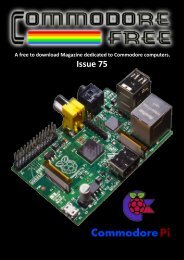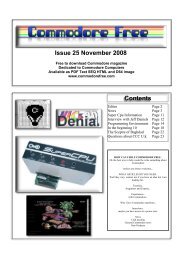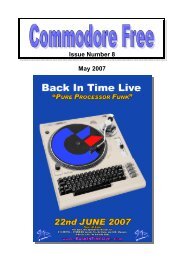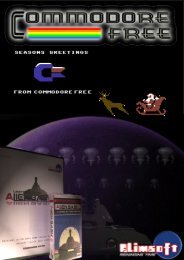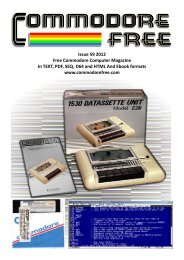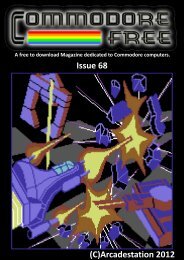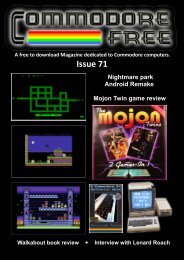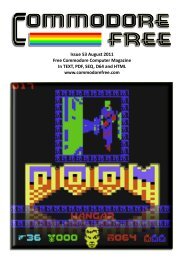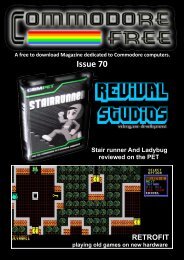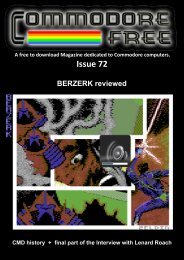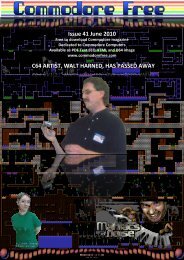Commodore Free issue 31.pdf - 3002 KB
Commodore Free issue 31.pdf - 3002 KB
Commodore Free issue 31.pdf - 3002 KB
You also want an ePaper? Increase the reach of your titles
YUMPU automatically turns print PDFs into web optimized ePapers that Google loves.
www.commodorefree.com<br />
The output from the assembler is not a complete program<br />
that you can run on the <strong>Commodore</strong>. Files with a '.o'<br />
extension are called 'object files' and they contain, among<br />
other things, machine code fragments. Why create this<br />
intermediate file Well, it allows a C program to be built<br />
up from multiple components. You have already seen that<br />
many C functions are stored in libraries. These libraries<br />
need to be linked together with our own code to create the<br />
complete executable program. The tool used to perform<br />
this linking is, unsurprisingly, called a linker and is run as<br />
follows (enter this all on one line):<br />
ld65 -t c64 -o sprtst c64.o sprtst.o c64.lib<br />
This command is more complex than the previous ones<br />
and requires some explanation. The '-t' option as usual<br />
indicates we are creating a program for the c64. The '-o'<br />
option tells the linker the name of the output file, that is<br />
the filename of the finished executable program. Here we<br />
are calling it 'sprtst'. Following these options are the<br />
names of all the files that are linked together to create our<br />
program. You will recognise 'sprtst.o' as our program, but<br />
what are the other files<br />
As mentioned previously, every program starts at the<br />
'main' function. This doesn't happen by magic, there is<br />
actually a small piece of 'startup' code that is placed at the<br />
beginning of every program that performs some<br />
initialisation such as clearing memory and then calls the<br />
'main' function. This 'startup code' is contained within the<br />
file called 'c64.o' and must be the first file listed in the<br />
link process. The last file, c64.lib contains those standard<br />
library functions we have been using all this time. The<br />
code for any functions called by our program will be<br />
copied from this file and linked into our program.<br />
Run the dir (or ls) command again and you should now<br />
see 4 files, 'sprtst.c', 'sprtst.s', 'sprtst.o' and finally the<br />
executable file 'sprtst'. You could run this program if you<br />
like but, as you already know, it doesn't do anything…<br />
yet!<br />
Okay, I can imagine you're thinking that's a lot of effort to<br />
compile a program that does nothing! Indeed it is, and the<br />
cl65 command was provided to remove the need for this<br />
effort. But, bear in mind the goal of this article is to create<br />
a function library. As you may have already surmised<br />
from what we have just done, to create a library we need<br />
to be able to create 'object files', and to do that we need to<br />
use the separate compilation commands.<br />
No doubt the thought of repeatedly typing all those<br />
separate commands isn't appealing. Fear not, we are now<br />
going to take a look at a tool that can alleviate some of the<br />
pain. It's called 'make'.<br />
Makefiles<br />
Before I can show you how 'make' works it needs to be<br />
installed on your computer. OSX and Linux users are<br />
lucky enough to already have it but Windows users will<br />
need to install a copy. Since the other operating systems<br />
use the gnu implementation of 'make' we will, for<br />
consistency, also use this on Windows.<br />
The gnu tools are hosted on the sourceforge web site but<br />
I'm going to take the opportunity to introduce another<br />
useful package called 'unixutils'. This package contains<br />
many gnu unix tools that have been compiled natively for<br />
Windows, that is they don't require any other DLLs or<br />
'unix emulation libraries' to be installed in order to use<br />
them. They are older versions of the tools but work well<br />
and are easy to install. If you are more familiar with the<br />
gnu tools and unix libraries for Windows, feel free to<br />
install whatever version of 'make' you like.<br />
Unixutils can be found at<br />
http://sourceforge.net/projects/unxutils. Click on the big<br />
green download link, then on the download link of the<br />
latest entry in the list of files that appears. Finally, click<br />
on UnxUtils.zip to download the file.<br />
Next, unzip this file to a temporary directory and navigate<br />
to the usr\local\wbin directory. In here locate the<br />
'make.exe' file and copy it to your c:\cc65\bin directory.<br />
This isn't particularly good practice, but it's the simplest<br />
way of getting up and running since our environment is<br />
already set up to look for commands in the cc65\bin<br />
directory. If you are more experienced with such things,<br />
you can install the entire utils package to a directory of<br />
your choice and add the 'bin' directory to the 'Path'<br />
environment variable.<br />
Now, to test that we can run the command, enter this line:<br />
make<br />
You should get an error message from 'make' saying it<br />
can't find a target or a makefile. If you get a message<br />
saying that 'make' is not recognised as a command, ensure<br />
that you have placed the make.exe file in the c:\cc65\bin<br />
directory and try again.<br />
Right, OSX and Linux users can join us again now. So<br />
how can 'make' help us to build our programs The best<br />
way to explain is by example. We need to create a new<br />
file called 'makefile' (with no extension). OSX and Linux<br />
users can just create the file in the usual way, but if you<br />
are using Notepad on Windows there is a problem. If you<br />
entered the command 'notepad makefile' it would actually<br />
create a new file called 'makefile.txt'. To get around this,<br />
enter the command with a trailing 'dot':<br />
notepad makefile.<br />
Now enter the following lines into the makefile. Be very<br />
careful here, the lines containing the commands (ld65,<br />
ca65, cc65) must be indented using the tab key, not<br />
spaces. Unfortunately, this means cutting and pasting this<br />
text in its entirety will not work. You can copy a line at a<br />
time, just remember to press tab before each command.<br />
sprtst: sprtst.o<br />
ld65 -t c64 -o sprtst c64.o sprtst.o c64.lib<br />
sprtst.o: sprtst.s<br />
ca65 -t c64 sprtst.s<br />
sprtst.s: sprtst.c<br />
cc65 -t c64 sprtst.c<br />
Issue 31 June 2009 Page 19