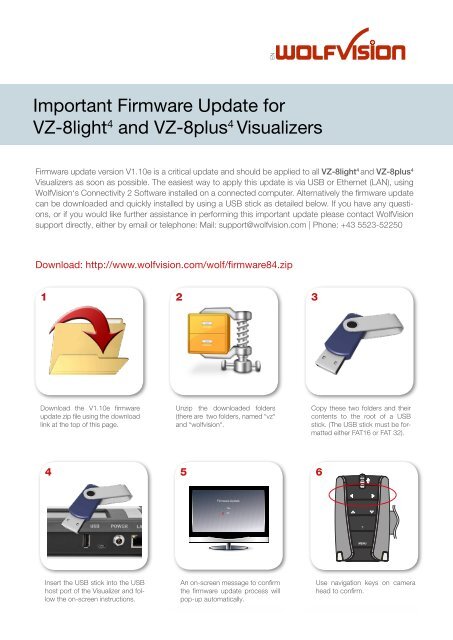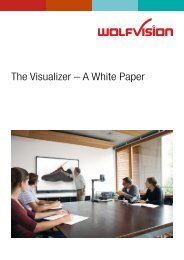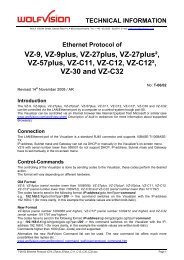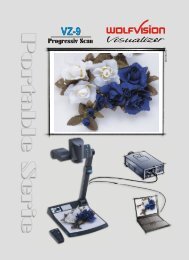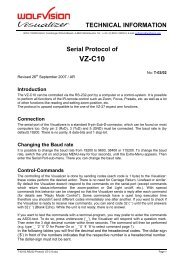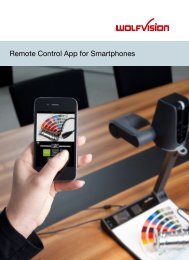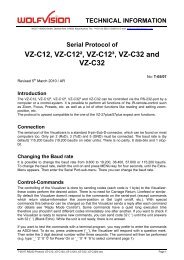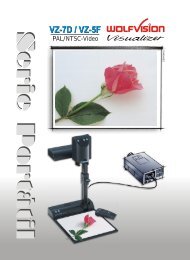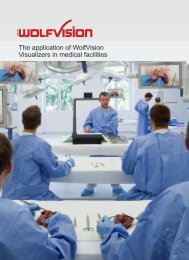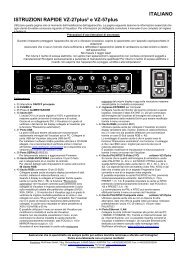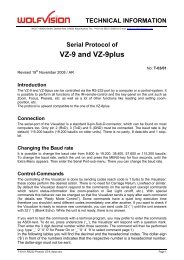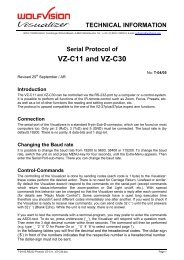Important Firmware Update for VZ-8light4 and VZ ... - WolfVision
Important Firmware Update for VZ-8light4 and VZ ... - WolfVision
Important Firmware Update for VZ-8light4 and VZ ... - WolfVision
You also want an ePaper? Increase the reach of your titles
YUMPU automatically turns print PDFs into web optimized ePapers that Google loves.
EN<br />
<strong>Important</strong> <strong>Firmware</strong> <strong>Update</strong> <strong>for</strong><br />
<strong>VZ</strong>-8light 4 <strong>and</strong> <strong>VZ</strong>-8plus 4 Visualizers<br />
<strong>Firmware</strong> update version V1.10e is a critical update <strong>and</strong> should be applied to all <strong>VZ</strong>-8light 4 <strong>and</strong> <strong>VZ</strong>-8plus 4<br />
Visualizers as soon as possible. The easiest way to apply this update is via USB or Ethernet (LAN), using<br />
<strong>WolfVision</strong>‘s Connectivity 2 Software installed on a connected computer. Alternatively the firmware update<br />
can be downloaded <strong>and</strong> quickly installed by using a USB stick as detailed below. If you have any questions,<br />
or if you would like further assistance in per<strong>for</strong>ming this important update please contact <strong>WolfVision</strong><br />
support directly, either by email or telephone: Mail: support@wolfvision.com | Phone: +43 5523-52250<br />
Download: http://www.wolfvision.com/wolf/firmware84.zip<br />
1 2<br />
3<br />
Download the V1.10e firmware<br />
update zip file using the download<br />
link at the top of this page.<br />
Unzip the downloaded folders<br />
(there are two folders, named “vz“<br />
<strong>and</strong> “wolfvision“.<br />
Copy these two folders <strong>and</strong> their<br />
contents to the root of a USB<br />
stick. (The USB stick must be <strong>for</strong>matted<br />
either FAT16 or FAT 32).<br />
4 5<br />
6<br />
<strong>Firmware</strong>-<strong>Update</strong><br />
Yes<br />
No<br />
Insert the USB stick into the USB<br />
host port of the Visualizer <strong>and</strong> follow<br />
the on-screen instructions.<br />
An on-screen message to confirm<br />
the firmware update process will<br />
pop-up automatically.<br />
Use navigation keys on camera<br />
head to confirm.
DE<br />
Wichtiges <strong>Firmware</strong>-<strong>Update</strong> für<br />
<strong>VZ</strong>-8light 4 und <strong>VZ</strong>-8plus 4 Visualizer<br />
Das <strong>Firmware</strong>-<strong>Update</strong> V1.10e ist ein kritisches <strong>Update</strong>, das schnellstmöglich auf alle Visualizer der vierten<br />
8er-Generation (<strong>VZ</strong>-8light 4 und <strong>VZ</strong>-8plus 4 ) aufgespielt werden muss. Das <strong>Firmware</strong>-<strong>Update</strong> kann bequem<br />
über unsere Connectivity Software erfolgen, die auf einem über USB oder LAN angeschlossenen PC aufgespielt<br />
ist. Alternativ kann unter dem nachfolgendem Link das <strong>Update</strong> geladen und via USB-Stick auf die<br />
Visualizer aufgespielt werden. Details hierzu finden Sie nachfolgend. Wenn Sie Fragen haben, oder Sie weitere<br />
Unterstützung beim <strong>Update</strong>n der Visualizer benötigen, steht Ihnen unser Support gerne zur Verfügung:<br />
Mail: support@wolfvision.com | Telefon: +43 5523-52250<br />
Download: http://www.wolfvision.com/wolf/firmware84.zip<br />
1 2<br />
3<br />
Laden Sie das als ZIP gepackte<br />
<strong>Firmware</strong>-<strong>Update</strong> V1.10e unter<br />
dem oberen Link herunter.<br />
Entpacken Sie das ZIP-File (darin<br />
befinden sich zwei Ordner mit den<br />
Namen „vz“ und „wolfvision“).<br />
Kopieren Sie diese beiden Ordner<br />
samt deren Inhalt ins Hauptverzeichnis<br />
eines USB-Sticks (der<br />
USB-Stick muss entweder als<br />
FAT16 oder FAT32 <strong>for</strong>matiert sein).<br />
4 5<br />
6<br />
<strong>Firmware</strong>-<strong>Update</strong><br />
Yes<br />
No<br />
Stecken Sie den USB-Stick in den<br />
USB Host Anschluss des Visualizers<br />
und folgen Sie den Anweisungen<br />
auf dem angeschlossenen<br />
Ausgabegerät (Monitor/Beamer).<br />
Eine automatische Meldung erscheint<br />
auf dem Ausgabegerät,<br />
ob das <strong>Firmware</strong>-<strong>Update</strong> durchgeführt<br />
werden soll.<br />
Verwenden Sie die Navigationstasten<br />
auf dem Kamerakopf zum<br />
Bestätigen der Meldung.