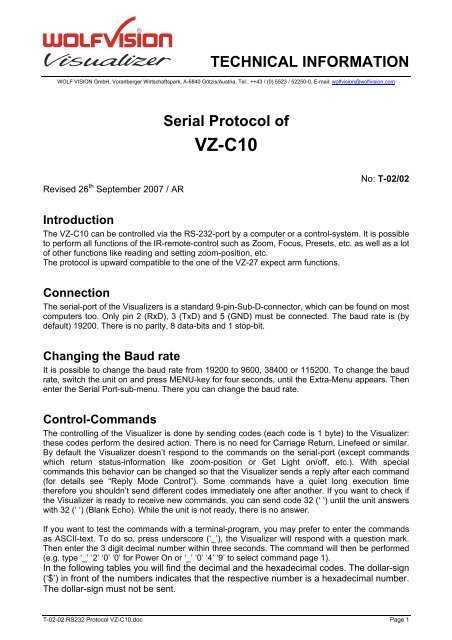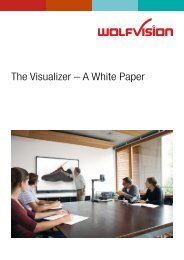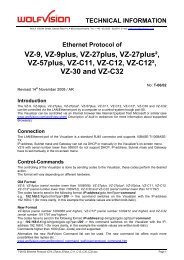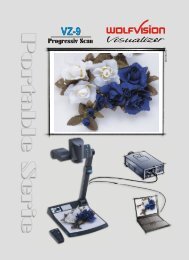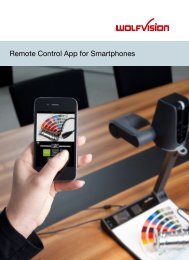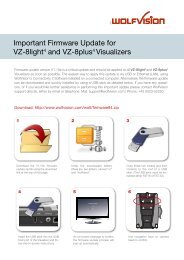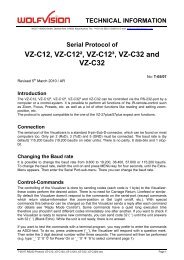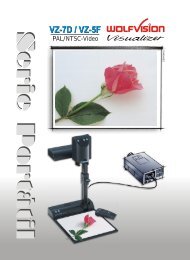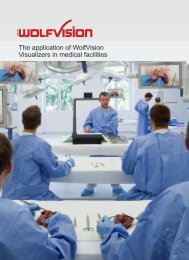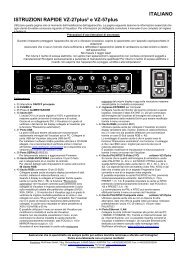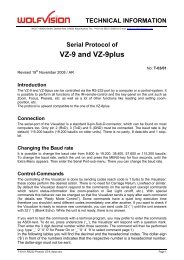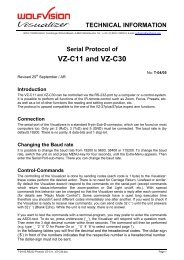Serial Protocol of VZ-C10 - WolfVision
Serial Protocol of VZ-C10 - WolfVision
Serial Protocol of VZ-C10 - WolfVision
Create successful ePaper yourself
Turn your PDF publications into a flip-book with our unique Google optimized e-Paper software.
TECHNICAL INFORMATIONWOLF VISION GmbH, Vorarlberger Wirtschaftspark, A-6840 Götzis/Austria, Tel.: ++43 / (0) 5523 / 52250-0, E-mail: wolfvision@wolfvision.com<strong>Serial</strong> <strong>Protocol</strong> <strong>of</strong><strong>VZ</strong>-<strong>C10</strong>Revised 26 th September 2007 / ARNo: T-02/02IntroductionThe <strong>VZ</strong>-<strong>C10</strong> can be controlled via the RS-232-port by a computer or a control-system. It is possibleto perform all functions <strong>of</strong> the IR-remote-control such as Zoom, Focus, Presets, etc. as well as a lot<strong>of</strong> other functions like reading and setting zoom-position, etc.The protocol is upward compatible to the one <strong>of</strong> the <strong>VZ</strong>-27 expect arm functions.ConnectionThe serial-port <strong>of</strong> the Visualizers is a standard 9-pin-Sub-D-connector, which can be found on mostcomputers too. Only pin 2 (RxD), 3 (TxD) and 5 (GND) must be connected. The baud rate is (bydefault) 19200. There is no parity, 8 data-bits and 1 stop-bit.Changing the Baud rateIt is possible to change the baud rate from 19200 to 9600, 38400 or 115200. To change the baudrate, switch the unit on and press MENU-key for four seconds, until the Extra-Menu appears. Thenenter the <strong>Serial</strong> Port-sub-menu. There you can change the baud rate.Control-CommandsThe controlling <strong>of</strong> the Visualizer is done by sending codes (each code is 1 byte) to the Visualizer:these codes perform the desired action. There is no need for Carriage Return, Linefeed or similar.By default the Visualizer doesn’t respond to the commands on the serial-port (except commandswhich return status-information like zoom-position or Get Light on/<strong>of</strong>f, etc.). With specialcommands this behavior can be changed so that the Visualizer sends a reply after each command(for details see “Reply Mode Control”). Some commands have a quiet long execution timetherefore you shouldn’t send different codes immediately one after another. If you want to check ifthe Visualizer is ready to receive new commands, you can send code 32 (‘ ‘) until the unit answerswith 32 (‘ ‘) (Blank Echo). While the unit is not ready, there is no answer.If you want to test the commands with a terminal-program, you may prefer to enter the commandsas ASCII-text. To do so, press underscore (‘_’), the Visualizer will respond with a question mark.Then enter the 3 digit decimal number within three seconds. The command will then be performed(e.g. type ‘_’ ‘2’ ‘0’ ‘0’ for Power On or ‘_’ ‘0’ ‘4’ ‘9’ to select command page 1).In the following tables you will find the decimal and the hexadecimal codes. The dollar-sign(‘$’) in front <strong>of</strong> the numbers indicates that the respective number is a hexadecimal number.The dollar-sign must not be sent.T-02-02.RS232 <strong>Protocol</strong> <strong>VZ</strong>-<strong>C10</strong>.doc Page 1
Page-CommandsPage-CommandsThe commands are split into two pages (because for one command-page there are too manycommands exist). Basically each command is a two Byte command, page-command + controlcommand.If the command-reply mode is switched on, then the Visualizer sends a reply for each Byte, a replyfor the control-command and also for the page-command (for details see “Reply Mode Control”).The standard command page is "0", that means, if you want to execute a command from the page"0" (standard page), then it's not necessary to select the page "0" before. If you want to execute acommand from the page "1" then you must select the page "1" and input now your command.If the page "1" command is executed, then the Visualizer switches automatically back to the page"0".Check the first row for command page.Select Page ControlPage Dec.CodeHex.CodeCommand Description seeNotes0 048 $30 SER_Page0 By sending this command the Visualizer switchesto the page "0" and waits for the controlcommand.Page "0" is the standard page and it is notnecessary to select it0 049 $31 SER_Page1 By sending this command the Visualizer switchesto the page "1" and waits for the controlcommand.After the control command is executed (i.e. 136for Show All) the Visualizer changes back to thestandard page (page 0)T-02-02.RS232 <strong>Protocol</strong> <strong>VZ</strong>-<strong>C10</strong>.doc Page 2
Zoom ControlZoom ControlPage Dec.CodeHex.CodeCommand Description seeNotes0 195 $C3 Zoom wide By sending this command the Visualizer zoomstowards wide-position. For continuous zoomingsend this code repetitively (min. 10Hz) as long asyou want to zoom.0 199 $C7 Zoom tele By sending this command the Visualizer zoomstowards tele-position. For continuous zoomingsend this code repetitively (min. 10Hz) as long asyou want to zoom.0 129 $81 Start Zoom wide This command starts to zoom towards the wideposition.The Visualizer zooms until the „StopZoom/Focus/Iris“-command or a different Start-Command is received (or the mechanical endpositionis reached).0 130 $82 Start Zoom tele This command starts to zoom towards the teleposition.The Visualizer zooms until the „StopZoom/Focus/Iris“-command or a different Start-Command is received (or the mechanical endpositionis reached).0 128 $80 StopZoom/Focus/IrisThis command stops zooming, focusing and iris(if activated with the respective „Start xxx“-command before).0 161 $A1 Get Zoom-Position After sending this command the Visualizer sendsback the current zoom-position as a 3-digithexadecimal number in the range from ‘000’(wide) to ‘FFF’ (tele) as an ASCII-string followedby LF and CR.0 162 $A2 Set Zoom-Position After this command the Visualizer echoes aquestion-mark (‘?’) with no LF and CR. After thisquestion mark the controller should send thewished zoom-position as 3-digit hexadecimalnumber in the range from ‘000’ (wide) to‘FFF’(tele) within max. 3 seconds. No CR or LF isneeded. After receiving the 3rd digit the Visualizerzooms to this position.1 163 $A3 Set Digital Zoom After this command the Visualizer echoes aquestion-mark (‘?’) with no LF and CR. After thisquestion mark the controller should send thewished digital zoom-position as 3-digithexadecimal number in the range from ‘000’(wide) to ‘FFF’(tele) within max. 3 seconds. NoCR or LF is needed. After receiving the 3rd digitthe Visualizer zooms to this position.1 164 $A4 Get Digital Zoom After sending this command the Visualizer sendsback the current digital zoom-position as a 3-digithexadecimal number in the range from ‘000’(wide) to ‘FFF’ (tele) as an ASCII-string followedby LF and CR.11112, 32, 333T-02-02.RS232 <strong>Protocol</strong> <strong>VZ</strong>-<strong>C10</strong>.doc Page 3
Focus ControlFocus ControlPage Dec.CodeHex.CodeCommand Description seeNotes0 194 $C2 Focus far By sending this command the Visualizer focusestowards far. For continuous changing the focussend this code repetitively (min. 10Hz) as long asyou want to change the focus.0 198 $C6 Focus near By sending this command the Visualizer focusestowards near. For continuous changing the focussend this code repetitively (min. 10Hz) as long asyou want to change the focus.0 131 $83 Start Focus far This command starts to focus towards far. TheVisualizer changes the focus until the „StopZoom/Focus/Iris“-command or a different Start-Command is received (or the mechanical endpositionis reached).0 132 $84 Start Focus near This command starts to focus towards near. TheVisualizer changes the focus until the „StopZoom/Focus/Iris“-command or a differentStart-Command is received (or the mechanicalend-position is reached).0 128 $80 StopZoom/Focus/Iris0 163 $A3 Get Focus-Position0 164 $A4 Set Focus-Position0 249 $F9 FocusWorking SurfaceThis command stops zooming, focusing, iris andmirror-movement (if activated with the respective„Start xxx“-command before).After sending this command the Visualizer sendsback the current focus-position as a 3-digithexadecimal number in the range from ‘000’(near) to ‘FFF’ (far) as an ASCII-string followed byLF and CR.After this command the Visualizer echoes aquestion-mark (‘?’) with no LF and CR. After thisquestion mark the controller should send thewished focus-position as 3-digit hexadecimalnumber in the range from ‘000’ (near) to ‘FFF’(far)within max. 3 seconds. No CR or LF is needed.After receiving the 3rd digit the Visualizer movesto this position.By sending this command the Visualizer focusesonto the working surface.2, 32, 3T-02-02.RS232 <strong>Protocol</strong> <strong>VZ</strong>-<strong>C10</strong>.doc Page 4
Iris ControlIris ControlPage Dec.CodeHex.Code0 193 $C1 Iris open /Brightness up0 197 $C5 Iris close /Brightness downCommand Description seeNotesBy sending this command the Visualizer opensthe iris. For continuous opening the iris, send thiscode repetitively (min. 10Hz) as long as you wantto open iris.By sending this command the Visualizer closesthe iris. For continuous closing the iris send thiscode repetitively (min. 10Hz) as long as you wantto close iris.0 133 $85 Start Iris open This command starts to open the iris. TheVisualizer opens the iris until the „StopZoom/Focus/Iris“-command or a different Start-Command is received (or the mechanical endpositionis reached).0 134 $86 Start Iris close This command starts to close the iris. TheVisualizer closes the iris until the „StopZoom/Focus/Iris“-command or a different Start-Command is received (or the mechanical endpositionis reached).0 128 $80 StopZoom/Focus/IrisThis command stops zooming, focusing, iris andmirror-movement (if activated with the respective„Start xxx“-command before).0 167 $A7 Auto Iris on Switches the Auto Iris on.0 168 $A8 Auto Iris <strong>of</strong>f Switches the Auto Iris <strong>of</strong>f.0 166 $A6 Get Auto Iris This function returns ‘1’+LF+CR if the Auto Iris isswitched on and ‘0’+LF+CR if the Auto Iris isswitched <strong>of</strong>f.0 165 $A5 Get Iris-Position After sending this command the Visualizer sendsback the current iris-position as a 3-digithexadecimal number in the range from ‘000’(close) to ‘FFF’ (open) as an ASCII-stringfollowed by LF and CR.0 169 $A9 Set Iris-Position After this command the Visualizer echoes aquestion-mark (‘?’) with no LF and CR. After thisquestion mark the controller should send thewished iris-position as 3-digit hexadecimalnumber in the range from ‘000’ (close) to‘FFF’(open) within max. 3 seconds. No CR or LFis needed. After receiving the 3rd digit theVisualizer moves to this position.4, 54, 54, 54, 532, 3, 42, 3,4, 5T-02-02.RS232 <strong>Protocol</strong> <strong>VZ</strong>-<strong>C10</strong>.doc Page 5
Image On/Off ControlImage On/Off ControlPage Dec.CodeHex.CodeCommand Description seeNotes0 192 $C0 Image on By sending this command the Visualizer switchesthe image on.0 196 $C4 Image <strong>of</strong>f By sending this command the Visualizer switchesthe image <strong>of</strong>f.0 170 $AA Get Image on or<strong>of</strong>fThis function returns ‘1’+LF+CR if the image isswitched on and ‘0’+LF+CR if the image isswitched <strong>of</strong>f.0 185 $B9 Image By sending this command the Visualizer switchesthe image <strong>of</strong>f if the image is on, or on if the imageis <strong>of</strong>f3T-02-02.RS232 <strong>Protocol</strong> <strong>VZ</strong>-<strong>C10</strong>.doc Page 6
Light On/Off ControlLight On/Off ControlPage Dec.CodeHex.CodeCommand Description seeNotes0 205 $CD Light <strong>of</strong>f By sending this command the Visualizer switchesthe light <strong>of</strong>f.0 178 $B2 Light on This command switches the light on.0 172 $AC Get Light on or <strong>of</strong>f This function returns ‘1’+LF+CR if the light isswitched on and ‘0’+LF+CR if the light is switched<strong>of</strong>f.3T-02-02.RS232 <strong>Protocol</strong> <strong>VZ</strong>-<strong>C10</strong>.doc Page 7
Power / Presets ControlPower / Presets ControlPage Dec.CodeHex.Code0 200 $C8 Power on /Factory-PresetCommand Description seeNotesIf the Visualizer is in standby-mode, the unit isswitched on. Then the factory-preset is recalled(even if the unit was already switched on).(approx. DIN A5, Light on)0 201 $C9 Power <strong>of</strong>f This command puts the unit in standby-mode(camera, light, etc. are switched <strong>of</strong>f).0 171 $AB Get Power on or<strong>of</strong>f0 186 $BA Powertoggle switchThis function returns ‘1’+LF+CR if the power isswitched on and ‘0’+LF+CR if the unit is instandby-mode.By sending this command the Visualizer switcheson if it is <strong>of</strong>f, or switches <strong>of</strong>f if the Visualizer is on.(The main switch must be on.)0 154 $9A Recall Preset This command sends “?” back and waits forcharacter input “1”-“9” for preset number. Thenthe Preset recalls. (max. 3 seconds time for thecharacter input)0 155 $9B Store Preset This command sends “?” back and waits forcharacter input “1”-“9” for preset number. Thenthe Preset stores. (max. 3 seconds time for thecharacter input)0 213 $D5 Preset 0Factory-PresetThis command recalls the Factory-Preset.(approx. DIN A5, Light on)0 202 $CA Preset 1 This command recalls Preset 1. 80 203 $CB Preset 2 This command recalls Preset 2. 80 253 $FD Preset 3 This command recalls Preset 3. 80 216 $D8 Save Preset 1 This command stores the current Visualizersettingsas Preset 1.0 217 $D9 Save Preset 2 This command stores the current Visualizersettingsas Preset 2.0 254 $FE Save Preset 3 This command stores the current Visualizersettingsas Preset 3.0 229 $E5 Preset Max. Wide This command zooms to the maximum wideposition, light is switched on.0 230 $E6 Preset DIN A4 This command zooms to approx. DIN A4-size,light is switched on.0 231 $E7 Preset DIN A5 This command zooms to approx. DIN A5-size,light is switched on.0 232 $E8 Preset DIN A6 This command zooms to approx. DIN A6-size,light is switched on.0 233 $E9 Preset DIN A7 This command zooms to approx. DIN A7-size,light is switched on.0 234 $EA Preset DIN A8 This command zooms to approx. DIN A8-size,light is switched on.0 235 $EB Preset Max. Tele This command zooms to the maximum teleposition, light is switched on.6, 7,8, 9,103886, 7,8, 98886, 76, 7,9, 106, 7,9, 106, 7,9, 106, 7,9, 106, 7,9, 106, 7T-02-02.RS232 <strong>Protocol</strong> <strong>VZ</strong>-<strong>C10</strong>.doc Page 8
Power / Presets ControlPage Dec.CodeHex.CodeCommand Description seeNotes0 236 $EC Preset Slide This command zooms to approx. slide-film size,light is switched <strong>of</strong>f.0 237 $ED Preset X-rayDINA40 238 $EE Preset X-rayDIN A56, 7, 9This command zooms to approx. DIN A4-size 6, 7,9, 10This command zooms to approx. DIN A5-size. 6, 7,9, 10T-02-02.RS232 <strong>Protocol</strong> <strong>VZ</strong>-<strong>C10</strong>.doc Page 9
Visualizer Menu, Camera controlVisualizer Menu, Camera controlPage Dec.CodeHex.Code0 218 $DA Unlock Visualizer-Menu0 206 $CE Visualizer-Menuon/<strong>of</strong>f0 139 $8B Unlock Extra-Menu (Baud rate,modem-settings)Command Description seeNotesThis command unlocks the Visualizer-menu. Aftersending this command the menu can be enteredby sending 206.This command enters the Visualizer menu (canbe unlocked with 218!) which is then displayed onthe screen. If the Menu is locked, then send thiscode 1 sec. with 10 Hz (repetitively). By sendingthis command again, the menu disappears and islocked again.This command unlocks the Visualizer-extramenu.After sending this command the menu canbe entered by sending 206.0 208 $D0 Function Up Moves the menu-cursor up (if the menu isactivated).0 209 $D1 Function Down Moves the menu-cursor down (if the menu isactivated).0 210 $D2 Data Right /White BalanceChanges the data <strong>of</strong> the current menu-item if themenu is activated. If the menu is not activated, awhite-balance is performed.0 151 $97 White Balance By sending this command the camera performs awhite balance. (Also works, when the menu ison.)0 211 $D3 Data Left /Text EnhancerOn/Off0 150 $96 Text EnhancerOn/OffChanges the data <strong>of</strong> the current menu-item if themenu is activated. If the menu is not activated,the Text Enhancer is toggled (switched on or <strong>of</strong>f).By sending this command the Visualizer switchesthe Text Enhancement on. If the TextEnhancement is already on, it is switched <strong>of</strong>f.(Also works, when the menu is on.)1 158 $9E Text Enhancer On This command switches the Text Enhancementmode On.1 159 $9F Text Enhancer Off This command switches the Text Enhancementmode Off.1 160 $A0 Get TextEnhancerThis function returns ‘1’+LF+CR if the TextEnhancement mode is active and ‘0’+LF+CR ifthe Text Enhancement mode is inactive.0 214 $D6 Help This command gives a description <strong>of</strong>f the settingsin the Visualizer-menu.0 220 $DC Data Left + DataRightThis command behaves like if you press DataRight and Left together, i.e. the menu-item ispreset to the default value.0 246 $F6 Reset Menu This command resets all Visualizer-menu-settingsexcept CS/ HD/VD and Sync-on-Green to theirdefault-settings.11T-02-02.RS232 <strong>Protocol</strong> <strong>VZ</strong>-<strong>C10</strong>.doc Page 10
Visualizer Menu, Camera controlPage Dec.CodeHex.Code0 245 $F5 Switch Sync-On-Green On/Off1 161 $A1 Get Sync-On-Green0 248 $F8 Toggle C-Syncand HD/VDCommand Description seeNotesThis command toggles Sync-On-Green (switcheson or <strong>of</strong>f).If the resolution is set to AUTO then it doesn'tworks.This function returns ‘1’+LF+CR if the Sync OnGreen is active and ‘0’+LF+CR if the Sync OnGreen is inactive.This command toggles between CS (CompositeSync, normal video-sync-signal on S-output) andHD/VD (separate signals for horizontal- andvertical-sync on HD and VD-outputs). If theresolution is set to AUTO then it doesn't works.1 162 $A2 Get C-Sync This function returns ‘1’+LF+CR if the CSync(Composite Sync) is active and ‘0’+LF+CR if theCSync is inactive.T-02-02.RS232 <strong>Protocol</strong> <strong>VZ</strong>-<strong>C10</strong>.doc Page 11
Reply Mode ControlReply Mode ControlPage Dec.CodeHex.CodeCommand Description seeNotes0 156 $9C Reply Mode Off By sending this command the Visualizer changesto the "no reply mode". In this mode the unit doesnot send a reply when a command is received.This is the default mode after the mains power isswitched on.0 157 $9D Reply One Byte By sending this command the Visualizer changesto the "one byte-reply mode". In this mode a byteis replied after each command that is received viathe serial interface. If a valid command wasreceived, the byte $06 is replied. If an invalidcommand was received $0F is replied. TheVisualizer replies also a command if you sendonly the page select command.0 158 $9E Reply Two Bytes By sending this command the Visualizer changesto the "two byte-reply mode". This mode is similarto one byte-reply mode except that the byte whichwas just received is repeated before the $06 or$0F. e.g. if the Visualizer receives $C8 (i.e.Power On) it replies $C8 $06. If it receives $10(i.e. an invalid command) it replies $10 $0F.0 159 $9F Reply String By sending this command the Visualizer changesto the "string-reply mode". In this mode theVisualizer replies ‘OKAY’+LF+CR if a validcommand was received or ‘ERROR’+LF+CR if aninvalid command was received.12, 1312,13, 1412,13, 143, 12,13, 14T-02-02.RS232 <strong>Protocol</strong> <strong>VZ</strong>-<strong>C10</strong>.doc Page 12
Miscellaneous CommandsMiscellaneous CommandsPage Dec.CodeHex.CodeCommand Description seeNotes0 032 $20 Blank-Echo (’ ‘) This command ($20 is the ASCII-value <strong>of</strong> a blank)echoes a blank(‘ ‘, without CR or LF) back to the controller. Thismay be useful for checking if the Visualizer isready for receiving commands.0 118 $76 Visualizer-Typeand S<strong>of</strong>tware-Version output (‘v’)This command returns the Visualizer-Type andthe version no. <strong>of</strong> the built-in S<strong>of</strong>tware (EPROMversion)back to controller.The output-format is as follows: e.g.: ‘<strong>VZ</strong>-<strong>C10</strong>V1.42b‘+LF+CR0 095 $5F ASCII (‘_’) This commands initiates direct ASCII-text input:After receiving ‘_’, the Visualizer responds with aquestion-mark. After that you have to send thethree-digit decimal-number <strong>of</strong> the wishedcommand within three seconds. These threedigits are echoed back by the Visualizer. Thiscommand will then be performed. (No CR or LF isneeded.) This is useful for testing commands witha standard terminal-program.0 175 $AF Key Lock On This command activates the Key Lock. When theKey Lock is active the Visualizer can only becontrolled via RS-232 and not with the IR-remotecontrolor the keys on the unit.0 176 $B0 Key Lock Off This command deactivates the Key Lock. Whenthe Key Lock is inactive the Visualizer can benormally operated with the keys on the unit, theIR-remote-control or via RS-232.0 174 $AE Get Key Lock This function returns ‘1’+LF+CR if Key Lock isactive and ‘0’+LF+CR if the Key Lock is inactive.0 160 $A0 Get Status This command returns all settings <strong>of</strong> theVisualizer depending on the Visualizer model andinstalled firmware in following format (i.e. <strong>VZ</strong>-<strong>C10</strong>with firmware v1.44i): ‘Zoom:4F8 DigitalZoom:000Focus:964 Iris:B77 Mirror:74A Macro:0 Power:1Arm:1 Image:1 AI:1 Light:1 LightBox:0 KeyLock:0ImageTurn:0 ShowAll:0 Negative:0 Black/White:0Text:0 Resolution:SVGA/60Hz Video:PALSyncOnGreen:0 CSync:0 Lamp1Blown:0Lamp2Blown:0 OSD-Menu:0’ +LF+CR (in oneline) (The Values are for example only, ‘1’ meansthat the respective item is on, ‘0’ means that it is<strong>of</strong>f. The zoom/iris/focus/mirror-positions are 3digit HEX-numbers in the range from 000 to FFF.)In the future further items may be added.Therefore you should search for a specific itemstring(e.g. ‘Light:’) within the complete string andthen analyze the next character(s).33, 1532, 3,16T-02-02.RS232 <strong>Protocol</strong> <strong>VZ</strong>-<strong>C10</strong>.doc Page 13
Miscellaneous CommandsPage Dec.CodeHex.CodeCommand Description seeNotes0 221 $DD Switch IR-Mode This command switches between IR-mode A, B,C and D (,A, B, ..). It's useful if you have up t<strong>of</strong>our Visualizer close together with separateremote-controls.0 244 $F4 Demo-Mode This command starts the demo-mode. In thismode the Visualizer demonstrates some <strong>of</strong> itsfunctions, i.e. it continuously zooms, switches theimage <strong>of</strong>f and on, etc. To exit the demo-mode,send any code or press any key.1 128 $80 Toggle SwitchIntern/Extern1 129 $81 Switch Externsignal On1 130 $82 Switch Internsignal OnThis command switches between the Visualizerimage and the image from e.g. computer that isconnected to the "Extern" connector.This command switches the extern connectede.g. Computer image to the Visualizer output.This command activates the output <strong>of</strong> theVisualizer image.1 131 $83 Get Extern This function returns ‘1’+LF+CR if the Externsignal is active and ‘0’+LF+CR if the Extern signalis inactive.T-02-02.RS232 <strong>Protocol</strong> <strong>VZ</strong>-<strong>C10</strong>.doc Page 14
Image Turn CommandsImage Turn CommandsPage Dec.CodeHex.Code1 132 $84 Switch PortraitOn/OffCommand Description seeNotesThis command toggles the Image turn mode(behaves same as the Image Turn key). (Portrait-/Landscape mode).1 133 $85 Portrait On This command activates the image turn mode On(+/-90° or 180°).1 134 $86 Portrait Off This command activates the image turn modeOff.1 135 $87 Get Portrait This function returns ‘1’+LF+CR if the Portraitmode is active and ‘0’+LF+CR if the Portraitmode is inactive.1717T-02-02.RS232 <strong>Protocol</strong> <strong>VZ</strong>-<strong>C10</strong>.doc Page 15
Video Output CommandsVideo Output CommandsPage Dec.CodeHex.CodeCommand Description seeNotes1 148 $94 Video PAL This command switches the Video output formatto PAL.1 149 $95 Video NTSC This command switches the Video output formatto NTSC.1 150 $96 Get Video This function returns ‘PAL’+LF+CR if the PALmode is active and ‘NTSC’+LF+CR if the NTSCmode is active.T-02-02.RS232 <strong>Protocol</strong> <strong>VZ</strong>-<strong>C10</strong>.doc Page 16
Output Resolution CommandsOutput Resolution CommandsPage Dec.CodeHex.CodeCommand Description seeNotes1 144 $90 Resolution UP This command switches the Output resolution up.1 145 $91 Resolution Down This command switches the Output resolutiondown.1 146 $92 ResolutionXGA/75This command switches the Output resolution toXGA-standard at 75 Hz refresh rate.1 147 $93 Get Resolution This function returns the current resolutionsetting. E.g. "XGA/75Hz" for XGA-standard at75Hz refresh rate.T-02-02.RS232 <strong>Protocol</strong> <strong>VZ</strong>-<strong>C10</strong>.doc Page 17
Output Signal Setting CommandsOutput Signal Setting CommandsPage Dec.CodeHex.CodeCommand Description seeNotes1 151 $97 Switch Positive On This command switches to the positive imagemode.1 152 $98 Switch NegativeOn1 153 $99 Switch NegativeBlue On1 154 $9A GetPositive/NegativeThis command switches to the negative imagemode.This command switches to negative blue imagemode.This function returns ‘0’+LF+CR if the Positivemode is active, ‘1’+LF+CR for the Negative modeand ‘2’+LF+CR for the Negative /Blue mode.1 155 $9B Switch Color On This command switches the color image On.1 156 $9C SwitchBlack/White modeOnThis command switches the image to ablack/white image.1 157 $9D Get Black/White This function returns ‘0’+LF+CR if the Color-modeis active and ‘1’+LF+CR if the Black/White modeis active.T-02-02.RS232 <strong>Protocol</strong> <strong>VZ</strong>-<strong>C10</strong>.doc Page 18
Image Storing CommandsImage Storing CommandsPage Dec.CodeHex.CodeCommand Description seeNotes1 140 $8C Memory Store x This command sends “?” back and wait forcharacter input “1”-“9” for memory number. Thenthe Memory stores (max. 3 seconds time for thecharacter input).1 141 $8D Memory Recall x This command sends “?” back and wait forcharacter input “1”-“9” for memory number. Thenthe Memory recalls (max. 3 seconds time for thecharacter input).1 142 $8E Memory Off This command switches to the Live image.1 143 $8F Snapshot This command stores one memory after the othermemory, until all 9 memories are stored.1 136 $88 Show All On/Off This command toggles the Show All mode.(If this function is activated, the Visualizer isshowing all stored images on the screen at thesame time).1 137 $89 Show All On This command switches the Show All Memoriesmode On.1 138 $8A Show All Off This command switches the Show All Memoriesmode Off.1 165 $A5 Erase Memory This command erases all stored memories.1 139 $8B Get Show All This function returns ‘1’+LF+CR if the Show Allmemories mode is active and ‘0’+LF+CR if theShow All memories mode is inactive.T-02-02.RS232 <strong>Protocol</strong> <strong>VZ</strong>-<strong>C10</strong>.doc Page 19
NotesNotes1. Zooming switches on Auto-Iris.2. Not all zoom/focus/iris -positions in the range from 000 to FFF are supported („missingcodes“). Reading the position always returns the exact position. Setting the position moves tothe wished position as exact as possible.3. Text under ‘quotation marks’ are ASCII-strings. The quotation marks must not be sent to the<strong>VZ</strong>-<strong>C10</strong> and are not sent by the <strong>VZ</strong>-<strong>C10</strong>. CR means Carriage Return ($0D), LF is for LineFeed ($0A).4. The Auto Shutter, Auto Iris and dimming are not considered.5. Changing the iris switches <strong>of</strong>f the Auto Iris.6. These presets are pre-defined and cannot be modified. Focus is set to the working-plate, AutoIris and image are switched on, and Text Enhancer is <strong>of</strong>f.7. The exact size <strong>of</strong> the picture depends very much on the adjustments <strong>of</strong> the monitor / videoprojector.8. Following Visualizer-settings are stored/recalled: Zoom-Position, Focus-Position, Auto Irison/<strong>of</strong>f, Iris-Position(if AI <strong>of</strong>f), Image on/<strong>of</strong>f, Light on/<strong>of</strong>f, Text Enhancer on/<strong>of</strong>f.9. The image size depends on the distance between working surface and bottom <strong>of</strong> theVisualizer. The "DIN size" is right with a distance <strong>of</strong> approximate 1.5m. If the distance isshorter, then the <strong>VZ</strong>-<strong>C10</strong> picks up a smaller image. If the distance is longer, a bigger imagewill be picked up.10. DIN A8 = 52mm x 74mm [≈2" x 2.9"], DIN A7 =74mm x 105 [≈2,9" x 4.1"],DIN A6 = 105mm x 148mm[≈4.1" x 5.8"], DIN A5 = 148mm x 210mm [≈5.8" x 8.3"] andDIN A4 = 210 x 297mm [≈8.3" x 11.7"]11. In this sub-menu it’s possible to change the Baud rate <strong>of</strong> the Visualizer.12. The verification if a command is valid or invalid is only done very roughly. E.g. if the Visualizerreceives a zoom-command while the unit is in standby-mode, it recognizes a valid commandand replies $06 although the unit doesn’t perform any action. Also the <strong>VZ</strong>-<strong>C10</strong> identifies avalid code for commands that are only supported on the <strong>VZ</strong>-27 (and replies $06 for a validcommand), etc.13. The reply mode is changed immediately after the respective command was received. Thismeans that the new reply mode is already active for the command that changed the replymode, i.e. after $9C there is never a reply, after $9F the Visualizer always sends‘OKAY’+LF+CR, etc.14. The reply is always sent immediately after a command is received. When a command returnsa status, this status is returned after the reply. E.g.: Reply mode = String Mode, Auto Iris = on:When the Visualizer receives $A6 (i.e. Get Auto Iris) the unit replies‘OKAY’+LF+CR+’1’+LF+CR.15. The current released version no. <strong>of</strong> today will be found on:http://www.wolfvision.com/wolf/fware.html.16. Since firmware version V1.44g, lamp status and OSD-menu status are added.17. Image rotation depends on the settings in the on-screen menu (miscellaneous settings): +90°,180°, -90° or cycle.Commands <strong>of</strong> other Visualizers, FutureThe serial protocols <strong>of</strong> all <strong>WolfVision</strong> Visualizers are almost the same. Only some commands moreor less are supported on other Visualizer-types due to the different technologies.(The <strong>VZ</strong>-7D has e.g. Auto Focus commands but no e.g. Sync-On-Green-command.)In the future (at higher FIRMWARE-versions) further commands may be added which are notsupported yet.T-02-02.RS232 <strong>Protocol</strong> <strong>VZ</strong>-<strong>C10</strong>.doc Page 20