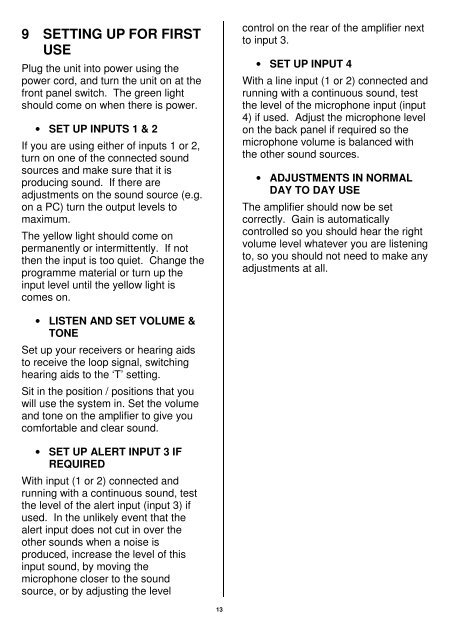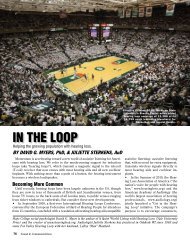Domestic Loop System (DLS) - Hearing Loop
Domestic Loop System (DLS) - Hearing Loop
Domestic Loop System (DLS) - Hearing Loop
You also want an ePaper? Increase the reach of your titles
YUMPU automatically turns print PDFs into web optimized ePapers that Google loves.
9 SETTING UP FOR FIRST<br />
USE<br />
Plug the unit into power using the<br />
power cord, and turn the unit on at the<br />
front panel switch. The green light<br />
should come on when there is power.<br />
• SET UP INPUTS 1 & 2<br />
If you are using either of inputs 1 or 2,<br />
turn on one of the connected sound<br />
sources and make sure that it is<br />
producing sound. If there are<br />
adjustments on the sound source (e.g.<br />
on a PC) turn the output levels to<br />
maximum.<br />
The yellow light should come on<br />
permanently or intermittently. If not<br />
then the input is too quiet. Change the<br />
programme material or turn up the<br />
input level until the yellow light is<br />
comes on.<br />
control on the rear of the amplifier next<br />
to input 3.<br />
• SET UP INPUT 4<br />
With a line input (1 or 2) connected and<br />
running with a continuous sound, test<br />
the level of the microphone input (input<br />
4) if used. Adjust the microphone level<br />
on the back panel if required so the<br />
microphone volume is balanced with<br />
the other sound sources.<br />
• ADJUSTMENTS IN NORMAL<br />
DAY TO DAY USE<br />
The amplifier should now be set<br />
correctly. Gain is automatically<br />
controlled so you should hear the right<br />
volume level whatever you are listening<br />
to, so you should not need to make any<br />
adjustments at all.<br />
• LISTEN AND SET VOLUME &<br />
TONE<br />
Set up your receivers or hearing aids<br />
to receive the loop signal, switching<br />
hearing aids to the ‘T’ setting.<br />
Sit in the position / positions that you<br />
will use the system in. Set the volume<br />
and tone on the amplifier to give you<br />
comfortable and clear sound.<br />
• SET UP ALERT INPUT 3 IF<br />
REQUIRED<br />
With input (1 or 2) connected and<br />
running with a continuous sound, test<br />
the level of the alert input (input 3) if<br />
used. In the unlikely event that the<br />
alert input does not cut in over the<br />
other sounds when a noise is<br />
produced, increase the level of this<br />
input sound, by moving the<br />
microphone closer to the sound<br />
source, or by adjusting the level<br />
13