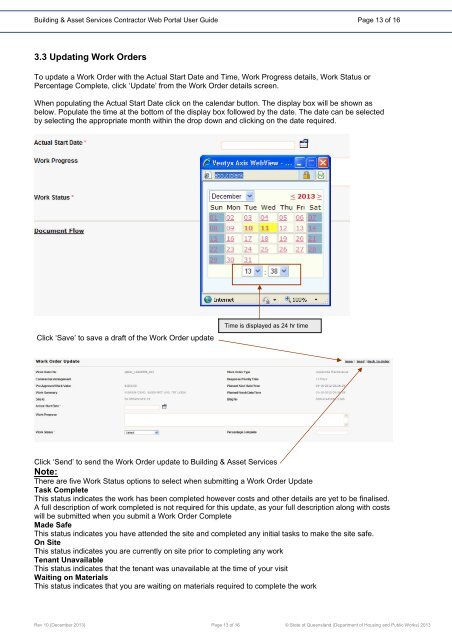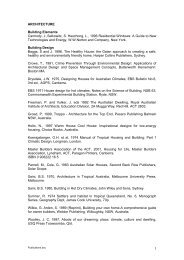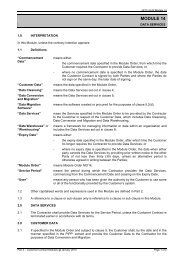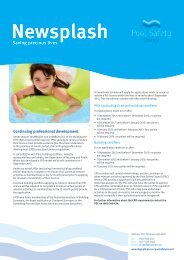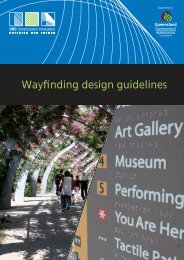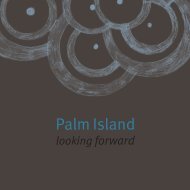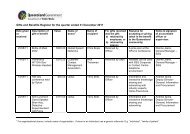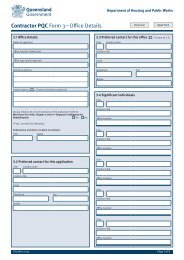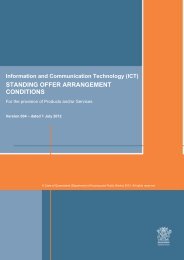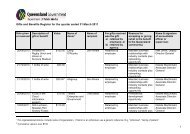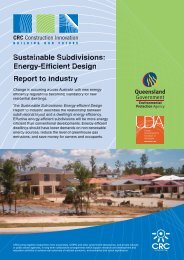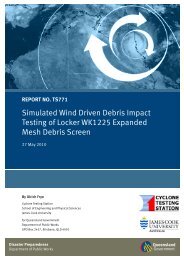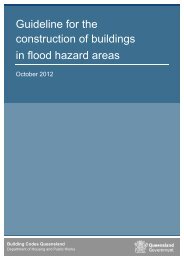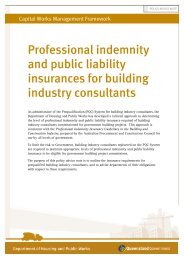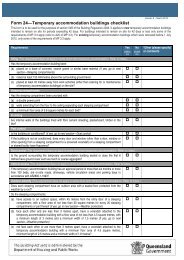Building and Asset Services web portal user guide - Department of ...
Building and Asset Services web portal user guide - Department of ...
Building and Asset Services web portal user guide - Department of ...
Create successful ePaper yourself
Turn your PDF publications into a flip-book with our unique Google optimized e-Paper software.
<strong>Building</strong> & <strong>Asset</strong> <strong>Services</strong> Contractor Web Portal User Guide Page 13 <strong>of</strong> 16<br />
3.3 Updating Work Orders<br />
To update a Work Order with the Actual Start Date <strong>and</strong> Time, Work Progress details, Work Status or<br />
Percentage Complete, click ‘Update’ from the Work Order details screen.<br />
When populating the Actual Start Date click on the calendar button. The display box will be shown as<br />
below. Populate the time at the bottom <strong>of</strong> the display box followed by the date. The date can be selected<br />
by selecting the appropriate month within the drop down <strong>and</strong> clicking on the date required.<br />
Click ‘Save’ to save a draft <strong>of</strong> the Work Order update<br />
Time is displayed as 24 hr time<br />
Click ‘Send’ to send the Work Order update to <strong>Building</strong> & <strong>Asset</strong> <strong>Services</strong><br />
Note:<br />
There are five Work Status options to select when submitting a Work Order Update<br />
Task Complete<br />
This status indicates the work has been completed however costs <strong>and</strong> other details are yet to be finalised.<br />
A full description <strong>of</strong> work completed is not required for this update, as your full description along with costs<br />
will be submitted when you submit a Work Order Complete<br />
Made Safe<br />
This status indicates you have attended the site <strong>and</strong> completed any initial tasks to make the site safe.<br />
On Site<br />
This status indicates you are currently on site prior to completing any work<br />
Tenant Unavailable<br />
This status indicates that the tenant was unavailable at the time <strong>of</strong> your visit<br />
Waiting on Materials<br />
This status indicates that you are waiting on materials required to complete the work<br />
Rev 10 (December 2013) Page 13 <strong>of</strong> 16 © State <strong>of</strong> Queensl<strong>and</strong> (<strong>Department</strong> <strong>of</strong> Housing <strong>and</strong> Public Works) 2013