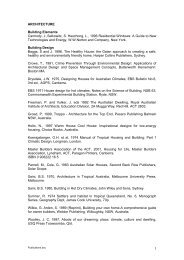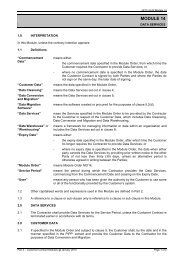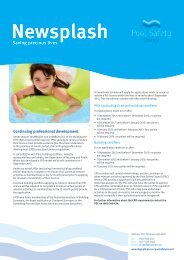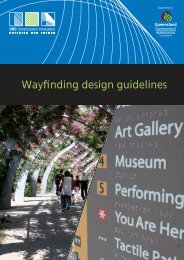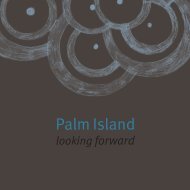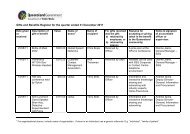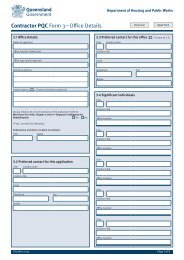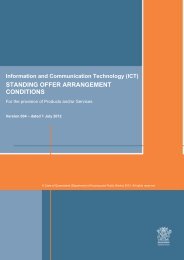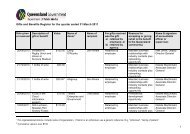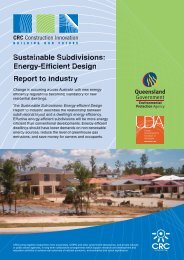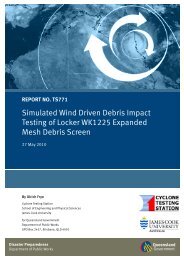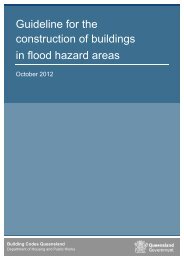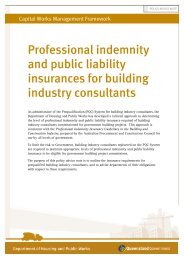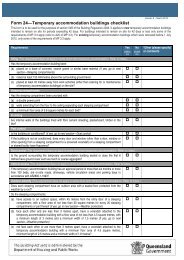Building and Asset Services web portal user guide - Department of ...
Building and Asset Services web portal user guide - Department of ...
Building and Asset Services web portal user guide - Department of ...
Create successful ePaper yourself
Turn your PDF publications into a flip-book with our unique Google optimized e-Paper software.
<strong>Building</strong> & <strong>Asset</strong> <strong>Services</strong> Contractor Web Portal User Guide Page 3 <strong>of</strong> 16<br />
1. Getting started<br />
1.1 Registration <strong>and</strong> help<br />
Contractors must be registered to enjoy the benefits <strong>of</strong> using <strong>Building</strong> & <strong>Asset</strong> <strong>Services</strong> Web Portal. If you<br />
are unsure <strong>of</strong> your registration details or need help with accessing the Web Portal, please contact the<br />
<strong>Asset</strong> <strong>Services</strong> Web Portal administrators on QB-HO-OpsStream-BSGMailbox@<strong>Building</strong> & <strong>Asset</strong><br />
<strong>Services</strong>.qld.gov.au<br />
1.2 What can you do using Web Portal<br />
Web Portal will allow registered contractors to receive, accept, update <strong>and</strong> complete Work Order Job<br />
Cards issued to the contractor from <strong>Building</strong> & <strong>Asset</strong> <strong>Services</strong>.<br />
1.3 Logging in to Web Portal<br />
1. Select the ‘Contractor Web Portal’ from the <strong>Building</strong> & <strong>Asset</strong> <strong>Services</strong> log in drop down on<br />
www.hpw.qld.gov.au.<br />
Rev 10 (December 2013) Page 3 <strong>of</strong> 16 © State <strong>of</strong> Queensl<strong>and</strong> (<strong>Department</strong> <strong>of</strong> Housing <strong>and</strong> Public Works) 2013