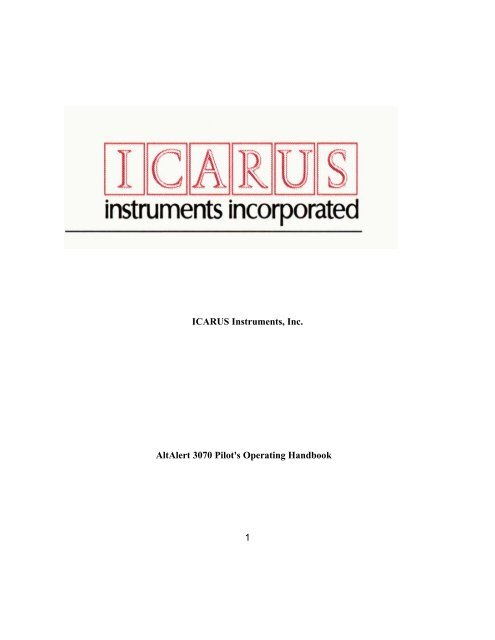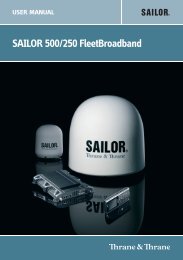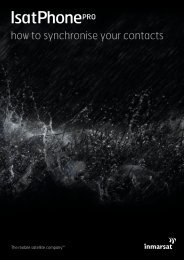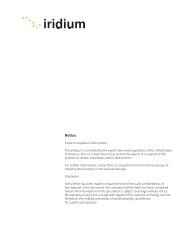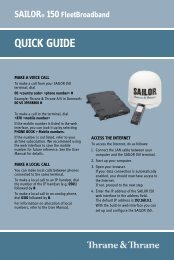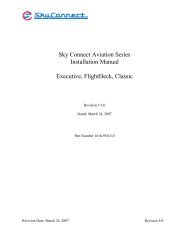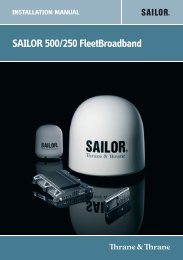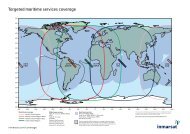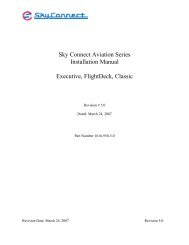1 ICARUS Instruments, Inc. AltAlert 3070 Pilot's Operating Handbook
1 ICARUS Instruments, Inc. AltAlert 3070 Pilot's Operating Handbook
1 ICARUS Instruments, Inc. AltAlert 3070 Pilot's Operating Handbook
You also want an ePaper? Increase the reach of your titles
YUMPU automatically turns print PDFs into web optimized ePapers that Google loves.
<strong>ICARUS</strong> <strong>Instruments</strong>, <strong>Inc</strong>.<br />
<strong>AltAlert</strong> <strong>3070</strong> <strong>Pilot's</strong> <strong>Operating</strong> <strong>Handbook</strong><br />
1
Icarus <strong>Instruments</strong>, <strong>Inc</strong>.<br />
7000 Carroll Avenue<br />
Takoma Park, MD USA 20912<br />
301 891 0600<br />
Fax 301 891 0666<br />
Rev 1.0 September 1995<br />
2
Table of Contents<br />
<strong>AltAlert</strong> <strong>3070</strong> <strong>Pilot's</strong> <strong>Operating</strong> <strong>Handbook</strong><br />
Quick Start Mini-Manual 3<br />
<strong>AltAlert</strong>'s Modes<br />
Targ (Target) 6<br />
Baro (Barometric pressure) 7<br />
CDI (Course deviation indicator 7<br />
CDI (Course<br />
deviation indicator) 7<br />
Set 8 Dtmr (Downtimer) 11<br />
App (Approach) 11<br />
Fuel 13<br />
Clk (Clock) 13<br />
Aux (Auxiliary) 14<br />
Alerts<br />
(Altitude) 13<br />
Alerts<br />
Level-Off alert 16<br />
Climb and Dive alerts 17<br />
Decision Altitude alert<br />
18<br />
Gear/Gump alert 18<br />
Baro alert 19<br />
Downtimer alert 20<br />
Fuel timer alert 20<br />
GPS alerts 21<br />
Error messages 22<br />
Appendix A Special Parameter Mode 23<br />
Appendix B <strong>3070</strong> Specifications 26<br />
3
Read This Two Page Mini-Manual First<br />
Four Steps to Flying with your <strong>AltAlert</strong><br />
It is recommended that you try your <strong>AltAlert</strong> out on a VFR day to familiarize<br />
yourself with its operation.<br />
When you first turn on your <strong>AltAlert</strong> <strong>3070</strong>, you will see the display alternate between a<br />
dot pattern and the current revision of the software. This mode also performs a self test<br />
of the internal circuitry. You will also hear an initial beep through your headphones or<br />
speaker.<br />
1. To start using your<br />
<strong>AltAlert</strong> <strong>3070</strong>, simply push and hold in the small switch and turn it (while pushed in)<br />
one clockwise (CW) click. This switch (turned while pushed in) is referred to as the<br />
mode switch. It is the key to the operation of the <strong>3070</strong>. You will see CLK (clock)<br />
alternating with the current time. If you want to change the time, use the two knobs to set<br />
the correct time. The small one sets the minutes and the large one sets the hours.<br />
2. Now turn the mode switch again. Remember to push and hold in the small switch and<br />
turn it one click. You will now see BARO flashing alternating with 2992. Use the two<br />
switches to enter the current pressure. If you want, you can use only the small switch, but<br />
if the pressure is far from 2992, it will take quite a few clicks since it controls the<br />
hundredths of inches digit.<br />
3. Now turn the mode switch one more CW click. You will see DEST alternating with<br />
0.0. DEST stands for Destination elevation. Enter your destinationÕs elevation using<br />
the small switch for 100's of feet and the large switch for 1000's of feet. Round up to the<br />
nearest 100 feet. For example, if your destination is at 2468 feet, enter 2.5 on the display.<br />
This is for the GEAR/GUMP alert when you land. It is definitely worth the effort to<br />
enter this altitude.<br />
4. Now turn the mode switch one more click CW. You will see TARG alternating with<br />
0.0. TARG stands for target altitude. Simply enter your desired initial climb altitude just<br />
like you did for the destination elevation. It is in the same decimal point format. If you<br />
want to climb to 4,000 feet, enter 4.0. It only takes four clicks of the big switch.<br />
GO FLYING! You are now ready to fly with your <strong>AltAlert</strong> <strong>3070</strong>. As you approach<br />
your target altitude you will get a visual flashing LEVL alert and a three tone audio alert<br />
which will probably startle you the first time. Level off at the TARGet altitude. If you<br />
4
deviate from this altitude, you will see CLMB or DIVE alerts. If you get a CLMB or<br />
DIVE alert as you start a descent or climb, set in a new target altitude as described next.<br />
To set in a new target altitude, just use the two switches to select the desired altitude.<br />
Each click of the big switch is 1000 feet, with CW (clockwise) increasing the target<br />
altitude and CCW decreasing it. The small switch works the same way in 100 foot<br />
increments.<br />
When you are given a new barometric pressure by ATC, turn the mode switch one click<br />
CW. BARO will appear. Set in the new pressure using only the small knob since<br />
pressure changes tend to be small when flying enroute. TARG mode will be selected<br />
automatically after a few seconds.<br />
If you want to display your altitude MSL as derived by the <strong>AltAlert</strong> <strong>3070</strong> from your<br />
Mode C encoder, turn the mode switch CCW until ALT appears. The display will show<br />
your altitude exactly as ATC sees your aircraft on their scope. This is your Mode C<br />
altitude corrected for the local barometric pressure that you entered. It should be within<br />
100 or 200 feet of your indicated altitude. To return to TARG mode, turn the mode<br />
switch one click either way.<br />
How to make the damn thing shut up: When landing and you no longer want <strong>AltAlert</strong><br />
<strong>3070</strong> to generate altitude alerts, simply set in a target altitude above your current<br />
altitude. Since you are descending, you will never reach that altitude! However as you<br />
descend to land, you will get a GEAR/GUMP alert at 1000 feet above your destination<br />
elevation. This is just a reminder to check your gear and will occur even if your gear is<br />
down and locked. Or you can use this alert as a checklist reminder.<br />
The following sections will show you how to get even more use from your <strong>AltAlert</strong><br />
<strong>3070</strong>. But <strong>AltAlert</strong>'s basic function is to help you manage your altitude during enroute<br />
flying and non-precision approaches. And everything you need to know to do that is in<br />
the above paragraphs.<br />
Remember that the <strong>AltAlert</strong> is designed to assist you in managing your altitude.<br />
However, your pressure altimeter must be your only source of altitude information<br />
for all phases of flight.<br />
5
Section One<br />
<strong>AltAlert</strong>'s Modes<br />
1.0 Target Mode<br />
You control which mode the <strong>AltAlert</strong> is in using the mode switch. The TARG (target)<br />
mode is the default mode and will display the current target altitude. This is the altitude<br />
that you should be flying at. When in TARG mode, you may set in a new target altitude.<br />
The large (fat) switch will change the target altitude by 1000 feet for each click, while the<br />
small switch will change the altitude 100 feet for each click. When you no longer want<br />
altitude alerts as you are descending to land, set in an altitude above your current altitude.<br />
Every time ATC assigns a new altitude, enter it immediately into the <strong>AltAlert</strong>. It takes<br />
less than a second. The two switches are always ÒhotÓ for immediate entry of a new<br />
target altitude as long as you are in TARG mode.<br />
<strong>AltAlert</strong> has many other modes that are used in various phases of flight to activate other<br />
features or to simply set in a number such as the current barometric pressure. The<br />
various modes of the <strong>AltAlert</strong> <strong>3070</strong> should be thought of as being in a circle with<br />
TARG mode being at the top. The mode switch can be turned either CW or CCW to<br />
select the desired mode. Commonly used modes are near the TARG mode.<br />
The mode switch is the small switch pushed and turned while holding it in.<br />
As the mode switch is turned, you will see each mode on the display. You simply stop at<br />
the desired mode and take further action with the small and large switches. Many of the<br />
modes will automatically return to the TARG mode after a short time interval.<br />
TARG<br />
DTMR<br />
APP<br />
FUEL<br />
ALT<br />
CLK<br />
BARO<br />
CDI<br />
SET<br />
AUX<br />
When setting in an altitude, the decimal point will flash to indicate that you can still<br />
change it. When setting a time, the default time will flash to indicate that you can still<br />
change it.<br />
6
Suggestion:<br />
To use the <strong>AltAlert</strong> for altitude management during enroute flying and non-precision<br />
approaches, only the Target mode and Baro mode are required. We suggest that you<br />
acquaint yourself with just these two modes before exploring the other modes. This will<br />
get you familiar with the mode switch, altitude entry, and baro entry. After your first<br />
few flights, try some of the other modes such as the Fuel timer.<br />
1.1 BARO Mode<br />
The BARO mode is the<br />
most selected mode since it is selected every time you are given a new barometric<br />
pressure from ATC. It is located one CW click from TARG mode. After selecting<br />
BARO mode, you may immediately enter the new pressure. You need only to use the<br />
small switch to enter the new pressure just like setting your pressure altimeter. After a<br />
short time, TARG mode will automatically be selected.<br />
You must keep the barometric setting updated in the <strong>AltAlert</strong> in order for it to function<br />
accurately. Some pilots enter a new baro setting into the <strong>AltAlert</strong> first, and then enter it<br />
into their pressure altimeter.<br />
1.2 CDI Mode (Select Source for Course Deviation Indicator)<br />
The CDI mode is used to switch your CDI indicator and its flags between your<br />
conventional NAV receiver (VOR/LOC) and your GPS receiver. By selecting the CDI<br />
mode, you will change the GPS/NAV source from the current source to the other source.<br />
For example, if you are now in NAV state (VOR/LOC source) and you select the CDI<br />
mode, the <strong>3070</strong> will send a signal to an external switching device which will then<br />
connect your CDI to your GPS receiver. The display will show either GPS or NAV for a<br />
few seconds to confirm your selection and then TARG mode is automatically selected.<br />
The front panel of the <strong>3070</strong> has two annunciators labeled GPS and NAV. These lamps<br />
are driven by the external CDI switching device and are dimmed by the master avionics<br />
dimmer. The current state of the CDI source is always illuminated by the appropriate<br />
annunciator. The power-on default is NAV for the source of the CDI information. This<br />
connects your VOR/LOC receiver to the CDI. If the relay box loses power, it will select<br />
NAV source automatically. If an ILS frequency is tuned in on your VOR/LOC receiver,<br />
the NAV source for the CDI is automatically selected.<br />
7
If you already have a CDI switch and annunciators, the CDI mode may be disabled. See<br />
section on Special Parameters to disable CDI mode. Units are shipped from the factory<br />
with CDI mode enabled.<br />
1.3 SET Mode<br />
SET mode is two CW clicks from TARG mode and is used to set the downtimer,<br />
decision altitude, destination elevation, fuel timer, and clock. Once SET mode is<br />
selected, use the small switch (not pushed in) to locate which item you wish to set. The<br />
small knob acts like the mode switch in that you can turn it in either direction to get to the<br />
sub-mode that you want. All sub-modes under SET mode will be referenced as<br />
SET/Dtmr, SET/Da, SET/Dest, SET/Fuel, and SET/Clk. In all cases, after entering in<br />
the desired number, TARG mode will be automatically selected.<br />
1.3.1 SET/Dtmr (Set Downtimer)<br />
Let's say you want to set the downtimer for timing an approach or holding pattern.. After<br />
selecting SET mode, Dtmr appears since it is the first item in the SET mode. After a<br />
short interval you will see 0:00 flashing or the previous time that had been set. Use the<br />
large switch to set in the minutes and the small switch to set in the seconds. After a few<br />
seconds, TARG mode will be selected. The downtimer will not start until you select<br />
DTMR mode, which is one CCW click of the mode switch from TARG mode. The<br />
downtimer will count down from a maximum of 9 minutes and 59 seconds.<br />
Shortcut: If you want to set in 2:50 (two minutes,fifty seconds), turn the small switch<br />
CCW to get to 50 seconds much faster than turning it CW.<br />
1.3.2 SET/Da<br />
Use the SET/Da mode to set in the rounded-up Decision Altitude for an ILS approach.<br />
To set the Da , select SET mode, then select Da using the small switch. If the published<br />
decision altitude is 1,748 feet, enter Ò1.8Ó. The DA alert will occur when you reach<br />
1,800 feet. This is simply a reminder that the real DA is approaching. Of course, you<br />
can set in a higher altitude such as 1,900 or 2,000 feet if you want.<br />
The maximum altitude for DA is 9,900 feet. So forget using this mode if you are landing<br />
at La Paz, Bolivia, altitude 13,288 feet. The APP mode (Approach mode) is used to<br />
actually select the DA for use during an ILS approach. See APP mode below.<br />
Shortcut: If you select APP mode without first setting in a Da, you will be prompted to<br />
enter a Da. After entering in the Da, APP mode will be automatically selected. If you<br />
then want to cancel APP mode because you are not yet descending on the ILS, simply<br />
8
select TARG mode. Note: Once you enter in a Da and you want to change it, you must<br />
use the SET/Da mode described above.<br />
1.3.3 SET/Dest<br />
Use the SET/Dest mode if you decide to go to an airport other than your original<br />
destination. To set the Destination elevation, select SET mode, then select Dest using the<br />
small switch. Be sure to set in the new destinationÕs elevation so the GEAR alert will<br />
function properly. Use the two switches to set in the new destinationÕs altitude. TARG<br />
mode will automatically be selected after entering in your new destination elevation.<br />
Note: the maximum altitude that you can enter is Set/Dest mode is 9,900 feet (9.9). So<br />
forget La Paz, Bolivia as a destination; itÕs over 13,000 MSL.<br />
1.3.4 SET/Fuel<br />
Use SET/Fuel mode to set the long term fuel timer. To set the FUEL timer, select SET<br />
mode, then select Fuel using the small switch.Then use the big switch to set hours and<br />
the small switch to set minutes. The fuel timer will automatically start when you set in a<br />
time. TARG mode will then be automatically selected.<br />
You can view the progress of the FUEL timer by simply selecting FUEL mode at any<br />
time. When the time has expired, you will get a flashing FUEL alert accompanied by<br />
three pairs of beeps. The elapsed time will continue to accumulate, unless you restart the<br />
FUEL timer by entering a new time in SET/Fuel mode, even if you want to time the<br />
same interval again.<br />
For example, you want to burn fuel from one tank for 45 minutes, and then you want to<br />
switch tanks and burn fuel from this tank for 45 minutes. You would set the fuel timer to<br />
0:45. After 45 minutes elapses you will get the Fuel alert. Then select SET/Fuel mode<br />
and 0:45 will display (the original fuel burn time). Change the time from 0:45 to 0:46<br />
and back to 0:45 using the small switch. This ÒnewÓ time will start the fuel timer again.<br />
If you decide to continue to run on the original tank, the fuel timer will continue to count<br />
up past the 0:45 when the alert occurred until you enter a new fuel time.<br />
1.3.5 SET/Clk<br />
9
To set the clock, select SET mode, then select Clk using the small switch. The time<br />
format is in 24 hour military format. You can set in UCT (GMT or ZULU time) instead<br />
of local time if you wish. The large switch sets hours and the small switch sets minutes.<br />
You can turn either switch CW or CCW to get to the number you want. This clock is run<br />
from an internal 10 year lithium battery. It is accurate to better than one minute/month.<br />
TARG mode will automatically be selected after setting the clock.<br />
1.4 DTMR (Downtimer) Mode<br />
The DTMR mode is used to start the downtimer. Simply turn the mode switch one CCW<br />
click from TARG. If you are performing an approach that requires timing, you set in the<br />
the published MAP (missed approach time) from the plate using the SET/Dtmr mode.<br />
When you wish to start the downtimer, simply select DTMR mode. The time will<br />
display as it counts down. Normally you would then select TARG mode to monitor your<br />
minimum descent altitude. The timer will continue to run and will display flash 0:00 and<br />
generate two pairs of beeps when the time has expired. You can visit the DTMR mode at<br />
any time to see how much time is remaining.<br />
Shortcut: If you select DTMR mode without first setting in a time, you will enter<br />
SET/Dtmr mode automatically where you can set the desired time. However you must<br />
then start the timer at the appropriate point by selecting DTMR mode.<br />
If you are using the DTMR mode to time a repetitive event such as a holding pattern, you<br />
can re-start the timer after it has expired to time the same activity using the previously set<br />
time interval.<br />
1.5 APP (Approach) Mode for ILS Approaches only<br />
APP mode ( two CCW clicks from TARG mode) is used to generate an alert at Decision<br />
Altitude rounded up to the nearest 100 feet or more. This DA (Decision Altitude) alert is<br />
for use on ILS approaches only. Its purpose is to remind you that the Decision Altitude is<br />
coming up soon. The alert occurs at the altitude entered as DA, not at a higher altitude<br />
as when a LEVL alert is issued prior to reaching a target altitude. Of course, you can set<br />
in any altitude above the published DA as your own DA alert.<br />
The APP mode must not be used during a non-precision approach because the DA alert<br />
only occurs once. You should always use the normal target mode for non-precision<br />
10
approaches to provide altitude management during all phases of the approach up to and<br />
including the segment that has an MDA (Minimum Descent Altitude). For any nonprecision<br />
approach, the <strong>AltAlert</strong> will warn you of any deviation from the target altitude<br />
using the CLMB and DIVE alerts, even during level flight at MDA as you look for the<br />
airport.<br />
APP mode may be cancelled at any time by turning the mode switch either way one<br />
click. TARG mode will be selected with the last set target altitude displayed. APP<br />
mode may be re-established at any time and the previously set DA will be active.<br />
Note: The new FAA terminology for the altitude at which you must have the runway<br />
environment in sight during an ILS approach is called Decision Altitude, formerly called<br />
Decision Height. Decision altitude is more descriptive since it is really an altitude above<br />
sea level, not a height above the airport.<br />
The normal procedure is to set the rounded-up DA in SET/Da mode prior to starting the<br />
ILS approach. For example, if the published DA for the ILS is 1,745 feet, enter 1.8 or 1.9<br />
as the DA. The <strong>3070</strong> will use this altitude when you later select APP mode. When you<br />
are cleared for the ILS approach, you should first set your normal target altitude to the<br />
missed approach initial climb altitude from the approach plate. Then select APP mode.<br />
This will display the previously entered rounded-up decision altitude with a ÒDÓ in front<br />
of the altitude as a reminder. If you set in 1.8 (1,800 feet) as DA, it will display as<br />
ÒD1.8Ó.<br />
Note: When you enter SET/Da mode, the altitude displayed will be the current<br />
DESTination elevation. This prevents you from setting a DA that is below the<br />
airport elevation. DA is Decision Altitude (MSL), not height above the airport.<br />
When you get the DA alert, you will be above actual (published) DA and the <strong>AltAlert</strong><br />
will then select normal TARG mode using the previously set target as the missed<br />
approach climb altitude. This eliminates the need to remember this important altitude<br />
during the missed approach procedure.<br />
Shortcut: If you select APP mode without first setting the DA, you will be able to enter<br />
the DA and then APP mode will be automatically selected. You can exit APP mode by<br />
selecting TARG mode at any time.<br />
Note: When the DA alert occurs, the DA altitude will be automatically cleared. If you<br />
do not land and you shoot another ILS approach, you must enter in a new DA. If you<br />
change the DESTination elevation after a DA has been entered, you must also enter a<br />
new DA.<br />
11
The <strong>AltAlert</strong>Õs main purpose is to draw your attention to the pressure altimeter.<br />
You must use your pressure altimeter exclusively for all altitude information in all<br />
phases of flight.<br />
1.6 FUEL Mode<br />
FUEL mode is used to view the elapsed time of the fuel timer. The fuel timer is started<br />
when it is set in SET/Fuel mode. The FUEL alert occurs when the elapsed time matches<br />
the time set in SET/Fuel mode. The FUEL timer will continue to count up until a new<br />
time is entered in SET/Fuel mode. FUEL mode automatically returns to TARG mode<br />
after a few seconds.<br />
The FUEL mode may also be used as a flight time instead of a fuel timer. Simply set in<br />
a time longer than you expect to fly in SET/Fuel mode. The fuel timer will simply count<br />
time in hours and minutes. You may view the elapsed time in Fuel mode.<br />
1.7 CLK Mode<br />
The CLK (Clock) mode is used to view the current time. A Military 24 hour format is<br />
used. A single click of the mode switch will bring you back to TARG mode. The time<br />
may be set in the SET/Clk mode.<br />
1.8 ALT Mode<br />
ALT mode is used to view your encoder altitude corrected for the entered barometric<br />
pressure. This altitude is the same as the altitude that the ATC radar system computes<br />
and displays for the controller for your aircraft. It is likely that this altitude will not<br />
correspond exactly to your pressure altimeter due to normal encoder/altimeter<br />
discrepancies. If you are at the encoder transition point, you may see some flicker in<br />
your altitude. This is normal.<br />
If you see more than a 200 foot difference between your altimeter and the altitude<br />
displayed in ALT mode, you should have your encoder and altimeter checked for<br />
accuracy.<br />
If you are flying at Flight Level 180 or higher, the ALT mode will display your altitude<br />
in a flight level format with an ÒFÓ in front of the altitude. Flight Level 230 shows as<br />
F230. These FL displays show pressure altitude referenced to 29.92Ó.<br />
12
A single click of the mode switch will return you to TARG mode.<br />
If you try to set a target while in ALT mode, nothing will happen. You must be in TARG<br />
mode to set a new target. However, any alert while in ALT mode will bring you back to<br />
TARG mode. If your pressure altimeter should fail, you may use the ALT mode as a<br />
coarse backup altimeter.<br />
2.0 AUX (Auxiliary) Mode<br />
The AUX mode is used to<br />
set seldom changed parameters in your <strong>AltAlert</strong>'s parameter memory. These parameters<br />
may be changed temporarily (this flight only) or permanently (active when unit is<br />
powered up). The AUX mode is normally used to change the brightness of <strong>AltAlert</strong>'s<br />
display for night flying. Since full brilliance is desired for daylight flying, the 1/2 or 1/4<br />
setting is selected temporarily for night flight.<br />
After selecting AUX<br />
mode, you use the small switch to select the desired parameter. The default parameter is<br />
Disp for Display Brightness. Then use the large switch to select the desired value for the<br />
selected parameter. For example, after Disp shows, the large switch will select Full, 1/2,<br />
or 1/4. After selecting the desired value, you can simply wait for TARG mode to appear<br />
if you want to temporarily set the parameter. Or you can push in the small switch (mode<br />
switch) and turn it for the parameter to be permanently stored.<br />
The most frequently asked question about the <strong>AltAlert</strong> is how to permanently store the<br />
parameters. After changing a parameter such as Home elevation, simply push in the<br />
small switch and turn it one click either way. This will store the parameter in a memory<br />
that will be accessed the next time the <strong>AltAlert</strong> is turned on.<br />
The other parameters that can be changed in AUX mode are:<br />
Loud This controls the loudness of the audio. There are seven levels plus Off. As you<br />
select different levels, you will hear them in your headphones.<br />
Wndw This controls the cruise deviation window. The choices are 100 or 200 feet. 200<br />
feet is the recommended setting. If you pressure altimeter and encoder are matched<br />
exactly, the 200 foot setting will give you a climb or dive alert at 150 feet from your<br />
target altitude. The 100 foot setting will give the alert when you are only 50 feet off<br />
altitude. Since most encoders have an error with respect to the altimeter, this is not a<br />
recommended setting.<br />
13
Oset This controls the offset between the desired target altitude and the level alert. It can<br />
be set from 100 to 1000 feet from the target. Two hundred feet works fine for most<br />
piston aircraft.<br />
Home This sets your home base elevation. The initial Destination altitude (DEST) will<br />
default to this "home" value when you are returning to your home airport.<br />
Cdbp This sets the number of beeps (1, 3, or 10) when you deviate from your target<br />
altitude. Cdbp stands for Cruise Deviation Beeps.<br />
E/M (English/Metric) This sets whether you enter the barometric pressure in inches or<br />
hectopascals (formerly millibars). If you change this in flight, you must set in a new<br />
barometric pressure after the receiving the BARO alert.<br />
Section Two<br />
<strong>AltAlert</strong> <strong>3070</strong> Alerts<br />
Introduction<br />
The <strong>AltAlert</strong> <strong>3070</strong> generates both audible and visual alerts when something happens<br />
that needs your attention. There are alerts that relate to altitude, alerts that relate to an<br />
elapsed time, and alerts that relate to GPS annunciators. Each category is explained<br />
below. Some of the information in this section has already been covered in the previous<br />
section, but is repeated here for the sake of consistency and completeness. No matter<br />
what mode you may be in when an alert occurs, the alert will display and then TARGet<br />
mode will be selected.<br />
1.0 Altitude related Alerts<br />
The <strong>AltAlert</strong> <strong>3070</strong>'s<br />
primary purpose is to alert you just prior to reaching an assigned altitude and if you<br />
deviate from that altitude once established. In addition, it will alert you just above<br />
Decision Altitude on an ILS approach as well as generate a GEAR alert prior to landing.<br />
For aircraft that fly in the flight levels, it will alert you to set the pressure altimeter when<br />
transitioning FL180.<br />
14
1.1 Level-off Alert<br />
The LEVL alert<br />
accompanied by a three step tone will alert you that you are approaching the altitude you<br />
have set in as the current target altitude. This alert can occur from 1000 to 100 feet from<br />
the target altitude in hundred foot steps. For fast climbing piston aircraft, a setting of 300<br />
feet gives plenty of warning to level off. For turbine aircraft 800 to 1000 feet is a better<br />
setting. See section on AUX mode on how to change the LEVL alert offset to match<br />
your aircraftÕs climb rate. If you have an altitude-hold autopilot, press the hold button<br />
after the LEVL alert when you have reached your desired altitude.<br />
Note: The LEVL alert tells you that your desired target altitude will soon be reached.<br />
The <strong>AltAlert</strong> does not provide any alert as the target altitude is reached. If you<br />
inadvertently go past the target altitude, you will get climb or dive alerts.<br />
1.2 Climb and Dive Alerts<br />
The CLMB alert will<br />
occur if you descend below the current target altitude by either 100 or 200 feet. It is<br />
accompanied by short beeps. You can set the number of beeps to 1, 3 or 10 in the AUX<br />
mode using the Cdbp (Cruise deviation beeps) parameter. Three beeps seems about right<br />
for most pilots.<br />
The DIVE alert will<br />
occur if you climb above the current target altitude by either 100 or 200 feet. It is<br />
accompanied by short beeps. The number of beeps is the same as for the CLMB alert.<br />
You may also get a<br />
CLMB or DIVE alert after you have received the LEVL alert, but prior to reaching your<br />
target. This is just a friendly reminder to continue your climb or descent toward the<br />
target. If you inadvertently continue past the target altitude, you will get a CLMB or<br />
DIVE alert until you get back to the target altitude. These alerts will continue about<br />
every ten seconds until you have reached the target altitude.<br />
When you are descending for a landing and want the <strong>AltAlert</strong> to remain quiet, simply set<br />
in a target altitude above your current altitude. This will prevent any LEVL alerts and<br />
CLMB/DIVE alerts.<br />
Note: If you get CLMB or DIVE alerts and you are level at the proper altitude as shown<br />
on your pressure altimeter, there are two possible causes: The barometric pressure is set<br />
15
differently on your altimeter and the <strong>AltAlert</strong> or there is a discrepancy between your<br />
encoder and your altimeter. You should have your encoder and altimeter checked for<br />
accuracy. The ALT mode will provide more information about the correlation between<br />
your altimeter and encoder.<br />
1.3 Decision Altitude Alert<br />
The <strong>AltAlert</strong> <strong>3070</strong> has<br />
an alert on an ILS approach that occurs as you reach DA (Decision Altitude) rounded up<br />
to nearest 100 feet or higher. The flashing DA alert accompanied by three beeps will<br />
occur as you reach the altitude set in the SET/Da mode. The DA alert will occur at this<br />
altitude, not an altitude above it as with the LEVL alert which occurs prior to reaching<br />
your target altitude. The DA alert occurs only once. The DA can be entered well before<br />
commencing the approach.<br />
To set the DA, select SET mode. Then select Da using the small switch. Set in the DA<br />
using the big switch for 1000's of feet and the small switch for 100's of feet. Always<br />
round up the DA to the nearest 100 feet or higher.<br />
Just prior to entering APP mode, you should enter the missed approach initial climb<br />
altitude as the targe altitude. As you pass through the DA, the TARG mode will be<br />
automatically selected using the previously entered missed approach altitude.<br />
If you have not set in a DA when you first enter APP mode, you will be prompted to<br />
enter in the DA. After you enter it, the <strong>AltAlert</strong> <strong>3070</strong> will immediately go into APP<br />
mode.<br />
When you are in APP mode, the decision altitude is prefixed with a D. For example, if<br />
the DA is set to 1,700 feet, it will display as ÒD1.7Ó. This is to distinguish the decision<br />
target altitude from a normal target altitude.<br />
1.4 GEAR/GUMP Alert<br />
The flashing GEAR alert<br />
occurs as you descend to between 500 and 1000 feet above your DESTination airport<br />
elevation and is accompanied by three sets of stepped beeps. The audio is louder than the<br />
normal setting. You can set the actual elevation (500 to 1000 feet in 100 foot steps) above<br />
the destination airport (called the Gear altitude) in the AUX mode. The GEAR alert<br />
16
message can be set to GUMP if you prefer. You can also configure the GEAR alert to be<br />
completely disabled. See section on Special Parameters to change the Gear altitude or<br />
gear message.<br />
WARNING!<br />
To arm the GEAR alert, you must at sometime during the flight climb at least 100 feet<br />
above the altitude of the destination airport plus the Gear altitude. For example, if the<br />
destination elevation is 2400 feet and the Gear altitude is 1000 feet, you must climb to at<br />
least 3500 feet during some portion of the flight.<br />
If you descend and receive the GEAR alert, but do not intend to land (assuming some<br />
low level sight seeing or a missed approach), you must climb to at least the destination<br />
elevation plus the Gear altitude plus 100 feet to rearm the GEAR alert.<br />
A low flight around the pattern will not arm the GEAR alert. You should always use<br />
your normal check list to assure that all pre-landing checks have been made. The<br />
<strong>AltAlert</strong> will not prevent a gear-up landing and is not intended as a replacement for<br />
the checklist that is in your aircraftÕs operating handbook.<br />
If you change your destination during flight, you must set in a new DESTination<br />
elevation in the SET/Dest mode. Otherwise, the GEAR/GUMP alert may not occur if<br />
the new destination is higher than the original.<br />
1.5 Barometric Setting Alert<br />
The BARO alert occurs as you transition 17,800 feet. If you are climbing you should set<br />
your pressure altimeter to 29.92. The <strong>AltAlert</strong> <strong>3070</strong> will use 29.92 as its reference<br />
automatically.<br />
If you are descending, you should set your pressure altimeter to the current barometric<br />
pressure. The <strong>AltAlert</strong> <strong>3070</strong> will automatically start using the barometric pressure last<br />
entered in the BARO mode. You should enter the current barometric pressure when<br />
cleared to descend below FL180. ATC gives this pressure when this clearance is issued.<br />
The BARO alert will also occur if you change the units for barometric pressure from<br />
inches to millibars or millibars to inches. When this unit change is made, the pressure<br />
will be defaulted to 29.92Ó or 1013Hpa.<br />
17
2.0 Time Related Alerts<br />
The <strong>AltAlert</strong> <strong>3070</strong> has<br />
two internal timers in addition to its time of day clock. The downtimer (DMTR) is used<br />
to time approaches, holding patterns, or any other activity that is less than 10 minutes.<br />
The downtimer has one second resolution. The FUEL timer is used to time events that<br />
range up to 9 hours 59 minutes, such as switching fuel tanks, elapsed flight time, or time<br />
to next waypoint on long legs.<br />
2.1 Downtimer Alert<br />
When using the downtimer, you must first set the desired time in the SET/Dtmr<br />
mode. Select SET mode, then select Dtmr using the small switch. Then use the big<br />
switch to set minutes and then the small switch to set seconds. The range is 9 minutes 59<br />
seconds to one second.<br />
Once a time has been set, you start the timer by selecting DMTR mode. This is one<br />
CCW click from the TARG mode. The time will display as it counts down toward 0:00.<br />
You can select TARG mode (or any other mode) after selecting DTMR mode. You can<br />
check on the progress of the timer by re-selecting DTMR mode. You will see 0:00<br />
flashing and two pairs of beeps when the time reaches zero. If you want to restart the<br />
downtimer using the same time interval, simply re-enter DTMR mode.<br />
Note: If you select DTMR mode without first setting a time, you will be prompted to<br />
enter a time. Then you must re-enter DTMR mode at the appropriate time to start the<br />
timer going.<br />
2.2 FUEL Timer Alert<br />
The <strong>AltAlert</strong> <strong>3070</strong> has a timer to help remind you to switch tanks or any other<br />
event that can range from one minute to 9 hours 59 minutes. This mode can also be<br />
used as a flight timer.<br />
To set the FUEL timer, select SET mode, then select Fuel using the small switch. Then<br />
use the big switch to set hours and the small switch to set minutes. The FUEL timer will<br />
start counting up as soon as the SET/Fuel mode is exited.<br />
You can view the progress of the FUEL timer by simply selecting FUEL mode at any<br />
time. When the time has expired, you will get a flashing FUEL alert accompanied by<br />
three pairs of beeps. The elapsed time will continue to accumulate, unless you restart the<br />
FUEL timer by entering a new time in SET/Fuel mode, even if you want to time the<br />
same interval again.<br />
18
For example, you want to burn fuel from one tank for 45 minutes, and then you want to<br />
switch tanks and burn fuel from this tank for 45 minutes. You would set the fuel timer to<br />
0:45. After 45 minutes elapses you will get the Fuel alert. Then select SET/Fuel mode<br />
and 0:45 will display (the original fuel burn time). Change the time from 0:45 to 0:46<br />
and back to 0:45 using the small switch. This ÒnewÓ time will start the fuel timer again.<br />
If you decide to continue to run on the original tank, the fuel timer will continue to count<br />
up past the 0:45 when the alert occurred until you enter a new fuel time.<br />
3.0 GPS Alerts<br />
The <strong>3070</strong> has four annunciator lights for use with GPS receivers. These lights are<br />
driven by the GPS receiver and come on during various phases of an approach. The<br />
waypoint annunciator signal is available on all GPS and LORAN receivers. This<br />
annunciator labelled WPT on the face of the <strong>3070</strong>.<br />
The other annunciators are labelled APR (approach), HLD (hold), and MSG (message).<br />
Whenever any of these lights turns on, the <strong>3070</strong> can provide a visual flashing GPS alert<br />
along with a distinctive two step tone. The alert will flash for a few seconds with the<br />
abbreviation for the GPS alert: MSG for Message, WPT for Waypoint, HLD for Hold,<br />
and APR for Approach. This alert is used as an adjunct to the annunciator lights to draw<br />
your attention to the current GPS condition. Immediately after the GPS alert, the <strong>3070</strong><br />
will revert to TARG mode.<br />
The Special Parameter mode is used to configure the <strong>3070</strong> GPS alerts so that they occur<br />
only when specific annunciators come on. Some of the annunciator signals (like MSG)<br />
can be rather annoying because of their frequent occurence. The <strong>3070</strong> allows you to<br />
generate a GPS alert (audio and flashing message) for the signals that you specify.<br />
In all cases, the actual annunciator light will illuminate when the GPS receiver activates<br />
that signal. See AUX mode for information on how to configure the GPS alerts. The<br />
factory default is that only the Waypoint signal will trigger an alert.<br />
The brightness of the four GPS annunciators is controlled by your master avionics<br />
dimmer.<br />
Note: If your aircraft already has visual GPS annunciators, these may be wired to the<br />
<strong>AltAlert</strong> <strong>3070</strong> to provide the additional visual and audio alerts provided by the <strong>3070</strong>.<br />
4.0 Error Messages<br />
19
If you see Eerr on the display, the <strong>AltAlert</strong> is getting invalid Mode C altitude data from<br />
your encoder. Check to see that your transponder is on, since the transponder must be on<br />
for the <strong>AltAlert</strong> to function. Some encoders have a warmup time during which there is<br />
no valid output and the Eerr message will appear until the encoder is at operating<br />
temperature.<br />
If you see SERR, the power-on self test has found an internal fault. The <strong>3070</strong> must be<br />
serviced.<br />
20
Appendix A<br />
Special Parameter Mode<br />
1.0 Special Parameters<br />
There are six parameters that can be set in the Special Parameter mode. These are<br />
changed very seldom so they are ÒhiddenÓ behind the E/M parameter. Some of these<br />
parameters related to the <strong>3070</strong>/GPS interface and are set by your installer. Three of<br />
these parameters are meant to be set by the pilot using the instrument.These include the<br />
gear alert message, the gear alert altitude, and the GPS annunciator alerts. The special<br />
parameters are:<br />
Gear alert message: Gear (GEAR - GUMP - or none)<br />
Gear Alert Altitude: Galt (500 to 1000 feet in 100 foot steps above<br />
DESTination elevation)<br />
Serial Format: Sfmt (Format of the serial altitude data that goes to the GPS<br />
receiver:TRIM, NSTR, APLO, and PABP).<br />
Reference pressure for serial altitude: Salt (BARC for corrected altitude and BARP<br />
for pressure altitude) Applies to TRIM, NSTR, and APLO formats only. BARC setting<br />
provides corrected altitude to GPS receiver eliminating need to enter baro pressure into<br />
GPS receiver.<br />
GPS Alert: Gpsa determines which of the four GPS annunciators will generate a GPS<br />
alert. Any combination of the four lines representing Waypoint, Hold, Approach, and<br />
Message may be selected. A capital letter means that signal will cause an alert. There<br />
are 16 combinations available.<br />
CDI switching mode: Cdi (On to enable CDI mode, Off to disable)<br />
These six parameters are set at GEAR, 1.0 (1000 feet) , TRIM, BARP, Wham, and On<br />
respectively when the unit is shipped from the factory.<br />
1.1 Entering Special Parameter Mode<br />
Select AUX mode.<br />
21
Use small switch to select E/M (English/Metric units for BARO mode) Wait a few<br />
seconds until Gear appears.<br />
The big switch will select GEAR, GUMP, or OFF for the gear alert.<br />
Turn the small switch one CW click and Galt will appear for Gear alert altitude. Use the<br />
large switch to select an altitude from 500 to 1000 feet above your destination airport.<br />
This displays as 0.5, 0.6, 0.7, 0.8, 0.9 and 1.0.<br />
Turn the small switch again one CW click. Sfmt for Serial Format will appear. Use the<br />
large switch to select between TRIM, NSTR, APLO, and PABP setting. TRIM selects<br />
the Trimble and Garmin format at 9600 baud. NSTR selects the Northstar format at 2400<br />
baud. APLO selects the IIMorrow Apollo format at 1200 baud. PABP is for GPS<br />
receivers that can use the pressure altitude and barometric pressure format. This setting is<br />
made by your installer.<br />
Turn the small switch one more click CW and Salt will appear to select the pressure<br />
reference for the GPS serial altitude. The large knob will select BARC for<br />
barometrically corrected altitude and BARP for pressure altitude (29.92). If BARC is<br />
selected, there is no need to set the barometric pressure on the GPS receiver since the<br />
<strong>AltAlert</strong> supplied altitude will automatically be corrected for local barometric pressure as<br />
already entered on the <strong>3070</strong>. The Salt setting has no effect if PABP is selected as the<br />
format.<br />
Turn the small switch one more click and Gpsa (GPS alert) will appear to select which<br />
annunciators will generate a signal specific GPS alert when they illuminate. There are<br />
sixteen combinations of the four lines representing Waypoint, Hold, Approach, and<br />
Message. The default is Wham where the capital W says to generate an alert for the<br />
waypoint signal. As the large knob is turned, additional capital letters appear in varying<br />
combinations. If, for example, you want an GPS alert on the waypoint and approach<br />
signals, you would select WhAm. This will generate a GPS alert when either the<br />
Waypoint or Approach signals come on, illuminating the respective annunciators and<br />
providing a visual GPS alert and audio alert.<br />
Turn the small switch one more click and Cdi will appear. Turn the small switch to<br />
select On or Off for the CDI mode. Since some aircraft will already have a switch for<br />
NAV/GPS switching for the CDI, disabling the CDI mode will eliminates a nonfunctional<br />
mode on the <strong>3070</strong>.<br />
22
1.2 Leaving Special Parameter Mode<br />
When you have finished setting these special parameters, push in the small switch and<br />
turn it either way while holding it in. This will store the parameters permanently and put<br />
you back in target mode.<br />
23
Appendix B<br />
Specifications for <strong>3070</strong><br />
Target Altitude Range: zero to 62,700 feet in 100 foot steps<br />
Level Off alert: 100 to 1000 feet from target altitude in 100 foot steps<br />
Cruise Deviation Alert: 100 or 200 feet from target altitude<br />
Gear Alert: 500 to 1000 feet above destination in 100 foot steps<br />
Decision Altitude Alert: Occurs at DA as set by pilot up to 9,900 feet<br />
Displayable altitude: -1,200 to 62,700 feet corrected by baro pressure<br />
Barometric Pressure Range: 28.00 to 31.99Ó Hg or 960 to 1109 Hpa<br />
Baro Alert: Occurs while transitioning FL180<br />
Home elevation: 0 to 9,900 feet in 100 foot steps<br />
Downtimer range: 1 second to 9 minutes 59 seconds<br />
Fuel timer Range: 1 minute to 9 hours 59 minutes<br />
Clock Display: 24 hour military format (ten year lithium battery)<br />
Display Brightness: three levels, pilot controlled<br />
Audio Levels: 7 plus off (140mw into 500 ohms)<br />
Number of beeps for cruise deviation alert: 1,3, or 10 beeps<br />
Encoder maximum altitude: 62,700 feet (using D4 bit)<br />
Encoder compatibility: All modern encoders (must not use pulsed strobe)<br />
GPS Annunciators: WPT, APR, HLD, and MSG (14v or 28v lamps)<br />
CDI Annunciators: NAV and GPS (14v or 28V lamps)<br />
GPS Annunciators dimming: Use aircraft avionics dimming bus (14 or 28v)<br />
GPS/NAV annunciator dimming: Use aircraft avionics dimming bus or day/night output<br />
on CDI relay box if available<br />
Annunciator power: 28 v @ 48 ma for each lamp or 14v @ 60 ma<br />
Serial Altitude Data Formats: Trimble, Northstar, Garmin, and Apollo<br />
Serial Altitude Reference: Pressure altitude or baro corrected altitude<br />
Sonalert Output: Signal to drive external Sonalert<br />
CDI output: For CDI switching box, Low for GPS, High for NAV<br />
Power Requirements 11 to 30 volts at 100 ma (not including annunciators)<br />
Size: 2.3Ó x 2.3Ó x 6.5Ó behind panel, fits 2.25Ó instrument hole, #6 screws<br />
Weight: 14 oz<br />
<strong>Operating</strong> temperature: -20C to +55C<br />
Connectors on rear: One DB-15 male and one DB-15 female<br />
24