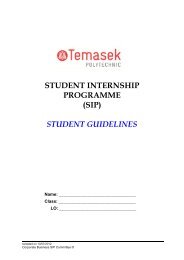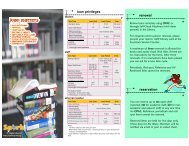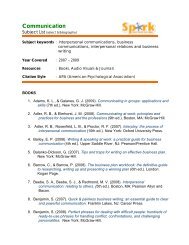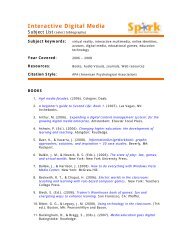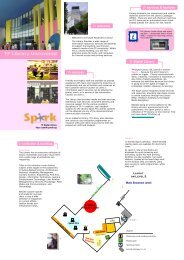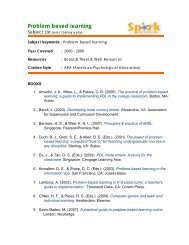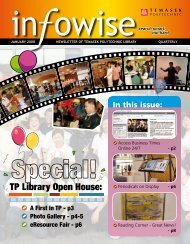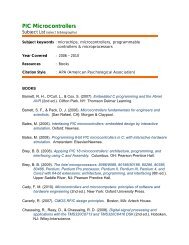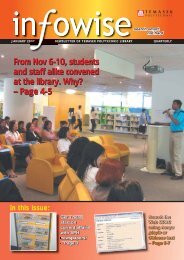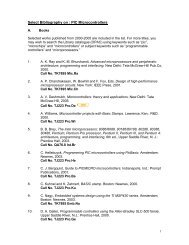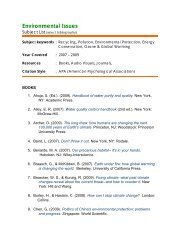Digital Media Repository (DMR) - Library
Digital Media Repository (DMR) - Library
Digital Media Repository (DMR) - Library
Create successful ePaper yourself
Turn your PDF publications into a flip-book with our unique Google optimized e-Paper software.
<strong>Digital</strong><br />
<strong>Media</strong> <strong>Repository</strong> (<strong>DMR</strong>)<br />
• Past years exam papers<br />
• School and TP newsletters<br />
• TP annual reports<br />
• Photographs<br />
• TP Videos<br />
What is <strong>DMR</strong><br />
The <strong>Digital</strong> <strong>Media</strong> <strong>Repository</strong> (<strong>DMR</strong>) is a searchable<br />
database of digital objects; it is also a digital archive<br />
of works produced by the Polytechnic schools and<br />
departments. The <strong>DMR</strong> is intended to facilitate<br />
knowledge sharing amongst TP staff and students.<br />
TP staff & students can sign-in to the <strong>DMR</strong> and<br />
search for and view objects such as:-<br />
• Student project reports<br />
• Past years exam papers<br />
• School and TP newsletters<br />
• TP annual reports<br />
• TP corporate publications<br />
• Staff research articles<br />
• Records of TP history<br />
• Photographs of TP events, facilities etc.<br />
How to use <strong>DMR</strong><br />
Basic search<br />
Resource Type<br />
By default, your search will get matching records<br />
from all resource types except Exam Papers.<br />
If you would like to<br />
search Newsletters<br />
only, just select from<br />
the drop-down list<br />
of Resource Type.<br />
Viewing the <strong>DMR</strong> Contents<br />
On the Search Results Screen, you can click on the<br />
Icon or Thumbnail image to view the content,<br />
which may be a document, video or image. For<br />
example :<br />
Enter keywords or phrase in the Search For<br />
box. For example, if you are looking for works<br />
related to animation, you can just type this in the<br />
box as shown below, and then click on the Search<br />
button.<br />
TP <strong>Digital</strong> <strong>Library</strong><br />
http://spark.tp.edu.sg<br />
For more information on using <strong>DMR</strong>, please refer to Help on Search under About <strong>DMR</strong> Contents.
Search full text<br />
You will see this search feature in all Search<br />
screens, except for images and video<br />
recordings.<br />
Use this to search for documents that contain specific<br />
words. Not all documents are text-searchable and<br />
this will be indicated as a note in the Description<br />
field.<br />
Request for Download<br />
For images, you can request for download of nonwatermarked<br />
images in the following way:<br />
1) Click on the title:<br />
Search and browse<br />
Specific Search &<br />
Browse templates<br />
have been created to<br />
help you to search or<br />
browse records<br />
within selected<br />
resource types.<br />
Tip: Exam papers<br />
The easiest way to look for exam papers is to use the<br />
Search & Browse template for Examination Papers.<br />
For full-time courses, you can search by subject or<br />
paper name. For instance, to look for a 2006 exam<br />
paper on Accounting for Hospitality and Tourism:<br />
For students looking for exam papers in part-time<br />
and specialist diploma courses, a good way to<br />
start would be to use the "browse" function. For<br />
instance, to find Year 1 exam papers in Advanced<br />
Diploma in Police Studies (2005-6), just follow<br />
these steps:<br />
2) Click on the “Request for Download” button as<br />
shown below. You will receive an email with a<br />
hyperlink to access the image.<br />
You can sort your search results to list the latest<br />
papers first. Click on to view the entire<br />
exam paper in PDF!<br />
Click on to view the entire exam paper!<br />
need help<br />
At the <strong>Library</strong>…<br />
Approach the Information Counter, Level 5<br />
Outside the <strong>Library</strong>…<br />
6780-5773 (during office hours)<br />
6780-5772 (after office hours)<br />
Or<br />
AskLib@tp.edu.sg<br />
Apr 2008



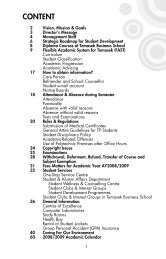
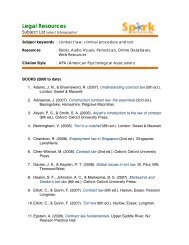
![TP Library Catalogue [ OPAC ]](https://img.yumpu.com/47580918/1/190x146/tp-library-catalogue-opac-.jpg?quality=85)