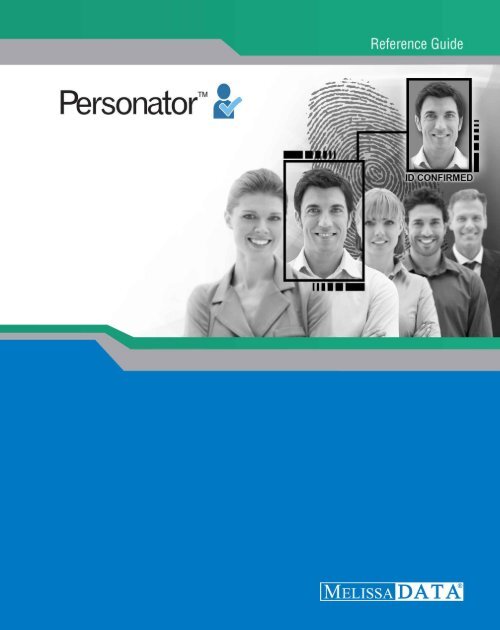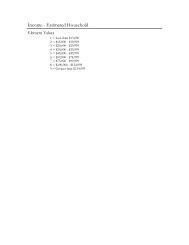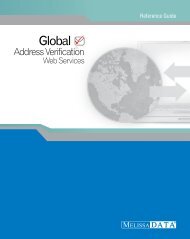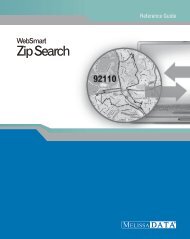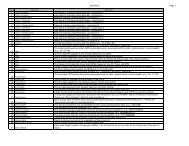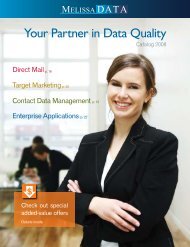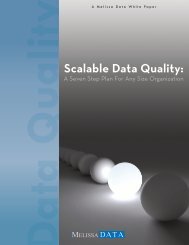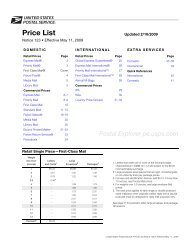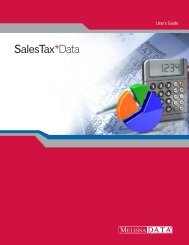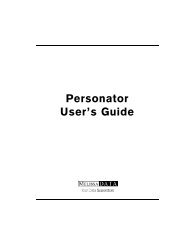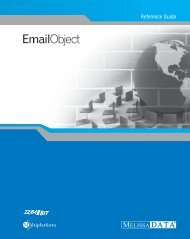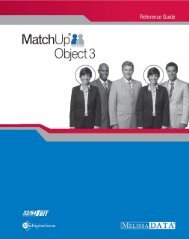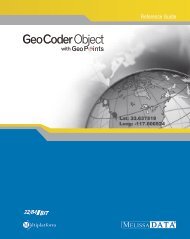Reference Guide - Melissa Data
Reference Guide - Melissa Data
Reference Guide - Melissa Data
Create successful ePaper yourself
Turn your PDF publications into a flip-book with our unique Google optimized e-Paper software.
Personator<br />
Web Service<br />
<strong>Reference</strong> <strong>Guide</strong><br />
<strong>Melissa</strong> <strong>Data</strong> Corporation
Copyright<br />
Companies, names, and data used in examples herein are fictitious unless otherwise noted. No part<br />
of this document may be reproduced or transmitted in any form or by any means, electronic or<br />
mechanical, for any purpose, without the express written permission of <strong>Melissa</strong> <strong>Data</strong> Corporation. This<br />
document and the software it describes are furnished under a license agreement, and may be used or<br />
copied only in accordance with the terms of the license agreement.<br />
Copyright © 2013 by <strong>Melissa</strong> <strong>Data</strong> Corporation. All rights reserved.<br />
Information in this document is subject to change without notice. <strong>Melissa</strong> <strong>Data</strong> Corporation assumes<br />
no responsibility or liability for any errors, omissions, or inaccuracies that may appear in this document.<br />
Trademarks<br />
The Personator Web Service is a registered trademark of <strong>Melissa</strong> <strong>Data</strong> Corp. Windows is a registered<br />
trademark of Microsoft Corp.<br />
The following trademarks are owned by the United States Postal Service®: DPV; LACSLink;PO Box;<br />
SuiteLink; ZIP; ZIP + 4; ZIP Code; United States Postal Service; USPS.<br />
All other brands and products are trademarks of their respective holder(s).<br />
<strong>Melissa</strong> <strong>Data</strong> Corporation<br />
22382 Avenida Empresa<br />
Rancho Santa Margarita, CA 92688-2112<br />
Phone: 1-800-MELISSA (1-800-635-4772)<br />
Fax: 949-589-5211<br />
E-mail: info@<strong>Melissa</strong><strong>Data</strong>.com<br />
Internet: www.<strong>Melissa</strong><strong>Data</strong>.com<br />
For the most recent version of this document, visit<br />
http://www.melissadata.com/<br />
Document Code: DQTWSPERRG<br />
Revision Number: 25112013.16
Dear Developer,<br />
I would like to take this opportunity to thank you for your interest in <strong>Melissa</strong> <strong>Data</strong><br />
products and introduce you to the company.<br />
<strong>Melissa</strong> <strong>Data</strong> has been a leading provider of data quality and address management<br />
solutions since 1985. Our data quality software, Cloud services, and data integration<br />
components verify, standardize, consolidate, enhance and update U.S., Canadian, and<br />
global contact data, including addresses, phone numbers, and email addresses, for<br />
improved communications and ROI. More than 5,000 companies rely on <strong>Melissa</strong><br />
<strong>Data</strong> to gain and maintain a single, accurate and trusted view of critical information<br />
assets.<br />
This manual will guide you through the functions of our easy-to-use programming<br />
tools. Your feedback is important to me, so please don’t hesitate to email your<br />
comments or suggestions to me at: Ray@<strong>Melissa</strong><strong>Data</strong>.com.<br />
I look forward to hearing from you.<br />
Best Wishes,<br />
Raymond F. <strong>Melissa</strong><br />
President/CEO
<strong>Reference</strong> <strong>Guide</strong><br />
Contents<br />
Introduction......................................................................................1<br />
Concepts..........................................................................................3<br />
Basic Procedures.............................................................................................................3<br />
Actions..............................................................................................................................3<br />
Options..............................................................................................................................4<br />
Columns............................................................................................................................4<br />
Results...............................................................................................................................4<br />
Single Record vs. Batch...................................................................................................4<br />
Using the Service..............................................................................5<br />
Service URLs............................................................................................................................5<br />
SOAP........................................................................................................................................5<br />
Pseudocode Request.......................................................................................................5<br />
Response Fields................................................................................................................7<br />
XML...........................................................................................................................................7<br />
Request.............................................................................................................................7<br />
Response...........................................................................................................................8<br />
REST.........................................................................................................................................9<br />
URL....................................................................................................................................9<br />
Response...........................................................................................................................9<br />
JSON.........................................................................................................................................9<br />
Request.............................................................................................................................9<br />
Response.........................................................................................................................10<br />
Character Replacements......................................................................................................11<br />
Special Characters.........................................................................................................11<br />
Request Details...............................................................................12<br />
i
Personator<br />
Actions...................................................................................................................................12<br />
Check...............................................................................................................................12<br />
Verify................................................................................................................................12<br />
Move................................................................................................................................12<br />
Append............................................................................................................................12<br />
Options...................................................................................................................................13<br />
Check (Address).............................................................................................................13<br />
Check (Phone)................................................................................................................14<br />
Check (Email).................................................................................................................14<br />
Check (Name).................................................................................................................15<br />
Verify (Address, Phone, Email)......................................................................................16<br />
Append (Address, Phone, Email)..................................................................................17<br />
Inputs......................................................................................................................................18<br />
Definition........................................................................................................................18<br />
Code.................................................................................................................................19<br />
Columns.................................................................................................................................20<br />
Response Details............................................................................23<br />
Outputs...................................................................................................................................23<br />
Columns..........................................................................................................................23<br />
Default Columns............................................................................................................23<br />
No Group Columns.........................................................................................................24<br />
Address Details Group Columns..................................................................................25<br />
Census Group Columns.................................................................................................26<br />
GeoCode Group Columns..............................................................................................27<br />
Name Details Group Columns......................................................................................28<br />
Parsed Address Group Columns...................................................................................29<br />
Parsed Email Group Columns.......................................................................................30<br />
Parsed Phone Group Columns......................................................................................31<br />
Interpreting Result Codes.....................................................................................................31<br />
Result Codes..........................................................................................................................33<br />
ii
<strong>Reference</strong> <strong>Guide</strong><br />
AddressType Result Codes............................................................................................33<br />
Check (Address) Result Codes......................................................................................33<br />
Address Error Codes......................................................................................................34<br />
Address Change Codes.................................................................................................35<br />
Move (Address) Result Codes.......................................................................................35<br />
GeoCoder Result Codes.................................................................................................36<br />
Check (Phone) Result Codes.........................................................................................36<br />
Check (Email) Result Codes..........................................................................................37<br />
Check (Name) Result Codes.........................................................................................38<br />
Verify Result Codes........................................................................................................38<br />
Append Result Codes....................................................................................................39<br />
Response Result Codes.................................................................................................39<br />
Appendix.........................................................................................41<br />
Example Requests/Responses.............................................................................................41<br />
REST................................................................................................................................41<br />
XML..................................................................................................................................42<br />
iii
<strong>Reference</strong> <strong>Guide</strong><br />
Introduction<br />
Introduction<br />
Welcome to the <strong>Melissa</strong> <strong>Data</strong> Personator Web Service.<br />
Personator Web Service is an all-in-one contact checking, verification, move update, and appending<br />
Web service. It allows you to pass in names, addresses, phone numbers, and email addresses;<br />
simultaneously parsing them, checking them for correctness, make conservative or aggressive<br />
corrections, get the latest address, and even appending data. It can also leverage all of these inputs<br />
to verify whole contact records. Since it is a Web service, Personator can be easily integrated into<br />
a wide variety of applications and you do not have to worry about finding and installing updates.<br />
Each Personator request can be configured to perform one or more of the primary actions the service<br />
provides: Check, Verify, Move and Append.<br />
The Check action allows you to pass in a name, address, phone number, and email address as one record.<br />
A record does not need to include all of those inputs, any combination of them, or even just one is<br />
sufficient to constitute a record and be checked. This action is available for US and Canada. Exception:<br />
Address field requires a street address and either a city + state or a 5 digit ZIP Code to be checked. Check<br />
looks at each of these subsets independently.<br />
Whatever the input in the Email field is, it will not affect how Personator checks the address or phone<br />
number. Within each field Personator parses input into its chief components. For example, email<br />
is parsed into the mailbox name, domain name, and top level domain name. Personator also makes<br />
conservative corrections, for instance correcting johndoe@gail.com to johndoe@gmail.com.<br />
Personator is able to derive additional data from its knowledge base and correct the input data<br />
accordingly. Example: attaching the ZIP Code to the record that only has a street address, city, and<br />
state.<br />
Personator checks the correctness of each subset of input. For example, it can determine whether the<br />
given street address exists within the given city and state or ZIP Code area.<br />
The Check action allows you:<br />
• to pass in a series of records and find any invalid addresses, phone numbers, or emails.<br />
• to correct errors within the data.<br />
• to append additional data to the records.<br />
• or to parse out specific types of data from the input.<br />
Within the Check action there is an optional feature called AdvancedAddressCorrection (AAC). This<br />
feature leverages the name input with the record to make more aggressive corrections and appends to<br />
an address. It can correct or add house numbers, cities, states, and ZIP Codes. AAC is available only for<br />
US addresses.<br />
1
Introduction<br />
Personator<br />
The Verify action compares different groups of data to the centric group defined by the user. It verifies<br />
the record as a whole, letting you know whether each group coincides with the centric piece of data in<br />
the <strong>Melissa</strong> <strong>Data</strong> Knowledge Base. You can define fields like address, phone number, or email as the<br />
centric data against which the other groups of data are compared. Auto-detection of the centric data<br />
is also available. The Verify action returns only results codes, telling you which sections of data passed<br />
verification against the centric data and which sections did not. With Verify, you can enter records,<br />
select the centric data as the field you are most confident in, and determine the accuracy of your input<br />
information. The Verify action is available only for US addresses.<br />
The Move action allows you to update your US contact records with data returned by the Personator<br />
Web Service. The service allows for retrieving the most current address for a person or business. Thus<br />
if an old address is entered for a particular individual, Personator will return the latest address for that<br />
person, giving you the freshest and most up-to-date contact information.<br />
The Append action allows you to enrich your US contact records with data returned by the Personator<br />
Web Service. The service will return elements based on the selected point of centricity which can either<br />
be the address, email, or phone. Through the Append action, you can fill in missing information in your<br />
contacts, correct them, and ensure that each of the data elements coincide, thus giving an accurate<br />
representation of each contact record.<br />
2
<strong>Reference</strong> <strong>Guide</strong><br />
Concepts<br />
Concepts<br />
Basic Procedures<br />
Using Personator starts with creating a request. It must include your customer ID which serves as a<br />
key for accessing the service. You also need to select whatever actions you want Personator to execute,<br />
which options you want it to use, and what columns(fields) you want returned.<br />
The main points in preparing a request for Personator are:<br />
• Customer ID<br />
• Actions (Check, Verify, Move, or Append)<br />
• Options<br />
• Result Fields<br />
You then need to cycle through all the records you want to add to it. For each record, you place all the<br />
different values into the appropriate fields and then add the record to the request structure. Once the<br />
request is finished, you send it to the service and get back the response. The response structure is very<br />
similar to the request; it contains a list of records equivalent to the one sent in the request. Each record<br />
in the response contains the output for one record from the request.<br />
Actions<br />
The Actions field is what determines what action the service will perform on the input data.<br />
The Check action determines whether the data within a submitted record is valid, e.g. whether or not a<br />
given postal code contains the given city. It can also make limited corrections and appends to the data.<br />
Check looks at each data point separately, the inputs you put in for email don't affect what Check does<br />
with an address. Check returns results codes that describe which inputs were invalid, valid, or corrected.<br />
It also returns the input data after it has been corrected and added by the Web service. The Check<br />
action is available for US and Canadian addresses.<br />
The Verify action allows you to select a centric data point and then determines whether the other<br />
data points are associated with it. For example, if you perform an address centric verify, it will tell<br />
you whether the name, phone, and email on that record coincide with that address in our database.<br />
Verify only returns the results column with results codes describing what it found. The Verify action is<br />
available only for US addresses.<br />
The Move action allows you to get the latest move information for an individual or business. It requres<br />
that you have at the very least, a person's last name and an address or a business/company name and<br />
and address. The returned address information will contain the updated address if a move was detected.<br />
3
Concepts<br />
Personator<br />
Move also returns result codes which help you identify which addresses have a move. The Move action<br />
is available for US addresses.<br />
The Append action will return elements based on the selected point of centricity which can either be<br />
the address, email or phone. For example, an address centric Append will return the name, company,<br />
phone and email associated with the given address. Append also returns result codes which help you<br />
identify which elements were appended. The Append action is available for US addresses.<br />
Options<br />
The Options field allows you to configure a number of options that change the way the service behaves.<br />
For instance, the UsePreferredCity option defaults to 'off.’ This means that by default the service does<br />
not transform the input city name to the USPS preferred city name in the output. However, by adding<br />
'UsePreferredCity:on' to the Options field, the service will change all city names into their preferred<br />
incarnations.<br />
Columns<br />
Personator allows the user to select what data the service will output. The Columns input field allows<br />
you to select either individual columns or groups which will then be returned in the output. These<br />
selected columns are returned in addition to the default columns which are always returned. Columns<br />
are only relevant when performing a Check, Move, or Append action, Verify only ever returns the results<br />
column.<br />
Results<br />
Every record in the response has a column called Results. This column contains a series of results codes,<br />
which are short codes that convey a great deal of information from the service. Generally, the codes tell<br />
you whether the inputs are valid, invalid, or have been changed by the service in some way. For instance,<br />
an AS01 code in the results indicates a valid, deliverable address in that record.<br />
Single Record vs. Batch<br />
Single record and batch requests are both made to the same endpoint. In fact, there is really no<br />
difference between single record and batch processing in Personator; single record requests are<br />
essentially batches of one. Personator can handle batches of up to 100 and it is generally recommended<br />
that you use 100 records per request as the service performs much faster the more records you use in<br />
each request.<br />
4
<strong>Reference</strong> <strong>Guide</strong><br />
Using the Service<br />
Using the Service<br />
A request to the Personator Web Service must consist of the Customer ID and at least one record.<br />
The Web Service supports the following protocols all using HTTP/HTTPS:<br />
• POST<br />
An HTTP POST is issued with the "ContentType" header specifying the format of the request and<br />
the "Accept" header specifying the format of the response. Possible values are “application/xml” or<br />
“application/json”.<br />
• SOAP<br />
Uses standard SOAP protocol to easily construct your request and parse the response.<br />
• REST<br />
Uses HTTP GET to accept one input record and returns the response in XML format. If a JSON<br />
response is desired, append "&format=JSON" to the request string. This is useful for browser level or<br />
quick single queries.<br />
Service URLs<br />
The following URLs are where the Personator Web Service is hosted by <strong>Melissa</strong> <strong>Data</strong>:<br />
Non-Secure:<br />
SOAP<br />
XML, REST, Etc.<br />
Secure:<br />
SOAP<br />
XML, REST, Etc.<br />
http://personator.melissadata.net/v3/SOAP/ContactVerify<br />
http://personator.melissadata.net/v3/WEB/ContactVerify/doContactVerify<br />
https://personator.melissadata.net/v3/SOAP/ContactVerify<br />
https://personator.melissadata.net/v3/WEB/ContactVerify/doContactVerify<br />
SOAP<br />
Pseudocode Request<br />
The following Visual Basic Code shows a simple order of operations for building and submitting a<br />
Request object, submitting it to the Web Service, and retrieving a response object.<br />
5
Using the Service<br />
Personator<br />
Step 1: Create the Request and Response Objects<br />
Dim Request As New Personator.Request<br />
Dim Response As New Personator.Response<br />
Step 2: Assign the General Request Values<br />
There are five properties of the Request object that apply to the request as a whole. CustomerID is<br />
required.<br />
Request.CustomerID = strCustID<br />
Request.Transmission<strong>Reference</strong> = strTranRef<br />
Request.Actions = strActions<br />
Request.Options = strOptions<br />
Request.Columns = strColumns<br />
The Transmission <strong>Reference</strong> is a unique string value that identifies this particular request.<br />
Step 3: Dimension the Record Array<br />
The maximum number of records per request is 100, therefore, the largest dimension will be 99.<br />
ReDim Request.Records(99)<br />
For maximum efficiency, you should dimension the array using the exact number of records being<br />
submitted, minus one.<br />
Step 4: Build the Record Array<br />
The exact method for building the array will depend on the exact database software in use, but you will<br />
need to loop through every record to be submitted and assign the required values to the corresponding<br />
elements for each record in the Request.<br />
Request.Records(intRecord) = New Personator.RequestRecord<br />
Request.Records(intRecord).AddressLine1 = "22382 Avenida Empresa"<br />
Request.Records(intRecord).PostalCode = "92688"<br />
Request.Records(intRecord).RecordID = 1<br />
The lines above show only a few elements that can be sent to the Web service. See the next chapter for<br />
a description of all of the elements available to include with a Request record.<br />
Repeat for each record being submitted with the current Request.<br />
6
<strong>Reference</strong> <strong>Guide</strong><br />
Using the Service<br />
Step 5: Submit the Request Array<br />
The final step is to create the Service Client Object and then submit the Request object<br />
doContactVerify method. This sends the data to the Web service and retrieves the Response object.<br />
PersonatorClient = New Personator.Service<br />
Response = PersonatorClient.doContactVerify(Request)<br />
PersonatorClient.Dispose()<br />
Response Fields<br />
Get the output data from the response.<br />
String outTotalRecords = Response.TotalRecords<br />
String outTrans<strong>Reference</strong> = Response.Transmission<strong>Reference</strong><br />
String outTransResults = Response.TransmissionResults<br />
String outVersion = Response.Version<br />
String outAddressKey = Response.Records(intRecord).AddressKey<br />
String outAddressLine1 = Response.Records(intRecord).AddressLine1<br />
String outCity = Response.Records(intRecord).City<br />
String outPostalCode = Response.Records(intRecord).PostalCode<br />
String outState = Response.Records(intRecord).State<br />
String outResults = Response.Records(intRecord).Results<br />
String outRecordID = Response.Records(intRecord).RecordID<br />
XML<br />
Request<br />
The raw XML request is built using whatever XML tools are available via your development tools and<br />
submitted to the following URL using an HTTP POST request.<br />
http://personator.melissadata.net/v3/WEB/ContactVerify/doContactVerify<br />
Rather than an array of Record objects, an XML request can contain up to 100 <br />
elements under the element.<br />
The following XML Code contains the same request as the SOAP example above.<br />
<br />
Sample<br />
123456789<br />
Check<br />
7
Using the Service<br />
Personator<br />
<br />
<br />
<br />
<br />
1<br />
<br />
<br />
22382 Avenida Empresa<br />
<br />
<br />
Rancho Santa Margarita<br />
CA<br />
92688<br />
<br />
<br />
<br />
<br />
<br />
<br />
Response<br />
<br />
<br />
<br />
<br />
92688211282<br />
22382 Avenida Empresa<br />
<br />
Rancho Santa Margarita<br />
<br />
<br />
<br />
<br />
92688-2112<br />
<br />
1<br />
<br />
AS01<br />
CA<br />
8
<strong>Reference</strong> <strong>Guide</strong><br />
Using the Service<br />
<br />
<br />
1<br />
Sample<br />
<br />
3.0.50<br />
<br />
REST<br />
URL<br />
A REST request can submit a single record via an HTTP GET. The following example uses the same<br />
address as the SOAP and XML samples.<br />
https://personator.melissadata.net/v3/WEB/ContactVerify/<br />
doContactVerifyt=Sample&id=123456789&act=Check&cols=&opt=&full=<br />
&comp=&a1=22382%20avenida%20empresa&a2=&city=rancho%20santa%20<br />
margarita&a2=&state=CA&postal=92688&ctry=&email=&phone=<br />
The record ID element does not exist for the REST interface, since you can only submit a single record<br />
per request.<br />
Response<br />
Same as the XML Response. See the XML “Response” on page 8.<br />
JSON<br />
Request<br />
{<br />
"Transmission<strong>Reference</strong>":"Sample",<br />
"CustomerID":"123456789",<br />
"Actions":"Check",<br />
"Options":,<br />
"Columns":,<br />
"Records":[{<br />
"RecordID":"1",<br />
"CompanyName":,<br />
"FullName":,<br />
9
Using the Service<br />
Personator<br />
}<br />
"AddressLine1":"22382 Avenida Empresa",<br />
"AddressLine2":,<br />
"Suite":,<br />
"City":"Rancho Santa Margarita",<br />
"State":"CA",<br />
"PostalCode":"92688",<br />
"Country":,<br />
"PhoneNumber":,<br />
"EmailAddress":,<br />
}]<br />
Response<br />
{<br />
}<br />
"Records":[{<br />
"AddressExtras":,<br />
"AddressKey":"92688211282",<br />
"AddressLine1":"22382 Avenida Empresa",<br />
"AddressLine2":,<br />
"City":"Rancho Santa Margarita",<br />
"CompanyName":,<br />
"EmailAddress":,<br />
"NameFull":,<br />
"PhoneNumber":,<br />
"PostalCode":92688-2112,<br />
"RecordExtras":,<br />
"RecordID":"1",<br />
"Reserved":,<br />
"Results":"AS01",<br />
"State":"CA",<br />
}],<br />
"TotalRecords":"1",<br />
"Transmission<strong>Reference</strong>":"Sample",<br />
"TransmissionResults":"",<br />
"Version":"3.0.50"<br />
10
<strong>Reference</strong> <strong>Guide</strong><br />
Character Replacements<br />
Using the Service<br />
Using the REST service may require that you encode certain characters using the proper URL entities<br />
before adding them to a URL. Characters like spaces, slashes, ampersands, and others must be replaced<br />
by special codes, which usually consist of a percent sign followed by a two-digit hexadecimal number.<br />
The following table shows the replacements for the most common characters.<br />
Character URL Encoded<br />
Space %20 or +<br />
* %2A<br />
# %23<br />
& %26<br />
% %25<br />
$ %28<br />
+ %2B<br />
, %2C<br />
Character URL Encoded<br />
/ %2F<br />
: %3A<br />
; %3B<br />
< %3C<br />
= %3D<br />
> %3E<br />
%3F<br />
@ %40<br />
Character URL Encoded<br />
[ %5B<br />
] %5D<br />
~ %7E<br />
Many modern programming languages have a URL encode and URL decoding function that<br />
automates these character replacements.<br />
Special Characters<br />
Because the Web Service is XML-based, certain characters cannot be passed as data. They would<br />
be interpreted as part of the XML structure and would cause errors. The following codes must be<br />
substituted for these characters:<br />
Character URL Encoded<br />
& & (ampersand)<br />
“ " (left/right quotes should be replaced with straight quotes)<br />
‘ ' (apostrophe)<br />
< < (less-than)<br />
> > (greater-than)<br />
11
Request Details<br />
Personator<br />
Request Details<br />
A Request consists of the use of a protocol to make a call to the Web Service, detailing desired<br />
elements. The minimum required elements in a Request are your Customer ID and at least one record.<br />
The Personator Web Service supports multiple protocols to access the Web Service, including SOAP,<br />
REST, XML, and JSON.<br />
Each Request in the Personator Web Service has three main elements: Actions; Options; and Columns.<br />
Actions<br />
Actions are delimited with a “,” or “;”.<br />
The Personator Web Service currently supports four possible actions:<br />
Check<br />
The Check action will validate the individual input data pieces for validity and correct them if possible.<br />
If the data is correctable, additional information will often be appended as well. US and Canada only.<br />
Verify<br />
The Verify action will return to you the relationships between your different input data pieces. It can<br />
show you if your name, address, email, and phone number are correlated (belonging to the same person)<br />
or not. US only.<br />
Move<br />
The Move action will return the latest address for an individual or business if a previous address was<br />
entered. Move requires either a Last Name and Address, or a Business/Company Name and Address as<br />
inputs. US only.<br />
Move also returns results codes that help identify which addresses were updated with a move.<br />
Append<br />
The Append action will return elements based on the selected point of centricity which can either be<br />
the address, email or phone. For example, an address centric Append will return the name, company,<br />
phone and email associated with the given address. US only.<br />
Append also returns result codes which help you identify which elements were appended.<br />
12
<strong>Reference</strong> <strong>Guide</strong><br />
Options<br />
Request Details<br />
Options allow you to specify how the service should behave. They are passed in the format of<br />
:. Multiple options are delimited with a “;”.<br />
The default option setting when the option is not passed in the by user is listed first in italics.<br />
Check (Address)<br />
US and Canada only. Check (Address) will only be processed if the following is true:<br />
• AddressLine1 is not empty.<br />
• Both City and State are not empty or PostalCode is not empty.<br />
Options<br />
UsePreferredCity:(off, on)<br />
Default value is off.<br />
For every city in the United States, there is an official name that is preferred by the U.S. Postal Service.<br />
There may be one or more unofficial or “vanity” names in use. Normally, Personator allows you to verify<br />
addresses using known vanity names. If the usePreferredCity is set to on, Personator will substitute the<br />
preferred city name for all vanity names when it verifies an address.<br />
Diacritics:(auto, on, off)<br />
Default value is auto.<br />
Determines whether or not French language characters are returned. If set to auto, those characters are<br />
only returned if they are in the input.<br />
AdvancedAddressCorrection:(off, on)<br />
Default value is off.<br />
US only. Uses the name input to perform more advanced address corrections. This can correct or<br />
append house numbers, street names, cities, states, and ZIP codes.<br />
AddressLine1 and AddressLine2 Request<br />
AddressLine1 and AddressLine2 may each contain a full address.<br />
• If both addresses are verified as valid, both are returned as inputted.<br />
• If AddressLine1 has an invalid address and AddressLine2 has a valid address, the return order is<br />
switched. This returns the valid address previously in AddressLine2 into AddressLine1. Conversely,<br />
the invalid address in AddressLine1 will be returned in AddressLine2.<br />
13
Request Details<br />
Personator<br />
Alternatively, AddressLine2 may contain a suite number for AddressLine1. The suite information will<br />
be cleared from AddressLine2 and placed under its own field in the output.<br />
For all of the possible return values for Check (Address) see “Check (Address) Results Codes” on page<br />
33.<br />
Geocode<br />
If an address is verifiable, you can choose to geocode it. You will have the geocoding information<br />
appended (depending on your license). Geocoding is available for US and Canada.<br />
To use Geocode, you must have the geocode columns on: GrpCensus or GrpGeocode.<br />
Geodetic System<br />
The GeoCoder Object uses WGS 84 standard, an Earth-centered, Earth-fixed terrestrial reference<br />
system and geodetic datum.<br />
Geocode level<br />
Your license will determine what geocode level you are allowed. If your license only has address<br />
checking enabled, you can geocode to 5 digits. If your license only has GeoCode enabled, you can<br />
geocode to 9 digits. If your license has GeoPoints enabled, you can geocode to 11 digits.<br />
Geocode requires the results returned from the Web service.<br />
Check (Phone)<br />
US and Canada only. Check (Phone) will only be processed if the PhoneNumber input has a value.<br />
Options<br />
There are no options for Check (Phone).<br />
Check (Email)<br />
US and Canada only. Check (Email) will only be processed if the EmailAddress input has a value.<br />
Options<br />
CorrectSyntax:(on, off)<br />
Default value is on.<br />
If set to on, corrects the syntax of the Email field.<br />
UpdateDomain:(on, off)<br />
Default value is on.<br />
14
<strong>Reference</strong> <strong>Guide</strong><br />
Request Details<br />
If set to on, determines whether the domain name is out of date and updates it.<br />
<strong>Data</strong>baseLookup:(on, off)<br />
Default value is on.<br />
If set to on, verification of domain names will be attempted using a database of valid domains.<br />
StandardizeCasing:(on, off)<br />
Default value is on.<br />
If set to on, changes all letters in the Email field to lower case before any checking occurs.<br />
Check (Name)<br />
US and Canada only. Check (FullName) will only be processed if the FullName or FirstName input has<br />
a value.<br />
Options<br />
If any name object option has multiple available codes and more than one are set, the first code is used.<br />
CorrectFirstName:(on, off)<br />
Default value is on.<br />
If set to on, allows common spelling corrections for the FirstName field.<br />
StandardizeCompany:(on, off)<br />
Default value is on.<br />
If set to on, the CompanyName field will be returned with standard abbreviation, capitalization, and<br />
punctuation rules applied.<br />
NameHint:<br />
(Varying, DefinitelyFull, VeryLikelyFull, ProbablyFull, ProbablyInverse, VeryLikelyInverse, DefinitelyInverse,<br />
MixedFirstName, MixedLastName)<br />
Default value is Varying.<br />
• DefinitelyFull: Name will always be treated as normal name order, regardless of formatting or<br />
punctuation.<br />
• VeryLikelyFull: Name will be treated as normal name order unless inverse order is clearly indicated<br />
by formatting or punctuation.<br />
• ProbablyFull: If necessary, statistical logic will be employed to determine name order, with a bias<br />
toward normal name order.<br />
• Varying: If necessary, statistical logic will be employed to determine name order, with no bias toward<br />
either name order.<br />
15
Request Details<br />
Personator<br />
• ProbablyInverse: If necessary, statistical logic will be employed to determine name order, with a bias<br />
toward inverse name order.<br />
• VeryLikelyInverse: Name will be treated as inverse name order unless normal order is clearly<br />
indicated by formatting or punctuation.<br />
• DefinitelyInverse: Name will always be treated as inverse name order, regardless of formatting or<br />
punctuation.<br />
• MixedFirstName: Name field is expected to only contain prefixes, first, and middle names.<br />
• MixedLastName: Name field is expected to only contain last names and suffixes.<br />
GenderPopulation:(Mixed, Male, Female)<br />
Default value is Mixed. Sets the gender balance of the source data, either predominantly male, female,<br />
or mixed (evenly split).<br />
GenderAggression:(Neutral, Conservative, Aggressive)<br />
Default value is Neutral. Sets how aggressive genderization is for neutral first names.<br />
MiddleNameLogic:(ParseLogic, HyphenatedLast, MiddleName)<br />
Default value is ParseLogic. Determines the handling of middle names.<br />
• ParseLogic: Middle names that are typically last names are considered to be part of a hyphenated last<br />
name.<br />
• HypenatedLast: The middle word is assumed to be part of the last name.<br />
• For Example: "Matthew Edward Jones" is treated as "Matthew Edward-Jones."<br />
• MiddleName: The middle word is assumed to be a middle name.<br />
For example: "Matthew Svensson Jones." "Svensson" would be considered a middle name instead of<br />
part of the last name.<br />
SalutationFormat:(Formal, Informal, FirstLast)<br />
Default value is Formal. Sets the salutation format for the response:<br />
• Formal: Dear Mr. Smith<br />
• Informal: Dear John<br />
• First/Last: Dear John Smith<br />
Verify (Address, Phone, Email)<br />
US only. The type of search performed is dependent upon your defined centric piece of information.<br />
16
<strong>Reference</strong> <strong>Guide</strong><br />
Request Details<br />
Options<br />
CentricHint:(Auto, Address, Phone, Email)<br />
Default value is Auto. When set to Auto, it first uses Address if available, followed by Phone if no<br />
Address is available, and lastly Email if neither Address nor Phone are available. Use this to tell the<br />
service which piece of information to use as the primary pivot when verifying information.<br />
Append (Address, Phone, Email)<br />
US only. The appended information is dependent upon your defined centric piece of information.<br />
Options<br />
CentricHint: (Auto, Address, Phone, Email)<br />
Default value is Auto. When set to Auto, it first uses Address if available, followed by Phone if no<br />
Address is available, and lastly Email if neither Address nor Phone are available. Use this to tell the<br />
service which piece of information to use as the primary point of reference when appending data.<br />
Append:(Blank, CheckError, Always)<br />
Setting the Append option to Blank will cause the service to return information only when the input<br />
address, phone, email, name or company is blank.<br />
Setting the Append option to CheckError will cause the service to return information when there<br />
are errors to either the address, phone, email, name or company. What an error entails are defined as<br />
follows:<br />
Address Error: If the input address was not found in the database, was not at the least partially verified,<br />
or could not be corrected. (does not contain AS01, AS02, or AS03).<br />
Phone Error: If the input phone number was not matched to either the 10 digit or 7 digit level at the<br />
least. (does not contain PS01 or PS02).<br />
Email Error: If the input email address was not found in the database, or if the email is unconfirmed.<br />
(does not contain ES01 or ES03).<br />
Name Error: If the input name did not parse successfully (does not contain NS01)<br />
Company Error: If the input company was blank.<br />
Setting the Append option to Always will cause the service to return information all the time,<br />
regardless of whether the input address, phone, email, name or company is blank or incorrect.<br />
For a complete list of results codes, see “Verify Results Codes” on page 38.<br />
For a complete list of status codes, see “Response Results Codes” on page 39.<br />
17
Request Details<br />
Personator<br />
For request examples, see “Example Requests/Responses” on page 41.<br />
Inputs<br />
Definition<br />
Input<br />
Transmission<strong>Reference</strong><br />
CustomerID<br />
Actions<br />
Columns<br />
Options<br />
FirstName<br />
LastName<br />
FullName<br />
CompanyName<br />
AddressLine1<br />
AddressLine2<br />
City<br />
State<br />
PostalCode<br />
Country<br />
LastLine<br />
Email<br />
Phone<br />
Definition<br />
Serves as a unique identifier for this set of records. This allows you to match a<br />
response to a request.<br />
Customer ID is your license string. This must be valid for you to access the Web<br />
service.<br />
Specify which actions to do.<br />
Specify which columns to be returned.<br />
Specify which options to use for the selected action.<br />
First name.<br />
Last name.<br />
Full name.<br />
Company name.<br />
Street address. If including a suite, you can add it to the end of AddressLine1 field or<br />
enter it into the AddressLine2 field.<br />
Street address. Can be a continuation of AddressLine1 (ex: suite) or another address.<br />
City.<br />
State. Accepts either two-character abbreviation or full state name.<br />
Postal Code or ZIP Code.<br />
Country.<br />
City + State + ZIP.<br />
Email address.<br />
Telephone number.<br />
18
<strong>Reference</strong> <strong>Guide</strong><br />
Request Details<br />
Code<br />
Input<br />
Code<br />
Transmission<strong>Reference</strong> XML/SOAP: Transmission<strong>Reference</strong><br />
REST: &t<br />
CustomerID XML/SOAP: CustomerID<br />
REST: &id<br />
Actions XML/SOAP: Actions<br />
REST: &act<br />
Columns XML/SOAP: Columns<br />
REST: &cols<br />
Options XML/SOAP: Options<br />
REST: &opt<br />
FirstName XML/SOAP: FirstName<br />
REST: &first<br />
LastName XML/SOAP: LastName<br />
REST: &last<br />
FullName XML/SOAP: FullName<br />
REST: &full<br />
CompanyName XML/SOAP: CompanyName<br />
REST: &comp<br />
AddressLine1 XML/SOAP: AddressLine1<br />
REST: &a1<br />
AddressLine2 XML/SOAP: AddressLine2<br />
REST: &a2<br />
City XML/SOAP: City<br />
REST: &city<br />
State XML/SOAP: State<br />
REST: &state<br />
PostalCode XML/SOAP: PostalCode<br />
REST: &postal<br />
Country XML/SOAP: Country<br />
REST: &ctry<br />
LastLine XML/SOAP: LastLine<br />
REST: &lastline<br />
Email XML/SOAP: Email<br />
REST: &email<br />
Phone XML/SOAP: Phone<br />
REST: &phone<br />
19
Request Details<br />
Personator<br />
Input<br />
Code<br />
Format REST: &format=JSON<br />
Format only needs to be set if you want a JSON response.<br />
Columns<br />
Columns are delimited with a ",".<br />
The Personator Web Service returns specific columns for input data based on your needs. At a<br />
minimum, default columns are always returned. Default columns for specific actions are designated in<br />
the "Default Action" column. Beyond the default columns, you can request the presence of additional<br />
columns individually by specifying their column name, or the group that contains that column.<br />
Column Group Default Action<br />
AddressExtras (Default)<br />
Check<br />
AddressKey (Default)<br />
Check<br />
AddressLine1 (Default)<br />
Check<br />
AddressLine2 (Default)<br />
Check<br />
City (Default)<br />
Check<br />
CompanyName(Default)<br />
Check<br />
EmailAddress (Default)<br />
Check<br />
NameFull (Default)<br />
Check<br />
PhoneNumber (Default)<br />
Check<br />
PostalCode (Default)<br />
Check<br />
State (Default)<br />
Check<br />
Plus4<br />
(No default group)<br />
PrivateMailBox<br />
(No default group)<br />
Suite<br />
(No default group)<br />
AddressTypeCode<br />
GrpAddressDetails<br />
CarrierRoute<br />
GrpAddressDetails<br />
CityAbbreviation<br />
GrpAddressDetails<br />
CountryCode<br />
GrpAddressDetails<br />
CountryName<br />
GrpAddressDetails<br />
DeliveryIndicator<br />
GrpAddressDetails<br />
20
<strong>Reference</strong> <strong>Guide</strong><br />
Request Details<br />
21<br />
Column Group Default Action<br />
DeliveryPointCheckDigit<br />
GrpAddressDetails<br />
DeliveryPointCode<br />
GrpAddressDetails<br />
StateName<br />
GrpAddressDetails<br />
UrbanizationName<br />
GrpAddressDetails<br />
UTC<br />
GrpAddressDetails<br />
CBSACode<br />
GrpCensus<br />
CBSADivisionCode<br />
GrpCensus<br />
CBSADivisionLevel<br />
GrpCensus<br />
CBSADivisionTitle<br />
GrpCensus<br />
CBSALevel<br />
GrpCensus<br />
CBSATitle<br />
GrpCensus<br />
CensusBlock<br />
GrpCensus<br />
CensusTract<br />
GrpCensus<br />
CongressionalDistrict<br />
GrpCensus<br />
CountyFIPS<br />
GrpCensus<br />
CountyName<br />
GrpCensus<br />
PlaceCode<br />
GrpCensus<br />
PlaceName<br />
GrpCensus<br />
Latitude<br />
GrpGeocode<br />
Longitude<br />
GrpGeocode<br />
Gender<br />
GrpNameDetails<br />
Gender2<br />
GrpNameDetails<br />
NameFirst<br />
GrpNameDetails<br />
NameFirst2<br />
GrpNameDetails<br />
NameLast<br />
GrpNameDetails<br />
NameLast2<br />
GrpNameDetails<br />
NameMiddle<br />
GrpNameDetails<br />
NameMiddle2<br />
GrpNameDetails<br />
NamePrefix<br />
GrpNameDetails<br />
NamePrefix2<br />
GrpNameDetails<br />
NameSuffix<br />
GrpNameDetails<br />
NameSuffix2<br />
GrpNameDetails<br />
Salutation<br />
GrpNameDetails
Request Details<br />
Personator<br />
Column Group Default Action<br />
AddressDeliveryInstallation GrpParsedAddress<br />
AddressHouseNumber GrpParsedAddress<br />
AddressLockBox<br />
GrpParsedAddress<br />
AddressPostDirection GrpParsedAddress<br />
AddressPreDirection GrpParsedAddress<br />
AddressPrivateMailboxName GrpParsedAddress<br />
AddressPrivateMailboxRange GrpParsedAddress<br />
AddressRouteService GrpParsedAddress<br />
AddressStreetName<br />
GrpParsedAddress<br />
AddressStreetSuffix<br />
GrpParsedAddress<br />
AddressSuiteName<br />
GrpParsedAddress<br />
AddressSuiteNumber GrpParsedAddress<br />
DomainName<br />
GrpParsedEmail<br />
MailboxName<br />
GrpParsedEmail<br />
TopLevelDomain<br />
GrpParsedEmail<br />
AreaCode<br />
GrpParsedPhone<br />
NewAreaCode<br />
GrpParsedPhone<br />
PhoneExtension<br />
GrpParsedPhone<br />
PhonePrefix<br />
GrpParsedPhone<br />
PhoneSuffix<br />
GrpParsedPhone<br />
22
<strong>Reference</strong> <strong>Guide</strong><br />
Response Details<br />
Response Details<br />
A response is the result of a request. This consists of returned results codes and parsed, corrected, and/or<br />
appended request elements, depeding on the options selected.<br />
Depending on the protocol used to make the request, the response will be in a certain protocol.<br />
Personator Web Service supports three possible response protocols: SOAP; XML; and JSON.<br />
Outputs<br />
Columns<br />
Columns are delimited with a “,”.<br />
The Personator Web Service returns specific columns for input data based on your needs. At a<br />
minimum, default columns are always returned. Default columns for specific actions are designated in<br />
the “Default Action” column. Beyond the default columns, you can request the presence of additional<br />
columns individually by specifying their column name, or the group that contains that column.<br />
Default Columns<br />
AddressExtras<br />
Any extra information that does not fit in the AddressLine fields.<br />
AddressKey<br />
Returns a unique identifier for an address. This key can be used with other current and future <strong>Melissa</strong><br />
<strong>Data</strong> services.<br />
AddressLine1<br />
Returns the address entered in the AddressLine field. If two addresses were entered and only one is<br />
valid, the valid address is returned instead. This includes the suite and private mailbox.<br />
AddressLine2<br />
If two addresses are passed into the AddressLine field, the second address is returned here. If only one<br />
of two addresses is valid, the valid address will be returned in AddressLine1.<br />
23
Response Details<br />
Personator<br />
City<br />
Returns the city entered in the City field.<br />
CompanyName<br />
Returns the company name.<br />
EmailAddress<br />
Returns the email address entered in the Email field.<br />
NameFull<br />
Returns the full name for the record.<br />
PhoneNumber<br />
Returns the standardized phone number for the record.<br />
PostalCode<br />
Returns the 9-digit postal code for U.S. addresses and 6-digit postal code for Canadian addresses.<br />
State<br />
Returns the state for the record.<br />
No Group Columns<br />
These columns are not default and have no group. They normally will not be needed unless for specific<br />
legacy requirements.<br />
Plus4<br />
Returns the 4-digit plus4 for the input address. If this column is requested, the PostalCode field will<br />
only contain the 5-digit ZIP for U.S. addresses.<br />
PrivateMailBox<br />
Returns the private mail box number for the address in the AddressLine field, if any. Private mailboxes<br />
are private mail boxes in commercial mail receiving agencies, like a UPS Store. If requested, the Private<br />
mailbox will be populated in this field instead of the Address field.<br />
24
<strong>Reference</strong> <strong>Guide</strong><br />
Response Details<br />
Suite<br />
Returns the suite for the address in the AddressLine field, if any. If requested, the suite will be<br />
populated in this field instead of the Address field.<br />
Address Details Group Columns<br />
These columns are not default and belong to the GrpAddressDetails group.<br />
AddressTypeCode<br />
Returns a code for the address type in the AddressLine field. Please see the appendix for the list of<br />
possible codes.<br />
CarrierRoute<br />
Returns a 4-character code defining the carrier route for this record.<br />
CityAbbreviation<br />
Returns an abbreviation for the city entered in the City field, if any.<br />
CountryCode<br />
Returns the country code for the country in the Country field.<br />
CountryName<br />
Returns the country name for the record.<br />
DeliveryIndicator<br />
Returns an indicator of whether an address is a business address or residential address.<br />
Code<br />
B<br />
R<br />
U<br />
Definition<br />
Business<br />
Residential<br />
Unknown<br />
DeliveryPointCheckDigit<br />
Returns a string value containing the 1-digit delivery point check digit.<br />
25
Response Details<br />
Personator<br />
DeliveryPointCode<br />
Returns a string value containing the 2-digit delivery point code.<br />
StateName<br />
Returns the full name of the state entered in the State field.<br />
UrbanizationName<br />
Returns the urbanization name for the address entered in the AddressLine field. Usually only used if<br />
the address is in Puerto Rico.<br />
UTC<br />
Returns the time zone of the requested record.<br />
All <strong>Melissa</strong> <strong>Data</strong> products express time zones in UTC (Coordinated Universal Time).<br />
Census Group Columns<br />
These columns are not default and belong to the GrpCensus group.<br />
CBSACode<br />
Census Bureau’s Core Based Statistical Area (CBSA).<br />
Returns the 5-digit code for the CBSA associated with the requested record.<br />
CBSADivisionCode<br />
Returns the code for a division associated with the requested record, if any.<br />
CBSADivisionLevel<br />
Returns whether the CBSA division, if any, is metropolitan or micropolitan.<br />
CBSADivisionTitle<br />
Returns the title for the CBSA division, if any.<br />
CBSALevel<br />
Returns whether the CBSA is metropolitan or micropolitan.<br />
26
<strong>Reference</strong> <strong>Guide</strong><br />
Response Details<br />
CBSATitle<br />
Returns the title for the CBSA.<br />
CensusBlock<br />
Returns a 4-digit string containing the census block number associated with the requested record.<br />
Census blocks are the smallest geographic area for which the Bureau of the Census collects and<br />
tabulates decennial census data.<br />
CensusTract<br />
Returns a 4-to 6-digit string containing the census tract number associated with the requested record.<br />
Census tracts are small subdivisions of a county.<br />
CongressionalDistrict<br />
Returns the 2-digit congressional district that the requested record belongs to.<br />
CountyFIPS<br />
Returns the FIPS code for the county in the County field.<br />
FIPS code is a 5-digit code. The first two digits are a state code and the last three indicate the county<br />
within the state.<br />
CountyName<br />
Returns the county name.<br />
PlaceCode,<br />
PlaceName<br />
When ZIP codes overlap, the City field will always return the city that covers most of the ZIP area. If<br />
the address is located outside of that city but within the ZIP Code, PlaceCode/PlaceName will refer to<br />
that area<br />
GeoCode Group Columns<br />
These columns are not default and belong to the GrpGeocode group.<br />
27
Response Details<br />
Personator<br />
Latitude<br />
Returns the geocoded latitude for the address entered in the AddressLine field.<br />
Longitude<br />
Returns the geocoded longitude for the address entered in the AddressLine field.<br />
Name Details Group Columns<br />
These columns are not default and belong to the GrpNameDetails group.<br />
Gender<br />
Returns a gender for the name in the FullName field.<br />
Gender2<br />
Only used if 2 names are in the FullName field. Returns a gender for the second name in the FullName<br />
field.<br />
NameFirst<br />
Returns the first name in the FullName field.<br />
NameFirst2<br />
Only used if 2 names are in the FullName field. Returns the second name in the FullName field.<br />
NameLast<br />
Returns the last name in the FullName field.<br />
NameLast2<br />
Only used if 2 names are in the FullName field. Returns a last name for the second name in the<br />
FullName field.<br />
NameMiddle<br />
Returns a middle name for the name in the FullName field.<br />
28
<strong>Reference</strong> <strong>Guide</strong><br />
Response Details<br />
NameMiddle2<br />
Only used if 2 names are in the FullName field. Returns a middle name for the second name in the<br />
FullName field.<br />
NamePrefix<br />
Returns a prefix for the name in the FullName field.<br />
NamePrefix2<br />
Only used if 2 names are in the FullName field. Returns a prefix for the second name in the FullName<br />
field.<br />
NameSuffix<br />
Returns a suffix for the name in the FullName field.<br />
NameSuffix2<br />
Only used if 2 names are in the FullName field. Returns a suffix for the second name in the FullName<br />
field.<br />
Salutation<br />
Returns a salutation for the name in the FullName field.<br />
Parsed Address Group Columns<br />
These columns are not default and belong to the GrpParsedAddress group.<br />
AddressDeliveryInstallation (Canada Only)<br />
Returns the parsed delivery installation for the address entered in the AddressLine field.<br />
AddressHouseNumber<br />
Returns the parsed house number for the address entered in the AddressLine field.<br />
AddressLockBox (Canada Only)<br />
Returns the parsed lock box number for the address entered in the AddressLine field.<br />
29
Response Details<br />
Personator<br />
AddressPostDirection<br />
Returns the parsed post-direction for the address entered in the AddressLine field.<br />
AddressPreDirection<br />
Returns the parsed pre-direction for the address entered in the AddressLine field.<br />
AddressPrivateMailboxName<br />
Returns the parsed private mailbox name for the address entered in the AddressLine field.<br />
AddressPrivateMailboxRange<br />
Returns the parsed private mailbox range for the address entered in the AddressLine field.<br />
AddressRouteService (Canada Only)<br />
Returns the parsed route service number for the address entered in the AddressLine field.<br />
AddressStreetName<br />
Returns the parsed street name for the address entered in the AddressLine field.<br />
AddressStreetSuffix<br />
Returns the parsed street suffix for the address entered in the AddressLine field.<br />
AddressSuiteName<br />
Returns the parsed suite name for the address entered in the AddressLine field.<br />
AddressSuiteNumber<br />
Returns the parsed suite number for the address entered in the AddressLine field.<br />
Parsed Email Group Columns<br />
These columns are not default and belong to the GrpParsedEmail group.<br />
DomainName<br />
Returns the parsed domain name for the email entered in the Email field.<br />
30
<strong>Reference</strong> <strong>Guide</strong><br />
Response Details<br />
MailboxName<br />
Returns the parsed mailbox name for the email entered in the Email field.<br />
TopLevelDomain<br />
Returns the parsed top-level domain name for the email entered in the Email field.<br />
Parsed Phone Group Columns<br />
These columns are not default and belong to the GrpParsedPhone group.<br />
AreaCode<br />
Returns the parsed area code for the phone number entered in the Phone field.<br />
NewAreaCode<br />
Returns the parsed new area code for the phone number entered in the Phone field.<br />
PhoneExtension<br />
Returns the parsed extension for the phone number entered in the Phone field.<br />
PhonePrefix<br />
Returns the parsed prefix for the phone number entered in the Phone field.<br />
PhoneSuffix<br />
Returns the parsed suffix for the phone number entered in the Phone field.<br />
Interpreting Result Codes<br />
Personator uses a wide variety of result codes. So much so that interpreting them can seem intimidating<br />
at first. However, a glance at the result codes can quickly give you some very good information if you<br />
know what to look for.<br />
The result codes for Check all basically follow this pattern: the first character tells you which data<br />
point it pertains to (A=address, N=name, p=Phone, etc.). The second character tells you what kind<br />
of code it is. An ‘S’ generally indicates that the input is valid for that data point. A ‘C’ indicates that<br />
something in that data point was changed/appended. An ‘E’ tells you that some part of that data point<br />
was determined to be invalid. The next two characters can be to look up the code and determine what<br />
31
Response Details<br />
Personator<br />
exactly it is telling you, but generally you can look at a result record and tell from the number of XS<br />
codes vs the number of XE codes how good the data for that record is.<br />
Verify codes are a little bit different. Each VR code represents two data points in a record that intersect<br />
in our database. VS codes can indicate that a datapoint cannot be found in our database and therefore<br />
cannot be verified, or that there was an incomplete match between two datapoints (such as an address<br />
only being matched to a last name instead of the full name.) If no codes are returned it means that<br />
none of the data input matched up with the centric element in our database.<br />
Our advice is to use Result codes as a filter between good and bad records. Determine which results<br />
would qualify a good record, then let all the records that don’t satisfy the criteria qualify as bad records.<br />
See the following simple examples:<br />
Address:<br />
Good: AS01, or AS02, or AS03<br />
Bad: Everything else.<br />
Description: All records with a valid or correctable address are good.<br />
Address and Phone:<br />
Good: (AS01, or AS02, or AS03) and (PS01 or PS02)<br />
Bad: Everything else.<br />
Description: All records with a good address and a good phone are good.<br />
Address and Name Verify:<br />
Good: (AS01, or AS02, or AS03) and VR01<br />
Semi-Good: AS01, or AS02, or AS03<br />
Bad: Everything else.<br />
Description: Valid addresses that match (at least partially) the name are good.<br />
Otherwise, good addresses are still ‘semi-good’. Everything else is bad.<br />
As you can see, Result codes can be cascaded as well to define multiple categories. It is important to<br />
read and understand all the result codes to figure out which ones apply to your business needs.<br />
32
<strong>Reference</strong> <strong>Guide</strong><br />
Result Codes<br />
Response Details<br />
All Check, Verify, Move and Append Result Codes are returned in the field.<br />
Response Result Codes are returned in the field.<br />
AddressType Result Codes<br />
Code<br />
G<br />
M<br />
P<br />
R<br />
S<br />
U<br />
Description<br />
General Delivery<br />
Military Address<br />
PO Box Address<br />
Rural Route Address<br />
Standard Address<br />
Unique/LVR<br />
Check (Address) Result Codes<br />
Address Status Codes<br />
Code Short Description Long Description<br />
AS01 Address Fully Verified The address is valid and deliverable according to official postal agencies.<br />
AS02 Street Only Match The street address was verified but the suite number is missing or invalid.<br />
AS03 Non USPS Address<br />
Match<br />
US Only. This US address is not serviced by the USPS but does exist and may<br />
receive mail through third party carriers like UPS.<br />
AS09 Foreign Address The address is in a non-supported country.<br />
AS10 CMRA Address US Only. The address is a Commercial Mail Receiving Agency (CMRA)<br />
like a Mailboxes Ect. These addresses include a Private Mail Box (PMB or #)<br />
number.<br />
AS13<br />
Address Updated By<br />
LACS<br />
US Only. The address has been converted by LACSLink® from a rural-style<br />
address to a city-style address.<br />
AS14 Suite Appended US Only. A suite was appended by SuiteLink using the address and<br />
company name.<br />
AS15 Apartment Appended An apartment number was appended by AddressPlus using the address and<br />
last name.<br />
AS16 Vacant Address US Only. The address has been unoccupied for more than 90 days.<br />
AS17 No Mail Delivery US Only. The address does not currently receive mail but will likely in the<br />
near future.<br />
33
Response Details<br />
Personator<br />
Code Short Description Long Description<br />
AS20<br />
AS23<br />
34<br />
Deliverable only by<br />
USPS<br />
Extraneous<br />
Information<br />
Address Error Codes<br />
US Only. This address can only receive mail delivered through the USPS (ie.<br />
PO Box or a military address).<br />
Extraneous information not used in verifying the address was found. This has<br />
been placed in the ParsedGarbage field.<br />
Code Short Description Long Description<br />
AE01 Postal Code Error The Postal Code does not exist and could not be determined by the city/<br />
municipality and state/province.<br />
AE02 Unknown Street Could not match the input street to a unique street name. Either no matches<br />
or too many matches found.<br />
AE03 Component Mismatch<br />
Error<br />
The combination of directionals (N, E, SW, etc) and the suffix (AVE, ST,<br />
BLVD) is not correct and produced multiple possible matches.<br />
AE04<br />
Non-Deliverable<br />
Address<br />
US Only. A physical plot exists but is not a deliverable addresses. One<br />
example might be a railroad track or river running alongside this street, as<br />
they would prevent construction of homes in that location.<br />
AE05 Multiple Match The address was matched to multiple records. There is not enough<br />
information available in the address to break the tie between multiple records.<br />
AE06 Early Warning System US Only. This address currently cannot be verified but was identified by<br />
the Early Warning System (EWS) as containing new streets that might be<br />
confused with other existing streets.<br />
AE07<br />
AE08<br />
AE09<br />
AE10<br />
AE11<br />
Missing Minimum<br />
Address<br />
Sub Premise Number<br />
Invalid<br />
Sub Premise Number<br />
Missing<br />
Premise Number<br />
Invalid<br />
Premise Number<br />
Missing<br />
Minimum requirements for the address to be verified is not met. Address<br />
must have at least one address line and also the postal code or the locality/<br />
administrative area.<br />
The thoroughfare (street address) was found but the sub premise (suite) was<br />
not valid.<br />
The thoroughfare (street address) was found but the sub premise (suite) was<br />
missing.<br />
The premise (house or building) number for the address is not valid.<br />
The premise (house or building) number for the address is missing.<br />
AE12 Box Number Invalid The PO (Post Office Box), RR (Rural Route), or HC (Highway Contract)<br />
Box numer is invalid.<br />
AE13 Box Number Missing The PO (Post Office Box), RR (Rural Route), or HC (Highway Contract)<br />
Box number is missing.<br />
AE14 PMB Number Missing US Only. The address is a Commercial Mail Receiving Agency (CMRA) and<br />
the Private Mail Box (PMB or #) number is missing.
<strong>Reference</strong> <strong>Guide</strong><br />
Response Details<br />
Code Short Description Long Description<br />
AE17<br />
Sub Premise Not<br />
Required<br />
A sub premise (suite) number was entered but the address does not have<br />
secondaries.<br />
Address Change Codes<br />
Code Short Description Long Description<br />
AC01 Postal Code Change The postal code was changed or added.<br />
AC02 Administrative Area Change The administrative area (state, province) was added or changed.<br />
AC03 Locality Change The locality (city, municipality) name was added or changed.<br />
AC04 Alternate to Base Change US Only. The address was found to be an alternate record and changed<br />
to the base (preferred) version.<br />
AC05 Alias Name Change US Only. An alias is a common abbreviation for a long street name,<br />
such as “MLK Blvd” for “Martin Luther King Blvd.” This change code<br />
indicates that the full street name (preferred) has been substituted for<br />
the alias.<br />
AC06 Address1/Address2 Swap Address1 was swapped with Address2 because Address1 could not be<br />
verified and Address2 could be verified.<br />
AC07 Address1 & Company<br />
Swapped<br />
Address1 was swapped with Company because only Company had a<br />
valid address.<br />
AC08 Plus4 Change US Only. A non-empty plus4 was changed.<br />
AC09 Dependent Locality Change US Only. The dependent locality (urbanization) was changed.<br />
AC10 Thoroughfare Name Change The thoroughfare (street) name was changed due to a spelling<br />
correction.<br />
AC11 Thoroughfare Suffix Change The thoroughfare (street) suffix was added or changed, such as from<br />
"St" to "Rd."<br />
AC12<br />
Thouroughfare Directional<br />
Change<br />
The thoroughfare (street) pre-directional or post-directional was added<br />
or changed, such as from "N" to "NW."<br />
AC13 Sub Premise Type Change The sub premise (suite) type was added or changed, such as from “STE”<br />
to “APT.”<br />
AC14 Sub Premise Number Change The sub premise (suite) unit number was added or changed.<br />
AC20 House Number Change US Only. The house number was changed.<br />
Move (Address) Result Codes<br />
Code Short Description Long Description<br />
AS12 Record Move The record moved to a new address.<br />
35
Response Details<br />
Personator<br />
GeoCoder Result Codes<br />
Code Short Description Long Description<br />
GS01 Geocoded to Street Level The record was geocoded to the street (thoroughfare) level (Zip+4 for<br />
US, full postal code for CA).<br />
GS02 Geocoded to Neighborhood The record was geocoded to the neighborhood level (Zip+2 for US).<br />
Level<br />
GS03 Geocoded to City Level The record was geocoded to the city (locality) level (ZIP centroid for<br />
US, 3-digit postal code for CA).<br />
GS04 Geocoded to State Level The record was geocoded to the state (administrative area) level.<br />
GS05 Geocoded to Rooftop Level The record was geocoded to the rooftop level.<br />
GS06<br />
Geocoded to Interpolated<br />
Rooftop Level<br />
The record was geocoded to the rooftop level using interpolation<br />
(educated estimations using street coordinates).<br />
GS10 Wire Center Lat/Long The latitude and longitude are based off of the wire center of the phone<br />
number.<br />
GE01 Invalid Postal Code The submitted postal code is not in a valid format.<br />
GE02 Postal Code Not Found The submitted postal code was not found in the database.<br />
Check (Phone) Result Codes<br />
Code Short Description Long Description<br />
PS01 10-Digit Match The first 10-digits of the phone number have been verified as valid.<br />
PS02 7-Digit Match The first 7-digits of the phone number has been verified as valid.<br />
PS03 Corrected Area Code NewAreaCode contains corrected area code that was changed according to the<br />
postal code it falls into.<br />
PS06 Updated Area Code The area code was changed due to an area code split. The updated code is<br />
located within NewAreaCode.<br />
PS07 Cellular Line The exchange type of the phone number indicates the number is a cellular<br />
number.<br />
PS08 Land Line The exchange type of the phone number indicates the number is a land line<br />
number.<br />
PS09 VOIP Line The exchange type of the phone number indicates the number is a VOIP<br />
number.<br />
PS10 Residential Number The phone number belongs to a residence.<br />
PS11 Business Number The phone number belongs to a business.<br />
PS12 SOHO Number The phone number belongs to a small office or home office.<br />
PE01 Bad Area Code The area code does not exist in our database or contains non-numbers.<br />
PE02 Blank Phone Number The phone number is blank.<br />
36
<strong>Reference</strong> <strong>Guide</strong><br />
Response Details<br />
Code Short Description Long Description<br />
PE03 Bad Phone Number The phone number has too many or too few digits.<br />
PE04 Multiple Match Two or more possible area codes are available as a fix and their distance is too<br />
close to choose one over the other.<br />
PE05 Bad Prefix The phone prefix does not exist in our database.<br />
Check (Email) Result Codes<br />
Code Short Description Long Description<br />
ES01 Valid Email Domain The email domain name was confirmed as valid by either the<br />
<strong>Data</strong>baseLookup or MXLookup.<br />
ES02 Invalid Email Domain The email domain name was either not located by MXLookup or was<br />
located on the list of invalid domains.<br />
ES03 Unverified Email Domain The domain name was not confirmed as valid by either<br />
<strong>Data</strong>baseLookup, but was not found on the list of invalid domain<br />
names.<br />
ES04 Mobile Email Address The domain name was identified as a mobile email address and<br />
classified as not deliverabled by the FCC.<br />
ES05 Disposable Domain The domain name of the submitted email was identified as a<br />
disposable domain. For example: DODGEIT.COM<br />
ES06 Spamtrap Domain The domain name of the submitted email was identified as a spamtrap<br />
domain. Mailing to one of these domains could result in the sender<br />
being blacklisted. For example: LAUNCH.COM.<br />
ES10 Syntax Changed The syntax of the submitted email address was changed.<br />
ES11 Top Level Domain Changed The top level domain of the submitted email address was changed.<br />
ES12 Domain Changed (Spelling) The domain of the submitted email address was corrected for spelling.<br />
ES13 Domain Changed (Update) The domain of the submitted email address was updated due to a<br />
domain name change.<br />
EE01 Syntax Error There is a syntax error in the submitted email address.<br />
EE02 Top Level Domain Not Found The top level domain of the submitted email address was not found.<br />
EE03 Mail Server Not Found The mail server (domain) of the submitted email address was not<br />
found.<br />
EE04 Invalid Mailbox Name An invalid mailbox name was detected (IE: noreply). To configure<br />
invalid mailbox names, review mdEmailConfig.ini.<br />
37
Response Details<br />
Personator<br />
Check (Name) Result Codes<br />
Code Short Description Long Description<br />
NS01 Parsing Successful Name parsing was successful.<br />
NS02 Error Parsing An error was detected. Please check for a name error code.<br />
NS03 First Name Spelling Corrected The spelling in the first name field was corrected.<br />
NS04 First Name 2 Spelling Corrected The spelling in the second first name field was corrected.<br />
NS05 First Name 1 Found FirstName1 was found in our census table of names. Very likely to<br />
be a real first name.<br />
NS06 Last Name 1 Found LastName1 was found in our census table of names. Very likely to<br />
be a real last name.<br />
NS07 First Name 2 Found FirstName2 was found in our census table of names. Very likely to<br />
be a real first name.<br />
NS08 Last Name 2 Found LastName2 was found in our census table of names. Very likely to<br />
be a real last name.<br />
NE01 Unrecognized Format Two names were detected but the FullName string was not in a<br />
recognized format.<br />
NE02 Multiple First Names Detected Multiple first names were detected and could not be accurately<br />
genderized.<br />
NE03 Vulgarity Detected A vulgarity was detected in the name.<br />
NE04 Suspicious Word Detected The name contained words found on the list of nuisance names,<br />
such as "Mickey Mouse."<br />
NE05 Company Name Detected The name contained words normally found in a company name.<br />
NE06 Non-Alphabetic Character<br />
Detected<br />
The named contained a non-alphabetic character.<br />
Verify Result Codes<br />
Code Short Description Long Description<br />
VR01 Individual and Address Match The individual name and address match.<br />
VR02 Individual and Phone Match The individual name and phone match.<br />
VR03 Individual and Email Match The individual name and email match.<br />
VR04 Address and Phone Match The address and phone match.<br />
VR05 Address and Email Match The address and email match.<br />
VR06 Phone and Email Match The phone and email match.<br />
VR07 Organization and Address Match The organization name and address match.<br />
VR08 Organization and Phone Match The organization name and phone match.<br />
38
<strong>Reference</strong> <strong>Guide</strong><br />
Response Details<br />
Code Short Description Long Description<br />
VR09 Organization and Email Match The organization name and email match.<br />
VR10 Organization and Individual The organization name and individual name match.<br />
Match<br />
VS00 Address Not Found An address was not found in the reference data.<br />
VS01 Historical Address Match A match was made to a historical address.<br />
VS02 Partial Address Match A match was made to a partial address. This could be due to<br />
matching the street address but not to the suite.<br />
VS12 Partial Last Name Match A match was made to the last name only.<br />
VS13 Partial First Name Match A match was made to the first name only.<br />
VS22 Partial Company Name Match A match was made to a partial company name.<br />
VS30 Phone Not Found A phone number was not found in the reference data.<br />
VS31 Historical Phone Match A match was made to a historical phone number.<br />
VS40 Email Not Found An email address was not found in the reference data.<br />
VS41 Historical Email Address A match was made to a historical email address.<br />
Append Result Codes<br />
Code Short Description Long Description<br />
DA00 Address Appended An address was changed or appended.<br />
DA01 City/State Append from Phone A city or state was appended from a phone number wire center.<br />
DA10 Name Appended A full name was changed or appended.<br />
DA20 Company Appended A company name was changed or appended.<br />
DA30 Phone Appended A phone number was changed or appended.<br />
DA40 Email Appended An email address was changed or appended.<br />
Response Result Codes<br />
Response Results Codes are returned in the <br />
Code Short Description Long Description<br />
SE01 Web Service Internal Error The web service experienced an internal error.<br />
GE01 Empty Request Structure The SOAP, JSON, or XML request structure is empty.<br />
GE02 Empty Request Record<br />
Structure<br />
The SOAP, JSON, or XML request record structure is empty.<br />
39
Response Details<br />
Personator<br />
Code Short Description Long Description<br />
GE03<br />
Records Per Request<br />
Exceeded<br />
The counted records sent more than the number of records allowed per<br />
request.<br />
GE04 Empty CustomerID The CustomerID is empty.<br />
GE05 Invalid CustomerID The CustomerID is invalid.<br />
GE06 Disabled CustomerID The CustomerID is disabled.<br />
GE07 Invalid Request The SOAP, JSON, or XML request is invalid.<br />
GE08 Invalid CustomerID for The CustomerID is invalid for this product.<br />
Product<br />
GE20 Verify Not Activated The Verify package was requested but is not active for the Customer ID.<br />
GE21 Append Not Activated The Append package was requested but is not active for the Customer ID.<br />
GE22 Move Not Activated The Move package was requested but is not active for the Customer ID.<br />
GW01 Expiring License The license will expire within 2 weeks.<br />
40
<strong>Reference</strong> <strong>Guide</strong><br />
Appendix<br />
Appendix<br />
Example Requests/Responses<br />
REST<br />
Request<br />
https://personator.melissadata.net/v3/WEB/ContactVerify/<br />
doContactVerifyt=Sample&id=[CUSTOMERID]&act=Check&cols=<br />
&opt=CentricHint:Auto;AdvancedAddressCorrection:Off&first=&last=<br />
&full=&comp=melissa%20data&a1=22382%20avenida%20empresa&a2=<br />
&city=rancho%20santa%20margarita&state=ca&postal=92688&ctry=<br />
&lastlines=&freeform=&email=&phone=9498583000&reserved=<br />
Response<br />
<br />
<br />
<br />
<br />
92688211282<br />
22382 Avenida Empresa<br />
<br />
Rancho Santa Margarita<br />
<strong>Melissa</strong> <strong>Data</strong><br />
<br />
<br />
9498583000<br />
92688-2112<br />
<br />
1<br />
<br />
AS01,PS02,PS08<br />
CA<br />
<br />
<br />
1<br />
41
Appendix<br />
Personator<br />
Sample<br />
<br />
3.0.50<br />
<br />
XML<br />
Request<br />
<br />
Sample<br />
[CUSTOMERID]<br />
Check;Verify<br />
GrpParsedAddress,GrpAddressDetails,<br />
CentricHint:Address;AdvancedAddressCorrection:On<br />
<br />
<br />
0<br />
<br />
<br />
<br />
melissa data<br />
22382 avenida empresa<br />
<br />
rancho santa margarita<br />
ca<br />
92688<br />
<br />
<br />
<br />
<br />
<br />
<br />
<br />
<br />
<br />
Response<br />
<br />
42
<strong>Reference</strong> <strong>Guide</strong><br />
Appendix<br />
<br />
<br />
<br />
<br />
22382<br />
92688211282<br />
22382 Avenida Empresa<br />
<br />
<br />
<br />
<br />
<br />
<br />
<br />
Avenida Empresa<br />
<br />
<br />
<br />
S<br />
C059<br />
Rancho Santa Margarita<br />
Rcho Sta Marg<br />
<strong>Melissa</strong> <strong>Data</strong><br />
US<br />
United States of America<br />
B<br />
1<br />
82<br />
<br />
<br />
<br />
92688-2112<br />
<br />
0<br />
<br />
AS01,VR01<br />
CA<br />
California<br />
-08:00<br />
<br />
<br />
<br />
43
Appendix<br />
Personator<br />
1<br />
Sample<br />
<br />
3.0.50<br />
<br />
44