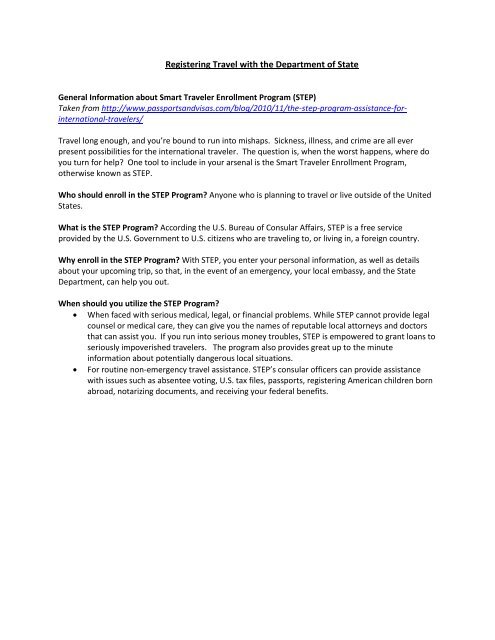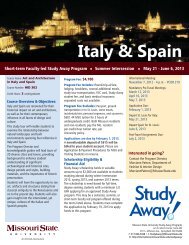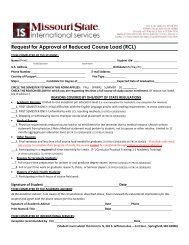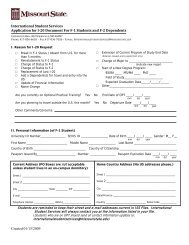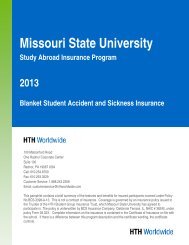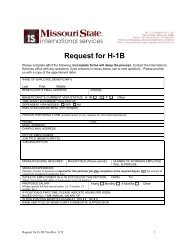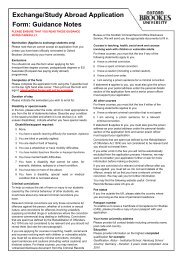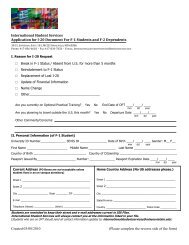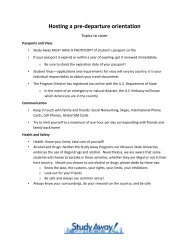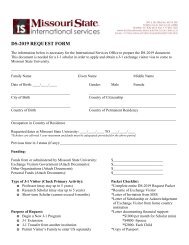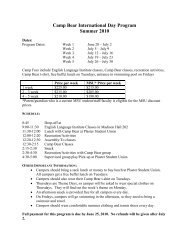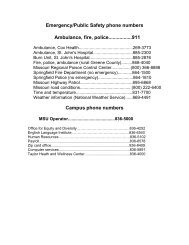U.S. Department of State Travel Registration Instructions
U.S. Department of State Travel Registration Instructions
U.S. Department of State Travel Registration Instructions
Create successful ePaper yourself
Turn your PDF publications into a flip-book with our unique Google optimized e-Paper software.
Registering <strong>Travel</strong> with the <strong>Department</strong> <strong>of</strong> <strong>State</strong><br />
General Information about Smart <strong>Travel</strong>er Enrollment Program (STEP)<br />
Taken from http://www.passportsandvisas.com/blog/2010/11/the-step-program-assistance-forinternational-travelers/<br />
<strong>Travel</strong> long enough, and you’re bound to run into mishaps. Sickness, illness, and crime are all ever<br />
present possibilities for the international traveler. The question is, when the worst happens, where do<br />
you turn for help One tool to include in your arsenal is the Smart <strong>Travel</strong>er Enrollment Program,<br />
otherwise known as STEP.<br />
Who should enroll in the STEP Program Anyone who is planning to travel or live outside <strong>of</strong> the United<br />
<strong>State</strong>s.<br />
What is the STEP Program According the U.S. Bureau <strong>of</strong> Consular Affairs, STEP is a free service<br />
provided by the U.S. Government to U.S. citizens who are traveling to, or living in, a foreign country.<br />
Why enroll in the STEP Program With STEP, you enter your personal information, as well as details<br />
about your upcoming trip, so that, in the event <strong>of</strong> an emergency, your local embassy, and the <strong>State</strong><br />
<strong>Department</strong>, can help you out.<br />
When should you utilize the STEP Program<br />
When faced with serious medical, legal, or financial problems. While STEP cannot provide legal<br />
counsel or medical care, they can give you the names <strong>of</strong> reputable local attorneys and doctors<br />
that can assist you. If you run into serious money troubles, STEP is empowered to grant loans to<br />
seriously impoverished travelers. The program also provides great up to the minute<br />
information about potentially dangerous local situations.<br />
For routine non-emergency travel assistance. STEP’s consular <strong>of</strong>ficers can provide assistance<br />
with issues such as absentee voting, U.S. tax files, passports, registering American children born<br />
abroad, notarizing documents, and receiving your federal benefits.
Registering <strong>Travel</strong> with the <strong>Department</strong> <strong>of</strong> <strong>State</strong><br />
Please note:<br />
Do not include students <strong>of</strong> different nationalities – this service is for US citizens<br />
To register with STEP, you must use Internet Explorer<br />
1. Be prepared with the following information:<br />
<strong>Travel</strong>ers:<br />
Names<br />
Dates <strong>of</strong> Birth<br />
Phone Numbers<br />
Email Addresses<br />
Passport Numbers (if applicable)<br />
Passport Card Numbers (if applicable)<br />
Destination:<br />
Country<br />
Type <strong>of</strong> Visit<br />
Dates <strong>of</strong> Visit<br />
Local Address<br />
Local Telephone<br />
2. Fill out the Excel template (STEP_Import_Template(1).xlsx) with all <strong>of</strong> your program’s American<br />
travelers, including you. (Passport cards are for travel to Canada, Mexico, the Caribbean, and<br />
Bermuda, and can be disregarded if not traveling to these places). Note that either a phone<br />
number or email address is required for each traveler (all required sections are marked with a<br />
red *)Save this document in a location you can easily find.<br />
3. Go to https://travelregistration.state.gov/ibrs/.
4. Type in the User ID Password given to you by the Study Away Office and click “Log In.”<br />
5. Click “Add a Trip.”
6. Enter as much information as possible, and remember that the fields with a red asterisk are<br />
required to continue. Click “Next” to proceed to the tab “File Upload.”<br />
7. To select your Excel file to upload, click browse, find and select your file. After you click “Import<br />
<strong>Travel</strong>ers,” the travelers on the document should show up on the screen. Click “Submit”, and<br />
then click “Next”
8. From the <strong>Travel</strong>ers page, you will see a list <strong>of</strong> your travelers that have been submitted. From<br />
here, you should click next. However, if you want to add an additional traveler, click “Add<br />
<strong>Travel</strong>er.” (If no additional travelers need to be added, skip to step 10.)<br />
9. The existing travelers will be listed at the top <strong>of</strong> the page. Enter all information about the<br />
additional traveler into the form, then click “Next.” You can only add one traveler at a time<br />
using this method.
10. On the “<strong>Travel</strong> Info” section all travel warnings pertaining to your location will be listed. It will<br />
be your responsibility to relay this information to all students involved with your program.<br />
11. After clicking “Next,” you will be able to review the information you have entered. You will need<br />
to click “Finish” to complete creating the trip. Although the confirmation page says that the<br />
travelers will receive a confirmation email, that may not happen and is not cause for concern as<br />
long as your trip shows up under the ‘Existing trips’ section.
12. When you return to the “Home” screen, the trip should now appear under “Existing Trips.” If<br />
you ever wish to change anything you entered about the trip, you can click “Edit” and go to the<br />
appropriate section to change information. If your trip is cancelled, please click “Remove.”<br />
13. You have successfully registered your students with the <strong>State</strong> <strong>Department</strong>! Now, please email<br />
Study Away Programs (studyaway@missouristate.edu) to let us know you have successfully<br />
registered all students.