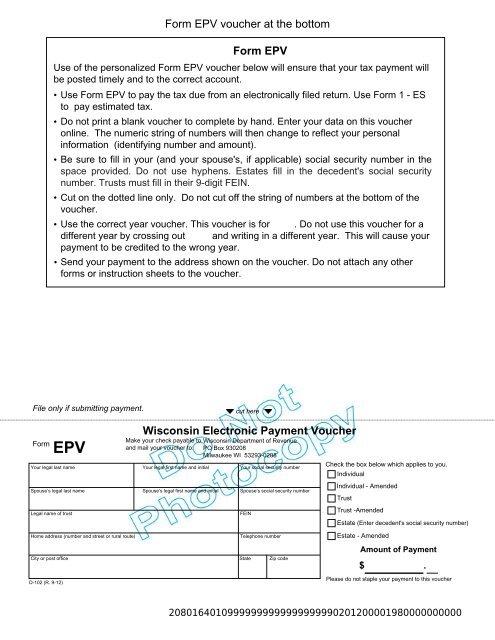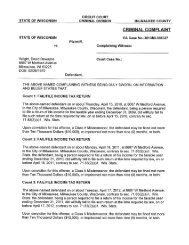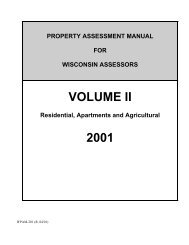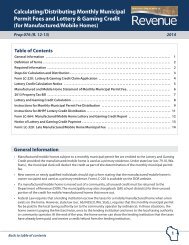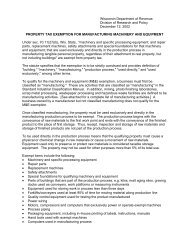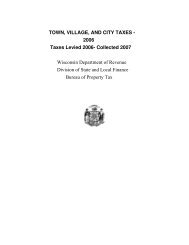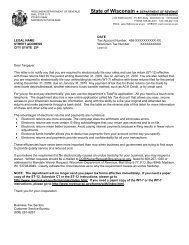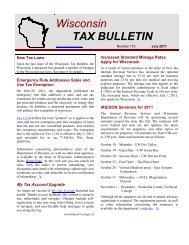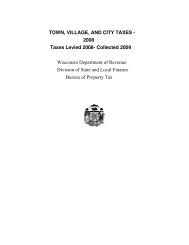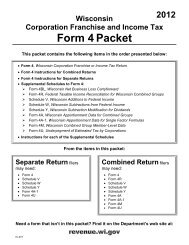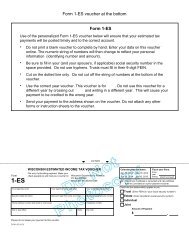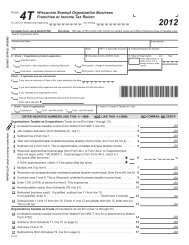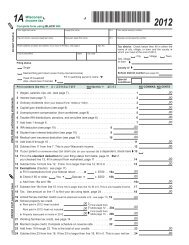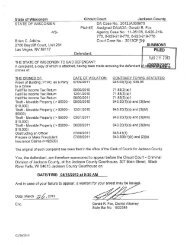Form EPV Generation Guidelines-Software Developer Specifications
Form EPV Generation Guidelines-Software Developer Specifications
Form EPV Generation Guidelines-Software Developer Specifications
You also want an ePaper? Increase the reach of your titles
YUMPU automatically turns print PDFs into web optimized ePapers that Google loves.
<strong>Form</strong> <strong>EPV</strong> voucher at the bottom<br />
<strong>Form</strong> <strong>EPV</strong><br />
Use of the personalized <strong>Form</strong> <strong>EPV</strong> voucher below will ensure that your tax payment will<br />
be posted timely and to the correct account.<br />
• Use <strong>Form</strong> <strong>EPV</strong> to pay the tax due from an electronically filed return. Use <strong>Form</strong> 1 - ES<br />
to pay estimated tax.<br />
• Do not print a blank voucher to complete by hand. Enter your data on this voucher<br />
online. The numeric string of numbers will then change to reflect your personal<br />
information (identifying number and amount).<br />
• Be sure to fill in your (and your spouse's, if applicable) social security number in the<br />
space provided. Do not use hyphens. Estates fill in the decedent's social security<br />
number. Trusts must fill in their 9-digit FEIN.<br />
• Cut on the dotted line only. Do not cut off the string of numbers at the bottom of the<br />
voucher.<br />
• Use the correct year voucher. This voucher is for . Do not use this voucher for a<br />
different year by crossing out and writing in a different year. This will cause your<br />
payment to be credited to the wrong year.<br />
• Send your payment to the address shown on the voucher. Do not attach any other<br />
forms or instruction sheets to the voucher.<br />
File only if submitting payment.<br />
cut here<br />
<strong>Form</strong><br />
<strong>EPV</strong><br />
Your legal last name Your legal first name and initial Your social security number<br />
Spouse’s legal last name Spouse’s legal first name and initial Spouse’s social security number<br />
Legal name of trust<br />
Wisconsin Electronic Payment Voucher<br />
Make your check payable to<br />
and mail your voucher to:<br />
Wisconsin Department of Revenue<br />
PO Box 930208<br />
Milwaukee WI 53293-0208<br />
FEIN<br />
Check the box below which applies to you.<br />
Individual<br />
Individual - Amended<br />
Trust<br />
Trust -Amended<br />
Estate (Enter decedent's social security number)<br />
Home address (number and street or rural route)<br />
Telephone number<br />
City or post office State Zip code<br />
D-102 (R. 9-12)<br />
Estate - Amended<br />
Amount of Payment<br />
$ .<br />
Please do not staple your payment to this voucher<br />
20801640109999999999999999990201200001980000000000
2012 <strong>EPV</strong> <strong>Generation</strong> <strong>Guidelines</strong><br />
Tax Preparers must use the taxpayers FEIN or SSN when preparing the voucher to ensure<br />
the payment is applied to the proper account. The CRP scan line consists of 50 characters<br />
including various codes which are necessary for processing of the payment.<br />
The following guidelines must be followed when creating vouchers to ensure timely and<br />
accurate processing of taxpayer payments.<br />
Individual<br />
Position 1 - 3 Drawer Number "208"<br />
Position 4 - 8 Tax Type Code "01640" - Individual Income<br />
Position 9 Posting Code "1" - Automatic Posting<br />
Position 10 Tax Account Identifier “2" – FEIN<br />
“3” - SSN<br />
Position 11 - 19 Account Number 9 character Primary SSN or<br />
9 character FEIN<br />
Position 20 - 28 Account Number 9 character spouse SSN or "999999999",<br />
if single account<br />
Position 29 Filler "0" fill<br />
Position 30 - 33 Period End Year "2012" - CCYY<br />
Position 34 - 35 Payment Type "12" – Tax Return Payment<br />
“18” – Amended Tax Return Payment<br />
Position 36 Id/Est/Trst Identifier "1" - Individual<br />
"2" - Trust<br />
"3" - Estate<br />
Position 37 Check Digit "#" (See calculation instructions below)<br />
Position 38 Voucher Type "1" - New<br />
Position 39 - 40 Preparer ID "##" - Assigned by Dept. of Revenue staff<br />
Position 41 - 50 Amount Paid $$$$$$$$cc<br />
Utilize the check boxes on the <strong>EPV</strong> to indicate which type of tax is being paid with the<br />
voucher.<br />
The <strong>EPV</strong> form is formatted to include 6 check boxes. The check boxes are labeled:<br />
Individual, Individual - Amended, Trusts, Trusts - Amended, Estates, Estates-<br />
Amended. Logic is built using these check boxes. There is also a line to capture the<br />
Trust Name and the FEIN.<br />
If the Individual Check Box is checked then Field 10 is “3” and Field 34 and 35 is “12”<br />
and Field 36 is “1”. This indicates Fields 11 - 19 is a SSN, the tax type is individual<br />
income and the type of payment is a return payment.
If the Individual - Amended Check Box is checked then Field 10 is “3” and Field 34 and<br />
35 is “18” and Field 36 is “1”. This indicates Fields 11 - 19 is a SSN, the tax type is<br />
individual income and the type of payment is an amended return payment.<br />
If the Trust Check Box is checked then Field 10 is “2” and Field 34 and 35 is “12” and<br />
Field 36 is “2”. This indicates Fields 11 - 19 is a FEIN, the tax type is Trust Fiduciary<br />
and the type of payment is a return payment.<br />
If the Trust - Amended Check Box is checked then Field 10 is “2” and Field 34 and 35<br />
is “18” and Field 36 is “2”. This indicates Fields 11 - 19 is a FEIN, the tax type is<br />
Fiduciary Trust and the type of payment is an amended return payment.<br />
If the Estate Check Box is checked then Field 10 is “3” and Field 34 and 35 is “12” and<br />
Field 36 is “3”. This indicates Fields 11 - 19 is a SSN, the tax type is Fiduciary income<br />
and the type of payment is a return payment.<br />
If the Estate - Amended Check Box is checked then Field 10 is “3” and Field 34 and 35<br />
is “18” and Field 36 is “3”. This indicates Fields 11 - 19 is a SSN, the tax type is<br />
Fiduciary income and the type of payment is an amended return payment.<br />
1. <strong>Form</strong> <strong>EPV</strong> Document <strong>Specifications</strong><br />
a. Size: <strong>Form</strong> <strong>EPV</strong> must be 8 1/2" x 3 2/3".<br />
b. Paperweight must be 20 pounds/500 sheets.<br />
c. Smoothness - between 65 and 200 Sheffield units on both sides. Unacceptable<br />
coatings include carbon coating and no-carbon required coatings. The coupon must<br />
be free of foreign matter such as staples, paper clips, adhesive tape or glue, etc.<br />
There can be no holes in the coupon.<br />
d. Bottom edge must be perpendicular to within 2 degrees to the right-hand and lefthand<br />
edges.<br />
e. No tears are allowed on the right-hand and bottom edges. Any perforations for a<br />
stub must be on the topside or left-hand edges of the document.<br />
f. The paper must be white, highly opaque and have a flat finish.<br />
g. It is essential that the remitter’s name appear on the coupon. It is advisable to<br />
duplicate all scan line information fields elsewhere on the remittance coupon to<br />
facilitate any necessary data entry correction.<br />
2. OCR Scan Line <strong>Specifications</strong> (<strong>Form</strong> <strong>EPV</strong>)<br />
a. The OCR scan line must be printed in OCR "A" font at a pitch of 10 characters per<br />
inch.<br />
b. The software should default to omit the scan line altogether if the customer is unable<br />
to print in OCR "A" font.<br />
c. The OCR scan line must be printed on each form.
d. The right edge of the last character in the OCR scan line must be 1/2 inch from the<br />
right-hand edge of the form.<br />
e. The bottom of the OCR print line must be 1/2 inch above the bottom edge of the<br />
form and must be parallel to the bottom edge of the form.<br />
f. The OCR scan line must center in a "clear band" 1/2 inch high centered on the OCR<br />
print line, which must be free of extraneous print, dirt, carbon residue, and all foreign<br />
matter.<br />
g. The line of characters to be read must be printed within the "printing band," which is<br />
located in the center of the clear band. The printing band is 0.22 inches high.<br />
h. The ink in the printed character must absorb light in the 550 to 950 nm wavelength<br />
range. The ink must not spatter or smear.<br />
i. The OCR print line should read:<br />
<strong>Form</strong> <strong>EPV</strong>: 2080164013999999999999999999020121299199$$$$$$$$cc<br />
j<br />
For <strong>Form</strong> <strong>EPV</strong>, the first set of nine "9"s is replaced by the taxpayer's social security<br />
number. The second set of nine "9"s is replaced by the spouse's social security<br />
number. The first “9” in the series “99199” is replaced the entity type being chosen<br />
by the check box. This is either “1” for Individual Income Tax, “2” for Trusts or “3” for<br />
Estates. The second “9” in the series “99199” is replaced by the check digit that is<br />
derived from positions 10 through 36. The last two "9"s in the series "99199" are<br />
replaced by the software developer's department-assigned two-digit vendor<br />
identification number.<br />
3. Modulus 10 – Check Digit Calculation<br />
a. The check digit calculation utilizes position number 10 through 36 of the CRP<br />
scanline. Fields within these character positions include tax account identifying<br />
numbers, Period end dates, and payment types.<br />
b. Multiply the number in positions 36, 34, 32, 30, 28, 26, 24, 22, 20, 18, 16, 14, 12,<br />
and 10 by 2. (This is every other position starting with the right most position).<br />
c. Add the digits in the products to the digits in the base number that were not<br />
multiplied.<br />
d. Subtract the sum from the next highest multiple of 10.<br />
e. The difference is the Check Digit.<br />
f. Example:<br />
Scan Line: 20801640131234567899999999990201212121990000001300<br />
Positions 10 – 36: 312345678999999999902012121<br />
Right most position and every other position:<br />
1, 1, 1, 2, 9, 9, 9, 9, 9, 8, 6, 4, 2, 3
Multiply by 2: 2, 2, 2, 4, 18, 18, 18, 18, 18, 16, 12, 8, 4, 6<br />
Digits not multiplied (From right to left): 2, 2, 0, 0, 9, 9, 9, 9, 9, 7, 5, 3, 1<br />
Add the digits: 1st number<br />
{2+2+2+4+(1+8)+(1+8)+(1+8)+1+8)+(1+8)+(1+6)+(1+2)+8+4+6} =<br />
2nd Number {2+2+0+0+9+9+9+9+9+7+5+3+1} =<br />
Sum: 83 + 65 = 148<br />
Next highest multiple of 10 = 150<br />
Subtract: 150 – 148 = 2<br />
Check Digit: 2