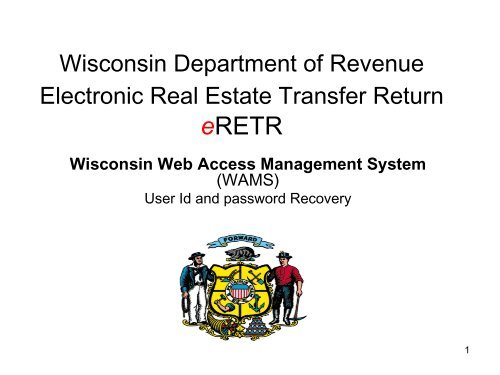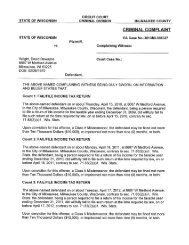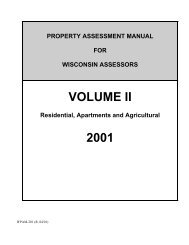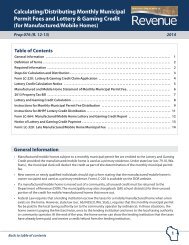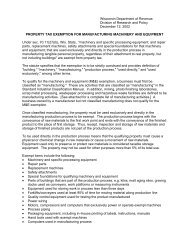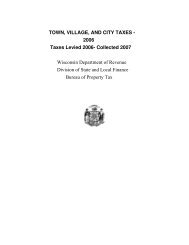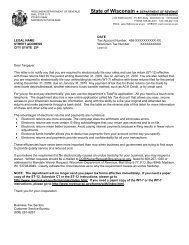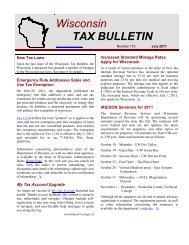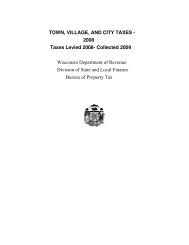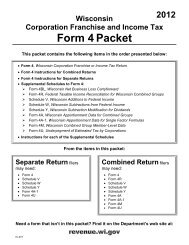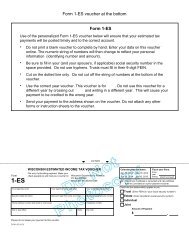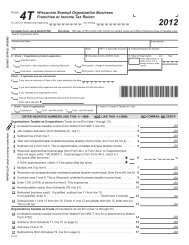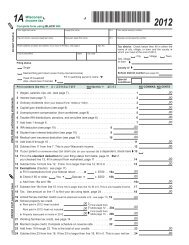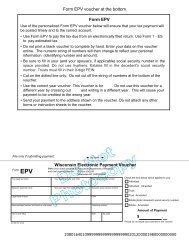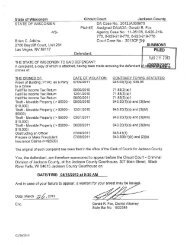eRETR - Wisconsin Web Access Management System (WAMS ...
eRETR - Wisconsin Web Access Management System (WAMS ...
eRETR - Wisconsin Web Access Management System (WAMS ...
Create successful ePaper yourself
Turn your PDF publications into a flip-book with our unique Google optimized e-Paper software.
<strong>Wisconsin</strong> Department of Revenue<br />
Electronic Real Estate Transfer Return<br />
<strong>eRETR</strong><br />
<strong>Wisconsin</strong> <strong>Web</strong> <strong>Access</strong> <strong>Management</strong> <strong>System</strong><br />
(<strong>WAMS</strong>)<br />
User Id and password Recovery<br />
1
User Id and Password Recovery<br />
Go to <strong>Wisconsin</strong> <strong>Web</strong> <strong>Access</strong> <strong>Management</strong> <strong>System</strong> (<strong>WAMS</strong>)<br />
• You must have a User Id and password for access to the <strong>eRETR</strong> system.<br />
• The User Id and password are obtained from the Dept. Of Administration and once obtained, you<br />
“apply” for access to the <strong>eRETR</strong> from Revenue. This creates a “double” security system<br />
protecting against identity theft.<br />
Go to <strong>Wisconsin</strong> <strong>Web</strong> <strong>Access</strong> <strong>Management</strong> <strong>System</strong> (<strong>WAMS</strong>):<br />
https://on.wisconsin.gov/<strong>WAMS</strong>/home<br />
To create a new <strong>WAMS</strong> account (obtain a new user id and password)<br />
To up date your existing account (if you change your e-mail address, you MUST up date it)<br />
To recover your existing account (in case you forgot your user id or password)<br />
<strong>WAMS</strong> ID link<br />
2
User Id and Password Recovery<br />
<strong>Wisconsin</strong> <strong>Web</strong> <strong>Access</strong> <strong>Management</strong> <strong>System</strong> (<strong>WAMS</strong>) Account Recovery<br />
https://on.wisconsin.gov/<strong>WAMS</strong>/home<br />
Obtain initial User Id<br />
Change e-mail address, password, etc.<br />
Note if your e-mail address changes,<br />
you MUST change your profile.<br />
Recovery uses your e-mail address that you<br />
currently have in your account. If you have<br />
changed e-mail address and have not up dated<br />
your account and if you can not access the old e-<br />
mail, you will not be able to recover your user id<br />
and password. If such the case, you will need to<br />
seek help using this link:<br />
https://on.wisconsin/<strong>WAMS</strong>/formattedEMAIL<br />
Recover User Id and password<br />
Following Screens are steps in<br />
Account Recovery<br />
3
User Id and Password Recovery<br />
Step 1 - Enter your e-mail address<br />
IMPORTANT:<br />
Recovery uses your e-mail address that you<br />
currently have in your account. If you have<br />
changed e-mail address and have not up dated<br />
your account and if you can not access the old<br />
e-mail, you will not be able to recover your user<br />
id and password. If such the case, you will<br />
need to seek help using this link:<br />
https://on.wisconsin/<strong>WAMS</strong>/formattedEMAIL<br />
Enter User ID OR E-mail address.<br />
Preferred method is e-mail address.<br />
Click submit<br />
Make sure your e-mail is open<br />
and accepting mail<br />
4
User Id and Password Recovery<br />
Instruction screen after “Submit” pressed<br />
Check your e-mail for mail from <strong>WAMS</strong>@wisconsi.gov<br />
as shown on next screen<br />
5
User Id and Password Recovery<br />
Step 2 - E-mail message from <strong>WAMS</strong>@wisconsin.gov <strong>Wisconsin</strong> User ID Account Recovery<br />
Click on link to answer<br />
your secret question<br />
you used when<br />
creating your account<br />
6
User Id and Password Recovery<br />
Step 3 - Enter secret question answer<br />
Your secret question will be here<br />
Answer the question EXACTLY as<br />
entered when account was created<br />
Click submit; make sure your e-mail is<br />
open and accepting mail<br />
If not able to answer the question EXACTLY<br />
as provided, e-mail for assistance.<br />
7
User Id and Password Recovery<br />
Step 4 - Enter new password<br />
Enter new password<br />
Re-enter new password<br />
Click submit; make sure your e-mail is<br />
open and accepting mail<br />
8
User Id and Password Recovery<br />
Success Notice E-mail message from <strong>WAMS</strong>@wisconsin.gov<br />
Verify your User Id<br />
It is important to keep<br />
your profile current for<br />
Step 1 (Screen 4) as<br />
your actual User Id may<br />
not be the one you<br />
thought it was.<br />
Write down your User Id<br />
and password and place<br />
in secured location.<br />
DO NOT TRY AND<br />
REMEMBER THEM!<br />
9
User Id and Password Recovery<br />
Step 5 - Terminate recovery session<br />
Click Terminate<br />
10
Go to Assessors and Government Page<br />
User Id and Password Recovery<br />
Log-In to <strong>eRETR</strong><br />
“Log-In” with User Id and new password<br />
If you have questions, call or email Russel Reppen 608.266.1594, Russel.Reppen@revenue.wi.gov<br />
11