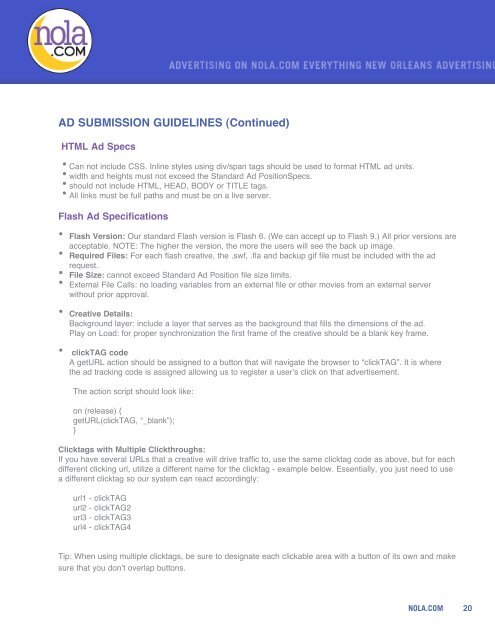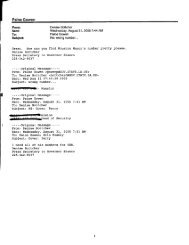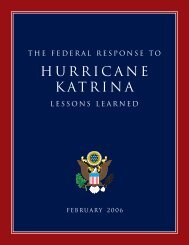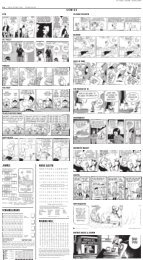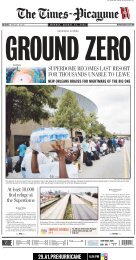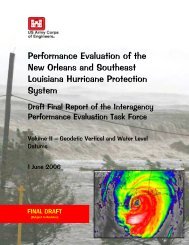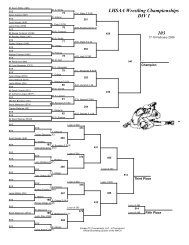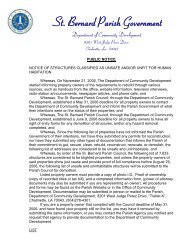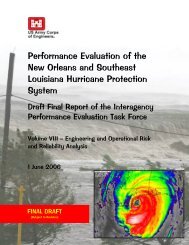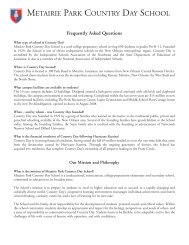Media Kit 2009
Media Kit 2009
Media Kit 2009
You also want an ePaper? Increase the reach of your titles
YUMPU automatically turns print PDFs into web optimized ePapers that Google loves.
AD SUBMISSION GUIDELINES (Continued)<br />
HTML Ad Specs<br />
•<br />
Can not include CSS. Inline styles using div/span tags should be used to format HTML ad units.<br />
width and heights must not exceed the Standard Ad PositionSpecs.<br />
should not include HTML, HEAD, BODY or TITLE tags.<br />
All links must be full paths and must be on a live server.<br />
Flash Ad Specifications<br />
•<br />
•<br />
•<br />
•<br />
•<br />
Flash Version: Our standard Flash version is Flash 6. (We can accept up to Flash 9.) All prior versions are<br />
acceptable. NOTE: The higher the version, the more the users will see the back up image.<br />
Required Files: For each flash creative, the .swf, .fla and backup gif file must be included with the ad<br />
request.<br />
File Size: cannot exceed Standard Ad Position file size limits.<br />
External File Calls: no loading variables from an external file or other movies from an external server<br />
without prior approval.<br />
Creative Details:<br />
Background layer: include a layer that serves as the background that fills the dimensions of the ad.<br />
Play on Load: for proper synchronization the first frame of the creative should be a blank key frame.<br />
clickTAG code<br />
A getURL action should be assigned to a button that will navigate the browser to “clickTAG”. It is where<br />
the ad tracking code is assigned allowing us to register a user’s click on that advertisement.<br />
The action script should look like:<br />
on (release) {<br />
getURL(clickTAG, “_blank”);<br />
}<br />
Clicktags with Multiple Clickthroughs:<br />
If you have several URLs that a creative will drive traffic to, use the same clicktag code as above, but for each<br />
different clicking url, utilize a different name for the clicktag - example below. Essentially, you just need to use<br />
a different clicktag so our system can react accordingly:<br />
url1 - clickTAG<br />
url2 - clickTAG2<br />
url3 - clickTAG3<br />
url4 - clickTAG4<br />
Tip: When using multiple clicktags, be sure to designate each clickable area with a button of its own and make<br />
sure that you don’t overlap buttons.<br />
NOLA.COM 20