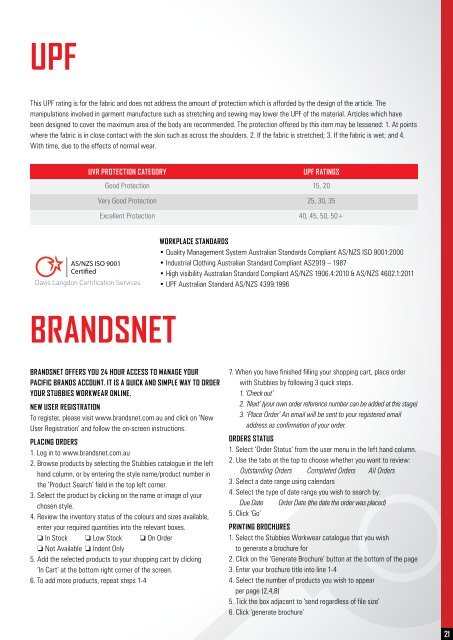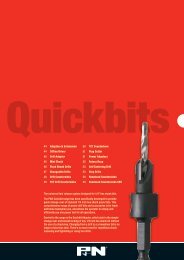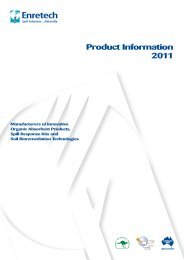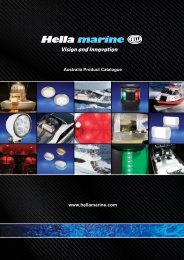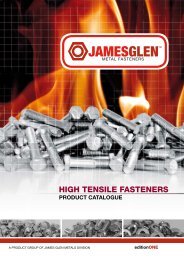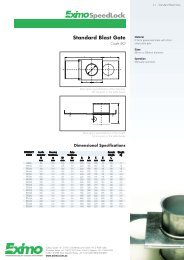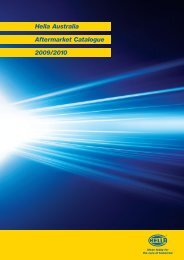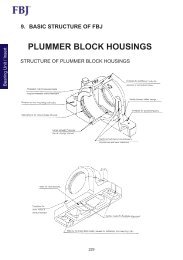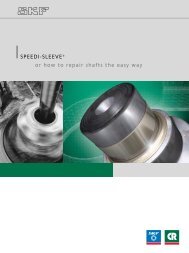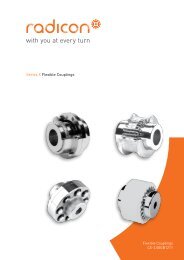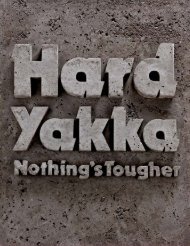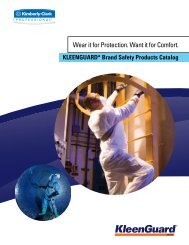Stubbies Workwear catalogue - Industrial and Bearing Supplies
Stubbies Workwear catalogue - Industrial and Bearing Supplies
Stubbies Workwear catalogue - Industrial and Bearing Supplies
You also want an ePaper? Increase the reach of your titles
YUMPU automatically turns print PDFs into web optimized ePapers that Google loves.
21<br />
UPF<br />
This UPF rating is for the fabric <strong>and</strong> does not address the amount of protection which is afforded by the design of the article. The<br />
manipulations involved in garment manufacture such as stretching <strong>and</strong> sewing may lower the UPF of the material. Articles which have<br />
been designed to cover the maximum area of the body are recommended. The protection offered by this item may be lessened: 1. At points<br />
where the fabric is in close contact with the skin such as across the shoulders. 2. If the fabric is stretched; 3. If the fabric is wet; <strong>and</strong> 4.<br />
With time, due to the effects of normal wear.<br />
UVR PROTECTION CATEGORY<br />
UPF RATINGS<br />
Good Protection 15, 20<br />
Very Good Protection 25, 30, 35<br />
Excellent Protection 40, 45, 50, 50+<br />
AS/NZS ISO 9001<br />
Certified<br />
Davis Langdon Certification Services<br />
WORKPLACE STANDARDS<br />
• Quality Management System Australian St<strong>and</strong>ards Compliant AS/NZS ISO 9001:2000<br />
• <strong>Industrial</strong> Clothing Australian St<strong>and</strong>ard Compliant AS2919 – 1987<br />
• High visibility Australian St<strong>and</strong>ard Compliant AS/NZS 1906.4:2010 & AS/NZS 4602.1:2011<br />
• UPF Australian St<strong>and</strong>ard AS/NZS 4399:1996<br />
BRANDSNET<br />
Br<strong>and</strong>snet offers you 24 hour access to manage your<br />
Pacific Br<strong>and</strong>s account. It is a quick <strong>and</strong> simple way to order<br />
your <strong>Stubbies</strong> workWear online.<br />
NEW USER REGISTRATION<br />
To register, please visit www.br<strong>and</strong>snet.com.au <strong>and</strong> click on ‘New<br />
User Registration’ <strong>and</strong> follow the on-screen instructions.<br />
PLACING ORDERS<br />
1. Log in to www.br<strong>and</strong>snet.com.au<br />
2. Browse products by selecting the <strong>Stubbies</strong> <strong>catalogue</strong> in the left<br />
h<strong>and</strong> column, or by entering the style name/product number in<br />
the ‘Product Search’ field in the top left corner.<br />
3. Select the product by clicking on the name or image of your<br />
chosen style.<br />
4. Review the inventory status of the colours <strong>and</strong> sizes available,<br />
enter your required quantities into the relevant boxes.<br />
❏ In Stock ❏ Low Stock ❏ On Order<br />
❏ Not Available ❏ Indent Only<br />
5. Add the selected products to your shopping cart by clicking<br />
‘In Cart’ at the bottom right corner of the screen.<br />
6. To add more products, repeat steps 1-4<br />
7. When you have finished filling your shopping cart, place order<br />
with <strong>Stubbies</strong> by following 3 quick steps.<br />
1. ‘Check out’<br />
2. ‘Next’ (your own order reference number can be added at this stage)<br />
3. ‘Place Order’ An email will be sent to your registered email<br />
address as confirmation of your order.<br />
ORDERS STATUS<br />
1. Select ‘Order Status’ from the user menu in the left h<strong>and</strong> column.<br />
2. Use the tabs at the top to choose whether you want to review:<br />
Outst<strong>and</strong>ing Orders Completed Orders All Orders<br />
3. Select a date range using calendars<br />
4. Select the type of date range you wish to search by:<br />
Due Date Order Date (the date the order was placed)<br />
5. Click ‘Go’<br />
PRINTING BROCHURES<br />
1. Select the <strong>Stubbies</strong> <strong>Workwear</strong> <strong>catalogue</strong> that you wish<br />
to generate a brochure for<br />
2. Click on the ‘Generate Brochure’ button at the bottom of the page<br />
3. Enter your brochure title into line 1-4<br />
4. Select the number of products you wish to appear<br />
per page (2,4,8)<br />
5. Tick the box adjacent to ‘send regardless of file size’<br />
6. Click ‘generate brochure’