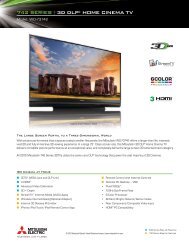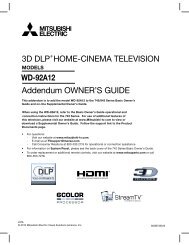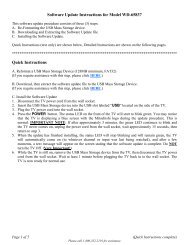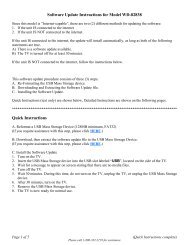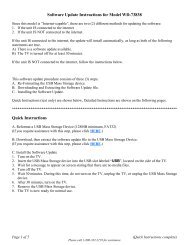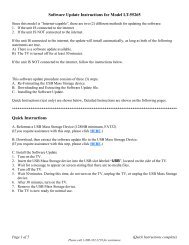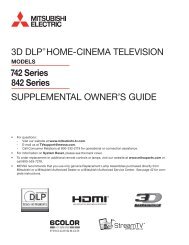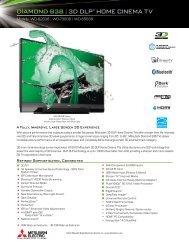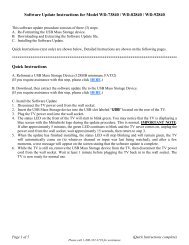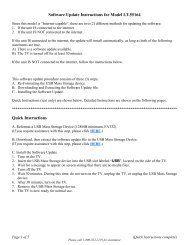Instructions for Software Upgrade - Mitsubishi
Instructions for Software Upgrade - Mitsubishi
Instructions for Software Upgrade - Mitsubishi
You also want an ePaper? Increase the reach of your titles
YUMPU automatically turns print PDFs into web optimized ePapers that Google loves.
C. Installing the <strong>Software</strong> Update<br />
1. Turn on the TV.<br />
2. Insert the USB Mass Storage device into the USB slot labeled “USB”, located on the side of the TV, as<br />
shown in Figure 1.<br />
3. Wait <strong>for</strong> a message to appear on screen stating that there are no media files. See Figure 2.<br />
Figure 2<br />
4. Turn off the TV.<br />
5. Wait 30 minutes. During this time, do not turn on the TV, unplug the TV, or unplug the USB Mass Storage<br />
device.<br />
6. After 30 minutes has elapsed, turn on the TV.<br />
7. Remove the USB Mass Storage device.<br />
8. The TV is now ready <strong>for</strong> normal use.<br />
Page 5 of 5<br />
Please call 1-800-332-2119 <strong>for</strong> assistance<br />
(<strong>Software</strong> Update complete)