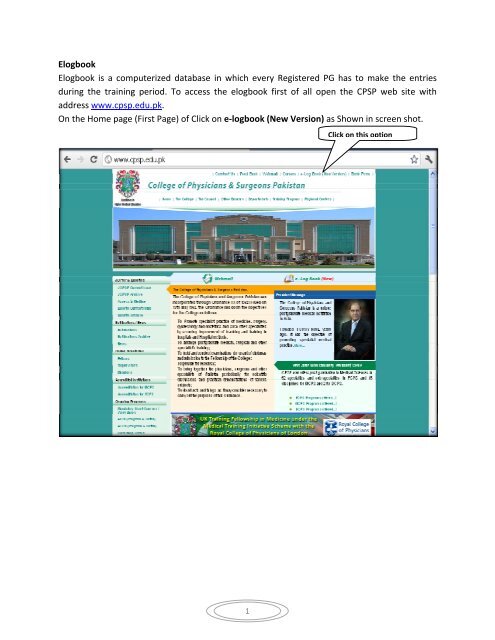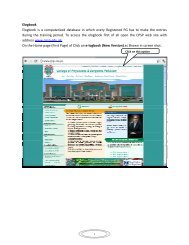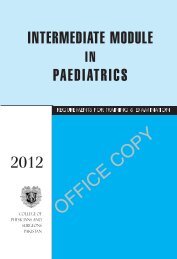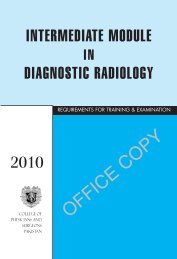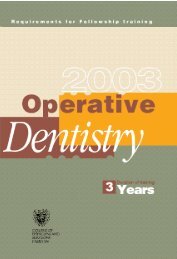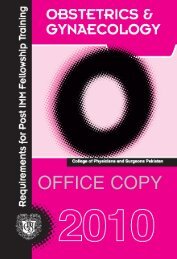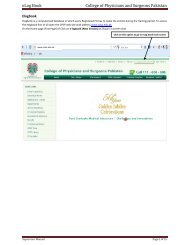Elogbook Elogbook is a computerized database in which every ...
Elogbook Elogbook is a computerized database in which every ...
Elogbook Elogbook is a computerized database in which every ...
You also want an ePaper? Increase the reach of your titles
YUMPU automatically turns print PDFs into web optimized ePapers that Google loves.
<strong>Elogbook</strong><br />
<strong>Elogbook</strong> <strong>is</strong> a <strong>computerized</strong> <strong>database</strong> <strong>in</strong> <strong>which</strong> <strong>every</strong> Reg<strong>is</strong>tered PG has to make the entries<br />
dur<strong>in</strong>g the tra<strong>in</strong><strong>in</strong>g period. To access the elogbook first of all open the CPSP web site with<br />
address www.cpsp.edu.pk.<br />
On the Home page (First Page) of Click on e‐logbook (New Version) as Shown <strong>in</strong> screen shot.<br />
Click on th<strong>is</strong> option<br />
1
As soon as you will click on e‐logbook (New Version) option, control will be diverted to a new<br />
page as show below. In the follow<strong>in</strong>g screen shot, select the USER TYPE (Either Tra<strong>in</strong>ee/<br />
Superv<strong>is</strong>or) and then enter User Name and Password and the click on Log<strong>in</strong> Button. But if you<br />
are a New user then Select “Create New Account” D<strong>is</strong>played at the bottom l<strong>in</strong>e.<br />
If you will click on Create New Account option follow<strong>in</strong>g screen will be d<strong>is</strong>played, enter your<br />
RTMC No. after select<strong>in</strong>g the User type(Tra<strong>in</strong>ee/ Superv<strong>is</strong>or) and press submit button.<br />
Once you have entered the RTMC Number you User Name & Password will be sent to your<br />
email address. After receiv<strong>in</strong>g the User Name and Password open the CPSP web site aga<strong>in</strong> and<br />
2
Now Click on e‐logbook(New Version) option and then Select the user type(Tra<strong>in</strong>ee/<br />
Superv<strong>is</strong>or) and enter User Name and Password and press Submit button, you control will be<br />
diverted to e‐logbook home Page. Ma<strong>in</strong> <strong>Elogbook</strong> screen, gives comprehensive <strong>in</strong>formation<br />
about the user.<br />
Home Page provides you the facility to view complete <strong>in</strong>formation of your Tra<strong>in</strong>ee & your<br />
personal Information and also make dec<strong>is</strong>ion on tra<strong>in</strong>ee log. Follow<strong>in</strong>g are the l<strong>is</strong>t ma<strong>in</strong><br />
functions superv<strong>is</strong>or can perform:<br />
1. Profile Info: Conta<strong>in</strong>s your Personal Information as RTMC's record.<br />
2. Reg<strong>is</strong>tration Info: Conta<strong>in</strong>s your reg<strong>is</strong>tration <strong>in</strong>formation.<br />
3. Tra<strong>in</strong><strong>in</strong>g : In th<strong>is</strong> option superv<strong>is</strong>or can see the Tra<strong>in</strong>ee(s) Tra<strong>in</strong><strong>in</strong>g logs and made<br />
dec<strong>is</strong>ion on it.<br />
4. Rotational Tra<strong>in</strong><strong>in</strong>g: In th<strong>is</strong> option superv<strong>is</strong>or can see the Tra<strong>in</strong>ee(s) Rotational logs and<br />
made dec<strong>is</strong>ion on it.<br />
5. Journal Club: In th<strong>is</strong> option superv<strong>is</strong>or can see the Tra<strong>in</strong>ee(s) Journal Club logs and made<br />
dec<strong>is</strong>ion on it.<br />
6. Paper / Poster Presented : In th<strong>is</strong> option superv<strong>is</strong>or can see the Tra<strong>in</strong>ee(s) Paper /<br />
Poster Presented logs and made dec<strong>is</strong>ion on it.<br />
7. Paper Publ<strong>is</strong>hed: In th<strong>is</strong> option superv<strong>is</strong>or can see the Tra<strong>in</strong>ee(s) Paper Publ<strong>is</strong>hed logs<br />
and made dec<strong>is</strong>ion on it.<br />
Superv<strong>is</strong>or can be click on Stat<strong>is</strong>tical Information to go directly on that option.<br />
3
1. Profile:<br />
Profile option gives the detailed personal profile of Superv<strong>is</strong>or as per RTMC record.<br />
4
2. Reg<strong>is</strong>tration Info:<br />
Th<strong>is</strong> option gives the Program Reg<strong>is</strong>tration <strong>in</strong>formation as shown below:<br />
5
3. Tra<strong>in</strong><strong>in</strong>g:<br />
Filter Options:<br />
Click to view<br />
Entry Detail<br />
6
View <strong>in</strong> Detail :<br />
7
Dec<strong>is</strong>sion Option:<br />
Bulk Selection:<br />
Detail view with Dec<strong>is</strong>sion:<br />
8
4. Rotational Tra<strong>in</strong><strong>in</strong>g:<br />
9
5. Journal Club:<br />
11
View Journal Club Log:<br />
12
Dec<strong>is</strong>sion on Detail View<br />
13
6. Paper / Poster Presented:<br />
14
7. Paper Publ<strong>is</strong>hed <strong>in</strong> PMDC – Approved Journal, Int: Journal:<br />
17
8. Feedback Form: Superv<strong>is</strong>or can fill feedback form for each tra<strong>in</strong>ee of quartly bas<strong>is</strong>.<br />
20
THE END<br />
23