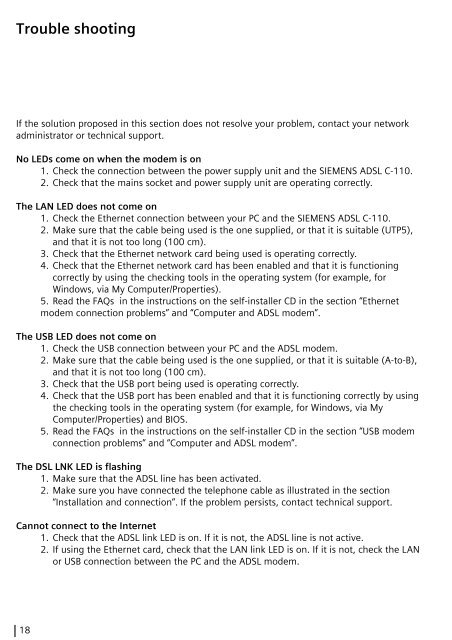Quick Start Guide SIEMENS ADSL C-110 ADSL Router
Quick Start Guide SIEMENS ADSL C-110 ADSL Router
Quick Start Guide SIEMENS ADSL C-110 ADSL Router
Create successful ePaper yourself
Turn your PDF publications into a flip-book with our unique Google optimized e-Paper software.
Trouble shooting<br />
If the solution proposed in this section does not resolve your problem, contact your network<br />
administrator or technical support.<br />
No LEDs come on when the modem is on<br />
1. Check the connection between the power supply unit and the <strong>SIEMENS</strong> <strong>ADSL</strong> C-<strong>110</strong>.<br />
2. Check that the mains socket and power supply unit are operating correctly.<br />
The LAN LED does not come on<br />
1. Check the Ethernet connection between your PC and the <strong>SIEMENS</strong> <strong>ADSL</strong> C-<strong>110</strong>.<br />
2. Make sure that the cable being used is the one supplied, or that it is suitable (UTP5),<br />
and that it is not too long (100 cm).<br />
3. Check that the Ethernet network card being used is operating correctly.<br />
4. Check that the Ethernet network card has been enabled and that it is functioning<br />
correctly by using the checking tools in the operating system (for example, for<br />
Windows, via My Computer/Properties).<br />
5. Read the FAQs in the instructions on the self-installer CD in the section “Ethernet<br />
modem connection problems” and “Computer and <strong>ADSL</strong> modem”.<br />
The USB LED does not come on<br />
1. Check the USB connection between your PC and the <strong>ADSL</strong> modem.<br />
2. Make sure that the cable being used is the one supplied, or that it is suitable (A-to-B),<br />
and that it is not too long (100 cm).<br />
3. Check that the USB port being used is operating correctly.<br />
4. Check that the USB port has been enabled and that it is functioning correctly by using<br />
the checking tools in the operating system (for example, for Windows, via My<br />
Computer/Properties) and BIOS.<br />
5. Read the FAQs in the instructions on the self-installer CD in the section “USB modem<br />
connection problems” and “Computer and <strong>ADSL</strong> modem”.<br />
The DSL LNK LED is flashing<br />
1. Make sure that the <strong>ADSL</strong> line has been activated.<br />
2. Make sure you have connected the telephone cable as illustrated in the section<br />
“Installation and connection”. If the problem persists, contact technical support.<br />
Cannot connect to the Internet<br />
1. Check that the <strong>ADSL</strong> link LED is on. If it is not, the <strong>ADSL</strong> line is not active.<br />
2. If using the Ethernet card, check that the LAN link LED is on. If it is not, check the LAN<br />
or USB connection between the PC and the <strong>ADSL</strong> modem.<br />
18