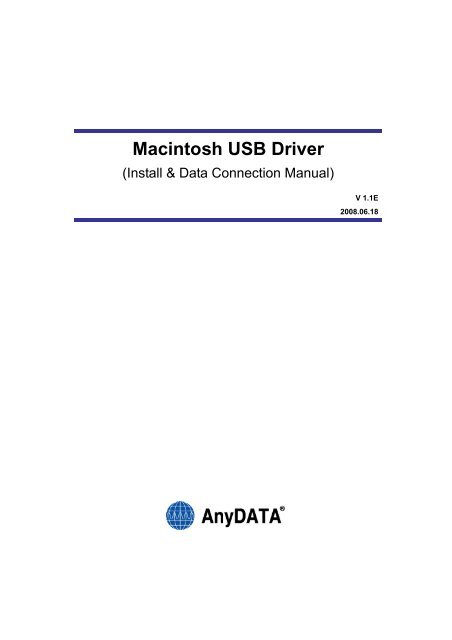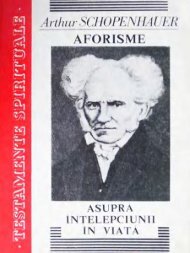Macintosh USB Driver
You also want an ePaper? Increase the reach of your titles
YUMPU automatically turns print PDFs into web optimized ePapers that Google loves.
<strong>Macintosh</strong> <strong>USB</strong> <strong>Driver</strong><br />
(Install & Data Connection Manual)<br />
V 1.1E<br />
2008.06.18
MAC <strong>Driver</strong> Install & Data Connection<br />
<br />
AnyDATA CDMA Modem Series Reference Design Specification<br />
Copyright © 2000~2008 AnyDATA Corp. All Rights Reserved.<br />
Any part of this document may not be distributed, communicated, reproduced or transmitted in any form<br />
or by any means, electronic or mechanical or otherwise, for any purpose, without the permission of<br />
AnyDATA Corp.<br />
This document can be subjected to revision without further notice.<br />
Contact Address<br />
AnyData.Net Inc.(Korea)<br />
DaeGo Bldg, 8 th., 1591-10<br />
Kwanyang-dong, Dongan_gu,<br />
Anyang City, Kyunggi-do Korea.<br />
http://www.anydata.co.kr<br />
e-mail: infodata@anydata.net<br />
Rep:+82-31-380-7100<br />
Fax:+82-31-476-6021<br />
<br />
AnyTime AnyPlace AnyWireless Data Solutions 2/24
MAC <strong>Driver</strong> Install & Data Connection<br />
Contents<br />
MAC10.4(TIGER)<br />
1. <strong>Driver</strong> Install ............................................................................................................................................... 4<br />
2. Data Connection ........................................................................................................................................ 9<br />
MAC10.5(LEOPARD)<br />
1. <strong>Driver</strong> Install ............................................................................................................................................. 15<br />
2. Data Connection ...................................................................................................................................... 19<br />
<br />
AnyTime AnyPlace AnyWireless Data Solutions 3/24
1. <strong>Driver</strong> Install<br />
MAC <strong>Driver</strong> Install & Data Connection<br />
1-1. Remove <strong>USB</strong> Modem if it is connected to <strong>Macintosh</strong> computer.<br />
1-2. Insert included CD and double-click install program icon as shown below to execute it.<br />
1-3. Click “Continue”.<br />
1-4. When a message is displayed as below, click “Continue”.<br />
* If your system is not Mac OS X10.4.x, you cannot install the driver.<br />
And if any AnyDATA connection equipment is connected to the system, the installation cannot<br />
go on. Make sure to separate it from the system and do install again.<br />
<br />
AnyTime AnyPlace AnyWireless Data Solutions 4/24
1-5. Read carefully important information as below.<br />
MAC <strong>Driver</strong> Install & Data Connection<br />
1-6. Click “Agree” to the terms of the software license agreement.<br />
1-7. The volume of installed driver is automatically installed.<br />
<br />
AnyTime AnyPlace AnyWireless Data Solutions 5/24
1-8. Click “Install” or “Upgrade” button.<br />
MAC <strong>Driver</strong> Install & Data Connection<br />
1-9. Enter the name and password of administrator and click “OK” to go to the next step.<br />
1-10. The driver is being installed.<br />
<br />
AnyTime AnyPlace AnyWireless Data Solutions 6/24
1-11. Reboot Mackintosh computer after installing the driver.<br />
MAC <strong>Driver</strong> Install & Data Connection<br />
1-12. Connect <strong>USB</strong> Modem to Mackintosh computer after rebooting it..<br />
1-13. Tap “Apple” on top menu, and select “System Preferences…”.<br />
1-14. Select “Network” item.<br />
<br />
AnyTime AnyPlace AnyWireless Data Solutions 7/24
1-15. Click “OK” when a message is displayed as below.<br />
MAC <strong>Driver</strong> Install & Data Connection<br />
* PID is different that depends on the modem.<br />
1-16. Select “Network Port Configuration” on “Show” menu, verify the driver is installed properly.<br />
(AnyDATA CDMA <strong>USB</strong> Modem)<br />
<br />
AnyTime AnyPlace AnyWireless Data Solutions 8/24
2. Data Connection<br />
MAC <strong>Driver</strong> Install & Data Connection<br />
2-1. Connect <strong>USB</strong> Modem to Mackintosh computer.<br />
2-2. Tap “Apple” on top menu, and select “System Preferences…”<br />
2-3. Select “Network” item.<br />
<br />
AnyTime AnyPlace AnyWireless Data Solutions 9/24
MAC <strong>Driver</strong> Install & Data Connection<br />
<br />
2-4. On “Show” scroll down menu, select “Network Port Configuration” as below.<br />
Then AnyDATA driver will be displayed.<br />
2-5. Click “Show” Popup menu, and select “AnyDATA CDMA <strong>USB</strong> MODEM”.<br />
<br />
AnyTime AnyPlace AnyWireless Data Solutions 10/24
MAC <strong>Driver</strong> Install & Data Connection<br />
<br />
2-6. When a following screen is displayed, select “PPP” tab and enter the telephone number,<br />
and then click “Apply Now”.<br />
2-7. Click “Modem” tab and select “AnyDATA Modem Script” on Modem,<br />
and then click “Apply Now”.<br />
<br />
AnyTime AnyPlace AnyWireless Data Solutions 11/24
2-8. Click “PPP” tab, “Dial Now”. Enter the phone number.<br />
MAC <strong>Driver</strong> Install & Data Connection<br />
2-9. Click “Connect” to get PPP Connection started.<br />
<br />
AnyTime AnyPlace AnyWireless Data Solutions 12/24
MAC <strong>Driver</strong> Install & Data Connection<br />
2-10. Once the connection is successfully established, the following screen will be displayed.<br />
2-11. To disconnect, click “Disconnect”.<br />
<br />
1) There can be a problem if AnyDATA connection equipment is removed from PC before<br />
performing disconnection. Make sure that it is disconnected and remove the connection<br />
equipment.<br />
2) If other network Ports of internal Ethernet is activated, then message which indicates IP<br />
verification process may appear twice, depending on AnyDATA Connection equipment.<br />
3) If you connect <strong>USB</strong> Modem to other port other than the installed <strong>USB</strong> Port, a new driver will<br />
be searched. In this case, remove <strong>USB</strong> Modem from PC and delete all drivers installed within it.<br />
Then connect <strong>USB</strong> Modem again to PC and install and use a driver which is newly searched.<br />
<br />
AnyTime AnyPlace AnyWireless Data Solutions 13/24
MAC <strong>Driver</strong> Install & Data Connection<br />
For installing newly searched driver, refer to the item after 1-15.<br />
To delete the driver, perform as the following.<br />
▪ Tab Apple menu => System Preferences=> Network<br />
▪ Select “Show” tab and choose “Network Port Configuration”<br />
▪ Select the old installed driver(AnyDATA CDMA <strong>USB</strong> MODEM) and click “Delete”<br />
to delete them all.<br />
AnyTime AnyPlace AnyWireless Data Solutions 14/24
1. <strong>Driver</strong> Install<br />
MAC <strong>Driver</strong> Install & Data Connection<br />
1-1. Delete all if AnyDATA communication device is connected to <strong>Macintosh</strong> computer.<br />
1-2. Insert CD or DVD into <strong>Macintosh</strong> and then double-click the installer icon below.<br />
1-3. Following introduction message will appear and click ‘Continue’.<br />
1-4. When following screen appears, click ‘Continue’.<br />
It will not continue if your computer operating system is not Mac OS X 10.5.x.<br />
<br />
AnyTime AnyPlace AnyWireless Data Solutions 15/24
MAC <strong>Driver</strong> Install & Data Connection<br />
When AnyDATA communication device is connected to computer, the following warning message will<br />
appear and you can not continue further, so please remove the device and install again.<br />
1-5. Please read the important information carefully when following screen appears..<br />
1-6. Once you agree to ‘Software license agreement’, click Continue.<br />
<br />
AnyTime AnyPlace AnyWireless Data Solutions 16/24
1-7. Volume which the driver is to be installed will be selected automatically.<br />
MAC <strong>Driver</strong> Install & Data Connection<br />
1-8. Once you click ‘Install’, administrator’s name and password are prompted.<br />
Enter the administrator’s name and password, and then click ‘OK’.<br />
<br />
AnyTime AnyPlace AnyWireless Data Solutions 17/24
1-9. The driver is being installed<br />
MAC <strong>Driver</strong> Install & Data Connection<br />
1-10. Restart <strong>Macintosh</strong> when the driver was successfully installed.<br />
.<br />
<br />
AnyTime AnyPlace AnyWireless Data Solutions 18/24
2. Data Connection<br />
MAC <strong>Driver</strong> Install & Data Connection<br />
2-1. Connect AnyDATA communication device into <strong>Macintosh</strong>.<br />
2-2. Select ‘System Preferences’ from the ‘apple’ menu.<br />
2-3. when following screen appears, select ‘Network’<br />
Once driver is installed and communication device is connected, following notification will appear.<br />
<br />
AnyTime AnyPlace AnyWireless Data Solutions 19/24
2-4. AnyDATA communication device will be displayed as below. Select this device.<br />
MAC <strong>Driver</strong> Install & Data Connection<br />
If the AnyDATA communication device is not shown above, click ‘+’ located bottom left of the screen.<br />
Following screen will appear.<br />
2-5. Select AnyDATA communication device from the menu in ‘Interface’.<br />
<br />
AnyTime AnyPlace AnyWireless Data Solutions 20/24
2-6. When following screen appears, enter the account information<br />
MAC <strong>Driver</strong> Install & Data Connection<br />
2-7. Click ‘Advanced’ on the bottom right of the screen.<br />
Once following screen appears, select the ‘Modem’ tab and then click ‘AnyDATA’ from the Vendor.<br />
For Model, ‘CDMA’ will be selected by default. Click ‘OK’.<br />
<br />
AnyTime AnyPlace AnyWireless Data Solutions 21/24
MAC <strong>Driver</strong> Install & Data Connection<br />
2-8. If you click ‘Apply’ on the bottom right of the screen, the ‘Connect’ button becomes active.<br />
2-9. Once you click ‘Connect’, the connection will be established.<br />
<br />
AnyTime AnyPlace AnyWireless Data Solutions 22/24
2-10. Once the connection is successfully established, following screen will appear.<br />
MAC <strong>Driver</strong> Install & Data Connection<br />
<br />
AnyTime AnyPlace AnyWireless Data Solutions 23/24
2-11. If you want to disconnect network, click ‘Disconnect’.<br />
MAC <strong>Driver</strong> Install & Data Connection<br />
Caution<br />
1) Removing the AnyDATA communication device from the computer while connecting to network may<br />
result in malfunction. Be sure to remove the device after disconnecting to network.<br />
2) When other network such as built-in Ethernet port is enabled, AnyDATA communication device may<br />
be prompted with IP authentication wizard twice.<br />
3) If you connect the device to the port other than <strong>USB</strong> port, you should use the device by installing<br />
other communication device.<br />
In this case, click “+”shown in the screen below and install communication device again.<br />
If many of communication device appears as shown in the screen below, you may click ‘-‘to delete<br />
them.<br />
<br />
AnyTime AnyPlace AnyWireless Data Solutions 24/24