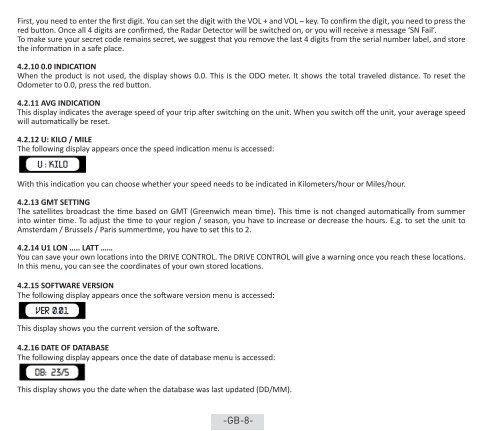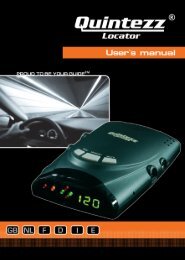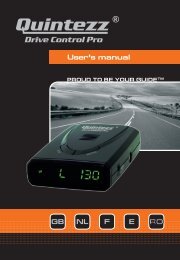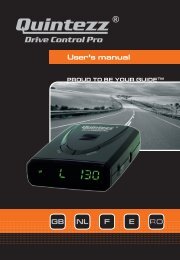Drive Control manual GB - Quintezz
Drive Control manual GB - Quintezz
Drive Control manual GB - Quintezz
You also want an ePaper? Increase the reach of your titles
YUMPU automatically turns print PDFs into web optimized ePapers that Google loves.
First, you need to enter the first digit. You can set the digit with the VOL + and VOL – key. To confirm the digit, you need to press the<br />
red button. Once all 4 digits are confirmed, the Radar Detector will be switched on, or you will receive a message ‘SN Fail’.<br />
To make sure your secret code remains secret, we suggest that you remove the last 4 digits from the serial number label, and store<br />
the information in a safe place.<br />
4.2.10 0.0 INDICATION<br />
When the product is not used, the display shows 0.0. This is the ODO meter. It shows the total traveled distance. To reset the<br />
Odometer to 0.0, press the red button.<br />
4.2.11 AVG INDICATION<br />
This display indicates the average speed of your trip after switching on the unit. When you switch off the unit, your average speed<br />
will automatically be reset.<br />
4.2.12 U: KILO / MILE<br />
The following display appears once the speed indication menu is accessed:<br />
With this indication you can choose whether your speed needs to be indicated in Kilometers/hour or Miles/hour.<br />
4.2.13 GMT SETTING<br />
The satellites broadcast the time based on GMT (Greenwich mean time). This time is not changed automatically from summer<br />
into winter time. To adjust the time to your region / season, you have to increase or decrease the hours. E.g. to set the unit to<br />
Amsterdam / Brussels / Paris summertime, you have to set this to 2.<br />
4.2.14 U1 LON ….. LATT ……<br />
You can save your own locations into the DRIVE CONTROL. The DRIVE CONTROL will give a warning once you reach these locations.<br />
In this menu, you can see the coordinates of your own stored locations.<br />
4.2.15 SOFTWARE VERSION<br />
The following display appears once the software version menu is accessed:<br />
This display shows you the current version of the software.<br />
4.2.16 DATE OF DATABASE<br />
The following display appears once the date of database menu is accessed:<br />
This display shows you the date when the database was last updated (DD/MM).<br />
-<strong>GB</strong>-8-