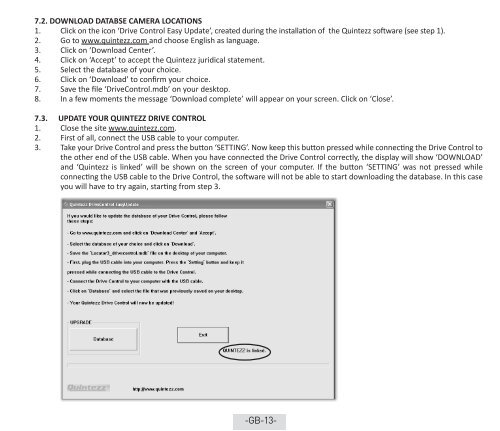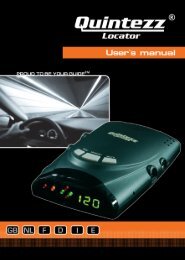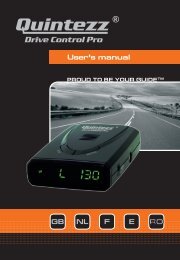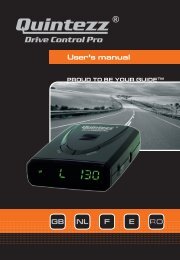Drive Control manual GB - Quintezz
Drive Control manual GB - Quintezz
Drive Control manual GB - Quintezz
Create successful ePaper yourself
Turn your PDF publications into a flip-book with our unique Google optimized e-Paper software.
7.2. DOWNLOAD DATABSE CAMERA LOCATIONS<br />
1. Click on the icon ‘<strong>Drive</strong> <strong>Control</strong> Easy Update’, created during the installation of the <strong>Quintezz</strong> software (see step 1).<br />
2. Go to www.quintezz.com and choose English as language.<br />
3. Click on ‘Download Center’.<br />
4. Click on ‘Accept’ to accept the <strong>Quintezz</strong> juridical statement.<br />
5. Select the database of your choice.<br />
6. Click on ‘Download’ to confirm your choice.<br />
7. Save the file ‘<strong>Drive</strong><strong>Control</strong>.mdb’ on your desktop.<br />
8. In a few moments the message ‘Download complete’ will appear on your screen. Click on ‘Close’.<br />
7.3. UPDATE YOUR QUINTEZZ DRIVE CONTROL<br />
1. Close the site www.quintezz.com.<br />
2. First of all, connect the USB cable to your computer.<br />
3. Take your <strong>Drive</strong> <strong>Control</strong> and press the button ‘SETTING’. Now keep this button pressed while connecting the <strong>Drive</strong> <strong>Control</strong> to<br />
the other end of the USB cable. When you have connected the <strong>Drive</strong> <strong>Control</strong> correctly, the display will show ‘DOWNLOAD’<br />
and ‘<strong>Quintezz</strong> is linked’ will be shown on the screen of your computer. If the button ‘SETTING’ was not pressed while<br />
connecting the USB cable to the <strong>Drive</strong> <strong>Control</strong>, the software will not be able to start downloading the database. In this case<br />
you will have to try again, starting from step 3.<br />
-<strong>GB</strong>-13-