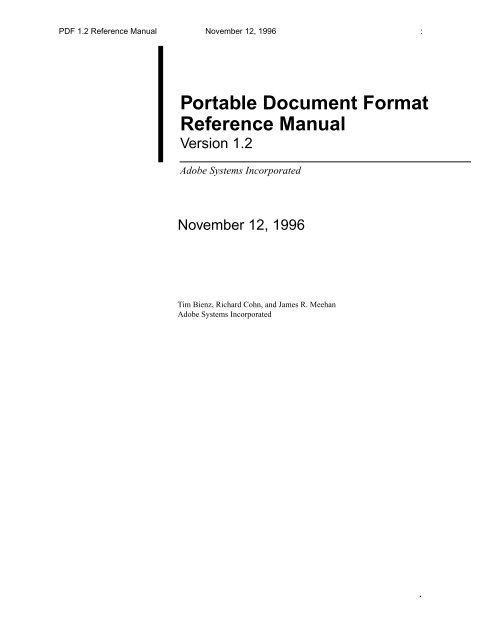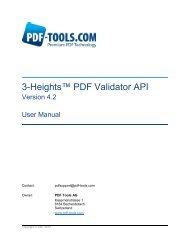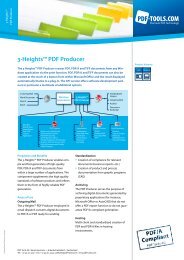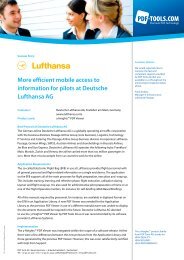Portable Document Format Reference Manual (v 1.2) - PDF Tools AG
Portable Document Format Reference Manual (v 1.2) - PDF Tools AG
Portable Document Format Reference Manual (v 1.2) - PDF Tools AG
Create successful ePaper yourself
Turn your PDF publications into a flip-book with our unique Google optimized e-Paper software.
<strong>PDF</strong> <strong>1.2</strong> <strong>Reference</strong> <strong>Manual</strong> November 12, 1996 :<br />
<strong>Portable</strong> <strong>Document</strong> <strong>Format</strong><br />
<strong>Reference</strong> <strong>Manual</strong><br />
Version <strong>1.2</strong><br />
Adobe Systems Incorporated<br />
November 12, 1996<br />
Tim Bienz, Richard Cohn, and James R. Meehan<br />
Adobe Systems Incorporated<br />
1
: November 12, 1996<br />
Copyright © 1993, 1996. Adobe Systems Incorporated. All rights reserved. Patents Pending.<br />
No part of this publication may be reproduced, stored in a retrieval system, or transmitted, in any form or by any means, electronic, mechanical,<br />
photocopying, recording, or otherwise, without the prior written consent of the publisher. Any software referred to herein is furnished under<br />
license and may only be used or copied in accordance with the terms of such license. Printed in the United States of America.<br />
This publication and the information herein is furnished AS IS, is subject to change without notice, and should not be construed as a<br />
commitment by Adobe Systems Incorporated. Adobe Systems Incorporated assumes no responsibility or liability for any errors or<br />
inaccuracies, makes no warranty of any kind (express, implied or statutory) with respect to this publication, and expressly disclaims any and<br />
all warranties of merchantability, fitness for particular purposes and noninfringement of third party rights.<br />
PostScript is a registered trademark of Adobe Systems Incorporated. All instances of the name PostScript in the text are references to the<br />
PostScript language as defined by Adobe Systems Incorporated unless otherwise stated. The name PostScript also is used as a product<br />
trademark for Adobe Systems’ implementation of the PostScript language interpreter.<br />
Any references to a “PostScript printer,” a “PostScript file,” or a “PostScript driver” refer to printers, files, and driver programs (respectively)<br />
which are written in or support the PostScript language. The sentences in this book that use “PostScript language” as an adjective phrase are<br />
so constructed to reinforce that the name refers to the standard language definition as set forth by Adobe Systems Incorporated.<br />
Adobe, Acrobat, the Acrobat logo, Adobe Garamond, Adobe Illustrator , Carta, Distiller, FrameMaker, Minion, Photoshop, the Photoshop<br />
logo, Poetica, PostScript, and the PostScript logo are registered trademarks of Adobe Systems Incorporated. TrueType and QuickDraw are<br />
trademarks and Apple, Macintosh, and Mac are registered trademarks of Apple Computer, Inc. ITC Stone and ITC Zapf Dingbats are<br />
registered trademarks of International Typeface Corporation. Helvetica and Times are registered trademarks of Linotype–Hell <strong>AG</strong> and/or its<br />
subsidiaries. Microsoft and Windows are registered trademarks of Microsoft Corporation. SelectSet is a trademark of Agfa Division, Miles,<br />
Inc. Sun is a trademark of Sun Microsystems, Inc. SPARCstation is a registered trademark of SPARC International, Inc., licensed exclusively<br />
to Sun Microsystems, Inc. and is based upon an architecture developed by Sun Microsystems, Inc. NeXT is a trademark of NeXT Computer,<br />
Inc. UNIX is a registered trademark in the United States and other countries, licensed exclusively through X/Open Company, Ltd. All other<br />
brand or product names are the trademarks or registered trademarks of their respective holders.<br />
Library of Congress Cataloging-in-Publication Data<br />
<strong>Portable</strong> document format reference manual / Adobe Systems Incorporated.<br />
p. cm.<br />
Includes bibliographical references (p. 207) and index.<br />
ISBN 0–201–62628–4<br />
1. File organization (Computer science) 2. PostScript (Computer program language)<br />
3. Text processing (Computer science) I. Adobe Systems.<br />
QA76.9.F5P67 199393–8046<br />
005.74—dc20CIP<br />
1 2 3 4 5 6 7 8 9–MA–9796959493<br />
2 Adobe Systems Inc.
<strong>PDF</strong> <strong>1.2</strong> <strong>Reference</strong> <strong>Manual</strong> November 12, 1996 :<br />
Contents<br />
Chapter 1: Introduction<br />
1.1 About this book 19<br />
<strong>1.2</strong> Introduction to the Second Edition—<strong>PDF</strong> 1.1 21<br />
1.3 Introduction to the Third Edition—<strong>PDF</strong> <strong>1.2</strong> 22<br />
19<br />
1.4 Conventions used in this book 22<br />
1.5 A note on syntax 23<br />
1.6 Copyrights and permissions to use <strong>PDF</strong> 24<br />
<strong>Portable</strong> <strong>Document</strong> <strong>Format</strong> 27<br />
Chapter 2: Overview<br />
2.1 What is the <strong>Portable</strong> <strong>Document</strong> <strong>Format</strong>? 29<br />
2.2 Using <strong>PDF</strong> 29<br />
2.3 General properties 31<br />
29<br />
2.4 <strong>PDF</strong> and the PostScript language 35<br />
2.5 Understanding <strong>PDF</strong> 36<br />
Chapter 3: Coordinate Systems<br />
3.1 Device space 37<br />
3.2 User space 38<br />
3.3 Text space 39<br />
3.4 Character space 39<br />
3.5 Image space 39<br />
3.6 Form space 39<br />
3.7 Pattern space 39<br />
3.8 Relationships among coordinate systems 40<br />
3.9 Transformations between coordinate systems 40<br />
37<br />
3
: November 12, 1996<br />
3.10 Transformation matrices 42<br />
Chapter 4: Objects<br />
4.1 Introduction 45<br />
4.2 Booleans 45<br />
4.3 Numbers 45<br />
4.4 Strings 46<br />
4.5 Names 48<br />
4.6 Arrays 49<br />
4.7 Dictionaries 49<br />
4.8 Streams 50<br />
4.9 The null object 62<br />
4.10 Indirect objects 62<br />
4.11 Object references 62<br />
4 Adobe Systems Inc.<br />
45<br />
Chapter 5: File Structure<br />
5.1 <strong>PDF</strong> files 65<br />
5.2 Header 66<br />
5.3 Body 66<br />
5.4 Cross-reference table 67<br />
5.5 Trailer 69<br />
5.6 Incremental update 70<br />
5.7 Encryption 72<br />
65<br />
Chapter 6: <strong>Document</strong> Structure<br />
6.1 Introduction 75<br />
6.2 Catalog 77<br />
6.3 Pages tree 79<br />
6.4 Page objects 81<br />
6.5 Thumbnails 86<br />
6.6 Annotations 87<br />
6.7 Outline tree 96<br />
6.8 Destinations 98<br />
6.9 Actions 100<br />
6.10 Name trees 111<br />
75
6.11 Info dictionary 114<br />
6.12 Articles 115<br />
6.13 File ID 117<br />
November 12, 1996<br />
6.14 Encryption dictionary 118<br />
6.15 Acrobat Forms 122<br />
6.16 Sounds 135<br />
Chapter 7: Common Data Structures<br />
7.1 Rectangle 137<br />
7.2 File specification 137<br />
7.3 Resource Dictionaries 141<br />
7.4 ProcSets 143<br />
7.5 Fonts 144<br />
7.6 Font encodings 157<br />
7.7 CMaps 158<br />
7.8 Font descriptors 163<br />
7.9 Color spaces 171<br />
7.10 XObjects 178<br />
7.11 Functions 187<br />
7.12 Extended graphics states 191<br />
7.13 Halftones 193<br />
7.14 Patterns 203<br />
7.15 Property lists 208<br />
Chapter 8: Page Descriptions<br />
8.1 Overview 211<br />
8.2 Graphics state 213<br />
8.3 Special Graphics State 214<br />
8.4 General Graphics state 215<br />
8.5 Color 220<br />
8.6 Paths 223<br />
8.7 Text state 229<br />
8.8 External objects (XObjects) 238<br />
8.9 In-line image objects 238<br />
211<br />
137<br />
: 5
: November 12, 1996<br />
8.10 Other operators 241<br />
Chapter 9: Linearized <strong>PDF</strong><br />
9.1 Introduction 245<br />
6 Adobe Systems Inc.<br />
245<br />
9.2 Background and Assumptions 246<br />
9.3 Linearized <strong>PDF</strong> document structure specification 248<br />
9.4 Hint Tables 258<br />
9.5 Access Strategies 264<br />
Optimizing <strong>PDF</strong> Files 269<br />
Chapter 10: General Techniques for Optimizing <strong>PDF</strong> Files<br />
10.1 Use short names 271<br />
10.2 Use direct and indirect objects appropriately 272<br />
10.3 Take advantage of combined operators 273<br />
10.4 Remove unnecessary clipping paths 273<br />
10.5 Omit unnecessary spaces 274<br />
10.6 Omit default values 274<br />
10.7 Take advantage of forms 274<br />
10.8 Limit the precision of real numbers 275<br />
10.9 Write parameters only when they change 275<br />
10.10 Don’t draw outside the crop box 275<br />
10.11 Consider target device resolution 276<br />
10.12 Share resources 276<br />
10.13 Store common Page attributes in the Pages object 276<br />
10.14 Use strings for named destinations 277<br />
Chapter 11: Optimizing Text<br />
279<br />
11.1 Don’t produce unnecessary text objects 279<br />
1<strong>1.2</strong> Use automatic leading 280<br />
11.3 Take advantage of text spacing operators 282<br />
11.4 Don’t replace spaces between words 283<br />
11.5 Use the appropriate operator to draw text 283<br />
11.6 Use the appropriate operator to position text 284<br />
11.7 Remove text clipping 284<br />
11.8 Consider target device resolution 286<br />
271
November 12, 1996<br />
Chapter 12: Optimizing Graphics<br />
287<br />
12.1 Use the appropriate color-setting operator 287<br />
12.2 Defer path painting until necessary 287<br />
12.3 Take advantage of the closepath operator 288<br />
12.4 Don’t close a path more than once 289<br />
12.5 Don’t draw zero-length lines 290<br />
12.6 Make sure drawing is needed 290<br />
12.7 Take advantage of rectangle and curve operators 290<br />
12.8 Coalesce operations 291<br />
Chapter 13: Optimizing Images<br />
13.1 Preprocess images 293<br />
293<br />
13.2 Match image resolution to target device resolution 293<br />
13.3 Use the minimum number of bits per color component 293<br />
13.4 Take advantage of indexed color spaces 294<br />
13.5 Use the DeviceGray color space for monochrome images 294<br />
13.6 Use in-line images appropriately 295<br />
13.7 Don’t compress in-line images unnecessarily 295<br />
13.8 Choose the appropriate filters 295<br />
13.9 Use predefined spot functions 298<br />
Chapter 14: Clipping and Blends<br />
14.1 Clipping to a path 301<br />
14.2 Clipping to text 303<br />
14.3 Image masks 305<br />
14.4 Blends 308<br />
301<br />
Appendix A: Example <strong>PDF</strong> Files 315<br />
A.1 Minimal <strong>PDF</strong> file 315<br />
A.2 Simple text string 317<br />
A.3 Simple graphics 319<br />
A.4 Pages tree 321<br />
A.5 Outline 324<br />
A.6 Updated file 327<br />
: 7
: November 12, 1996<br />
Appendix B: Summary of Page Marking Operators<br />
Appendix C: Predefined Font Encodings 339<br />
C.1 Predefined encodings sorted by character name 340<br />
C.2 Predefined encodings sorted by character code 345<br />
C.3 MacExpert encoding 351<br />
Appendix D: Implementation Limits<br />
8 Adobe Systems Inc.<br />
355<br />
Appendix E: Obtaining XUIDs and Technical Notes<br />
Appendix F: <strong>PDF</strong> Name Registry<br />
361<br />
335<br />
359<br />
Appendix G: Compatibility and Implementation Notes 363<br />
G.1 Version numbers 363<br />
G.2 Dictionary keys 364<br />
G.3 Implementation notes 365<br />
Appendix H: Forms Data <strong>Format</strong> 375<br />
H.1 File Structure 375<br />
H.2 The FDF Catalog Object 376<br />
H.3 Use of FDF 378<br />
H.4 Sample FDF 378<br />
Appendix I: ISO 639 Language Codes<br />
381<br />
Appendix J: ISO 3166 Country Codes 385<br />
Bibliography 391<br />
Colophon 395
<strong>PDF</strong> <strong>1.2</strong> <strong>Reference</strong> <strong>Manual</strong> November 12, 1996 :<br />
Figures<br />
9
: November 12, 1996<br />
Figure 2.1 Creating <strong>PDF</strong> files using <strong>PDF</strong> Writer 30<br />
Figure 2.2 Creating <strong>PDF</strong> files using the Distiller program 31<br />
Figure 2.3 Viewing and printing a <strong>PDF</strong> document 31<br />
Figure 2.4 <strong>PDF</strong> components 36<br />
Figure 3.1 Device space 38<br />
Figure 3.2 User space 38<br />
Figure 3.3 Relationships among <strong>PDF</strong> coordinate systems 40<br />
Figure 3.4 Effects of coordinate transformations 41<br />
Figure 3.5 Effect of the order of transformations 42<br />
Figure 5.1 Structure of a <strong>PDF</strong> file that has not been updated 66<br />
Figure 5.2 Structure of a <strong>PDF</strong> file after changes have been appended several times 72<br />
Figure 6.1 Structure of a <strong>PDF</strong> document 76<br />
Figure 6.2 Page object’s media box and crop box 83<br />
Figure 7.1 Fonts, encodings, CMaps, and descriptors 146<br />
Figure 7.2 Characteristics represented in the Flags field of a font descriptor 167<br />
Figure 7.3 Color spaces 172<br />
Figure 7.4 Mapping with the Decode array 192<br />
Figure 7.5 Star Pattern 208<br />
Figure 8.1 Graphics Objects 212<br />
Figure 8.2 Flatness 215<br />
Figure 8.3 Line cap styles 216<br />
Figure 8.4 Line dash pattern 216<br />
Figure 8.5 Line join styles 217<br />
Figure 8.6 Miter length 218<br />
Figure 8.7 Bézier curve 224<br />
Figure 8.8 v operator 225<br />
Figure 8.9 y operator 226<br />
Figure 8.10 Non-zero winding number rule 227<br />
Figure 8.11 Even–odd rule 227<br />
Figure 8.12 Character spacing 230<br />
Figure 8.13 Effect of word spacing 230<br />
Figure 8.14 Horizontal scaling 231<br />
Figure 8.15 Leading 231<br />
Figure 8.16 Text rendering modes 232<br />
Figure 8.17 Text rise 233<br />
Figure 8.18 Operation of TJ operator 237<br />
Figure 11.1 Restoring clipping path after clipping to text 286<br />
Figure 13.1 Effect of JPEG encoding on a screenshot 296<br />
Figure 13.2 Effect of JPEG encoding on a continuous-tone image 297<br />
Figure 14.1 Clipping to a path 302<br />
Figure 14.2 Using text as a clipping path 303<br />
Figure 14.3 Images and image masks 306<br />
Figure 14.4 Using an image to produce a linear blend 309<br />
Figure 14.5 Using an image to produce a square blend 312<br />
Figure A.1 Pages tree for 62-page document example 321<br />
Figure A.2 Example of outline with six items, all open 324<br />
Figure A.3 Example of outline with six items, five of which are open 326<br />
10 Adobe Systems Inc.
<strong>PDF</strong> <strong>1.2</strong> <strong>Reference</strong> <strong>Manual</strong> November 12, 1996 :<br />
Tables<br />
11
: November 12, 1996<br />
Table 4.1 Escape sequences in strings 46<br />
Table 4.2 Stream attributes 51<br />
Table 4.3 Standard filters 51<br />
Table 4.4 Optional parameters for LZW filter 55<br />
Table 4.5 Optional parameters for FlateDecode filter 57<br />
Table 4.6 Predictor values 58<br />
Table 4.7 Optional parameters for CCITTFaxDecode filter 60<br />
Table 5.1 Trailer attributes 69<br />
Table 6.1 Catalog attributes 78<br />
Table 6.2 Viewer Preferences 79<br />
Table 6.3 Pages attributes 80<br />
Table 6.4 Page attributes 81<br />
Table 6.5 Transition attributes 85<br />
Table 6.6 Transition Effects 85<br />
Table 6.7 Effect parameters 86<br />
Table 6.8 Annotation attributes (common to all annotations) 88<br />
Table 6.9 Border Style attributes 89<br />
Table 6.10 Highlight Modes 90<br />
Table 6.11 Appearance dictionary 91<br />
Table 6.12 Text annotation attributes (in addition to those in Table 6.8) 92<br />
Table 6.13 Link annotation attributes (in addition to those in Table 6.8) 93<br />
Table 6.14 Movie Player annotation attributes (in addition to those in Table 6.8) 93<br />
Table 6.15 Movie dictionary attributes 94<br />
Table 6.16 Movie Activation attributes 94<br />
Table 6.17 Sound annotation attributes (in addition to those in Table 6.8) 96<br />
Table 6.18 Outlines attributes 96<br />
Table 6.19 Outline entry attributes 97<br />
Table 6.20 Destination specification 99<br />
Table 6.21 Types of actions 100<br />
Table 6.22 Action attributes (common to all actions) 101<br />
Table 6.23 Additional Actions attributes 102<br />
Table 6.24 GoTo action attributes (in addition to those in Table 6.22) 103<br />
Table 6.25 GoToR action attributes (in addition to those in Table 6.22) 104<br />
Table 6.26 Launch action attributes (in addition to those in Table 6.22) 105<br />
Table 6.27 Windows-specific launch attributes 105<br />
Table 6.28 Thread action attributes (in addition to those in Table 6.22) 106<br />
Table 6.29 URI action attributes (in addition to those in Table 6.22) 106<br />
Table 6.30 URI attributes 108<br />
Table 6.31 Sound action attributes (in addition to those in Table 6.22) 108<br />
Table 6.32 Movie Player attributes (in addition to those in Table 6.16) 109<br />
Table 6.33 SetState action attributes (in addition to those in Table 6.22) 109<br />
Table 6.34 Hide action attributes (in addition to those in Table 6.22) 110<br />
Table 6.35 Named Action Attributes (in addition to those in Table 6.22) 110<br />
Table 6.36 Named Action List 110<br />
Table 6.37 NOP Action Attributes (in addition to those in Table 6.22) 111<br />
Table 6.38 Names dictionary in the Catalog 111<br />
Table 6.39 The root node in a name tree 112<br />
Table 6.40 An intermediate node in a name tree 112<br />
Table 6.41 A leaf node in a name tree 112<br />
Table 6.42 <strong>PDF</strong> Info dictionary attributes 114<br />
Table 6.43 Thread attributes 115<br />
Table 6.44 Bead attributes 116<br />
12 Adobe Systems Inc.
November 12, 1996<br />
Table 6.45 Standard security handler attributes 118<br />
Table 6.46 Permission flags 119<br />
Table 6.47 AcroForm dictionary attributes 122<br />
Table 6.48 Attributes common to all types of fields 123<br />
Table 6.49 Attributes common to all types of fields containing variable text 125<br />
Table 6.50 Field flags for Btn fields 127<br />
Table 6.51 checkbox attributes 128<br />
Table 6.52 Radio button attributes 129<br />
Table 6.53 Choice attributes 130<br />
Table 6.54 Field flags for choice fields 131<br />
Table 6.55 Text field attributes 132<br />
Table 6.56 SubmitForm action attributes (in addition to those in Table 6.22) 133<br />
Table 6.57 ResetForm action attributes (in addition to those in Table 6.22) 134<br />
Table 6.58 ImportData action attributes (in addition to those in Table 6.22) 135<br />
Table 6.59 Sound attributes 135<br />
Table 7.1 Examples of file specifications 139<br />
Table 7.2 File specification attributes 140<br />
Table 7.3 Predefined procsets 143<br />
Table 7.4 Attributes common to all types of fonts 144<br />
Table 7.5 Type 1 font additional attributes 147<br />
Table 7.6 Base 14 fonts 147<br />
Table 7.7 Multiple master Type 1 font additional attributes 149<br />
Table 7.8 Type 3 font additional attributes 150<br />
Table 7.9 TrueType font attributes 151<br />
Table 7.10 Type 0 font attributes 152<br />
Table 7.11 Attributes common to all CID fonts 154<br />
Table 7.12 CIDFontType 0 font attributes (in addition to those in Table 7.11) 156<br />
Table 7.13 CIDFontType 2 font attributes 156<br />
Table 7.14 Font encoding attributes 157<br />
Table 7.15 Predefined CJK CMap names 159<br />
Table 7.16 CMap attributes 160<br />
Table 7.17 Font descriptor attributes 163<br />
Table 7.18 Additional attributes for FontFile stream 165<br />
Table 7.19 Font flags 166<br />
Table 7.20 Additional FontDescriptor attributes 168<br />
Table 7.21 Character Subsets in CJK fonts 169<br />
Table 7.22 CID font file 171<br />
Table 7.23 CalGray attributes 173<br />
Table 7.24 CalRGB attributes 174<br />
Table 7.25 Lab attributes 175<br />
Table 7.26 Image XObject attributes 178<br />
Table 7.27 Default Decode arrays for various color spaces 180<br />
Table 7.28 Color rendering intents 181<br />
Table 7.29 Form XObject attributes 182<br />
Table 7.30 PostScript XObject attributes 184<br />
Table 7.31 OPI dictionary 185<br />
Table 7.32 OPI 1.3 dictionary 185<br />
Table 7.33 OPI 2.0 dictionary 186<br />
Table 7.34 Function dictionary attributes shared by all functions 188<br />
Table 7.35 Attributes of sampled functions (FunctionType 0) 189<br />
Table 7.36 ExtGState attributes 191<br />
Table 7.37 Entries in a Type 1 halftone dictionary 194<br />
: 13
: November 12, 1996<br />
Table 7.38 Predefined spot functions 195<br />
Table 7.39 Entries in a Type 5 halftone dictionary 200<br />
Table 7.40 Type 6 halftone attributes 202<br />
Table 7.41 Type 10 halftone attributes 203<br />
Table 7.42 Pattern attributes 204<br />
Table 7.43 Property List attributes 209<br />
Table 8.1 Abbreviations for in-line image names 239<br />
Table 9.1 Linearization parameters 251<br />
Table 9.2 Standard Hint Tables 254<br />
Table 9.3 Page Offset hint table, header section 259<br />
Table 9.4 Page Offset hint table, per-page entry 259<br />
Table 9.5 Shared Object hint table, header section 261<br />
Table 9.6 Shared Object hint table, Shared Object Group entry 262<br />
Table 9.7 Thumbnails hint table, header section 262<br />
Table 9.8 Thumbnails hint table, per-page entry 263<br />
Table 9.9 Generic Hint Table 264<br />
Table 9.10 Forms hint table, continued 264<br />
Table 10.1 Optimized operator combinations 273<br />
Table 11.1 Comparison of text string operators 283<br />
Table 1<strong>1.2</strong> Comparison of text positioning operators 284<br />
Table 13.1 Comparison of compression filters for images 297<br />
Table A.1 Objects in empty example 315<br />
Table A.2 Objects in “Hello World” example 317<br />
Table A.3 Objects in graphics example 319<br />
Table A.4 Object use after adding four text annotations 328<br />
Table A.5 Object use after deleting two text annotations 331<br />
Table A.6 Object use after adding three text annotations 332<br />
Table B.1 <strong>PDF</strong> page marking operators 335<br />
Table D.1 Architectural limits 356<br />
Table G.1 Acrobat 1.0 Viewer behavior with unknown filters 365<br />
Table G.2 Acrobat 2.0 Viewer behavior with unknown filters 366<br />
Table H.1 FDF attributes 376<br />
Table H.2 Field attributes 377<br />
14 Adobe Systems Inc.
<strong>PDF</strong> <strong>1.2</strong> <strong>Reference</strong> <strong>Manual</strong> November 12, 1996 :<br />
Examples<br />
Example 4.1 Dictionary 49<br />
Example 4.2 Dictionary within a dictionary 49<br />
Example 4.3 Stream that has been LZW and ASCII85 encoded 52<br />
Example 4.4 Unencoded stream 52<br />
Example 4.1 Indirect reference 63<br />
Example 5.1 Cross-reference section with a single subsection 68<br />
Example 5.2 Cross-reference section with multiple subsections 69<br />
Example 5.3 Trailer 70<br />
Example 6.1 Catalog 77<br />
Example 6.2 Pages tree for a document containing three pages 80<br />
Example 6.3 Inheritance of attributes 81<br />
Example 6.4 Page with thumbnail, annotations, and Resources dictionary 83<br />
Example 6.5 A page with information for presentation mode 86<br />
Example 6.6 Thumbnail 87<br />
Example 6.7 Text annotation 92<br />
Example 6.8 Link annotation 93<br />
Example 6.9 Outlines object with six open entries 97<br />
Example 6.10 Outline entry 98<br />
Example 6.11 GoTo action 104<br />
Example 6.1 Info dictionary 115<br />
Example 6.2 Thread 116<br />
Example 6.3 Simple checkbox field 128<br />
Example 6.4 Radio button field with two buttons 129<br />
Example 6.5 List box field 131<br />
Example 6.6 Text field 132<br />
Example 7.1 URLs 141<br />
Example 7.2 Resources dictionary 143<br />
Example 7.1 Type 1 font and character widths array 147<br />
Example 7.2 Multiple master font and character widths array 149<br />
Example 7.3 Type 3 font 151<br />
Example 7.4 TrueType font 152<br />
Example 7.5 Type 0 font referring to a single CID font 153<br />
Example 7.6 Font encoding 158<br />
Example 7.7 CMap Encoding 161<br />
Example 7.8 Embedded Type 1 font definition 165<br />
Example 7.1 Font descriptor 167<br />
Example 7.2 FD entry 170<br />
Example 7.3 Indexed color space 176<br />
Example 7.4 Image with length specified as an indirect object 179<br />
Example 7.1 Form XObject 183<br />
15
: November 12, 1996<br />
Example 7.2 Example of a spot function 190<br />
Example 7.3 . . . . . . . . . . . . . . . . . . . . . . . . . . . . . . . . . . . . . . . . . . . . . . . . . . . . . . . .<br />
ExtGStates 192<br />
Example 7.4 . . . . . . . . . . . . . . . . . . . . . . . . . . . . . . . . . . . . . . . . . . . . . . . . . . . . . . . . Halftone<br />
with spot-function dictionary 200<br />
Example 7.5 . . . . . . . . . . . . . . . . . . . . . . . . . . . . . . . . . . . . . . . . . . . . . . . . . . . . . . . . Halftone<br />
dictionary for type 5 200<br />
Example 7.6 Bitmap pattern 205<br />
Example 7.7 . . . . . . . . . . . . . . . . . . . . . . . . . . . . . . . . . . . . . . . . . . . . . . . . . . . . . . . . Star<br />
pattern 206<br />
Example 8.1 In-line image 240<br />
Example 9.1 Outline of a linearized <strong>PDF</strong> file 249<br />
Example 11.1 Changing the text matrix inside a text object 279<br />
Example 1<strong>1.2</strong> Multiple lines of text without automatic leading 280<br />
Example 11.3 Multiple lines of text using automatic leading 280<br />
Example 11.4 TJ operator without automatic leading 281<br />
Example 11.5 Use of the T* operator 281<br />
Example 11.6 Using the TL operator to set leading 281<br />
Example 11.7 Using the TD operator to set leading 282<br />
Example 11.8 Character and word spacing using the Tc and Tw operators 282<br />
Example 11.9 Character and word spacing using the " operator 283<br />
Example 11.1 Restoring clipping path after using text as clipping path 285<br />
Example 12.1 Each path segment as a separate path 288<br />
Example 12.2 Grouping path segments into a single path 288<br />
Example 12.3 Using redundant l and h operators to close a path inefficiently 288<br />
Example 12.4 Using the l operator to close a path inefficiently 289<br />
Example 12.5 Taking advantage of the h operator to close a path 289<br />
Example 12.6 Improperly closing a path: multiple path closing operators 289<br />
Example 12.7 Properly closing a path: single path closing operator 290<br />
Example 12.8 Portion of a path before coalescing operations 291<br />
Example 12.9 Portion of a path after coalescing operations 291<br />
Example 14.1 Clipping to a path 302<br />
Example 14.2 Using text as a clipping path 304<br />
Example 14.3 Images and image masks 306<br />
Example 14.4 Using images as blends 309<br />
Example 14.5 Image used to produce a grayscale square blend 312<br />
Example A.1 Minimal <strong>PDF</strong> file 316<br />
Example A.2 <strong>PDF</strong> file for simple text example 317<br />
Example A.3 <strong>PDF</strong> file for simple graphics example 319<br />
Example A.4 Pages tree for a document containing 62 pages 321<br />
Example A.5 Six entry outline, all items open 324<br />
Example A.6 Six entry outline, five entries open 326<br />
Example A.7 Update section of <strong>PDF</strong> file when four text annotations are added 328<br />
Example A.8 Update section of <strong>PDF</strong> file when one text annotation is modified 330<br />
Example A.9 Update section of <strong>PDF</strong> file when two text annotations are deleted 331<br />
Example A.10 Update section of <strong>PDF</strong> file after three text annotations are added 332<br />
16 Adobe Systems Inc.
<strong>PDF</strong> <strong>1.2</strong> <strong>Reference</strong> <strong>Manual</strong> November 12, 1996 1: Introduction<br />
CHAPTER<br />
1<br />
Introduction<br />
This book describes the <strong>Portable</strong> <strong>Document</strong> <strong>Format</strong> (<strong>PDF</strong>), the native file format of<br />
® ®<br />
the Adobe Acrobat family of products. The goal of these products is to enable<br />
users to easily and reliably exchange and view electronic documents independent<br />
of the environment in which they were created. <strong>PDF</strong> relies on the imaging model<br />
®<br />
of the PostScript language to describe text and graphics in a device- and<br />
resolution-independent manner. To improve performance for interactive viewing,<br />
<strong>PDF</strong> defines a more structured format than that used by most PostScript language<br />
programs. <strong>PDF</strong> also includes objects, such as annotations and hypertext links, that<br />
are not part of the page itself but are useful for interactive viewing.<br />
<strong>PDF</strong> files are built from a sequence of numbered objects similar to those used in<br />
the PostScript language. The text, graphics, and images that make up the contents<br />
of a page are represented using operators that are based on those in the PostScript<br />
®<br />
language and that closely follow the Adobe Illustrator 3.0 page description<br />
operators.<br />
A <strong>PDF</strong> file is not a PostScript language program and cannot be directly interpreted<br />
by a PostScript interpreter. However, the page descriptions in a <strong>PDF</strong> file can be<br />
converted into a PostScript language program.<br />
1.1 About this book<br />
This book provides a description of the <strong>PDF</strong> file format, as well as suggestions for<br />
producing efficient <strong>PDF</strong> files. It is intended primarily for application developers<br />
who wish to produce <strong>PDF</strong> files directly. This book also contains enough<br />
information to allow developers to write applications that read and modify <strong>PDF</strong><br />
files. While <strong>PDF</strong> is independent of any particular application, occasionally <strong>PDF</strong><br />
features are best explained by the actions a particular application takes when it<br />
encounters that feature in a file. Similarly, Appendix D discusses some<br />
implementation limits in the Acrobat viewer applications, even though these limits<br />
are not part of the file format itself.<br />
This book consists of two sections. The first section describes the file format and<br />
the second lists techniques for producing efficient <strong>PDF</strong> files. In addition,<br />
appendices provide example files, detailed descriptions of several predefined font<br />
encodings, and a summary of <strong>PDF</strong> page marking operators.<br />
19
1: Introduction November 12, 1996<br />
Readers are assumed to have some knowledge of the PostScript language, as<br />
described in the PostScript Language <strong>Reference</strong> <strong>Manual</strong>, Second Edition [1]. In<br />
addition, some understanding of fonts, as described in the Adobe Type 1 Font<br />
<strong>Format</strong> [6] , is useful.<br />
The first section of this book, <strong>Portable</strong> <strong>Document</strong> <strong>Format</strong>, includes Chapters 2<br />
through 7 and describes the <strong>PDF</strong> file format.<br />
Chapter 2 describes the motivation for creating the <strong>PDF</strong> file format and provides<br />
an overview of its architecture. <strong>PDF</strong> is compared to the PostScript language.<br />
Chapter 3 discusses the coordinate systems and transformations used in <strong>PDF</strong> files.<br />
Because the coordinate systems used in <strong>PDF</strong> are very much like those used in the<br />
PostScript language, users with substantial background in the PostScript language<br />
may wish to read this chapter only as a review.<br />
Chapter 4 describes the types of objects used to construct documents in <strong>PDF</strong> files.<br />
These types are similar to those used in the PostScript language. Readers familiar<br />
with the types of objects present in the PostScript language may wish to read this<br />
chapter quickly as a reminder.<br />
Chapter 5 provides a description of the format of <strong>PDF</strong> files, how they are organized<br />
on disk, and the mechanism by which updates can be appended to a <strong>PDF</strong> file.<br />
Chapter 6 describes the way that a document is represented in a <strong>PDF</strong> file, using the<br />
object types presented in Chapter 4.<br />
Chapter 7 defines the resources used in a <strong>PDF</strong> file, including fonts, color spaces,<br />
images, and others.<br />
Chapter 8 discusses the page marking operators used in <strong>PDF</strong> files. These are the<br />
operators that actually make marks on a page. Many are similar to one or more<br />
PostScript language operators. Readers with PostScript language experience will<br />
quickly see the similarities.<br />
The second section of this book, Optimizing <strong>PDF</strong> Files, includes Chapters 10<br />
through 14 and describes techniques for producing efficient <strong>PDF</strong> files. Many of the<br />
techniques presented can also be used in the PostScript language. The techniques<br />
are broken down into four areas: text, graphics, images, and general techniques.<br />
Chapter 10 discusses general optimizations that may be used in a wide variety of<br />
situations in <strong>PDF</strong> files.<br />
Chapter 11 discusses optimizations for text.<br />
Chapter 12 discusses graphics optimizations.<br />
Chapter 13 discusses optimizations that may be used on sampled images.<br />
Finally, Chapter 14 contains techniques for using clipping paths to restrict the<br />
region in which drawing occurs and a technique using images to make efficient<br />
blends.<br />
20 Adobe Systems Inc.
November 12, 1996<br />
<strong>1.2</strong> Introduction to the Second Edition—<strong>PDF</strong> 1.1<br />
The second edition of this manual is a revision of the 1993 edition of <strong>Portable</strong><br />
<strong>Document</strong> <strong>Format</strong> <strong>Reference</strong> <strong>Manual</strong>.<br />
It describes version 1.1 of the <strong>Portable</strong><br />
<strong>Document</strong> <strong>Format</strong>.<br />
The <strong>PDF</strong> specification is independent of any particular implementation of a <strong>PDF</strong><br />
generator or consumer. To provide guidance to implementors, however,<br />
Implementation Notes that accompany the specification and Appendix G describe<br />
the behavior of Acrobat viewers (versions 1.0, 2.0, and 2.1) when they encounter<br />
the changes documented herein.<br />
Implementation note <strong>PDF</strong> 1.1 is the native file format of the Adobe Acrobat 2.0 family of products.<br />
The <strong>PDF</strong> 1.1 specification, like the <strong>PDF</strong> 1.0 specification, defines a minimum<br />
interchange level of functionality. The <strong>Portable</strong> <strong>Document</strong> <strong>Format</strong> is an extensible<br />
format, which means that <strong>PDF</strong> files may contain objects not defined by this<br />
specification. Consumers,<br />
applications that read <strong>PDF</strong> files and interpret their<br />
contents, are expected to implement correctly the semantics of objects that are<br />
specified by <strong>PDF</strong> 1.1 and, as gracefully as possible, to ignore any objects that they<br />
do not understand. Appendix G provides guidance on how a consumer should<br />
handle objects it does not understand.<br />
Implementation note Some Acrobat 2.0 and subsequent products provide an interface that supports<br />
plug-ins. These plug-ins can use and/or put private data objects within a <strong>PDF</strong> file.<br />
Appendix G indicates the kinds of private data that can be used and Appendix F<br />
defines a registry for this data. The registry can be used to avoid conflicts in<br />
identifying data from independent plug-ins.<br />
New features introduced in <strong>PDF</strong> 1.1 include the following:<br />
• The ability to protect a document with a password and to restrict operations on a<br />
document.<br />
• The ability to tie blocks of text together into “articles,” making reading easier.<br />
• The generalization of link and bookmark destinations to “actions,” which<br />
include links to other <strong>PDF</strong> files and foreign files.<br />
• The ability to define new annotation types and to provide additional attributes<br />
for existing types.<br />
• The ability to specify default settings and actions when a document is opened.<br />
• Device-independent color.<br />
• An ID included in files to make it easier to verify that a file is the correct file,<br />
even under circumstances where the file’s name is incorrect (such as files on<br />
some networks).<br />
• A binary option that allows files to be smaller.<br />
• A new date format that allows programmatic comparison of dates.<br />
1: Introduction 21
1: Introduction November 12, 1996<br />
• The ability to provide additional document information.<br />
Note In <strong>PDF</strong> 1.1, dictionary key names are often one or two letters in order to conserve<br />
space in files. When these keys are described below, they are followed in<br />
parentheses by a more descriptive string. However, only the actual one- or twoletter<br />
name may be used in a <strong>PDF</strong> file.<br />
1.3 Introduction to the Third Edition—<strong>PDF</strong> <strong>1.2</strong><br />
This document is a revision of the March 1, 1996, edition of <strong>Portable</strong> <strong>Document</strong><br />
<strong>Format</strong> <strong>Reference</strong> <strong>Manual</strong>.<br />
It describes version <strong>1.2</strong> of the <strong>Portable</strong> <strong>Document</strong><br />
<strong>Format</strong>.<br />
Implementation note <strong>PDF</strong> <strong>1.2</strong> is the native file format of the Adobe Acrobat 3.0 family of products.<br />
New features introduced in <strong>PDF</strong> <strong>1.2</strong> include the following:<br />
• Interactive elements with state, such as radio buttons and checkboxes.<br />
• Support for playing movies (from external files) and sounds (either embedded<br />
in the <strong>PDF</strong> file or from external files).<br />
• Interactive, fill-in forms, with <strong>PDF</strong>-based format for data that can be imported,<br />
exported, transmitted, and received from the Web.<br />
• Support for Chinese, Korean, and Japanese text.<br />
• Enhanced borders, highlights, and fully general appearances for annotations.<br />
• Support for responding to mouse-events.<br />
• Essentially unlimited number of hypertext links.<br />
• Support for OPI (Open Prepress Interface).<br />
• Advanced color features, such as halftone screens, transfer functions, patterns,<br />
and separation color spaces.<br />
Note <strong>PDF</strong> is an evolving language, and new editions of this manual will be offered on<br />
an ongoing basis to document the changes. The most recent version will be<br />
available on the Adobe’s Web site.<br />
While many readers will use a printed copy of this manual, others will refer to it<br />
online. With that in mind, many changes have been made to the formatting, such as<br />
the choice and size of fonts, to make on-screen reading somewhat easier.<br />
1.4 Conventions used in this book<br />
Text styles are used to identify various operators, keywords, terms, and objects.<br />
Five formatting styles are used in this book:<br />
22 Adobe Systems Inc.
November 12, 1996<br />
• PostScript language operators, <strong>PDF</strong> operators, <strong>PDF</strong> keywords, the names of<br />
keys in dictionaries, and other predefined names are written in boldface.<br />
Examples are moveto,<br />
Tf,<br />
stream,<br />
Type,<br />
and MacRomanEncoding.<br />
• Operands of <strong>PDF</strong> operators are written in an italic sans serif font. An example is<br />
linewidth.<br />
• Object types are written with initial capital letters. An example is<br />
FontDescriptor.<br />
• The first occurrence of terms and the boolean values<br />
in italics. This style is also used for emphasis.<br />
true and false are written<br />
• Samples of code as it would appear in a <strong>PDF</strong> file are written in a monospaced<br />
font. An example is /MediaBox [0 0 612 792] .<br />
Tables containing dictionary keys are normally organized with the Type and<br />
Subtype keys first, followed by any other keys that are required in the dictionary,<br />
followed by any optional keys.<br />
Important changes and corrections to the previous edition of this manual are<br />
marked with change bars in the left margin. Most of the changes are related to the<br />
differences between versions of <strong>PDF</strong>. Those changes are marked with icons in the<br />
right margin:<br />
This marks a section that specifically deals with version<br />
1.0, normally indicating a feature that has been<br />
superseded in a later version.<br />
This marks a section that specifically deals with new<br />
features in version 1.1.<br />
This marks a section that specifically deals with new<br />
features in version <strong>1.2</strong>.<br />
Generally, new features and attributes are ignored by older viewers. An attribute<br />
marked with a version icon may be new with that version, or may have been<br />
substantially redefined in that version.<br />
1.5 A note on syntax<br />
Throughout this book, Backus–Naur form (BNF) notation is used to describe<br />
syntax:<br />
::= abc ghi |<br />
j<br />
A token enclosed in angle brackets names a class of document component, while<br />
plain text appears verbatim or with some obvious substitution. The grammar rules<br />
have two parts. The name of a class of component is on the left of the definition<br />
1: Introduction 23<br />
<strong>PDF</strong> 1.0<br />
<strong>PDF</strong> 1.1<br />
<strong>PDF</strong> <strong>1.2</strong>
1: Introduction November 12, 1996<br />
symbol ( ::= ). In the example above, the class is xyz. On the right of the definition<br />
symbol is a set of one or more alternative forms that the class component might<br />
take in the document. A vertical bar ( | ) separates alternative forms.<br />
The right side of the definition may be on one or more lines. With only a few<br />
exceptions, these lines do not correspond to lines in the file.<br />
The notation { ... } means that the items enclosed in braces are optional. If an<br />
asterisk follows the braces, the objects inside the braces may be repeated zero or<br />
more times. The notation < ... >+ means that the items enclosed within the brackets<br />
must be repeated one or more times.<br />
When an operator appears in a BNF specification, it is shorthand for the operator<br />
plus its operands. For example, when the operator m appears in a BNF<br />
specification, it means x y m, where x and y are numbers.<br />
Note that <strong>PDF</strong> is case-sensitive. Uppercase and lowercase letters are distinct.<br />
1.6 Copyrights and permissions to use <strong>PDF</strong><br />
The general idea of utilizing an interchange format for final-form documents is in<br />
the public domain. Anyone is free to devise his or her own set of unique commands<br />
and data structures that define an interchange format for final-form documents.<br />
Adobe owns the copyright in the data structures, operators, and the written<br />
specification for the particular interchange format called the <strong>Portable</strong> <strong>Document</strong><br />
<strong>Format</strong>. These elements may not be copied without Adobe’s permission.<br />
Adobe will enforce its copyright. Adobe’s intention is to maintain the integrity of<br />
the <strong>Portable</strong> <strong>Document</strong> <strong>Format</strong> as a standard. This enables the public to distinguish<br />
between the <strong>Portable</strong> <strong>Document</strong> <strong>Format</strong> and other interchange formats for finalform<br />
documents.<br />
However, Adobe desires to promote the use of the <strong>Portable</strong> <strong>Document</strong> <strong>Format</strong> for<br />
information interchange among diverse products and applications. Accordingly,<br />
Adobe gives permission to anyone to:<br />
• Prepare files in which the file content conforms to the <strong>Portable</strong> <strong>Document</strong><br />
<strong>Format</strong>.<br />
• Write drivers and applications that produce output represented in the <strong>Portable</strong><br />
<strong>Document</strong> <strong>Format</strong>.<br />
• Write software that accepts input in the form of the <strong>Portable</strong> <strong>Document</strong> <strong>Format</strong><br />
and displays the results, prints the results, or otherwise interprets a file<br />
represented in the <strong>Portable</strong> <strong>Document</strong> <strong>Format</strong>.<br />
• Copy Adobe’s copyrighted list of operators and data structures, as well as the<br />
<strong>PDF</strong> sample code and PostScript language Function definitions in the written<br />
specification, to the extent necessary to use the <strong>Portable</strong> <strong>Document</strong> <strong>Format</strong> for<br />
the above purposes.<br />
24 Adobe Systems Inc.
November 12, 1996<br />
The only condition on such permission is that anyone who uses the copyrighted list<br />
of operators and data structures in this way must include an appropriate copyright<br />
notice.<br />
This limited right to use the copyrighted list of operators and data structures does<br />
not include the right to copy the <strong>Portable</strong> <strong>Document</strong> <strong>Format</strong> <strong>Reference</strong> <strong>Manual</strong>,<br />
other copyrighted material from Adobe, or the software in any of Adobe’s products<br />
which use the <strong>Portable</strong> <strong>Document</strong> <strong>Format</strong>, in whole or in part.<br />
1: Introduction 25
1: Introduction November 12, 1996<br />
26 Adobe Systems Inc.
<strong>PDF</strong> <strong>1.2</strong> <strong>Reference</strong> <strong>Manual</strong> November 12, 1996 :<br />
Section I<br />
<strong>Portable</strong> <strong>Document</strong> <strong>Format</strong><br />
27
: November 12, 1996<br />
28 Adobe Systems Inc.
<strong>PDF</strong> <strong>1.2</strong> <strong>Reference</strong> <strong>Manual</strong> November 12, 1996 2: Overview<br />
CHAPTER 2<br />
Overview<br />
Before examining the detailed structure of a <strong>PDF</strong> file, it is important to understand<br />
what <strong>PDF</strong> is and how it relates to the PostScript language. This chapter discusses<br />
<strong>PDF</strong> and its relationship to the PostScript language.<br />
Chapter 3 discusses the coordinate systems used to describe various components of<br />
a <strong>PDF</strong> file. Chapters 4 and 5 discuss the basic types of objects supported by <strong>PDF</strong><br />
and the structure of a <strong>PDF</strong> file. Chapters 6 and 8 describe the structure of a <strong>PDF</strong><br />
document and the operators used to draw text, graphics, and images.<br />
2.1 What is the <strong>Portable</strong> <strong>Document</strong> <strong>Format</strong>?<br />
<strong>PDF</strong> is a file format used to represent a document in a manner independent of the<br />
application software, hardware, and operating system used to create it. A <strong>PDF</strong> file<br />
contains a <strong>PDF</strong> document and other supporting data.<br />
A <strong>PDF</strong> document contains one or more pages. Each page in the document may<br />
contain any combination of text, graphics, and images in a device- and resolutionindependent<br />
format. This is the page description. A <strong>PDF</strong> document may also<br />
contain information possible only in an electronic representation, such as hypertext<br />
links.<br />
In addition to a document, a <strong>PDF</strong> file contains the version of the <strong>PDF</strong> specification<br />
used in the file and information about the location of important structures in the<br />
file.<br />
2.2 Using <strong>PDF</strong><br />
To understand <strong>PDF</strong>, it is important to understand how <strong>PDF</strong> documents will be<br />
produced and used. As <strong>PDF</strong> documents and applications that read <strong>PDF</strong> files<br />
become more prevalent, new ways of creating and using <strong>PDF</strong> files will be invented.<br />
This is one of the goals of this book—to make the file format accessible so that<br />
application developers can expand on the ideas behind <strong>PDF</strong> and the applications<br />
that initially support it.<br />
Currently, <strong>PDF</strong> files may be produced either directly from applications or from<br />
files containing PostScript page descriptions.<br />
29
2: Overview November 12, 1996<br />
Many applications can produce <strong>PDF</strong> files directly. The <strong>PDF</strong> Writer, available on<br />
both Apple ® Macintosh ® computers and computers running the Microsoft ®<br />
Windows ® environment, acts as a printer driver. A printer driver normally converts<br />
operating system graphics and text commands (QuickDraw for the Macintosh<br />
and GDI for Windows) into commands understood by a printer. The driver embeds<br />
these commands in a stream of commands sent to a printer that results in a page<br />
being printed. Instead of sending these commands to a printer, the <strong>PDF</strong> Writer<br />
converts them to <strong>PDF</strong> operators and embeds them in a <strong>PDF</strong> file, as shown in Figure<br />
2.1.<br />
Figure 2.1 Creating <strong>PDF</strong> files using <strong>PDF</strong> Writer<br />
Macintosh<br />
application<br />
QuickDraw<br />
Windows<br />
application<br />
Macintosh <strong>PDF</strong> WriterWindows<br />
application application<br />
<strong>PDF</strong><br />
QuickDraw GDI<br />
Acrobat Exchange or Reader<br />
<strong>PDF</strong> Writer<br />
<strong>PDF</strong><br />
The resulting <strong>PDF</strong> files are platform-independent. Regardless of whether they<br />
were generated on Acrobat a Macintosh Exchange or Windows or Readercomputer,<br />
they may be viewed by a<br />
<strong>PDF</strong> viewing application on any platform.<br />
Some applications produce PostScript page descriptions directly because of<br />
limitations in the QuickDraw or GDI imaging models or because they run on DOS<br />
or UNIX ® computers, where there is no system-level printer driver. For these<br />
applications, PostScript page descriptions can be converted into <strong>PDF</strong> files using<br />
the Acrobat Distiller ® application, as shown in Figure 2.2. The Distiller<br />
application accepts any PostScript page description, whether created by a program<br />
or hand-coded by a human. The Distiller application produces more efficient <strong>PDF</strong><br />
files than <strong>PDF</strong> Writer for some application programs.<br />
30 Adobe Systems Inc.<br />
GDI
November 12, 1996 2.3.1<br />
Figure 2.2 Creating <strong>PDF</strong> files using the Distiller program<br />
PostScript<br />
page description<br />
Acrobat<br />
Distiller<br />
<strong>PDF</strong><br />
Acrobat Exchange or Reader<br />
Once a <strong>PDF</strong> file has been created, Acrobat Exchange or Acrobat Reader can be<br />
used to view and print the document contained in the file, as shown in Figure 2.3.<br />
Users can navigate through the document using thumbnail sketches, hypertext<br />
links, and bookmarks. The document’s text may be searched and extracted for use<br />
in other applications. In addition, an Acrobat Exchange user may modify a <strong>PDF</strong><br />
document by creating text annotations, hypertext links, thumbnail sketches of each<br />
page, and bookmarks that directly access views of specific pages.<br />
Figure 2.3 Viewing and printing a <strong>PDF</strong> document<br />
<strong>PDF</strong><br />
PostScript<br />
program<br />
PostScript<br />
printer<br />
<strong>PDF</strong><br />
Acrobat Exchange or Reader<br />
Printer<br />
commands<br />
Other<br />
printer<br />
2.3 General properties<br />
Given the goals and intended use of <strong>PDF</strong>, its design has several notable properties.<br />
This section describes those properties.<br />
2.3.1 PostScript language imaging model<br />
<strong>PDF</strong> represents text and graphics using the imaging model of the PostScript<br />
language. Like a PostScript language program, a <strong>PDF</strong> page description draws a<br />
page by placing “paint” on selected areas.<br />
2: Overview 31
2: Overview November 12, 1996<br />
• The painted figures may be letter shapes, regions defined by combinations of<br />
lines and curves, or sampled images such as digitally sampled representations<br />
of photographs.<br />
• The paint may be any color.<br />
• Any figure can be clipped to another shape, so that only portions of the figure<br />
within the shape appear on the page.<br />
• When a page description begins, the page is completely blank. Various<br />
operators in the page description place marks on the page. Each new mark<br />
completely obscures any marks it may overlay.<br />
The <strong>PDF</strong> page marking operators are similar to the marking operators in the<br />
PostScript language. The main reason that the <strong>PDF</strong> marking operators differ from<br />
the PostScript language marking operators is that <strong>PDF</strong> is not a programming<br />
language and does not contain procedures, variables, or control constructs. <strong>PDF</strong><br />
trades reduced flexibility for improved efficiency. A typical PostScript language<br />
program defines a set of high-level operators using the PostScript language<br />
marking operators. <strong>PDF</strong> defines its own set of high-level operators that is sufficient<br />
for describing most pages. Because these operators are implemented directly in<br />
machine code rather than PostScript language code, <strong>PDF</strong> page descriptions can be<br />
drawn more quickly. Because arbitrary programming constructs are not permitted,<br />
applications can more efficiently and reliably locate text strings in a <strong>PDF</strong><br />
document.<br />
2.3.2 Portability<br />
A <strong>PDF</strong> file is either a 7-bit ASCII file or a binary file. If it is a 7-bit ASCII file, only<br />
the printable subset of the 7-bit ASCII code plus space, tab, carriage return, and<br />
linefeed are used. If it is a binary file, the entire 8-bit range of characters may be<br />
used.<br />
ASCII is the most portable form, since it is the only form that will fit through<br />
channels that are not 8-bit clean or are subject to end-of-line translation, etc. A<br />
binary file simply cannot be transported in such cases.<br />
Unfortunately, some agents, when presented with information labelled as “text,”<br />
take unreasonable liberties with the contents. For example, mail transmission<br />
systems may not preserve certain 7-bit characters and may change line endings.<br />
This can cause damage to <strong>PDF</strong> files.<br />
Therefore, in situations where it is possible to label <strong>PDF</strong> files as “binary,” we<br />
recommend that this be done. One method for encouraging such treatment is to<br />
include a few binary characters (codes greater than 127) in a comment near the<br />
beginning of the file, as described in Section 5.1 on page 65, even if the rest of the<br />
file is ASCII. This ensures that a <strong>PDF</strong> file will be treated as binary when this is<br />
possible, while still allowing it to be transferred through a non-binary channel<br />
without damage.<br />
Implementation note Acrobat applications produce <strong>PDF</strong> files with a comment that includes binary<br />
characters.<br />
32 Adobe Systems Inc.<br />
<strong>PDF</strong> 1.1
2.3.3 Compression<br />
November 12, 1996 2.3.3<br />
To reduce file size, <strong>PDF</strong> supports a number of industry-standard compression<br />
filters:<br />
• JPEG compression of color and grayscale images<br />
• CCITT Group 3, CCITT Group 4, LZW (Lempel-Ziv-Welch), and Run Length<br />
compression of monochrome images<br />
• LZW and Flate compression of text, graphics, and indexed image data.<br />
Using JPEG compression, color and grayscale images can be compressed by a<br />
factor of 10 or more. Effective compression of monochrome images depends upon<br />
the compression filter used and the properties of the image, but reductions of 2:1 to<br />
8:1 are common. LZW compression of text and graphics comprising the balance of<br />
the document results in compression ratios of approximately 2:1. All of these<br />
compression filters produce binary data, which may then be encoded in the ASCII<br />
base-85 encoding to maintain portability.<br />
2.3.4 Font independence<br />
Managing fonts is a fundamental challenge in document exchange. Generally, the<br />
receiver of a document must have the same fonts the sender used to create the<br />
document. Otherwise, a default font is substituted, producing unexpected and<br />
undesirable effects because the default font has different character metrics (widths)<br />
than the intended font. The sender could include the fonts with the document, but<br />
this can easily make even a short document quite large—a typical two-page memo<br />
using four fonts might grow from 10K to 250K. Another possibility is that the<br />
sender could convert each page of the document to a fixed-resolution image like a<br />
facsimile. Even when compressed, however, the image of a single page can be<br />
quite large (45–60K when sampled at 200 dpi). In addition, there is no intelligence<br />
left in the file, preventing the receiver from searching for or extracting text from<br />
the document.<br />
<strong>PDF</strong> provides a new solution that makes a document independent of the fonts used<br />
to create it. A <strong>PDF</strong> file contains a font descriptor for each font used in a document.<br />
The font descriptor includes the font name, character metrics, and style<br />
information. This is the information needed to simulate missing fonts and is<br />
typically only 1–2K per font.<br />
If a font used in a document is available on the computer where the document is<br />
viewed, it is used. If it is not available, a multiple master font is used to simulate on<br />
a character-by-character basis the weight and width of the original font, to<br />
maintain the overall “color” and formatting of the document. This solution applies<br />
to both Adobe Type 1 fonts and fonts in the TrueType format [20] developed by<br />
Apple Computer, Inc.<br />
Symbolic fonts must be handled in a special way. A symbolic font is any font that<br />
does not use the standard ISOLatin1 character set. Fonts such as Carta ® , Adobe<br />
Caslon Swash Italic, Minion Ornaments, and Lucida ® Math fall into this<br />
category. It is not possible to simulate a symbolic font effectively.<br />
2: Overview 33<br />
<strong>PDF</strong> <strong>1.2</strong>
2: Overview November 12, 1996<br />
For symbolic fonts, a font descriptor (including metrics and style information) is<br />
not sufficient; the actual character shapes (or glyphs) are required to accurately<br />
display and print the document. For all symbolic fonts other than Symbol and ITC<br />
Zapf Dingbats ® , a compressed version of the Type 1 font program for the font is<br />
included in the <strong>PDF</strong> file. Symbol and ITC Zapf Dingbats, the most widely used<br />
symbolic fonts, ship with Acrobat Exchange and Acrobat Reader and do not need<br />
to be included in a <strong>PDF</strong> file.<br />
2.3.5 Single-pass file generation<br />
Because of system limitations and efficiency considerations, it may be desirable or<br />
necessary for an implementation of a program that produces <strong>PDF</strong> such as the <strong>PDF</strong><br />
Writer to create a <strong>PDF</strong> file in a single pass. This may be, for example, because the<br />
application has access to limited memory or is unable to open temporary files. For<br />
this reason, <strong>PDF</strong> supports single-pass generation of files. While <strong>PDF</strong> requires<br />
certain objects to contain a number specifying their length in bytes, a mechanism is<br />
provided allowing the length to be located in the file after the object. In addition,<br />
information such as the number of pages in the document can be written into the<br />
file after all pages have been written into the file.<br />
2.3.6 Random access<br />
<strong>Tools</strong> that extract and display a selected page from a PostScript language program<br />
must scan the program from its beginning until the desired page is found. On<br />
average, the time needed to view a page depends not only on the complexity of the<br />
page but also on the total number of pages in the document. This is problematic for<br />
interactive document viewing, where it is important that the time needed to view a<br />
page be independent of the total number of pages in the document.<br />
Every <strong>PDF</strong> file contains a cross-reference table that can be used to locate and<br />
directly access pages and other important objects in the file. The location of the<br />
cross-reference table is stored at the end of the file, allowing applications that<br />
produce <strong>PDF</strong> files in a single pass to store it easily and allowing applications that<br />
read <strong>PDF</strong> files to locate it easily. Using the cross-reference table, the time needed<br />
to view a page in a <strong>PDF</strong> file can be nearly independent of the total number of pages<br />
in the document.<br />
2.3.7 Incremental update<br />
Applications may allow users to modify <strong>PDF</strong> documents, which can contain<br />
hundreds of pages or more. Users should not have to wait for the entire file to be<br />
rewritten each time modifications to the document are saved. <strong>PDF</strong> allows<br />
modifications to be appended to a file, leaving the original data intact. The<br />
addendum appended when a file is incrementally updated contains only the objects<br />
that were modified or added, and includes an update to the cross-reference table.<br />
Support for incremental update allows an application to save modifications to a<br />
<strong>PDF</strong> document in an amount of time proportional to the size of the modification<br />
instead of the size of the file. In addition, because the original contents of the file<br />
are still present in the file, it is possible to undo saved changes by deleting one or<br />
more addenda.<br />
34 Adobe Systems Inc.
2.3.8 Extensibility<br />
November 12, 1996 2.3.8<br />
<strong>PDF</strong> is designed to be extensible. Undoubtedly, developers will want to add<br />
features to <strong>PDF</strong> that have not yet been implemented or thought of.<br />
The design of <strong>PDF</strong> is such that not only can new features be added, but<br />
applications that understand earlier versions of the format will not completely<br />
break when they encounter features that they do not implement. Appendix G,<br />
“Compatibility and Implementation Notes,” specifies how a viewer should behave<br />
when it reads a file that does not conform to the specification it was expecting.<br />
2.4 <strong>PDF</strong> and the PostScript language<br />
The preceding sections mentioned several ways in which <strong>PDF</strong> differs from the<br />
PostScript language. This section summarizes these differences and describes the<br />
process of converting a <strong>PDF</strong> file into a PostScript language program.<br />
While <strong>PDF</strong> and the PostScript language share the same basic imaging model, there<br />
are some important differences between them:<br />
• A <strong>PDF</strong> file may contain objects such as hypertext links that are useful only for<br />
interactive viewing.<br />
• To simplify the processing of page descriptions, <strong>PDF</strong> provides no programming<br />
language constructs.<br />
• <strong>PDF</strong> enforces a strictly defined file structure that allows an application to access<br />
parts of a document randomly.<br />
• <strong>PDF</strong> files contain information such as font metrics, to ensure viewing fidelity.<br />
Because of these differences, a <strong>PDF</strong> file cannot be downloaded directly to a<br />
PostScript printer for printing. An application that prints a <strong>PDF</strong> file to a PostScript<br />
printer must carry out the following steps:<br />
1. Insert procsets, sets of PostScript language procedure definitions that<br />
implement the <strong>PDF</strong> page description operators.<br />
2. Extract the content for each page. Pages are not necessarily stored in<br />
sequential order in the <strong>PDF</strong> file. Each page description is essentially the<br />
script portion of a traditional PostScript language program using very<br />
specific procedures, such as “m” for moveto and “l” for lineto.<br />
3. Decode compressed text, graphics, and image data. This is not required for<br />
PostScript Level 2 printers, which can accept compressed data in a<br />
PostScript language file.<br />
4. Insert any resources, such as fonts, into the PostScript language file.<br />
Substitute fonts are defined and inserted as needed, based on the font<br />
metrics in the <strong>PDF</strong> file.<br />
2: Overview 35
2: Overview November 12, 1996<br />
36 Adobe Systems Inc.<br />
5. Put the information in the correct order. The result is a traditional<br />
PostScript language program that fully represents the visual aspects of the<br />
document, but no longer contains <strong>PDF</strong> elements such as hypertext links,<br />
annotations, and bookmarks.<br />
6. Send the PostScript language program to the printer.<br />
2.5 Understanding <strong>PDF</strong><br />
<strong>PDF</strong> is best understood by thinking of it in four parts, as shown in Figure 2.4.<br />
Figure 2.4 <strong>PDF</strong> components<br />
Objects<br />
File<br />
structure<br />
<strong>Document</strong><br />
structure<br />
Page<br />
description<br />
The first component is the set of basic object types used by <strong>PDF</strong> to represent<br />
objects. These types, with only a few exceptions, correspond to the data types used<br />
in the PostScript language. Chapter 4 discusses these object types.<br />
The second component is the <strong>PDF</strong> file structure. The file structure determines how<br />
objects are stored in a <strong>PDF</strong> file, how they are accessed, and how they are updated.<br />
This structure is independent of the semantics of the objects. Chapter 5 explains<br />
the file structure.<br />
The third component is the <strong>PDF</strong> document structure. The document structure<br />
specifies how the basic object types are used to represent components of a <strong>PDF</strong><br />
document: pages, annotations, hypertext links, fonts, and more. Chapter 6 explains<br />
the <strong>PDF</strong> document structure.<br />
The fourth and final component is the <strong>PDF</strong> page description. A <strong>PDF</strong> page<br />
description, while part of a <strong>PDF</strong> page object, can be explained independently of<br />
the other components. A <strong>PDF</strong> page description has only limited interaction with<br />
other parts of a <strong>PDF</strong> document. This simplifies its conversion into a PostScript<br />
language program. Chapter 8 discusses <strong>PDF</strong> page descriptions.
<strong>PDF</strong> <strong>1.2</strong> <strong>Reference</strong> <strong>Manual</strong> November 12, 1996 3: Coordinate Systems<br />
CHAPTER 3<br />
Coordinate Systems<br />
Coordinate systems define the canvas on which all drawing in a <strong>PDF</strong> document<br />
occurs; that is, the position, orientation, and size of the text, graphics, and images<br />
that appear on a page are determined by coordinate systems.<br />
<strong>PDF</strong> supports a number of coordinate systems, most of them identical to those<br />
used in the PostScript language. This chapter describes each of the coordinate<br />
systems used in <strong>PDF</strong>, how they are related, and how transformations among<br />
coordinate systems are specified. At the end of the chapter is a description of the<br />
mathematics involved in coordinate transformations. It is not necessary to read this<br />
section to use coordinate systems and transformations. It is presented for those<br />
readers who wish to gain a deeper understanding of the mechanics of coordinate<br />
transformations.<br />
3.1 Device space<br />
The contents of a page ultimately appear on a display or a printer. Each type of<br />
device on which a <strong>PDF</strong> page can be drawn has its own built-in coordinate system,<br />
and, in general, each type of device has a different coordinate system. Coordinates<br />
specified in a device’s native coordinate system are said to be in device space. On<br />
pixel-based devices such as computer screens and laser printers, coordinates in<br />
device space generally specify a particular pixel.<br />
If coordinates in <strong>PDF</strong> files were specified in device space, the files would be<br />
device-dependent and would accordingly appear differently on different devices.<br />
For example, images drawn in the typical device space of a 72 pixel per inch<br />
display and on a 600 dpi printer differ in size by more than a factor of 8; an eightinch<br />
line segment on a display would appear as a one-inch segment on the printer.<br />
Different devices also have different orientations of their coordinate systems. On<br />
one device, the origin of the coordinate system may be at the upper left corner of<br />
the page, with the positive direction of the y-axis pointing downward. On another<br />
device, the origin may be in the lower left corner of the page with the positive<br />
direction of the y-axis pointing upward. Figure 3.1 shows an object that is two<br />
units high in device space, and illustrates the fact that coordinates specified in<br />
device space are device-dependent.<br />
37
3: Coordinate Systems November 12, 1996<br />
Figure 3.1 Device space<br />
Device space for<br />
72-dpi screen<br />
3.2 User space<br />
<strong>PDF</strong>, like the PostScript language, defines a coordinate system that appears the<br />
same, regardless of the device on which output occurs. This allows <strong>PDF</strong><br />
documents to be independent of the resolution of the output device. This<br />
resolution-independent coordinate system is called user space and provides the<br />
overall coordinate system for a page.<br />
The transformation from user space to device space is specified by the current<br />
transformation matrix (CTM). Figure 3.2 shows an object that is two units high in<br />
user space and indicates that the CTM provides the resolution-independence of the<br />
user space coordinate system.<br />
Figure 3.2 User space<br />
User space<br />
CTM<br />
Device space for<br />
300-dpi printer<br />
38 Adobe Systems Inc.<br />
Device space for<br />
72-dpi screen<br />
Device space for<br />
300-dpi printer
November 12, 1996<br />
The user space coordinate system is initialized to a default state for each page of a<br />
document. By default, user space coordinates have 72 units per inch,<br />
corresponding roughly to the various definitions of the typographic unit of<br />
measurement known as the point. The positive direction of the y-axis points<br />
upward, and the positive direction of the x-axis to the right. The region of the<br />
default coordinate system that is viewed or printed can be different for each page,<br />
and is described on page 81.<br />
3.3 Text space<br />
The coordinates of text are specified in text space. The transformation from text<br />
space to user space is provided by a matrix called the text matrix.<br />
3.4 Character space<br />
Characters in a font are defined in character space. The transformation from<br />
character space to text space is defined by a matrix. For most types of fonts, this<br />
matrix is predefined except for an overall scale factor. (For details, see page 229.)<br />
This scale factor changes when a user selects the font size for text.<br />
3.5 Image space<br />
All images are defined in image space. The transformation from image space to<br />
user space is predefined and cannot be changed. All images are one unit by one<br />
unit in user space, regardless of the number of samples in the image.<br />
3.6 Form space<br />
<strong>PDF</strong> provides an object known as a Form, discussed on page 122. Forms contain<br />
sequences of operations and are the same as forms in the PostScript language. The<br />
space in which a form is defined is form space. The transformation from form<br />
space to user space is specified by a matrix contained in the form.<br />
3.7 Pattern space<br />
<strong>PDF</strong> defines a type of color known as a pattern, discussed on page 203. Like<br />
forms, patterns contain sequences of marking operations; they are the same as<br />
patterns in the PostScript language. The space in which a pattern is defined is<br />
pattern space. The transformation from pattern space to user space is specified by<br />
a matrix contained in the pattern.<br />
3: Coordinate Systems 39<br />
<strong>PDF</strong> <strong>1.2</strong>
3: Coordinate Systems November 12, 1996<br />
3.8 Relationships among coordinate systems<br />
<strong>PDF</strong> defines a number of interrelated coordinate systems, described in the previous<br />
sections. Figure 3.3 shows the relationships among the coordinate systems. Each<br />
line in the figure represents a transformation from one coordinate system to<br />
another. <strong>PDF</strong> allows modifications to many of these transformations.<br />
Figure 3.3 Relationships among <strong>PDF</strong> coordinate systems<br />
Character<br />
space<br />
Form<br />
space<br />
Text<br />
space<br />
Image<br />
space<br />
Pattern<br />
space<br />
Because <strong>PDF</strong> coordinate systems are defined relative to each other, changes made<br />
to one transformation can affect the appearance of objects drawn in several<br />
coordinate systems. For example, changes made to the CTM affect the appearance<br />
of all objects, not just graphics drawn directly in user space.<br />
3.9 Transformations between coordinate systems<br />
Transformation matrices specify the relationship between two coordinate systems.<br />
By modifying a transformation matrix, objects can be scaled, rotated, translated, or<br />
transformed in other ways.<br />
A transformation matrix in <strong>PDF</strong>, as in the PostScript language, is specified by six<br />
numbers, usually in the form of an array containing six elements. This section lists<br />
the arrays that specify the most common transformations. The following section<br />
contains more mathematical details of transformations, including information on<br />
specifying transformations that are combinations of those listed in this section.<br />
• Translations are specified as [1 0 0 1 t x t y], where t x and t y are the distances<br />
to translate the origin of the coordinate system in x and y, respectively.<br />
• Scaling is obtained by [s x 0 0 s y 0 0]. This scales the coordinates so that one<br />
unit in the x and y directions of the new coordinate system is the same size as s x<br />
and s y units in the previous coordinate system, respectively.<br />
• Rotations are carried out by [cosθ sinθ -sinθ cosθ 0 0], which has the<br />
effect of rotating the coordinate system axes by an angle θ counterclockwise.<br />
40 Adobe Systems Inc.<br />
User<br />
space<br />
Device<br />
space
November 12, 1996<br />
• Skew is specified by [1 tanα tanβ 1 0 0], which skews the x-axis by an<br />
angle α and the y-axis by an angle β.<br />
Figure 3.4 shows examples of each transformation. The directions of translation,<br />
rotation, and skew shown in the figure correspond to positive values of the array<br />
elements.<br />
Figure 3.4 Effects of coordinate transformations<br />
t y<br />
t x<br />
Translation Scaling<br />
Rotation Skewing<br />
θ<br />
If several transformations are applied, the order in which they are applied generally<br />
is important. For example, scaling the x-axis followed by a translation of the x-axis<br />
is not the same as first translating the x-axis, then performing the scaling. In<br />
general, to obtain the expected results, transformations should be done in the<br />
order: translate, rotate, scale/skew.<br />
Figure 3.5 shows that the order in which transformations are applied is important.<br />
The figure shows two sequences of transformations applied to a coordinate system.<br />
After each successive transformation, an outline of the letter “n” is drawn. The<br />
transformations in the figure are a translation of 10 units in the x-direction and 20<br />
units in the y-direction, a rotation of 30 degrees, and a scaling by a factor of 3 in<br />
the x-direction. In the figure, the axes are drawn with a dash-pattern having two<br />
units dash, two units gap. In addition, the untransformed coordinate system is<br />
drawn in a lighter color in each section. Notice that the scale–rotate–translate<br />
ordering results in a distortion of the coordinate system leaving the x- and y-axes<br />
no longer perpendicular, while the recommended translate–rotate–scale ordering<br />
does not.<br />
s y<br />
β<br />
s x<br />
α<br />
3: Coordinate Systems 41
3: Coordinate Systems November 12, 1996<br />
Figure 3.5 Effect of the order of transformations<br />
Original Step 1: Translate Step 2: Rotate Step 3: Scale<br />
Original Step 1: Scale Step 2: Rotate Step 3: Translate<br />
3.10 Transformation matrices<br />
This section describes the mathematics of transformation matrices, which is<br />
identical to that underlying the PostScript language. It is not necessary to read this<br />
section to use the transformations discussed in previous sections.<br />
To understand coordinate system transformations in <strong>PDF</strong>, it is vital to understand<br />
two points:<br />
• Transformations in <strong>PDF</strong> alter coordinate systems, not objects. All objects drawn<br />
before a transformation is specified are unchanged by the transformation.<br />
Objects drawn after the transformation is specified will be drawn in the<br />
transformed coordinate system.<br />
• Transformation matrices in <strong>PDF</strong> specify the transformation from the<br />
transformed (new) coordinate system to the untransformed (old) coordinate<br />
system. All coordinates used after the transformation are specified in the<br />
transformed coordinate system. <strong>PDF</strong> applies the transformation matrix to<br />
determine the coordinates in the untransformed coordinate system.<br />
Note Many computer graphics textbooks consider transformations of objects instead of<br />
coordinate systems. Although these are formally equivalent, some results differ<br />
depending on which point of view is taken.<br />
42 Adobe Systems Inc.
November 12, 1996<br />
<strong>PDF</strong> represents coordinates in a two-dimensional space. The point (x, y) in such a<br />
space can be expressed in vector form as [x y 1]. Although the third element of this<br />
vector (1) is not strictly necessary, it provides a convenient way to specify<br />
translations of the coordinate system’s origin.<br />
The transformation between two coordinate systems is represented by a 3×3<br />
transformation matrix written as:<br />
ab0<br />
cd0<br />
e f 1<br />
Note Because a transformation matrix has only six entries that may be changed, for<br />
convenience it is often written as the six-element array [a b c d e f].<br />
Coordinate transformations are expressed as:<br />
x′ y′ 1 = xy1<br />
Because <strong>PDF</strong> transformation matrices specify the conversion from the transformed<br />
coordinate system to the original (untransformed) coordinate system, x′ and y′ in<br />
this equation are the coordinates in the untransformed coordinate system, while x<br />
and y are the coordinates in the transformed system. Carrying out the<br />
multiplication, we have:<br />
x′ = ax + cy + e<br />
y′ =<br />
bx + dy + f<br />
ab0<br />
cd0<br />
e f 1<br />
If a series of transformations is carried out, the transformation matrices<br />
representing each of the transformations can be multiplied together to produce a<br />
single equivalent transformation matrix.<br />
Matrix multiplication is not commutative—the order in which matrices are<br />
multiplied is significant. It is not a priori obvious in which order the<br />
transformation matrices should be multiplied. Matrices representing later<br />
transformations could either be multiplied before those representing earlier<br />
transformations (premultiplied) or after (postmultiplied).<br />
To determine whether premultiplication or postmultiplication is appropriate,<br />
consider a sequence of two transformations. Specifically, apply a scaling<br />
transformation to the user space coordinate system, and consider the conversion<br />
from this scaled coordinate system to device space. The two transformation<br />
matrices in this example are the matrix specifying the scaling (M S) and the matrix<br />
specifying the transformation from user space to device space (the CTM, called<br />
M C here). Recalling that coordinates are always specified in the transformed space,<br />
it is clear that the correct order of transformations must first convert the scaled<br />
coordinates to those in default user space, and then convert the default user space<br />
coordinates to device space coordinates. This can be expressed:<br />
3: Coordinate Systems 43
3: Coordinate Systems November 12, 1996<br />
XD = XU MC = ( XSM S)MC<br />
= XS( MSMC) where X D is the coordinate in device space and X U is the coordinate in default user<br />
space. This shows that when a new transformation is added, the matrix<br />
representing it must be premultiplied onto the existing transformation matrix.<br />
This result is true in general for <strong>PDF</strong>—when a sequence of transformations is<br />
carried out, the matrix representing the combined transformation (M′) is calculated<br />
by premultiplying the matrix representing the transformation being added (M T)<br />
onto the matrix representing any existing transformations (M):<br />
M′ =<br />
MTM 44 Adobe Systems Inc.
<strong>PDF</strong> <strong>1.2</strong> <strong>Reference</strong> <strong>Manual</strong> November 12, 1996 4: Objects<br />
CHAPTER 4<br />
Objects<br />
The object types supported by <strong>PDF</strong> are similar to the object types supported by the<br />
PostScript language. Readers familiar with the PostScript language may wish to<br />
skim this chapter, or skip parts of it, particularly Sections 4.2, “Booleans,” through<br />
4.7, “Dictionaries.”<br />
4.1 Introduction<br />
<strong>PDF</strong> supports seven basic types of objects: Booleans, numbers, strings, names,<br />
arrays, dictionaries, and streams. In addition, <strong>PDF</strong> provides a null object. Objects<br />
may be labeled so that they can be referred to by other objects. A labeled object is<br />
called an indirect object.<br />
The following sections describe each object type and the null object. A discussion<br />
of creating and referring to indirect objects in <strong>PDF</strong> files follows.<br />
Note <strong>PDF</strong> is case-sensitive. Uppercase and lowercase letters are different.<br />
4.2 Booleans<br />
The keywords true and false represent Boolean objects with values true and<br />
false.<br />
4.3 Numbers<br />
<strong>PDF</strong> provides two types of numbers, integer and real. Integers may be specified by<br />
signed or unsigned constants. Reals may only be in decimal format. Throughout<br />
this book, number means an object whose type is either integer or real.<br />
Note Exponential format for numbers (such as 1.0E3) is not supported.<br />
45
4: Objects November 12, 1996<br />
4.4 Strings<br />
A string is a sequence of characters delimited by parentheses. If a string is too long<br />
to be conveniently placed on a single line, it may be split across multiple lines by<br />
using the backslash (\) character at the end of a line to indicate that the string<br />
continues on the following line. When this occurs, the backslash and end-of-line<br />
characters are not considered part of the string. Examples of strings are:<br />
( This is string number 1? )<br />
( strangeonium spectroscopy )<br />
(This string is split \<br />
across \<br />
three lines)<br />
Within a string, the backslash character is used as an escape to specify unbalanced<br />
parentheses, non-printing ASCII characters, and the backslash character itself.<br />
This escape mechanism is the same as for PostScript language strings, described in<br />
Section 3.2.2 of the PostScript Language <strong>Reference</strong> <strong>Manual</strong>, Second Edition.<br />
Table 4.1 lists the escape sequences for <strong>PDF</strong>.<br />
Table 4.1 Escape sequences in strings<br />
\n linefeed<br />
\r carriage return<br />
\t horizontal tab<br />
\b backspace<br />
\f formfeed<br />
\\ backslash<br />
\( left parenthesis<br />
\) right parenthesis<br />
\ddd character code ddd (octal)<br />
Use of the \ddd escape sequence is the preferred way to represent characters<br />
outside the printable ASCII character set, in order to minimize potential problems<br />
transmitting or storing the characters. The number ddd may contain one, two, or<br />
three octal digits. An example of a string with an octal character in it is:<br />
(string with \245two octal characters\307)<br />
As in the PostScript language, strings may also be represented in hexadecimal<br />
form. A hexadecimal string consists of a sequence of hexadecimal characters (the<br />
digits 0–9 and the letters A–F or a–f) enclosed within angle brackets (< and >).<br />
Each pair of hexadecimal digits defines one character of the string. If the final digit<br />
of a given string is missing—in other words, if there is an odd number of digits—<br />
the final digit is assumed to be zero. Whitespace characters (space, tab, carriage<br />
return, linefeed, and formfeed) are ignored. For example,<br />
46 Adobe Systems Inc.
November 12, 1996 4.4.1<br />
is a three-character string consisting of the characters whose hexadecimal codes<br />
are 90, 1f, and a3. But:<br />
<br />
is a three-character string containing the characters whose hexadecimal codes are<br />
90, 1f, and a0.<br />
In versions 1.1 and later, it is not necessary to represent strings using only the<br />
printable 7-bit ASCII character set. A non-printable ASCII code—in fact, any 8-bit<br />
value—may appear in a string. In particular, when a document is encrypted (see<br />
page 72), all its strings are encrypted and often contain arbitrary 8-bit values. Note<br />
that the backslash character is still required as an escape to specify unbalanced<br />
parentheses and the backslash character itself.<br />
Informational or content strings can be represented in Unicode. These strings<br />
include text annotations, bookmark names, article names, document information,<br />
date strings, etc. In <strong>PDF</strong> 1.1 these strings are stored in <strong>PDF</strong>DocEncoding, which<br />
is a superset of ISOLatin1. <strong>PDF</strong>DocEncoding is compatible with Unicode in<br />
that all Unicode codes less than 256 match <strong>PDF</strong>DocEncoding.<br />
Strings can be stored in either <strong>PDF</strong>DocEncoding or Unicode. If they are in<br />
Unicode, the first two bytes of the string must be the Unicode Byte Order marker,<br />
. This sequence collides with the character sequence thorn ydieresis,<br />
which is not likely to be a meaningful beginning of a word or phrase. The highorder<br />
byte of a Unicode character appears first in a string.<br />
The string may also contain an escape sequence to indicate the language of the<br />
string. This is useful when the language cannot be determined from the character<br />
codes used in the string. The escape sequence uses the Unicode hex value U+001B<br />
followed by the two ASCII codes for the language identifiers defined by ISO 639<br />
(see Appendix I), optionally followed by the two ASCII codes for country defined<br />
by IS0 3166 (see Appendix J), followed by U+001B.<br />
Strings can be used for many purposes and can be formatted in different ways.<br />
When a string is used for a specific purpose, to represent a date, for example, it is<br />
useful to have a standard format for that purpose. Such formats are conventions for<br />
interpreting strings and are not types themselves. The use of a particular format is<br />
indicated with the definition of the string object that uses the format.<br />
4.4.1 Date strings<br />
<strong>PDF</strong> defines a standard date format. The <strong>PDF</strong> date format closely follows the<br />
format defined by the international standard ASN.1 (Abstract Syntax Notation<br />
One, defined in CCITT X.208 or ISO/IEC 8824). A date is a string of the form:<br />
where<br />
(D:YYYYMMDDHHmmSSOHH'mm')<br />
4: Objects 47<br />
<strong>PDF</strong> 1.1<br />
<strong>PDF</strong> <strong>1.2</strong><br />
<strong>PDF</strong> 1.1
4: Objects November 12, 1996<br />
• YYYY is the year.<br />
• MM is the month (01–12).<br />
• DD is the day (01–31).<br />
• HH is the hour (00–23).<br />
• mm are the minutes (00-59).<br />
• SS are the seconds (00-59).<br />
• O is the relation of local time to GMT, where + indicates that local time is later<br />
than GMT, - indicates that local time is earlier than GMT, and Z indicates that<br />
local time is GMT.<br />
• HH is the absolute value of the offset from GMT in hours. The quote (') is part<br />
of the syntax.<br />
• mm is the absolute value of the offset from GMT in minutes. The quote (') is<br />
part of the syntax.<br />
Example:<br />
D:199512231952-08'00'<br />
The D: prefix permits arbitrary keys to be recognized as dates. However, it is not<br />
required. Trailing fields other than the year are also optional. The default value for<br />
day and month is 1; all other numerical fields default to 0. If no GMT information<br />
is specified, the relationship of the specified time to GMT is considered unknown.<br />
Whether the time zone is known or not, the rest of the date should be specified in<br />
local time.<br />
4.5 Names<br />
A name, like a string, is a sequence of characters. It must begin with a slash<br />
followed by a sequence of ASCII characters in the range ! () through ~<br />
() except %, (, ), , [, ], {, }, /, and #. Examples of names are:<br />
/Name1<br />
/ASomewhatLongerName2<br />
/A;Name_With-various***Characters?.<br />
/<strong>1.2</strong><br />
/.notdef<br />
Any character except null () may be included in a name by writing its twocharacter<br />
hex code, preceded by #. Examples:<br />
/Adobe#20Green<br />
/PANTONE#205757#20CV<br />
/paired#28#29parentheses<br />
48 Adobe Systems Inc.<br />
<strong>PDF</strong> <strong>1.2</strong>
November 12, 1996 4.4.1<br />
/TheKeyOfF#23Minor<br />
/A#42<br />
Note that /A#42 is another way of writing the name /AB.<br />
Note <strong>PDF</strong> 1.1 allowed # as part of a name; this change is incompatible. <strong>PDF</strong> 1.1 did<br />
not exclude the use of blanks in names, although that was not permitted by the<br />
Acrobat implementation. There was no “escape character” in <strong>PDF</strong> 1.1.<br />
Note The maximum number of characters in a name is 127. This limit refers to the<br />
internal representation of the name. For example, the name /A#20B has four<br />
characters (/, A, space, and B), not six.<br />
4.6 Arrays<br />
An array is a sequence of <strong>PDF</strong> objects. An array may contain a mixture of object<br />
types. An array is written as a left square bracket ([), followed by a sequence of<br />
objects, followed by a right square bracket (]). An example of an array is:<br />
4.7 Dictionaries<br />
[0 (Higgs) false 3.14 3 549 /SomeName]<br />
A dictionary is an associative table containing pairs of objects. The first element of<br />
each pair is called the key and the second element is called the value. Unlike<br />
dictionaries in the PostScript language, a key must be a name. A value can be any<br />
kind of object, including a dictionary. A dictionary is generally used to collect and<br />
tie together the attributes of a complex object, with each key–value pair specifying<br />
the name and value of an attribute.<br />
A dictionary is represented by two left angle brackets (). For<br />
example:<br />
Example 4.1 Dictionary<br />
><br />
Example 4.2 Dictionary within a dictionary<br />
4: Objects November 12, 1996<br />
/LastItem (not!)<br />
/VeryLastItem (OK)<br />
>><br />
50 Adobe Systems Inc.<br />
>><br />
Dictionary objects are the main building blocks of a <strong>PDF</strong> document. Many parts of<br />
a <strong>PDF</strong> document, such as pages and fonts, are represented using dictionaries. By<br />
convention, the Type key of such a dictionary specifies the type of object being<br />
described by the dictionary. Its value is always a name. In some cases, the<br />
Subtype key is used to describe a specialization of a particular type. Its value is<br />
always a name. For a font, Type is Font and several subtypes exist, including<br />
Type1, MMType1, Type3, TrueType, and others.<br />
4.8 Streams<br />
A stream, like a string, is a sequence of characters. However, an application can<br />
read a small portion of a stream at a time, while a string must be read in its entirety.<br />
For this reason, objects with potentially large amounts of data, such as images and<br />
page descriptions, are represented as streams.<br />
A stream consists of a dictionary that describes a sequence of characters, followed<br />
by the keyword stream, followed by zero or more lines of characters, followed by<br />
the keyword endstream.<br />
::= <br />
stream<br />
{ }*<br />
endstream<br />
All streams must be indirect objects (see page 62). The stream dictionary must be a<br />
direct object. The keyword stream that follows the stream dictionary should be<br />
followed by a carriage return and linefeed or just a linefeed.<br />
Note Without this restriction, it is not possible to differentiate a stream that uses<br />
carriage return as end of line and whose first byte of data is a linefeed from a<br />
stream that uses carriage return-linefeed pairs as end of line.<br />
The sequence of characters that make up a stream may be found between the<br />
stream and endstream keywords or, in <strong>PDF</strong> <strong>1.2</strong>, may be contained in an<br />
external file. If the data is in an external file, the stream dictionary specifies the file.<br />
When a stream’s data is external, the characters between stream and endstream<br />
are ignored.<br />
Table 4.2 shows the attributes of a stream.<br />
<strong>PDF</strong> 1.1<br />
<strong>PDF</strong> <strong>1.2</strong>
Key Type Description<br />
Table 4.2 Stream attributes<br />
November 12, 1996 4.4.1<br />
Length integer (Required) Number of characters from the first line after the line containing the<br />
stream keyword to the endstream keyword.<br />
Filter<br />
name or array of names (Optional) Filters to be applied in processing the stream. The value of the Filter<br />
key can be either the name of a single decode filter or an array of decode filter<br />
names. Specify multiple filters in the order they should be applied to decode the<br />
data. For example, data encoded using LZW and ASCII base-85 filters (inthat<br />
order) can be decoded by providing the following key and value in the stream<br />
dictionary:<br />
/Filter [/ASCII85Decode /LZWDecode]<br />
DecodeParms various (Optional) Parameters used by the decoding filters specified with the Filter key.<br />
The number and types of the parameters supplied must match those needed by the<br />
specified filters. For example, if two filters are used, the decode parameters must<br />
be specified by an array of two objects, one corresponding to each filter. Use the<br />
null object for a filter’s entry in the DecodeParms array if that filter does not<br />
need any parameters. If none of the filters specified requires any parameters, omit<br />
the DecodeParms key.<br />
F (File) File specification (Optional) The file containing the stream data. If this key is present, the characters<br />
between stream and endstream are ignored. However, the Length key should<br />
still specify the number of those characters. (Usually there are no characters and<br />
the Length is zero.)<br />
FFilter<br />
name or array of names (Optional) Filters to be applied in processing the data found in the stream’s<br />
external file. The same rules apply as for the Filter key.<br />
FDecodeParms<br />
variable (Optional) Parameters used by the decoding filters specified with the FFilter key.<br />
Filter name Parameters Semantics<br />
Streams may be filtered to compress them or convert binary streams into ASCII<br />
form. The standard PostScript Level 2 software decoding filters are supported.<br />
These filters and their parameters are listed in Table 4.3 and described in the<br />
following sections.<br />
Table 4.3 Standard filters<br />
ASCIIHexDecode none Decodes binary data in an ASCII hexadecimal representation<br />
ASCII85Decode none Decodes binary data in an ASCII base-85 representation<br />
4: Objects 51<br />
<strong>PDF</strong> <strong>1.2</strong><br />
<strong>PDF</strong> <strong>1.2</strong><br />
<strong>PDF</strong> <strong>1.2</strong>
4: Objects November 12, 1996<br />
LZWDecode dictionary (Parameters optional) Decompresses text or binary data using LZW adaptive<br />
compression method<br />
RunLengthDecode<br />
none Decompresses binary data using a byte-oriented run-length decoding algorithm<br />
CCITTFaxDecode<br />
dictionary (Parameters optional) Decompresses binary data using a bit-oriented decoding<br />
algorithm, the CCITT facsimile standard<br />
DCTDecode dictionary (Parameters optional) Decompresses sampled image data using a discrete cosine<br />
transform technique based on the JPEG standard<br />
FlateDecode dictionary (Parameters optional) Decompresses text or binary data using the Flate<br />
decompression method.<br />
Example 4.3 shows a stream that has been compressed using LZW and then<br />
encoded using ASCII85, while Example 4.4 shows the same stream without any<br />
encoding.<br />
Example 4.3 Stream that has been LZW and ASCII85 encoded<br />
><br />
stream<br />
J..)6T`?p&c!Jnl@R<br />
M]WM;jjH6Gnc75idkL5]+cPZKEBPWdR>FF(kj1_R%W_d&/<br />
jS!;iuad7h?[L-<br />
F$+]]0A3Ck*$I0KZ?;
November 12, 1996 4.8.1<br />
BT<br />
/F1 12 Tf<br />
0 Tc 0 Tw 72.5 712 TD<br />
[(Unencoded streams can be read easily)65 (,)] TJ<br />
0 -14 TD<br />
[(b)20 (ut generally tak)10<br />
(e more space than \311)] TJ<br />
T* (encoded streams.)Tj<br />
0 -28 TD<br />
[(Se) 25 (v) 15 (eral encoding methods are a) 20 (v)<br />
25 (ailable in <strong>PDF</strong>)80 (.)] TJ<br />
0 -14 TD<br />
(Some are used for compression and others simply) Tj<br />
T* [(to represent binary data in an ) 55<br />
(ASCII format.)] TJ<br />
T*<br />
(Some of the compression encoding methods are \<br />
suitable )<br />
Tj<br />
T*<br />
(for both data and images, while others are \<br />
suitable only ) Tj<br />
T* (for continuous-tone images.)Tj<br />
ET<br />
endstream<br />
4.8.1 ASCIIHexDecode filter<br />
This filter decodes data that has been encoded as ASCII hexadecimal. ASCII<br />
hexadecimal encoding and ASCII base-85 encoding (described in the following<br />
section) convert binary data such as images to 7-bit data. In general, ASCII base-<br />
85 encoding is preferred because it is more compact.<br />
ASCII hexadecimal encoding produces a 1:2 expansion in the size of the data.<br />
Each pair of ASCII hexadecimal digits (0–9 and A–F or a–f) produces one byte of<br />
binary data. All whitespace characters are ignored. The right angle bracket (>)<br />
indicates the end of data (EOD). Any other character causes an error. If the filter<br />
encounters the EOD marker after reading an odd number of hexadecimal digits, it<br />
behaves as if a zero followed the last digit.<br />
4.8.2 ASCII85Decode filter<br />
This filter decodes data that has been encoded in the ASCII base-85 encoding and<br />
produces binary data.<br />
ASCII base-85 encoding produces five ASCII printing characters from every four<br />
bytes of binary data. Each group of four binary bytes (b 1 b 2 b 3 b 4) is converted to a<br />
group of five encoded characters (c 1 c 2 c 3 c 4 c 5) using the relation:<br />
4: Objects 53
4: Objects November 12, 1996<br />
b1 256 3<br />
( × ) b2 256 2<br />
+ ( × ) + ( b3× 256)<br />
+ b4 =<br />
The five “digits” of the encoded base-85 number are converted to printable ASCII<br />
characters by adding 33 (the ASCII code for !) to each. The resulting data contains<br />
only printable ASCII characters with codes in the range 33 (!) to 117 (u).<br />
Two special cases occur during encoding. First, if all five encoded digits are zero,<br />
they are represented by the character code 122 (z), instead of by a series of five<br />
exclamation points (!!!!!). In addition, if the length of the binary data to be<br />
encoded is not a multiple of four bytes, the last partial 4-tuple is used to produce a<br />
last, partial output 5-tuple. Given n (1, 2, or 3) bytes of binary data, the encoding<br />
first appends 4 − n zero bytes to make a complete 4-tuple. This 4-tuple is encoded<br />
in the usual way, but without applying the special z case. Finally, only the first<br />
n + 1 characters of the resulting 5-tuple are written out. Those characters are<br />
immediately followed by the EOD marker, which is the two-character sequence<br />
~>.<br />
The following conditions are errors during decoding:<br />
• The value represented by a 5-tuple is greater than 2 32 − 1.<br />
• A z character occurs in the middle of a 5-tuple.<br />
• A final partial 5-tuple contains only one character.<br />
These conditions never occur in the output produced from a correctly encoded byte<br />
sequence.<br />
4.8.3 LZWDecode filter<br />
This filter decodes data encoded using the LZW data compression method, which<br />
is a variable-length, adaptive compression method. LZW encoding compresses<br />
binary and ASCII text data but always produces binary data, even if the original<br />
data was ASCII text. If necessary, this binary data may be converted to 7-bit data<br />
using either the ASCII hexadecimal or ASCII base-85 encodings described in<br />
previous sections.<br />
LZW compression can discover and exploit many patterns in its input data,<br />
whether that input is text or image data. The compression obtained using the LZW<br />
method varies from file to file; the best case (a file of all zeros) provides a<br />
compression approaching 1365:1 for long files, while the worst case (a file in<br />
which no pair of adjacent characters appears twice) can produce an expansion of<br />
approximately 50%.<br />
Data encoded using LZW consist of a sequence of codes that are 9 to 12 bits long.<br />
Each code represents a single character of input data (0–255), a clear-table marker<br />
(256), an EOD marker (257), or a table entry representing a multi-character<br />
sequence that has been encountered previously in the input (258 and greater).<br />
54 Adobe Systems Inc.<br />
c1 85 4<br />
( × ) c2 85 3<br />
( × ) c3 85 2<br />
+ + ( × ) + ( c4× 85)<br />
+<br />
c5
Key Type Semantics<br />
November 12, 1996 4.8.3<br />
Initially, the code length is 9 bits and the table contains only entries for the 258<br />
fixed codes. As encoding proceeds, entries are appended to the table, associating<br />
new codes with longer and longer input character sequences. The encoding and<br />
decoding filters maintain identical copies of this table.<br />
Whenever both encoder and decoder independently (but synchronously) realize<br />
that the current code length is no longer sufficient to represent the number of<br />
entries in the table, they increase the number of bits per code by one. The first<br />
output code that is 10 bits long is the one following creation of table entry 511, and<br />
similarly for 11 (1023) and 12 (2047) bits. Codes are never longer than 12 bits, so<br />
entry 4095 is the last entry of the LZW table.<br />
The encoder executes the following sequence of steps to generate each output<br />
code:<br />
1. Accumulate a sequence of one or more input characters matching a<br />
sequence already present in the table. For maximum compression, the<br />
encoder looks for the longest such sequence.<br />
2. Output the code corresponding to that sequence.<br />
3. Create a new table entry for the first unused code. Its value is the sequence<br />
found in step 1 followed by the next input character.<br />
To adapt to changing input sequences, the encoder may at any point issue a cleartable<br />
code, which causes both the encoder and decoder to restart with initial tables<br />
and a 9-bit code. By convention, the encoder begins by issuing a clear-table code.<br />
It must issue a clear-table code when the table becomes full; it may do so sooner.<br />
The LZW filter can be used to compress text or images. When compressing<br />
images, several techniques reduce the size of the resulting compressed data. For<br />
example, image data frequently change very little from sample to sample. By<br />
subtracting the values of adjacent samples (a process called differencing) and<br />
LZW-encoding the differences rather than the raw sample values, the size of the<br />
output data may be reduced. Further, when the image data contains several color<br />
components (red–green–blue or cyan–magenta–yellow–black) per sample, taking<br />
the difference between the values of like components in adjacent samples, rather<br />
than between different color components in the same sample, often reduces the<br />
output data size. In order to control these and other options, the LZW filter accepts<br />
several optional parameters, shown in Table 4.4. All values supplied to the decode<br />
filter by any optional parameters must match those used when the data was<br />
encoded.<br />
Table 4.4 Optional parameters for LZW filter<br />
Predictor integer If Predictor is 1, the file is decoded assuming that it was encoded using the<br />
normal LZW algorithm. If Predictor > 1, decoding is performed assuming that<br />
prior to encoding, the data was differenced. The default value is 1. For details on<br />
this value, see Section 4.8.5 on page 57.<br />
4: Objects 55
4: Objects November 12, 1996<br />
Columns integer Has an effect only if Predictor > 1. Columns is the number of samples in a<br />
sampled row. The first sample in each row is not differenced; all subsequent<br />
samples in a row are differenced with the prior sample. Each row begins on a byte<br />
boundary. Any extra bits needed to complete a byte at the end of a row (consisting<br />
of Columns × Colors × BitsPerComponent bits) are not differenced. The<br />
default value is 1.<br />
Colors integer Has an effect only if Predictor > 1. Number of interleaved color components per<br />
sample in a sampled image. Each color component is differenced with the value of<br />
the same color component in the previous sample. Allowed values are 1, 2, 3, and<br />
4. The default value is 1.<br />
BitsPerComponent<br />
integer Has an effect only if Predictor > 1. BitsPerComponent is the number of bits<br />
used to represent each color component in a pixel. Allowed values are 1, 2, 4, and<br />
8. The default value is 8.<br />
EarlyChange integer If EarlyChange is 0, increases in the length of the code are postponed as long as<br />
possible. If it is 1, they occur one code word early. The value of EarlyChange<br />
used in decoding must match that used during encoding. This parameter is<br />
included because LZW sample code distributed by some vendors increases the<br />
code word length one word earlier than necessary. The default value is 1.<br />
The LZW compression method is the subject of United States patent number<br />
4,558,302 owned by the Unisys Corporation. Adobe Systems has licensed this<br />
patent for use in its products, including Acrobat products. However, independent<br />
software vendors may be required to license this patent directly from Unisys to<br />
develop software using LZW. Further information can be obtained from Welch<br />
Licensing Department, Law Department, M/S C2SW1, Unisys Corporation, Blue<br />
Bell, Pennsylvania, 19424.<br />
4.8.4 FlateDecode Filter<br />
This filter decodes data that has been encoded with the Flate compression method,<br />
which encodes binary or ASCII data, optionally after transformation by a predictor<br />
function. It is based on the public-domain zlib/deflate compression method, which<br />
is a variable-length Lempel-Ziv adaptive compression method cascaded with<br />
adaptive Huffman coding. The zlib/deflate compression method is fully defined in<br />
Internet Engineering Task Force Requests for Comments (IETF RFCs) 1950 and<br />
1951. The optional Predictor functions are discussed in the following text.<br />
The output produced by Flate encoding is always binary, even if the input is ASCII<br />
text.<br />
56 Adobe Systems Inc.<br />
<strong>PDF</strong> <strong>1.2</strong>
Key Type Semantics<br />
November 12, 1996 4.8.5<br />
Table 4.5 Optional parameters for FlateDecode filter<br />
Predictor integer If Predictor is 1, the file is decoded assuming that it was encoded using the<br />
normal Flate algorithm. If Predictor > 1, decoding is performed assuming that<br />
prior to encoding, the data was differenced. The default value is 1. For details on<br />
this value, see Section 4.8.5, “LZW and Flate predictor functions.”<br />
Columns integer Has an effect only if Predictor > 1. Columns is the number of samples in a<br />
sampled row. The first sample in each row is not differenced; all subsequent<br />
samples in a row are differenced with the prior sample. Each row begins on a byte<br />
boundary. Any extra bits needed to complete a byte at the end of a row (consisting<br />
of Columns × Colors × BitsPerComponent bits) are not differenced. The<br />
default value is 1.<br />
Colors integer Has an effect only if Predictor > 1. Colors is the number of interleaved color<br />
components per sample in a sampled image. Each color component is differenced<br />
with the value of the same color component in the previous sample. Allowed<br />
values are 1, 2, 3, and 4. The default value is 1.<br />
BitsPerComponent<br />
integer Has an effect only if Predictor > 1. BitsPerComponent is the number of bits<br />
used to represent each color component in a pixel. Allowed values are 1, 2, 4, and<br />
8. The default value is 8.<br />
4.8.5 LZW and Flate predictor functions<br />
LZW and Flate encoding filters compress more compactly if their input data are<br />
highly predictable. One way of increasing the predictability of many continuoustone<br />
sampled images is to replace each pixel with the difference between that pixel<br />
and some predictor function applied to earlier neighboring pixels. If the predictor<br />
function works well, the postprediction data will cluster toward 0.<br />
Two predictor function groups are supported. The first, the TIFF group, consists of<br />
the single function that is Predictor 2 in the TIFF standard. (In TIFF 6.0, it applies<br />
only to LZW compression, but here it applies to Flate compression as well.) TIFF<br />
predictor 2 predicts that each color component of a pixel will be the same as the<br />
corresponding color component of the pixel immediately to the left.<br />
The second supported predictor function group, the PNG group, consists of the<br />
“filters” of the World Wide Web Consortium’s <strong>Portable</strong> Network Graphics (PNG)<br />
recommendation. The term predictors is used here instead of filters, to avoid<br />
confusion. There are five basic PNG predictor algorithms, and a sixth one that<br />
invites an optimum hybrid of the first five. The first five are None, Sub (predicting<br />
the same as the pixel to the left), Up (predicting the same as the pixel above),<br />
Average (predicting the average of the pixel to the left and the pixel above), and<br />
Paeth (a nonlinear function of the pixel above, the pixel to the left, and the pixel to<br />
the upper left).<br />
4: Objects 57<br />
<strong>PDF</strong> <strong>1.2</strong>
4: Objects November 12, 1996<br />
The two predictor function groups have some commonalities. Both assume that<br />
data are presented in order, from top row to bottom row, and within a row, from left<br />
to right. Both assume that a row occupies a whole number of bytes, rounded<br />
upward if necessary. Both assume that pixels and their components are packed into<br />
bytes from high- to low-order bits. Both assume that all color components of pixels<br />
outside the image (which are necessary for predictions near the boundaries) are 0.<br />
Table 4.6 Predictor values<br />
1 No prediction (Default value)<br />
2 TIFF predictor 2<br />
10 PNG prediction (on encode, PNG None on all rows)<br />
11 PNG prediction (on encode, PNG Sub on all rows)<br />
12 PNG prediction (on encode, PNG Up on all rows)<br />
13 PNG prediction (on encode, PNG Average on all rows)<br />
14 PNG prediction (on encode, PNG Paeth on all rows)<br />
15 PNG prediction (on encode, PNG optimum)<br />
The two predictor function groups also differ in significant ways. First, the<br />
postprediction data for each PNG-predicted row begins with an explicit algorithm<br />
tag, so different rows can be predicted with different algorithm to improve<br />
compression. TIFF 2 prediction has no such identifier; the same algorithm applies<br />
to all rows. Second, the TIFF function group predicts each color component from<br />
the prior instance of that color component, without regard to the width of the color<br />
component or the number of colors. In contrast, the PNG function group predicts<br />
each byte from the corresponding byte of the prior pixel (and/or the same pixel on<br />
the prior line and/or the prior pixel on the prior line), regardless of whether there<br />
are multiple color components in a byte, or whether a single color component<br />
spans multiple bytes. This can yield significantly better speed at a cost somewhat<br />
worse compression.<br />
4.8.6 Comparison of LZW and Flate encoding<br />
Flate encoding, like LZW encoding, discovers and exploits many patterns in its<br />
input data, whether text or images. Thanks to its cascaded adaptive Huffman<br />
coding, Flate-encoded output is usually substantially more compact than LZWencoded<br />
output for the same input. Flate and LZW decoding speeds are<br />
comparable, but Flate encoding speed is considerably slower than LZW encoding<br />
speed. Usually, both Flate and LZW compress their inputs substantially. In the<br />
worst case, however, Flate encoding expands its input by no more than 11 bytes,<br />
plus the effects of algorithm tags added by PNG predictors. LZW encoding has a<br />
worst-case expansion of at least a factor of 1.125, which can increase to a factor of<br />
nearly 1.5 in some implementations (plus PNG tags effects, as with Flate<br />
encoding).<br />
58 Adobe Systems Inc.<br />
<strong>PDF</strong> <strong>1.2</strong>
4.8.7 RunLengthDecode filter<br />
November 12, 1996 4.8.7<br />
This filter decodes data that has been encoded in a simple byte-oriented, runlength-encoded<br />
format. Run-length encoding produces binary data, even if the<br />
original data was ASCII text.<br />
The compression achieved by run-length encoding depends on the input data. In<br />
the best case, a file of all zeros, a compression of approximately 64:1 is achieved<br />
for long files. The worst case, the hexadecimal sequence of alternating , results in an expansion of 127:128.<br />
The encoded data is a sequence of runs, where each run consists of a length byte<br />
followed by 1 to 128 bytes of data. If length is in the range 0 to 127, the following<br />
length + 1 (1 to 128 bytes) are copied literally during decompression. If length is<br />
in the range 129 to 255, the following single byte is to be copied 257 − length<br />
times (2 to 128 times) during decompression. The value 128 is placed at the end of<br />
the compressed data, as an EOD marker.<br />
4.8.8 CCITTFaxDecode filter<br />
This filter decodes image data that has been encoded using either Group 3 or<br />
Group 4 CCITT facsimile (fax) encoding. This filter is useful only for bitmap<br />
image data, not for color images, grayscale images, or text. Group 3 and Group 4<br />
CCITT encoding produce binary data that may be converted, if necessary, to 7-bit<br />
data using either the ASCII hexadecimal or ASCII base-85 encodings, described in<br />
previous sections.<br />
The compression achieved using CCITT encodings depends on the data, as well as<br />
on the value of various optional parameters. For Group 3 one-dimensional<br />
encoding, the best case is a file of all zeros. In this case, each scan line compresses<br />
to 4 bytes, and the compression factor depends on the length of a scan line. If the<br />
scan line is 300 bytes long, a compression ratio of approximately 75:1 is achieved.<br />
The worst case, an image of alternating ones and zeros, produces an expansion of<br />
2:9.<br />
CCITT encoding is defined by an international standards organization, the<br />
International Coordinating Committee for Telephony and Telegraphy (CCITT).<br />
The encoding is designed to achieve efficient compression of monochrome (1 bit<br />
per sample) image data at relatively low resolutions. The algorithm is not<br />
described in detail here, but can be found in the CCITT standards, [13] and [14],<br />
listed in the Bibliography on page 392.<br />
The fax encoding method is bit-oriented, rather than byte-oriented. This means<br />
that, in principle, encoded or decoded data may not end on a byte boundary. The<br />
filter addresses this in the following ways:<br />
• Encoded data are ordinarily treated as a continuous, unbroken bit stream.<br />
However, the EncodedByteAlign parameter (described in Table 4.7) can be<br />
used to cause each encoded scan line to be filled to a byte boundary. Although<br />
this is not prescribed by the CCITT standard and fax machines don’t do this,<br />
some software packages find it convenient to encode data this way.<br />
4: Objects 59
4: Objects November 12, 1996<br />
Key Type Semantics<br />
• When a filter reaches EOD, it always skips to the next byte boundary following<br />
the encoded data.<br />
Both Group 3 and Group 4 encoding, as well as optional features of the CCITT<br />
standard, are supported. The optional parameters that can be used to control the<br />
decoding are listed in Table 4.7. Except as noted, all values supplied to the decode<br />
filter by the optional parameters must match those used when the data was<br />
encoded.<br />
Table 4.7 Optional parameters for CCITTFaxDecode filter<br />
K integer Selects the encoding scheme used. A negative value indicates pure twodimensional<br />
(Group 4) encoding. Zero indicates pure one-dimensional (Group 3,<br />
1-D) encoding. A positive value indicates mixed one- and two-dimensional<br />
encoding (Group 3, 2-D) in which a line encoded one-dimensionally can be<br />
followed by at most K − 1 lines encoded two-dimensionally. The decoding filter<br />
distinguishes between negative, zero, and positive values of K, but does not<br />
distinguish between different positive K values. The default value is 0.<br />
EndOfLine Boolean End-of-line bit patterns are always accepted but required if EndOfLine is true.<br />
The default value is false.<br />
EncodedByteAlign<br />
Boolean If true, each encoded line must begin on a byte boundary. The default value is<br />
false.<br />
Columns integer Specifies the width of the image in samples. If Columns is not a multiple of 8, the<br />
width of the unencoded image is adjusted to the next multiple of 8, so that each<br />
line starts on a byte boundary. The default value is 1728.<br />
Rows integer Specifies the height of the image in scan lines. If this parameter is zero or is absent,<br />
the height of the image is not predetermined and the encoded data must be<br />
terminated by an end-of-block bit pattern or by the end of the filter’s data source.<br />
The default value is 0.<br />
EndOfBlock Boolean If true, the data is expected to be terminated by an end-of-block, overriding the<br />
Rows parameter. If false, decoding stops when Rows lines have been decoded or<br />
when the data has been exhausted, whichever occurs first. The end-of-block pattern<br />
is the CCITT end-of-facsimile-block (EOFB) or return-to-control (RTC)<br />
appropriate for the K parameter. The default value is true.<br />
Blackls1 Boolean If true, causes bits with value 1 to be interpreted as black pixels and bits with value<br />
zero to be interpreted as white pixels. The default value is false.<br />
DamagedRowsBeforeError<br />
integer If DamagedRowsBeforeError is positive, EndOfLine is true, and K is nonnegative,<br />
then up to DamagedRowsBeforeError rows of data are tolerated<br />
before an error is generated. Tolerating a damaged row means locating its end in<br />
60 Adobe Systems Inc.
November 12, 1996 4.8.9<br />
the encoded data by searching for an EndOfLine pattern, and then substituting<br />
decoded data from the previous row if the previous row was not damaged or a<br />
white scan line if the previous row was damaged. The default value is 0.<br />
4.8.9 DCTDecode filter<br />
This filter decodes grayscale or color image data that has been encoded in the<br />
JPEG baseline format. JPEG encoding produces binary data.<br />
JPEG is a lossy compression method, meaning that some of the information<br />
present in the original image is lost when the image is encoded. Because of the<br />
information loss, only images (never text) should be encoded in this format. The<br />
compression achieved using the JPEG algorithm depends on the image being<br />
compressed and the amount of loss that is acceptable. In general, a compression of<br />
15:1 can be achieved without a perceptible loss of information, and 30:1<br />
compression causes little impairment of the image.<br />
During encoding, several optional parameters control the algorithm and the<br />
information loss. The values of these parameters are stored in the encoded data,<br />
and the decoding filter generally obtains the parameter values it requires directly<br />
from the encoded data. A description of the parameters accepted by the encoding<br />
filter can be found in Section 3.13.3 of the PostScript Language <strong>Reference</strong><br />
<strong>Manual</strong>, Second Edition.<br />
JPEG stands for the ISO/CCITT Joint Photographic Experts Group, an<br />
organization responsible for developing an international standard for compression<br />
of color image data. The encoding method uses the discrete cosine transform<br />
(DCT). Data to be encoded consists of a stream of image samples, each containing<br />
one, two, three, or four color components. The color component values for a<br />
particular sample must appear consecutively. Each component value occupies an<br />
8-bit byte.<br />
The details of the encoding algorithm are not presented here but can be found in<br />
the references [18] and [21] listed in the Bibliography on page 391. Briefly, the<br />
JPEG algorithm breaks an image up into blocks of 8×8 samples. Each color<br />
component in an image is treated separately. A two-dimensional DCT is performed<br />
on each block. This operation produces 64 coefficients, which are then quantized.<br />
Each coefficient may be quantized with a different step size. It is the quantization<br />
that results in the loss of information in the JPEG algorithm. The quantized<br />
coefficients are then compressed.<br />
The amount of loss incurred in JPEG encoding is controlled by the encoding filter,<br />
which can reduce the loss by making the step size in the quantization smaller at the<br />
expense of reducing the amount of compression achieved by the algorithm. The<br />
JPEG filter implementation in the Acrobat products does not support features of<br />
the JPEG standard that are not relevant. In addition, certain choices regarding<br />
reserved marker codes and other optional features of the standard have been made.<br />
4: Objects 61
4: Objects November 12, 1996<br />
4.9 The null object<br />
The keyword null represents the null object.<br />
Note The value of a dictionary key can be specified as null. A simpler but equivalent<br />
way to express this is to omit the key from the dictionary.<br />
4.10 Indirect objects<br />
A direct object is a Boolean, number, string, name, array, dictionary, stream, or<br />
null, as described in the previous sections. An indirect object is an object that has<br />
been labeled so that it can be referenced by other objects. Any type of object may<br />
be labeled as an indirect object. Indirect objects are very useful; for example, if the<br />
length of a stream is not known before it is written, the value of the stream’s<br />
Length key may be specified as an indirect object that is stored in the file after the<br />
stream.<br />
An indirect object consists of an object identifier, a direct object, and the endobj<br />
keyword. The object identifier consists of an integer object number, an integer<br />
generation number, and the obj keyword:<br />
::=<br />
<br />
<br />
endobj<br />
::= <br />
<br />
obj<br />
The combination of object number and generation number serves as a unique<br />
identifier for an indirect object. Throughout its existence, an indirect object retains<br />
the object number and generation number it was initially assigned, even if the<br />
object is modified.<br />
Each indirect object has a unique object number, and indirect objects are often but<br />
not necessarily numbered sequentially in the file, beginning with 1. Until an object<br />
in the file is deleted, all generation numbers are 0.<br />
4.11 Object references<br />
Any object used as an element of an array or as a value in a dictionary may be<br />
specified by either a direct object or an indirect reference. An indirect reference is a<br />
reference to an indirect object, and consists of the indirect object’s object number,<br />
generation number, and the R keyword:<br />
62 Adobe Systems Inc.
November 12, 1996 4.8.9<br />
::=<br />
<br />
<br />
R<br />
Using an indirect reference to the stream’s length, a stream could be written in this<br />
way:<br />
Example 4.1 Indirect reference<br />
7 0 obj<br />
><br />
stream<br />
BT<br />
/F1 12 Tf<br />
72 712 Td (A stream with an indirect Length) Tj<br />
ET<br />
endstream<br />
endobj<br />
8 0 obj<br />
64<br />
endobj<br />
Note An indirect reference to an undefined object is not an error; it is treated as a<br />
reference to the null object. For example, if a <strong>PDF</strong> file contains the indirect<br />
reference (12 0 R) but does not contain the definition (12 0 obj ... endobj), then the<br />
indirect reference is null.<br />
4: Objects 63
4: Objects November 12, 1996<br />
64 Adobe Systems Inc.
<strong>PDF</strong> <strong>1.2</strong> <strong>Reference</strong> <strong>Manual</strong> November 12, 1996 5: File Structure<br />
CHAPTER 5<br />
File Structure<br />
This chapter describes the overall organization of a <strong>PDF</strong> file. A <strong>PDF</strong> file provides a<br />
structure that represents a document. This structure provides a way to rapidly<br />
access any part of a document and a mechanism for updating it.<br />
The body of a <strong>PDF</strong> file contains a sequence of <strong>PDF</strong> objects that are used to<br />
construct a document. Chapter 4 describes the types of objects supported by <strong>PDF</strong>.<br />
Chapter 6 explains the way a document is constructed using these object types.<br />
A particular arrangement of the object in a <strong>PDF</strong> file, optimized for incremental<br />
access in network environments, is known as Linearized <strong>PDF</strong>. It is described in<br />
Chapter 9.<br />
5.1 <strong>PDF</strong> files<br />
A canonical <strong>PDF</strong> file consists of four sections: a one-line header, a body, a crossreference<br />
table, and a trailer. Figure 5.1 shows this structure:<br />
::= <br />
<br />
<br />
<br />
In a <strong>PDF</strong> 1.0 file, all information is represented in 7-bit ASCII. Binary data must<br />
be encoded in ASCII; ASCII hexadecimal and ASCII base-85 are supported. No<br />
line in a <strong>PDF</strong> 1.0 file may be longer than 255 characters. A line in a file is delimited<br />
by a carriage return (), a linefeed (), or a carriage return followed by a<br />
linefeed. Updates may be appended to a <strong>PDF</strong> file, as described in Section 5.6,<br />
“Incremental update."<br />
Because the requirement to use ASCII does not guarantee file transmission<br />
transparency, and because it can cause a 20% expansion in the size of objects such<br />
as images that are naturally binary data, <strong>PDF</strong> 1.1 and subsequent versions relax the<br />
7-bit ASCII requirement. <strong>PDF</strong> 1.1 allows files to contain binary data in strings,<br />
streams, and comments. In fact, experiments have shown that <strong>PDF</strong> files are less<br />
likely to be corrupted by system utilities if they do contain binary data. It is<br />
therefore recommended that the second line of a <strong>PDF</strong> file be a comment that<br />
contains at least four characters with codes 128 or greater.<br />
65<br />
<strong>PDF</strong> <strong>1.2</strong><br />
<strong>PDF</strong> 1.0<br />
<strong>PDF</strong> 1.1
5: File Structure November 12, 1996<br />
To accommodate binary data, the restriction on line length is also relaxed in <strong>PDF</strong><br />
1.1. <strong>PDF</strong> 1.1 files with binary data may have arbitrarily long lines. However, to<br />
increase compatibility with other applications that process <strong>PDF</strong> files, all lines that<br />
are not part of stream object data shall be no longer than 255 characters.<br />
5.2 Header<br />
The first line of a <strong>PDF</strong> file specifies the version number of the <strong>PDF</strong> specification to<br />
which the file adheres. The current version is <strong>1.2</strong>; the first line of a <strong>1.2</strong>-conforming<br />
<strong>PDF</strong> file should be %<strong>PDF</strong>-<strong>1.2</strong>. However, 1.0-conforming files and 1.1conforming<br />
files are also <strong>1.2</strong>-conforming files, so an application that understands<br />
<strong>PDF</strong> <strong>1.2</strong> also accepts a file that begins with either %<strong>PDF</strong>-1.1 or %<strong>PDF</strong>-1.0.<br />
5.3 Body<br />
Header<br />
Body<br />
Cross-reference<br />
table<br />
Trailer<br />
::= <br />
The body of a <strong>PDF</strong> file consists of a sequence of indirect objects representing a<br />
document. The objects, which are of the basic types described in Chapter 4,<br />
represent components of the document such as fonts, pages, and sampled images.<br />
Comments can appear anywhere in the body section of a <strong>PDF</strong> file. Comments have<br />
the same syntax as those in the PostScript language; they begin with a % character<br />
and may start at any point on a line. All text between the % character and the end<br />
of the line is treated as a comment. Occurrences of the % character within strings<br />
or streams are not treated as comments.<br />
66 Adobe Systems Inc.<br />
Figure 5.1 Structure of a <strong>PDF</strong> file that has not been updated
November 12, 1996<br />
5.4 Cross-reference table<br />
The cross-reference table contains information that permits random access to<br />
indirect objects in the file, so that the entire file need not be read to locate any<br />
particular object. For each indirect object in the file, the table contains a one-line<br />
entry describing the location of the object in the file.<br />
A <strong>PDF</strong> file contains one cross-reference table, consisting of one or more sections.<br />
If no updates have been appended to the file, the cross-reference table contains a<br />
single section. One section is added each time updates are appended to the file.<br />
The cross-reference section is the only part of a <strong>PDF</strong> file with a fixed format. This<br />
permits random access to entries in the cross-reference table. The section begins<br />
with a line containing the keyword xref. Following this line are one or more crossreference<br />
subsections:<br />
::=<br />
xref<br />
+<br />
Each subsection contains entries for a contiguous range of object numbers. The<br />
organization of the cross-reference section into subsections is useful for<br />
incremental updates, because it allows a new cross-reference section to be added to<br />
the <strong>PDF</strong> file, containing entries only for objects that have been added or deleted.<br />
Each cross-reference subsection begins with a header line containing two numbers:<br />
the first object number in that subsection and the number of entries in the<br />
subsection. Following the header are the entries, one per line:<br />
::=<br />
<br />
<br />
+<br />
Each entry is exactly 20 characters long, including the end-of-line marker. There<br />
are two formats for cross-reference table entries: one for objects that are in use and<br />
another for objects that have been deleted and so are free:<br />
::=<br />
|<br />
<br />
For an object that is in use, the entry contains a byte offset specifying the number<br />
of bytes from the beginning of the file to the beginning of the object, the generation<br />
number of the object, and the n keyword:<br />
::= n<br />
The byte offset is a ten-digit number, padded with leading zeros if necessary. It is<br />
separated from the generation number by a single space. The generation number is<br />
a five-digit number, also padded with leading zeros if necessary. Following the<br />
5: File Structure 67
5: File Structure November 12, 1996<br />
generation number is a single space and the n keyword. Following the keyword is<br />
the end-of-line sequence. If the end-of-line is a single character (either a carriage<br />
return or linefeed), it is preceded by a single space. If the end-of-line sequence is<br />
two characters (a carriage return followed by a linefeed), it is not preceded by a<br />
space.<br />
For an object that is free, the entry contains the object number of the next free<br />
object, a generation number, and the f keyword:<br />
::=<br />
<br />
f<br />
The entry has the same format as that for an object that is in use: a ten-digit object<br />
number, a space, a five-digit generation number, a space, the f keyword, and an<br />
end-of-line sequence.<br />
The free objects in the cross-reference table form a linked list, with the entry for<br />
each free object containing the object number of the next free object. The first<br />
entry in the table (object number 0) is always free and has a generation number of<br />
65535. It is the head of the linked list of free objects. The last free entry in the<br />
cross-reference table (the tail of the linked list) uses 0 as the object number of the<br />
next free object.<br />
When an indirect object is deleted, its cross-reference entry is marked free, and the<br />
generation number in the entry is incremented by one to record the generation<br />
number to be used the next time an object with that object number is created. Each<br />
time the entry is reused, its generation number is incremented. The maximum<br />
generation number is 65535. Once that number is reached, that entry in the crossreference<br />
table will not be reused.<br />
Example 5.1 shows a cross-reference section containing a single subsection with<br />
six entries; four that are in use (object numbers 1, 2, 4, and 5) and two that are free<br />
(object numbers 0 and 3). Object number 3 has been deleted, and the next object<br />
created with an object number of 3 will be given the generation number of 7.<br />
Example 5.1 Cross-reference section with a single subsection<br />
xref<br />
0 6<br />
0000000003 65535 f<br />
0000000017 00000 n<br />
0000000081 00000 n<br />
0000000000 00007 f<br />
0000000331 00000 n<br />
0000000409 00000 n<br />
Example 5.2 shows a cross-reference section with four subsections containing a<br />
total of five entries. The first subsection contains one entry, for object number 0,<br />
which is free. The second subsection contains one entry, for object number 3,<br />
which is in use. The third subsection contains two entries, for objects number 23<br />
68 Adobe Systems Inc.
November 12, 1996<br />
and 24, both of which are in use. Object number 23 has been reused, as can be seen<br />
from the fact that it has a generation number of 2. The fourth subsection contains<br />
one entry, for object number 30, which is in use.<br />
Example 5.2 Cross-reference section with multiple subsections<br />
xref<br />
0 1<br />
0000000000 65535 f<br />
3 1<br />
0000025325 00000 n<br />
23 2<br />
0000025518 00002 n<br />
0000025635 00000 n<br />
30 1<br />
0000025777 00000 n<br />
Appendix A contains a more extensive example of the structure of a <strong>PDF</strong> file after<br />
several updates have been made to it.<br />
5.5 Trailer<br />
Key Type Semantics<br />
The trailer enables an application reading a <strong>PDF</strong> file to quickly find the crossreference<br />
table and certain special objects. Applications should read a <strong>PDF</strong> file<br />
from its end. The last line of a <strong>PDF</strong> file contains the end-of-file marker, %%EOF.<br />
The two preceding lines contain the keyword startxref and the byte offset from<br />
the beginning of the file to the beginning of the word xref in the last crossreference<br />
section in the file. The trailer dictionary precedes this line.<br />
The trailer dictionary, shown in Table 5.1, consists of the keyword trailer followed<br />
by a set of key–value pairs enclosed in double angle brackets:<br />
::= trailer<br />
><br />
startxref<br />
<br />
%%EOF<br />
Table 5.1 Trailer attributes<br />
Size integer (Required) Total number of entries in the file’s cross-reference table, including the<br />
original table and all updates.<br />
Prev integer (Present only if the file has more than one cross-reference section) Byte offset from<br />
the beginning of file to the location of the previous cross-reference section. If the<br />
file has never been updated, it will not contain the Prev key.<br />
5: File Structure 69
5: File Structure November 12, 1996<br />
Root dictionary (Required; must be indirect reference) Catalog object for the document, described<br />
on page 77.<br />
Info dictionary (Optional; must be indirect reference) Info dictionary for the document, described<br />
on page 114.<br />
ID array (Optional) An array of two strings, each of which is an ID. The first ID is<br />
established when the file is created and the second ID is changed each time the file<br />
is updated. IDs are described on page 117.<br />
Encrypt dictionary (Required if document is encrypted) Information used to decrypt a document,<br />
described on page 118.<br />
An example trailer for a file that has not been updated is shown in Example 5.3.<br />
The fact that the file has not been updated is determined from the absence of a<br />
Prev key in the trailer dictionary.<br />
Example 5.3 Trailer<br />
trailer<br />
><br />
startxref<br />
18799<br />
%%EOF<br />
5.6 Incremental update<br />
The contents of a <strong>PDF</strong> file can be updated without rewriting the entire file.<br />
Changes can be appended to the end of the file, leaving completely intact the<br />
original contents of the file. When a <strong>PDF</strong> file is updated, any new or changed<br />
objects are appended, a cross-reference section is added, and a new trailer is<br />
inserted. The resulting file has the structure shown in Figure 5.2:<br />
::=<br />
<br />
{}*<br />
::= <br />
<br />
<br />
A complete example of an updated file is shown in Appendix A.<br />
70 Adobe Systems Inc.<br />
<strong>PDF</strong> 1.1<br />
<strong>PDF</strong> 1.1
November 12, 1996<br />
The cross-reference section added when a <strong>PDF</strong> file is updated contains entries only<br />
for objects that have been changed, replaced, or deleted, plus the entry for object 0.<br />
Deleted objects are left unchanged in the file, but are marked as deleted in their<br />
cross-reference entries. The trailer that is added contains all the information in the<br />
previous trailer, as well as a Prev key specifying the location of the previous<br />
cross-reference section. As shown in Figure 5.2, after a file has been updated<br />
several times it contains several trailers, as well as several %%EOF lines.<br />
Because updates are appended to <strong>PDF</strong> files, it is possible to end up with several<br />
copies of an object with the same object ID (object number and generation<br />
number) in a file. This occurs, for example, if a text annotation is changed several<br />
times, with the file being saved between changes. Because the text annotation<br />
object is not deleted, it retains the same object number and generation number.<br />
Because it has been changed, however, an updated copy of the object is included in<br />
the update section added to the file. The cross-reference section added includes a<br />
pointer to this new changed version, overriding the information contained in the<br />
original cross-reference section. When a program such as Acrobat reads the file, it<br />
must build cross-reference information in such a way that the most recent version<br />
of an object is accessed in the file.<br />
5: File Structure 71
5: File Structure November 12, 1996<br />
Figure 5.2 Structure of a <strong>PDF</strong> file after changes have been appended several<br />
times<br />
Header<br />
Original<br />
body<br />
Original<br />
cross-reference<br />
section<br />
Original trailer<br />
Body update 1<br />
Cross-reference<br />
section 1<br />
Updated trailer 1<br />
Body update n<br />
Cross-reference<br />
section n<br />
Updated trailer n<br />
5.7 Encryption<br />
<strong>Document</strong>s can be encrypted to protect their contents from unauthorized access.<br />
Access to a protected document’s contents is controlled by the security handler<br />
specified in the Encryption dictionary. The Encryption dictionary is the value of<br />
the Encrypt key in the trailer dictionary. Section 6.14, “Encryption dictionary,”<br />
describes the Encryption dictionary and security handlers.<br />
Strings and streams in a protected document are encrypted. Other data types (such<br />
as integers and Booleans) that are used primarily for structural information in a<br />
<strong>PDF</strong> file are not encrypted. This combination protects a document’s contents,<br />
while allowing random access to the objects within a <strong>PDF</strong> file.<br />
72 Adobe Systems Inc.<br />
<strong>PDF</strong> 1.1
November 12, 1996<br />
All strings and streams in a protected document, except those in the Encryption<br />
dictionary, are encrypted using the RC4 encryption algorithm. This prevents<br />
unauthorized users from simply removing the password from a <strong>PDF</strong> file to gain<br />
access to it. Strings in the Encryption dictionary are encrypted and decrypted by<br />
the security handler itself, using whatever encryption algorithm it chooses.<br />
RC4 is a proprietary algorithm of RSA Data Security, Inc. Adobe Systems has<br />
licensed this algorithm for use in its products. Independent software vendors may<br />
be required to license this algorithm to develop software that encrypts or decrypts<br />
<strong>PDF</strong> documents. Further information can be obtained from RSA Data Security,<br />
Inc., 100 Marine Parkway, Redwood City, California, 95065.<br />
Encryption details<br />
Protection of data in a <strong>PDF</strong> file consists of two steps: computation of a key to be<br />
used to encrypt data, and encryption of the data. The key is simply a string of five<br />
bytes. (The key is restricted in length to five bytes (40 bits) to satisfy current U.S.<br />
cryptographic export requirements.) The key can be computed in any number of<br />
ways, more or less cryptographically secure, while encryption of data based on the<br />
key is always performed in the same way. The Encryption dictionary identifies the<br />
security handler that computes the key. <strong>PDF</strong> includes one built-in method for<br />
computing the key, called “Standard.” The remainder of this section explains how<br />
data is encrypted given a key. Section 6.12, “Encrypt dictionary,” discusses<br />
security handlers, including the Standard security handler.<br />
Once the key for a document is computed, strings and streams are encrypted using<br />
Algorithm 5.3:<br />
Algorithm 5.3 Encrypting string and stream data<br />
1. Extend the key by five bytes using the string or stream’s object identifier.<br />
(See Section 4.10, “Indirect objects.”) If the string or stream is a direct<br />
object, the identifier of the indirect object containing it is used. An object<br />
identifier consists of an object number and a generation number. These are<br />
treated as binary integers. The low-order three bytes of the object number<br />
and the low-order two bytes of the generation number are concatenated to<br />
the key in that order, low-order byte first.<br />
2. The resulting ten-byte string is used as input for the MD5 hash function.<br />
3. The first ten bytes of the output of the MD5 function are used as input to<br />
the RC4 function, along with the string or stream data to be encrypted. The<br />
output of the RC4 function is the encrypted data that is stored in the <strong>PDF</strong><br />
file.<br />
RC4 is a symmetric stream cipher—the same algorithm is used for both encryption<br />
and decryption, and the algorithm does not change the length of the data. The <strong>PDF</strong><br />
encryption algorithm is also symmetric. Given a key, the three steps described<br />
above can also be used to decrypt data.<br />
5: File Structure 73
5: File Structure November 12, 1996<br />
Stream data is encrypted after all stream encoding filters have been applied (and is<br />
decrypted before the stream decoding filters are applied). Decryption of strings,<br />
other than those in the Encryption dictionary, is done after escape-sequence<br />
processing and hex decoding as appropriate to the string representation described<br />
in Section 4.4, “Strings.”<br />
74 Adobe Systems Inc.
<strong>PDF</strong> <strong>1.2</strong> <strong>Reference</strong> <strong>Manual</strong> November 12, 1996 6: <strong>Document</strong> Structure<br />
CHAPTER 6<br />
<strong>Document</strong> Structure<br />
<strong>PDF</strong> provides an electronic representation of a document—a series of pages<br />
containing text, graphics, and images, along with other information such as<br />
thumbnails (miniature images of the pages), text annotations, hypertext links, and<br />
outline entries (also called bookmarks). Previous chapters lay the groundwork for<br />
understanding the <strong>PDF</strong> representation of a document, but do not describe the<br />
representation itself. Chapter 3 presents the coordinate systems that provide the<br />
supports on which the visible part of a <strong>PDF</strong> document depends. Chapter 4 explains<br />
the types of objects supported by <strong>PDF</strong>. <strong>Document</strong> components used in <strong>PDF</strong> are<br />
built from those objects. Chapter 5 describes the overall structure of a <strong>PDF</strong> file,<br />
which provides the framework necessary to organize the pieces of a document,<br />
move rapidly among the pages of a document, and update a document.<br />
The body of a <strong>PDF</strong> file consists of a sequence of objects that collectively represent<br />
a <strong>PDF</strong> document. This chapter focuses exclusively on the contents of the body<br />
section of a <strong>PDF</strong> file and contains a description of each type of object that may be<br />
contained in a <strong>PDF</strong> document. Following each description is an example showing<br />
the object as it might appear in a <strong>PDF</strong> file. Complete example <strong>PDF</strong> files appear in<br />
Appendix A.<br />
6.1 Introduction<br />
A <strong>PDF</strong> document can be described as a hierarchy of objects contained in the body<br />
section of a <strong>PDF</strong> file. Figure 6.1 shows the structure of a <strong>PDF</strong> document. Most<br />
objects in this hierarchy are dictionaries. Parent, child, and sibling relationships are<br />
represented by key–value pairs whose values are indirect references to parent,<br />
child, or sibling objects. For example, the Catalog object, which is the root of the<br />
hierarchy, contains a Pages key whose value is an indirect reference to the object<br />
that is the root of the Pages tree.<br />
Each page of the document includes references to its imageable contents, its<br />
thumbnail, and any annotations that appear on the page. The <strong>PDF</strong> file’s standard<br />
trailer, described in Section 5.5, “Trailer,” specifies the location of the Catalog<br />
object as the value of the trailer’s Root key. In addition, the trailer specifies the<br />
location of the document’s Info dictionary, a structure that contains general<br />
information about the document, as the value of the trailer’s Info key.<br />
75
6: <strong>Document</strong> Structure November 12, 1996<br />
Catalog<br />
Figure 6.1 Structure of a <strong>PDF</strong> document<br />
Pages<br />
tree<br />
Outline<br />
tree<br />
Article<br />
threads<br />
Named<br />
destinations<br />
Note In many of the tables in this chapter, certain key–value pairs contain the notation<br />
“must be an indirect reference” or “indirect reference preferred.” Unless one of<br />
these is specified in the description of the key–value pair, objects that are the value<br />
of a key can either be specified directly or using an indirect reference, as described<br />
in Section 4.11, “Object references.”<br />
76 Adobe Systems Inc.<br />
Page<br />
•<br />
•<br />
•<br />
Page<br />
Outline<br />
entry<br />
•<br />
•<br />
•<br />
Outline<br />
entry<br />
Thread<br />
•<br />
•<br />
•<br />
Thread<br />
Imageable<br />
content<br />
Thumbnail<br />
Annotations<br />
Bead<br />
•<br />
•<br />
•<br />
Bead
6.2 Catalog<br />
November 12, 1996<br />
The Catalog is a dictionary that is the root node of the document. It contains a<br />
reference to the tree of pages contained in the document, a reference to the tree of<br />
objects representing the document’s outline, a reference to the document’s article<br />
threads, and the list of named destinations. In addition, the Catalog indicates<br />
whether the document’s outline or thumbnail page images should be displayed<br />
automatically when the document is viewed and whether some location other than<br />
the first page should be shown when the document is opened. Example 6.1 shows a<br />
sample Catalog object.<br />
Example 6.1 Catalog<br />
1 0 obj<br />
><br />
endobj<br />
Table 6.1 shows the attributes for a Catalog.<br />
6: <strong>Document</strong> Structure 77<br />
<strong>PDF</strong> 1.1
6: <strong>Document</strong> Structure November 12, 1996<br />
Key Type Semantics<br />
Table 6.1 Catalog attributes<br />
Type name (Required) Object type. Always Catalog.<br />
Pages dictionary (Required, must be an indirect reference) Pages object that is the root of the<br />
document’s Pages tree.<br />
Outlines dictionary (Required if the document has an outline; must be an indirect reference) The<br />
Outlines object that is the root of the document’s outline tree, described on page<br />
96.<br />
PageMode name (Optional) How the document should appear when opened. Allowed values:<br />
UseNone Open document with neither outline nor thumbnails visible.<br />
UseOutlines Open document with outline visible.<br />
UseThumbs Open document with thumbnails visible.<br />
FullScreen Open document in full-screen mode. In full-screen mode, there is<br />
no menu bar, window controls, nor any other window present.<br />
The default value of PageMode is UseNone.<br />
OpenAction<br />
array or dictionary (Optional) If the value of this key is an array, it must be a destination; see page 98.<br />
If it is a dictionary, it must be an action; see page 100. If this key is omitted, the top<br />
of the first page appears at the default zoom level.<br />
Threads array (Required if the document has any threads; must be an indirect reference) An array<br />
of threads as described on page 115.<br />
Dests dictionary (Required in <strong>PDF</strong> 1.1 if the document has named destinations; must be an indirect<br />
reference) A dictionary of names and corresponding destinations; see page 99.<br />
Names dictionary (Optional) A dictionary object that contains a list of various types of names and<br />
strings to be referenced within the document. See page 111.<br />
URI dictionary (Optional) Contains document-level information for Uniform Resource Identifier<br />
annotations; see page 107.<br />
AA (Additional Actions)<br />
dictionary (Optional) An additional-actions dictionary, providing defaults for the entire<br />
document. See page 101.<br />
ViewerPreferences<br />
dictionary (Optional) Specifies a dictionary that contains kiosk options for this document; see<br />
Table 6.2. If this key is omitted, viewers behave in accordance with any current<br />
user preferences. The name of the key reflects the fact that this dictionary is not<br />
part of the document structure itself, but represents a set of viewer-level options for<br />
displaying this document. A given viewer implementation may or may not support<br />
the options in this dictionary.<br />
78 Adobe Systems Inc.<br />
<strong>PDF</strong> 1.1<br />
<strong>PDF</strong> 1.1<br />
<strong>PDF</strong> 1.1<br />
<strong>PDF</strong> <strong>1.2</strong><br />
<strong>PDF</strong> 1.1<br />
<strong>PDF</strong> <strong>1.2</strong><br />
<strong>PDF</strong> <strong>1.2</strong>
November 12, 1996<br />
The viewer preferences dictionary has the following attributes:<br />
Table 6.2 Viewer Preferences<br />
HideToolbar Boolean (Optional) Specifies that the viewer’s toolbar should be hidden whenever the<br />
document is active. This attribute defaults to false.<br />
HideMenubar Boolean (Optional) Specifies that the viewer’s menubar should be hidden whenever the<br />
document is active. This attribute defaults to false.<br />
HideWindowUI Boolean (Optional) Specifies that the user interface elements in the document’s window<br />
should be hidden. This attribute defaults to false.<br />
FitWindow Boolean (Optional) Specifies that the viewer should resize the window displaying the<br />
document to fit the size of the first displayed page of the document. This attribute<br />
defaults to false.<br />
CenterWindow Boolean (Optional) Specifies that the viewer should position the window displaying the<br />
document in the center of the computer’s monitor. This attribute defaults to false.<br />
PageLayout name (Optional) Specifies the layout for the page when the document is opened. If this<br />
attribute is not present, viewers behave in accordance with the current user<br />
preference. Allowed values:<br />
SinglePage Display the pages one page at a time.<br />
OneColumn Display the pages in one column.<br />
TwoColumnLeft Display the pages in two columns, with odd-numbered<br />
pages on the left.<br />
TwoColumnRight Display the pages in two columns, with odd-numbered<br />
pages on the right.<br />
NonFullScreenPageMode<br />
name (Optional) Specifies how the document should be displayed after exiting fullscreen<br />
mode if the value of the PageMode key in the Catalog is FullScreen.<br />
This key is ignored if the value of the PageMode key in the Catalog is not<br />
FullScreen. Allowed values and semantics are the same as for the PageMode<br />
key in the Catalog, except that a value of FullScreen is not allowed.<br />
6.3 Pages tree<br />
The pages of a document are accessible through a tree of nodes known as the Pages<br />
tree. This tree defines the ordering of the pages in the document.<br />
To optimize the performance of viewer applications, the Acrobat Distiller program<br />
and Acrobat <strong>PDF</strong> Writer construct balanced trees. (For further information on<br />
balanced trees, see reference [9] in the Bibliography on page 391.) The tree<br />
structure allows applications to quickly open a document containing thousands of<br />
pages using only limited memory. Applications should accept any sort of tree<br />
6: <strong>Document</strong> Structure 79<br />
<strong>PDF</strong> <strong>1.2</strong>
6: <strong>Document</strong> Structure November 12, 1996<br />
Key Type Semantics<br />
structure as long as the nodes of the tree contain the keys described in Table 6.3.<br />
The simplest structure consists of a single Pages node that references all the page<br />
objects directly.<br />
Note The structure of the Pages tree for a document is unrelated to the content of the<br />
document. In a <strong>PDF</strong> file for a book, for example, there is no guarantee that a<br />
chapter is represented by a single node in the Pages tree. Applications that<br />
consume or produce <strong>PDF</strong> files are not required to preserve the existing structure of<br />
the Pages tree.<br />
The root and all interior nodes of the Pages tree are dictionaries, whose minimum<br />
contents are shown in Table 6.3.<br />
Table 6.3 Pages attributes<br />
Type name (Required) Object type. Always Pages.<br />
Kids array (Required) List of indirect references to the immediate children of this Pages node.<br />
Count integer (Required) Specifies the number of leaf nodes (imageable pages) under this node.<br />
The leaf nodes do not have to be immediately below this node in the tree, but can<br />
be several levels deeper in the tree.<br />
Parent dictionary (Required; must be indirect reference) Pages object that is the immediate ancestor<br />
of this Pages object. The root Pages object has no Parent.<br />
Example 6.2 illustrates the Pages object for a document with three pages, while<br />
Appendix A contains an example showing the Pages tree for a document<br />
containing 62 pages.<br />
Example 6.2 Pages tree for a document containing three pages<br />
2 0 obj<br />
><br />
endobj<br />
6.3.1 Inheritance of attributes<br />
A Pages object may contain additional keys that provide values for Page objects<br />
that are its descendants. Such values are said to be “inherited.” For example, a<br />
document may specify a MediaBox for all pages by defining one in the root Pages<br />
object. An individual page in the document could override the MediaBox in this<br />
example by specifying a MediaBox in the Page object for that page.<br />
80 Adobe Systems Inc.
page 1<br />
Pages<br />
/Rotate 90<br />
November 12, 1996 6.3.1<br />
Attributes that may be inherited are indicated in Table 6.4. If a required key that<br />
may be inherited is omitted from a Page object, then a value must be supplied in<br />
one of its ancestors. If an optional key that may be inherited is omitted, then a<br />
value may be supplied in one of its ancestors; barring that, the default value is<br />
used.<br />
Example 6.3 demonstrates inheritance by showing a tree of Pages objects and Page<br />
objects. Pages 1, 2, and 4 are rotated 90º. Page 3 is rotated 270º. Pages 5 and 7 are<br />
not rotated (rotated 0º). Page 6 is rotated 180º.<br />
6.4 Page objects<br />
Key Type Semantics<br />
Pages<br />
A Page object is a dictionary whose keys describe a single page containing text,<br />
graphics, and images. A Page object is a leaf of the Pages tree, and has the<br />
attributes shown in Table 6.4.<br />
Table 6.4 Page attributes<br />
Type name (Required) Object type. Always Page.<br />
Pages Pages<br />
/Rotate 180<br />
Page Page Pages Page Page Page<br />
/Rotate 0<br />
page 2<br />
Example 6.3 Inheritance of attributes<br />
Page<br />
/Rotate 270<br />
Page<br />
/Rotate 90<br />
page 3 page 4<br />
page 5 page 6 page 7<br />
MediaBox Rectangle (Required; may be inherited) Rectangle specifying the “natural size” of the page,<br />
for example the dimensions of an A4 sheet of paper. The coordinates are measured<br />
in default user space units.<br />
Parent dictionary (Required; must be indirect reference) The Pages object that is the immediate<br />
ancestor of this page.<br />
6: <strong>Document</strong> Structure 81
6: <strong>Document</strong> Structure November 12, 1996<br />
Resources dictionary (Required; may be inherited) Resources required by this page, described in<br />
Chapter 7. If the page requires no resources, this value should be an empty<br />
dictionary, written as >. Omitting this value, or specifying a null value,<br />
indicates that the value is to be inherited from an ancestor Pages object.<br />
Contents stream or array (Optional; must be indirect reference) The page description (contents) for this<br />
page, described in Chapter 8. If Contents is an array of streams, they are<br />
concatenated to produce the page description. This allows a program that is<br />
creating a <strong>PDF</strong> file to create image objects and other resources as they occur, even<br />
though they interrupt the page description. If Contents is absent, the page is<br />
empty.<br />
Note The arrangement of streams in the array is unrelated to the content on the page.<br />
Applications that consume or produce <strong>PDF</strong> files are not required to preserve the<br />
existing structure of a Contents array.<br />
CropBox Rectangle (Optional; may be inherited) Rectangle specifying the region of the page displayed<br />
and printed.<br />
Rotate integer (Optional; may be inherited) Specifies the number of degrees<br />
the page should be rotated clockwise when it is displayed. This<br />
value must be zero (the default) or a multiple of 90.<br />
Thumb stream (Optional; must be indirect reference) Object that contains a<br />
thumbnail sketch of the page, described in Section 6.5, “Thumbnails.”<br />
Annots array (Optional) An array of objects, each representing an annotation on the page,<br />
described in Section 6.6, “Annotations.” Omit the Annots key if the page has no<br />
annotations.<br />
B (Beads) array (Recommended if the page contains article beads) An array whose elements are<br />
indirect references to each article bead on the page, in drawing order (the same<br />
order as the Annots array). Articles are described on page 115.<br />
Dur (Duration) real (Optional; may be inherited) Specifies the “advance timing” (display duration) of a<br />
page. By default, the page does not advance automatically. See page 84.<br />
Hid (Hidden) Boolean (Optional; may be inherited) If true, the page should be hidden (not displayed)<br />
during a presentation. The default is false. See page 84.<br />
Trans (Transition)<br />
dictionary (Optional; may be inherited) A Transition dictionary, containing information about<br />
transitions between pages. See page 84.<br />
AA dictionary (Optional; may be inherited) An additional-actions dictionary, providing defaults<br />
for the entire page. See page 101.<br />
Note that some Page attributes may be inherited; see the note, “Inheritance of<br />
attributes,” on page 80.<br />
82 Adobe Systems Inc.<br />
180º<br />
270º<br />
90º<br />
0º<br />
<strong>PDF</strong> 1.1<br />
<strong>PDF</strong> 1.1<br />
<strong>PDF</strong> 1.1<br />
<strong>PDF</strong> 1.1<br />
<strong>PDF</strong> <strong>1.2</strong>
November 12, 1996 6.3.1<br />
Note The intersection between the page’s media box and the crop box is the region of the<br />
default user space coordinate system that is viewed or printed. Typically, the crop<br />
box is located entirely inside the media box, so that the intersection is the same as<br />
the crop box itself.<br />
Figure 6.2 on page 83 shows the distinction between the media box and the crop<br />
box. In the figure, the crop box has been sized so that the crop marks do not appear<br />
when the page is viewed or printed.<br />
Example 6.4 on page 83 shows a Page object with a thumbnail and two<br />
annotations. In addition, the Resources dictionary is specified as a direct object,<br />
and shows that the page makes use of three fonts, with the names F3, F5, and F7.<br />
Example 6.4 Page with thumbnail, annotations, and Resources<br />
dictionary<br />
3 0 obj<br />
><br />
/Thumb 12 0 R<br />
/Contents 14 0 R<br />
/Annots [23 0 R 24 0 R]<br />
>><br />
endobj<br />
Figure 6.2 Page object’s media box and crop box<br />
CATHODE<br />
ANODE WIRE<br />
PLANE<br />
PHOTONS FROM<br />
GAS RADIATOR<br />
TIME<br />
WIRE<br />
ADDRESS<br />
PHOTONS FROM<br />
LIQUID RADIATOR<br />
CHARGE DIVISION<br />
THIRD COORDINATE<br />
READOUT<br />
e –<br />
Figure 2.6 TPC and detector for barrel CRID.<br />
The drift space inside each TPC is <strong>1.2</strong>68 m long, 30.7 cm wide, and the thickness<br />
tapers from 9.2 cm to 5.6 cm. Forty TPCs will be used in the CRID, arranged as<br />
twenty in each end of the barrel. The TPC's are filled with a gas mixture that is<br />
transparent to ultraviolet photons, has good electron lifetime, has a pulse<br />
height spectrum with a peak clearly separated from the noise, and includes a<br />
component which efficiently converts photons to single photoelectrons. Good<br />
electron lifetime is necessary to minimize losses as single electrons drift up to<br />
1.3 m in the TPC. Pure ethane has been chosen for the TPC gas, with Tetrakis<br />
15<br />
Media box<br />
(size of page)<br />
Crop box<br />
(region displayed<br />
and printed)<br />
6: <strong>Document</strong> Structure 83
6: <strong>Document</strong> Structure November 12, 1996<br />
6.4.1 Presentation mode<br />
A Page dictionary may contain three keys, Dur, Hid, and Trans, that provide<br />
information that is intended to be used when displaying a <strong>PDF</strong> document as a<br />
“presentation” or “slide show” and are otherwise ignored. A <strong>PDF</strong> viewer is not<br />
required to provide a presentation mode. If such a mode is provided by the viewer<br />
or a plug-in, however, then these keys define its behavior.<br />
6.4.1.1 Duration<br />
6.4.<strong>1.2</strong> Hidden<br />
The Dur key in a Page dictionary specifies the advance timing of the page. The<br />
advance timing is intended to be used only when a presentation is being played in a<br />
non-interactive mode. It describes the maximum amount of time the page is<br />
displayed before the viewer automatically turns to the next page; the user can<br />
advance the page manually before the time is up. If no Dur key is specified for a<br />
Page object or any of its Pages ancestors, the page does not advance automatically.<br />
The advance timing is defined as the amount of time between the end of the last<br />
transition and the beginning of the next one, as shown in the time-line below:<br />
The Hid (Hidden) key in a Page dictionary specifies that the page is not to be<br />
displayed during the presentation. If the user attempts to turn to a hidden page<br />
from the previous or following page during a presentation, the page is skipped and<br />
the next visible page is displayed. If the page is the destination of a link or thread,<br />
the Hidden attribute is ignored and the page is displayed.<br />
The Hidden attribute of a page hides the page only during a presentation; other<br />
aspects of the user interface ignore the Hidden attribute.<br />
6.4.1.3 Transition<br />
Transition from<br />
page 1 to page 2<br />
The Trans key in a Page dictionary specifies a Transition dictionary, which<br />
describes the effect to use when going to that page, and the amount of time the<br />
transition should take. For example, a transition effect in the Transition dictionary<br />
of page two executes whenever the user goes to page two, regardless of the<br />
previous page. Table 6.5 defines keys for all Transition dictionaries; they may<br />
contain additional keys that control specific transition effects.<br />
84 Adobe Systems Inc.<br />
Page 2 is displayed<br />
Transition from<br />
page 2 to page 3<br />
Transition duration Advance timing Transition duration<br />
<strong>PDF</strong> 1.1
Key Type Semantics<br />
November 12, 1996 6.4.1<br />
Table 6.5 Transition attributes<br />
Type name (Optional) Object type. Always Trans.<br />
S (Subtype) name (Optional) Describes the transition effect. If this key is omitted, there is no<br />
transition effect to that page (the page is displayed normally), and the D key in the<br />
Transition dictionary is ignored. Transition effects are described in the following<br />
section.<br />
D (Duration) real (Optional) The duration (in seconds) of the transition effect. The default duration<br />
is 1 second.<br />
6.4.1.4 Transition effects<br />
Effect Parameters Description<br />
All implementations of presentation mode support the transition effects shown in<br />
Table 6.6. Some of these effects include optional parameters that control the<br />
appearance of the effect. The parameters are described in Table 6.7.<br />
Table 6.6 Transition Effects<br />
Split Dm, M Two lines sweep across the screen revealing the new page image. The lines can be<br />
either horizontal or vertical, as determined by the Dm key, and can move from the<br />
center out or from the edges in as determined by the M key.<br />
Blinds Dm Multiple lines, evenly distributed across the screen, appear and synchronously<br />
sweep in the same direction to reveal the new page. The lines are either horizontal<br />
or vertical, as determined by the Dm key. Horizontal lines move down; vertical<br />
lines move to the right.<br />
Box M A box sweeps from the center out or from the edges inward, as determined by the<br />
M key, revealing the new page image.<br />
Wipe Di A single line sweeps across the screen from one edge to the other, revealing the<br />
new page image. Possible values for Di include 0, 90, 180, and 270.<br />
Dissolve (none) The old page image “dissolves” in a piecemeal fashion to reveal the new page.<br />
Glitter Di Similar to Dissolve, except the effect sweeps across the image in a wide band<br />
moving from one side of the screen to the other. Supported directions are 0, 270,<br />
and 315.<br />
R (none) (Replace) The effect is simply to replace the old page with the new page; i.e., there<br />
is no “transition” per se. This is the default effect if the S key is omitted from the<br />
transition dictionary, but it may be explicitly specified as a way to override any<br />
default transition that may be used for full-screen mode.<br />
6: <strong>Document</strong> Structure 85
6: <strong>Document</strong> Structure November 12, 1996<br />
Key Type Semantics<br />
Table 6.7 Effect parameters<br />
Di (Direction) real The direction of movement, specified in degrees, increasing in a<br />
counterclockwise direction. A value of 0 points to the right,<br />
indicating that the effect proceeds from left to right. A value of<br />
90 points upward, indicating that the effect moves from bottom<br />
to top.<br />
Note This is different from the page rotation, where the degrees increase in a clockwise<br />
direction.<br />
Dm (Dimension) name For those effects which can be performed either horizontally or vertically, the Dm<br />
key specifies which dimension to use. Possible values are H (horizontal) or V<br />
(vertical).<br />
M (Motion) name For those effects which can be performed either from the center out or the edges in,<br />
the M key specifies which direction to use. Possible values are I (In) or O (Out).<br />
Example 6.5 shows a page that, in presentation mode, would be displayed for 5<br />
seconds before advancing to the following page. Before the page is displayed,<br />
there is a 3-second transition in which two vertical lines sweep across the screen,<br />
from the center outwards.<br />
Example 6.5 A page with information for presentation mode<br />
<br />
>><br />
6.5 Thumbnails<br />
A <strong>PDF</strong> document may include thumbnail sketches of its pages. They are not<br />
required, and even if some pages have them, others may not.<br />
The thumbnail image for a page is the value of the Thumb key of the page object.<br />
The structure of a thumbnail is very similar to that of an Image resource (see<br />
Section 7.10.1 on page 178). The only difference between a thumbnail and an<br />
Image resource is that a thumbnail does not include Type, Subtype, and Name<br />
keys.<br />
Note Different pages in a document may have thumbnails with different numbers of bits<br />
per color component.<br />
86 Adobe Systems Inc.<br />
180º<br />
90º<br />
270º<br />
0º
November 12, 1996 6.4.1<br />
Example 6.6 Thumbnail<br />
12 0 obj<br />
><br />
stream<br />
s4IA>!"M;*Ddm8XA,lT0!!3,S!/(=R!
6: <strong>Document</strong> Structure November 12, 1996<br />
Key Type Semantics<br />
Table 6.8 Annotation attributes (common to all annotations)<br />
Type name (Required in <strong>PDF</strong> 1.0, optional otherwise) Object type. Always Annot.<br />
Subtype name (Required) Annotation subtype.<br />
Rect Rectangle (Required) Rectangle specifying the location of the annotation.<br />
Border array (Optional) In <strong>PDF</strong> 1.0, this is an array of three numbers, specifying the horizontal<br />
corner radius, the vertical corner radius, and the width of the border of the<br />
annotation. The default values are 0, 0, and 1, respectively. No border is drawn if<br />
the width is 0.<br />
The array may have a fourth element, a dash array that allows specification of<br />
solid and dashed borders. The dash array contains “on” and “off” stroke-lengths<br />
for drawing dashes, in the same format as the setdash marking operator, d (see<br />
page 219). An example of a border with a dash array is [0 0 1 [3]].<br />
Note This key has been superseded in <strong>PDF</strong> <strong>1.2</strong> with the BS key, described below.<br />
C (Color) array (Optional) The annotation color. For links, this is the border color. For text<br />
annotations, it is the background color of a closed annotation’s icon, the title bar<br />
color of an active open annotation’s window, and the window frame color of an<br />
inactive open annotation. A color is specified as an array of three numbers in the<br />
range 0 to 1, representing a color in DeviceRGB space.<br />
T (Title) string (Optional) An arbitrary text label associated with the annotation. It is displayed in<br />
an active open text annotation’s title bar and can be edited from the annotation’s<br />
properties dialog. The characters in this string are encoded using the predefined<br />
encoding <strong>PDF</strong>DocEncoding, described in Appendix C.<br />
M (ModDate) string (Optional) The last time an annotation was modified. A text annotation’s<br />
modification date is updated each time the text is changed. The preferred string<br />
value is the date format described on page 46, but viewers should accept and<br />
display any string.<br />
F (Flags) integer (Optional) Flags. The binary value of the integer is interpreted as a collection of<br />
flags that define various characteristics of the annotation. All undefined bits are<br />
reserved and must be set to 0. The default value for this key is 0.<br />
Note Bit-positions are numbered starting at 1, which is the least significant bit.<br />
bit 1 The Invisible flag specifies how an annotation is displayed when the corresponding<br />
annotation handler is not available. If this flag’s value is 1, and the viewer does not<br />
provide a handler for the annotation’s Subtype, the annotation is not displayed. If<br />
this flag’s value is 0, and the viewer does not provide a handler for the annotation’s<br />
Subtype, the annotation appears as an unknown annotation.<br />
bit 2 The Hidden flag determines whether the annotation is currently shown. If the value<br />
of this flag is 1 then the annotation is hidden, in which case, there is no user<br />
interaction, display, or printing of the annotation. The ability to hide and show<br />
88 Adobe Systems Inc.<br />
<strong>PDF</strong> 1.0<br />
<strong>PDF</strong> 1.1<br />
<strong>PDF</strong> 1.1<br />
<strong>PDF</strong> 1.1<br />
<strong>PDF</strong> 1.1<br />
<strong>PDF</strong> 1.1<br />
<strong>PDF</strong> <strong>1.2</strong>
November 12, 1996 6.6.1<br />
annotations selectively, combined with appearances (see the AP key), is especially<br />
useful in cases where screen real estate is limited. They can then be used to display<br />
pop-up auxiliary data similar in function to online help systems.<br />
bit 3 The Print flag indicates whether the annotation should be printed. If the value of<br />
this flag is 1 then the annotation is printed. Corresponding to the definition of<br />
appearances for annotations, there may be some instances where the author of a<br />
document wishes to create an annotation for display purposes only. That is, the<br />
annotation should display its appearance while in the viewer but that appearance<br />
should not print. This is typical for annotations that act like push buttons whose<br />
presence on the printed page would be distracting.<br />
H (Highlight) name (Optional) In <strong>PDF</strong> 1.1, the visual effect of clicking on a link annotation produced<br />
an inversion of the colors inside the bounding box of the annotation. In <strong>PDF</strong> <strong>1.2</strong>,<br />
additional highlight modes, specified by this key, ave been added for both Link<br />
and Widget annotations, as described in Table 6.10. The default for this key is I<br />
(Invert).<br />
BS (Border Style) dict (Optional) This key overrides the Border key. The value of this key is a<br />
dictionary, defined on page 89, that specifies several attributes related to the<br />
border of the annotation.<br />
AP dictionary (Optional) Appearance dictionary. Specifies that one or more appearances are<br />
available for this annotation. See page 91.<br />
AS name (Required if more than one appearance is possible) Appearance state. If the N, R,<br />
or D keys in the AP dictionary are dictionaries instead of Form XObjects, then this<br />
key indicates which entry in the dictionary is to be used in each instance. This<br />
allows for the specification of items such as checkboxes and radio buttons whose<br />
appearance may change.<br />
6.6.1 Annotation borders<br />
Key Type Semantics<br />
The border is drawn completely inside the annotation’s bounding box. If neither<br />
the BS key nor the Border key is present in the annotation dictionary, the border<br />
style is drawn as a solid line with a width of one point.<br />
Table 6.9 Border Style attributes<br />
Type name (Optional) Object type. Always Border.<br />
S (Subtype) name (Optional) One of the following names:<br />
S (Solid) The border is drawn as a solid line. This is the default subtype.<br />
D (Dashed) The border is drawn with a dashed line. The dash pattern is specified by<br />
the D attribute.<br />
6: <strong>Document</strong> Structure 89<br />
<strong>PDF</strong> <strong>1.2</strong><br />
<strong>PDF</strong> <strong>1.2</strong><br />
<strong>PDF</strong> <strong>1.2</strong><br />
<strong>PDF</strong> <strong>1.2</strong><br />
<strong>PDF</strong> <strong>1.2</strong><br />
<strong>PDF</strong> <strong>1.2</strong>
6: <strong>Document</strong> Structure November 12, 1996<br />
B (Beveled) The border is drawn in a beveled style (faux three-dimensional) such<br />
that it looks as if it is pushed out of the page (opposite of Inset).<br />
I (Inset) The border is drawn in an inset style (faux three-dimensional) such that it<br />
looks as if it is inset into the page (opposite of Beveled).<br />
U (Underlined) The border is drawn as a line on the bottom of the annotation<br />
rectangle.<br />
Other subtypes may be defined in the future.<br />
W (Width) real (Optional) The border width in points. The default is 1 point.<br />
D (Dash array) array (Optional) If the Subtype key is D, this array contains numbers representing on<br />
and off stroke lengths for drawing dashes, in the same format as the setdash<br />
marking operator, d. The default for this key is [3].<br />
6.6.2 Annotation highlighting<br />
Name Semantics<br />
An annotation is highlighted when any of the following events is triggered.<br />
90 Adobe Systems Inc.<br />
1. If the user clicks the mouse button down inside the active area of the<br />
annotation, the highlight is shown.<br />
2. If the mouse button is down and the user moves the cursor out of the active<br />
area of the annotation, the highlight is removed.<br />
3. If the mouse button is down and the user moves the cursor back into the<br />
active area of the annotation, the highlight is shown.<br />
4. If the mouse button is released then the highlight is removed.<br />
A highlight is removed by reverting the visual appearance of the document back to<br />
what it was before the highlight occurred.<br />
Table 6.10 Highlight Modes<br />
I (Invert) The rectangle specified by the bounding box of the annotation is inverted.<br />
N (None) No highlighting is done.<br />
O (Outline) The border of the annotation is inverted. If no active color is defined, the border is<br />
inverted.<br />
P (Push) If the annotation specifies a Down appearance (i.e., if the Appearance dictionary<br />
defines a D key), that appearance is drawn. If the annotation does not specify a<br />
Down appearance then the region underneath the bounding box of the annotation is<br />
drawn inset into the page.<br />
<strong>PDF</strong> <strong>1.2</strong>
November 12, 1996 6.6.3<br />
The use of the highlighting works in conjunction with the Down sub-appearance<br />
specified in the annotation appearance dictionary (if any) in the following manner:<br />
If the highlight value is not P (push), then the specified highlight mode is respected<br />
regardless of the fact that a down sub-appearance exists.<br />
Note The active behavior of highlighting is applicable only to annotations whose<br />
annotation handler is present. The highlighting behavior is logically the<br />
responsibility of the handler. Plug-in designers are encouraged to use the same<br />
<strong>PDF</strong> extensions for specifying highlighting for their annotations.<br />
6.6.3 Annotation appearances<br />
Key Type Semantics<br />
The appearance dictionary defines the following three keys.<br />
Table 6.11 Appearance dictionary<br />
N dictionary or stream (Required) Normal appearance. This is the appearance that is used when the<br />
annotation is in a normal state, that is, when the user is not interacting with the<br />
annotation. This is also the appearance that is used when printing the annotation.<br />
R dictionary or stream (Optional) Rollover appearance. This is the appearance that is used when the user<br />
moves the mouse cursor inside the annotation. If the cursor leaves the annotation<br />
then the Normal appearance is re-displayed. The default is that no alternative<br />
appearance is displayed when the rollover occurs.<br />
D dictionary or stream (Optional) Down appearance. This is the appearance that is used when the user<br />
clicks the mouse down inside the annotation. When the user releases the mouse,<br />
the viewer displays the Rollover appearance if that is defined, or the Normal<br />
appearance otherwise. The default is that no alternative appearance is displayed<br />
when the mouse-down event occurs.<br />
If the N, R, or D values are dictionaries, then they contain one or more subappearances.<br />
The appearance state (AS) key in the annotation dictionary<br />
determines which sub-appearance to use as the current appearance.<br />
Consider a checkbox with two states: checked and unchecked. The appearance<br />
dictionary, containing only a normal appearance (N), would look like this:<br />
/AP <br />
>><br />
The appearance state key would determine which appearance is the current normal<br />
appearance, For example, if the checkbox were currently checked, the value of the<br />
AS key would be the name Checked.<br />
6: <strong>Document</strong> Structure 91<br />
<strong>PDF</strong> <strong>1.2</strong>
6: <strong>Document</strong> Structure November 12, 1996<br />
/AS /Checked<br />
If the N, R, or D values are not dictionaries, then they must be Form XObjects (see<br />
page 182), which are represented as streams, and the appearance does not depend<br />
on the AS key.<br />
The Form XObject’s graphics state when rendering the appearance should have the<br />
origin translated to the lower left corner of the annotation bounding box and scaled<br />
to fit inside and clipped to the annotation bounding box. All other graphics state<br />
values are set to their defaults.<br />
Some annotation subtypes defined in <strong>PDF</strong> (e.g., Movie) and all annotation<br />
subtypes defined by third parties are implemented through plug-ins. If the plug-in<br />
that implements a particular annotation subtype is not available, the viewer<br />
displays that annotation’s Normal appearance.<br />
Note The viewer should attempt to provide reasonable behavior (e.g. display nothing) if<br />
the sub-appearance named by the AS key is not present in the N, R, or D<br />
dictionaries.<br />
6.6.4 Text annotations<br />
Key Type Semantics<br />
A text annotation contains a string of text. When the annotation is open, the text is<br />
displayed. A <strong>PDF</strong> viewer application chooses the size and typeface of the text.<br />
Table 6.12 shows the contents of the text annotation dictionary. Example 6.7 shows<br />
a text annotation.<br />
Table 6.12 Text annotation attributes (in addition to those in Table 6.8)<br />
Subtype name (Required) Annotation subtype. Always Text.<br />
Contents string (Required) The text to be displayed. Text can be separated into paragraphs using<br />
carriage returns. The characters in this string are encoded using the predefined<br />
encoding <strong>PDF</strong>DocEncoding, described in Appendix C.<br />
Open Boolean (Optional) If true, specifies that the annotation should initially be displayed<br />
opened. The default is false (closed).<br />
Example 6.7 Text annotation<br />
22 0 obj<br />
><br />
endobj<br />
92 Adobe Systems Inc.
6.6.5 Link annotations<br />
Key Type Semantics<br />
November 12, 1996 6.6.5<br />
A link annotation, when activated, displays a destination or performs an action. A<br />
destination is a view of another location, possibly on a different page, with a<br />
different zoom factor, or in a different file. Table 6.13 shows the contents of the<br />
link annotation dictionary.<br />
Table 6.13 Link annotation attributes (in addition to those in Table 6.8)<br />
Subtype name (Required) Annotation subtype. Always Link.<br />
Dest array or name (Required unless the A key is present) The view to go to, represented as a<br />
destination. See page 98.<br />
A (Action) dictionary (Required unless the Dest key is present) The action to be performed on activating<br />
this link annotation. See page 100.<br />
Example 6.8 Link annotation<br />
93 0 obj<br />
><br />
endobj<br />
6.6.6 Movie Player annotations<br />
Key Type Semantics<br />
A Movie Player annotation describes the static display and playing of movies and<br />
sounds within <strong>PDF</strong> documents. These annotations appear to be embedded in the<br />
document, like links. The activation area may be invisible, bordered in the manner<br />
of a link button, and it may have the movie’s Poster frame displayed. There are<br />
several authoring options that control the way a movie is to be displayed and<br />
played.<br />
Table 6.14 Movie Player annotation attributes (in addition to those in Table 6.8)<br />
Subtype name (Required) Annotation subtype. Always Movie.<br />
Movie dictionary (Required) A description of the static characteristics of the Movie; see Table 6.15.<br />
A (Activation) Boolean (Optional) A flag that indicates whether the movie should be shown by clicking in<br />
the annotation rectangle. Possible values are:<br />
6: <strong>Document</strong> Structure 93<br />
<strong>PDF</strong> 1.1<br />
<strong>PDF</strong> <strong>1.2</strong>
6: <strong>Document</strong> Structure November 12, 1996<br />
or<br />
false Do not play the movie when clicked.<br />
true Play the movie with the default activation values. (This is the<br />
default value for the A key.)<br />
dictionary (Optional) Directions for playing the Movie; see Table 6.16.<br />
Key Type Semantics<br />
The Movie dictionary contains information needed to locate the movie data and to<br />
display the poster (if requested) in the annotation rectangle:<br />
Table 6.15 Movie dictionary attributes<br />
F (File) File specification (Required) A self-describing movie file.<br />
Note The format of a “self-describing movie file” is left unspecified, and there is no<br />
guarantee of portability.<br />
Aspect array (Optional) If the movie is visible, the horizontal and vertical sizes of the movie’s<br />
bounding box in pixels: [ horiz vert ]. An “invisible movie” is one with no video:<br />
it has only sound.<br />
Rotate integer (Optional) Specifies the number of degrees clockwise the movie<br />
must be rotated, relative to the rotation of the page. This value<br />
0º<br />
must be a multiple of 90. The default is 0.<br />
270º 90º<br />
Poster Boolean (Optional) A flag indicating whether the poster is to be retrieved<br />
from the movie file for display. Possible values are:<br />
180º<br />
false Do not show a poster image. (This is the default if the Poster key<br />
is omitted.)<br />
true Show the poster image from the movie file.<br />
or<br />
stream (Optional) An Image resource (see Section 7.10.1 on page 178) that is to be<br />
displayed as the poster.<br />
Key Type Semantics<br />
The Movie Activation dictionary contains information needed to control the<br />
dynamics of playing the movie:<br />
Table 6.16 Movie Activation attributes<br />
ShowControls Boolean (Optional) If this key is true, a Movie Controller bar is shown when the movie is<br />
being played. The default is false.<br />
Mode name (Optional) The playing mode for the movie. Currently defined values are:<br />
Once Show the movie once and stop.<br />
94 Adobe Systems Inc.
November 12, 1996 6.6.6<br />
Open Show the movie and leave the controller open.<br />
Repeat Repeat the movie from the beginning until stopped.<br />
Palindrome Play the movie back and forth until stopped.<br />
If Mode is omitted or unrecognized, the mode is Once.<br />
Synchronous Boolean (Optional) If this key is true, the player does not return to Acrobat until the movie<br />
is completed or dismissed by the user. The default is false.<br />
Start<br />
number, string, or array (Optional) The starting time of the movie segment to play. If omitted, the movie is<br />
played from the beginning.<br />
Movie time values are based on 64-bit integers. If the start time is representable in<br />
32 bits, the key value should be an integer. If not, the key value should be an 8-byte<br />
string, with the most significant byte of the value first, that is treated as a 64-bit<br />
integer. If the time scale for the starting time is not the same as the Movie time<br />
scale, the start time is represented as an array of two values: the first element is the<br />
time value (integer or string), and the second element is the time scale (integer).<br />
The time scale is measured in events per second.<br />
Duration<br />
number, string, or array (Optional) The duration of the movie segment to play. If omitted, the movie is<br />
played to the end.<br />
Movie time values are based on 64-bit integers. If the duration is representable in<br />
32 bits, the key value should be an integer. If not, the key value should be an 8-byte<br />
string, with the most significant byte of the value first, that is treated as a 64-bit<br />
integer. If the time scale for the duration is not the same as the Movie time scale,<br />
the duration is represented as an array of two values: the first element is the time<br />
value (integer or string), and the second element is the time scale (integer). The<br />
time scale is measured in events per second. A negative duration means the movie<br />
is to be played backwards.<br />
Rate number (Optional) The initial speed at which the movie is played. The default speed is 1.0.<br />
A negative speed means the movie is to be played backwards with respect to Start<br />
and Duration.<br />
Volume number (Optional) The initial volume setting for the movie. This number must be between<br />
-1 and 1. Negative settings are muted. The default volume is 1.<br />
FWScale array (Optional) For floating play windows, the magnification at which to play the<br />
movie. FWScale is an array of two integers: [numerator denominator]<br />
representing a rational magnification factor for the movie. The final window size<br />
for the movie is (numerator ÷ denominator) × Aspect pixels. The presence of<br />
the FWScale key implies that the movie is to be played in a floating window. The<br />
absence of the FWScale key implies that the movie is to be played in the<br />
annotation rectangle.<br />
6: <strong>Document</strong> Structure 95
6: <strong>Document</strong> Structure November 12, 1996<br />
FWPosition array (Optional) For floating play windows, the position within the screen at which to<br />
play the movie. FWPosition is an array of two numbers: [horizontal vertical]<br />
representing a relative position of the movie window with respect to the left and<br />
top of the screen. Each number must br in the range 0 to 1, with [0.5 0.5] meaning<br />
“center the movie window on the screen.”<br />
6.6.7 Sound annotations<br />
Key Type Semantics<br />
A Sound annotation is analogous to a Text annotation, except that it contains<br />
sound, recorded from the computer's microphone or imported from a file. The<br />
annotation behaves like a Text annotation in most ways, with a different icon (a<br />
speaker) to indicate that it is a Sound annotation.<br />
Table 6.17 Sound annotation attributes (in addition to those in Table 6.8)<br />
Subtype name (Required) Annotation subtype. Always Sound.<br />
Sound<br />
stream or File specification (Required) A Sound object (stream) or an external sound file (file specification).<br />
See Section 6.16 on page 135.<br />
6.7 Outline tree<br />
Key Type Semantics<br />
An outline allows a user to access views of a document by name. As with a link<br />
annotation, activation of an outline entry (also called a bookmark) brings up a new<br />
view based on the destination description. Outline entries form a hierarchy of<br />
elements. An entry may be one of several at the same level in the outline, it may be<br />
a sub-entry of another entry, and it may have its own set of child entries. An outline<br />
entry may be open or closed. If it is open, its immediate children are visible when<br />
the outline is displayed. If it is closed, they are not.<br />
If a document includes an outline, it is accessed from the Outlines key in the<br />
Catalog object. The value of this key is the Outlines object, which is the root of the<br />
outline tree. The contents of the Outlines dictionary appear in Table 6.18 and<br />
Example 6.9. The top-level outline entries are contained in a linked list, with First<br />
pointing to the head of the list and Last pointing to the tail of the list. When<br />
displayed, outline entries appear in the order in which they occur in the linked list.<br />
Table 6.18 Outlines attributes<br />
Count integer (Required if document has any open outline entries, otherwise optional) Total<br />
number of open entries in the outline. This includes the total number of items open<br />
at all outline levels, not just top-level outline entries. If the count is zero, this key<br />
should be omitted.<br />
96 Adobe Systems Inc.<br />
<strong>PDF</strong> <strong>1.2</strong>
November 12, 1996 6.6.7<br />
First dictionary (Required if document has any outline entries; must be indirect reference)<br />
<strong>Reference</strong> to the outline entry that is the head of the linked list of top-level outline<br />
entries.<br />
Last dictionary (Required if document has any outline entries; must be indirect reference)<br />
<strong>Reference</strong> to the outline entry that is the tail of the linked list of top-level outline<br />
entries.<br />
Key Type Semantics<br />
Example 6.9 Outlines object with six open entries<br />
21 0 obj<br />
><br />
endobj<br />
Each outline entry is a dictionary, whose contents are shown in Table 6.19.<br />
Table 6.19 Outline entry attributes<br />
Title string (Required) The text that appears in the outline for this entry. The characters in this<br />
string are encoded using the predefined encoding <strong>PDF</strong>DocEncoding, described<br />
in Appendix C.<br />
Dest array or name (Required unless the A key is present) A destination, as described on page 98.<br />
A (Action) dictionary (Required unless the Dest key is present) The action to be performed when this<br />
link annotation is activated; see page 100.<br />
AA (Additional Actions)<br />
dictionary (Optional; may be inherited) See page 101.<br />
Parent dictionary (Required; must be indirect reference) Specifies the entry for which the current<br />
entry is a sub-entry. The parent of the top-level entries is the Outlines object.<br />
Prev dictionary (Required if the entry is not the first of several entries at the same outline level;<br />
must be indirect reference) Specifies the previous entry in the linked list of outline<br />
entries at this level.<br />
Next dictionary (Required if the entry is not the last of several entries at the same outline level;<br />
must be indirect reference) Specifies the next entry in the linked list of outline<br />
entries at this level.<br />
First dictionary (Required if an entry has sub-entries; must be indirect reference) Specifies the<br />
outline entry that is the head of the linked list of sub-entries of this outline item.<br />
6: <strong>Document</strong> Structure 97<br />
<strong>PDF</strong> 1.1
6: <strong>Document</strong> Structure November 12, 1996<br />
Last dictionary (Required if an entry has sub-entries; must be indirect reference) Specifies the<br />
outline entry that is the tail of the linked list of sub-entries of this outline item.<br />
Count integer (Required if an entry has sub-entries) If positive, specifies the number of open<br />
descendants the entry has. This includes not just immediate sub-entries, but subentries<br />
of those entries, and so on. If the value is negative, the entry is closed, and<br />
the absolute value of Count specifies how many entries would appear if the entry<br />
were reopened. If an entry has no descendants, the Count key is omitted.<br />
Example 6.10 shows an outline entry. An example of a complete outline tree can be<br />
found in Appendix A.<br />
Example 6.10 Outline entry<br />
22 0 obj<br />
><br />
endobj<br />
6.8 Destinations<br />
An annotation or Outline entry may specify a destination, which consists of a<br />
page, the location of the display window on that page, and the zoom factor to use<br />
when displaying that page.<br />
A destination may be represented explicitly as an array, or implicitly through a<br />
name; see page 99.<br />
6.8.1 Explicit destinations<br />
Table 6.20 shows the allowed forms of the destination. In the table, top, left, right,<br />
and bottom are numbers specified in the default user space coordinate system.<br />
page is an indirect reference to the destination Page object, except in the case of<br />
the GoToR action, where it is a page number. The page’s bounding box is the<br />
smallest rectangle enclosing all objects on the page. No side of the bounding box is<br />
permitted to be outside the page’s crop box. If it is, that side of the bounding box is<br />
defined by the corresponding side of the crop box.<br />
98 Adobe Systems Inc.
Value of Dest key Semantics<br />
November 12, 1996 6.8.2<br />
Table 6.20 Destination specification<br />
[ page /XYZ left top zoom ]<br />
If left, top, or zoom is null, the current value of that parameter is retained. For<br />
example, a destination of [4 0 R null null null] specifies the page object<br />
with an object ID of 4, retaining the same top, left, and zoom as the current page.<br />
A zoom of 0 has the same meaning as a zoom of null.<br />
[ page /Fit ] Fit the page to the window.<br />
[ page /FitH top ] Fit the width of the page to the window. top specifies the y-coordinate of the top<br />
edge of the window.<br />
[ page /FitV left ] Fit the height of the page to the window. left specifies the x-coordinate of the left<br />
edge of the window.<br />
[ page /FitR left bottom right top ]<br />
Fit the rectangle specified by left bottom right top in the window. If the height<br />
(top − bottom) and width (right − left) imply different zoom factors, the<br />
numerically smaller zoom factor is used, to ensure that the specified rectangle fits<br />
in the window.<br />
[ page /FitB ] Fit the page’s bounding box to the window.<br />
[ page /FitBH top ] Fit the width of the page’s bounding box to the window. top specifies the ycoordinate<br />
of the top edge of the window.<br />
[ page /FitBV left ] Fit the height of the page’s bounding box to the window. left specifies the xcoordinate<br />
of the left edge of the window.<br />
6.8.2 Named destinations<br />
A destination may be represented implicitly, using a string or a name. Both of<br />
these cases are referred to as “named destinations.” These are especially useful<br />
when the destination is in another file. For example, one file may contain a link to<br />
the first page of Chapter 6 in another file. If the link uses a name such as<br />
/Chap6.begin<br />
rather than an explicit location, such as a certain rectangle on page 42, then the<br />
place where Chapter 6 starts can change without invalidating the link.<br />
The mapping from strings to destinations is a feature of <strong>PDF</strong> <strong>1.2</strong>. The Catalog of<br />
any document may contain a Names key whose value is a dictionary. Each value<br />
in this dictionary is a tree, similar to the Pages tree. The leaf-nodes in each such<br />
tree contain pairs of strings and indirect objects. The Dests entry in this dictionary<br />
is a tree where the indirect objects are destinations. The structure of this tree is<br />
described in Section 6.10, “Name trees.”<br />
6: <strong>Document</strong> Structure 99<br />
<strong>PDF</strong> 1.1<br />
<strong>PDF</strong> 1.1<br />
<strong>PDF</strong> 1.1<br />
<strong>PDF</strong> 1.1<br />
<strong>PDF</strong> <strong>1.2</strong>
6: <strong>Document</strong> Structure November 12, 1996<br />
The mapping from names to destinations is a feature of <strong>PDF</strong> 1.1, and it is<br />
supported in <strong>PDF</strong> <strong>1.2</strong> for backwards compatibility. The Catalog of any document<br />
may contain a Dests key. Each key in this dictionary is a name, and the<br />
corresponding value is either a destination or a dictionary. If it is a dictionary, it<br />
must have a D key whose value is a destination. (The dictionary enables named<br />
destinations to have additional attributes.)<br />
Note There are several performance advantages to using strings instead of names for<br />
named destinations. See page 277.<br />
If an annotation or Outline entry that contains a named destination also includes a<br />
file specification (F key), then the destination is in the specified file. Otherwise, if<br />
there is no F key, the destination is in the current file.<br />
6.9 Actions<br />
Action type Description<br />
Beginning in <strong>PDF</strong> 1.1, it is possible to specify an action to be performed when a<br />
Link annotation or Outline entry is activated, or when a document is opened. <strong>PDF</strong><br />
defines several subtypes of actions:<br />
Table 6.21 Types of actions<br />
GoTo Change the current page view to a specified page and zoom factor. See page 103.<br />
GoToR (“GoTo Remote”) Open another <strong>PDF</strong> file at a specified page and zoom factor. See<br />
page 104<br />
Launch Launch an application, usually to open a file. See page 104.<br />
Thread Begin reading an article thread. See page 115.<br />
URI Resolve the specified Uniform Resource Identifier (URI). See page 106.<br />
Sound Play a sound. See page 108.<br />
Movie Play a movie. See page 108<br />
SetState Store a value in the appearance-state (AS key) of an annotation’s appearance<br />
dictionary. See page 91.<br />
Hide Set or clear the Hidden flag for an annotation. See page 110.<br />
Named actions Execute an action predefined by the viewer. See page 110.<br />
SubmitForm Send data to a URL. See page 133.<br />
ResetForm Set field values to their defaults. See page 134.<br />
ImportData Import field values from a file. See page 134<br />
100 Adobe Systems Inc.<br />
<strong>PDF</strong> 1.1<br />
<strong>PDF</strong> <strong>1.2</strong><br />
<strong>PDF</strong> <strong>1.2</strong><br />
<strong>PDF</strong> <strong>1.2</strong><br />
<strong>PDF</strong> <strong>1.2</strong><br />
<strong>PDF</strong> <strong>1.2</strong><br />
<strong>PDF</strong> <strong>1.2</strong><br />
<strong>PDF</strong> <strong>1.2</strong><br />
<strong>PDF</strong> <strong>1.2</strong>
Key Type Semantics<br />
November 12, 1996 6.9.1<br />
Note It is intended that plug-in extensions may add new actions, as described in<br />
Appendix G.<br />
An action is represented as a dictionary. Every action must contain an S (Subtype)<br />
key. Other keys may be present, depending on the action type.<br />
Table 6.22 Action attributes (common to all actions)<br />
Type name (Optional) Object type. Always Action.<br />
S (Subtype) name (Required) Action subtype.<br />
Next dictionary or array (Optional) The action, or sequence of actions, to be performed after the current<br />
action.<br />
In <strong>PDF</strong> 1.1, only single actions can be triggered as the result of a user action. <strong>PDF</strong><br />
<strong>1.2</strong> allows actions to be chained together to provide a richer action model. For<br />
example, if a user clicks on a particular link, it might play a sound, then go to a<br />
new page, and then start up a movie.<br />
The value of the Next key is either an action or an array of actions, each of which<br />
may in turn contain a Next key. Note that this data structure allows the expression<br />
of the actions as a tree. Actions are executed in the following order:<br />
1. The current action is performed.<br />
2. If the current action has a Next key whose value is an action, that action is<br />
executed.<br />
3. If the current action has a Next key whose value is an array of actions, then<br />
each action in the array is executed, in order.<br />
The application should attempt to provide reasonable behavior in extreme<br />
situations: actions that are self-referential should not be subsequently executed;<br />
actions that close the document or otherwise render the execution of the next<br />
action impossible should terminate the execution of the action tree. The application<br />
should ensure that a sequence of actions is interruptible by the user.<br />
Note During its execution, an action should not modify its dictionary or the action tree<br />
in which it resides. The effect of such modification on subsequent execution of<br />
actions in the tree is undefined.<br />
6.9.1 Action Trigger Points<br />
In <strong>PDF</strong> 1.1, the presence of an A key or Dest key in an annotation or Outline entry<br />
denotes an action that is to be performed when the mouse button is released after<br />
clicking inside the annotation or Outline entry. <strong>PDF</strong> <strong>1.2</strong> provides a more general<br />
mechanism by defining other “trigger points” (events) and associating actions with<br />
6: <strong>Document</strong> Structure 101<br />
<strong>PDF</strong> <strong>1.2</strong><br />
<strong>PDF</strong> <strong>1.2</strong>
6: <strong>Document</strong> Structure November 12, 1996<br />
Key Type Semantics<br />
each one by means of an “additional actions” dictionary, which is included in an<br />
annotation or Outline entry as the value of the AA key. AA keys are also permitted<br />
in Page objects and in a document’s Catalog.<br />
Note The term “mouse” is used to represent a generic pointing device available for use<br />
inside a viewing application. It is assumed that the pointing device has the<br />
following characteristics:<br />
• A selection button that may be activated, held, and released. This is often the<br />
(left) mouse button.<br />
• A notion of location, that is, an indication of where the device is pointing. In<br />
many systems, this is usually denoted by the cursor.<br />
• A notion of focus, that is, which element in the document is currently interacting<br />
with the user. In many systems, this is usually denoted by a blinking caret, a<br />
focus rectangle, or a color change.<br />
The viewing application and any accessibility programs must ensure that a<br />
mapping exists into this environment in order for these action to be executed<br />
correctly.<br />
Table 6.23 Additional Actions attributes<br />
E (Enter) dictionary (Optional) The action that is executed when the cursor enters the activation area.<br />
X (Exit) dictionary (Optional) The action that is executed when the cursor exits the activation area.<br />
D (Down) dictionary (Optional) The action that is executed when the user depresses the mouse button<br />
inside the activation area.<br />
U (Up) dictionary (Optional) The action that is executed when the user releases the mouse button<br />
inside the activation area. For backwards compatibility, the A key in an annotation<br />
dictionary takes precedence over the U key in this dictionary.<br />
O (Open) dictionary (Optional. Defined only for Page objects.) The action that is executed after the<br />
page has finished being drawn. This is independent of any OpenAction that may<br />
be defined in the Catalog (see Table 6.1 on page 78), and would be executed after<br />
such an action.<br />
C (Close) dictionary (Optional. Defined only for Page objects.) The action that is executed when the<br />
page is no longer being displayed (e.g., when the user goes to the next page or<br />
follows a link). This action applies to the page being closed, and it executed before<br />
any other page is opened.<br />
FP (first page) dictionary (Optional) The action that is executed when the user goes to the first page of the<br />
document.<br />
PP (prev. page) dictionary (Optional) The action that is executed when the user goes to the previous page of<br />
the document.<br />
102 Adobe Systems Inc.
November 12, 1996 6.9.2<br />
NP (next page) dictionary (Optrional) The action that is executed when the user goes to the next page of the<br />
document.<br />
LP (last page) dictionary (Optional) The action that is executed when the user goes to the last page of the<br />
document.<br />
Trigger points for mouse-events are defined with the following constraints:<br />
• An Enter event cannot occur unless the mouse button is already up.<br />
• An Up event cannot occur without an Enter event and a Down event occurring.<br />
• An Exit cannot occur without an Enter occurring.<br />
• In the case of overlapping or nested annotations, entering a second annotation’s<br />
activation area causes an Exit of the first annotation’s area to occur.<br />
Annotations inherit trigger points (AA dictionaries) from the pages on which they<br />
appear and from the document. That is, if an annotation does not define actions for<br />
the E, X, D, or U keys, the definitions for the Page object, if any, are used; failing<br />
that, the definitions in the Catalog are used. An exception is made for the U key if<br />
the annotation has an A key, which takes precedence.<br />
Likewise, pages and outline entries inherit trigger points from the document. That<br />
is, if a Page or Outline object does not define actions for the O or C keys, the<br />
definitions in the Catalog, if any, are used.<br />
Inheritance of trigger points enables an author to define actions that apply to large<br />
groups of annotations.<br />
Note The Enter and Exit triggers are determined by the annotation’s handler and may<br />
not correspond to the annotation’s bounding box. Annotation handlers can<br />
implement non-rectangular activation regions.<br />
6.9.2 GoTo action<br />
Key Type Semantics<br />
A GoTo action has the same effect as specifying a destination (with a Dest key) in<br />
a Link annotation, but it is less compact and is not compatible with <strong>PDF</strong> 1.0.<br />
Destinations are preferred over GoTo actions.<br />
Table 6.24 GoTo action attributes (in addition to those in Table 6.22)<br />
S (Subtype) name (Required) Action type. Always GoTo.<br />
D (Dest)<br />
array, string, or name (Required) The destination, as described in Table 6.20 on page 99.<br />
6: <strong>Document</strong> Structure 103
6: <strong>Document</strong> Structure November 12, 1996<br />
Example 6.11 GoTo action<br />
42 obj<br />
<br />
>><br />
endobj<br />
Note This example has the same effect as the Link annotation shown in Example 6.8 on<br />
page 93, which uses a destination (a Dest key).<br />
6.9.3 GoToR action<br />
Key Type Semantics<br />
The GoToR action is similar to the GoTo action. However, it includes an additional<br />
parameter, the F key, that specifies the <strong>PDF</strong> file that contains the action’s<br />
destination.<br />
Table 6.25 GoToR action attributes (in addition to those in Table 6.22)<br />
S (Subtype) name (Required) Action type. Always GoToR.<br />
D (Dest) array (Required) An explicit destination, represented by an array, as described in Table<br />
6.20 on page 99, except that the destination page (the first element of the array)<br />
must be specified by a page number, not by an indirect reference to a Page object.<br />
The first page is 0.<br />
or<br />
string or name (Required) The name of a destination. See Section 6.8.2 on page 99.<br />
F (File) File specification (Required) The file containing the destination.<br />
NewWindow Boolean (Optional) If the value is true, then the destination document will be opened in a<br />
new window; if it is false, then the destination document will be opened in the<br />
same window as the source document. If this attribute is omitted, the viewer will<br />
behave in accordance with the current user preference.<br />
6.9.4 Launch action<br />
The Launch action specifies an application to launch or a document to open. The<br />
action must specify the application or document as a file, using the F key.<br />
104 Adobe Systems Inc.<br />
<strong>PDF</strong> <strong>1.2</strong>
Key Type Semantics<br />
November 12, 1996 6.9.5<br />
<strong>PDF</strong> also allows platform-specific information to be included in the Launch<br />
dictionary where that information is needed for specific platform. The key Win is<br />
used for information related to Microsoft Windows launches; the key Unix is used<br />
for information related to UNIX system launches. If there is no platform specific<br />
key, then the F key is used.<br />
Table 6.26 Launch action attributes (in addition to those in Table 6.22)<br />
S (Subtype) name (Required) Action type. Always Launch.<br />
F (File) File specification (Required if there is no alternative key) The file to use in performing the specified<br />
action. A viewer that encounters an action with no F key and for which it does not<br />
understand any of the alternative keys does nothing.<br />
Win dictionary (Optional) Windows-specific launch parameters as described in Table 6.27.<br />
Unix undefined (Optional) Not yet defined.<br />
NewWindow Boolean (Optional) If the destination is a <strong>PDF</strong> document, then this switch applies. If the<br />
value is true, the document is opened in a new window; if it is false, then the<br />
document is opened in the same window as the source document. If this attribute is<br />
omitted, the viewer behaves in accordance with the current user preference.<br />
Key Type Semantics<br />
Table 6.27 Windows-specific launch attributes<br />
F (File) File specification (Required) The document or application to launch, specified as a DOS file name<br />
using standard DOS syntax. If the string includes a backslash ( \ ), the backslash<br />
must itself be preceded by a backslash.<br />
O (Operation) string (Optional) The operation to perform: (open) or (print). (open) is the<br />
default. If the F key specifies an application, this key is ignored and the application<br />
is launched.<br />
P (Parameters) string (Optional) The parameters passed to the application specified by the F key. If the F<br />
key specifies a document, this key should not be provided.<br />
D (Directory) string (Optional) The default directory, specified using standard DOS syntax.<br />
6.9.5 Thread action<br />
When a viewer performs a Thread action, it goes to the specified thread and enters<br />
thread mode. The thread need not be in the current <strong>PDF</strong> file.<br />
6: <strong>Document</strong> Structure 105<br />
<strong>PDF</strong> <strong>1.2</strong>
6: <strong>Document</strong> Structure November 12, 1996<br />
Key Type Semantics<br />
Table 6.28 Thread action attributes (in addition to those in Table 6.22)<br />
S (Subtype) name (Required) Action type. Always Thread.<br />
F (File) File specification (Optional) If this key is omitted, then the thread is in the current file. Otherwise<br />
this key specifies an external file containing the thread.<br />
D (Dest) (Required) The desired thread destination. One of the following forms must be<br />
provided:<br />
dictionary An indirect reference to a thread. This form of the destination requires that the<br />
thread be in the current file. (See Section 6.12, “Articles.”)<br />
number The index of a thread. (The index of the first thread in a document is 0.)<br />
string The title of the thread. If more than one thread has the same title, the first thread in<br />
the document’s list of threads with that title is chosen.<br />
B (Bead) (Optional) The desired bead in the destination thread. One of the following forms<br />
may be provided:<br />
dictionary An indirect reference to a Bead dictionary. This form of the bead requires that the<br />
thread be in the current file. See Table 6.44 on page 116.<br />
number A number that specifies the bead’s index in the thread. (The index of the first bead<br />
in a thread is 0.)<br />
6.9.6 URI action<br />
Key Type Semantics<br />
A Uniform Resource Identifier (URI) is a string that identifies a resource on the<br />
Internet, typically a file that is the destination of a hypertext link, although it can<br />
also “resolve” to a query or other entity. In <strong>PDF</strong>, activating a URI action causes the<br />
URI to be resolved.<br />
Note The URI action is resolved by the Acrobat WebLink plug-in.<br />
Table 6.29 URI action attributes (in addition to those in Table 6.22)<br />
S (Subtype) name (Required) Action type. Always URI.<br />
URI string (Required) The Uniform Resource Identifier to resolve, encoded in 7-bit ASCII.<br />
IsMap Boolean (Optional) If this key is true, the mouse position should be tracked when link is<br />
activated.<br />
In a URI string, any characters following a # define a fragment identifier.<br />
::= {=}<br />
106 Adobe Systems Inc.<br />
<strong>PDF</strong> 1.1
November 12, 1996 6.9.6<br />
handler indicates a service, typically provided by a plug-in, that makes use of the<br />
resolved URI, and data (the characters following an equal sign) provides<br />
additional information for the handler. The only handler defined by <strong>PDF</strong> is<br />
nameddest. The data is interpreted as the name of a destination; such a URI<br />
action is similar to a GoToR action that uses a named destination. If there is no<br />
equal sign, then the entire fragment identifier is interpreted as data for the<br />
nameddest handler; i.e., it is a named destination. For example, the following<br />
two examples are equivalent; the first one is preferred.<br />
><br />
><br />
The syntax for handler is similar to a <strong>PDF</strong> name object (see page 48) except that<br />
‘=’ is not permitted (because it separates the handler from the data). Furthermore,<br />
<strong>PDF</strong> names allow characters that are not allowed in URI strings. To use such a<br />
character in a fragment identifier, in either the handler or the data, write its two<br />
hex-digit character code, preceded by a percent sign. The name X&Y, for example,<br />
would be written as X%26Y.<br />
A URI action’s IsMap attribute indicates that when the action is performed, the (x,<br />
y) position of the mouse within the parent link annotation (relative to the upper left<br />
hand corner of the link rectangle) should be concatenated to the end of the URI,<br />
preceded by a question mark. Here is an example:<br />
http://www.adobe.com/intro?100,200<br />
Suppose the bounding rectangle in user space of the Link annotation (the value of<br />
the Rect key) is [ll x ll y ur x ur y ]. Given the coordinates of the mouse position in<br />
device space, (x d, y d), transform the mouse coordinates to user space, (x u, y u). The<br />
final coordinates, (x, y), are obtained in this way:<br />
x = x u - ll x<br />
y = y u - ur y<br />
Because these coordinates can be fractional and the IsMap attribute requires<br />
integers, the final coordinates should be rounded to the nearest integer.<br />
6.9.6.1 URI dictionary in the Catalog<br />
In order to support URI action types, the Catalog of the <strong>PDF</strong> file may include a<br />
URI dictionary.<br />
6: <strong>Document</strong> Structure 107
6: <strong>Document</strong> Structure November 12, 1996<br />
Key Type Semantics<br />
Table 6.30 URI attributes<br />
Base string (Optional) Base URI to resolve relative references. This element allows the URI of<br />
the document itself to be recorded in situations in which the document may be<br />
accessed out of context. URI actions within the document may be in a “partial”<br />
form relative to this base address. When the base address is not specified, the URI<br />
is assumed to be the one originally used to locate the document. For example, if a<br />
document has been moved but the documents pointed to by relative links within<br />
the document have not, the Base key could be used to override the true URI of the<br />
document to fix the relative links. This concept is parallel to the description of the<br />
body element as described in Section 2.7.2 of the HTML specification<br />
[11].<br />
6.9.7 Sound actions<br />
Key Type Semantics<br />
A Sound action can be used to play a sound from with a <strong>PDF</strong> document.<br />
Table 6.31 Sound action attributes (in addition to those in Table 6.22)<br />
S (Subtype) name (Required) Object subtype. Always Sound.<br />
Sound stream (Required) A Sound object. See Section 6.16 on page 135.<br />
or<br />
File specification An external sound file.<br />
Synchronous Boolean (Optional. The default is false.) If this key is true, the viewer does not permit<br />
further user interaction, other than cancelling the action, until the sound has been<br />
completed played.<br />
Repeat Boolean (Optional. The default is false.) If this key is true, the sound is repeated<br />
indefinitely. If this key is present, the Synchronous key is ignored.<br />
Mix Boolean (Optional. The default is false.) If this key is true, the viewer attempts to mix this<br />
sound with any other sound playing. If this key is false, any playing sound is<br />
stopped before starting this sound. This may be used to stop a Repeating sound.<br />
Volume number (Optional. The default is 1.) The volume setting for the sound. This number must<br />
be between 0 and 1.<br />
6.9.8 Movie Player actions<br />
A Movie Player action can be used to play a movie in a “floating window” or<br />
within the rectangle of a Movie Player annotation. A Movie Player action<br />
dictionary is identical to the Movie Activation dictionary described in Table 6.16,<br />
with the following additional elements.<br />
108 Adobe Systems Inc.<br />
<strong>PDF</strong> <strong>1.2</strong><br />
<strong>PDF</strong> <strong>1.2</strong>
Key Type Semantics<br />
November 12, 1996 6.9.9<br />
Table 6.32 Movie Player attributes (in addition to those in Table 6.16)<br />
Type name (Optional) Object type. Always Action.<br />
S (Subtype) name (Required) Object subtype. Always Movie.<br />
Operation name (Optional) The action command for the movie. Currently defined values are:<br />
Play Start playing the movie. The Mode key determines the type of<br />
play. This is the default value.<br />
Stop Stop playing the movie and exit the action.<br />
Pause Pause a playing movie.<br />
Resume Resume a paused movie.<br />
If Play is selected on a paused movie, the movie is repositioned to the Start<br />
position (if specified) before playing.<br />
T (Title) string The Title of the Movie annotation to be played. The movie annotation must be<br />
contained in the destination page.<br />
Annot dictionary An indirect reference to a Movie annotation.<br />
Either T or Annot must be specified, but not both.<br />
6.9.9 SetState action<br />
Key Type Semantics<br />
Corresponding to the use of appearances for an annotation is the SetState action.<br />
This action allows for the setting of the value of the AS key in the appearance<br />
dictionary. This allows another annotation, page, or document level event to<br />
change the state of one or more target annotations. Note that the effect of this<br />
action is temporary and does not permanently affect the document.<br />
Table 6.33 SetState action attributes (in addition to those in Table 6.22)<br />
S name (Required) Subtype. Must be SetState.<br />
T dictionary or array (Required) Target. This is an indirect reference to an annotation or the fully<br />
qualified field name of a form field or an array of such objects, each of which is to<br />
change state as a result of this action.<br />
AS name (Optional) Appearance State, indicating which appearance in the sub-dictionary of<br />
appearances for the annotation should be shown. This has the effect of setting the<br />
appearance state (AS) value in the annotation's dictionary.<br />
6: <strong>Document</strong> Structure 109<br />
<strong>PDF</strong> <strong>1.2</strong>
6: <strong>Document</strong> Structure November 12, 1996<br />
6.9.10 Hide action<br />
Key Type Semantics<br />
Corresponding to the Hidden flag, the Hide action allows the author to determine<br />
when a particular annotation is hidden or shown. For example, combined with the<br />
action triggers (see page 101), when the user rolls the mouse over an area of the<br />
page, an annotation can appear that describes the action that would occur if the<br />
user clicked on that spot on the page. The Hide action is equivalent to setting or<br />
clearing the Hidden flag for the annotation. Note that the effect of this action is<br />
temporary and does not affect the document.<br />
Table 6.34 Hide action attributes (in addition to those in Table 6.22)<br />
S (Subtype) name (Required) Action subtype. Must be Hide.<br />
T dictionary or array (Required) Target. This is an indirect reference to an annotation or the fully<br />
qualified field name of a form field or an array of such objects, each of which is to<br />
be hidden or shown.<br />
H Boolean (Optional) Hide. If this Boolean is true, the action hides the target annotation. If<br />
false, the action shows the target annotation. The default for this key is true.<br />
6.9.11 Named actions<br />
Key Type Semantics<br />
<strong>PDF</strong> <strong>1.2</strong> defines several actions, shown in the following table, that a viewer is<br />
expected to support. Additional names may be defined in the future. Viewers may<br />
support additional named actions, but a document that uses such names is not<br />
portable. If a named action is inappropriate for a viewing platform, or if the viewer<br />
does not recognize the name, it should take no action.<br />
Table 6.35 Named Action Attributes (in addition to those in Table 6.22)<br />
S (Subtype) name (Required) Action type. Always Named.<br />
N (Name) name (Required) One of the names listed in Table 6.36.<br />
Table 6.36 Named Action List<br />
Name Action<br />
FirstPage Go to the first page of the document.<br />
PrevPage Go to the previous page in the document.<br />
NextPage Go to the next page in the document.<br />
LastPage Go to the last page in the document.<br />
110 Adobe Systems Inc.<br />
<strong>PDF</strong> <strong>1.2</strong><br />
<strong>PDF</strong> <strong>1.2</strong>
6.9.12 NOP action<br />
Key Type Semantics<br />
November 12, 1996 6.9.12<br />
The NOP action does nothing when it is executed. It exists primarily as a means of<br />
overriding a trigger point that would inherit behavior either from some other part<br />
of the document or from the viewer itself. For example, a page could specify the<br />
NOP action for the NP key of its Additional Actions dictionary to prevent<br />
anything from happening when the user attempted to go to the next page of the<br />
document.<br />
Table 6.37 NOP Action Attributes (in addition to those in Table 6.22)<br />
S (Subtype) name (Required) Action type. Always NOP.<br />
6.10 Name trees<br />
Key Type Semantics<br />
In <strong>PDF</strong> <strong>1.2</strong>, the Catalog of a document may contain a Names key. The value of<br />
this key is a dictionary. Each value in this dictionary is a “name tree,” which is a<br />
tree, similar to the Pages tree, where the leaf-nodes contain pairs of strings (the<br />
“names”) and objects (the “values”). A name tree has the same purpose as a<br />
dictionary, mapping keys to values, but it does so in a different manner, and the<br />
keys in a name tree are strings, not <strong>PDF</strong> name objects.<br />
The only entry in the Names dictionary that is defined by <strong>PDF</strong> <strong>1.2</strong> is Dests,<br />
which is used for named destinations. (See Section 6.8.2 on page 99.) Other entries<br />
may be added in the future.<br />
Table 6.38 Names dictionary in the Catalog<br />
Dests dictionary The root of a name tree for named destinations.<br />
A name tree contains three kinds of nodes, a root node (one per tree), intermediate<br />
nodes, and leaf nodes. The root node contains only a Kids array. An intermediate<br />
node contains a Kids array and a Limits array. A leaf node contains a Limits<br />
array and a Names array. The names in the tree are stored in the leaf nodes, sorted<br />
by binary value, where each string is interpreted as a stream of unsigned octets (8bit<br />
bytes). The names are sorted in ascending order. Shorter names appear before<br />
longer names that begin with the same byte sequence. Names are encoded with<br />
<strong>PDF</strong>DocEncoding.<br />
6: <strong>Document</strong> Structure 111<br />
<strong>PDF</strong> <strong>1.2</strong><br />
<strong>PDF</strong> <strong>1.2</strong>
6: <strong>Document</strong> Structure November 12, 1996<br />
Key Type Semantics<br />
Table 6.39 The root node in a name tree<br />
Kids array An array of indirect references to the immediate children of the root node. They<br />
may be intermediate nodes or leaf-nodes.<br />
Key Type Semantics<br />
Table 6.40 An intermediate node in a name tree<br />
Kids array An array of indirect references to the immediate children of this node. They may<br />
be intermediate nodes or leaf nodes.<br />
Limits array An array of two strings, representing the (alphabetically) least and greatest names<br />
included in any leaf nodes that are descendants of this node.<br />
Key Type Semantics<br />
Table 6.41 A leaf node in a name tree<br />
Limits array An array of two strings, representing the (alphabetically) least and greatest names<br />
in the Names array.<br />
Names array An array of the form [name value name value …], where each name is a string,<br />
and the value is an indirect reference to the object associated with that name. The<br />
names are sorted in alphabetical order.<br />
As an example of a name tree, consider a document that has named destinations for<br />
all the chemical elements, where the name of the destination is the name of the<br />
element itself, from actinium to zirconium. An outline of the tree, showing object<br />
numbers and nodes, might look like this:<br />
112 Adobe Systems Inc.
November 12, 1996 6.9.12<br />
#3: root<br />
#4: intermediate: actinium to phosphorus<br />
#6: leaf: actinium = …<br />
#7: leaf: …<br />
#8: intermediate: … to gadolinium<br />
#9: leaf: gallium = #14, germanium = #15, gold = #16<br />
#14: destination: …<br />
#15: destination: [/FitR 0 0 100 100]<br />
#16: destination: …<br />
#10: intermediate: hafnium to phosphorus<br />
#5: intermediate: platinum to zirconium<br />
#11: leaf: platinum = #17, plutonium = #18, polonium = #19<br />
#17: destination: …<br />
#18: destination: …<br />
#19: destination: [/FitXYZ 50 50 800]<br />
#12: intermediate: potassium to …<br />
#13: intermediate: … to zirconium<br />
The representation of this tree in the <strong>PDF</strong> file would look like this:<br />
1 0 obj > endobj<br />
2 0 obj > endobj<br />
3 0 obj > endobj<br />
4 0 obj > endobj<br />
5 0 obj > endobj<br />
9 0 obj > endobj<br />
11 0 obj
6: <strong>Document</strong> Structure November 12, 1996<br />
114 Adobe Systems Inc.<br />
/Limits [(platinum) (polonium)]<br />
/Names [(platinum) 17 0 R (plutonium) 18 0 R<br />
(polonium) 19 0 R]<br />
>> endobj<br />
15 0 obj > endobj<br />
19 0 obj > endobj<br />
6.11 Info dictionary<br />
Key Type Semantics<br />
A document’s trailer may contain a reference to an Info dictionary that provides<br />
information about the document. This optional dictionary may contain one or more<br />
keys, whose values should be strings. These strings may be displayed in an<br />
Acrobat viewer’s <strong>Document</strong> Info dialog. The characters in these strings are<br />
encoded using the predefined encoding <strong>PDF</strong>DocEncoding, described in<br />
Appendix C.<br />
Note Omit any key in the Info dictionary for which a value is not known, rather than<br />
including it with an empty string as its value.<br />
Table 6.42 <strong>PDF</strong> Info dictionary attributes<br />
Author string (Optional) The name of the person who created the document.<br />
CreationDate string (Optional) The date the document was created. It should be in the format described<br />
on page 47.<br />
ModDate string (Optional) The date the document was last modified. It should be in the format<br />
described on page 47.<br />
Creator string (Optional) If the document was converted into a <strong>PDF</strong> document from another<br />
form, this is the name of the application that created the original document.<br />
Producer string (Optional) The name of the application that converted the document from its native<br />
format to <strong>PDF</strong>.<br />
Title string (Optional) The document’s title.<br />
Subject string (Optional) The subject of the document.<br />
Keywords string (Optional) Keywords associated with the document.<br />
<strong>PDF</strong> 1.1<br />
<strong>PDF</strong> 1.1<br />
<strong>PDF</strong> 1.1<br />
<strong>PDF</strong> 1.1
November 12, 1996 6.9.12<br />
Info strings that are to be interpreted as dates must include the D: prefix (see on<br />
page 47). In particular, the 1.0 key CreationDate and the 1.1 key ModDate<br />
should use this format. All Info strings that represent dates should be displayed as<br />
a human-readable date. Other Info strings are uninterpreted.<br />
Info keys and strings may be added to or changed by users or extensions, and some<br />
extensions may choose to permit searches on these keys. <strong>PDF</strong> 1.1 does not define<br />
short names for the keys in Table 6.42, to make it easier to browse and edit Info<br />
dictionary entries. New names should be chosen with care so that they make sense<br />
to users.<br />
Although private data can be stored in the Info dictionary, it is more appropriate to<br />
store it in the Catalog. This allows a user or program to alter entries in the Info<br />
dictionary with less chance of unforeseen side effects.<br />
Example 6.1 shows an example of an Info dictionary.<br />
Example 6.1 Info dictionary<br />
1 0 obj<br />
><br />
endobj<br />
6.12 Articles<br />
Key Type Semantics<br />
An article thread identifies related elements in a document, enabling a user to<br />
follow a flow of information that may span multiple columns or pages.<br />
A <strong>PDF</strong> document may include one or more article threads. Each thread has a title<br />
and a list of thread elements, which are referred to as beads. A viewer may allow<br />
the user to select a particular thread and then navigate through it; the viewer<br />
automatically maintains a comfortable zoom level for reading and moves from one<br />
bead to the next, rather than from one page to the next.<br />
If a document includes any threads, they are stored in an array as the value of the<br />
Threads key in the Catalog object. Each thread and its beads are dictionaries.<br />
Table 6.43 lists the attributes of a Thread dictionary, and Table 6.44 lists the<br />
attributes of a Bead dictionary.<br />
Table 6.43 Thread attributes<br />
F (First) dict (Required; must be an indirect reference) Specifies the first bead in this thread.<br />
6: <strong>Document</strong> Structure 115<br />
<strong>PDF</strong> 1.1
6: <strong>Document</strong> Structure November 12, 1996<br />
I (Info) dict (Optional) Information about the thread. This dictionary should contain<br />
information similar to the document’s Info dictionary and should use the same key<br />
names and data formats for entries that correspond to Info dictionary entries.<br />
Entries in this dictionary should be strings encoded using the predefined encoding<br />
<strong>PDF</strong>DocEncoding, described in Appendix C.<br />
Key Type Semantics<br />
Table 6.44 Bead attributes<br />
T (Thread) dict (Required for the first bead of a thread; must be an indirect reference) The thread<br />
in which this bead is an element.<br />
V (Prev) dict (Required; must be indirect) The previous bead of this thread; for the first bead in a<br />
thread, V specifies the last bead in the thread.<br />
N (Next) dict (Required; must be indirect) The next bead of this thread; for the last bead in a<br />
thread, N specifies the first bead in the thread.<br />
P (Page) dict (Required; must be indirect) The Page on which this bead appears.<br />
R (Rect) Rectangle (Required) Rectangle specifying the location of this bead.<br />
Example 6.2 shows a thread with three beads:<br />
Example 6.2 Thread<br />
22 0 obj >><br />
endobj<br />
23 0 obj ><br />
endobj<br />
24 0 obj ><br />
endobj<br />
116 Adobe Systems Inc.<br />
<strong>PDF</strong> <strong>1.2</strong>
November 12, 1996 6.9.12<br />
25 0 obj ><br />
endobj<br />
The Page object for each page on which beads appear should contain a B key, as<br />
described in Section 6.4, “Page objects.” The value of this key is an array of<br />
indirect references to each bead on the page, in drawing order.<br />
6.13 File ID<br />
A <strong>PDF</strong> file may contain a reference to another <strong>PDF</strong> file. Storing a file name, even<br />
in a platform-independent format, does not guarantee that the file can be found,<br />
even if it exists and its name has not been changed. Different server software<br />
applications often present different names for the same file. For example, servers<br />
running on DOS platforms must convert all file names to eight letters and a threeletter<br />
extension. Different servers use different strategies for converting long<br />
names to this format.<br />
<strong>Reference</strong>s to <strong>PDF</strong> files can be made more reliable by making the <strong>PDF</strong> file<br />
reference consist of two parts: (1) a normal operating system-based file reference<br />
and (2) a file ID. The file ID characterizes the file and is stored with the file.<br />
Placing a file ID with the file reference and in the file itself increases the chances<br />
that a file reference can be resolved correctly. Matching the ID in the reference<br />
with the ID in the file indicates whether the desired file was found.<br />
A <strong>PDF</strong> file may have an ID key in its trailer. The value of this key is an array of two<br />
strings. The first element is a permanent ID, based on the contents of the file at the<br />
time the file was created. This ID does not change when the file is incrementally<br />
updated. The second element is a changing ID, based on the contents of the file at<br />
the time the file is incrementally updated. When a file is first written, the IDs are<br />
set to the same value. When resolving a file reference, if both IDs match, it is very<br />
likely that the correct file has been found. If only the first ID matches, then a<br />
different version of the correct file has been found.<br />
To help insure the uniqueness of the file ID, it is recommend that file ID be<br />
computed using a message digest algorithm such as MD5, as described in RFC<br />
1321: The MD5 Message-Digest Algorithm [22]. It is recommend that the<br />
following information be passed to the message digest algorithm:<br />
• the current time<br />
• a string representation of the location of the file, usually a path name<br />
• the document size in bytes<br />
• the value of each entry in the document’s Info dictionary.<br />
6: <strong>Document</strong> Structure 117<br />
<strong>PDF</strong> 1.1
6: <strong>Document</strong> Structure November 12, 1996<br />
Implementation note Adobe applications pass this information to the MD5 message digest algorithm to<br />
calculate file IDs. Note that the calculation of the file IDs need not be<br />
reproducible. All that matters is that the file IDs are likely to be unique. For<br />
example, two implementations of this algorithm might use different formats for the<br />
current time. This will cause them to produce different file IDs for the same file<br />
created at the same time, but this does not affect the uniqueness of the ID.<br />
6.14 Encryption dictionary<br />
Key Type Semantics<br />
<strong>Document</strong>s can be protected via encryption, as described in Section 5.7,<br />
“Encryption.” Every protected document must have an Encryption dictionary,<br />
which specifies the security handler to be used to authorize access to the document.<br />
The Encryption dictionary also contains whatever additional information the<br />
security handler chooses to store in it.<br />
The only entry required by <strong>PDF</strong> in the Encryption dictionary is the Filter key,<br />
whose value is the name of the security handler that encrypted the document. A<br />
security handler may require additional keys in the Encryption dictionary. The<br />
keys required by the built-in standard security handler are described below.<br />
Standard encryption<br />
The built-in encryption method provided by <strong>PDF</strong> allows for the following<br />
functionality. A document has two passwords: an owner password and a user<br />
password. The document also specifies operations that should be restricted even<br />
when the document is decrypted: printing, copying text and graphics out of the<br />
document, modifying the document, and adding or modifying text notes. When the<br />
correct user password is supplied, the document is opened and decrypted but these<br />
operations are restricted; when the owner password is supplied, all operations are<br />
allowed. The owner password is required to change these passwords and<br />
restrictions. A document is encrypted whenever a user or owner password or<br />
restrictions are supplied for the document. However, a user is prompted for a<br />
password on opening a document only if the document has a user password. It is<br />
possible to determine if a document has a user password by testing the empty<br />
string as the user password, as described in Algorithm 6.6 below.<br />
Table 6.45 lists the Encryption dictionary attributes of a document that is<br />
encrypted using the standard security handler. The data in this dictionary is used to<br />
determine if a candidate password string is the user password, the owner password,<br />
or neither. If it is the user password, the dictionary data is used to determine the<br />
operations that should be restricted. The calculation and use of data in this<br />
dictionary is described below.<br />
Table 6.45 Standard security handler attributes<br />
Filter name (Required in all encrypted documents) Name of security handler. The name of the<br />
built-in handler is Standard.<br />
118 Adobe Systems Inc.<br />
<strong>PDF</strong> 1.1
November 12, 1996 6.9.12<br />
R (Revision) number (Required) Revision number of algorithm used to encode data in this dictionary.<br />
The current revision number for the Standard security handler is 2.<br />
O (Owner) string (Required) Data describing password needed to gain full access to file.<br />
U (User) string (Required) Data describing password needed to open file.<br />
P (Permissions) integer (Required) Collection of flags describing permissions granted to user who opens a<br />
file with the user password. See Table 6.46.<br />
Bit position Semantics<br />
The value of the P (Permissions) key is an unsigned 32-bit integer that contains a<br />
collection of access rights. These rights are enabled on opening the document with<br />
the user password if the corresponding bit is set in the integer. Table 6.46 specifies<br />
the meanings of the bits, with bit 1 being the least significant.<br />
Table 6.46 Permission flags<br />
1–2 Reserved. Must be set to 0.<br />
3 Enable printing of the document.<br />
4 Enable changing the document other than by adding or changing text notes.<br />
5 Enable copying of text and graphics from the document.<br />
6 Enable adding and changing text notes.<br />
7–32 Reserved. Each bit must be set to 1.<br />
As described in Section 5.7, “Encryption,” one function of a security handler is to<br />
produce a five-byte key that is provided as input to the <strong>PDF</strong> encryption algorithm.<br />
Given a password string, the standard security handler computes an encryption key<br />
using Algorithm 6.3:<br />
Algorithm 6.3Computing an encryption key<br />
1. Truncate the password string to 32 bytes. (Treat an omitted password as an<br />
empty string.) If the string is less than 32 bytes long, pad it with bytes from<br />
the following string to make it exactly 32 bytes long:<br />
<br />
Pad the password string from the beginning of the pad string. That is, if the<br />
password string is n bytes long, concatenate bytes 1 to 32 – n of the pad<br />
string to the password string.<br />
2. Provide the string as input to the MD5 hash function.<br />
6: <strong>Document</strong> Structure 119
6: <strong>Document</strong> Structure November 12, 1996<br />
120 Adobe Systems Inc.<br />
3. Input the value of the Encryption dictionary’s O (Owner) key (a 32-byte<br />
string) to the MD5 hash function. (Algorithm 6.4 explains how the O string<br />
is computed.)<br />
4. Treat the value of the P (Permissions) key as an unisnged four-byte integer,<br />
and provide these bytes to the MD5 hash function, low-order byte first.<br />
5. Input the first element of the file’s ID to the MD5 hash function. (See<br />
Section 6.13, “File ID.”)<br />
6. The first five bytes of the MD5 output make up the encryption key.<br />
The encryption key is used to encrypt strings and stream data, as described in<br />
Section 5.7, “Encryption.” The same key decrypts data as well.<br />
To create an encrypted document, the standard security handler must compute the<br />
entries in the Encryption dictionary as well as the encryption key. While<br />
calculation of the value of the Filter, R (Revision), and P (Permissions) keys are<br />
straightforward, calculation of the value of the O (Owner) and U (User) keys<br />
requires further explanation.<br />
Algorithm 6.4 shows how to calculate the value of the O key in the Encryption<br />
dictionary:<br />
Algorithm 6.4Computing the O (Owner) key in the Encryption dictionary<br />
1. Truncate or pad the owner password string as needed, following the same<br />
process as in step 1 of computing an encryption key (Algorithm 6.3). If<br />
there is no owner password, the user password is used instead.<br />
2. Provide the string as input to the MD5 hash function.<br />
3. Create an RC4 key using the first five bytes of the MD5 output.<br />
4. Truncate or pad the user password string as needed, following the same<br />
process as in step 1 of Algorithm 6.3.<br />
5. Encrypt the padded user password string using the RC4 algorithm with the<br />
key from step 3.<br />
6. Store the encrypted string as the value of the O key in the Encryption<br />
dictionary.<br />
Algorithm 6.5 shows how to calculate the value of the U key in the Encryption<br />
dictionary:<br />
Algorithm 6.5Computing the U (User) key in the Encryption dictionary<br />
1. Create an encryption key (Algorithm 6.3) based on the user password<br />
string.<br />
2. Encrypt the 32-byte string specified in step 1 of Algorithm 6.3 using the<br />
RC4 algorithm with the encryption key from the previous step.
November 12, 1996 6.9.12<br />
3. Store the encrypted string as the value of the U key in the Encryption<br />
dictionary.<br />
The standard security handler performs several other functions beyond calculating<br />
the key needed to encrypt or decrypt data, as described above. It determines if the<br />
candidate password string is the user password, the owner password, or neither. If<br />
it is the user password, it determines the operations that should be restricted.<br />
Given a password, the standard security handler uses the contents of the<br />
Encryption dictionary to determine if a document should be opened and what<br />
permissions should be granted. If the password is the user password, the document<br />
is opened only with the permissions specified in the Encryption dictionary. If the<br />
password is the owner password (but not the same as the user password), all<br />
permissions are enabled.<br />
To determine if a password is the correct user password, the security handler uses<br />
Algorithm 6.6:<br />
Algorithm 6.6Checking for the correct user password<br />
1. Compute an encryption key from the password string, using Algorithm 6.3.<br />
2. Decrypt the value of the U key, using RC4 with the encryption key.<br />
3. If the resulting string is the same as the string described in step 1 of<br />
Algorithm 6.3, the password is the user password.<br />
To determine if a password is the correct owner password, the security handler<br />
uses Algorithm 6.7:<br />
Algorithm 6.7Checking for the correct owner password<br />
1. Compute an encryption key from the password string, using steps 1<br />
through 3 of Algorithm 6.4.<br />
2. Decrypt the value of the O key, using RC4 with the encryption key.<br />
3. Use the resulting string as an encryption key to decrypt the value of the U<br />
key, again using RC4.<br />
4. If the resulting string is the same as the string described in step 1 of<br />
Algorithm 6.3, the password is the owner password.<br />
Note Despite the specification of document permissions in a <strong>PDF</strong> file, <strong>PDF</strong> cannot<br />
enforce the restrictions specified. It is up to the implementors of <strong>PDF</strong> viewers to<br />
respect the intent of the document creator by limiting access to an encrypted <strong>PDF</strong><br />
file according to the permissions and passwords contained in the file.<br />
<strong>Document</strong> creators have two choices if the standard encryption provided by <strong>PDF</strong><br />
is not sufficient. They can use an alternative, more secure, security handler, or they<br />
can encrypt whole <strong>PDF</strong> documents, bypassing <strong>PDF</strong> security entirely.<br />
6: <strong>Document</strong> Structure 121
6: <strong>Document</strong> Structure November 12, 1996<br />
6.15 Acrobat Forms<br />
6.15.1 Introduction<br />
6.15.2 Form<br />
Key Type Semantics<br />
Beginning with version <strong>1.2</strong>, <strong>PDF</strong> defines a number of interactive document<br />
features. Prominent among these is the feature which allows an <strong>PDF</strong> document to<br />
represent a form. By form we mean the <strong>PDF</strong> equivalent of the familiar paper<br />
instrument and not the Form XObject defined on page 182. Any unqualified use of<br />
the term form refers to the feature defined here; the other is referred to explicitly as<br />
a Form XObject.<br />
A form consists of a collection of fields. A field should be thought of as a set of<br />
properties. The three most important properties of a field are its type, its name, and<br />
its value. Other properties are used to specify the appearance of a field. Fields can<br />
be organized into a hierarchy, and there are still other properties of the field that<br />
associate it with its parent and children.<br />
A <strong>PDF</strong> file may contain at most one form, although that form may have an<br />
arbitrary number of fields that appear on any page of the <strong>PDF</strong> file. The properties<br />
of the form itself are encoded in the AcroForm dictionary, which must be<br />
referenced in the Catalog dictionary of the <strong>PDF</strong> file using the key AcroForm.<br />
Note Although each <strong>PDF</strong> file contains at most a single form, arbitrary sets of fields may<br />
be imported and exported from the <strong>PDF</strong> file; see Section 6.15.13 on page 133.<br />
The AcroForm dictionary has the following attributes:<br />
Table 6.47 AcroForm dictionary attributes<br />
Fields array (Required) This array contains a reference to each root field in the <strong>PDF</strong> file. A root<br />
field is a field with no parent.<br />
NeedAppearances<br />
Boolean (Optional) Acrobat forms use Annotations; in particular, forms use the AP<br />
dictionary of an annotation to represent the appearance of a field’s value. Formauthoring<br />
applications can omit the AP dictionary for fields that contain text (see<br />
Section 6.15.6 on page 125). When the <strong>PDF</strong> file is opened, if NeedAppearances<br />
is true, the viewer creates an AP dictionary and all of its subparts including the N<br />
dictionary and the appearance stream it refers to, for any field containing variable<br />
text that does not have one. The default value for this attribute is false.<br />
In addition to the attributes in Table 6.47, the AcroForm dictionary can contain<br />
document-wide defaults for the Q, DR, OH and DA field dictionary attributes,<br />
described below.<br />
122 Adobe Systems Inc.<br />
<strong>PDF</strong> <strong>1.2</strong>
6.15.3 Fields<br />
November 12, 1996 6.15.3<br />
The properties that define each distinct field are stored in a dictionary. All such<br />
dictionaries must be indirect objects. A particular property of a field is found in one<br />
of three ways. In the simplest case, the property is found immediately in the<br />
dictionary, referenced by a predefined key. For example, the simple way to<br />
represent the type of a checkbox field is to place the key-value pair<br />
><br />
in the field’s dictionary, indicating that is a button.<br />
Fields are arranged in a hierarchy, and many properties that can be stored directly<br />
in the dictionary can also be inherited from the field’s parent. In the most general<br />
case, an inherited property might be found in the grandparent or some arbitrary<br />
ancestor of the field.<br />
One field property is neither stored directly in the dictionary nor inherited from an<br />
ancestor. This property, the fully qualified field name, must be derived from the T<br />
attribute of the field and its ancestors. A fully qualified field name is an ordered<br />
collection of the partial field names of a field and all of its ancestors. The partial<br />
field name is stored in the dictionary as the key-value pair<br />
><br />
One way of producing the ordered collection is to store the partial field names in<br />
an array. Using this technique, two fully qualified field names are identical if the<br />
arrays are of equal size and the components of the array are pairwise identical.<br />
It is possible for different fields to have the same fully qualified field name, albeit<br />
under a restricted set of circumstances. All fields with the same fully qualified field<br />
name must be descendents of a common ancestor with that same name. In practice,<br />
this means that none of these descendants can have a T attribute. If different fields<br />
have the same fully qualified field name, the fields should differ only in properties<br />
that specify appearance. In particular, whenever different fields have the same fully<br />
qualified field name, they must have the same type, value, and default value, as<br />
described below. Given a fully qualified field name, there is an effective way to<br />
find the common ancestor of all fields with that name.<br />
6.15.4 Field dictionaries<br />
Key Type Semantics<br />
All types of fields share the following attributes. Since the notion of required and<br />
optional fields is somewhat clouded by inheritance, in addition to the normal<br />
categories of Required and Optional, we use the terms Required, inheritable for<br />
attributes that must exist somewhere in the inheritance hierarchy, and Optional,<br />
inheritable for attributes that may exist somewhere in the inheritance hierarchy.<br />
Table 6.48 Attributes common to all types of fields<br />
FT name (Required, inheritable) The type of field. Valid field types include:<br />
6: <strong>Document</strong> Structure 123
6: <strong>Document</strong> Structure November 12, 1996<br />
Btn Button field. This field type is used for a checkbox, a field that toggles between two<br />
states, on and off. It is also used for a radio button, a field made up of an arbitrary<br />
number of toggles, only one of which can be on at any given time. It is also used<br />
for a push button, a simple interactive element that retains no value.<br />
Tx Text field. A field whose value is text. Text may be single- or multi-line.<br />
Ch Choice field. Like a radio button, this field type takes on one value from an<br />
arbitrary set. It is presented to the user as a pop-up list or a scrollable list, rather<br />
than as a set of mutually exclusive toggles. See Section 6.15.11 on page 130.<br />
T string (Optional) The partial field name. The fully qualified field name is derived from<br />
the partial field name, as described above. The string is encoded in<br />
<strong>PDF</strong>DocEncoding.<br />
V various (Optional, inheritable) The value. The format of the value is dependent on the type<br />
of the field as specified by the FT attribute. See the following sections for details<br />
on the field values for particular types. If the value is a string, it is encoded in<br />
<strong>PDF</strong>DocEncoding.<br />
DV various (Optional, inheritable) The default value. The value of the field reverts to this<br />
when a ResetForm action (see page 134). The format of DV is the same as V. If<br />
the default alue is a string, it is encoded in <strong>PDF</strong>DocEncoding.<br />
Ff integer (Optional, inheritable) Flags. Collection of flags defining various characteristics of<br />
the field. The default value is 0. The following flags apply to any field, regardless<br />
of field type:<br />
bit 1 Read-only flag, indicating that the user is not allowed to change the field value in<br />
the viewer. This is intended for use with computed fields or fields that are imported<br />
from a database.<br />
bit 2 Required flag, indicating that the this field must have a value at the time the field is<br />
exported by a Submit action; see page 133.<br />
bit 3 No-export flag, indicating that this field must not be exported by a Submit action;<br />
see page 133.<br />
Kids array (Optional) The Kids and Parent attributes define the child/parent relationship<br />
between field dictionaries. This array contains references to child field dictionaries<br />
of this field. A child may be referenced from only one Kids array and thus has a<br />
unique parent.<br />
A field dictionary may use a Kids array to reference sub-fields; i.e. fields that<br />
share a common prefix with their fully qualified field. That shared prefix is the<br />
fully qualified field name of this field. For instance, you might create a field<br />
dictionary whose T key is (Address) with sub-field dictionaries whose T keys<br />
are (Street) and (City).<br />
A field dictionary may use a Kids array to reference child fields that differ from<br />
this field only in their appearance. Such child fields inherit FT, V, and DV attributes<br />
and may not specify a T attribute.<br />
124 Adobe Systems Inc.
November 12, 1996 6.15.5<br />
Parent dictionary (Required if this field is referenced from another field’s Kids array) The parent<br />
field.<br />
6.15.5 Widget annotations<br />
Acrobat forms use annotations to represent the appearance of fields and to manage<br />
user interactions. These annotations have a subtype of Widget.<br />
If a field has an appearance, that appearance must be represented with an AP<br />
dictionary (seepage 91). Conversely, if an AP dictionary exists, the appearance it<br />
represents must be consistent with the value of the field.<br />
As an optimization, the attributes of a field are merged into a single dictionary with<br />
the attributes of the Widget annotation that represents the appearance of the field<br />
and manages user interactions. Hence, a field may also be a bona fide annotation<br />
that is referenced in the Annots array of some Page dictionary. The keys for a<br />
field dictionary and an annotation dictionary are mutually exclusive, so there is no<br />
ambiguity in doing this. A field is also a Widget annotation if and only if it contains<br />
an S (Subtype) attribute whose value is Widget. A Widget annotation is also a<br />
field if and only if it contains a T attribute, or if it contains a Parent attribute one<br />
of whose ancestors, as found by following the Parent references, contains a T<br />
attribute.<br />
A Widget annotation that is not also a field is a “purely interactive document<br />
element”; see page 127.<br />
6.15.6 Fields comprising variable text<br />
Key Type Semantics<br />
Both text fields and choice fields can contain variable text, i.e., text stored in field<br />
dictionary attributes that are used to generate the appearance of the field. The<br />
sections on text and choice fields, below, contain more information on exactly<br />
which attributes are used in each case. When there is a change in the attributes of a<br />
text or choice field that affect the appearance, the viewer must generate an<br />
appearance stream for the field, contained in the AP dictionary of the Widget<br />
annotation, conforming to these new attributes. A number of additional attributes<br />
are defined to specify the initial appearance of this text.<br />
Table 6.49 Attributes common to all types of fields containing variable text<br />
DR dict (Required, inheritable) Default resources. This is a Resources dictionary (see page<br />
141). At a minimum, this dictionary must contain a resource of type Font. The<br />
Font resource is, in turn, a dictionary which must contain at least one key-value<br />
pair specifying the resource name and resource dictionary of the default font for<br />
this field. All resources from the DR dictionary are copied to the appearance<br />
stream when it is created or updated.<br />
DA string (Required, inheritable) Default appearance string. This string contains a sequence<br />
of valid page-content graphics or text-state operators that determine such<br />
appearance properties as text color, text size, etc.<br />
6: <strong>Document</strong> Structure 125
6: <strong>Document</strong> Structure November 12, 1996<br />
Q integer (Optional, inheritable) Quadding. This determines whether the input text is leftjustified<br />
(0), centered (1) or right-justified (2). The default value is 0.<br />
OH integer (Optional) Original height. This determines the height of the BBox attribute of the<br />
appearance stream. The default for this attribute is the height of the Rect attribute<br />
of the Widget annotation that contains the appearance stream.<br />
A viewer must generate the appearance stream according to the following<br />
procedures. There are two cases to consider. In the first case, the appearance<br />
stream is created where none existed previously. In the second, an existing<br />
appearance stream is updated to reflect a new value.<br />
In the first case, when the Widget annotation used to represent the appearance of<br />
the field contains no appearance stream, a viewer performs the following actions:<br />
• Create the appearance dictionary, AP, in the Widget annotation. Create an<br />
empty stream. Set the normal face, N, of the appearance dictionary to the newly<br />
created stream. Set the Resources dictionary of the newly created stream to DR.<br />
Set the BBox attribute of the stream. The lower and left coordinates of the<br />
BBox are set to 0. The top coordinate is set to OH. The right coordinate is set<br />
to the width of the Rect of the Widget annotation divided by the ratio of OH to<br />
the height of the Rect of the annotation. All other stream attributes are set to<br />
their defaults.<br />
• Insert “/Tx BMC q” into the stream data. The BMC operator labels the stream<br />
data as marked content with the tag Tx (see page 242). The q operator saves the<br />
current graphics state.<br />
• If any graphics-state changes are required, such as clipping, emit them here.<br />
• Insert “BT” to begin the text object.<br />
• Insert the DA string into the stream data, subject to the following constraints:<br />
Graphics state operators, if specified, must be operators that are legal within a<br />
text object (see Figure 8.1 on page 212). At a minimum, a Tf operator along<br />
with its two parameters, fontname and size, must be present. The fontname<br />
must match a resource name in the Font resource of the default resource<br />
dictionary, DR. If size is 0, then the size of the font is computed as a function<br />
of OH (or the height of the annotation's rect when OH is not defined), and that<br />
value is inserted instead of 0. (This is referred to as “auto-sizing.”) If a Tm<br />
operator is present, the x and y translation components are replaced with<br />
positioning information determined by the viewer to be appropriate, based on<br />
the field value, the Q attribute, and any layout rules it employs.<br />
Note The DA string should contain at most one Tm operator.<br />
• If the DA string contains no Tm operator, emit “Tm” with appropriate x and y<br />
translation components, as described above.<br />
126 Adobe Systems Inc.
November 12, 1996 6.15.7<br />
• Emit any text string operators necessary to show the variable text along with<br />
any additional, necessary text positioning operators.<br />
• Emit “ET Q EMC”. The ET operator ends the text object, the Q operator<br />
restores the previous graphics state, and the EMC operator indicates the end of<br />
the content that was marked with tag Tx.<br />
In the second case, when an appearance stream already exists, the viewer performs<br />
the following actions:<br />
• Copy the resources from DR to the Resources dictionary of the appearance<br />
stream. Conflicts between resource names in DR and the existing appearance<br />
stream are resolved in favor of the appearance stream; i.e. no copy takes place.<br />
• Search the appearance stream for the sequence “/Tx BMC” and the matching<br />
EMC, accounting for any nested BMC/EMC pairs in this matching process.<br />
Valid appearance streams should have exactly one such BMC operator with tag<br />
Tx.<br />
• Replace the stream contents identified in the previous search by the stream<br />
contents generated in the first case beginning at the second step; i.e. emit “/Tx<br />
BMC q”, etc. If the original appearance stream contains no content marked with<br />
tag Tx, then append the new stream contents to the end of the original stream.<br />
6.15.7 Button field<br />
Bit Position Semantics<br />
The Btn field type is used for checkboxes, radio buttons, and simple push buttons<br />
that retain no value. Simple push buttons are distinguished from checkboxes or<br />
radio buttons by the push-button flag. Radio buttons and checkboxes are<br />
distinguished with the radio flag.<br />
Table 6.50 Field flags for Btn fields<br />
16 Radio flag. If this flag is true (i.e., if this bit is 1), then the Btn field is a radio<br />
button; otherwise it is a checkbox. This flag is meaningful only if the push-button<br />
flag is false.<br />
17 Push-button flag. This flag is used to indicate a button field that is “purely<br />
interactive”; i.e., one that responds to user input in some way but does not change<br />
state as a result of that input.<br />
6.15.8 Push button<br />
A push button is the simplest type of field. It has no value. It can assume any of the<br />
attributes common to all fields except the V and DV attributes. The FT attribute<br />
must be set to Btn, and the push-button flag must be set to 1.<br />
6: <strong>Document</strong> Structure 127
6: <strong>Document</strong> Structure November 12, 1996<br />
6.15.9 Checkbox<br />
Key Type Semantics<br />
A checkbox is a field that can assume two states, “on” and “off.” Each state can<br />
have a separate appearance created from arbitrary marking operations. These<br />
appearances are found in the AP dictionary of the field annotation; see page 91.<br />
The appearance for the “off” state is optional but, if present, must be stored in the<br />
AP dictionary using the key Off. The recommended key for the “on” state is On,<br />
but this is not required. The Ff attribute of a checkbox field should have both the<br />
push-button and radio flags set to 0. In addition to the attributes common to all<br />
fields, a checkbox field can contain the following attributes:<br />
Table 6.51 checkbox attributes<br />
FT name (Required, inheritable) Field type. Must be Btn.<br />
Ff integer (Optional, inheritable) Flags. The push-button and radio flags must both be set to<br />
0.<br />
V name (Optional, inheritable) Field value. This indicates which of the two states the<br />
checkbox is in. The value of a checkbox is a name and that name is identical to the<br />
name used to identify its appearance in the AP dictionary. So, if the checkbox is in<br />
the “off” state, then the value is Off. If it is in the “on” state, then the value<br />
contains whatever name is used to identify this state in the AP dictionary. As<br />
mentioned above, it is recommended but not required that this be On. The default<br />
value for this attribute is Off.<br />
Example 6.3 Simple checkbox field<br />
128 Adobe Systems Inc.<br />
1 0 obj<br />
><br />
>><br />
endobj<br />
2 0 obj<br />
><br />
stream<br />
q 0 0 1 rg BT /ZaDb 12 Tf 0 0 Td (8) Tj ET Q<br />
endstream<br />
endobj
6.15.10 Radio button<br />
Key Type Semantics<br />
November 12, 1996 6.15.10<br />
A radio button is a field that can assume at most one of n+1 predefined states. The<br />
radio button is conceptually formed from n checkboxes, with the added semantics<br />
that selecting any of the checkboxes deselects the n-1 others. The <strong>PDF</strong><br />
representation of a radio button is n+1 fields, one for the radio button itself and one<br />
for each of the underlying checkboxes. The Ff attribute of a radio button has the<br />
push-button flag set to 0 and the radio flag set to 1.<br />
Each child of the radio button is a checkbox that inherits its type and value from<br />
the parent radio button.<br />
In addition to the attributes common to all fields, the radio button contains the<br />
following attributes:<br />
Table 6.52 Radio button attributes<br />
FT name (Required, inheritable) Field type. Must be Btn.<br />
Ff integer (Required, inheritable) Flags. The push-button flag should be 0. The radio flag<br />
should be 1. A radio button contains one additional flag:<br />
bit 15 “No null state allowed” flag. If this bit is 1, then any action that would put all the<br />
checkboxes into the “off” state is ignored. If this bit is 0, the checkbox that is<br />
currently in the “on” state can be set to the “off” state even if no other checkbox<br />
enters the “on” state.<br />
Kids array (Required) An array of n checkboxes.<br />
V name (Optional) The value. V is the name of the key in the AP dictionary of whichever<br />
child checkbox is in the “on” state. The default value for this attribute is Off.<br />
Example 6.4 Radio button field with two buttons<br />
10 0 obj % The radio button<br />
><br />
endobj<br />
11 0 obj % checkbox 1<br />
6: <strong>Document</strong> Structure November 12, 1996<br />
6.15.11 Choice<br />
Key Type Semantics<br />
130 Adobe Systems Inc.<br />
><br />
>><br />
endobj<br />
12 0 obj % checkbox 2<br />
><br />
>><br />
endobj<br />
8 0 obj % An “On” stream<br />
><br />
stream<br />
q 0 0 1 rg BT /ZaDb 12 Tf 0 0 Td (8) Tj ET Q<br />
endstream<br />
endobj<br />
9 0 obj % An “Off” stream<br />
><br />
stream<br />
q 0 0 1 rg BT /ZaDb 12 Tf 0 0 Td (4) Tj ET Q<br />
endstream<br />
endobj<br />
A choice is a field that contains n items, at most one of which may be selected as<br />
the field value. A choice may be presented to the user as a scrollable list within a<br />
rectangle on the page, or as a pop-up list triggered by user input. A pop-up list box<br />
may allow user input in addition to the predefined choice options, in which case it<br />
is referred to as a combo box. A choice can be used to represent the behavior of list<br />
boxes, combo boxes, or pop-up list boxes, depending on the setting of certain flags.<br />
In addition to the attributes common to all fields, the field dictionary that<br />
represents a choice contains the following attributes:<br />
Table 6.53 Choice attributes<br />
FT name (Required, inheritable) Field type. Must be Ch<br />
Ff integer (Optional, inheritable) Flags. Collection of flags defining various characteristics of<br />
the list box field. The following flags apply specifically to choices:<br />
bit 18 Pop-up flag. Distinguishes between a list box (0) and a pop-up (1).
November 12, 1996 6.15.11<br />
bit 19 Edit flag. Indicates that this list box is a combo box and hence, the user may input<br />
a string value rather than selecting it from the pre-defined list.<br />
bit 20 Sort flag. This flag is included for use by form-authoring tools that need to keep<br />
track of the user’s preference regarding sort order of list items. If set, the authoring<br />
tool should sort the items in the Opt array in alphabetical order. This flag is not<br />
used by viewers. It is the responsibility of the authoring tool to put the items in the<br />
Opt array in the order desired. The viewer simply presents them in that order.<br />
Opt array (Required, inheritable) An array of n elements. Each element is either a string<br />
representing one of the n potential values of the field, or an array containing two<br />
strings: a potential value and a string that is used to produce the appearance. All<br />
strings in the array are encoded in <strong>PDF</strong>DocEncoding.<br />
V string or name (Optional, inheritable) Field value. Refers to the Opt array element that is<br />
currently selected. If that Opt array element is a string, then the value is that string.<br />
If it is an array, then the value is the string found in the first element of that array.<br />
The default value of this attribute is null.<br />
TopIndex integer (Optional, inheritable) List boxes are scrollable. This integer indicates the index in<br />
the Opt array of the first visible element in the list box.<br />
Bit Position Semantics<br />
If the choice is presented to the user as a scrollable list, then the appearance<br />
contains the strings found in the Opt array, one per line, beginning with the string<br />
at the index indicated by TopIndex.<br />
If the choice is presented to the user as a pop-up, then the appearance contains the<br />
string found in the V attribute.<br />
Note When a pop-up choice is activated in the viewer by user input, the choices appear<br />
on the screen, typically immediately under the current value. The viewer may<br />
choose to present to the user this transient appearance of the field by generating<br />
an appropriate appearance stream, based on the V and Opt attributes.<br />
Table 6.54 Field flags for choice fields<br />
Example 6.5 List box field<br />
><br />
6: <strong>Document</strong> Structure 131
6: <strong>Document</strong> Structure November 12, 1996<br />
6.15.12 Text field<br />
Key Type Semantics<br />
A text field is a field whose value is arbitrary, user-specified text. The text may be<br />
restricted to a single line or allowed to span multiple lines. The text is presented on<br />
the page in a single style; i.e. font, size, color, etc. The value of a text field is a<br />
string. The variable text used to generate the appearance of the field as described<br />
on page 125 is found in the value of the text field.<br />
In addition to the attributes common to all fields, the field dictionary that<br />
represents a text field contains the following attributes:<br />
Table 6.55 Text field attributes<br />
FT name (Required, inheritable) Field type. Must be Tx.<br />
Ff integer (Optional, inheritable) Flags. Collection of flags defining various characteristics of<br />
the text field. Flags that apply to text fields include:<br />
bit 13 Multi-line. Distinguishes between a multi-line (1) and single-line (0) text field.<br />
bit 14 Password. Keyboard input is not displayed on the screen when this flag is 1.<br />
Rather, some benign feedback is given, such as displaying an asterisk for each<br />
input character. In order to preserve the confidentiality of password fields the value<br />
of a text field with the password flag set should never be stored in the <strong>PDF</strong> file by a<br />
viewer.<br />
V string (Optional, inheritable) Field value. The value is a string in <strong>PDF</strong>DocEncoding.<br />
MaxLen integer (Optional, inheritable) Maximum number of characters allowed in this text field.<br />
Example 6.6 Text field<br />
6 0 obj<br />
<br />
>><br />
endobj<br />
5 0 obj<br />
><br />
stream<br />
/Tx BMC BT 0 0 1 rg /Ti 12 Tf<br />
132 Adobe Systems Inc.
6.15.13 AcroForm actions<br />
November 12, 1996 6.15.13<br />
1 0 0 1 100 100 Tm<br />
0 0 Td (The quick brown fox ) Tj<br />
0 -13 Td (ate the lazy mouse) Tj<br />
ET EMC<br />
endstream<br />
endobj<br />
Forms support three additional types of actions: SubmitForm, ResetForm, and<br />
ImportData.<br />
6.15.13.1 SubmitForm Action<br />
Key Type Semantics<br />
The SubmitForm action is used to send name-value pairs from the selected fields<br />
to the indicated URL, presumably that of a Web server where they will be<br />
processed, and from which a response sent back. The name that is sent is the fully<br />
qualified name of the field, and the value that is sent is the V entry in the field<br />
dictionary.<br />
These name-value pairs can be sent using Forms Data <strong>Format</strong> (FDF) (see<br />
Appendix H) or HTML Form format, as specified in RFC 1866, Hypertext Markup<br />
Language - 2.0 (i.e. application/x-www-form-urlencoded).<br />
Table 6.56 SubmitForm action attributes (in addition to those in Table 6.22)<br />
S (Subtype) name (Required) Action type. Always SubmitForm.<br />
F File specification (Required) A URL file specification; see Section 7.2.3 on page 140. This is the<br />
URL of the script at the Web server that will process the request.<br />
Fields array (Optional) The name-field value pairs to send, or to exclude from sending. Which<br />
of these two interpretations to use is decided based on bit 1 of the Flags key<br />
below. Each entry in the Fields array is an indirect object reference to the<br />
corresponding field dictionary in the AcroForm. If the Fields key is not present,<br />
then all name-field value pairs in the document are sent (except for those that have<br />
the “no-export” flag set), and bit 1 of Flags is ignored. The actual selection of<br />
name-value pairs to send can be further refined through bit 2 of the Flags key.<br />
If the Fields array represents fields to include, and an entry in this array represents<br />
a non-terminal field, that is, a field that has descendants (i.e. Kids) and those<br />
descendants can have values, then all name-value pairs from terminal fields in the<br />
subtree underneath it get sent (except for those that have the “no-export” flag set).<br />
Flags integer (Optional) The binary value of the integer is interpreted as a collection of flags that<br />
define various characteristics of the action. The default value is 0.<br />
6: <strong>Document</strong> Structure 133
6: <strong>Document</strong> Structure November 12, 1996<br />
bit 1 Include/exclude flag. This determines how the Fields key is interpreted. If this bit<br />
is 0, then Fields represents the individual fields to send. If the bit is 1, then all<br />
name-value pairs in the AcroForm are sent, except for those in the Fields array<br />
(and those that are flagged as “no-export”).<br />
bit 2 “Include no-value fields” flag. This can further restrict which name-value pairs get<br />
sent. If this bit is 0, then those fields (previously selected by the combination of the<br />
Fields array and bit 1 of Flags) that don’t have a value (i.e. they don’t have a V<br />
key) is not sent. If, on the other hand, this bit is 1, then for any fields that don’t<br />
have a V key only the field name is sent.<br />
bit 3 Export format flag. If this bit is 0, then the data is sent using the Forms Data<br />
<strong>Format</strong> (FDF). Otherwise it is sent using the HTML Form format.<br />
6.15.13.2 ResetForm Action<br />
Key Type Semantics<br />
This action is used to revert the indicated fields to their default values (if defined),<br />
that is, the value of the V key is set to the value of the DV key in the field<br />
dictionary. If no default value is defined for a field, then the V key is removed.<br />
Resetting a field that can have no V key (i.e., a push button) has no effect.<br />
Table 6.57 ResetForm action attributes (in addition to those in Table 6.22)<br />
S (Subtype) name (Required) Action type. Always ResetForm.<br />
Fields array (Optional) The fields to reset, or to exclude from resetting. Which of these two<br />
interpretations to use is decided based on bit 1 of the Flags key below. Each entry<br />
is an indirect object reference to the corresponding field dictionary in the form. If<br />
the Fields key is not present, then all fields in the document are reset, and bit 1 of<br />
Flags is ignored.<br />
If the Fields array represents fields to include, and an entry in this array represents<br />
a non-terminal field, that is, a field that has descendants (i.e. Kids) and those<br />
descendants can have values, then all fields in the subtree underneath it get reset.<br />
Flags integer (Optional) The binary value of the integer is interpreted as a collection of flags that<br />
define various characteristics of the action. The default is 0.<br />
bit 1 Include/exclude flag. This determines how the Fields key is interpreted. If this bit<br />
is 0, then Fields represents the individual fields to reset. If the bit is 1, then all<br />
fields in the form are reset except for those in the Fields array.<br />
6.15.13.3 ImportData Action<br />
Import data in Forms Data <strong>Format</strong> from a specified file into the Form.<br />
134 Adobe Systems Inc.
Key Type Semantics<br />
November 12, 1996 6.16.1<br />
Table 6.58 ImportData action attributes (in addition to those in Table 6.22)<br />
S (Subtype) name (Required) Action type. Always ImportData.<br />
F (File) File specification (Required) File specification of the FDF file to import.<br />
6.16 Sounds<br />
A <strong>PDF</strong> document may contain Sound objects, and it may refer to external sound<br />
files.<br />
6.16.1 Sound objects<br />
Key Type Semantics<br />
A Sound is represented as a stream, whose dictionary contains the following keys,<br />
in addition to the standard keys in any stream dictionary:<br />
Table 6.59 Sound attributes<br />
Type name (Required) Stream type. Always Sound<br />
R (Rate) number (Required) Sample rate, in samples per second.<br />
C (Channels) integer (Optional) Number of sound channels in the data. The default is 1.<br />
B (Bits) integer (Optional) Number of bits per sample value (per channel). The default is 8.<br />
E (Encoding) name (Optional) The format of the sample data. Allowable values are:<br />
Raw unspecified or unsigned values, 0 to 2 Bits - 1.<br />
Signed two’s-complement values.<br />
muLaw μ-law encoded samples.<br />
ALaw A-law encoded samples.<br />
The default is Raw.<br />
CO (Compression) name (Optional) The type of sound compression (not file compression) used on the data,<br />
if any. If this key is omitted, then no sound compression has been used, and the<br />
data contains sampled waveforms, to be played at Rate samples per second, per<br />
channel.<br />
CP (Compression Parameters)<br />
various (Optional) Optional parameters, specific to the Compression used.<br />
Multi-channel uncompressed sound is saved in an interleaved format, in channel<br />
order (1, 2). For 2-channel stereophonic sounds, channel 1 is the left channel, and<br />
channel 2 is the right channel.<br />
6: <strong>Document</strong> Structure 135<br />
<strong>PDF</strong> <strong>1.2</strong>
6: <strong>Document</strong> Structure November 12, 1996<br />
Samples are stored in the stream with the most significant bits first (big-endian<br />
order for samples larger than 8 bits). Samples that are not a multiple of 8 bits are to<br />
be packed into the byte stream, starting at the most significant end of the byte and<br />
proceeding to the least significant end. If a sample extends across a byte boundary,<br />
the most significant bits are placed in the first byte, followed by less significant bits<br />
in the subsequent bytes.<br />
To maximize portability of <strong>PDF</strong> documents containing embedded sounds, Adobe<br />
recommends that <strong>PDF</strong> applications and plug-ins support at least the following<br />
formats (assuming the platform has sufficient hardware and OS support to play<br />
sounds at all):<br />
B 8 or 16 bits per channel<br />
C 1 or 2 channels<br />
E Raw, Signed, or muLaw encoding<br />
R 8000, 11025, or 22050 samples per second<br />
If the encoding is muLaw, B must be 8, C must be 1, and R must be 8000. If the<br />
encoding is Raw or Signed, R must be 11025 or 22050. Sound players should be<br />
prepared to convert between formats, downsample rates, and combine channels as<br />
necessary to render sound on the target platform.<br />
6.16.2 External sounds<br />
If a Sound annotation or Sound Action includes an F key (file specification), the<br />
file must be a self-describing sound file, containing all the information necessary to<br />
render the sound. No additional information need be present in the <strong>PDF</strong> file.<br />
Note AIFF, AIFF-C (Macintosh), RIFF (.wav) and snd (.au) files all contain sufficient<br />
information for playing.<br />
136 Adobe Systems Inc.
<strong>PDF</strong> <strong>1.2</strong> <strong>Reference</strong> <strong>Manual</strong> November 12, 1996 7: Common Data Structures<br />
CHAPTER 7<br />
Common Data Structures<br />
Chapter 4 describes all the basic object types in <strong>PDF</strong>. In this chapter, we describe<br />
data structures that are built from these basic types but which occur so often in<br />
<strong>PDF</strong> files that it is useful to regard them as types in their own right.<br />
7.1 Rectangle<br />
Rectangles are used to describe locations on the page and bounding boxes for<br />
several objects in <strong>PDF</strong>, such as fonts. A rectangle is represented as an array of four<br />
numbers, [ ll x ll y ur x ur y ], specifying the lower left x, lower left y, upper right x, and<br />
upper right y coordinates of the rectangle, in that order.<br />
7.2 File specification<br />
A file specification, together with a file system, describes the location of a file. A<br />
simple file specification is one that does not specify the file system to be used, and<br />
a full file specification includes information that selects one or more file systems.<br />
Simple file specifications are strings with a standard format for representing the<br />
name of the referenced file; the format is independent of operating system naming<br />
conventions.<br />
7.2.1 File specification strings<br />
The standard format for a simple file specification divides the string into<br />
component strings separated by the slash character (/). The slash is used as a<br />
generic component-separator that is mapped to the appropriate separator when<br />
generating a system-dependent file name. The component string may be empty,<br />
and if the component string contains one or more slashes (e.g., “in/out”) then each<br />
such literal slash must be preceded by a backslash:<br />
(in\\/out)<br />
Note that the backslash must itself be preceded by a backslash to indicate it is<br />
being used as a character in the string and not as the escape character. The<br />
backlashes are removed in defining the components; they are needed only to<br />
137<br />
<strong>PDF</strong> <strong>1.2</strong>
7: Common Data Structures November 12, 1996<br />
distinguish the component values from the component separators. The component<br />
strings are stored as octets and are passed to the operating system without<br />
interpretation or conversion of any sort.<br />
A simple file specification that begins with a slash is an absolute file specification.<br />
Within an absolute file specification, the last component is the file name, and the<br />
preceding components are the context. The file name may be empty in some file<br />
specifications; for example, URL specifications can specify directories instead of<br />
files. A file specification that begins with a component (i.e., one that does not begin<br />
with a slash) is a relative file specification. A relative file specification is relative to<br />
the file specification of the document that contains the relative file specification.<br />
In the case of a URL file system, the rules of RFC 1808, Relative Uniform<br />
Resource Locators [15], are used to compute an absolute URL from the<br />
document’s file specification and a relative file specification. Prior to this process,<br />
the relative file reference is converted into a relative URL by using the escape<br />
mechanism of RFC 1738, Uniform Resource Locators [12], to represent any octets<br />
that would be either “unsafe” according to RFC 1738 or not representable in 7-bit<br />
US ASCII. In addition, such URL-based relative file references are limited to being<br />
paths as defined in RFC 1808; the scheme, network location/login, fragment<br />
identifier, query information, and parameters are not allowed.<br />
In the case of other file systems, an absolute file specification is created from a<br />
relative file specification and the file specification of the document that contains<br />
the relative file specification by removing the file name component of the<br />
document's file specification and appending the relative file specification.<br />
The special component “..” allows condensing of a file specification. Proceeding<br />
from left to right, whenever a component that is not “..” is followed by “..”, that<br />
component and the “..” are eliminated from the file specification, and the process<br />
is begun again. This allows relative file specifications that are relative to an initial<br />
segment of an absolute file specification.<br />
The conversion of a file specification into a system-dependent file name is<br />
specified for each file system. For the Macintosh, the components are separated by<br />
colons (:). For Unix, the components are separated by slashes, and an initial slash,<br />
if present, is preserved. For DOS, the initial component is either a physical or<br />
logical drive identifier or a network resource name as returned by the Microsoft<br />
Windows function WNetGetConnection and is followed by a colon. A<br />
network resource name is constructed from the first two components of the file<br />
specification; the first component is the server name and the second component is<br />
the share name (volume name). All the components are then separated by<br />
backslashes. It is possible to specify an absolute DOS path without a drive by<br />
making the first component empty. (Empty components are ignored by other<br />
platforms.)<br />
Table 7.1 provides examples of file specifications on various platforms.<br />
138 Adobe Systems Inc.
November 12, 1996 7.2.2<br />
Table 7.1 Examples of file specifications<br />
System System-dependent path Written as…<br />
Mac Macintosh HD:<strong>PDF</strong>Docs:spec.pdf (/Macintosh HD/<strong>PDF</strong>Docs/spec.pdf)<br />
DOS \pdfdocs\spec.pdf (no drive) (//pdfdocs/spec.pdf)<br />
DOS r:\pdfdocs\spec.pdf (/r/pdfdocs/spec.pdf)<br />
DOS pcadobe/eng:\pdfdocs\spec.pdf (/pcadobe/eng/pdfdocs/spec.pdf)<br />
UNIX /user/fred/pdfdocs/spec.pdf (/user/fred/pdfdocs/spec.pdf)<br />
UNIX pdfdocs/spec.pdf (relative) (pdfdocs/spec.pdf)<br />
Double-byte strings in file specifications<br />
A string used to specify a file name may contain multi-byte character codes. Since<br />
the slash character is used as a delimiter for components of a file name, and<br />
the backslash character is used as an escape character, any occurrence of<br />
either of these bytes in a multi-byte character must be preceded by the ASCII byte<br />
for the backslash character.<br />
For example, a file name that contains the double-byte character code <br />
must be written as . When the viewer processes a file name with this<br />
sequence of bytes, it replaces the sequence with the original double-byte code.<br />
The strings used to specify a file name are interpreted in the platform encoding<br />
where the document is being viewed. Where system portability is required, it is<br />
recommended that file names consisting only of ASCII characters be used; see<br />
Section 7.2.4, “Safe path names.”<br />
7.2.2 File specification dictionaries<br />
A file specification can be either a string, formatted as described above, or a<br />
dictionary. The dictionary form of the file specification provides for platformspecific<br />
file specifications and allows extension of the form of file specifications. A<br />
dictionary that contains a platform-specific file system key or a file system key<br />
(FS) is a full file specification. This provides alternate ways to locate a file.<br />
A viewer should use the appropriate platform-specific key (Mac, DOS, or Unix).<br />
If it does not find the appropriate platform-specific key and there is no file system<br />
value (FS), it should treat the value of the file specification key (F) as a simple file<br />
specification. The keys need not specify the same file, allowing a single file<br />
specification to describe appropriate but different files for different platforms.<br />
Table 7.2 describes the file specification dictionary attributes.<br />
7: Common Data Structures 139<br />
<strong>PDF</strong> <strong>1.2</strong>
7: Common Data Structures November 12, 1996<br />
Key Type Semantics<br />
Table 7.2 File specification attributes<br />
FS (FileSystem) name (Optional) The name of the “file system” to be used to interpret this file<br />
specification. A viewer or plug-in can register a file system. A file system interprets<br />
file specifications, opens files, and provides the usual input and output operations.<br />
If a file specification includes a file system, all other keys are interpreted by this<br />
file system. Note that this key is independent of the F, Mac, DOS, and Unix keys.<br />
F (File) string (Required if no other keys are present) A file specification using the string format<br />
described earlier in this section, or (if the file system is URL) a URL, described in<br />
the next section. A viewer that encounters an action with no F key and that does<br />
not understand any of the alternative keys need not do anything.<br />
Mac string (Optional) A string that specifies a Macintosh file name using the string format<br />
described above.<br />
DOS string (Optional) A string that specifies a DOS file name using the string format<br />
described above.<br />
Unix string (Optional) A string that specifies a UNIX file name using the string format<br />
described above.<br />
ID array (Optional) An array of two strings. The ID is a file ID as described in Section 6.13.<br />
This allows a viewer to find the intended file more often, and it allows viewers to<br />
warn a user if the file has changed since the link was made.<br />
V (Volatile) Boolean If V is true, this indicates that the document referenced by the file specification<br />
changes frequently with time. An implementation can use this value to determine<br />
whether it is safe to use a cached copy of a document. For example, a Movie<br />
annotation could reference a URL to a live camera; if V is true, then the<br />
implementation could determine that it should reacquire the Movie each time it is<br />
played. The default value is false.<br />
7.2.3 URL<br />
The string values of the DOS, Mac and Unix keys should not be modified by the<br />
implementation.<br />
When the FS key in a file-specification dictionary has the value URL, the value of<br />
the F key in that dictionary is not a file specification string: instead, it is a URL<br />
formatted as specified in RFC 1738 and must follow the character-encoding<br />
requirements of that RFC. Because 7-bit US ASCII is a strict subset of the<br />
<strong>PDF</strong>DocEncoding, this value may also be considered to be in the<br />
<strong>PDF</strong>DocEncoding.<br />
Note Protocols most expected to be seen in <strong>PDF</strong> are “http” and “ftp”.<br />
140 Adobe Systems Inc.<br />
<strong>PDF</strong> <strong>1.2</strong>
November 12, 1996 7.2.4<br />
Example 7.1 URLs<br />
/Movie<br />
<br />
% relative URL<br />
/Movie % absolute URL<br />
<br />
/Movie % relative URL<br />
<br />
/Movie % absolute URL<br />
><br />
7.2.4 Safe path names<br />
Care must be taken to use safe path names when creating collections of documents<br />
that are to be used on various file systems. A safe path name is one that can be used<br />
to locate files on the most common file systems. For maximum compatibility, only<br />
a subset of the US ASCII character set should be used: the uppercase alphabetic<br />
(A-Z) characters, the numeric characters (0-9), and the underscore ( _ ). The<br />
period ( . ) has special meaning as part of a relative path specifier in DOS and<br />
Windows file names, and as the first character in a Mac pathname. When used in<br />
file names, the period should be used only to separate a base file name from a file<br />
extension. Some systems are case-insensitive, so names within a directory should<br />
be distinguishable if lowercase letters are changed to uppercase, or vice versa. On<br />
DOS and Windows 3.1 systems and on some CD-ROM file systems, file names are<br />
limited to eight characters plus a three-character extension. File system software<br />
typically converts long names to short names by retaining the first six or seven<br />
characters and the first three characters after the last period, if any. The seventh or<br />
eighth characters are converted to other values unrelated to the original value.<br />
Therefore, safe file names are distinguishable from the first six characters.<br />
7.3 Resource Dictionaries<br />
The marking operations for drawing a page are stored in a stream that is the value<br />
of the Contents key in the Page object’s dictionary. In addition to pages,<br />
however, there are other objects in <strong>PDF</strong> that also include streams of marking<br />
operations: forms, patterns, and the procedures that draw characters in Type 3<br />
fonts. These are all referred to as marking contexts. Chapter 8 describes the<br />
operations used in all marking contexts, including pages.<br />
Note In subsequent sections in this chapter, the phrase “current context” refers to the<br />
current marking context.<br />
7: Common Data Structures 141
7: Common Data Structures November 12, 1996<br />
The marking operations use various types of basic objects such as numbers and<br />
strings; these are represented as direct objects in the contents stream. Other<br />
objects, such as fonts, that are represented by streams or dictionaries may also be<br />
needed by the marking operations, but no indirect objects of any sort, including<br />
streams, may appear in a contents stream. Neither may dictionaries, with the<br />
exception of in-line property lists (see Section 7.15 on page 208). Instead, such<br />
objects are represented by names, and they are referred to as named resources.<br />
Each marking context includes a list of the named resources it uses. This resource<br />
list is stored as a dictionary that is the value of thecontext’s Resources key, and it<br />
serves two functions: it enumerates the named resources in the contents stream,<br />
and it establishes the mapping from the names to the objects used by the marking<br />
operations.<br />
For example, if the Times-Roman font were needed by a text operator, it might be<br />
referred to in the contents stream by the name /F42. The Resources dictionary<br />
would include the mapping from the name /F42 to the actual font object.<br />
<strong>PDF</strong> defines several types of named resources. These include:<br />
• ProcSet (page 143)<br />
• Font (page 144)<br />
• Color space (page 171)<br />
• XObject (page 178)<br />
• Extended graphics state (page 191)<br />
• Pattern (page 203)<br />
• Property list (page 208)<br />
Other types of objects may be used during marking operations, but they are not<br />
referred to directly and are therefore not named. These include:<br />
• Encoding (page 157)<br />
• Font descriptor (page 163)<br />
• Halftone (page 193)<br />
• Function (page 187)<br />
• CMap (page 158)<br />
Each key in the Resources dictionary is the name of a resource type; each value is<br />
a dictionary or an array. If it is a dictionary, its keys are the resource names, and its<br />
values are indirect references to the <strong>PDF</strong> objects specifying those resources. If it is<br />
an array, it contains a list of names. Only ProcSet resources are represented as<br />
arrays in the Resources dictionary; all other resource lists are represented as<br />
dictionaries.<br />
142 Adobe Systems Inc.
November 12, 1996 7.2.4<br />
Example 7.2 shows a Resources dictionary containing ProcSets, Fonts, and<br />
XObjects. The ProcSets are specified by an array, as described in the following<br />
section. The Fonts are specified with a dictionary; it contains four names, /F5,<br />
/F6, /F7, and /F8, and these are associated with objects 6, 8, 10, and 12,<br />
respectively, which are fonts. Likewise, the XObject dictionary contains the names<br />
/Im1 and /Im2, associated with objects 13 and 15, respectively, which are<br />
XObjects.<br />
Example 7.2 Resources dictionary<br />
<br />
/XObject<br />
><br />
>><br />
Note In subsequent sections in this chapter, the phrase “current Resources dictionary”<br />
refers to the Resources dictionary of the current context. Since Page objects can<br />
inherit their attributes (see page 80), the current Resources dictionary for a Page<br />
may be stored in some ancestor of the Page object.<br />
7.4 ProcSets<br />
The types of instructions that may be used in a <strong>PDF</strong> marking context are grouped<br />
into independent sets of related instructions. Each of these sets, called a ProcSet,<br />
may or may not be used in a particular context. ProcSets contain implementations<br />
of the <strong>PDF</strong> operators and are used only when a page or other context is printed.<br />
The Resources dictionary for each context must contain a ProcSet key whose<br />
value is an array consisting of the names of the ProcSets used in that context. Each<br />
of the entries in the array must be one of the predefined names shown in Table 7.3.<br />
The Resources dictionary shown in Example 7.2 contains a ProcSet key.<br />
Table 7.3 Predefined procsets<br />
Procset Name Required if the page has any…<br />
/<strong>PDF</strong> marks in the context whatsoever<br />
/Text text<br />
/ImageB grayscale images or image masks<br />
/ImageC color images<br />
/ImageI indexed images (also called color-table images)<br />
7: Common Data Structures 143
7: Common Data Structures November 12, 1996<br />
7.5 Fonts<br />
A font is represented in <strong>PDF</strong> as a dictionary specifying the type of font, its real<br />
name, its encoding, and information that can be used to provide a substitute when<br />
the font is not available. <strong>PDF</strong> defines the following types of fonts:<br />
• Type 1<br />
• an instance of a multiple master Type 1 font<br />
• a subset of a Type 1 font<br />
• Type 3<br />
• TrueType<br />
• a subset of a TrueType font<br />
• Type 0<br />
• CIDFont Type 0<br />
• CIDFont Type 2<br />
Key Type Semantics<br />
All types of fonts supported by <strong>PDF</strong> share a number of attributes, shown in Table<br />
7.4.<br />
Table 7.4 Attributes common to all types of fonts<br />
Type name (Required) Object type. Always Font.<br />
Name name (Required only in <strong>PDF</strong> 1.0) Resource name, used as an operand of the Tf operator<br />
when selecting the font. Name must match the name used in the Font dictionary<br />
within the current Resources dictionary.<br />
FirstChar integer (Required except for base 14 Type 1 fonts listed in Table 7.6) Specifies the first<br />
character code defined in the font’s Widths array.<br />
LastChar integer (Required except for base 14 Type 1 fonts) Specifies the last character code defined<br />
in the font’s Widths array.<br />
Widths array (Required except for base 14 Type 1 fonts; indirect reference preferred) An array of<br />
(LastChar − FirstChar + 1) widths. For character codes outside the range<br />
FirstChar to LastChar, the value of MissingWidth from the font’s descriptor<br />
is used (see page 163). The units in which character widths are measured depend<br />
on the type of font.<br />
144 Adobe Systems Inc.<br />
<strong>PDF</strong> 1.1<br />
<strong>PDF</strong> <strong>1.2</strong><br />
<strong>PDF</strong> <strong>1.2</strong><br />
<strong>PDF</strong> <strong>1.2</strong>
November 12, 1996 7.5.1<br />
Encoding (Optional) Specifies the font’s character encoding via one of the following:<br />
name The name of a predefined encoding or CMap.<br />
dictionary An Encoding dictionary.<br />
stream An indirect reference to a CMap.<br />
If this key is not present, the font’s built-in encoding is used. Appendix C describes<br />
the predefined encodings (MacRomanEncoding, MacExpertEncoding, and<br />
WinAnsiEncoding).<br />
For TrueType fonts, the BaseFont key in the font dictionary may contain a style<br />
string. If the font is a bold, italic, or bold italic font for which no PostScript<br />
language name is available, the BaseFont key contains the base name of the font<br />
with any spaces removed, followed by a comma, followed by a style string. The<br />
style string contains one of the strings “Italic”, “Bold”, or “BoldItalic”. For<br />
example, the italic variant of the New York font has a BaseFont that is written as<br />
/NewYork,Italic<br />
The PostScript language name of a font is the name which, in a PostScript<br />
language program, is used as an operand of the findfont operator. It is the name<br />
associated with the font by a definefont operation. This is usually the value of the<br />
FontName key in the PostScript language font dictionary of the font. For more<br />
information, see Section 5.2 of the PostScript Language <strong>Reference</strong> <strong>Manual</strong>,<br />
Second Edition.<br />
Figure 7.1 shows the relationship between fonts, encodings, CMaps, and<br />
descriptors. Three types of fonts are shown: Type 1, TrueType, and Type 0. Note<br />
that the descriptors use different keys to refer to an embedded font file. (For<br />
illustration purposes only, the figure shows nested direct objects instead of indirect<br />
objects.)<br />
7.5.1 Type 1 fonts<br />
Type 1 fonts, described in detail in Adobe Type 1 Font <strong>Format</strong>, are special-purpose<br />
PostScript language programs used for defining fonts. As compared to Type 3<br />
fonts, Type 1 fonts can be defined more compactly, make use of a special<br />
procedure for drawing the characters that results in higher quality output at small<br />
sizes and low resolution, and have a built-in mechanism for specifying hints, which<br />
are data that indicate basic features of the character shapes not directly expressible<br />
by the basic PostScript language operators. In addition, a Type 1 font that contains<br />
a UniqueID in the font itself can be cached across jobs, potentially resulting in<br />
enhanced performance. See Section 2.5 of the Adobe Type 1 Font <strong>Format</strong> for<br />
further information on UniqueIDs for Type 1 fonts.<br />
Table 7.5 shows the attributes specific to Type 1 fonts.<br />
Note Character widths in Type 1 fonts are measured in units in which 1000 units<br />
correspond to 1 unit in text space.<br />
7: Common Data Structures 145<br />
<strong>PDF</strong> 1.1<br />
<strong>PDF</strong> <strong>1.2</strong>
7: Common Data Structures November 12, 1996<br />
Figure 7.1 Fonts, encodings, CMaps, and descriptors<br />
<br />
/FirstChar …<br />
/LastChar …<br />
/FontDescriptor ><br />
… >><br />
<br />
/FirstChar …<br />
/LastChar …<br />
/FontDescriptor ><br />
… >><br />
<br />
/FirstChar …<br />
/LastChar …<br />
/DescendantFonts [ <br />
/BaseFont … >><br />
… ]<br />
… >><br />
146 Adobe Systems Inc.
Key Type Semantics<br />
November 12, 1996 7.5.2<br />
Table 7.5 Type 1 font additional attributes<br />
Subtype name (Required) Type of font. Always Type1.<br />
BaseFont name (Required) A PostScript language name or a style string specifying the base font.<br />
(See Section 7.5.3 on page 148 for restrictions on the name.)<br />
FontDescriptor<br />
dictionary (Required except for base 14 fonts; must be indirect reference) A font descriptor<br />
describing the font’s metrics other than its character widths.<br />
7.5.2 The base 14 Type 1 fonts<br />
Some font attributes can be omitted for the fourteen Type 1 fonts guaranteed to be<br />
present with Acrobat Exchange and Acrobat Reader. These fonts are called the<br />
base 14 fonts and include members of the Courier, Helvetica, and Times families,<br />
along with Symbol and ITC Zapf Dingbats. Table 7.6 lists the PostScript language<br />
names of these fonts.<br />
Table 7.6 Base 14 fonts<br />
Courier Symbol<br />
Courier-Bold Times-Roman<br />
Courier-Oblique Times-Bold<br />
Courier-BoldOblique Times-Italic<br />
Helvetica Times-BoldItalic<br />
Helvetica-Bold ZapfDingbats<br />
Helvetica-Oblique<br />
Helvetica-BoldOblique<br />
Example 7.1 shows the font dictionary for the Adobe Garamond Semibold font. In<br />
this example, the font is given the name /F1, by which it can be referred to in the<br />
<strong>PDF</strong> page description. The font has an encoding (object 25), although neither the<br />
encoding nor the font descriptor (object 7) is shown in the example.<br />
Example 7.1 Type 1 font and character widths array<br />
14 0 obj<br />
7: Common Data Structures November 12, 1996<br />
7.5.3 Font Subsets<br />
148 Adobe Systems Inc.<br />
/FontDescriptor 7 0 R<br />
/FirstChar 0<br />
/LastChar 255<br />
/Widths 21 0 R<br />
>><br />
endobj<br />
21 0 obj<br />
[255 255 255 255 255 255 255 255 255 255 255 255 255<br />
255 255 255 255 255 255 255 255 255 255 255 255 255<br />
255 255 255 255 255 255 255 280 438 510 510 868 834<br />
248 320 320 420 510 255 320 255 347 510 510 510 510<br />
510 510 510 510 510 510 255 255 510 510 510 330 781<br />
627 627 694 784 580 533 743 812 354 354 684 560 921<br />
780 792 588 792 656 504 682 744 650 968 648 590 638<br />
320 329 320 510 500 380 420 510 400 513 409 301 464<br />
522 268 259 484 258 798 533 492 516 503 349 346 321<br />
520 434 684 439 448 390 320 255 320 510 255 627 627<br />
694 580 780 792 744 420 420 420 420 420 420 402 409<br />
409 409 409 268 268 268 268 533 492 492 492 492 492<br />
520 520 520 520 486 400 510 510 506 398 520 555 800<br />
800 1044 360 380 549 846 792 713 510 549 549 510 522<br />
494 713 823 549 274 354 387 768 615 496 330 280 510<br />
549 510 549 612 421 421 1000 255 627 627 792 1016 730<br />
500 1000 438 438 248 248 510 494 448 590 100 510 256<br />
256 539 539 486 255 248 438 1174 627 580 627 580 580<br />
354 354 354 354 792 792 790 792 744 744 744 268 380<br />
380 380 380 380 380 380 380 380 380]<br />
endobj<br />
<strong>PDF</strong> permits documents to include subsets of Type 1 and TrueType fonts. The font<br />
and the descriptor that describe a font subset are slightly different from those of<br />
ordinary fonts. These differences allow an application to recognize font subsets<br />
and to merge documents containing different subsets of the same font.<br />
The value of the font’s BaseFont key and the font descriptor’s FontName key<br />
use the following format:<br />
pseudoUniqueTag+PostScriptName<br />
pseudoUniqueTag consists of exactly six uppercase alphabetic characters.<br />
PostScriptName must be the name of the complete Type 1 font. A plus sign<br />
separates pseudoUniqueTag and PostScriptName. For example,<br />
EOODIA+Poetica is the name of a subset of the Poetica font. The purpose of the<br />
tag is to identify the subset. Different subsets should have different tags.<br />
Note Any font whose BaseFont or FontName uses this format is assumed to be a font<br />
subset.<br />
<strong>PDF</strong> 1.1
November 12, 1996 7.5.4<br />
Implementation note These restrictions make font subsets compatible with 1.0 viewers, enable the<br />
Distiller application to recognize font subsets in its input stream, and enable<br />
Acrobat 2.0 viewers to merge documents containing subsets.<br />
Key Type Semantics<br />
7.5.4 Multiple master Type 1 fonts<br />
The multiple master font format is an extension of the Type 1 font format that<br />
allows the generation of a wide variety of typeface styles from a single font. This is<br />
accomplished through the presence of various design dimensions in the font.<br />
Examples of design dimensions are weight (light to extra-bold) and width<br />
(condensed to expanded). Coordinates along these design dimensions (such as the<br />
degree of boldness) are specified by numbers.<br />
To specify the appearance of the font, numeric values must be supplied for each<br />
design dimension of the multiple master font. A completely specified multiple<br />
master font is referred to as an instance of the multiple master font.<br />
The note Adobe Type 1 Font <strong>Format</strong>: Multiple Master Extensions describes<br />
multiple master fonts. An instance of a multiple master font, shown in Table 7.7,<br />
has the same keys as an ordinary Type 1 font.<br />
Note Character widths in multiple master Type 1 fonts are measured in units in which<br />
1000 units correspond to 1 unit in text space.<br />
Table 7.7 Multiple master Type 1 font additional attributes<br />
Subtype name (Required) Type of font. Always MMType1.<br />
BaseFont name (Required) Specifies the PostScript language name of the instance. If the name<br />
contains spaces (such as “MinionMM 366 465 11”), these spaces are replaced with<br />
underscores.<br />
FontDescriptor<br />
dictionary (Required; must be indirect reference) A font descriptor describing the font’s<br />
metrics other than its character widths.<br />
Example 7.2 Multiple master font and character widths array<br />
7 0 obj<br />
7: Common Data Structures November 12, 1996<br />
7.5.5 Type 3 fonts<br />
Key Type Semantics<br />
150 Adobe Systems Inc.<br />
/FontDescriptor 6 0 R<br />
>><br />
endobj<br />
19 0 obj<br />
[187 235 317 430 427 717 607 168 326 326 421<br />
619 219 317 219 282 427 427 427 427 427 427<br />
427 427 427 427 219 219 619 619<br />
… omitted data…<br />
301 301 301 569 569 0 569 607 607 607 239 400<br />
400 400 400 253 400 400 400 400 400]<br />
endobj<br />
PostScript Type 3 fonts, also known as user-defined fonts, are described in Section<br />
5.7 of the PostScript Language <strong>Reference</strong> <strong>Manual</strong>, Second Edition. <strong>PDF</strong> provides<br />
a variant of Type 3 fonts in which characters are defined by streams of <strong>PDF</strong> pagemarking<br />
operators. These streams, known as CharProcs, are associated with the<br />
character names. As with any font, the character names are accessed via an<br />
encoding vector.<br />
<strong>PDF</strong> Type 3 fonts differ from the other fonts provided by <strong>PDF</strong>. A Type 3 font<br />
defines the font itself, while the other font dictionaries simply contain information<br />
about the font.<br />
Type 3 fonts are more flexible than Type 1 fonts because the character-drawing<br />
streams may contain arbitrary <strong>PDF</strong> marking operators. However, Type 3 fonts have<br />
no mechanism for improving output at small sizes or low resolutions, and no builtin<br />
mechanism for hinting. Table 7.8 shows the attributes specific to Type 3 fonts.<br />
Table 7.8 Type 3 font additional attributes<br />
Subtype name (Required) Type of font. Always Type3.<br />
CharProcs dictionary (Required) Each key in this dictionary is a character name; the value associated<br />
with that key is a stream object that draws the character. Any operator that can be<br />
used in a <strong>PDF</strong> page description can be used in this stream. However, the stream<br />
must include as its first operator either d0 (d zero) or d1 (d one), equivalent to the<br />
PostScript language setcharwidth and setcachedevice operators.<br />
FontBBox Rectangle (Required) The font’s bounding box. The coordinates are measured in character<br />
space. The bounding box is the smallest rectangle enclosing the shape that would<br />
result if all characters in the font were placed with their origins coincident, and<br />
then painted. FontBBox is identical to the PostScript Type 3 font FontBBox.<br />
FontMatrix array (Required) Specifies the transformation from character space to text space.<br />
FontMatrix is identical to the PostScript Type 3 font FontMatrix.
November 12, 1996 7.5.6<br />
Resources dictionary (Optional, but strongly recommended) A list of the named resources such as fonts<br />
and images required by the CharProcs in this font (see page 141). If this dictionary<br />
is not present, then the resources used by the CharProcs are specified in the<br />
Resources dictionary of the Page on which this font is used.<br />
Note Character widths and FontBBox in Type 3 fonts are measured in character<br />
space. The transformation from character space to text space is specified by the<br />
value of the FontMatrix key in the Type 3 font dictionary.<br />
Example 7.3 shows a Type 3 font.<br />
Example 7.3 Type 3 font<br />
6 0 obj<br />
><br />
endobj<br />
7 0 obj<br />
[55 0 0 589 0 0 0 0 0 0 0 0 0 0 0 0 0 0 0 0 0 0 0 0 0<br />
0 0 0 0 0 0 0 0 0 0 0 0 31 31 0 0 0 270 0 0 410 40 640<br />
40 0 40 0 40 40 0 0 0 0 0 0 0 0 60 0 58 61 54 52 603 0<br />
29 0 0 853 73 60 62 504 0 659 44 58 60 60 0 0 603 0 0<br />
0 0 0 0 0 0 0 35 0 35]<br />
endobj<br />
7.5.6 TrueType fonts<br />
Key Type Semantics<br />
The TrueType font format was developed by Apple Computer. A TrueType font,<br />
shown in Table 7.9, has the same keys as a Type 1 font.<br />
Note Character widths in TrueType fonts are measured in units in which 1000 units<br />
correspond to 1 unit in text space.<br />
Table 7.9 TrueType font attributes<br />
Subtype name (Required) Type of font. Always TrueType.<br />
7: Common Data Structures 151<br />
<strong>PDF</strong> <strong>1.2</strong>
7: Common Data Structures November 12, 1996<br />
BaseFont name (Required) Style string specifying the base TrueType font.<br />
FontDescriptor<br />
dictionary (Required; must be indirect reference) A font descriptor describing the font’s<br />
metrics other than its character widths.<br />
Example 7.4 TrueType font<br />
17 0 obj<br />
><br />
endobj<br />
23 0 obj<br />
[0 333 333 333 333 333 333 333 0 333 333 333 333 333<br />
333 333 333 333 333 333 333 333 333 333 333 333 333<br />
333 333 0 333 333333 303 500 666 666 882 848 303 446<br />
446 507 666 303 378 303<br />
… omitted data …<br />
303 530 1280 757 605 757 605 605 355 355 355 355 803<br />
803 790 803 780 780 780 340 636 636 636 636 636 636<br />
636 636 636 636]<br />
endobj<br />
7.5.7 Type 0 Fonts<br />
Key Type Semantics<br />
Type 0 fonts support single-byte or multi-byte encodings and can refer to one or<br />
more descendant fonts; see Figure 7.1 on page 146. These fonts are analogous to<br />
the Type 0 or composite fonts supported by Level 2 PostScript interpreters.<br />
However <strong>PDF</strong> Type 0 fonts only support character encodings defined by a CMap.<br />
The CMap defines the encoding for a Type 0 font. It specifies the mappings<br />
between character codes and the glyphs in the descendant fonts. The details of a<br />
CMap are defined in Section 7.7 on page 158.<br />
The following Table shows the attributes specific to a Type 0 font.<br />
Table 7.10 Type 0 font attributes<br />
Subtype name (Required) Type of font. Always Type0.<br />
152 Adobe Systems Inc.<br />
<strong>PDF</strong> <strong>1.2</strong>
November 12, 1996 7.5.8<br />
BaseFont string or name (Required) PostScript language name specifying the font or style string specifying<br />
the TrueType font. A string should be used when the font name contains characters<br />
that are not legal in a name object.<br />
DescendantFonts array (Required) An array of one or more fonts. These fonts are selected by the font<br />
number defined in the CMap.<br />
Encoding<br />
name or stream (Required) The name of a predefined CMap, or a stream containing a CMap.<br />
ToUnicode stream (Optional) A CMap that defines the mapping from character codes to Unicode<br />
values. This entry is recommended for fonts that do not use one of the predefined<br />
CMaps. If present this allows strings in the encoding to be converted to Unicode<br />
values for export to other applications or plug-ins.<br />
Note Type 0 fonts do not have a FontDescriptor entry.<br />
The following example shows a Type 0 font which refers to a single CID font. The<br />
CMap used is one of the predefined CMaps and is referenced by name.<br />
Example 7.5 Type 0 font referring to a single CID font<br />
14 0 obj<br />
><br />
endobj<br />
7.5.8 CID fonts<br />
A CID font is designed to contain a large number of glyph procedures. Instead of<br />
being accessed by a character name, each glyph procedure is accessed by an<br />
integer known as a character identifier or CID. A CID font does not have an<br />
Encoding attribute. It is used only as a descendant of a Type 0 font. It is the<br />
CMap in the Type 0 font that defines the encoding that maps character codes to<br />
CIDs in the CID font.<br />
There are two types of CID fonts. A CIDFont Type 0 font contains glyph<br />
procedures based on Adobe’s Type 1 font format; a CIDFont Type 2 font contains<br />
glyph procedures based on the TrueType font format.<br />
7: Common Data Structures 153<br />
<strong>PDF</strong> <strong>1.2</strong>
7: Common Data Structures November 12, 1996<br />
Key Type Semantics<br />
Table 7.11 Attributes common to all CID fonts<br />
CIDSystemInfo<br />
dictionary (Required) A dictionary containing the Registry Ordering and Supplement strings<br />
that define the character collection of the CID font.<br />
FontDescriptor<br />
dictionary (Required; must be an indirect reference) A font descriptor describing the<br />
CIDfont’s default metrics other than its character widths.<br />
W array (Required) The W array consists of a set of lists that define the widths for the<br />
glyphs in the CIDfont. Each list can specify widths for a range of CIDs, or a list<br />
can specify one width for a range of CIDs. (See the section below for more details<br />
on this format.)<br />
Note CID fonts do not require a Widths entry. Instead all horizontal widths are defined<br />
by the W entry.<br />
W2 array (Optional) This array of widths defines the metrics for vertical writing. This<br />
attribute is required only for a CID font that is used for vertical writing. Its format<br />
is similar to the format of the W array. However it defines the x and y components<br />
of the offset vector from the character origin for horizontal writing to the character<br />
origin for vertical writing and the y component of the vertical advance width. The x<br />
component of the vertical advance width is 0. The contents of this array is<br />
described in detail below.<br />
DW integer (Optional) Default width for glyphs that are not included in the W array.<br />
DW2 array (Optional) This entry is an array of three numbers which define the y component of<br />
the position vector and the y components of the advance width for writing mode 1.<br />
The x component of the position vector is half the horizontal width of the<br />
character. The x component of the vertical advance width is 0. If it is not present<br />
and this CID font is used for vertical writing, then the default value of [880 0<br />
-1000] is used.<br />
Widths for a CID font are defined using the DW and the W attributes. The DW<br />
entry defines a default width for the characters in the CID font. This entry is<br />
particularly useful for Chinese, Japanese, and Korean fonts, where many of the<br />
characters have the same width. The W attribute allows the definition of widths for<br />
single CIDs or a range of CIDs. The entry is an array of lists in either of the<br />
following two formats:<br />
c [w 1 w 2 … w n]<br />
c first c last w<br />
In the first list, c is an integer specifying a starting CID value. It is followed by an<br />
array of numbers which specify the widths for n consecutive CIDs, starting from c.<br />
The second list defines the same width, w, for all the CIDs the range c first to c last.<br />
154 Adobe Systems Inc.
November 12, 1996 7.5.8<br />
Following is an example of a W attribute.<br />
/W<br />
[<br />
120 [400 325 500]<br />
7080 8032 1000<br />
]<br />
In this example the CIDs 120, 121, and 122 have widths 400, 325, and 500 units<br />
respectively. The second list in this example specifies that CIDs in the range 7080<br />
to 8032 have a width of 1,000 units.<br />
Vertical Writing<br />
Vertical writing is specified by the WMode entry in a CMap. When this value is 1,<br />
the Type 0 font that uses the CMap positions text for vertical writing.<br />
In this type of writing, the character position is described by a position vector from<br />
the origin used for horizontal writing to the origin used for vertical writing. This<br />
new origin is called the writing mode 1 origin. The advance width is defined by a<br />
vector from the new origin to the writing mode 1 origin of the next character. See<br />
the PostScript Language <strong>Reference</strong> <strong>Manual</strong>, Second Edition, section 5.4, for a<br />
detailed explanation of vertical writing.<br />
The default position vector and vertical advance width are specified by the DW2<br />
attribute. This attribute specifies the y component of the position vector and the y<br />
component of the vertical width vector. The x value of the position vector is half<br />
the horizontal width. The x component of the vertical advance width is always 0.<br />
For example if the DW2 entry is:<br />
/DW2 [880 0 -1000]<br />
the position vector and vertical advance width vectors are:<br />
v = (hw ÷ 2, 880)<br />
w = (0, -1000)<br />
where hw is the horizontal advance width.<br />
Glyphs that differ from the default vertical metrics must be included in the W2<br />
array. In this array the position vector and advance width are defined by three<br />
numbers which give the x and y values of the position vector and the y component<br />
of the vertical advance width. There are two formats that can be used to define<br />
these vectors as shown below:<br />
/W2 [<br />
c [w 1,y v 1,x v 1,y w 2,y v 2,x v 2,y …]<br />
c first c last w 1,y v 1,x v 1,y<br />
]<br />
7: Common Data Structures 155
7: Common Data Structures November 12, 1996<br />
In the first entry, c gives a starting CID and is followed by an array. The array<br />
contains sets of three numbers which defines the y value for the vertical advance<br />
width, followed by the x and y values for the position vector. The sets of three<br />
numbers defines the vertical metrics for consecutive character codes starting with<br />
CID value c. The second format defines a range of CIDs from c first to c last. These<br />
ranges use the same format as defined for the W array. The range is followed by<br />
three numbers that define the vertical metrics for all CIDs in the range.<br />
Following is an example of a W2 entry.<br />
/W2<br />
[<br />
120 [-1000 250 772]<br />
7080 8032 -1000 500 900<br />
]<br />
This entry defines the width for character CID 120 as (0,-1000) and the position<br />
vector as (250, 772). The second list in the array defines the width to be (0, -1000)<br />
and the position vector of (500, 900) for CIDs in the range 7080 to 8032.<br />
7.5.9 CIDFontType 0<br />
Key Type Semantics<br />
A CIDFont Type 0 font uses Adobe Type 1 charstrings for glyph procedures and<br />
the CIDFont file format.<br />
Table 7.12 CIDFontType 0 font attributes (in addition to those in Table 7.11)<br />
Subtype name (Required) Type of font. Always CIDFontType0.<br />
BaseFont name (Required) PostScript language name specifying the CID font.<br />
7.5.10 CIDFontType 2<br />
Key Type Semantics<br />
A CIDFont Type 2 font uses TrueType glyph procedures.<br />
Table 7.13 CIDFontType 2 font attributes<br />
Subtype name (Required) Type of font. Always CIDFontType2.<br />
BaseFont name (Required) Style string specifying the TrueType font.<br />
156 Adobe Systems Inc.
November 12, 1996 7.5.10<br />
CIDToGIDMap (Optional) This entry is required if the font associated with this object is embedded<br />
in the <strong>PDF</strong> file. This entry can be a name or stream.<br />
stream If it is a stream then the bytes in the stream contain the mapping from CID to<br />
glyphindex (“GID”). To find the glyphindex for a particular CID value, the byte<br />
position of the glyphindex is twice CID. The glyphindex is the value stored starting<br />
at this byte position. The value is stored using 2 bytes; the first byte is the highorder<br />
byte.<br />
name If value of this key is a name, it must be Identity, indicating that the mapping<br />
between CIDs and glyphindices is the identity mapping.<br />
7.6 Font encodings<br />
Key Type Semantics<br />
An encoding describes a font’s character encoding, the mapping between numeric<br />
character codes and character names. These character names are keys in the font<br />
dictionary and are used to retrieve the code which draws the character. Thus, the<br />
font encoding provides the link which associates numeric character codes with the<br />
glyphs drawn when those codes are encountered in text. An encoding is a<br />
dictionary whose contents are shown in Table 7.14.<br />
Table 7.14 Font encoding attributes<br />
Type name (Optional) Object type. Always Encoding.<br />
BaseEncoding name (Optional) Specifies the encoding from which the new encoding differs. This key<br />
is not present if the encoding is based on the base font’s encoding. Otherwise it<br />
must be one of the predefined encodings MacRomanEncoding,<br />
MacExpertEncoding, or WinAnsiEncoding, described in Appendix C.<br />
Differences array (Optional) Describes the differences from the base encoding.<br />
The value of the Differences key is an array of character codes and glyph names<br />
organized as follows:<br />
code 1 name 1,1 name 1,2 ... name 1,i<br />
code 2 name 2,1 name 2,2 ... name 1,j<br />
...<br />
code n name n,1 name n,2 ... name n,k<br />
Each code is the first index in a sequence of characters to be changed. The first<br />
glyph name after the code becomes the name corresponding to that code.<br />
Subsequent names replace consecutive code indexes until the next code appears in<br />
the array or the array ends.<br />
For example, in the encoding in Example 7.6, the glyph quotesingle (’) is<br />
associated with character code 39. Adieresis (Ä) is associated with code 128,<br />
Aring (Å) with 129, and trademark () with 170.<br />
7: Common Data Structures 157
7: Common Data Structures November 12, 1996<br />
Example 7.6 Font encoding<br />
25 0 obj<br />
><br />
endobj<br />
7.7 CMaps<br />
A CMap is used with a Type 0 composite font to define the mapping from<br />
character codes to a font number and a character selector. (A CMap serves the<br />
same function for a Type 0 font as an Encoding does in a Type 1 font.) The font<br />
number selects the font from the DescendantFonts array in the Type 0 font. The<br />
character selector selects the glyph from the descendant font. A character selector<br />
can be a CID or a character code. A CMap can handle encodings that use singlebyte<br />
or multi-byte character codes.<br />
The following table shows the predefined CMap names. These CMaps map<br />
character codes to CIDs in a single descendant CID font.<br />
158 Adobe Systems Inc.<br />
<strong>PDF</strong> <strong>1.2</strong>
CMap Name Description<br />
November 12, 1996 7.5.10<br />
Table 7.15 Predefined CJK CMap names<br />
Chinese (Simplified)<br />
GB-EUC-H Microsoft, EUC encoding, GB2312 CharSet (0x86), Code Page 936<br />
GB-EUC-V Vertical version of GB-EUC-H<br />
GBpc-EUC-H Macintosh, EUC encoding, Script Manager code 2<br />
Chinese (Traditional)<br />
B5pc-H Macintosh (Taiwan) Script Manager code 2<br />
B5pc-V Vertical version of B5pc-H<br />
ETen-B5-H Microsoft Chinese Big 5 Charset (0x88), Code Page 950<br />
ETen-B5-V Vertical version of ETen-B5-H<br />
CNS-EUC-H CNS 11643-1992, EUC encoding<br />
CNS-EUC-V Vertical version of CNS-EUC-H<br />
Japanese<br />
83pv-RKSJ-H Macintosh SHIFT-JIS encoding Script Manager code 1, KanjiTalk version 6.x<br />
90ms-RKSJ-H Microsoft SHIFT-JIS CharSet (0x80), Code Page 932, Win 3.1J, Win 95J<br />
90ms-RKSJ-V Vertical version of 90ms-RKSJ-H<br />
90pv-RKSJ-H Macintosh SHIFT-JIS encoding Script Manager code 1, KanjiTalk version 7.x<br />
Add-RKSJ-H Fujitsu FMR character set, SHIFT-JIS encoding<br />
Add-RKSJ-V Vertical version of Add-RKSJ-H<br />
Ext-RKSJ-H NEC character set, SHIFT-JIS encoding<br />
Ext-RKSJ-V Vertical version of Ext-RKSJ-H<br />
H JIS encoding<br />
Hojo-EUC-H<br />
Hojo-EUC-V<br />
V Vertical version of H<br />
Korean<br />
KSC-EUC-H Microsoft (Default Win 3.1 and Win 95) Hangul Charset (0x81), Code Page 949<br />
7: Common Data Structures 159
7: Common Data Structures November 12, 1996<br />
KSC-EUC-V Vertical version of KSC-EUC-V<br />
KSCms-UHC-H Microsoft (Alternate in Win95) Hangul Charset (0x81), Code Page 949<br />
KSCms-UHC-V Vertical version of KSCms-UHC-H<br />
KSCpc-EUC-H Macintosh Korean, Script Manager Code 3<br />
KSC-Johab-H Microsoft, Code Page 1361<br />
KSC-Johab-V Vertical version of KSC-Johab-H<br />
Generic<br />
Identity-H The horizontal identity mapping for two byte CIDs. This may be used with CID<br />
fonts using any Registry, Ordering and supplement. It maps two-byte character<br />
codes from 1 to 65536 to the same two-byte CID value.<br />
Identity-V Vertical version of the Identity-H mapping. The mapping is the same as for<br />
Identity-H. However the writing mode (WMode) value is set to 1 to indicate<br />
vertical writing.<br />
Key Type Semantics<br />
For character encodings that are not predefined, the <strong>PDF</strong> file must contain a stream<br />
that defines the CMap. The stream dictionary must contain the entries defined in<br />
the table below. The data in the stream defines the mapping from character codes to<br />
a font number and a character selector. The data must follow the syntax defined in<br />
the Adobe CMap and CIDfont File Specification [5]<br />
Table 7.16 CMap attributes<br />
Type name (Required) Must be CMap. (Note that although this object is the value of the key<br />
named Encoding in a Type 0 font, its type is CMap.)<br />
CIDSystemInfo<br />
dictionary or array (Required) This entry defines the Registry, Ordering, and Supplement that define<br />
the character collection of the CID font. If the CMap refers to a single CID font<br />
then the entry may be a dictionary. If this CMap refers to more than one<br />
descendant font, then an array must be supplied. The elements of the array<br />
correspond to the font numbers of the descendant fonts. If the descendant font is<br />
CID font, then a dictionary containing the Registry, Ordering and Supplement<br />
must be supplied. If the descendant font is not a CID font, then null should be used<br />
for that element of the array.<br />
WMode integer (Optional) An integer specifying the writing direction of the Type0 font that uses<br />
this CMap. A value of 0 indicates a horizontal writing direction, and a value of 1<br />
indicates are vertical writing direction. The default is 0.<br />
160 Adobe Systems Inc.
November 12, 1996 7.5.10<br />
UseCMap<br />
name or stream (Optional) The name of a predefined CMap, or a stream containing a CMap, that is<br />
to be used as the base for this CMap. This allows the CMap to be defined with only<br />
the character mappings that differ from the base CMap.<br />
UseMatrix array (Optional) This is a single array or an array of arrays that define the transformation<br />
matrix to be applied to the descendant font. If there is only one descendant font,<br />
then the array may contain the matrix elements. If this CMap refers to more than<br />
one descendant font, then the array must contain a matrix or the null object for<br />
each descendant font. The null object indicates there is no transformation to the<br />
descendant font.<br />
Below is a sample CMap for a Japanese Shift-JIS encoding. Character codes in this<br />
encoding can either be one or two bytes in length. In this CMap all character codes<br />
are mapped to CIDs in font number 0. This CMap could be used with a CID font<br />
that uses the same CID ordering as specified in the CIDSystemInfo entry. Note that<br />
several of the entries in the stream dictionary are also replicated in the stream data<br />
itself.<br />
Example 7.7 CMap Encoding<br />
22 0 obj<br />
<br />
/CMapName /90ms-RKSJ-H<br />
/WMode 0<br />
/Length 23 0 R<br />
>><br />
stream<br />
%!PS-Adobe-3.0 Resource-CMap<br />
%%<strong>Document</strong>NeededResources: ProcSet (CIDInit)<br />
%%IncludeResource: ProcSet (CIDInit)<br />
%%BeginResource: CMap (90ms-RKSJ-H)<br />
%%Title: (90ms-RKSJ-H Adobe Japan1 2)<br />
%%Version: 1.402<br />
%%Copyright: Copyright 1990-1994 Adobe Systems Inc.<br />
%%Copyright: All Rights Reserved.<br />
%%Copyright:<br />
%%Copyright: Patents Pending<br />
%%EndComments<br />
/CIDInit /ProcSet findresource begin<br />
7: Common Data Structures 161
7: Common Data Structures November 12, 1996<br />
12 dict begin<br />
begincmap<br />
/CIDSystemInfo 3 dict dup begin<br />
/Registry (Adobe) def<br />
/Ordering (Japan1) def<br />
/Supplement 2 def<br />
end def<br />
/CMapName /90ms-RKSJ-H def<br />
/CMapVersion 1 def<br />
/CMapType 1 def<br />
/UIDOffset 950 def<br />
/XUID [1 10 25343] def<br />
/WMode 0 def<br />
4 begincodespacerange<br />
<br />
<br />
<br />
<br />
endcodespacerange<br />
1 beginnotdefrange<br />
231<br />
endnotdefrange<br />
162 Adobe Systems Inc.<br />
100 begincidrange<br />
231<br />
631<br />
633<br />
696<br />
741<br />
749<br />
... additional ranges …<br />
8518<br />
8581<br />
8706<br />
endcidrange<br />
endcmap<br />
CMapName currentdict /CMap defineresource pop<br />
end<br />
end<br />
%%EndResource
%%EOF<br />
endstream<br />
endobj<br />
November 12, 1996 7.5.10<br />
Note A CMap contained in a <strong>PDF</strong> file must not use the beginrearrangedfont or<br />
endrearrangedfont operators.<br />
7.8 Font descriptors<br />
Key Type Semantics<br />
A font descriptor specifies a font’s metrics, attributes, and glyphs. These metrics<br />
provide information needed to create a substitute multiple master font when the<br />
original font is unavailable. The font descriptor may also be used to embed the<br />
original font in the <strong>PDF</strong> file.<br />
A font descriptor is a dictionary, as shown in Table 7.17, whose keys specify<br />
various font attributes. Most keys are similar to the keys found in Type 1 font and<br />
FontInfo dictionaries described in Section 5.2 of the PostScript Language<br />
<strong>Reference</strong> <strong>Manual</strong>, Second Edition and the Adobe Type 1 Font <strong>Format</strong>. All integer<br />
values are units in character space. The conversion from character space to text<br />
space depends on the type of font. See the discussion in Section 7.5, “Fonts.”<br />
Note For detailed information on the coordinate system in which characters are defined,<br />
see Section 5.4 in the PostScript Language <strong>Reference</strong> <strong>Manual</strong>, Second Edition or<br />
Section 3.1 in the Adobe Type 1 Font <strong>Format</strong>.<br />
Table 7.17 Font descriptor attributes<br />
Type name (Required) Object type. Always FontDescriptor.<br />
Ascent integer (Required) The maximum height above the baseline reached by characters in this<br />
font, excluding the height of accented characters.<br />
CapHeight integer (Required) The y-coordinate of the top of flat capital letters, measured from the<br />
baseline.<br />
Descent integer (Required) The maximum depth below the baseline reached by characters in this<br />
font. Descent is a negative number.<br />
Flags integer (Required) Collection of flags defining various characteristics of the font. See<br />
Table 7.19.<br />
FontBBox Rectangle (Required) The font’s bounding box, which is the smallest rectangle enclosing the<br />
shape that would result if all characters in the font were placed with their origins<br />
coincident, and then painted.<br />
FontName name (Required) The name passed to the PostScript language definefont operator. (See<br />
page 148 for restrictions on the name.)<br />
7: Common Data Structures 163
7: Common Data Structures November 12, 1996<br />
ItalicAngle integer (Required) Angle in degrees counterclockwise from the<br />
vertical of the dominant vertical strokes of the font.<br />
ItalicAngle is negative for fonts that slope to the right, as<br />
almost all italic fonts do.<br />
StemV integer (Required) The width of vertical stems in characters.<br />
AvgWidth integer (Optional) The average width of characters in this font. The default value is 0.<br />
FontFile stream (Optional) A stream that defines a Type 1 font.<br />
FontFile2 stream (Optional) A stream that defines a TrueType font.<br />
FontFile3 stream (Optional) A stream that contains an embedded font. The format of the font is<br />
specified by the Subtype in the stream attributes dictionary.<br />
Leading integer (Optional) The desired spacing between lines of text. The default value is 0.<br />
MaxWidth integer (Optional) The maximum width of characters in this font. The default value is 0.<br />
MissingWidth integer (Optional) The width to use for unencoded character codes. The default value is 0.<br />
StemH integer (Optional) The width of horizontal stems in characters. The default value is 0.<br />
XHeight integer (Optional) The y-coordinate of the top of flat non-ascending lowercase letters,<br />
measured from the baseline. The default value is 0.<br />
CharSet string (Optional) A string which lists the glyph names corresponding to the entries in the<br />
CharStrings dictionary if the font described is a subset font. Each name must be<br />
preceded by a slash. The names may appear in any order. The name .notdef<br />
should be omitted; it is assumed to exist in the font subset.<br />
7.8.1 Font files<br />
Currently, a multiple master Type 1 font can be used to substitute only for fonts<br />
that use the Adobe Roman Standard Character Set as defined in Appendix E.5 of<br />
the PostScript Language <strong>Reference</strong> <strong>Manual</strong>, Second Edition. To make a document<br />
portable, it is necessary to embed fonts that do not use this character set. The only<br />
exceptions are the fonts Symbol and ITC Zapf Dingbats, which are assumed to be<br />
present.<br />
Fonts are embedded using the FontFile mechanism. If the embedded font is<br />
referred to by the name FontFile, then the font must be in the standard Type 1<br />
format. If the embedded font is referred to by the name FontFile2, then the font<br />
must be in the TrueType format. If the embedded font is referred to by the name<br />
FontFile3, then the format of the font is specified by the Subtype key in the<br />
FontFile stream attributes dictionary.<br />
A standard Type 1 font definition, as described in the Adobe Type 1 Font <strong>Format</strong><br />
[6], consists of three parts: a clear text portion, an encrypted portion, and a fixedcontent<br />
portion. The fixed-content portion contains 512 ASCII zeros followed by a<br />
164 Adobe Systems Inc.<br />
90º<br />
0º<br />
-90º<br />
<strong>PDF</strong> 1.1<br />
<strong>PDF</strong> 1.1<br />
<strong>PDF</strong> <strong>1.2</strong><br />
<strong>PDF</strong> 1.1
Key Type Semantics<br />
November 12, 1996 7.8.1<br />
cleartomark operator, and perhaps followed by additional data. The stream<br />
dictionary for a font file contains the standard Length and Filter keys plus the<br />
additional keys shown in Table 7.18. While the encrypted portion of a standard<br />
Type 1 font may be in binary or ASCII hexadecimal format, <strong>PDF</strong> supports only the<br />
binary format. Example 7.8 shows the structure of an embedded standard Type 1<br />
font.<br />
Type 1 Compressed fonts [8] may be embedded in a <strong>PDF</strong> <strong>1.2</strong> file using the<br />
FontFile3 key. The Subtype value must by Type1C.<br />
TrueType fonts are embedded using the FontFile2 mechanism. The font descriptor<br />
for an embedded TrueType font should contain a FontFile2 key whose value is a<br />
stream that contains the TrueType font definition as described in TrueType 1.0 Font<br />
Files. The stream dictionary should include a Length1 key as specified in Table<br />
7.18; that key specifies the length in bytes of the font file after it has been decoded<br />
using the filters specified by the stream’s Filter key. The Length2 and Length3<br />
keys should not be used for TrueType fonts.<br />
Because the stream containing Type 1 or TrueType font data may include binary<br />
data, it may be desirable to convert this data to ASCII using either the ASCII<br />
hexadecimal or ASCII base-85 encoding.<br />
Table 7.18 Additional attributes for FontFile stream<br />
Length1 integer (Required) Length in bytes of the ASCII portion of the Type 1 font file after it has<br />
been decoded using the filters specified by the stream’s Filter key.<br />
Length2 integer (Required for Type 1 fonts) Length in bytes of the encrypted portion of the Type 1<br />
font file after it has been decoded using the filters specified by the stream’s Filter<br />
key.<br />
Length3 integer (Required for Type 1 fonts) Length in bytes of the portion of the Type 1 font file<br />
that contains the 512 zeros, plus the cleartomark operator, plus any following<br />
data. This is the length of the data after it has been decoded using the filters<br />
specified by the stream’s Filter key. If Length3 is zero, it indicates that the 512<br />
zeros and cleartomark have not been included in the FontFile and must be<br />
added.<br />
Subtype name (Required if in FontFile3) The name specifies the format of the embedded font.<br />
The name must be Type1C for Type 1 Compressed fonts. When additional font<br />
formats are added to <strong>PDF</strong>, more values will be defined for Subtype.<br />
Note Font descriptors for Type 0 fonts contain additional attributes. See Section 7.8.3<br />
on page 168.<br />
Example 7.8 Embedded Type 1 font definition<br />
12 0 obj<br />
7: Common Data Structures November 12, 1996<br />
166 Adobe Systems Inc.<br />
/Length 13 0 R<br />
/Length1 15 0 R<br />
/Length2 14 0 R<br />
/Length3 16 0 R<br />
>><br />
stream<br />
,p>`rDKJj'E+LaU0eP.@+AH9dBOu$hFD55nC<br />
… omitted data …<br />
JJQ&Nt')UXkbVGTrr~><br />
endstream<br />
endobj<br />
13 0 obj<br />
41116<br />
endobj<br />
14 0 obj<br />
32393<br />
endobj<br />
15 0 obj<br />
2526<br />
endobj<br />
16 0 obj<br />
570<br />
endobj<br />
7.8.2 Font descriptor flags<br />
The value of the Flags key in a font descriptor is a 32-bit integer that contains a<br />
collection of Boolean attributes. These attributes are true if the corresponding bit is<br />
set to 1 in the integer. Table 7.19 specifies the meanings of the bits, with bit 1 being<br />
the least significant. Reserved bits must be set to zero.<br />
Table 7.19 Font flags<br />
Bit position Semantics<br />
1 Fixed-width font<br />
2 Serif font<br />
3 Symbolic font<br />
4 Script font<br />
5 Reserved<br />
6 Uses the Adobe Standard Roman Character Set<br />
7 Italic<br />
8–16 Reserved<br />
17 All-cap font<br />
18 Small-cap font
November 12, 1996 7.8.2<br />
19 Force bold at small text sizes<br />
20–32 Reserved<br />
All characters in a fixed-width font have the same width, while characters in a<br />
proportional font have different widths. Characters in a serif font have short strokes<br />
drawn at an angle on the top and bottom of character stems, while sans serif fonts<br />
do not have such strokes. A symbolic font contains symbols rather than letters and<br />
numbers. Characters in a script font resemble cursive handwriting. An all-cap font,<br />
which is typically used for display purposes such as titles or headlines, contains no<br />
lowercase letters. It differs from a small-cap font in that characters in the latter,<br />
while also capital letters, have been sized and their proportions adjusted so that<br />
they have the same size and stroke weight as lowercase characters in the same<br />
typeface family. Figure 7.2 shows examples of these types of fonts.<br />
Figure 7.2 Characteristics represented in the Flags field of a font descriptor<br />
The quick brown fox jumpedÉ<br />
The quick brown fox jumped…<br />
The quick brown fox jumped…<br />
✴❈❅ ❑◆❉❃❋ ❂❒❏◗■ ❆❏❘ ❊◆❍❐❅❄➉<br />
The quick brown fox jumpedÉ<br />
The quick brown fox jumped…<br />
The quick brown fox jumped<br />
The quick brown fox jumped…<br />
Bit 6 in the flags field indicates that the font’s character set is the Adobe Standard<br />
Roman Character Set, or a subset of that, and that it uses the standard names for<br />
those characters. The characters in the Adobe Standard Roman Character Set are<br />
shown in the first column of Table C.1 on page 340 (A, Æ, Á, etc.); the character<br />
names are shown in column 2 (A, AE, Aacute, etc.).<br />
Finally, bit 19 is used to determine whether or not bold characters are drawn with<br />
extra pixels even at very small text sizes. Typically, when characters are drawn at<br />
small sizes on very low resolution devices such as display screens, features of bold<br />
characters may appear only one pixel wide. Because this is the minimum feature<br />
width on a pixel-based device, ordinary non-bold characters also appear with onepixel<br />
wide features, and cannot be distinguished from bold characters. If bit 19 is<br />
set, features of bold characters may be thickened at small text sizes.<br />
Example 7.1 Font descriptor<br />
7 0 obj<br />
7: Common Data Structures November 12, 1996<br />
Key Type Semantics<br />
168 Adobe Systems Inc.<br />
/Flags 262192 % Bits 5, 6, and 19<br />
/FontBBox [-177 -269 1123 866]<br />
/MissingWidth 255<br />
/StemV 105<br />
/StemH 45<br />
/CapHeight 660<br />
/XHeight 394<br />
/Ascent 720<br />
/Descent -270<br />
/Leading 83<br />
/MaxWidth 1212<br />
/AvgWidth 478<br />
/ItalicAngle 0<br />
>><br />
endobj<br />
7.8.3 Font descriptors for Type 0 fonts<br />
The following table lists the additional entries that may be found in the<br />
FontDescriptor dictionaries of Chinese, Japanese or Korean fonts, which are<br />
represented with Type 0 fonts.<br />
Table 7.20 Additional FontDescriptor attributes<br />
Style dictionary (Optional) This entry is a dictionary that contains key/value pairs that describe the<br />
style of the glyphs in the font. See the table below for valid entries in this<br />
dictionary.<br />
Lang name (Optional) This entry indicates the language of the font. It is used for encodings<br />
where the language is not implied by the encoding itself. The possible values are<br />
the two character names defined by ISO639; see Appendix I.<br />
FD dictionary (Optional) The keys in this dictionary identify a subset of characters in a CID font.<br />
The values are dictionaries with entries that override the values in the<br />
FontDescriptor dictionary for the subset of characters.<br />
CIDSet stream (Optional) This entry identifies which CIDs are present in the CID font file. It is<br />
required if the CID font file is embedded and only contains a subset of the glyphs<br />
in the character collection defined by the CIDSystemInfo. If this entry is missing,<br />
then it is assumed that the CIDFont file contains all the glyphs for the character<br />
collection. The stream’s length should be rounded up to the nearest multiple of 8.<br />
The bits should be stored in bytes with the high-order bit first. Each bit<br />
corresponds to a CID. The first bit of the first byte corresponds to CID 0, the next<br />
bit corresponds to CID 1, and so on. If the subset contains a CID, the bit for that<br />
CID should be set. For compactness the stream may use one of the compression<br />
filters to encode the data.<br />
FontFile3 stream (Optional) A complete or subset version of the CID font file.<br />
<strong>PDF</strong> <strong>1.2</strong>
Style<br />
November 12, 1996 7.8.3<br />
The Style dictionary contains a set of key/value pairs that define and style attribute<br />
and value for the font. Currently only the Panose key is defined. The value of the<br />
Panose key is the 12-byte string containing the Family Class ID, Family<br />
SubClass ID, and 10 bytes for the Panose classification number for the font. For<br />
additional details on the Panose number please see the TrueType 1.0 Font Files<br />
specification from Microsoft. Following is an example of a Style entry in the<br />
FontDescriptor:<br />
FD<br />
Registry-Ordering Key Description<br />
/Style<br />
><br />
A CIDFont may be made up of different types of characters which require different<br />
sets of metrics. The FontDescriptor dictionary defines a set of metrics that applies<br />
to all characters in the CIDFont. The FD entry in the FontDescriptor contains<br />
metrics that differ from the metrics in the FontDescriptor entry. The keys in the FD<br />
dictionary refer to a subset of characters in the CIDFont. The following table gives<br />
the valid keys for the Registry and Ordering for Chinese, Japanese, and Korean<br />
character collections.<br />
Table 7.21 Character Subsets in CJK fonts<br />
Adobe-Japan1<br />
AlphaNum Numeric characters<br />
Alphabetic Full-width Roman<br />
Dingbats Special Characters<br />
HKana Half-width Katakana characters.<br />
HRoman Half-width Roman characters<br />
Kana Full-width Kana characters<br />
Kanji Full-width ideographic characters<br />
Proportional Proportional Roman characters<br />
Adobe-Korea1<br />
Alphabetic Proportional Roman characters<br />
Dingbats Special symbols<br />
Hangul Full-width ideographic and Hangul characters<br />
Adobe-Japan2<br />
Alphabetic Roman characters<br />
Dingbats Special Symbols<br />
HojoKanji Full-width ideographic characters<br />
7: Common Data Structures 169
7: Common Data Structures November 12, 1996<br />
Adobe-GB1<br />
Alphabetic Proportional Roman characters<br />
GBHanzi Full-width ideographic characters<br />
Dingbats Special symbols<br />
Kana Japanese Kana characters<br />
Adobe-CNS1<br />
Alphabetic Proportional Roman characters<br />
CNSHanzi Full-width ideographic characters<br />
Dingbats Special symbols<br />
Kana Japanese Kana characters<br />
The values of the entries in the FD dictionary are dictionaries that contains a the<br />
metrics that differ from the metrics in the FontDescriptor for the characters<br />
identified by the name of the entry. Following is an example with two entries in the<br />
FD dictionary.<br />
Example 7.2 FD entry<br />
/FD<br />
><br />
25 0 obj<br />
><br />
endobj<br />
26 0 Obj<br />
Key Type Semantics<br />
November 12, 1996 7.8.3<br />
/Style Gothic<br />
/AvgWidth 500<br />
/MaxWidth 500<br />
/MissingWidth 500<br />
/StemV 50<br />
/StemH 75<br />
/Ascent 720<br />
/Descent 0<br />
/Leading 83<br />
>><br />
endobj<br />
It is strongly recommended that the FD array contain at least the metrics for the<br />
proportional Roman characters. With the information for the proportional Roman<br />
characters, a more accurate substitution font can be created. For CID fonts that use<br />
the Adobe-Japan1 Registry and Ordering, the key for the proportional Roman<br />
characters is Proportional. For CID fonts that use the Adobe-CNS1, Adobe-<br />
GB1, and Adobe-Korea1 Registry and Orderings, the key for these characters is<br />
Alphabetic.<br />
CIDFont Embedding<br />
CIDFonts may be embedded using the FontFile3 key in the FontDescriptor. The<br />
value of this entry is a stream that contains the glyph procedures and supplemental<br />
font data required to render the characters in the font. For Chinese, Japanese, and<br />
Korean fonts it is recommended that the embedded font contain glyph procedures<br />
only for the characters used in the document. The Subtype entry of the stream<br />
defines the format of the embedded CIDFont.<br />
Table 7.22 CID font file<br />
Subtype name (Required) Font file subtype. Must be CIDFontType0C, indicating that the font<br />
uses the compressed CIDFont Type 0 format.<br />
7.9 Color spaces<br />
A color space specifies how color values should be interpreted. While some <strong>PDF</strong><br />
operators implicitly specify the color space they use, others require that a color<br />
space be specified. As shown in Figure 7.3, <strong>PDF</strong> <strong>1.2</strong> supports nine color spaces:<br />
three device-dependent color spaces, DeviceGray, DeviceRGB, and<br />
DeviceCMYK; three device-independent color spaces, CalGray, CalRGB, and<br />
Lab; and three special color spaces, Indexed, Pattern, and Separation. The<br />
color spaces follow the semantics described in Section 4.8 of the PostScript<br />
Language <strong>Reference</strong> <strong>Manual</strong>, Second Edition.<br />
7: Common Data Structures 171
7: Common Data Structures November 12, 1996<br />
A Color Space is specified by a name if it is one of the device-dependent color<br />
spaces (DeviceGray, DeviceRGB, or DeviceCMYK). Otherwise it is specified<br />
as an array whose first element is the name of one of the device-independent color<br />
spaces (CalGray, CalRGB, or Lab) or special color spaces (Indexed, Pattern,<br />
or Separation) and whose remaining elements are parameters that complete the<br />
definition of the color space.<br />
In a device-dependent color space, the color values are interpreted as specifying<br />
the percentage of device colorant to be used. This means that the exact color<br />
produced depends on the characteristics of the output device. For example, in the<br />
DeviceRGB color space, a value of 1 for the red component means “turn red all<br />
the way on.” If the output device is a monitor, the color displayed depends strongly<br />
on the settings of the monitor’s brightness, contrast, and color balance adjustments.<br />
In addition, the precise color displayed depends on the chemical composition of<br />
the compound used as the red phosphor in the particular monitor being used, the<br />
length of time the monitor has been turned on, and the age of the monitor.<br />
In a device-independent color space, color values are defined by a mapping from<br />
the device-independent color space into a standard color space, the CIE<br />
(Commission Internationale de l’Éclairage) 1931 XYZ color space. Since the<br />
values in the XYZ space can be measured colormetrically, this establishes a<br />
device-independent specification of the desired color. When a device-independent<br />
color value is rendered on a device, the rendered color is based on the deviceindependent<br />
color specification as well as the color characteristics of the device.<br />
This may or may not result in a true colorimetric rendering. Variations from a<br />
colorimetric rendering may occur as a consequence of gamut limitations and<br />
rendering intents. See the discussion of color rendering intents on page 181.<br />
See the PostScript Language <strong>Reference</strong> <strong>Manual</strong>, Second Edition for further<br />
explanation of device-independent color.<br />
Figure 7.3 Color spaces<br />
172 Adobe Systems Inc.<br />
Device-dependent<br />
Device-independent<br />
Special<br />
DeviceGray<br />
DeviceRGB<br />
DeviceCMYK<br />
CalGray<br />
CalRGB<br />
Lab<br />
Indexed<br />
Pattern<br />
Separation<br />
<strong>PDF</strong> 1.1
7.9.1 DeviceGray color spaces<br />
November 12, 1996 7.9.1<br />
Colors in the DeviceGray color space are specified by a single value: the<br />
intensity of achromatic light. In this color space, 0 is black, 1 is white, and<br />
intermediate values represent shades of gray.<br />
7.9.2 DeviceRGB color spaces<br />
Colors in the DeviceRGB color space are represented by three values: the<br />
intensity of the red, green, and blue components in the output. DeviceRGB is<br />
commonly used for video displays because they are generally based on red, green,<br />
and blue phosphors.<br />
7.9.3 DeviceCMYK color spaces<br />
Colors in the DeviceCMYK color space are represented by four values. These<br />
values are the amounts of the cyan, magenta, yellow, and black components in the<br />
output. This color space is commonly used for color printers, where they are the<br />
colors of the inks traditionally used for four-color printing. Only cyan, magenta,<br />
and yellow are strictly necessary, but black is generally also used in printing<br />
because black ink produces a better black than a mixture of cyan, magenta, and<br />
yellow inks, and because black ink is less expensive than the other inks.<br />
Note In <strong>PDF</strong> 1.1, a color space named CalCMYK was partially defined with the<br />
expectation that its definition would be completed in a future version of <strong>PDF</strong>. That<br />
is no longer being considered, although other changes to color spaces are being<br />
planned, and they will achieve the same effect that CalCMYK would have. <strong>PDF</strong><br />
viewers should ignore CalCMYK color space attributes and render colors<br />
specified in this color space as if they had been specified using DeviceCMYK.<br />
7.9.4 CalGray color spaces<br />
Key Type Semantics<br />
Colors in a CalGray color space are represented by a single value. Input values<br />
are in the range 0 to 1, where 0 is black, 1 is white and intermediate values are<br />
gray.<br />
A CalGray color space is specified by an array of the form<br />
[/CalGray dict]<br />
where the contents of dict are described in Table 7.23.<br />
Table 7.23 CalGray attributes<br />
WhitePoint array (Required) Three numbers [X w Y w Z w] that specify the CIE 1931 (XYZ)-space<br />
tristimulus value of the diffuse white point. The numbers X w and Z w must be<br />
positive, and Y w must be equal to 1. See discussion in 4.8.3 in the PostScript<br />
Language <strong>Reference</strong> <strong>Manual</strong>, Second Edition for further details.<br />
7: Common Data Structures 173<br />
<strong>PDF</strong> 1.1
7: Common Data Structures November 12, 1996<br />
BlackPoint array (Optional) Three numbers [X b Y b Z b] that specify the CIE 1931 (XYZ)-space<br />
tristimulus value of the diffuse black point. The numbers must be non-negative.<br />
The default value is [0 0 0]. See discussion in 4.8.3 in the PostScript Language<br />
<strong>Reference</strong> <strong>Manual</strong>, Second Edition for further details.<br />
Gamma number (Optional) Defines the exponential relationship between the gray component and<br />
Y. The governing equation is Y = gray Gamma . Gamma must be positive and is<br />
generally greater than or equal to 1. The default value is 1.<br />
7.9.5 CalRGB color spaces<br />
Key Type Semantics<br />
Colors in a CalRGB color space are represented by three values: the red, green<br />
and blue components of the color. Each value is in the range 0 to 1.<br />
A CalRGB color space is specified by an array of the form:<br />
[/CalRGB dict]<br />
where the contents of dict are described in Table 7.24.<br />
Table 7.24 CalRGB attributes<br />
WhitePoint array (Required) Same as for CalGray.<br />
BlackPoint array (Optional) Same as for CalGray.<br />
Gamma array (Optional) Three numbers [G r G g G b] that specify the gamma for the red, green,<br />
and blue components respectively. The governing equations are R′ = R G r, G′ = G G g,<br />
and B′ = B G b, where R, G, and B are the input calibrated RGB values, and R′, G′,<br />
and B′ are the gamma-modified values. The default value is [1 1 1].<br />
Matrix array (Optional) Nine numbers [X r Y r Z r X g Y g Z g X b Y b Z b] that specify the linear<br />
interpretation of the gamma-modified red, green, and blue components, R′, G′, and<br />
B′. The default value is the identity matrix, [1 0 0 0 1 0 0 0 1]. The<br />
transformation from R′G′B′ to XYZ is given by:<br />
X = R′ × X r + G′ × X g + B′ × X b<br />
Y = R′ × Y r + G′ × Y g + B′ × Y b<br />
Z = R′ × Z r + G′ × Z g + B′ × Z b<br />
An example of a CalRGB color space is shown here for D65 white point, 1.8<br />
gammas, and Trinitron phosphor chromaticities.<br />
12 0 obj<br />
[/CalRGB<br />
November 12, 1996 7.9.6<br />
/Gamma [1.8 1.8 1.8]<br />
/Matrix [0.4497 0.2446 0.0252 0.3163 0.6720 0.1412<br />
0.1845 0.0833 0.9227]<br />
>> ]<br />
endobj<br />
7.9.6 Lab color spaces<br />
Key Type Semantics<br />
Colors in a Lab color space are represented by three values: the L*, a* and b*<br />
components of the color. The ranges of each of the three values are specified under<br />
the Range key in Table 7.25.<br />
A Lab color space is specified by an array of the form:<br />
[/Lab dict]<br />
where the contents of dict are described in Table 7.25.<br />
Table 7.25 Lab attributes<br />
WhitePoint array (Required) Same as for CalGray.<br />
BlackPoint array (Optional) Same as for CalGray.<br />
Range array (Optional) Four numbers [a min a max b min b max] specifying the range of the a* and<br />
b* components. That is, a* and b* are limited by a min ≤ a* ≤ a max, b min ≤ b* ≤<br />
b max. The default value is [-100 100 -100 100]. The range of L* is always<br />
0 to 100.<br />
7.9.7 Indexed color spaces<br />
Indexed color spaces allow colors to be specified by small integers that are used<br />
as indexes into a table of color values. The values in this table are colors specified<br />
in some other “base” color space. For example, an indexed color space can have<br />
white as color number 1, dark blue as color number 2, turquoise as color number 3,<br />
and black as color number 4.<br />
An Indexed color space is specified as follows:<br />
[/Indexed base hival lookup]<br />
The base color space is specified by base. In <strong>PDF</strong> 1.0 and <strong>PDF</strong> 1.1 it must be<br />
either DeviceRGB or DeviceCMYK; in <strong>PDF</strong> <strong>1.2</strong> it may be any color space<br />
except a Pattern color space or another Indexed color space. The maximum<br />
valid index value, specified by hival, is determined by the number of colors desired<br />
in the Indexed color space; it may not be greater than 255. Colors are specified by<br />
integers in the range 0 to hival. The color table values are contained in lookup,<br />
which is a stream in <strong>PDF</strong> 1.0 and 1.1 but may also be a string in <strong>PDF</strong> <strong>1.2</strong>. The<br />
7: Common Data Structures 175<br />
<strong>PDF</strong> 1.1<br />
<strong>PDF</strong> <strong>1.2</strong>
7: Common Data Structures November 12, 1996<br />
stream or string contains m × (hival + 1) bytes where m is the number of color<br />
components in the base color space. Each byte is an unsigned integer in the range 0<br />
to 255 that is divided by 255, yielding a color component value in the range 0 to 1.<br />
(In <strong>PDF</strong> <strong>1.2</strong>, if the base is a Lab color space, then the unsigned integer is scaled to<br />
the appropriate range for the component, as described in the previous section.) The<br />
color components for each entry in the table are adjacent in the stream. For<br />
example, if the base color space is DeviceRGB and the indexed color space<br />
contains two colors, the order of bytes in the stream is: R 0 G 0 B 0 R 1 G 1 B 1, where<br />
letters are the color component and numbers are the table entry.<br />
Example 7.3 shows an indexed color space. Colors in the table are specified in the<br />
DeviceRGB color space, and the table contains 256 entries. The stream<br />
containing the table has been LZW and ASCII base-85 encoded.<br />
Example 7.3 Indexed color space<br />
12 0 obj<br />
[/Indexed /DeviceRGB 255 13 0 R]<br />
endobj<br />
13 0 obj<br />
><br />
stream<br />
J3Vsg-=dE=!]*)rE$,8^$P%cp+RI0B1)A)g_;FLE.V9<br />
…omitted data…<br />
bS/5%"OmlTJ=PC!c2]]^rh(A~><br />
endstream<br />
endobj<br />
7.9.8 Pattern color spaces<br />
Colors in a Pattern color space are represented by Patterns (see page 203). A<br />
pattern is either colored, in which case the colors it uses are contained in the<br />
pattern’s contents stream, or it is uncolored, in which case its color must be<br />
specified whenever the pattern is used, and an underlying color space must be<br />
specified with the pattern color space.<br />
A Pattern color space for an uncolored pattern is specified as a 2-element array:<br />
[/Pattern base]<br />
base is the underlying color space, which must not itself be a Pattern color<br />
space. A Pattern color space for a colored pattern is specified as the name<br />
Pattern or an array containing just the name Pattern. It may also be specified by<br />
the 2-element array shown above; in this case, base is ignored.<br />
176 Adobe Systems Inc.<br />
<strong>PDF</strong> <strong>1.2</strong>
7.9.9 Separation color spaces<br />
November 12, 1996 7.9.9<br />
Colors in a Separation color space are represented by a single value, called a tint,<br />
in the range of 0 to 1. The value 0 represents application of the minimum amount<br />
of colorant to the separation; 1 represents the maximum amount.<br />
A Separation color space is specified as a 4-element array:<br />
[/Separation name alternativeSpace tintTransform]<br />
name is the name of the separation or colorant. At the moment when the color<br />
space is set to a separation color space, if the device can produce the named<br />
separation, then the remaining elements of the array are ignored.<br />
If the device cannot produce the named separation, then subsequent painting<br />
operations are performed in the color space specified by alternativeSpace. The<br />
alternative color space can be a device-dependent color space or a deviceindependent<br />
color space, but not a special color space (Pattern, Indexed, or<br />
Separation). The color used in the alternative space is determined by applying<br />
tintTransform to the tint value. tintTransform is a Function (see page 187) whose<br />
input is the tint and whose output is a set of color values, one for each of the color<br />
components in the alternative color space.<br />
7.9.10 Default color spaces<br />
<strong>PDF</strong> 1.1 adds device-independent color spaces to the color spaces defined in <strong>PDF</strong><br />
1.0. Because viewers for <strong>PDF</strong> 1.0 generally do not expect these new color spaces<br />
and default gracefully when they are used, a second method for specifying the use<br />
of a device-independent color space is provided in <strong>PDF</strong> 1.1. This second method<br />
allows an appropriate color space to be substituted for either the DeviceGray or<br />
DeviceRGB color spaces. The substitution is controlled by two special keys,<br />
DefaultGray and DefaultRGB, that can be used in the ColorSpace dictionary of<br />
the current Resources dictionary. They are used as follows.<br />
When a viewer is performing an operation that results in rendering to a medium,<br />
there is always a current color space, which is established using the operators of<br />
Section 8.5.2, “Color operators,” or using the ColorSpace key of an Image<br />
XObject or an in-line image. When the current color space is DeviceGray, the<br />
ColorSpace dictionary of the current Resources dictionary is checked for the<br />
presence of the DefaultGray key. If this key is present, then the color space that is<br />
the value of that key is used as the color space for the operation currently being<br />
performed. The value of the DefaultGray key may be either DeviceGray or a<br />
CalGray color space specification.<br />
Similarly, when the current color space is DeviceRGB, the ColorSpace dictionary<br />
of the current Resources dictionary is checked for the presence of the<br />
DefaultRGB key. If this key is present, then the color space that is the value of<br />
that key is used as the color space for the operation currently being performed. The<br />
value of the DefaultRGB key may be either DeviceRGB or a CalRGB color<br />
space specification.<br />
7: Common Data Structures 177<br />
<strong>PDF</strong> <strong>1.2</strong><br />
<strong>PDF</strong> 1.1
7: Common Data Structures November 12, 1996<br />
7.10 XObjects<br />
7.10.1 Images<br />
Key Type Semantics<br />
XObjects are named resources. <strong>PDF</strong> currently supports three types of XObjects:<br />
images, forms, and pass-through PostScript language fragments. In the future it<br />
may support other object types.<br />
XObjects are passed by name to the Do operator, described on page 238. The<br />
action taken by the Do operator depends on the type of XObject passed to it. In the<br />
case of images and forms, the Do operator draws the XObject.<br />
An Image is an XObject whose Subtype is Image. Images allow a marking<br />
context to specify a sampled image or image mask. <strong>PDF</strong> supports image masks, 1bit,<br />
2-bit, 4-bit, and 8-bit grayscale images, and 1-bit, 2-bit, 4-bit, and 8-bit per<br />
component color images. Color images may have one color component (indexedcolor<br />
values or separation tints), three color components (RGB, CalRGB, or Lab),<br />
or four color components (CMYK).<br />
The sample data format and sample interpretation conform to the conventions<br />
required by the PostScript language image and imagemask operators. However,<br />
all <strong>PDF</strong> images have a size of 1×1 unit in user space, and the data must be specified<br />
left-to-right, top-to-bottom. Like images in the PostScript language, <strong>PDF</strong> images<br />
are sized and positioned by adjusting the current transformation matrix in the<br />
marking context.<br />
An Image XObject is specified by a stream object. The stream dictionary must<br />
include the standard keys required of all streams as well as additional ones<br />
described in the following table. Several of the keys are the same as those required<br />
by the PostScript language image and imagemask operators. Matching keys<br />
have the same semantics.<br />
Table 7.26 Image XObject attributes<br />
Type name (Required) Object type. Always XObject.<br />
Subtype name (Required) XObject subtype. Always Image.<br />
Name name (Required only for compatibility with <strong>PDF</strong> 1.0) Resource name, used as an<br />
operand of the Do operator. Name must match the name used in the XObject<br />
dictionary within the page’s Resources dictionary.<br />
Width integer (Required) Width of the source image in samples.<br />
Height integer (Required) Height of the source image in samples.<br />
BitsPerComponent<br />
integer (Required) The number of bits used to represent each color component.<br />
178 Adobe Systems Inc.
November 12, 1996 7.10.1<br />
ColorSpace<br />
name or array (Required for images, not allowed for image masks) Color space used for the<br />
image samples. This may be any type of color space except Pattern. However, for<br />
compatibility with 1.0 viewers, the DefaultRGB or DefaultGray name should<br />
be used to reference a device-independent color space, as described on page 177.<br />
The Separation color space is not permitted in <strong>PDF</strong> 1.0 or <strong>PDF</strong> 1.1.<br />
Decode array (Optional) An array of numbers specifying the mapping from sample values in the<br />
image to values appropriate for the current color space. The number of elements in<br />
the array must be twice the number of color components in the color space<br />
specified in the ColorSpace key. The default value results in the image sample<br />
values being used directly. Decode arrays are described further on page 180.<br />
Interpolate Boolean (Optional) If true, requests that image interpolation be performed. Interpolation<br />
attempts to smooth transitions between sample values. Interpolation may be<br />
performed differently by different devices, and not at all by some. The default<br />
value is false.<br />
ImageMask Boolean (Optional) Specifies whether the image should be treated as a mask. If true, the<br />
image is treated as a mask: BitsPerComponent must be 1, ColorSpace should<br />
not be provided, and the mask is drawn using the current fill color. If false, the<br />
image is not treated as a mask. The default value is false.<br />
Intent name (Optional) A name which is a color rendering intent indicating the style of color<br />
rendering that should occur. For example, one might want to render images in a<br />
perceptual or pleasing manner while rendering line art colors with exact color<br />
matches. Intents are meaningful only for the device-independent color spaces. For<br />
further details, see page 181.<br />
OPI dictionary (Optional) An OPI dictionary. See Section 7.10.6 on page 184.<br />
Example 7.4 shows an image object. It is a monochrome (1-bit per component,<br />
DeviceGray) image that is 24 samples wide and 23 samples high. Interpolation is<br />
not requested and the default decode array is used. The image is given the name<br />
Im0, which is used to refer to the image when it is drawn.<br />
Example 7.4 Image with length specified as an indirect object<br />
5 0 obj<br />
><br />
7: Common Data Structures 179<br />
<strong>PDF</strong> <strong>1.2</strong><br />
<strong>PDF</strong> 1.1<br />
<strong>PDF</strong> <strong>1.2</strong>
7: Common Data Structures November 12, 1996<br />
7.10.2 Decode arrays<br />
180 Adobe Systems Inc.<br />
stream<br />
003B00 002700 002480 0E4940 114920 14B220 3CB650<br />
75FE88 17FF8C 175F14 1C07E2 3803C4 703182 F8EDFC<br />
B2BBC2 BB6F84 31BFC2 18EA3C 0E3E00 07FC00 03F800<br />
1E1800 1FF800><br />
endstream<br />
endobj<br />
6 0 obj<br />
174<br />
endobj<br />
A Decode array can be used to invert the colors in an image or to compress or<br />
expand the range of values specified in the image data. Each pair of numbers in a<br />
Decode array specifies the upper and lower values to which the range of sample<br />
values in the image is mapped. A Decode array contains one pair of numbers for<br />
each component in the color space specified in the image. The mapping for each<br />
color component is a linear mapping that, for a Decode array of the form<br />
[D Min D Max], can be written as:<br />
o DMin i DMax D – Min<br />
2n =<br />
+ × -------------------------------<br />
– 1<br />
where:<br />
n is the value of BitsPerComponent<br />
i is the input value, in the range 0 to 2 n – 1<br />
D Min and D Max are the values specified in the Decode array<br />
o is the output value, to be interpreted in the color space of the image.<br />
Samples with a value of zero are mapped to D Min, samples with a value of 2 n - 1 are<br />
mapped to D Max, and samples with intermediate values are mapped linearly<br />
between D Min and D Max. The default Decode array for each color component is [0<br />
1], causing sample values in the range 0 to 2 n - 1 to be mapped to color values in<br />
the range 0 to 1. Table 7.27 shows the default Decode arrays for various color<br />
spaces.<br />
Table 7.27 Default Decode arrays for various color spaces<br />
Color space Default Decode array<br />
DeviceGray [0 1]<br />
DeviceRGB [0 1 0 1 0 1]<br />
DeviceCMYK [0 1 0 1 0 1 0 1]<br />
CalGray [0 1]<br />
CalRGB [0 1 0 1 0 1]
November 12, 1996 7.10.3<br />
Lab [0 100 aMin aMax bMin bMax] where aMin, aMax, bMin, and bMax correspond to the entries in the Range array of<br />
the image’s color space. 0 and 100 are the first two<br />
entries since the range of L* is always 0 to 100.<br />
Pattern (cannot be used with images)<br />
Indexed [0 N] where N = 2n –1<br />
Separation [0 1]<br />
As an example of a Decode array, consider a DeviceGray image with 8 bits per<br />
component. The color of each sample in a DeviceGray image is represented by a<br />
single number. The default Decode array maps a sample value of 0 to a color value<br />
of 0 and a sample value of 255 to a color value of 1. A negative image is produced<br />
by specifying a Decode array of [1 0], which maps a sample value of 0 to a color<br />
value of 1 and a sample value of 255 to a color value of 0. If the image contains<br />
only values from 0 to 63 and is to be displayed using the full gray range of 0 to 1, a<br />
Decode array of [0 4] should be used. With this Decode array, a sample value of<br />
0 maps to a color value of 0, a sample value of 255 maps to a color value of 4, and<br />
a sample value of 63 (the maximum value in the example) maps to a color value of<br />
0.99.<br />
7.10.3 Color rendering intent<br />
Name Semantics<br />
The supported color rendering intents and their meanings are given below in Table<br />
7.28. Other intents are permitted, but a viewer based on the <strong>PDF</strong> 1.1 specification<br />
will most likely ignore other values. The default intent is RelativeColorimetric.<br />
Table 7.28 Color rendering intents<br />
AbsoluteColorimetric Requests an exact color (hue, saturation, and brightness) match. This is appropriate<br />
for uses such as some line art or spot colors. If the exact color cannot be displayed,<br />
the closest available one is substituted.<br />
RelativeColorimetric Requests an exact hue/saturation match, but scales the brightness range so that all<br />
brightnesses fit into the display device’s brightness range. This is often appropriate<br />
for line art and spot color. As a result of the brightness scaling, the exact colors<br />
produced will differ on devices having different brightness range capabilities. If<br />
the exact hue/saturation cannot be displayed, the closest available one is<br />
substituted.<br />
Perceptual Scales the hue, saturations, and brightness ranges so that all values can be<br />
displayed on the output device. This generally provides a pleasing rendering of<br />
scanned images. As a result of the scaling, all colors are modified somewhat.<br />
Saturation Emphasizes saturation. This is appropriate for business graphics.<br />
7: Common Data Structures 181<br />
<strong>PDF</strong> 1.1
7: Common Data Structures November 12, 1996<br />
7.10.4 Form XObjects<br />
Key Type Semantics<br />
A form is a self-contained description of any text, graphics, or sampled images that<br />
may be drawn multiple times on several pages or at different locations on a single<br />
page.<br />
Note In <strong>PDF</strong> <strong>1.2</strong>, the term “form” also refers to a completely separate object, a<br />
database described on page 122 and stored in the file’s Catalog under the name<br />
AcroForm. There is only of those per document. The form described here is a<br />
subtype of XObject, corresponding to forms in the PostScript language. There can<br />
be any number of these forms in a document. These forms are referred to as “Form<br />
XObjects.”<br />
A Form XObject is specified by a <strong>PDF</strong> stream. It is a marking context (see page<br />
141), The keys in the stream dictionary correspond to the keys in a PostScript<br />
language Form dictionary. Unlike a PostScript language Form dictionary, the Form<br />
dictionary does not contain a PaintProc key. Instead, the stream contents specify<br />
the painting procedure. As usual, the stream must also include a Length key and<br />
may include Filter and DecodeParms keys if the stream is encoded. Table 7.29<br />
describes the attributes of a Form XObject.<br />
To draw a form, the Do operator is used, with the name of the form to be drawn<br />
given as an operand. As discussed in the introduction on page 137, this name is<br />
mapped to an object using the current Resources dictionary.<br />
Table 7.29 Form XObject attributes<br />
Type name (Required) Object type. Always XObject.<br />
Subtype name (Required) XObject subtype. Always Form.<br />
BBox Rectangle (Required) The form’s bounding box, in the form coordinate system. This<br />
bounding box is used to clip the output of the form and to determine its size for<br />
caching.<br />
FormType integer (Required) Must be 1.<br />
Matrix matrix (Required) A transformation matrix that maps from the form’s coordinate space<br />
into user space.<br />
Name name (Required) Resource name, used as an operand of the Do operator. Name must<br />
match the name used in the XObject dictionary within the Resources dictionary of<br />
the marking context where the form appears.<br />
Resources dictionary (Optional in <strong>PDF</strong> 1.0 and 1.1; Required for <strong>PDF</strong> <strong>1.2</strong>) A list of the resources such<br />
as fonts and images required by this form.<br />
In <strong>PDF</strong> 1.0 and 1.1, all named resources used in the form must be included in the<br />
Resources dictionary of each Page object on which the form appears, regardless of<br />
whether or not they also appear in the Resources dictionary of the form. It can be<br />
182 Adobe Systems Inc.<br />
<strong>PDF</strong> <strong>1.2</strong>
November 12, 1996 7.10.5<br />
useful to specify them in the form’s own Resources dictionary as well, in order to<br />
determine which resources are used inside the form. If a resource is included in<br />
both dictionaries, it should have the same name in both locations.<br />
In <strong>PDF</strong> <strong>1.2</strong>, forms are independent of the marking contexts in which they appear.<br />
The Resources dictionary of the form is required and must contain all the named<br />
resources used by the form. Those resources are not “promoted” to the outer<br />
context’s Resource dictionary, although that context’s Resources dictionary will<br />
refer to the form itself.<br />
XUID array (Optional) An ID that uniquely identifies the form. This allows the form to be<br />
cached after the first time it has been drawn in order to improve the speed of<br />
subsequent redraws.<br />
XUID arrays may contain any number of elements. The first element in an XUID<br />
array is the organization ID. Forms that are used only in closed environments may<br />
use 1000000 as the organization ID. Any value can be used for subsequent<br />
elements, but the same values must not be used for different forms. Organizations<br />
that plan to distribute forms widely and wish to use XUIDs must obtain an<br />
organization ID from Adobe Systems Incorporated, as described in Appendix E.<br />
Section 5.8 of the PostScript Language <strong>Reference</strong> <strong>Manual</strong>, Second Edition<br />
provides a further explanation of XUIDs.<br />
OPI dictionary (Optional) An OPI dictionary. See Section 7.10.6 on page 184.<br />
Example 7.1 Form XObject<br />
6 0 obj<br />
><br />
stream<br />
0 0 m 0 1000 l 1000 1000 l 1000 0 l f<br />
endstream<br />
endobj<br />
7.10.5 PostScript XObjects<br />
<strong>PDF</strong> enables a document to include PostScript language fragments in a page<br />
description. These fragments are printer-dependent and take effect only when<br />
printing on a PostScript printer. They have no effect either when viewing the file or<br />
when printing to a non-PostScript printer. In addition, applications that understand<br />
7: Common Data Structures 183<br />
<strong>PDF</strong> 1.1
7: Common Data Structures November 12, 1996<br />
Key Type Semantics<br />
<strong>PDF</strong> are unlikely to be able to interpret the PostScript language fragments. Hence,<br />
this capability should be used only if there is no other way to achieve the same<br />
result.<br />
A PostScript XObject is an XObject whose Subtype key has the value PS. When<br />
a document is printed to a PostScript printer, the contents of the XObject’s stream<br />
replace the Do command that references the XObject. This stream is copied<br />
without interpretation and may include PostScript comments. In any other case,<br />
the XObject is ignored. When printing to a PostScript Level 1 printer, if the<br />
XObject contains a Level1 key, the value of that key, which must be a stream, is<br />
used instead of the contents of the PostScript XObject’s stream.<br />
The PostScript fragment may use Type 1 and TrueType fonts listed in the current<br />
Resources dictionary. It may not use Type 3 fonts.<br />
Note PostScript XObjects should be used with extreme caution, and only to obtain<br />
results not otherwise possible in <strong>PDF</strong>. Inappropriate use of PostScript XObjects<br />
can cause <strong>PDF</strong> files to print incorrectly.<br />
Table 7.30 PostScript XObject attributes<br />
Type name (Required) Object type. Always XObject.<br />
Subtype name (Required) XObject subtype. Always PS.<br />
Level1 stream (Optional) A contents stream to be used in place of the XObject’s stream when<br />
printing to a Level 1 PostScript printer.<br />
The PostScript XObject is not compatible with 1.0 viewers. The following method<br />
can be used instead to create PostScript pass-through data when compatibility with<br />
1.0 viewers is necessary. A form should be defined with an empty stream content.<br />
It should include a BBox of all zeros, a FormType of 1, and a Matrix that is the<br />
identity matrix. It should include a Subtype2 key whose value is PS, and a PS<br />
key whose value is a stream that contains the PostScript language pass-through<br />
data. It may also contain a Level1 key as described above.<br />
7.10.6 OPI dictionary<br />
In <strong>PDF</strong> <strong>1.2</strong>, Image and Form XObjects can contain an OPI key. OPI stands for<br />
Open Prepress Interface. It is a mechanism for representing a placeholder for an<br />
image, typically a high-resolution image. The placeholder often includes a lowresolution<br />
image or “proxy,” which might be a downsampled version of the highresolution<br />
image. Before a document containing OPI references is printed, it<br />
typically passes through a filter known as an OPI server, which replaces the<br />
proxies with the high-resolution images.<br />
The workflow in a prepress environment often involves several applications in<br />
areas such as graphic design, photo manipulation, word processing, page layout,<br />
and document construction. As pieces of the final document are moved from one<br />
184 Adobe Systems Inc.<br />
<strong>PDF</strong> <strong>1.2</strong>
Key Type Semantics<br />
November 12, 1996 7.10.6<br />
application to another, it is useful to maintain an “indirect reference” or external<br />
pointer to the data of high-resolution images; they can be quite large, many times<br />
the size of the rest of the document.<br />
The Open Prepress Interface, originally developed by Aldus Corporation, is<br />
represented in PostScript language programs by a set of comments surrounding the<br />
PostScript code for the proxy. In <strong>PDF</strong>, the proxy may be represented as an Image<br />
XObject if the proxy is, in fact, a single image; otherwise the proxy, which can be<br />
any set of graphic objects such as a gray rectangle with text, or nothing at all, is<br />
represented as a Form XObject. In either case, the information that corresponds to<br />
the OPI comments in a PostScript file is stored in the XObject’s dictionary under<br />
the name OPI.<br />
Table 7.31 OPI dictionary<br />
version dictionary There are two standard versions of OPI, the older version 1.3 and the newer<br />
version 2.0, which is replacing 1.3. While they serve the same purpose, they<br />
represent information in different ways; an OPI dictionary contains one of the keys<br />
1.3 or 2.0. The value of each key is a version-specific dictionary containing the<br />
OPI information, described below.<br />
Key Type Semantics<br />
Note The keys in an OPI dictionary are name objects, as all keys are in <strong>PDF</strong><br />
dictionaries. An OPI dictionary would be written thus:<br />
><br />
><br />
The following two tables describe the version-specific OPI dictionaries. For details<br />
on the meaning of these keys and the effect they have on OPI servers, please refer<br />
to the Open Prepress Interface Specifications for both versions 1.3 and 2.0. These<br />
are available on Adobe’s Web site.<br />
Table 7.32 OPI 1.3 dictionary<br />
Type name (Required) Object type. Always OPI.<br />
Version real (Required) The version of OPI used in this dictionary. Must be the number 1.3 (not<br />
the name 1.3, as in the OPI dictionary).<br />
F (File) File specification (Required) An external file containing image data.<br />
CropRect array (Optional) An array of integers [left top right bottom] specifying the portion of<br />
the external image that is to be included.<br />
7: Common Data Structures 185
7: Common Data Structures November 12, 1996<br />
Color array (Optional) An array of 4 numbers and a string, [C M Y K colorname]. Default<br />
is [0 0 0 1 (Black)].<br />
ColorType name (Optional) Must be one of Spot, Process, or Separation. Default is Spot.<br />
Comments string (Optional) <strong>Document</strong>ation.<br />
CropFixed array (Optional) An array of real numbers [left top right bottom] with the same<br />
semantics as CropRect.<br />
GrayMap array (Optional) An array of 2 n 16-bit numbers, where n is the number of bits per<br />
sample (1, 4, or 8), recording changes made to the brightness or contrast of the<br />
image.<br />
ID string (Optional) An identifier for TIFF images in the external file.<br />
ImageType array (Optional) An array of 2 integers, [samplesPerPixel bitsPerSample].<br />
Overprint Boolean (Optional) Default is false.<br />
Position array (Optional) An array [ll x ll y ul x ul y ur x ur y lr x lr y] of user-space coordinates, for the<br />
placement of the image on the page.<br />
Resolution array (Optional) An array [horizRes vertRes] specifying the resolution of the image,<br />
in samples per inch.<br />
Tags array (Optional) An array of pairs [tagNumber tagName …] describing the TIFF<br />
ASCII tag values in the external file. Each tagNumber is an integer; each<br />
tagName is a string.<br />
Tint real (Optional) Default is 1.0.<br />
Transparency Boolean (Optional) Default is true.<br />
Key Type Semantics<br />
Table 7.33 OPI 2.0 dictionary<br />
Type name (Required) Object type. Always OPI.<br />
Version number (Required) The version of OPI used in this dictionary. Must be the number 2 or 2.0<br />
(not the name 2.0, as in the OPI dictionary).<br />
F (File) File specification (Required) An external file containing image data.<br />
CropRect array (Optional) An array of real numbers [left top right bottom] specifying the<br />
portion of the external image that is to be included.<br />
IncludedImageDimensions<br />
array (Optional) An array [width height].<br />
186 Adobe Systems Inc.
IncludedImageQuality<br />
real (Optional)<br />
Inks name or array (Optional) Legal values include:<br />
MainImage string (Optional)<br />
Overprint Boolean (Optional) Default is false.<br />
November 12, 1996 7.10.6<br />
/full_color<br />
/registration<br />
[/monochrome name tint name tint …]<br />
where each name is a string and each tint is a real number.<br />
Tags array (Optional) An array of pairs [tagNumber tagName …], describing the TIFF<br />
ASCII tag values in the external file. Each tagNumber is an integer; each<br />
tagName is be either a string or an array of strings.<br />
7.11 Functions<br />
<strong>PDF</strong> does not provide a direct representation for functions, as procedures in the<br />
PostScript language do. Instead, <strong>PDF</strong> provides several types of Function<br />
dictionaries that represent parameterized classes of functions, including<br />
mathematical formulas, and sampled representations with arbitrary resolution.<br />
Each class of Function dictionary has a function type that specifies the<br />
representation of the function, the set of attributes which parameterize that<br />
representation, and the additional data needed by that representation.<br />
Functions may be thought of as “m-in, n-out” numerical transformations. Each<br />
Function dictionary implicitly declares the values of m and n. It explicitly declares<br />
a domain of input values for which the function is defined, and a range outside<br />
which no result value will fall. Domain and range intervals may be bounded, semiinfinite,<br />
or infinite. Bounded intervals must be rectangular in the input or output<br />
space of the function, and are assumed to be closed in the mathematical sense; i.e.,<br />
the edges of the interval are included in the interval. The function must be defined<br />
(but need not be continuous or smooth) across its entire domain. If any input in the<br />
declared domain of the function would cause the function to output a value outside<br />
the declared range, then that output value is clipped to the declared range.<br />
Functions should never be called with input values outside the declared domain. If<br />
they are, the result is not defined; an error may be raised, or a valid or meaningless<br />
result may be returned.<br />
Each client of a Function must specify how it uses the function, and how it maps<br />
the client’s domain into the function’s domain. If the output of the function is<br />
modified by the client before use, that must also be specified by each client. Clients<br />
of functions must note that the function’s declared domain may be smaller than the<br />
7: Common Data Structures 187<br />
<strong>PDF</strong> <strong>1.2</strong>
7: Common Data Structures November 12, 1996<br />
Key Type Semantics<br />
actual domain of the function, and the declared range may be larger than the actual<br />
range of the function. Because of this, it is usually necessary to selectively specify<br />
the function so that its domain and range are appropriate for the client’s use.<br />
All Function dictionaries share the following attributes.<br />
Table 7.34 Function dictionary attributes shared by all functions<br />
FunctionType integer (Required) Must be one of the defined function type values, as described in the<br />
following sections.<br />
Domain array (Required) An array of numbers, interpreted in pairs. Each pair of numbers<br />
declares the domain of one input value. The smaller bound must precede the larger<br />
bound in each pair. If an input value is outside the bounds, the nearest value inside<br />
the bounds is used. The size of the Domain array implicitly declares the input<br />
dimensionality m of an m-in, n-out function, as m is one-half the number of<br />
elements in Domain.<br />
Range array (Optional for most function types) An array of numbers, interpreted in pairs. Each<br />
pair of numbers declares the range of one output value. The smaller bound must<br />
precede the larger bound in each pair. If the function produces a value outside the<br />
bounds, the nearest value inside the bounds is used. The size of the Range array<br />
implicitly declares the output dimensionality n of an m-in, n-out function, as n is<br />
one-half the number of elements in Range.<br />
In addition, each type of Function dictionary must include attributes appropriate to<br />
the Function type. The output dimensionality can usually be deduced from other<br />
attributes of the function; if not, the Range attribute is required. The<br />
dimensionality as inferred from the Domain and Range declarations must be<br />
consistent with the dimensionality inferred from other attributes of the function.<br />
Note The only type of function defined in <strong>PDF</strong> <strong>1.2</strong> is Type 0. Other types will be defined<br />
in the future.<br />
7.11.1 Sampled functions (Function Type 0)<br />
Type 0 functions use a sequence of sample values to provide an approximation for<br />
functions whose domains and ranges are bounded. The samples are organized in a<br />
table, or array. The dimensionality of the sample table is equal to the<br />
dimensionality of the input domain. Samples may have more than one component;<br />
the number of components in each sample is equal to the dimensionality of the<br />
output range.<br />
The sample values determine the range of the function. The sample points are<br />
interpolated linearly, unless the optional higher-order spline interpolation is<br />
specified by the Order attribute.<br />
188 Adobe Systems Inc.
Key Type Semantics<br />
November 12, 1996 7.11.1<br />
Sampled functions are highly general, and offer reasonably accurate<br />
representations of arbitrary analytic functions at low expense. For instance, a<br />
single-input sinusoidal function can be represented over the range [0 180] with an<br />
average error of only 1%, using just 10 samples and linear interpolation. 2-input<br />
functions require significantly more samples, but usually not a prohibitive number<br />
as long as the function does not have high-frequency variations.<br />
The dimensionality of a sampled function is restricted only by implementation<br />
limits. However, the number of samples required to represent high-dimensionality<br />
functions multiplies very rapidly unless the sampling resolution is very low, and<br />
the process of multi-linear interpolation becomes very intensive computationally if<br />
the input dimensionality is greater than two. (The multi-dimensional spline<br />
interpolation is even more intensive computationally.)<br />
A Function dictionary of Type 0 includes the following attributes:<br />
Table 7.35 Attributes of sampled functions (FunctionType 0)<br />
FunctionType integer (Required) Specifies a sampled function. Always 0.<br />
Domain array (Required) As in Table 7.34.<br />
Range array (Required) As in Table 7.34.<br />
Size array (Required) The number of samples in each input dimension of the sample table.<br />
BitsPerSample integer (Required) Specifies the number of bits used to represent each sample value.<br />
Limited to 1, 2, 4, 8, 12, 16, 24, or 32.<br />
Order integer (Optional; default is 1) Specifies the order of interpolation between samples.<br />
Allowed values are 1 or 3, specifying linear or cubic-spline interpolation,<br />
respectively.<br />
Encode array (Optional) Specifies the linear mapping of input values into the domain of the<br />
function’s sample table (see below). Default value:<br />
[0 (Size 0 -1) 0 (Size 1 -1)…].<br />
Decode array (Optional) Specifies the linear mapping of sample values into the range of values<br />
appropriate for the function’s output variables. Default value: same as Range.<br />
other stream attributes (Optional) The sample values that specify the function are provided in a stream.<br />
The stream’s attributes are included in the Function dictionary, as appropriate. See<br />
below for details.<br />
The Domain, Encode, and Size attributes determine how the function’s input<br />
values are mapped into the sample table. For example, if the Domain is [-1 1<br />
-1 1], and the Size is [21 31], the default for Encode would be [0 20 0<br />
30], which maps the entire Domain into the full set of sample table entries. Other<br />
7: Common Data Structures 189
7: Common Data Structures November 12, 1996<br />
values of Encode may be used. In general, the i th input variable x i is clipped to<br />
the interval Domain 2i to Domain 2i+1. From this value, the corresponding encoded<br />
value e i is computed:<br />
+ – Encode2i ei = ( xi – Domain2i) × ---------------------------------------------------------- + Encode<br />
–<br />
2i<br />
e i is then clipped to the interval 0 to Size i - 1. The encoded input values are real<br />
numbers, not restricted to integers, and bilinear interpolation is used to determine<br />
an output value from the four nearest-match sample table values.<br />
Similarly, the Range, Decode, and BitsPerSample attributes determine how<br />
the function’s sample values are mapped into output values. The value of<br />
BitsPerSample implies that all sample values are in the range 0 to (2 BitsPerSample -<br />
1). This range is linearly transformed by the Decode array to an output range. The<br />
default Decode array is equal to the Range array, indicating a mapping of the<br />
entire possible sample range into the entire possible output range. Other values of<br />
Decode may be used. In general, for the j th sample component s j , the<br />
corresponding output value y i is<br />
y j<br />
Finally, y j is clipped to the interval Range 2j to Range 2j+1 .<br />
Samples are encoded and interpreted exactly as image samples are, except for the<br />
requirement that each row of image data begin on a byte boundary. No row<br />
padding is done with sampled function data. Like image data, a sequence of<br />
samples is considered to represent an array in which the first dimension of the<br />
array varies fastest. For example, in a two-dimensional array of data, the x<br />
component varies fastest, and the y component next fastest.<br />
As an example, consider a sampled function with 4-bit samples in an array<br />
containing 21 columns and 31 rows, and consider using this function to represent a<br />
halftone spot function. A spot function takes two arguments, x and y, in the domain<br />
[-1 1], and returns one value, z, in that same range. The Function dictionary is<br />
shown in the following example:<br />
Example 7.2 Example of a spot function<br />
14 0 obj<br />
Key Type Semantics<br />
November 12, 1996 7.11.1<br />
/Filter …<br />
>><br />
stream<br />
… 651 sample values …<br />
endstream<br />
endobj<br />
The x argument would be linearly transformed by the encoding to the domain [0<br />
20], and the y argument to the domain [0 30]. Using bilinear interpolation between<br />
sample points, the function computes a value for z, which will be in the range [0<br />
15], and the decoding transforms z to a number in the range [-1 1] for the result.<br />
The 651 sample values (31 × 21) are stored in a stream of 326 bytes = ⎡31 rows ×<br />
21 samples/row × 4 bits/sample ÷ 8 bits/byte⎤. The first byte contains the sample<br />
for the point (-1, -1) in the high-order 4 bits, and the sample for the point (-0.9, -1)<br />
in the low-order 4 bits.<br />
Encode gives the linear mapping between Domain and Size. The default value<br />
for Encode is [0 (Size 0 -1) 0 (Size 1 -1) …].<br />
Decode may be used creatively to increase the accuracy of encoded samples<br />
corresponding to certain values in the range. For example, if the desired range of<br />
the function is [-1 1] and BitsPerSample is 4, the default value for Decode<br />
would be the same as the Range, [-1 1], and the sample values would be integers<br />
in the interval [0 15]. But if these values were used, the midpoint of the range of<br />
the function, 0, would not be represented by any sample value, since it would fall<br />
halfway between 7 and 8. Instead, one could use a Decode array of [-1<br />
1.1429] (1.1429 ≅ 16/14) and sample values in the interval [0 14]. In this way,<br />
the desired effective range of [-1 1] would be achieved, and the range value 0<br />
would be represented by the sample value 7. See Figure 7.4.<br />
7.12 Extended graphics states<br />
A Resources dictionary may include an ExtGState key (“extended graphics<br />
state”), whose value is a dictionary that specifies the parameters in the graphics<br />
state, shown in Table 7.36. Other parameters may be added in the future. Note that<br />
most of these parameters have device-dependent effects. They should not be used<br />
in a page description that is intended to be device-independent.<br />
To set these parameters in the graphics state, use the gs operator; see Section<br />
8.4.2, “General Graphics State operators.”<br />
Table 7.36 ExtGState attributes<br />
Type name (Required) Object type. Always ExtGState.<br />
SA Boolean (Optional) Stroke adjustment.<br />
OP Boolean (Optional) Overprint.<br />
7: Common Data Structures 191<br />
<strong>PDF</strong> <strong>1.2</strong>
7: Common Data Structures November 12, 1996<br />
range range<br />
+1<br />
0<br />
-1<br />
+1<br />
0<br />
-1<br />
Figure 7.4 Mapping with the Decode array<br />
BG function (Optional) Black-generation function, which maps [0 1] to [0 1].<br />
UCR function (Optional) Undercolor removal function, which maps [0 1] to [-1 1].<br />
TR function or array (Optional) Transfer function, which maps [0 1] to [0 1]. The value is either a single<br />
function (corresponding to the PostScript settransfer operator) or an array of<br />
four functions (corresponding to the PostScript setcolortransfer operator). The<br />
name Identity may be used to represent the identity function. (See Example 7.4<br />
on page 200.)<br />
HT halftone or Default (Optional) The halftone parameter. Specifying the name Default has the effect of<br />
resetting the halftone parameter to its default value.<br />
HTP array (Optional) Halftone phase, specified as an array of two integers. (Used by viewers<br />
that are based on Display PostScript)<br />
Example 7.3 shows two ExtGStates. In the first one, stroke adjustment is on, and it<br />
includes a transfer function that inverts its value, f() x = 1– x . In the second one,<br />
overprint is turned off, and it includes a parabolic transfer function,<br />
f( x)<br />
( 2x – 1)<br />
, with a sample of 21 values. The domain of the transfer function,<br />
[0 1], is mapped to [0 20], and the range of the sample values, [0 255], is mapped<br />
to the range of the transfer function, [0 1].<br />
2<br />
=<br />
Example 7.3 ExtGStates<br />
2 0 obj<br />
7.13 Halftones<br />
November 12, 1996 7.11.1<br />
/Type /Page<br />
/Parent 6 0 R<br />
/Resources 33 0 R<br />
/Contents 3 0 R<br />
>><br />
endobj<br />
33 0 obj<br />
<br />
/ExtGState ><br />
>><br />
endobj<br />
10 0 obj<br />
><br />
endobj<br />
11 0 obj<br />
><br />
stream<br />
01 00><br />
endstream<br />
endobj<br />
12 0 obj<br />
><br />
endobj<br />
14 0 obj<br />
><br />
stream<br />
FF CE A3 7C 5B 3F 28 16 0A 02 00 02 0A 16 28 3F 5B 7C<br />
A3 CE FF><br />
endstream<br />
endobj<br />
<strong>PDF</strong> supports halftones of type 1, 5, 6, and 10, corresponding to those same types<br />
in the PostScript language. A halftone is represented by a dictionary; it contains the<br />
same key/value pairs as a PostScript language halftone dictionary, with the<br />
following exceptions:<br />
• The Type key is required.<br />
• Spot functions and transfer functions are represented by Function objects.<br />
7: Common Data Structures 193<br />
<strong>PDF</strong> <strong>1.2</strong>
7: Common Data Structures November 12, 1996<br />
• Threshold arrays are specified as streams.<br />
• In Type 5 halftone dictionaries, the keys for colorants must be names; they may<br />
not be strings.<br />
7.13.1 Type 1 halftones<br />
Table 7.37 Entries in a Type 1 halftone dictionary<br />
Key Type Semantics<br />
Type name (Required) Object type. Always Halftone.<br />
HalftoneType number (Required) Must be 1.<br />
HalftoneName string (Optional) If present, this supplies the name of the halftone dictionary.<br />
Frequency number (Required)<br />
Angle number (Required)<br />
AccurateScreens<br />
Boolean (Optional; the default is false,)<br />
SpotFunction<br />
function or name (Required) The spot function, which maps points in “spot space” (the square<br />
whose corners are at ±1 in x and y) to values in the interval [-1 1]. SpotFunction<br />
is represented as a Function with a 2-dimensional array of sample values; or it may<br />
be the name of a predefined spot function (see below).<br />
TransferFunction<br />
function (Optional) The transfer function, which maps the interval [0 1] to the interval [0 1].<br />
If present, this overrides any transfer function specified by the TR key in the<br />
ExtGState dictionary. This is required in a Type 1 halftone dictionary that is used<br />
as an element of a Type 5 halftone dictionary for a non-primary color component.<br />
7.13.2 Predefined spot functions<br />
Table 7.38 shows the predefined spot-function names. The description shows the<br />
function corresponding to the name, as well as the PostScript code. The image on<br />
the left shows the relative values of the function in spot space, indicating<br />
approximately the order in which pixels are whitened in the halftone cell, darker<br />
points corresponding to pixels that are whitened later than lighter points.<br />
194 Adobe Systems Inc.
Name Definition<br />
November 12, 1996 7.13.2<br />
Table 7.38 Predefined spot functions<br />
Round { abs exch abs 2 copy add 1 le<br />
{ dup mul exch dup mul add 1 exch sub }<br />
{ 1 sub dup mul exch 1 sub dup mul add 1 sub }<br />
ifelse }<br />
if |x| + |y| ≤ 1 then 1 – (x 2 + y 2 ) else ( |x| – 1) 2 + ( |y| – 1) 2 – 1<br />
Diamond { abs exch abs 2 copy add .75 le<br />
{ dup mul exch dup mul add 1 exch sub }<br />
{ 2 copy add <strong>1.2</strong>3 le<br />
{ .85 mul add 1 exch sub }<br />
{ 1 sub dup mul exch 1 sub dup mul add 1 sub }<br />
ifelse }<br />
ifelse }<br />
if |x| + |y| ≤ 0.75 then 1 – (x 2 + y 2 )<br />
else if |x| + |y| ≤ <strong>1.2</strong>3 then 1 – ( 0.85 |x| + |y| )<br />
else ( |x| – 1 ) 2 + ( |y| – 1 ) 2 – 1<br />
Ellipse { abs exch abs 2 copy 3 mul exch 4 mul add 3 sub dup 0 lt<br />
{ pop dup mul exch .75 div dup mul add 4 div 1 exch sub }<br />
{ dup 1 gt<br />
{ pop 1 exch sub dup mul exch 1 exch sub<br />
.75 div dup mul add 4 div 1 sub }<br />
{ .5 exch sub exch pop exch pop }<br />
ifelse }<br />
ifelse }<br />
let<br />
w = 4 x + 3 y – 3<br />
if w < 0 then<br />
else if w > 1 then<br />
else 0.5 – w<br />
2<br />
x ⎛ y<br />
--------- ⎞<br />
⎝0.75⎠ 1<br />
2<br />
+<br />
– -----------------------------<br />
4<br />
( 1 – x ) 2 ⎛ y<br />
1 – --------- ⎞<br />
⎝ 0.75⎠<br />
2<br />
+<br />
--------------------------------------------------------- –<br />
1<br />
4<br />
7: Common Data Structures 195
7: Common Data Structures November 12, 1996<br />
Name Definition<br />
Table 7.38 Predefined spot functions<br />
EllipseA { dup mul .9 mul exch dup mul add 1 exch sub }<br />
1 x2 0.9y2 – ( + )<br />
InvertedEllipseA { dup mul .9 mul exch dup mul add 1 sub }<br />
x2 0.9y2 + – 1<br />
EllipseB { dup 5 mul 8 div mul exch dup mul exch add sqrt 1 exch sub }<br />
1 x2 5<br />
-- y<br />
8<br />
2<br />
– +<br />
EllipseC { dup mul .9 mul exch dup mul add 1 exch sub }<br />
0.9x 2 y2 + – 1<br />
InvertedEllipseC { dup mul .9 mul exch dup mul add 1 sub }<br />
1 0.9x 2 y2 –<br />
( + )<br />
196 Adobe Systems Inc.
Name Definition<br />
Line { exch pop abs neg }<br />
LineX { pop }<br />
LineY { exch pop }<br />
x<br />
y<br />
November 12, 1996 7.13.2<br />
Table 7.38 Predefined spot functions<br />
–<br />
y<br />
Square { abs exch abs 2 copy lt { exch } if pop neg }<br />
– max( x , y )<br />
Cross { abs exch abs 2 copy gt { exch } if pop neg }<br />
–<br />
min( x , y )<br />
7: Common Data Structures 197
7: Common Data Structures November 12, 1996<br />
Name Definition<br />
Table 7.38 Predefined spot functions<br />
Rhomboid { abs exch abs 0.9 mul add 2 div }<br />
0.9 x + y<br />
-------------------------<br />
2<br />
DoubleDot { 2 {360 mul sin 2 div exch } repeat add }<br />
sin(<br />
360x)<br />
sin(<br />
360y)<br />
------------------------ + ------------------------<br />
2 2<br />
InvertedDoubleDot { 2 {360 mul sin 2 div exch } repeat add neg }<br />
sin(<br />
360x)<br />
sin(<br />
360y)<br />
– ⎛------------------------ + ------------------------ ⎞<br />
⎝ 2 2 ⎠<br />
SimpleDot { dup mul exch dup mul add 1 exch sub }<br />
1 x2 y2 – ( + )<br />
InvertedSimpleDot { dup mul exch dup mul add 1 sub }<br />
x2 y2 +<br />
– 1<br />
198 Adobe Systems Inc.
Name Definition<br />
November 12, 1996 7.13.2<br />
Table 7.38 Predefined spot functions<br />
CosineDot { 180 mul cos exch 180 mul cos add 2 div }<br />
cos( 180x)<br />
+ cos(<br />
180y)<br />
---------------------------------------------------------<br />
2<br />
Double { exch 2 div exch 2 { 360 mul sin 2 div exch } repeat add }<br />
360 x<br />
sin⎛<br />
-- ⎞<br />
⎝ 2⎠<br />
sin(<br />
360y)<br />
------------------------ + ------------------------<br />
2 2<br />
InvertedDouble { exch 2 div exch 2 { 360 mul sin 2 div exch } repeat add neg }<br />
360 x ⎛sin⎛ -- ⎞<br />
⎞<br />
⎜ ⎝ 2⎠<br />
sin(<br />
360y)<br />
⎟<br />
–<br />
⎜------------------------ + ------------------------ ⎟<br />
⎜ 2 2 ⎟<br />
⎝ ⎠<br />
7: Common Data Structures 199
7: Common Data Structures November 12, 1996<br />
Example 7.4 shows an ExtGState that includes a Type 1 halftone.<br />
Example 7.4 Halftone with spot-function dictionary<br />
28 0 obj<br />
><br />
endobj<br />
7.13.3 Type 5 halftones<br />
Key Type Semantics<br />
Type 5 halftones allows specification of individual halftones for an arbitrary<br />
number of color components.<br />
Table 7.39 Entries in a Type 5 halftone dictionary<br />
Type name (Required) Must be Halftone.<br />
HalftoneType number (Required) Must be 5.<br />
HalftoneName string (Optional) If present, this supplies the name of the halftone dictionary.<br />
separation halftone (Required, one per separation) The separation key is the name of a separation or<br />
colorant, and the value is a halftone for that separation. The halftone must be of<br />
type 1, 6, or 10. Note that the key must be a name object; strings are not permitted<br />
here, although they are in PostScript type 5 halftone dictionaries.<br />
Default halftone (Required) The halftone that is to be used for any separation that does not have its<br />
own entry.<br />
Example 7.5 shows an ExtGState dictionary that includes a type-5 halftone<br />
dictionary with the primary colorants for a CMYK device. In this example, the<br />
halftone dictionaries for the colorants and for the default all use the same spot<br />
function.<br />
Example 7.5 Halftone dictionary for type 5<br />
27 0 obj<br />
November 12, 1996 7.13.3<br />
/Yellow 33 0 R<br />
/Black 34 0 R<br />
/Default 35 0 R<br />
>><br />
endobj<br />
31 0 obj<br />
><br />
endobj<br />
32 0 obj<br />
><br />
endobj<br />
33 0 obj<br />
><br />
endobj<br />
34 0 obj<br />
><br />
7: Common Data Structures 201
7: Common Data Structures November 12, 1996<br />
endobj<br />
7.13.4 Type 6 halftones<br />
Key Type Semantics<br />
35 0 obj<br />
><br />
endobj<br />
A Type 6 halftone defines a halftone screen directly by specifying a threshold array<br />
at device resolution. The halftone is represented as a stream; the threshold values<br />
are stored in the stream, which must contain width × height bytes. For more<br />
details, see the PostScript Language <strong>Reference</strong> <strong>Manual</strong> Supplement for Version<br />
2016 [2]. The attributes are stored in the stream’s dictionary.<br />
Table 7.40 Type 6 halftone attributes<br />
Type name (Required) Must be Halftone.<br />
HalftoneType number (Required) Must be 6.<br />
HalftoneName string (Optional) If present, this specifies the name of the halftone dictionary.<br />
Width integer (Required) Width of the threshold array, in pixels.<br />
Height integer (Required) Height of the threshold array, in pixels.<br />
TransferFunction<br />
function (Optional) Transfer function, which maps the interval [ 0 1 ] to the interval [ 0 1 ].<br />
If present, this overrides the transfer function specified by the TR key in the<br />
ExtGState dictionary. This is required in a type 6 halftone dictionary that is used as<br />
an element of a type 5 halftone dictionary for a non-primary color component.<br />
7.13.5 Type 10 halftones<br />
A Type 10 halftone can be used to specify a threshold array that represents a<br />
halftone cell with a non-zero screen angle. A Type 6 halftone can be used to<br />
specify a threshold array representing a zero-angle halftone cell, but there is no<br />
provision for other angles. Zero-angle halftone cells are easy to specify because<br />
they line up nicely with scan lines and because it is not difficult to determine where<br />
202 Adobe Systems Inc.
Key Type Semantics<br />
November 12, 1996 7.13.5<br />
a sampled point goes. The Type 10 halftone applies a simple transformation to the<br />
halftone cell that converts it into two squares, thus making it easier to specify nonzero<br />
angle cells.<br />
The halftone is represented as a stream; the threshold values are stored in the<br />
stream. There must be Xsquare 2 + Ysquare 2 bytes in the threshold array. For<br />
more details, see the PostScript Language <strong>Reference</strong> <strong>Manual</strong> Supplement for<br />
Version 2016 [2]. The attributes are stored in the stream’s dictionary.<br />
Table 7.41 Type 10 halftone attributes<br />
Type name (Required) Must be Halftone.<br />
HalftoneType number (Required) Must be 10.<br />
HalftoneName string (Optional) If present, this specifies the name of the halftone dictionary.<br />
Xsquare integer (Required) Length of one side of the upper square, in pixels.<br />
Ysquare integer (Required) Length of one side of the lower square, in pixels.<br />
TransferFunction<br />
function (Optional) Transfer function, which maps the interval [0 1] to the interval [0 1]. If<br />
present, this overrides the transfer function specified by the TR key in the<br />
ExtGState dictionary. This is required in a type 10 halftone dictionary that is used<br />
as an element of a Type 5 halftone dictionary for a non-primary color component.<br />
7.14 Patterns<br />
Like a form, a pattern is a marking context: a self-contained description of text,<br />
graphics, or sampled images. Unlike forms, which are drawn one at a time,<br />
patterns are replicated (“tiled”) at fixed intervals in x and y to cover the areas to be<br />
painted. Patterns are treated as colors; a Pattern colorspace is installed with the cs<br />
and CS operators, as for other colorspaces, and a particular pattern is installed as<br />
the current color with the scn and SCN operators. See Section 8.5.2, “Color<br />
operators.”<br />
A Pattern is specified by a <strong>PDF</strong> stream. The keys in the stream dictionary are the<br />
same as in a PostScript language pattern dictionary, with some exceptions:<br />
First, the dictionary does not contain a PaintProc key. Instead, as with Form<br />
XObjects, the stream contents specify the painting procedure.<br />
Second, the dictionary contains a Matrix key, whose value is a 6-element array<br />
representing a transformation matrix that maps pattern space into default user<br />
space.<br />
As with any stream, the dictionary must also include a Length key, and it may<br />
include Filter and DecodeParms keys if the stream is encoded.<br />
7: Common Data Structures 203<br />
<strong>PDF</strong> <strong>1.2</strong>
7: Common Data Structures November 12, 1996<br />
Key Type Semantics<br />
Table 7.42 Pattern attributes<br />
Type name (Required) Must be Pattern.<br />
Matrix array (Optional; the default is the identity matrix) A transformation matrix that maps the<br />
pattern’s coordinate space into default user space.<br />
Length integer (Required) The length of the stream containing the painting procedure.<br />
Resources dictionary (Required) A list of all the named resources required by the pattern. See page 141.<br />
PatternType integer (Required) Must be 1.<br />
XUID array (Optional) An extended unique ID that uniquely identifies the pattern; see section<br />
5.8.2, “Extended Unique ID Numbers,” of the PostScript Language <strong>Reference</strong><br />
<strong>Manual</strong>, Second Edition for more details.<br />
PaintType integer (Required) Determines how the color of the pattern cell is to be specified. The<br />
choices are:<br />
1 Colored pattern. The stream itself specifies the colors used to paint the pattern cell.<br />
2 Uncolored pattern. The stream does not specify any color information. Instead, the<br />
entire pattern cell is painted with a separately specified color each time the pattern<br />
is used.<br />
TilingType integer (Required) Controls adjustments to the tiling to quantize it to the device pixel grid.<br />
The choices are:<br />
1 Constant spacing. Pattern cells are spaced consistently—that is, by a multiple of a<br />
device pixel.<br />
2 No distortion. The pattern cell is not distorted, but the spacing between pattern<br />
cells may vary by as much as one device pixel in both x and y dimensions when the<br />
pattern is painted. This achieves the spacing requested by XStep and YStep on<br />
average, but not for individual pattern cells.<br />
3 Constant spacing and faster tiling. Like TilingType 1, but with additional<br />
distortion of the pattern cell permitted to enable a more efficient implementation.<br />
BBox Rectangle (Required) The pattern cell bounding box, which is used to clip the pattern cell and<br />
to determine its size for caching.<br />
XStep number (Required) The desired horizontal spacing between pattern cells, measured in the<br />
pattern cell coordinate system.<br />
YStep number (Required) The desired vertical spacing between pattern cells, measured in the<br />
pattern cell coordinate system.<br />
204 Adobe Systems Inc.
November 12, 1996 7.13.5<br />
Note XStep and YStep may differ from the dimensions of the pattern cell implied by<br />
the BBox entry. This enables tiling with irregularly shaped figures. XStep and<br />
YStep may be either positive or negative, but not zero.<br />
Example 7.6 shows a “bitmap pattern,” represented by an 8-by-8 cell that contains<br />
an imagemask. In this example, we set the color space to a Pattern color space<br />
named /CS1 and set the color to a pattern named /P1; both of those are defined in<br />
the Page’s Resources dictionary (object 3). The Page then draws a 1-inch square<br />
using that color. The pattern itself contains an inline image; its Resources<br />
dictionary (object 8) therefore includes the ImageB procset; the Page’s Resources<br />
dictionary does not.<br />
Example 7.6 Bitmap pattern<br />
1 0 obj<br />
><br />
endobj<br />
2 0 obj<br />
><br />
stream<br />
/CS1 cs /P1 scn<br />
0 0 72 72 re<br />
f<br />
endstream<br />
endobj<br />
3 0 obj<br />
<br />
/ColorSpace ><br />
>><br />
endobj<br />
4 0 obj<br />
><br />
stream<br />
7: Common Data Structures 205
7: Common Data Structures November 12, 1996<br />
0 g<br />
q<br />
8 0 0 -8 0 8 cm<br />
BI<br />
/W 8<br />
/H 8<br />
/BPC 1<br />
/IM true<br />
/F /AHx<br />
ID<br />
7F FF DD FF FF 7F DD FF><br />
EI<br />
Q<br />
endstream<br />
endobj<br />
8 0 obj<br />
><br />
endobj<br />
Figure 7.5 shows the <strong>PDF</strong> version of the Star pattern from Example 4.18 on page<br />
206 of the PostScript Language <strong>Reference</strong> <strong>Manual</strong>, Second Edition. The painting<br />
procedure is more detailed in <strong>PDF</strong> because it does not have the programming<br />
constructs such as repeat that PostScript does. Consequently, the positions, which<br />
involve constants like sin π/5, are expressed as literal numbers, as opposed to<br />
expressions that evaluate to those numbers.<br />
Example 7.7 Star pattern<br />
206 Adobe Systems Inc.<br />
1 0 obj<br />
><br />
endobj<br />
2 0 obj<br />
><br />
stream % The Page content<br />
/Pattern cs /P1 scn % Set the pattern<br />
120 120 184 120 re<br />
f % Fill the rectangle with it<br />
0 G<br />
120 120 184 120 re<br />
S<br />
BT<br />
/F1 1 Tf<br />
270 0 0 270 160 100 Tm<br />
0.9 g
November 12, 1996 7.13.5<br />
(A)Tj<br />
/CS1 cs /P1 scn % Set the pattern<br />
0 0 TD<br />
(A)Tj % Show text with it<br />
ET<br />
endstream<br />
endobj<br />
3 0 obj % The Page’s resources<br />
<br />
/Pattern ><br />
/ColorSpace ><br />
>><br />
endobj<br />
4 0 obj<br />
><br />
endobj<br />
5 0 obj % The pattern<br />
><br />
stream<br />
0.3 g<br />
15 27 m<br />
7.947 5.292 l<br />
26.413 18.708 l<br />
3.587 18.708 l<br />
22.053 5.292 l<br />
f<br />
45 57 m<br />
37.947 35.292 l<br />
56.413 48.708 l<br />
33.587 48.708 l<br />
52.053 35.292 l<br />
f<br />
7: Common Data Structures 207
7: Common Data Structures November 12, 1996<br />
208 Adobe Systems Inc.<br />
0.7 g<br />
15 57 m<br />
7.947 35.292 l<br />
26.413 48.708 l<br />
3.587 48.708 l<br />
22.053 35.292 l<br />
f<br />
45 27 m<br />
37.947 5.292 l<br />
56.413 18.708 l<br />
33.587 18.708 l<br />
52.053 5.292 l<br />
f<br />
endstream<br />
endobj<br />
9 0 obj % The pattern’s resources<br />
><br />
endobj<br />
Figure 7.5 Star Pattern<br />
RRRR TTTT ££££ ¥¥¥¥ ,,, QQQ SSS ¢¢¢ ¤¤¤<br />
,,,, QQQQ RRR SSSS TTT ¢¢¢¢ £££ ¤¤¤¤ ¥¥¥A,,,<br />
RRRR TTTT ££££ ¥¥¥¥ ,,, QQQ SSS ¢¢¢ ¤¤¤<br />
,,,, QQQQ RRR SSSS TTT ¢¢¢¢ £££ ¤¤¤¤ ¥¥¥ RRRR TTTT ££££ ¥¥¥¥ AQQQ A¢¢¢ SSS ¤¤¤<br />
TTTT ¥¥¥¥ SSS ¤¤¤<br />
7.15 Property lists<br />
A Property List is a dictionary that provides information about a sequence of<br />
graphics objects or a particular place with the stream of marking operators. It may<br />
be written in-line, or it may appear in the Properties sub-dictionary of the current<br />
Resources dictionary. Property lists are used by the Marked Content operators (see<br />
Section 8.10.3 on page 241).<br />
<strong>PDF</strong> <strong>1.2</strong>
Key Type Semantics<br />
November 12, 1996 7.13.5<br />
Property Lists provide an open-ended extension mechanism that allows a set of<br />
key-value pairs to be associated with particular marks in a content stream. With the<br />
exceptions of the Subtype key, no particular keys are defined by <strong>PDF</strong>. It is<br />
suggested, however, that any particular extension use keys in a consistent way. For<br />
example, the values associated with a given key should always be of the same type<br />
(or small set of types). The meanings of the extended keys are determined by the<br />
extensions which create and use those keys.<br />
Table 7.43 Property List attributes<br />
Subtype name (Optional) Object subtype. Intended to indicate the application or extension that<br />
defines the property list.<br />
7: Common Data Structures 209
7: Common Data Structures November 12, 1996<br />
210 Adobe Systems Inc.
<strong>PDF</strong> <strong>1.2</strong> <strong>Reference</strong> <strong>Manual</strong> November 12, 1996 8: Page Descriptions<br />
CHAPTER 8<br />
Page Descriptions<br />
This chapter describes the <strong>PDF</strong> operators that draw text, graphics, and images on<br />
the page and in other “marking contexts” such as forms and patterns. It completes<br />
the specification of <strong>PDF</strong>. The following chapters describe how to produce efficient<br />
<strong>PDF</strong> files.<br />
Text, graphics, and images are drawn using the coordinate systems described in<br />
Chapter 3. It may be useful to refer to that chapter when reading the description of<br />
various operators, to obtain a better understanding of the coordinate systems used<br />
in <strong>PDF</strong> documents and the relationships among them.<br />
Appendix B contains a complete list of operators, arranged alphabetically.<br />
Note Throughout this chapter, <strong>PDF</strong> operators are shown with a list of the operands they<br />
require. For operators that correspond to one or more PostScript language<br />
operators, the corresponding PostScript language operator appears in bold on the<br />
first line of the operator’s definition. An operand specified as a number may be<br />
either integer or real. Otherwise, numeric operands must be integer.<br />
8.1 Overview<br />
A <strong>PDF</strong> page description can be considered a sequence of graphics objects. These<br />
objects generate marks that are applied to the current page, obscuring any previous<br />
marks they may overlay.<br />
<strong>PDF</strong> provides four types of graphics objects:<br />
• A path object is an arbitrary shape made of straight lines, rectangles, and cubic<br />
curves. A path may intersect itself and may have disconnected sections and<br />
holes. A path object includes a painting operator that specifies whether the path<br />
is filled, stroked, and/or serves as a clipping path.<br />
• A text object consists of one or more character strings that can be placed<br />
anywhere on the page and in any orientation. Like a path, text can be stroked,<br />
filled, and/or serve as a clipping path.<br />
• An image object consists of a set of samples using a specified color model.<br />
Images can be placed anywhere on a page and in any orientation.<br />
211
8: Page Descriptions November 12, 1996<br />
Path Object<br />
Legal operators:<br />
• Path Segment<br />
• Path Clipping<br />
Path Painting operators<br />
In-line Image Object<br />
Legal operators:<br />
• ID<br />
Figure 8.1 Graphics Objects<br />
EI<br />
Path Segment operators<br />
Page-Description Level<br />
Legal operators:<br />
• General Graphics State<br />
• Special Graphics State<br />
• Color<br />
• Text State<br />
• Marked Content<br />
212 Adobe Systems Inc.<br />
BI<br />
Text Object<br />
Legal operators:<br />
• General Graphics State<br />
• Color<br />
• Text State<br />
• Text String (Painting)<br />
• Text Positioning<br />
BT ET<br />
Do, PS (immediate)<br />
External Object<br />
Legal operators:<br />
• None.<br />
General Graphics State operators: d, gs, i, j, J, M, w<br />
Special Graphics State operators: q, Q, cm<br />
Color operators: g, G, k, K, rg, RG, sc, SC, scn, SCN, cs, CS<br />
Text State operators: TC, Tf, TL, Tr, Ts, Tw, Tz<br />
Text String (Painting) operators: Tj, TJ, ', "<br />
Text Positioning operators: Td, TD, Tm, T*<br />
Path Segment operators: c, hl, m, re, v, y<br />
Path Painting operators: f, F, f*, n, s, S, b, b*, B, B*<br />
Path Clipping operators: W, W*<br />
Marked Content operators: BMC, BDC, EMC, MP, DP
November 12, 1996<br />
• An External Object (XObject) is an object defined outside the stream. The<br />
interpretation of an XObject depends on its type. <strong>PDF</strong> currently supports three<br />
types of XObjects: images, forms, and PostScript language fragments.<br />
As described in Chapter 7, a <strong>PDF</strong> page description is not necessarily selfcontained.<br />
It often contains references to resources such as fonts, patterns, forms,<br />
or images not found within the page description itself but located elsewhere in the<br />
<strong>PDF</strong> file.<br />
Figure 8.1 shows the ordering rules for the operations that define graphics objects.<br />
Some operations are permitted only in certain graphics objects or in the intervals<br />
between graphics objects,whichis called the Page Description Level in the Figure.<br />
Every contents stream begins at the Page Description Level, where changes can be<br />
made to the graphics state, including colors and text-specific parameters, as<br />
explained in the following sections. The arrows indicate the operators that mark<br />
the beginning or end of each of the graphics objects. For example, any Path<br />
Segment operator such as m (moveto) marks the beginning of a Path object. Inside<br />
a Path object, additional Path Segment operators are permitted, as are Path<br />
Clipping operators, but not a General Graphics State operator such as d (setdash),<br />
for example. A Path Painting operator such as f (fill) marks the end of the Path<br />
Object and the return to the Page Description Level.<br />
8.2 Graphics state<br />
The exact effect of drawing a graphics object is determined by parameters such as<br />
the current line thickness, font, and leading. These parameters are part of the<br />
graphics state.<br />
Although the contents of the <strong>PDF</strong> graphics state are similar to those of the graphics<br />
state in the PostScript language, there are several differences:<br />
1. In <strong>PDF</strong>, the graphics state is divided into four distinct groups of parameters<br />
and operators. There are specific groups for text, for color, for “generic”<br />
marking operations, and for the graphics state itself. In this chapter, starting<br />
in Figure 8.1, these are referred to as Text State, Color, General Graphics<br />
State, and Special Graphics State operators, respectively. The Text State,<br />
for example, enables the implementation of a more compact set of text<br />
operators.<br />
2. The graphics state is extended to distinguish the parameters for fill<br />
operations from those for stroke operations. The use of separate fill and<br />
stroke colors in <strong>PDF</strong> is necessary to implement painting operators that both<br />
fill and stroke a path or text.<br />
3. Finally, the graphics state in <strong>PDF</strong> <strong>1.2</strong> permits user extensions by means of<br />
the Marked Content operators. These have no effect on viewing or printing,<br />
but they preserve information that may be of use to plug-ins.<br />
The graphics state is initialized at the beginning of each page, using the default<br />
values specified in each of the operator descriptions.<br />
8: Page Descriptions 213
8: Page Descriptions November 12, 1996<br />
8.3 Special Graphics State<br />
The Special Graphics State refers to parameters that apply to all four types of<br />
graphics objects: path, text, image, and external.<br />
<strong>PDF</strong> provides a graphics state stack for saving and restoring the entire graphics<br />
state: the General Graphics State, the Color, and the Text State. <strong>PDF</strong> provides an<br />
operator, q, that saves a copy of the graphics state onto the graphics state stack.<br />
Another operator, Q, removes the most recently saved graphics state from the stack<br />
and makes it the current graphics state.<br />
8.3.1 Special Graphics state parameters<br />
8.3.1.1 Clipping path<br />
The clipping path restricts the region to which paint can be applied on a page.<br />
Marks outside the region bounded by the clipping path are not painted. Clipping<br />
paths may be specified either by a path, or by using one of the clipping modes for<br />
text rendering. These are described in Section 8.6.3, “Path clipping operators,” and<br />
Section 8.7.1.8, “Text rendering mode.”<br />
8.3.<strong>1.2</strong> Current transformation matrix<br />
The CTM is the matrix specifying the transformation from user space to device<br />
space. It is described in Section 3.2, “User space.”<br />
8.3.1.3 Current point<br />
All drawing on a page makes use of the current point. In an analogy to drawing on<br />
paper, the current point can be thought of as the location of the pen used for<br />
drawing.<br />
The current point must be set before graphics can be drawn on a page. Several of<br />
the operators discussed in Section 8.6.1, “Path segment operators,” set the current<br />
point. As a path object is constructed, the current point is updated in the same way<br />
as a pen moves when drawing graphics on a piece of paper. After the path is<br />
painted using the operators described in Section 8.6.2, “Path painting operators,”<br />
the current point is undefined.<br />
The current point also determines where text is drawn. Each time a text object<br />
begins, the current point is set to the origin of the page’s coordinate system.<br />
Several of the operators described in Section 8.7.4, “Text positioning operators,”<br />
change the current point. The current point is also updated as text is drawn using<br />
the operators described in Section 8.7.6, “Text string operators.”<br />
8.3.2 Special Graphics State operators<br />
The operators in this section may be used only at the Page-Description Level; see<br />
Figure 8.1.<br />
214 Adobe Systems Inc.
q gsave<br />
November 12, 1996 8.4.1<br />
Saves the current graphics state on the graphics state stack.<br />
Q grestore<br />
a b c d e f cm concat<br />
Restores the graphics state to the most recently saved state. Removes the most<br />
recently saved state from the stack and makes it the current state.<br />
Modifies the CTM by concatenating the specified matrix. Although the operands<br />
specify a matrix, they are passed as six numbers, not an array.<br />
8.4 General Graphics state<br />
8.4.1 General Graphics State parameters<br />
8.4.1.1 Flatness<br />
Flatness sets the maximum permitted distance in device pixels between the<br />
mathematically correct path and an approximation constructed from straight line<br />
segments, as shown in Figure 8.2.<br />
Note Flatness is inherently device-dependent, because it is measured in device pixels.<br />
Figure 8.2 Flatness<br />
Flatness error<br />
tolerance<br />
8.4.<strong>1.2</strong> Line cap style<br />
The line cap style specifies the shape to be used at the ends of open subpaths when<br />
they are stroked. Allowed values are shown in Figure 8.3.<br />
8: Page Descriptions 215
8: Page Descriptions November 12, 1996<br />
Figure 8.3 Line cap styles<br />
8.4.1.3 Line dash pattern<br />
The line dash pattern controls the pattern of dashes and gaps used to stroke paths.<br />
It is specified by an array and a phase. The array specifies the length of alternating<br />
dashes and gaps. The phase specifies the distance into the dash pattern to start the<br />
dash. Both the elements of the array and the phase are measured in user space<br />
units. Before beginning to stroke a path, the array is cycled through, adding up the<br />
lengths of dashes and gaps. When the sum of dashes and gaps equals the value<br />
specified by the phase, stroking of the path begins, using the array from the point<br />
that has been reached. Figure 8.4 shows examples of line dash patterns. As can be<br />
seen from the figure, the command [] 0 d can be used to restore the dash pattern<br />
to a solid line.<br />
Figure 8.4 Line dash pattern<br />
Dash pattern<br />
216 Adobe Systems Inc.<br />
Line cap<br />
style Description<br />
0<br />
1<br />
2<br />
[ ] 0<br />
[3] 0<br />
[2] 1<br />
[2 1] 0<br />
[3 5] 6<br />
[2 3] 11<br />
Butt end caps—the stroke is<br />
squared off at the endpoint of the<br />
path.<br />
Round end caps—a semicircular<br />
arc with a diameter equal to the<br />
line width is drawn around the<br />
endpoint and filled in.<br />
Projecting square end caps—the<br />
stroke extends beyond the end of<br />
the line by a distance which is half<br />
the line width and is squared off.<br />
Array and<br />
phase Description<br />
Turn dash off–solid line<br />
3 units on, 3 units off, …<br />
1 on, 2 off, 2 on, 2 off, …<br />
2 on, 1 off, 2 on, 1 off, …<br />
2 off, 3 on, 5 off, 3 on, 5 off, …<br />
1 on, 3 off, 2 on, 3 off, 2 on, …
November 12, 1996 8.4.1<br />
Dashed lines wrap around curves and corners just as solid stroked lines do. The<br />
ends of each dash are treated with the current line cap style, and corners within<br />
dashes are treated with the current line join style.<br />
8.4.1.4 Line join style<br />
The line join style specifies the shape to be used at the corners of paths that are<br />
stroked. Figure 8.5 shows the allowed values.<br />
Figure 8.5 Line join styles<br />
8.4.1.5 Line width<br />
The line width specifies the thickness of the line used to stroke a path and is<br />
measured in user space units. A line width of 0 specifies the thinnest line that can<br />
be rendered on the output device.<br />
Note A line width of 0 is an inherently device-dependent value. Its use is discouraged<br />
because the line may be nearly invisible when printing on high-resolution devices.<br />
8.4.1.6 Miter limit<br />
Line join<br />
style Description<br />
0<br />
1<br />
2<br />
Miter joins —the outer edges of<br />
the strokes for the two segments<br />
are continued until they meet. If<br />
the extension projects too far, as<br />
determined by the miter limit, a<br />
bevel join is used instead.<br />
Round joins—a circular arc with<br />
a diameter equal to the line width<br />
is drawn around the point where<br />
the segments meet and filled in,<br />
producing a rounded corner.<br />
Bevel joins—the two path<br />
segments are drawn with butt<br />
end caps (see the discussion of<br />
line cap style), and the resulting<br />
notch beyond the ends of the<br />
segments is filled in with a<br />
triangle.<br />
When two line segments meet at a sharp angle and mitered joins have been<br />
specified as the line join style, it is possible for the miter to extend far beyond the<br />
thickness of the line stroking the path. The miter limit imposes a maximum on the<br />
ratio of the miter length to the line width, as shown in Figure 8.6. When the limit is<br />
exceeded, the join is converted from a miter to a bevel.<br />
8: Page Descriptions 217
8: Page Descriptions November 12, 1996<br />
The ratio of miter length to line width is directly related to the angle ϕ between the<br />
segments in user space by the formula:<br />
miter length<br />
---------------------------line<br />
length<br />
For example, a miter limit of 1.415 converts miters to bevels for ϕ less than 90<br />
degrees, a limit of 2.0 converts miters to bevels for ϕ less than 60 degrees, and a<br />
limit of 10.0 converts miters to bevels for ϕ less than 11 degrees.<br />
Figure 8.6 Miter length<br />
Miter<br />
length<br />
8.4.1.7 Stroke adjustment<br />
The stroke adjustment parameter controls whether the line width and the<br />
coordinates of a stroke are automatically adjusted as necessary to produce lines of<br />
uniform thickness. For details, see section 6.5.2, “Automatic Stroke Adjustment,”<br />
of the PostScript Language <strong>Reference</strong> <strong>Manual</strong>, Second Edition.<br />
8.4.1.8 Overprint<br />
1<br />
= ----------------<br />
ϕ<br />
sin⎛--⎞<br />
⎝2⎠ The overprint parameter is used only when producing separations. It specifies<br />
whether painting on one separation causes the corresponding areas of other<br />
separations to be erased (false) or left unchanged (true). See section 4.8.4, “Special<br />
Color Spaces,” of the PostScript Language <strong>Reference</strong> <strong>Manual</strong>, Second Edition.<br />
8.4.1.9 Black generation<br />
Line width<br />
The black-generation function computes the value of the black component during<br />
conversion from DeviceRGB color space to DeviceCMYK. For additional<br />
information, see section 6.2.3, “Conversion from DeviceRGB to<br />
DeviceCMYK,” of the PostScript Language <strong>Reference</strong> <strong>Manual</strong>, Second Edition.<br />
8.4.1.10 Undercolor removal<br />
The undercolor removal function computes the amount to subtract from the cyan,<br />
magenta, and yellow components during conversion of color values from<br />
DeviceRGB color space to DeviceCMYK. See section 6.2.3, “Conversion from<br />
DeviceRGB to DeviceCMYK,” of the PostScript Language <strong>Reference</strong> <strong>Manual</strong>,<br />
Second Edition.<br />
218 Adobe Systems Inc.<br />
ϕ<br />
<strong>PDF</strong> <strong>1.2</strong><br />
<strong>PDF</strong> <strong>1.2</strong><br />
<strong>PDF</strong> <strong>1.2</strong><br />
<strong>PDF</strong> <strong>1.2</strong>
8.4.1.11 Transfer function<br />
8.4.1.12 Halftone<br />
November 12, 1996 8.4.2<br />
The transfer function adjusts the values of the gray color component. It is also a<br />
part of some halftone screens. For complete details, see section 6.3, “Transfer<br />
Functions,” of the PostScript Language <strong>Reference</strong> <strong>Manual</strong>, Second Edition.<br />
The halftone parameter of the graphics state specifies how halftones should be<br />
produced. See 7.12, “Extended graphics states,” for details about halftone<br />
resources. For general information on halftones, see section 6.4.3, “Halftone<br />
Dictionaries,” of the PostScript Language <strong>Reference</strong> <strong>Manual</strong>, Second Edition.<br />
8.4.1.13 Halftone phase<br />
The halftone phase parameters of the graphics state specifies the phase relationship<br />
of halftone cells to the coordinate axes. See section 7.3.3, “Halftone Phase,” of the<br />
PostScript Language <strong>Reference</strong> <strong>Manual</strong>, Second Edition.<br />
8.4.2 General Graphics State operators<br />
[array] phase d setdash<br />
flatness i setflat<br />
linejoin j setlinejoin<br />
linecap J setlinecap<br />
None of the operators described in this section may be used within a path object.<br />
All except those that save and restore the graphics state (q and Q) or set the CTM<br />
(cm) may be included within text objects. See Figure 8.1.<br />
Sets the dash pattern parameter in the graphics state. If array is empty, the dash<br />
pattern is a solid, unbroken line; otherwise array is an array of numbers, all nonnegative<br />
and at least one non-zero, that specifies distances in user space for the<br />
length of dashes and gaps. phase is a number that specifies a distance in user<br />
space into the dash pattern at which to begin marking the path. The default dash<br />
pattern is a solid line.<br />
Sets the flatness parameter in the graphics state. flatness is a number in the range<br />
0 to 100, inclusive. The default value for flatness is 0, which means that the<br />
device’s default flatness is used.<br />
Sets the line join parameter in the graphics state. linejoin is an integer and has a<br />
default value of 0.<br />
Sets the line cap parameter in the graphics state. linecap is an integer and has a<br />
default value of 0.<br />
8: Page Descriptions 219<br />
<strong>PDF</strong> <strong>1.2</strong><br />
<strong>PDF</strong> <strong>1.2</strong><br />
<strong>PDF</strong> <strong>1.2</strong>
8: Page Descriptions November 12, 1996<br />
miterlimit M setmiterlimit<br />
linewidth w setlinewidth<br />
name gs<br />
Sets the miter limit parameter in the graphics state. miterlimit is a number that<br />
must be greater than or equal to 1, and has a default value of 10.<br />
Sets the line width parameter in the graphics state. linewidth is a number and has a<br />
default value of 1.<br />
Sets the device-dependent parameters in the graphics state: stroke adjustment,<br />
overprint, black generation, undercolor removal, transfer function, halftone, and<br />
halftone phase. name is the name of an ExtGState in the current Resources<br />
dictionary. (See page 191.)<br />
8.5 Color<br />
8.5.1 Color parameters<br />
8.5.1.1 Fill color<br />
The fill color is used to paint the interior of paths and text characters that are filled.<br />
Filling is described in Section 8.6.2, “Path painting operators.”<br />
8.5.<strong>1.2</strong> Stroke color<br />
The stroke color is used to paint the border of paths and text that are stroked.<br />
Stroking is described in Section 8.6.2, “Path painting operators.”<br />
8.5.1.3 Fill color space<br />
The fill color space is the color space in which the fill color is specified.<br />
8.5.1.4 Stroke color space<br />
The stroke color space is the color space in which the stroke color is specified.<br />
8.5.1.5 Rendering intent<br />
The rendering intent is a name that indicates the style of color rendering that<br />
should occur. See Section 7.10, “XObjects,” and especially Table 7.28, “Color<br />
rendering intents,” for further detail.<br />
220 Adobe Systems Inc.<br />
<strong>PDF</strong> <strong>1.2</strong><br />
<strong>PDF</strong> 1.1<br />
<strong>PDF</strong> 1.1<br />
<strong>PDF</strong> 1.1
8.5.2 Color operators<br />
November 12, 1996 8.5.2<br />
The operators that set colors and color spaces fall into two classes. Operators in the<br />
first class, which were defined in <strong>PDF</strong> 1.0, set the color and color space at the same<br />
time, and they include only device-dependent color spaces. Operators in the<br />
second class, which are defined in <strong>PDF</strong> 1.1, set colors and color spaces separately,<br />
and they apply to all color spaces.<br />
The default color space is DeviceGray, and the default fill and stroke colors are<br />
both black.<br />
Color operators may appear inside Text Objects or at the Page-Description Level.<br />
See Figure 8.1.<br />
8.5.2.1 Device-dependent color space operators<br />
gray g setgray (fill)<br />
gray G setgray (stroke)<br />
c m y k k setcmykcolor (fill)<br />
Sets the color space to DeviceGray, and sets the gray tint to use for filling paths.<br />
gray is a number between 0 (black) and 1 (white).<br />
Sets the color space to DeviceGray, and sets the gray tint to use for stroking<br />
paths. gray is a number between 0 (black) and 1 (white).<br />
Sets the color space to DeviceCMYK, and sets the color to use for filling paths.<br />
Each operand must be a number between 0 (no ink) and 1 (maximum ink).<br />
c m y k K setcmykcolor (stroke)<br />
r g b rg setrgbcolor (fill)<br />
r g b RG setrgbcolor (stroke)<br />
Sets the color space to DeviceCMYK, and sets the color to use for stroking paths.<br />
Each operand must be a number between 0 (no ink) and 1 (maximum ink).<br />
Sets the color space to DeviceRGB, and sets the color to use for filling paths.<br />
Each operand must be a number between 0 (minimum intensity) and 1 (maximum<br />
intensity).<br />
Sets the color space to DeviceRGB, and sets the color to use for stroking paths.<br />
Each operand must be a number between 0 (minimum intensity) and 1 (maximum<br />
intensity).<br />
8: Page Descriptions 221<br />
<strong>PDF</strong> 1.1
8: Page Descriptions November 12, 1996<br />
8.5.2.2 Generic color space operators<br />
colorspace cs setcolorspace (fill)<br />
Sets the color space to use for filling paths. colorspace must be a name. If the<br />
ColorSpace resource is specified by a name (the device-dependent color spaces<br />
DeviceGray, DeviceRGB, and DeviceCMYK), then that name may be used. If<br />
it is specified by an array (the device-independent and special color spaces), then<br />
colorspace must be a name defined in the current Resources dictionary.<br />
For example, the following expression is illegal:<br />
[/CalGray dict] cs<br />
Instead, one would write<br />
/CS42 cs<br />
and the Resources dictionary would contain<br />
/CS42 [/CalGray dict]<br />
The cs operator also sets the current fill-color to its initial value, which depends on<br />
the color space. For the device-dependent and calibrated color spaces, the initial<br />
color is black. For a Lab color space, the initial value is specified by the minimum<br />
Range values. For an Indexed color space, the initial value is 0. The initial value<br />
in a Separation color space is 1, and the initial color value in a Pattern color<br />
space is a pattern that has an empty stream of marking operators, thus producing<br />
no marks on the page.<br />
colorspace CS setcolorspace (stroke)<br />
Same as cs, but for strokes.<br />
c 1 c 2 c 3 c 4 sc setcolor (fill)<br />
c 1 c 2 c 3 c 4 SC setcolor (stroke)<br />
Sets the color to use for filling paths. The number of operands required and their<br />
interpretation is based on the current fill color space. For DeviceGray, CalGray,<br />
and Indexed color spaces , one operand is required. For DeviceRGB, CalRGB,<br />
and Lab color spaces, three operands are required. For DeviceCMYK and<br />
CalCMYK, four operands are required.<br />
Same as sc, but for stroking paths.<br />
c 1 … c n scn setcolor (fill)<br />
c 1 … c n name scn setcolor (fill for patterns)<br />
tint scn setcolor (fill for separations)<br />
scn accepts the same parameters, and has the same effect, as sc. In addition, it<br />
supports Pattern and Separation colors.<br />
222 Adobe Systems Inc.<br />
<strong>PDF</strong> 1.1<br />
<strong>PDF</strong> <strong>1.2</strong>
November 12, 1996 8.5.2<br />
If the current fill color space is a Pattern color space, then scn sets the pattern to<br />
use for filling paths. name is the name of a Pattern resource in the current<br />
Resources dictionary. If the pattern is uncolored (if PaintType is 2), then the color<br />
is determined by the component values c 1 … c n in the underlying color space. If<br />
the pattern is colored (if PaintType is 1), then the component values must not be<br />
specified.<br />
If the current fill color space is a Separation color space, then scn sets the tint<br />
for filling paths in that separation. tint is a number in the range 0 to 1 that<br />
represents the amount of colorant applied to the separation.<br />
c 1 … c n SCN setcolor (stroke)<br />
c 1 … c n name SCN setcolor (stroke for patterns)<br />
tint SCN setcolor (stroke for separations)<br />
Same as scn, but for strokes.<br />
Note scn and SCN are not compatible with versions of Acrobat prior to 3.0.<br />
8.5.2.3 Color rendering intent<br />
intent ri Sets the color rendering intent in the graphics state.<br />
intent is a name of a color rendering intent, which indicates the style of color<br />
rendering that should occur, as described in Table 7.28 on page 181. The default<br />
rendering intent is RelativeColorimetric.<br />
8.6 Paths<br />
Paths are used to represent lines, curves, and regions. A path consists of a series of<br />
path segment operators describing where marks are to appear on the page,<br />
followed by a path painting operator, which actually marks the path in one of<br />
several ways. A path may be composed of one or more disconnected sections,<br />
referred to as subpaths. An example of a path with two subpaths is a path<br />
containing two parallel line segments.<br />
Path segments may be straight lines or curves. Curves in <strong>PDF</strong> files are represented<br />
as cubic Bézier curves. A cubic Bézier curve is specified by the x- and ycoordinates<br />
of four points: the two endpoints of the curve (the current point, P 0,<br />
and the final point, P 3) and two control points (points P 1 and P 2), as shown in<br />
Figure 8.7.<br />
8: Page Descriptions 223<br />
<strong>PDF</strong> <strong>1.2</strong><br />
<strong>PDF</strong> 1.1
8: Page Descriptions November 12, 1996<br />
Figure 8.7 Bézier curve<br />
P 1 (x 1, y 1)<br />
P 0 (current point)<br />
Once these four points are specified, the cubic Bézier curve R(t) is generated by<br />
varying the parameter t from 0 to 1 in the following equation:<br />
In this equation, P 0 is the current point before the curve is drawn. When the<br />
parameter t has the value 0, R(t) = P 0 (the current point). When t = 1, R(t) = P 3. The<br />
curve does not, in general, pass through the two control points P 1 and P 2.<br />
Bézier curves have two desirable properties. First, the curve is contained within the<br />
convex hull of the control points. The convex hull is most easily visualized as the<br />
polygon obtained by stretching a rubber band around the outside of the four points<br />
defining the curve. This property allows rapid testing of whether the curve is<br />
completely outside the visible region, and so does not have to be rendered. Second,<br />
Bézier curves can be very quickly split into smaller pieces for rapid rendering.<br />
Note In the remainder of this book, the term Bézier curve means cubic Bézier curve.<br />
Paths are subject to and may also be used for clipping. Path clipping operators<br />
replace the current clipping path with the intersection of the current clipping path<br />
and the current path.<br />
::= +<br />
{path clipping operator}<br />
<br />
224 Adobe Systems Inc.<br />
::= m * |<br />
re<br />
8.6.1 Path segment operators<br />
P 2 (x 2, y 2)<br />
x 1 y 1 x 2 y 2 x 3 y 3 c<br />
P 3 (x 3, y 3)<br />
Rt () ( 1– t)<br />
3 P0 3t( 1 – t)<br />
2 P1 3t 2 ( 1– t)P2<br />
t 3 =<br />
+ + + P3 All operands are numbers that are coordinates in user space.
x y m moveto<br />
November 12, 1996 8.6.1<br />
Moves the current point to (x, y), omitting any connecting line segment.<br />
x y l (operator is lowercase L) lineto<br />
x 1 y 1 x 2 y 2 x 3 y 3 c curveto<br />
Appends a straight line segment from the current point to (x, y). The new current<br />
point is (x, y).<br />
Appends a Bézier curve to the path. The curve extends from the current point to<br />
(x 3, y 3) using (x 1, y 1) and (x 2, y 2) as the Bézier control points, as shown in Figure<br />
8.7. The new current point is (x 3, y 3).<br />
x 2 y 2 x 3 y 3 v curveto (first control point coincides with initial point on curve)<br />
Appends a Bézier curve to the current path between the current point and the point<br />
(x 3, y 3) using the current point and (x 2, y 2) as the Bézier control points, as shown<br />
in Figure 8.8. The new current point is (x 3, y 3).<br />
Figure 8.8 v operator<br />
Current point<br />
x 2 y 2 x 3 y 3 v<br />
(x 2 , y 2)<br />
(x 3 , y 3)<br />
x 1 y 1 x 3 y 3 y curveto (second control point coincides with final point on curve)<br />
Appends a Bézier curve to the current path between the current point and the point<br />
(x 3, y 3) using (x 1, y 1) and (x 3, y 3) as the Bézier control points, as shown in Figure<br />
8.9. The new current point is (x 3, y 3).<br />
8: Page Descriptions 225
8: Page Descriptions November 12, 1996<br />
Figure 8.9 y operator<br />
(x 1 , y 1)<br />
Current point<br />
x y width height re Adds a rectangle to the current path.<br />
width and height are distances in user space. The operation<br />
x y width height re<br />
is defined to have the same effect as the sequence<br />
h closepath<br />
x 1 y 1 x 3 y 3 y<br />
x y m<br />
x+width y l<br />
x+width y+height l<br />
x y+height l<br />
h<br />
Closes the current subpath by appending a straight line segment from the current<br />
point to the starting point of the subpath.<br />
8.6.2 Path painting operators<br />
Paths may be stroked and/or filled. As in the PostScript language, painting<br />
completely obscures any marks already on the page under the region that is<br />
painted.<br />
Stroking draws a line along the path, using the line width, dash pattern, miter limit,<br />
line cap style, line join style, stroke color, stroke color space, and stroke<br />
adjustment from the graphics state. The line drawn when a path is stroked is<br />
centered on the path. If a path consists of multiple subpaths, each is treated<br />
separately.<br />
The process of filling a path paints the entire region enclosed by the path, using the<br />
fill color and fill color space. If a path consists of several disconnected subpaths,<br />
each is filled separately. Any open subpaths are implicitly closed before being<br />
226 Adobe Systems Inc.<br />
(x 3 , y 3)
November 12, 1996 8.6.2<br />
filled. Closing is accomplished by adding a segment between the first and last<br />
points on the path. For a simple path, it is clear what lies inside the path and should<br />
be painted by a fill. For more complicated paths, it is not so obvious. One of two<br />
rules is used to determine which points lie inside a path.<br />
The non-zero winding number rule uses the following test to determine whether a<br />
given point is inside a path and should be painted. Conceptually, a ray is drawn in<br />
any direction from the point in question to infinity, and the points where the ray<br />
crosses path segments are examined. Starting from a count of zero, add one to the<br />
count each time a path segment crosses the ray from left to right, and subtract one<br />
from the count each time a path segment crosses the ray from right to left. If the<br />
ray encounters a path segment that coincides with it, the result is undefined. In this<br />
case, a ray in another direction can be picked, since all rays are equivalent. After<br />
counting all the crossings, if the result is zero then the point is outside the path.<br />
The effect of using this rule on various paths is illustrated in Figure 8.10. The nonzero<br />
winding number rule is used by the PostScript language fill operator.<br />
Figure 8.10 Non-zero winding number rule<br />
The even–odd rule uses a slightly different strategy. The same calculation is made<br />
as for the non-zero winding number rule, but instead of testing for a result of zero,<br />
a test is made as to whether the result is even or odd. If the result is odd, the point<br />
is inside the path; if the result is even, the point is outside. The result of applying<br />
this rule to various paths is illustrated in Figure 8.11. The even–odd rule is used by<br />
the PostScript language eofill operator.<br />
Figure 8.11 Even–odd rule<br />
8: Page Descriptions 227
8: Page Descriptions November 12, 1996<br />
n Ends the path without filling or stroking it. This is a “path painting no-op,”<br />
primarily used with a path clipping operator (see the next section), but like the<br />
other path painting operators, it terminates a Path Object.<br />
S stroke<br />
Strokes the path.<br />
s closepath and stroke<br />
f fill<br />
F fill<br />
Similar to the S operator, but closes the path before stroking it.<br />
Fills the path, using the non-zero winding number rule to determine the region to<br />
fill.<br />
Same as the f operator. Included only for compatibility. Although applications that<br />
read <strong>PDF</strong> files must be able to accept this operator, applications that generate <strong>PDF</strong><br />
files should use the f operator instead.<br />
f* eofill<br />
Fills the path, using the even–odd rule to determine the region to fill.<br />
B fill and stroke<br />
b closepath, fill, and stroke<br />
B* eofill and stroke<br />
b* closepath, eofill, and stroke<br />
8.6.3 Path clipping operators<br />
Path clipping operators cause the current clipping path to be replaced with the<br />
intersection of the current clipping path and the path. A path is made into a<br />
clipping path by inserting a path clipping operator between the last path segment<br />
operator and the path painting operator.<br />
Although the path clipping operator appears before the path painting operator, the<br />
path clipping operator does not alter the clipping path at the point it appears.<br />
Rather, it modifies the effect of the path painting operator. After the path is filled or<br />
stroked by the path painting operator, it is set to be the current clipping path. If the<br />
path is both filled and stroked, the painting is done in that order before making the<br />
path the current clipping path.<br />
228 Adobe Systems Inc.
W clip<br />
November 12, 1996 8.7.1<br />
The definition of the clipping path and all subsequent operations it is to affect<br />
should be contained between a pair of q and Q operators. Execution of the Q<br />
operator causes the clipping path to revert to that saved by the q operator, before<br />
the clipping path was modified.<br />
Uses the non-zero winding number rule to determine which regions are inside the<br />
clipping path.<br />
W* eoclip<br />
Uses the even–odd rule to determine which regions are inside the clipping path.<br />
8.7 Text state<br />
The text state is composed of those graphics state parameters that affect only text.<br />
8.7.1 Text State parameters<br />
There are nine parameters in the text state, each of which can be set individually:<br />
1. T c is the character spacing parameter.<br />
2. T w is the word spacing parameter.<br />
3. T h is the horizontal spacing parameter.<br />
4. T l is the “leading” parameter.<br />
5. T f is the text font.<br />
6. T fs is the text font size.<br />
7. T m is the text matrix.<br />
8. T mode is the rendering mode.<br />
9. T rise is the “text rise.”<br />
There are two additional parameters of the text state:<br />
1. T LM is the matrix for the current text line.<br />
2. T RM is the rendering matrix.<br />
Each of the items in the text state is described in the following sections.<br />
8: Page Descriptions 229
8: Page Descriptions November 12, 1996<br />
Note The following sections provide an informal description of the parameters of the<br />
text state, using examples and terminology that assume horizontal-mode writing,<br />
although there is no such restriction in <strong>PDF</strong>. Section 8.7.3, “Text State operators,”<br />
describes how these parameters are used, and their exact effects on the text state.<br />
8.7.1.1 Character spacing<br />
Character spacing modifies the spacing between characters in a string by adding or<br />
removing a specified amount of space after each character. Character spacing is a<br />
number specified in text space units. Figure 8.12 shows the effect of character<br />
spacing.<br />
Figure 8.12 Character spacing<br />
Character<br />
Character<br />
8.7.<strong>1.2</strong> Word spacing<br />
Modifies the spacing between words in a string, by adding or removing space from<br />
each ASCII space character (character code 32) in the string. Word spacing is a<br />
number specified in text space units. Figure 8.13 illustrates the effect of word<br />
spacing.<br />
Figure 8.13 Effect of word spacing<br />
Word Space<br />
Word Space<br />
8.7.1.3 Horizontal scaling<br />
Horizontal scaling adjusts the width of characters, by stretching or shrinking them<br />
in the horizontal direction. The scaling is specified as a percent of the normal width<br />
of the characters, with 100 being the normal width. Figure 8.14 shows the effect of<br />
horizontal scaling.<br />
230 Adobe Systems Inc.<br />
0 (default)<br />
5<br />
0 (default)<br />
10
8.7.1.4 Leading<br />
November 12, 1996 8.7.1<br />
Figure 8.14 Horizontal scaling<br />
Leading specifies the vertical distance between the baselines of adjacent lines of<br />
text, as shown in Figure 8.15. Leading is measured in text space units.<br />
8.7.1.5 Text font<br />
8.7.1.6 Text size<br />
Figure 8.15 Leading<br />
Specifies the font used to draw text.<br />
Specifies the character size, in text space units, when text is drawn.<br />
8.7.1.7 Text matrix<br />
Word<br />
WordWord<br />
Leading<br />
The text matrix specifies the transformation from text space to user space. See<br />
Section 3.3, “Text space.”<br />
8.7.1.8 Text rendering mode<br />
100 (default)<br />
Determines whether text is stroked, filled, or used as a clipping path.<br />
Note The rendering mode has no effect on text displayed using a Type 3 font.<br />
50<br />
This is 12 point text with<br />
14.5 point leading<br />
8: Page Descriptions 231
8: Page Descriptions November 12, 1996<br />
The rendering modes are shown in Figure 8.16. In the figure, a stroke color of<br />
black and a fill color of light gray are used. After one of the clipping modes is used<br />
for text rendering, the text object must be ended using the ET operator before<br />
changing the text rendering mode.<br />
Note For the clipping modes (4–7), a series of lines has been drawn through the<br />
characters in Figure 8.16 to show where the clipping occurs.<br />
Figure 8.16 Text rendering modes<br />
R<br />
R<br />
R<br />
8.7.1.9 Text rise<br />
Rendering<br />
mode Description<br />
Text rise specifies the amount, in text space units, to move the baseline up or down<br />
from its default location. Positive values of text rise move the baseline up.<br />
Adjustments to the baseline are useful for drawing superscripts or subscripts. The<br />
default location of the baseline can be restored by setting the text rise to 0. Figure<br />
8.17 illustrates the effect of the text rise, which is set using the Ts operator.<br />
232 Adobe Systems Inc.<br />
0<br />
1<br />
2<br />
3<br />
4<br />
5<br />
6<br />
7<br />
Fill text<br />
Stroke text<br />
Fill and stroke text<br />
Text with no fill and no stroke (invisib<br />
Fill text and add it to the clipping pa<br />
Stroke text and add it to the clipping p<br />
Fill and stroke text and add it to the<br />
Add text to the clipping path
Figure 8.17 Text rise<br />
November 12, 1996 8.7.2<br />
This text is superscripted<br />
This text is subscripted<br />
This text moves around<br />
8.7.2 Text Object operators<br />
A <strong>PDF</strong> text object consists of operators that specify character strings, movement of<br />
the current point, and text state. A text object begins with the BT operator and ends<br />
with the ET operator. See Figure 8.1 on page 212.<br />
::= BT<br />
*<br />
ET<br />
When BT is encountered, the text matrix is initialized to the identity matrix. When<br />
ET is encountered, the text matrix is discarded. Text objects cannot be nested—a<br />
second BT cannot appear before an ET.<br />
Note If a page does not contain any text, no text operators (including operators that<br />
merely set the text state) may be present in the page description.<br />
BT Begins a Text Object. Initializes the text matrix, T m, and the line matrix, T LM, to<br />
the identity matrix.<br />
ET Ends a Text Object. Discards the text matrix.<br />
8.7.3 Text State operators<br />
These operators set the text-specific parameters in the graphics state.<br />
Note These operators can appear outside of text objects, and the values they set are<br />
retained across text objects on a single page. Like other graphics state parameters,<br />
the values are initialized to the default values at the beginning of each page.<br />
charSpace Tc Set character spacing<br />
(This text is ) Tj 5 Ts (superscripted) Tj<br />
(This text is ) Tj –5 Ts (subscripted) Tj<br />
(This) Tj –5 Ts (text ) Tj 5 Ts<br />
(moves ) Tj 0 Ts (around) Tj<br />
Sets T c to charSpace. The character spacing parameter determines the amount of<br />
space after a character. Character spacing is used, together with word spacing, by<br />
the Tj, TJ, and ' operators to calculate spacing of text within a line. charSpace is<br />
a number expressed in text space units and has an initial value of 0.<br />
8: Page Descriptions 233
8: Page Descriptions November 12, 1996<br />
fontname size Tf Set font and size<br />
leading TL Set text leading<br />
Sets T f to fontname and T fs to size. There is no initial value for either fontname<br />
or size; they must be specified using Tf before drawing any text. fontname is a<br />
resource name. size is a number expressed in text space units.<br />
Sets T l to leading. Leading is used by the T*, ' , and " operators to calculate the<br />
position of the next line of text. The TL operator need not be used in a <strong>PDF</strong> file<br />
unless the T*, ', or " operators are used. leading is a number expressed in text<br />
space units and has an initial value of 0.<br />
render Tr Set the text rendering mode<br />
rise Ts Set text rise<br />
wordSpace Tw Set word spacing<br />
scale Tz Set horizontal scaling<br />
Sets T mode to render, which is an integer and has an initial value of 0.<br />
Sets T rise to rise. This operator is used for superscripting and subscripting. rise is a<br />
number expressed in text space units and has an initial value of 0.<br />
Sets T w to wordSpace. Word spacing is used, together with character spacing, by<br />
the Tj, TJ, and ' operators to calculate spacing of text within a line. wordSpace is<br />
a number expressed in text space units and has an initial value of 0.<br />
Sets T h to (scale ÷ 100). scale is a number expressed in percent of the normal<br />
scaling and has an initial value of 100.<br />
8.7.4 Text positioning operators<br />
A text object keeps track of the current point and the start of the current line. The<br />
text string operators move the current point as the various forms of the PostScript<br />
language show operator do. Operators that move the start of the current line move<br />
the current point as well.<br />
Note These operators may appear only within text objects. See Figure 8.1 on page 212.<br />
234 Adobe Systems Inc.
November 12, 1996 8.7.5<br />
t x t y Td Moves to the start of the next line, offset from the start of the current line by (t x, t y).<br />
t x and t y are numbers expressed in text space units. More precisely, Td performs the<br />
following assignments:<br />
T m<br />
t x t y TD Moves to the start of the next line, offset from the start of the current line by (t x, t y).<br />
As a side effect, this sets the leading parameter in the text state.<br />
t x t y TD<br />
is defined to have the same effect as<br />
-t y TL t x t y Td<br />
a b c d x y Tm Sets the text matrix, T m, and the text line matrix, T LM. It also sets the current point<br />
and line start position to the origin. Tm performs the following assignments:<br />
The operands are all numbers, and the initial value for T m and T LM is the identity<br />
matrix, [1 0 0 1 0 0]. Although the operands specify a matrix, they are passed to<br />
Tm as six numbers, not as an array.<br />
Note The matrix specified by the operands passed to the Tm operator is not<br />
concatenated onto the current text matrix, but replaces it.<br />
T* Moves to the start of the next line.<br />
T*<br />
is defined to have the same effect as<br />
0 T l Td<br />
= =<br />
T m<br />
T LM<br />
where T l is the leading parameter of the text state.<br />
8.7.5 Text rendering<br />
T LM<br />
= =<br />
1 0 0<br />
0 1 0<br />
t x t y 1<br />
×<br />
ab0<br />
cd0<br />
xy1<br />
T LM<br />
Before text is rendered by the Tj or TJ operator, it is placed and transformed<br />
according to the parameters in the text state. The rendering matrix for the text is<br />
computed as follows:<br />
8: Page Descriptions 235
8: Page Descriptions November 12, 1996<br />
The current text matrix, T m, is translated by the text rise, T rise:<br />
P =<br />
string Tj show<br />
string ' show<br />
1 0 0<br />
0 1 0<br />
0 T rise 1<br />
Next, that is scaled by the font size, T fs, and the horizontal text scale, T h:<br />
Q =<br />
Finally, that is concatenated to the current transformation matrix in the graphics<br />
state (CTM) to produce the rendering matrix, T RM:<br />
TRM =<br />
Q × CTM<br />
This calculation occurs, in effect, whenever any of the text parameters change,<br />
before Tj or TJ occur. When the text is rendered, the text matrix, T m, is translated<br />
by the advance-width of the text, which affects subsequent rendering operations, as<br />
shown above. The text line matrix, T LM, however, is unaffected by text rendering.<br />
8.7.6 Text string operators<br />
These operators draw text on the page. Although it is possible to pass individual<br />
characters to the text string operators, text searching performs significantly better<br />
if the text is grouped by word and paragraph.<br />
<strong>PDF</strong> supports the same conventions as the PostScript language for specifying nonprintable<br />
ASCII characters. That is, a character can be represented by an escape<br />
sequence, as described in Table 4.1 on page 46.<br />
Note The default current point is at the page origin. Therefore, unless some prior<br />
operation in the same text object changes the current point, the text will appear at<br />
the origin. It is suggested that a Tm operation be used to establish the initial<br />
current point in a text object at the position in text space where initial text is to<br />
appear. Subsequent text operations may change the current point.<br />
Shows text string, using the character and word spacing parameters from the text<br />
state.<br />
Moves to next line and shows text string, using the character and word spacing<br />
parameters from the text state.<br />
string '<br />
× Tm T fs × Th 0 0<br />
0 T fs 0<br />
0 0 1<br />
×<br />
Pa Pb 0<br />
Pc Pd 0 +<br />
0 0 1<br />
236 Adobe Systems Inc.<br />
0 0 0<br />
0 0 0<br />
P x P y 0
a w a c string " show<br />
November 12, 1996 8.7.7<br />
is defined to have the same effect as<br />
T* string Tj<br />
Moves to next line and shows text string. a w and a c are numbers expressed in text<br />
space units. a w specifies the additional space width, and a c specifies the additional<br />
space between characters.<br />
a w a c string "<br />
is defined to have the same effect as<br />
a w Tw a c Tc string '<br />
Note The values specified by a w and a c remain the word and character spacings after<br />
the " operator is executed.<br />
[number or string …]<br />
TJ show with displacements<br />
Shows text string, allowing individual character positioning, and using the<br />
character and word spacing parameters from the text state.<br />
For each element of the array, if the element is a string, TJ shows the string; if it is<br />
a number, TJ moves the current point to the left by the given amount, expressed in<br />
thousandths of an em. (An em is a typographic unit of measurement equal to the<br />
size of a font. For example, in a 12-point font, an em is 12 points.)<br />
Each character is first justified according to any character and word spacing<br />
settings made with the Tc or Tw operators, and then any numeric offset present in<br />
the array passed to the TJ operator is applied. An example of the use of TJ is<br />
shown in Figure 8.18.<br />
Figure 8.18 Operation of TJ operator<br />
AWAY again<br />
AWAY again<br />
8.7.7 Text spacing in multi-byte fonts<br />
[(AWAY again) ] TJ<br />
[(A) 120 (W) 120 (A) 95 (Y again) ] TJ<br />
The text string operators can be used with any strings. For strings that use multibyte<br />
encodings, the high-order byte of a character code must appear first. The<br />
strings must conform to the syntax for string objects. Therefore care must be taken<br />
8: Page Descriptions 237<br />
<strong>PDF</strong> <strong>1.2</strong>
8: Page Descriptions November 12, 1996<br />
when including multi-byte character codes. These codes may contain single-byte<br />
values that are the same as the ASCII characters for left parenthesis (), right<br />
parenthesis (), and backslash (). When a string is written by enclosing<br />
the data in parentheses, these bytes must be preceded by the backslash character.<br />
All other byte values between and may be used in a string object.<br />
The character spacing specified by the Tc operator or using the " operator is<br />
applied to each character code in the string regardless of the number of bytes used<br />
for the character code. The word spacing is applied only to encodings where the<br />
space character is a single-byte . Word spacing cannot be used for encodings<br />
that are multi-byte or that do not use this character code as the space character.<br />
For encodings that specify vertical writing, the character spacing and word spacing<br />
are applied along the y axis in the character coordinate system.<br />
8.8 External objects (XObjects)<br />
PDf defines three types of XObjects: Image XObjects, Form XObjects, and<br />
PostScript XObjects.<br />
8.8.1 XObject operators<br />
The Do operator permits the execution of an arbitrary object whose data is<br />
encapsulated within a <strong>PDF</strong> object. The currently defined XObjects are images and<br />
PostScript language forms, discussed in Section 7.10, “XObjects.”<br />
xobject Do Executes the specified XObject. xobject must be the name of an Image, Formm or<br />
PostScript XObject in the current Resources dictionary. See Section 7.10,<br />
“XObjects.<br />
string PS<br />
The PS operator provides an in-line equivalent to a PostScript XObject. The PS<br />
operator has one argument, a string. When a PS operator is encountered while a<br />
document is being printed to a PostScript printer, the contents of the string are<br />
placed into the PostScript output as the argument of an instance of the PostScript<br />
operator exec. This string is copied without interpretation and may include<br />
PostScript comments. In any other case, the PS operator has no other effect. See<br />
Section 7.10.5 on page 183 for additional information.<br />
8.9 In-line image objects<br />
In addition to the Image XObject described in Section 7.10, “XObjects,” <strong>PDF</strong><br />
supports in-line images. An in-line Image Object consists of the operator BI,<br />
followed by image resource key–value pairs, followed by the operator ID, followed<br />
by the image data, followed by EI:<br />
238 Adobe Systems Inc.<br />
<strong>PDF</strong> 1.1
November 12, 1996 8.8.1<br />
::=<br />
BI<br />
<br />
ID<br />
{}+<br />
EI<br />
Note If an in-line image does not use ASCIIHexDecode or ASCII85Decode as one<br />
of its filters, ID should be followed by a single space. The character following the<br />
space is interpreted as the first byte of image data.<br />
Image data may be encoded using any of the standard <strong>PDF</strong> filters. The key–value<br />
pairs provided in an in-line image should not include keys specific to resources:<br />
Type, Subtype, and Name. Within in-line images, the standard key names may<br />
be replaced by the shorter names listed in Table 8.1. These abbreviations may not<br />
be used in Image XObjects, however.<br />
Table 8.1 Abbreviations for in-line image names<br />
Name Abbreviated name<br />
ASCIIHexDecode AHx<br />
ASCII85Decode A85<br />
BitsPerComponent BPC<br />
CCITTFaxDecode CCF<br />
ColorSpace CS<br />
DCTDecode DCT<br />
Decode D<br />
DecodeParms DP<br />
DeviceCMYK CMYK<br />
DeviceGray G<br />
DeviceRGB RGB<br />
Filter F<br />
FlateDecode Fl<br />
Height H<br />
ImageMask IM<br />
Indexed I<br />
Intent no abbreviation<br />
Interpolate I<br />
LZWDecode LZW<br />
RunLengthDecode RL<br />
8: Page Descriptions 239<br />
<strong>PDF</strong> <strong>1.2</strong><br />
<strong>PDF</strong> 1.1
8: Page Descriptions November 12, 1996<br />
Width W<br />
Note The in-line format should be used only for small images (4K or less) because<br />
viewer applications have less flexibility when managing in-line image data.<br />
In-line images, like image resources, are one unit wide and one unit high in user<br />
space and drawn at the origin. Images are sized and positioned by transforming<br />
user space using the cm operator.<br />
BI Begins image<br />
ID Begins image data<br />
EI Ends image<br />
The value of the CS or ColorSpace key may be a device-dependent color space<br />
(DeviceGray, DeviceRGB, or DeviceCMYK, or its abbreviation from the<br />
preceding table). The value may not be a device-independent color space or a<br />
special color space, with the exception of a limited form of the Indexed color<br />
space, which may be written as<br />
[/Indexed base hival lookup]<br />
where base is a device-dependent color space and lookup is a string; see Section<br />
7.9.7, “Indexed color spaces.” The name /Indexed may be abbreviated as /I.<br />
In <strong>PDF</strong> <strong>1.2</strong>, the value may also be the name of a color space in the current<br />
Resources dictionary. In this case, any color space that may be used with an Image<br />
XObject may be used for the in-line image (see Section 7.10.1, “Images”).<br />
Example 8.1 shows a 17×17 sample in-line image. The image has 8 bits per<br />
component; it is an RGB image that has been LZW and ASCII85 encoded. The cm<br />
operator has been used to scale the image to render at a size of 17×17 user space<br />
units and to be located at an x-coordinate of 298 and a y-coordinate of 388. The q<br />
and Q operators limit the scope of the cm operator’s effect to resizing the image.<br />
Example 8.1 In-line image<br />
q<br />
17 0 0 17 298 388 cm<br />
BI<br />
/W 17<br />
/H 17<br />
/BPC 8<br />
/CS /RGB<br />
/F [/A85 /LZW]<br />
ID<br />
J1/gKA>.]AN&J?]-<br />
EI<br />
240 Adobe Systems Inc.
Q<br />
8.10 Other operators<br />
8.10.1 Type 3 font operators<br />
November 12, 1996 8.10.1<br />
Type 3 font operators can be used only within the character definitions inside a<br />
Type 3 font resource. Each Type 3 font definition must begin with either a d0 or<br />
d1 operator. See Section 5.7 of the PostScript Language <strong>Reference</strong> <strong>Manual</strong>,<br />
Second Edition for details.<br />
w x w y d0 (d zero) setcharwidth<br />
The operands are both numbers.<br />
w x w y ll x ll y ur x ur y d1 (d one) setcachedevice<br />
The operands are all numbers.<br />
8.10.2 Compatibility operators<br />
BX<br />
EX<br />
<strong>PDF</strong> does not specify a viewer’s behavior when it encounters an undefined page<br />
description operator. However, Appendix G does describe the behavior of the<br />
Adobe Acrobat viewers. An Acrobat viewer usually alerts the user when it<br />
encounters an undefined page description operator. The operators below modify<br />
this behavior.<br />
This operator directs a viewer to not report any undefined operators until a<br />
matching EX is encountered. (BX–EX pairs may nest.)<br />
This operator ends a section of page description in which undefined operators<br />
should not be reported.<br />
8.10.3 Marked Content operators<br />
The Marked Content operators are used in page descriptions such as the<br />
Contents stream of a page to indicate a part of the stream that may be significant<br />
to an application other than a strict <strong>PDF</strong> consumer, such as a <strong>PDF</strong> Viewer. The<br />
content that is marked is not a sequence of bytes in the stream, but a sequence of<br />
graphics objects. Each graphics object is fully qualified by the graphics state in<br />
which it is rendered.<br />
8: Page Descriptions 241<br />
<strong>PDF</strong> 1.1<br />
<strong>PDF</strong> <strong>1.2</strong>
8: Page Descriptions November 12, 1996<br />
tag BMC Begin marked content<br />
For example, a graphics application might use these operators to indicate that a<br />
certain set of objects constitute a “group.” A text-processing application might use<br />
them to maintain a connection between a footnote number in the running text and<br />
the footnote itself at the bottom of the page.<br />
There are two kinds of marks, those that bracket a sequence of objects, and those<br />
that mark a place in the stream. Bracketed sequences begin with either BMC or<br />
BDC, and they end with EMC. BDC has the same effect as BMC but includes a<br />
property list as additional information. Places are marked with either MP or DP.<br />
DP has the same effect as MP but, like BDC, includes a property list.<br />
These operators may appear only between graphics objects; they may not occur<br />
within a graphics object nor between a graphics state operator and its operands.<br />
See Figure 8.1 on page 212.<br />
Bracketed sequences may be nested within each other. A bracketed sequence must<br />
be entirely contained within a single stream; it may not cross page boundaries, for<br />
example. (The Contents key of a Page object is permitted to be either a stream or<br />
an array of streams; such an array is considered to be a single stream.)<br />
The BMC and MP operators have only one operand, a tag which indicates the role<br />
of the operator. The BDC and DP operators have an additional operand, a list of<br />
properties that are associated with the mark. The properties are represented by a<br />
dictionary. This dictionary may be written inline in the content stream if all its<br />
values are direct objects. If any value is an indirect object (referring to an object<br />
outside the stream), then the list is specified by the name of a Property List<br />
resource in the current Resources dictionary. (See page 143.)<br />
With the exception of the Subtype key, <strong>PDF</strong> makes no assumptions about the<br />
properties; interpretation of this dictionary is up to the application or <strong>PDF</strong><br />
extension that placed the content markers in the stream. It is suggested, however,<br />
that any particular extension use keys in a consistent way and always use the same<br />
type (or small set of types) for the values of a particular key.<br />
The tags that are associated with marks must be registered (see Appendix F) to<br />
prevent conflicting usage when more than one application may be marking a<br />
particular content stream. The components of the name, incuding the registered<br />
prefix, must be separated by a single period, and the tag may not begin with a<br />
period.<br />
Indicates the beginning of a sequence of graphics objects that is “marked” in some<br />
way. tag must be a name; it should indicate the role of the content that is marked.<br />
tag propertiesBDC Begin marked content with a property list<br />
Indicates the beginning of a sequence of graphics objects that is “marked” in some<br />
way. tag must be a name; it should indicate the role of the content that is marked.<br />
properties is either an inline dictionary, that is, a direct object dictionary in the<br />
content stream, or it is the name of a Property List in the current Resources<br />
dictionary.<br />
242 Adobe Systems Inc.
EMC End marked content<br />
November 12, 1996 8.10.3<br />
Indicates the end of a marked sequence of graphics objects. Sequences may be<br />
nested.<br />
tag MP Mark a point in the content<br />
Indicates a place within the sequence of graphics objects that is “marked.” MP is<br />
not intended for use when some subsequence of the content is being marked: BMC<br />
and EMC should be used when the beginning and end of a subsequence is to be<br />
indicated.<br />
tag must be a name; it should indicate the role of the place that is marked.<br />
tag properties DP Mark a point in the content and include a property list<br />
Same as MP, but includes a property list, as BDC does.<br />
8: Page Descriptions 243
8: Page Descriptions November 12, 1996<br />
244 Adobe Systems Inc.
<strong>PDF</strong> <strong>1.2</strong> <strong>Reference</strong> <strong>Manual</strong> November 12, 1996 9: Linearized <strong>PDF</strong><br />
9.1 Introduction<br />
CHAPTER 9<br />
Linearized <strong>PDF</strong><br />
A linearized <strong>PDF</strong> file is one that has been organized in a special way to enable<br />
efficient incremental access in a network environment. The file is valid <strong>PDF</strong> in all<br />
respects, and it is compatible with all existing viewers and other <strong>PDF</strong> applications.<br />
Enhanced viewers can recognize that a <strong>PDF</strong> file has been linearized and can take<br />
advantage of that organization to enhance viewing performance.<br />
The primary goal of the linearized <strong>PDF</strong> organization is to achieve the following<br />
behavior:<br />
1. When a document is opened, display the first page as quickly as possible.<br />
The first page to be viewed can be an arbitrary page of the document, not<br />
necessarily page 0 (though opening at page 0 is most common).<br />
2. When the user requests another page of an open document (either by going<br />
to the next page or by following a link to an arbitrary page), display that page<br />
as quickly as possible.<br />
3. When data for a page is delivered over a slow channel, display the page<br />
incrementally as it arrives. Insofar as is possible, the most useful data should<br />
be displayed first.<br />
4. Permit user interaction, such as following a link, to be performed even<br />
before the entire page has been received and displayed.<br />
The above behavior should be achieved for documents of arbitrary size. The total<br />
number of pages in the document should have little or no effect on the userperceived<br />
performance of viewing any particular page.<br />
The primary focus of linearized <strong>PDF</strong> is optimized viewing of read-only <strong>PDF</strong><br />
documents. It is intended that the linearized <strong>PDF</strong> will be generated once and read<br />
many times. Incremental update is still permitted, but the resulting <strong>PDF</strong> is no<br />
longer linearized and subsequently will be treated as ordinary <strong>PDF</strong>. Re-linearizing<br />
it requires reprocessing the entire file.<br />
Linearized <strong>PDF</strong> requires two additions to the <strong>PDF</strong> specification:<br />
1. Rules for ordering of objects in the <strong>PDF</strong> file.<br />
2. Additional data structures called hint tables that enable efficient navigation<br />
245
9: Linearized <strong>PDF</strong> November 12, 1996<br />
within the document.<br />
Both of these additions are relatively simple to describe. However, using them<br />
effectively requires a deeper understanding of their purpose. Consequently, the<br />
following presentation goes considerably beyond a simple specification of <strong>PDF</strong><br />
extensions; it includes background, motivation, and strategies.<br />
Section 9.2, “Background and Assumptions,” provides background about the<br />
properties of the World Wide Web that are relevant to the design of linearized <strong>PDF</strong>.<br />
Section 9.3, “Linearized <strong>PDF</strong> document structure specification,” specifies the file<br />
format and object-ordering requirements of linearized <strong>PDF</strong>. Section 9.4, “Hint<br />
Tables,” specifies the detailed representation of the hint tables. Section 9.5,<br />
“Access Strategies,” outlines strategies for accessing linearized <strong>PDF</strong> over a<br />
network, which in turn determine the optimal way in which to organize the <strong>PDF</strong><br />
file itself.<br />
The reader is assumed to be familiar with <strong>PDF</strong> document structure and with the<br />
basic architecture of the World Wide Web, and is assumed not to be intimidated by<br />
terms such as URL, HTTP, and MIME.<br />
9.2 Background and Assumptions<br />
The principal problem addressed by the linearized <strong>PDF</strong> design is accessing <strong>PDF</strong><br />
documents through the World Wide Web. This environment has the following<br />
important properties:<br />
1. The access protocol (HTTP) is a transaction consisting of a request and a<br />
response. The client presents a request in the form of a URL, and the server<br />
sends a response consisting of one or more MIME-tagged data blocks.<br />
2. After a transaction has completed, obtaining more data requires a new<br />
request-response transaction. The connection between client and server does<br />
not ordinarily persist beyond the end of a transaction, although some implementations<br />
may attempt to cache the open connection in order to expedite<br />
subsequent transactions with the same server.<br />
3. Round-trip delay can be significant. A request-response transaction can take<br />
up to several seconds, independent of the amount of data requested.<br />
4. The data rate may be limited. A typical bottleneck is a 14.4K or 28.8K bit/<br />
sec modem link between the client and the Internet service provider.<br />
The above properties are generally shared by other wide-area network<br />
architectures aside from the World Wide Web. Additionally, CD-ROMs share some<br />
of these properties, since they have relatively slow seek times and limited data<br />
rates compared to magnetic media. In the remainder of this presentation, we<br />
concentrate on the World Wide Web exclusively.<br />
There are some additional properties of the HTTP protocol that are relevant to the<br />
problem of accessing <strong>PDF</strong> files efficiently. These properties may not all be shared<br />
by other protocols or network environments.<br />
246 Adobe Systems Inc.
November 12, 1996<br />
5. When a <strong>PDF</strong> file is initially accessed (say, by following a URL hyperlink<br />
from some other document), the file type is not known to the client. Therefore,<br />
the client initiates a transaction to retrieve the entire document, then<br />
inspects the MIME tag of the response as it arrives. Only at that point is the<br />
document known to be <strong>PDF</strong>. Additionally, the length of the document<br />
becomes known at that time.<br />
6. The client can abort a response while it is still in progress, if it decides that<br />
the remainder of the data is not of any immediate interest. How quickly the<br />
abort takes effect depends on round-trip time and server responsiveness. In<br />
HTTP, aborting the transaction requires closing the connection, which will<br />
interfere with the strategy of caching the open connection between transactions.<br />
7. The client can request retrieval of portions of a document by specifying one<br />
or more byte ranges (offset, count) as part of the URL. Each range can be relative<br />
to either the beginning or the end of the file. The client can specify as<br />
many ranges as it wants in the request, and the response will consist of multiple<br />
blocks, each properly tagged.<br />
8. The client can initiate multiple concurrent transactions in an attempt to<br />
obtain multiple responses in parallel. This is commonly done, for instance, to<br />
retrieve in-line images referenced from a HTML document. This strategy<br />
isn’t always reliable and may backfire if the transactions interfere with each<br />
other by competing for scarce resources in the server or the communication<br />
channel.<br />
We have experimentally determined that multiple concurrent transactions<br />
don’t work very well for <strong>PDF</strong> in some important environments. Therefore,<br />
linearized <strong>PDF</strong> is designed to enable good performance to be achieved using<br />
only one transaction at a time. In particular, this means that the client must<br />
have sufficient information to determine the byte ranges for all the objects<br />
required to display a given page of the <strong>PDF</strong> file so that it can specify all<br />
those byte ranges in a single request.<br />
Finally, we make some additional assumptions about the <strong>PDF</strong> viewer and its local<br />
environment.<br />
9. The viewer has plenty of local temporary storage available. It should rarely<br />
need to retrieve a given portion of a <strong>PDF</strong> document more than once from the<br />
server.<br />
10.The viewer is able to display <strong>PDF</strong> data quickly once it has been received.<br />
The performance bottleneck is assumed to be in the transport system<br />
(throughput or round-trip delay), not in the processing of data after it arrives.<br />
The consequence of these assumptions is that it may be advantageous for the client<br />
to do considerable extra work in order to minimize delays due to communications.<br />
Such work includes maintaining local caches and reordering actions according to<br />
when the needed data becomes available.<br />
9: Linearized <strong>PDF</strong> 247
9: Linearized <strong>PDF</strong> November 12, 1996<br />
9.3 Linearized <strong>PDF</strong> document structure specification<br />
Except as noted below, all elements of a linearized <strong>PDF</strong> file are as specified in<br />
Chapter 5.<br />
9.3.1 File structure<br />
Except as noted, all indirect objects in the <strong>PDF</strong> file are numbered sequentially in<br />
two groups, based on their order of appearance in the file.<br />
• The first group consists of the Catalog, certain other document-level objects,<br />
and all objects belonging to the first page of the document. These are numbered<br />
sequentially, starting at the first object number after the second group. (The<br />
stream containing the hint tables may be numbered out of sequence; see Section<br />
9.3.5, “Hint Streams.”)<br />
• The second group consists of all remaining objects in the document, including<br />
all pages after the first, all shared objects, etc. These are numbered sequentially,<br />
starting at 1.<br />
These groups of objects are indexed by precisely two cross-reference table<br />
sections, located as shown below. The composition of these groups is discussed in<br />
more detail in the sections that follow. All objects have a generation number of 0.<br />
248 Adobe Systems Inc.
Part 1: Header<br />
Part 2: Linearization parameters<br />
November 12, 1996 9.3.1<br />
Example 9.1 Outline of a linearized <strong>PDF</strong> file<br />
%<strong>PDF</strong>-1.1<br />
% binary stuff<br />
43 0 obj<br />
><br />
endobj<br />
Part 3: First Page xref table and trailer<br />
xref<br />
43 14<br />
0000000052 00000 n<br />
0000000392 00000 n<br />
0000001073 00000 n<br />
…cross-reference entries for remaining objects in the first page…<br />
0000000475 00000 n<br />
trailer<br />
><br />
startxref<br />
0 dummy xref table offset<br />
%%EOF<br />
Part 4: Catalog and other required document-level objects<br />
44 0 obj<br />
><br />
endobj<br />
…other objects…<br />
Part 5: Primary Hint Stream (Note: Parts 5 and 6 may be placed in the opposite order)<br />
56 0 obj<br />
9: Linearized <strong>PDF</strong> November 12, 1996<br />
Part 6: First Page’s objects<br />
250 Adobe Systems Inc.<br />
/P 0 position of Page Offset hint table<br />
/S 221 position of Shared Objects hint table<br />
…possibly entries for other hint tables…<br />
>><br />
stream<br />
Page Offset hint table<br />
Shared Object hint table<br />
…possibly other hint tables…<br />
endstream<br />
endobj<br />
45 0 obj<br />
><br />
Outlines tree (if the PageMode in the Catalog is UseOutlines)<br />
…objects for first page, including both shared and non-shared resources…<br />
Part 7: All remaining pages (each Page object is followed by the non-shared objects for that page)<br />
1 0 obj<br />
><br />
…objects for that page, including only non-shared resources…<br />
…other pages and their non-shared objects…<br />
last page<br />
…objects for last page, including only non-shared resources…<br />
Part 8: Shared objects for all pages except the first<br />
…shared objects…<br />
Part 9: Other objects not associated with pages, if any<br />
…other objects…<br />
Part 10: Overflow Hint Stream (optional)<br />
Overflow Hint Stream<br />
Part 11: Main xref table and trailer<br />
xref<br />
0 43<br />
0000000000 65535 f<br />
…cross-reference entries for all except First Page’s objects…<br />
trailer<br />
><br />
startxref<br />
257 offset of First Page xref table (Part 3)
%%EOF<br />
Parameter Type Semantics<br />
November 12, 1996 9.3.2<br />
9.3.2 Header and linearization information<br />
The file begins with the standard %<strong>PDF</strong>-1.1 or %<strong>PDF</strong>-<strong>1.2</strong> header line.<br />
Linearization is independent of <strong>PDF</strong> version number and can be applied to any<br />
<strong>PDF</strong> file version 1.1 or greater.<br />
The binary stuff following the percent sign on the second line is some text that<br />
includes characters with codes 128 or greater, as recommended in Section 5.1 on<br />
page 65.<br />
Following this, the first object in the body of the file (Part 2) must be an indirect<br />
dictionary object containing the parameters listed in Table 9.1. All values in this<br />
dictionary must be direct objects. Note that there are no references to this<br />
dictionary anywhere in the document. (However, there is a normal entry for it in<br />
the First Page Cross-<strong>Reference</strong> Table, Part 3.)<br />
Table 9.1 Linearization parameters<br />
Linearized number (Required) Linearized format version identification. As usual, a change in the<br />
integer part indicates an incompatible change in the linearized format. A change in<br />
the fractional part indicates an upward-compatible change. The current version is<br />
1.0.<br />
L (file Length) integer (Required) Length of entire file in bytes. This must be exactly equal to the actual<br />
length of the <strong>PDF</strong> file. A mismatch indicates that the <strong>PDF</strong> is not linearized and<br />
must be treated as ordinary <strong>PDF</strong>, ignoring linearization information.<br />
H (Hints) array (Required) Array of two or four integers, [offset1 length1] or [offset1 length1<br />
offset2 length2]. Offset1 is the offset from beginning of the file of the Primary<br />
Hint Stream. (This is the beginning of the stream object, not the beginning of the<br />
stream data.) Length1 is the length of this stream (including stream object<br />
overhead). If there is an Overflow Hint Stream, offset2 and length2 specify its<br />
offset and length.<br />
O (Object number) integer (Required) Object number of the first page’s Page object.<br />
E (End of first page)integer (Required) Offset of the end of the first page (i.e., the end of Part 6), relative to the<br />
beginning of the file.<br />
N (Number of pages)integer (Required) Number of pages in the document.<br />
T (main xref Table) integer (Required) Location of the first entry of the main cross-reference table (the entry<br />
for object number 0). Note that this differs from the Prev attribute of the First<br />
Page Trailer, which gives the location of the xref line that precedes the table.<br />
P (First Page number)integer (Optional) Page number of the first page (see Section 9.3.6, “First Page’s objects”).<br />
The default value is 0.<br />
9: Linearized <strong>PDF</strong> 251
9: Linearized <strong>PDF</strong> November 12, 1996<br />
The Linearized dictionary must be entirely contained within the first 1024 bytes<br />
of the <strong>PDF</strong> file. This limits the amount of data a viewer must read before deciding<br />
that the file is not linearized.<br />
9.3.3 First Page Cross-<strong>Reference</strong> and Trailer<br />
(Part 3) This is the cross-reference table for all the first page’s objects (discussed in<br />
Section 9.3.6, “First Page’s objects”), as well as for the Catalog and documentlevel<br />
objects appearing before the first page (discussed in Section 9.3.4, “Catalog<br />
and document-level objects”). Additionally, it contains entries for the Linearized<br />
dictionary (at the beginning) and the Primary Hint Stream (at the end).<br />
It is a valid cross-reference table section as defined in Section 5.4 on page 67,<br />
although its position in the file is rather unconventional. The table consists of a<br />
single cross-reference subsection, with no free entries.<br />
The startxref line at the end of the file gives the offset of the First Page Cross-<br />
<strong>Reference</strong> Table. The First Page Trailer’s Prev entry gives the offset of the main<br />
cross-reference table near the end of the file. Once again, this is valid <strong>PDF</strong>, though<br />
the trailers are linked in an unusual order. A <strong>PDF</strong> viewer that is unaware of<br />
linearization interprets the First Page Cross-<strong>Reference</strong> Table as an “update” to an<br />
“original” document that is indexed by the main cross-reference table.<br />
The First Page Trailer must contain valid Size and Root attributes, as well as any<br />
other attributes needed to display the document. The Size must be the combined<br />
number of entries in both the First Page Cross-<strong>Reference</strong> Table and the main crossreference<br />
table.<br />
This trailer may optionally end with startxref, an integer, and %%EOF, just the<br />
same as an ordinary trailer. This information is ignored.<br />
9.3.4 Catalog and document-level objects<br />
(Part 4) After the First Page Cross-<strong>Reference</strong> Table must appear the Catalog<br />
dictionary and other objects that are required when opening the document. These<br />
objects include:<br />
• The Catalog object.<br />
• If the Catalog contains PageMode or OpenAction entries, those objects<br />
must be located here also, with the exception of the Outlines tree: if<br />
PageMode is UseOutlines, the entire Outlines tree is located in Part 6;<br />
otherwise it is located in Part 9. See Section 9.3.9 on page 256 for details.<br />
• The Encryption dictionary referenced from the Encrypt attribute, if any, of the<br />
First Page Trailer. All attribute values in this dictionary must be located here<br />
also.<br />
• The Threads array in the Catalog, if any, along with all the thread dictionaries<br />
that it refers to. This does not include the threads’ Info dictionaries or the<br />
individual beads of the threads.<br />
252 Adobe Systems Inc.
November 12, 1996 9.3.5<br />
• The AcroForm dictionary in the Catalog, if any. Only the top-level dictionary<br />
is needed, not the objects that it refers to.<br />
Objects that are not ordinarily needed when opening the document should not be<br />
located here but instead should be at the end of the file; see Section 9.3.9, “Other<br />
objects.” This includes Info, Pages, and Dests.<br />
Note that the objects located here are indexed by the First Page Cross-<strong>Reference</strong><br />
Table, even though they are not logically part of the first page.<br />
9.3.5 Hint Streams<br />
(Part 5) The core of the linearization information is stored in data structures known<br />
as hint tables, whose format is described in Section 9.4 on page 258. They provide<br />
indexing information that enables the client to construct a single request for all the<br />
objects that are needed to display any page of the document or to retrieve certain<br />
other information efficiently. The hint tables may contain additional information to<br />
optimize access by plug-ins to application-specific information.<br />
The hint tables are not logically part of the information content of the document;<br />
they can be derived from the document. Any action that changes the document—<br />
for instance, appending an incremental update—will invalidate the hint tables. The<br />
document is still a valid <strong>PDF</strong> file that just isn’t linearized any more.<br />
The hint tables are binary data structures that are enclosed in a stream object.<br />
Syntactically, this stream is a normal <strong>PDF</strong> indirect object. However, there are no<br />
references to this stream anywhere in the document, so it is not logically part of the<br />
document; any operation that regenerates the document will remove the stream.<br />
Usually, all the hint tables are contained in a single stream, known as the Primary<br />
Hint Stream. Optionally, there may be an additional stream, containing more hints,<br />
known as the Overflow Hint Stream. The contents of the two hint streams are to be<br />
concatenated and treated as if they were a single unbroken stream.<br />
The Primary Hint Stream, which is required, is shown as Part 5 in Example 9.1,<br />
and the First Page section is shown as Part 6. The order of these two parts may be<br />
reversed. See Section 9.5, “Access Strategies,” for considerations on the choice of<br />
placement.<br />
The Overflow Hint Stream, Part 10, is optional.<br />
The location and length of the Primary Hint Stream, and of the Overflow Hint<br />
Stream if present, are given in the Linearized dictionary at the beginning of the<br />
file.<br />
The hint streams are assigned the last object numbers in the file, i.e., after the<br />
object number for the last object in the first page. Their cross-reference table<br />
entries are at the end of the First Page Cross-<strong>Reference</strong> Table. This object number<br />
assignment is independent of the physical locations of the hint streams in the file.<br />
(This convention keeps their object numbers out of the way of the numbering of<br />
the linearized objects.)<br />
9: Linearized <strong>PDF</strong> 253
9: Linearized <strong>PDF</strong> November 12, 1996<br />
All attributes in the hint streams’ dictionaries must be direct objects. The streams<br />
may have Filter and DecodeParms attributes.<br />
In addition to the standard stream attributes, the dictionary of the Primary Hint<br />
Stream contains attributes giving the position of the beginning of each hint table in<br />
the stream. These positions are in bytes relative to the beginning of the stream data<br />
(after applying decoding filters, if any), and with the Overflow Hint Stream<br />
concatenated if present. The dictionary of the Overflow Hint Stream should not<br />
contain these attributes. The standard hint tables are:<br />
Table 9.2 Standard Hint Tables<br />
Key Hint Table<br />
P (Required) Page Offset hint table<br />
S (Required) Shared Objects hint table<br />
T (Only if thumbnails exist) Thumbnails hint table<br />
O (Only if outlines exist) Outline hint table<br />
A (Only if threads exist) Thread info hint table<br />
E (Only if named destinations exist) Dests hint table<br />
V (Only if AcroForm dictionary exists) Forms hint table<br />
I (Only if Info dictionary exists) Info dictionary hint table<br />
New keys may be registered for additional hint tables required for new <strong>PDF</strong><br />
features or for application-specific data accessed by plug-ins.<br />
Section 9.4, “Hint Tables,” documents the format of the standard hint tables that<br />
are enclosed in this stream.<br />
9.3.6 First Page’s objects<br />
(Part 6) As mentioned above, this section may either precede or follow the Primary<br />
Hint Stream. The starting file offset and length of this section may be determined<br />
from the hint tables. Additionally, the E attribute in the Linearized dictionary<br />
specifies the end of the first page, and the O attribute gives the first page’s Page<br />
object number.<br />
This part of the file contains all the objects needed to display the first page of the<br />
document. Ordinarily, the “first page” is page 0, i.e., the leftmost leaf Page object<br />
in the Pages tree. However, if the Catalog contains an OpenAction that specifies<br />
opening at some page other than page 0, then that page is the “first page” and<br />
should be located here. The page number of the first page is given in the<br />
Linearized dictionary at the beginning of the file.<br />
Implementation note Acrobat 3.0 always treats page 0 as the first page for linearization, regardless of<br />
OpenAction.<br />
The objects contained here should include:<br />
254 Adobe Systems Inc.
November 12, 1996 9.3.6<br />
1. Page object for the first page. This must be the first object in this part of the<br />
file. Its object number is given in the Linearized dictionary. This Page<br />
object must explicitly specify all required attributes, such as Resources<br />
and MediaBox; the attributes cannot be inherited from ancestor Pages<br />
objects.<br />
2. The entire Outlines tree, if the PageMode key in the Catalog is UseOutlines.<br />
(If the PageMode key is omitted or has some other value and the<br />
document has an Outlines tree, then it appears in Part 9. See Section 9.3.9 on<br />
page 256 for details.<br />
3. All objects that the Page object refers to, to arbitrary depth. This includes<br />
Contents, Resources, Annots, and B (Beads), but excludes Thumb.<br />
The order of objects referenced from the Page object should facilitate early user<br />
interaction and incremental display of the page data as it arrives. The following<br />
order is recommended:<br />
1. The Annots array and all annotation objects, to a depth sufficient to allow<br />
those annotations to be activated. Information required to draw the annotation<br />
can be deferred until later, since annotations are always drawn on top of<br />
(hence after) the Contents.<br />
2. The B (Beads) array and all bead dictionaries, if any, for this page. If any<br />
beads exist for this page, the B array is required to be present in the Page dictionary.<br />
Additionally, each bead in the thread (not just the first) must contain<br />
a T attribute referring to the associated thread dictionary.<br />
3. The Resources dictionary, but not the resource objects contained in the<br />
dictionary.<br />
4. Resource objects, other than the types listed below, in the order that they are<br />
first referenced (directly or indirectly) from the Contents stream. If Contents<br />
is represented as an array of streams, each resource object should precede the<br />
stream in which it is first referenced. Note that Font, FontDescriptor, and<br />
Encoding resources should be included here, but not substitutible FontFiles<br />
referenced from FontDescriptors (see below).<br />
5. Contents. If it is large, it should be represented as an array of indirect references<br />
to streams, which in turn are interleaved with the resources that they<br />
require. If it is small, the entire Contents should be a single stream preceding<br />
the resources.<br />
6. Image XObjects, in the order that they are first referenced. Images are<br />
assumed to be large and slow to transfer, so the viewer defers rendering<br />
images until all the other Contents have been displayed.<br />
7. FontFile streams, which contain the actual definitions of embedded fonts.<br />
These are assumed to be large and slow to transfer, so the viewer draws substitute<br />
fonts until the real ones have arrived. Only those fonts for which substitution<br />
is possible can be deferred in this way. 1<br />
9: Linearized <strong>PDF</strong> 255
9: Linearized <strong>PDF</strong> November 12, 1996<br />
See Section 9.5, “Access Strategies,” for additional discussion about object order<br />
and incremental drawing strategies.<br />
9.3.7 Objects contained in remaining pages<br />
(Part 7) This part of the file contains the non-shared objects for all remaining pages<br />
of the file, with the objects for each page grouped together. The pages are<br />
contiguous and are ordered by page number. (If the first page of the file is not page<br />
0, this section starts with page 0 and skips over the first page when its position in<br />
the sequence is reached.)<br />
For each page, the objects required to display that page are grouped together,<br />
except for resources and other objects that are shared with other pages. Shared<br />
objects are located in the Shared Objects section, described below. The starting file<br />
offset and length of any page can be determined from the hint tables.<br />
The recommended order of objects within a page is essentially the same as in the<br />
first page. In particular, the Page object must be the first object in each section.<br />
In most cases, there will be little benefit from interleaving contents with resources.<br />
This is because most resources other than images—fonts in particular—are shared<br />
among multiple pages and therefore reside in the Shared Objects section. Image<br />
XObjects usually are not shared, but they should appear at the end of the page,<br />
since rendering of images is deferred.<br />
9.3.8 Shared objects<br />
(Part 8) This portion of the file contains objects, primarily named resources, that<br />
are referenced from more than one page and that are not referenced (directly or<br />
indirectly) from the first page. The hint tables contain an index of these objects.<br />
The order of these objects is essentially arbitrary. However, wherever a resource<br />
consists of a multiple-level structure, all components of the structure should be<br />
grouped together. If only the top-level object is referenced from outside the group,<br />
the entire group can be described by a single entry in the Shared Object hint table.<br />
This helps to minimize the size of the Shared Object hint table and the number of<br />
individual references from entries in the Page Offset hint table.<br />
Implementation note Acrobat 3.0 does not generate Shared Object groups containing more than one<br />
object.<br />
9.3.9 Other objects<br />
(Part 9) Following the shared objects are any other objects that are part of the<br />
document but aren’t required for displaying pages. These objects are divided into<br />
functional categories. Objects within each of these categories should be grouped<br />
together. The relative order of the categories is unimportant.<br />
1. Currently, this includes any Type 1 or TrueType font that has a FontDescriptor and whose Flags<br />
bit 6 is set (indicating Adobe standard Roman character set). The base 14 Type 1 fonts cannot be deferred,<br />
although it is unlikely that they would be embedded.<br />
256 Adobe Systems Inc.
November 12, 1996 9.3.10<br />
• Pages tree. This can be located here, since the linearized <strong>PDF</strong> viewer never<br />
needs to consult it. Note that all Resources and other inheritable attributes of the<br />
Pages objects must be pushed down and replicated in each of the leaf Page<br />
objects (but they may contain indirect references to shared objects).<br />
• Thumbnails. These should simply be ordered by page number. Note that the<br />
thumbnail for page 0 should be first, even if the first page of the linearized <strong>PDF</strong><br />
is some page other than 0. Each thumbnail consists of one or more objects.<br />
These objects may refer to objects in the Thumbnail Shared Objects section (see<br />
the next item).<br />
• Thumbnails Shared Objects. These are objects that are shared among some or<br />
all thumbnail objects and are not referenced from any other objects.<br />
• Outline tree, if not located in Part 6. The order of objects should be the same as<br />
the order in which they are displayed by the viewer. This is a preorder traversal<br />
of the tree, skipping over any subtree that is closed (i.e., whose parent’s Count<br />
is negative). Following that should be the subtrees that were skipped over, in the<br />
order that they would have appeared if they were all open.<br />
• Thread info dictionaries, referenced from the I (Info) attributes of thread<br />
dictionaries. Note that the thread dictionaries themselves are co-located with<br />
the Catalog, and the beads with the individual pages.<br />
• Named destinations. These objects include the Dests or Names attribute of<br />
the Catalog and all the destination objects that it refers to. See Section 9.5.2,<br />
“Opening at an arbitrary page.”<br />
• Info dictionary and the objects contained within it.<br />
• AcroForm tree. This does not include the top-level AcroForm dictionary, which<br />
is co-located with the Catalog.<br />
• Other entries in the Catalog that aren’t referenced from any page.<br />
9.3.10 Main cross-reference and trailer<br />
(Part 11) This is the cross-reference table for all objects in the <strong>PDF</strong> file except<br />
those listed in the First Page Cross-<strong>Reference</strong> Table (Part 3). As indicated earlier,<br />
this cross-reference table plays the role of the “original” cross-reference table for<br />
the file (prior to appending any “updates”). It must conform to the <strong>PDF</strong> rules for<br />
this table:<br />
• It consists of a single cross-reference subsection, beginning at object number 0.<br />
• The first entry (for object number 0) must be a free entry.<br />
• The remaining entries are for in-use objects, which are numbered consecutively<br />
starting at 1.<br />
9: Linearized <strong>PDF</strong> 257
9: Linearized <strong>PDF</strong> November 12, 1996<br />
As indicated earlier, the startxref line gives the offset of the First Page Cross-<br />
<strong>Reference</strong> Table. The Prev entry of the First Page Trailer gives the offset of the<br />
main cross-reference table. The main trailer has no Prev entry, and in fact does not<br />
need to contain any entries other than Size.<br />
9.4 Hint Tables<br />
There are two or more hint tables, as indicated by the attributes of the Primary Hint<br />
Stream (see Section 9.3.5, “Hint Streams”). The format of the standard hint tables<br />
is described below.<br />
There can be additional hint tables for application-specific data accessed by plugins.<br />
A generic format for such hint tables is defined; see Section 9.4.4, “Generic<br />
hint tables.” Alternatively, the format of a hint table can be private to the<br />
application.<br />
Each hint table consists of a portion of the stream, beginning at the position in the<br />
stream indicated by the corresponding stream attribute. (If there is an Overflow<br />
Hint Stream, its contents are to be appended seamlessly to the primary Hint<br />
Stream. Hint table positions are relative to the beginning of this combined stream.)<br />
In general, this byte stream is treated as a bit stream, high-order bit first, which is<br />
then subdivided into fields of arbitrary width without regard to byte boundaries.<br />
However, each hint table begins at a byte boundary.<br />
The hint tables are designed to encode the required information as compactly as<br />
possible. Interpreting the hint tables requires reading them sequentially; they are<br />
not designed for random access. The client is expected to read and decode the<br />
tables once and retain the information for as long as the document remains open.<br />
A hint table encodes the positions of various objects in the file. The representation<br />
is either explicit (an offset from the beginning of the file) or implicit (accumulated<br />
lengths of preceding objects). Regardless of the representation, the resulting<br />
positions must be interpreted as if the Primary Hint Stream itself were not present.<br />
That is, a position greater than the hint stream offset must have the hint stream<br />
length added to it in order to determine the actual offset relative to the beginning of<br />
the file. (The hint stream offset and hint stream length are the values offset1 and<br />
length1 in the H array in the Linearized dictionary at the beginning of the file.)<br />
The reason for this rule is that the length of the Primary Hint Stream depends on<br />
the information contained within the hint tables, and this is not known until after<br />
they have been generated. Any information that gets put into the hint tables must<br />
not depend on knowing the Primary Hint Stream’s length in advance.<br />
Note that this rule applies only to offsets given in the hint tables, and not to offsets<br />
given in the cross-reference tables or Linearized dictionary. Also, the offset and<br />
length of the Overflow Hint Stream, if present, need not be taken into account,<br />
since this object follows all other objects in the file.<br />
258 Adobe Systems Inc.
9.4.1 Page Offset hint table<br />
Item Size (bits) Description<br />
November 12, 1996 9.4.1<br />
The Page Offset hint table gives information required to locate each page.<br />
Additionally, for each page except the first, the page entry enumerates all shared<br />
objects that the page references, directly or indirectly.<br />
This table consists of a header section, described in Table 9.3, followed by one or<br />
more per-page entries, described in Table 9.4.<br />
Table 9.3 Page Offset hint table, header section<br />
1 32 Least number of object in a page.<br />
2 32 Location of first page’s Page object.<br />
3 16 Bits needed to represent the greatest number of objects in a page.<br />
4 32 Least length of page in bytes.<br />
5 16 Bits needed to represent the greatest page length.<br />
6 32 Least start of Contents offset.<br />
7 16 Bits needed to represent the greatest start of Contents offset.<br />
8 32 Least Contents length.<br />
9 16 Bits needed to represent the greatest Contents length.<br />
10 16 Bits needed to represent the greatest number of Shared Object references.<br />
11 16 Bits needed to identify a Shared Object.<br />
12 16 Bits needed to represent numerator of fraction (see below).<br />
13 16 Denominator used to divide page Contents into fractions. For each shared object<br />
referenced from a page, there is an indication of where in the page’s Contents the<br />
object is first referenced. That position is given as the numerator of a fraction,<br />
whose denominator is specified once for the entire document. The fraction is<br />
explained in more detail below.<br />
Item Size (bits) Description<br />
Table 9.4 Page Offset hint table, per-page entry<br />
1 (see Table 9.3, item 3) This value, when added to the least number of objects in a page (Table 9.3, item 1),<br />
gives the number of objects in the page. The first object of the first page has an<br />
object number that is the value of the O attribute in the Linearized dictionary at<br />
9: Linearized <strong>PDF</strong> 259
9: Linearized <strong>PDF</strong> November 12, 1996<br />
the beginning of the file. The first object of the second page has an object number<br />
of 1. Objects numbers for subsequent pages can be determined by accumulating<br />
the number of objects in all previous pages.<br />
2 (Table 9.3, item 5) This value, when added to the least page length (Table 9.3, item 4), gives the total<br />
length of the page in bytes. The location of the first object of the first page can be<br />
determined from the cross-reference table entry for that object (see above). The<br />
locations of subsequent pages can be determined by accumulating the lengths of<br />
all previous pages. Note that one must skip over the Primary Hint Stream,<br />
wherever it is located.<br />
3 (Table 9.3, item 7) This value, when added to the least start of Contents offset (Table 9.3, item 6),<br />
gives the offset in bytes of the start of the Contents stream, relative to the<br />
beginning of the page. This is the offset of the stream object, not the stream data.<br />
4 (Table 9.3, item 9) This value, when added to the least Contents length (Table 9.3, item 8), gives the<br />
length of the Contents stream in bytes. This includes object overhead preceding<br />
and following the stream data<br />
5 (Table 9.3, item 10) Number of shared objects referenced from page. Note that this must be 0 in the<br />
first page’s entry.<br />
6… variable Shared Object references, each consisting of a Shared Object identifier(see Table<br />
9.3, item 11) followed by the numerator of a fractional position (see Table 9.3,<br />
item 12).<br />
A Shared Object identifier is an index into the Shared Object hint table, described<br />
in Section 9.4.2, “Shared Object hint table.” Note that a single entry in the Shared<br />
Object hint table can designate a group of shared objects, only one of which is<br />
referenced from outside the group. That is, Shared Object identifiers are not<br />
directly related to object numbers.<br />
The fraction indicates where in the page’s Contents the shared object is first<br />
referenced. It is interpreted as the numerator of a fraction, whose denominator is<br />
specified once for the entire document.<br />
If the denominator is d, a numerator of 0 indicates that the first reference lies in the<br />
interval 0/d to 1/d of the Contents. Similarly, a numerator of d−1 indicates that the<br />
first reference lies in the interval (d−1)/d to the end of the Contents.<br />
The numerator can take on two (or more) additional values, which indicate that the<br />
shared object is not referenced from the Contents but is needed by annotations or<br />
other objects that are drawn after the Contents. The value d indicates that the<br />
shared object is needed before Image XObjects and other non-shared objects that<br />
are at the end of the page. The value d+1 or greater indicates that the shared object<br />
is needed after those objects.<br />
This method of dividing the page into fractions is only approximate. Determining<br />
the first reference to a shared object entails inspecting the unencoded Contents<br />
stream. The relationship between positions in the unencoded and encoded streams<br />
is not necessarily linear.<br />
260 Adobe Systems Inc.
9.4.2 Shared Object hint table<br />
item Size (bits) Description<br />
November 12, 1996 9.4.2<br />
The Shared Object hint table gives information required to locate shared objects<br />
(see Section 9.3.8, “Shared objects”). Shared objects can be physically located in<br />
either of two places. Objects that are referenced from the first page are co-located<br />
with the First Page objects (Part 6). All other shared objects are located in the<br />
Shared Objects section (Part 8).<br />
A single entry in the Shared Object hint table can actually describe a group of<br />
adjacent objects, under the following condition: Only the first object in the group is<br />
referenced from outside the group. The remaining objects in the group are<br />
referenced only from other objects in the same group.<br />
The Page Offset hint table refers to an entry in the Shared Object hint table by a<br />
simple index that is its sequence in the table, counting from 0.<br />
This table consists of a header section, described in Table 9.5, followed by one or<br />
more Shared Object Group entries, described in Table 9.6. There are two<br />
sequences of Shared Object Group entries: the ones for objects located in the first<br />
page, followed by the ones for objects located in the Shared Objects section. The<br />
entries have the same format in both cases.<br />
For convenience of representation, the first page is treated as if it consisted entirely<br />
of shared objects. That is, the first entry refers to the beginning of the first page and<br />
has an object count and length that span all the initial non-shared objects. The next<br />
entry refers to a group of shared objects. Subsequent entries span additional groups<br />
of either shared or non-shared objects consecutively, until all shared objects in the<br />
first page have been enumerated. (Obviously, the entries that refer to non-shared<br />
objects will never be used.)<br />
Table 9.5 Shared Object hint table, header section<br />
1 32 Object number of first object in Shared Objects section (part 8).<br />
2 32 Location of first object in Shared Objects section.<br />
3 32 Number of Shared Object entries for first page.<br />
4 32 Number of Shared Object entries for Shared Objects section.<br />
5 16 Bits needed to represent the greatest number of objects in a Shared Object Group.<br />
6 32 Least length of a Shared Object Group in bytes.<br />
7 16 Bits needed to represent the greatest length of a Shared Object Group.<br />
9: Linearized <strong>PDF</strong> 261
9: Linearized <strong>PDF</strong> November 12, 1996<br />
Item Size (bits) Description<br />
Table 9.6 Shared Object hint table, Shared Object Group entry<br />
1 (see Table 9.5, item 5) This value plus 1 gives the number of objects in the group. The first object of the<br />
first page is the one whose object number is given by the O attribute in the<br />
Linearized dictionary at the beginning of the file. Objects numbers for<br />
subsequent entries can be determined by accumulating the number of objects in all<br />
previous entries, until all shared objects in the first page have been enumerated.<br />
Following that, the first object in the Shared Objects section has a number that can<br />
be obtained from the Shared Object hint table header (Table 9.5, item 1).<br />
2 (Table 9.5, item 7) This value, when added to the least Shared Object Group length (Table 9.5, item<br />
6), gives the total length of the object group in bytes. The location of the first<br />
object of the first page is given in the Page Offset hint table, header section (Table<br />
9.3, item 4). The locations of subsequent object groups can be determined by<br />
accumulating the lengths of all previous object groups until all shared objects in<br />
the first page have been enumerated. Following that, the location of the first object<br />
in the Shared Objects section can be obtained from the Shared Objects hint table,<br />
header section (Table 9.5, item 2).<br />
3 1 Signature present flag (1 if present, 0 if absent).<br />
4 128 (Optional) Signature. The signature is a 16-byte MD5 hash that uniquely identifies<br />
the resource that the group of objects represents. This is intended to enable the<br />
client to substitute a locally cached copy of the resource instead of reading it from<br />
the <strong>PDF</strong>.<br />
Implementation note Signatures are not implemented in Acrobat 3.0. The signature present flag must be<br />
0.<br />
9.4.3 Thumbnails hint table<br />
Item Size (bits) Description<br />
This table consists of a header section, described in Table 9.7, followed by one or<br />
more per-page entries, described in Table 9.8.<br />
Each entry describes the thumbnail for a single page. The pages are considered in<br />
page number order, starting at page 0 (even if page 0 is not the first page of the<br />
file). Thumbnails can exist for some but not all pages.<br />
Table 9.7 Thumbnails hint table, header section<br />
1 32 Object number of first object in Thumbnail section.<br />
2 32 Location of first object in Thumbnail section.<br />
3 32 Number of entries in thumbnail table.<br />
262 Adobe Systems Inc.
November 12, 1996 9.4.4<br />
4 16 Bits needed to represent the greatest number of consecutive pages that have no<br />
thumbnails. This can be zero, meaning that all pages have thumbnails.<br />
5 32 Least length of thumbnail in bytes.<br />
6 16 Bits needed to represent the greatest length of a thumbnail.<br />
7 32 Least number of objects in a thumbnail.<br />
8 16 Bits needed to represent the greatest number of objects in a thumbnail.<br />
9 32 Object number of first object in Thumbnail Shared Objects section (a subsection of<br />
Part 8). Those are objects that are referenced from some or all thumbnail objects<br />
and are not referenced from any other objects. The Thumbnail Shared Objects are<br />
undifferentiated; there is no indication of which shared objects are referenced from<br />
any given page’s thumbnail.<br />
10 32 Location of the first object in Thumbnail Shared Objects section.<br />
11 32 Number of Thumbnail Shared Objects.<br />
Item Size (bits) Description<br />
Table 9.8 Thumbnails hint table, per-page entry<br />
1 (see Table 9.7, item 4) (Optional) Count of preceding pages lacking thumbnails. This indicates how many<br />
pages without thumbnails lie between the previous entry’s page and this one.<br />
2 (Table 9.7, item 8) This value, when added to the least number of objects in a thumbnail (Table 9.7,<br />
item 7), gives the number of objects in this thumbnail.<br />
3 (Table 9.7, item 6) This value, when added to the least length of a thumbnail (Table 9.7, item 5), gives<br />
the length of this thumbnail in bytes.<br />
9.4.4 Generic hint tables<br />
Certain categories of objects are associated with the document as a whole rather<br />
than with individual pages (see Section 9.3.9, “Other objects”). It is sometimes<br />
useful to provide hints for accessing those objects efficiently. For each category of<br />
hints, there is a separate entry in the Primary Hint Stream giving the starting<br />
position of the table within the stream (see Section 9.3.5, “Hint Streams”).<br />
There is a generic representation for such hints, specified below. This<br />
representation is useful for some standard categories of objects, such as outlines,<br />
threads, and named destinations. It may also be useful for application-specific<br />
objects accessed by plug-ins. It is considerably more convenient for a plug-in to<br />
use the generic hint representation than to specify custom hints.<br />
A generic hint table describes a single group of objects that are located together in<br />
the <strong>PDF</strong> file. See Table 9.9.<br />
9: Linearized <strong>PDF</strong> 263
9: Linearized <strong>PDF</strong> November 12, 1996<br />
item Size (bits) Description<br />
Table 9.9 Generic Hint Table<br />
1 32 Object number of first object in group.<br />
2 32 Location of first object in group.<br />
3 32 Number of objects in group.<br />
4 32 Length of object group in bytes.<br />
9.4.5 Outline, Thread Info, Dests, and Info hint tables<br />
These tables use the generic hint table representation; see Section 9.4.4, “Generic<br />
hint tables.” The objects that they refer to are grouped together as described in<br />
Section 9.3.9, “Other objects.”<br />
9.4.6 Forms hint table<br />
Item Size (bits) Description<br />
If an AcroForm dictionary is present, this table refers to the contents of that<br />
dictionary; see Section 9.3.9, “Other objects.” A form can refer to objects that are<br />
also shared with other parts of the document. The table lists those shared objects.<br />
The Forms hint table begins with a generic hint table, described in Section 9.4.4,<br />
“Generic hint tables.” It then continues as described in Table 9.10.<br />
Table 9.10 Forms hint table, continued<br />
5 32 Number of Shared Object references.<br />
6 16 Bits needed for each Shared Object reference.<br />
7… (Table 9.3, item 11) Shared Object references, each consisting of a Shared Object identifier. See<br />
Section 9.4.2, “Shared Object hint table.”<br />
9.5 Access Strategies<br />
This section outlines how the client can take advantage of the structure of a<br />
linearized <strong>PDF</strong> file in order to retrieve and display it efficiently. This material is not<br />
formally a part of the linearized <strong>PDF</strong> specification, but it may help to explain the<br />
rationale for the organization.<br />
264 Adobe Systems Inc.
9.5.1 Opening at the first page<br />
November 12, 1996 9.5.1<br />
As indicated earlier, when a document is initially accessed, a request is issued to<br />
retrieve the entire file, starting at the beginning. Consequently, linearized <strong>PDF</strong> is<br />
organized so that all the data required to display the first page is at the beginning of<br />
the file. This includes all resources that are referenced from the first page, whether<br />
or not they are also referenced from other pages.<br />
The first page is usually but not necessarily page 0. If the Catalog contains an<br />
OpenAction that specifies opening at some page other than page 0, that page will<br />
be the one physically located at the beginning of the document. Thus, opening a<br />
document at the default place (rather than a specific destination) requires simply<br />
waiting for the first page data to arrive; no additional transactions are required.<br />
In an ordinary <strong>PDF</strong> viewer, opening a document requires first positioning to the<br />
end to obtain the startxref line. Since a linearized <strong>PDF</strong> file has the first page’s<br />
cross-reference table at the beginning, reading the startxref line is not necessary.<br />
All that is required is to verify that the file length given in the Linearized<br />
dictionary at the beginning of the file matches the actual length of the file,<br />
indicating that no updates have been appended to the <strong>PDF</strong> file.<br />
The Primary Hint Stream is located either before or after the First Page objects.<br />
This means that it will also be retrieved as part of the initial sequential read of the<br />
file. The client is expected to interpret and retain all the information in the hint<br />
tables. They are reasonably compact and are not designed to be obtained from the<br />
file in random pieces.<br />
The client must now decide whether to continue reading the remainder of the<br />
document sequentially or to abort the initial transaction and access subsequent<br />
pages using separate transactions requesting byte ranges. This decision is a<br />
function of the size of the file, the data rate of the channel, and the overhead cost of<br />
a transaction.<br />
9.5.2 Opening at an arbitrary page<br />
The viewer may be requested to open a <strong>PDF</strong> file at an arbitrary page. The page can<br />
be specified in one of three ways:<br />
• by page number (GoToR link action, integer page specifier);<br />
• by named destination (GoToR link action, name or string page specifier);<br />
• by thread (Thread link action).<br />
Additionally, an indexed search results in opening a document by page number.<br />
Handling this case efficiently is considered especially important.<br />
As indicated above, when the document is initially opened, it is retrieved<br />
sequentially starting at the beginning. As soon as the hint tables have been<br />
received, the client has sufficient information to request retrieval of any page of the<br />
9: Linearized <strong>PDF</strong> 265
9: Linearized <strong>PDF</strong> November 12, 1996<br />
document given its page number. Therefore, it can abort the initial transaction and<br />
issue a new transaction for the target page, as described in Section 9.5.3, “Going to<br />
another page of an open document.”<br />
The position of the Primary Hint Stream (Part 5) with respect to the First Page<br />
objects (Part 6) determines how quickly this can be done. If the Primary Hint<br />
Stream precedes the First Page objects, the initial transaction can be aborted very<br />
quickly. However, this is at the cost of increased delay when opening the document<br />
at the first page. On the other hand, if the Primary Hint Stream follows the First<br />
Page objects, displaying the first page is quicker (since the hint tables are not<br />
needed for that), but opening at an arbitrary page is delayed by the time required to<br />
receive the first page.<br />
At the time a <strong>PDF</strong> file is linearized, one must decide whether to favor opening at<br />
the first page or opening at an arbitrary page.<br />
If an Overflow Hint Stream exists, obtaining it requires issuing an additional<br />
transaction. For this reason, inclusion of an Overflow Hint Stream in linearized<br />
<strong>PDF</strong>, although permitted, is not recommended. The feature exists to allow the<br />
linearizer to write the <strong>PDF</strong> file with space reserved for a Primary Hint Stream of an<br />
estimated size, then go back and fill in the hint tables. If the estimate is too small,<br />
the linearizer can append an overflow stream containing the remaining hint table<br />
data. This allows writing the <strong>PDF</strong> file in one pass, which may be an advantage if<br />
the performance of writing <strong>PDF</strong> is considered important.<br />
Opening at a named destination requires the viewer first to read the entire Dests<br />
or Names dictionary, for which a hint is present. Using this information, one can<br />
determine the page containing the specific destination identified by the name.<br />
Opening at a thread requires the viewer first to read the entire Threads array, which<br />
is located with the Catalog at the beginning of the document. Using this<br />
information, one can determine the page containing the first bead of any thread.<br />
Opening at other than the first bead of a thread requires chaining through all the<br />
beads until the desired one is reached; there are no hints to accelerate this.<br />
9.5.3 Going to another page of an open document<br />
Given the information in the hint tables, it is now straightforward for the client to<br />
construct a single request to retrieve any arbitrary page of the document. The<br />
request should include:<br />
1. The objects of the page itself, whose byte range can be determined from the<br />
entry in the Page Offset hint table.<br />
2. The portion of the main cross-reference table referring to those objects. This<br />
can be computed from main cross-reference table location (T attribute in the<br />
Linearized dictionary) and the cumulative object number in the Page Offset<br />
hint table.<br />
3. The shared objects referenced from the page, whose byte ranges can be<br />
determined from information in the Shared Object hint table.<br />
4. The portion of the main cross-reference table referring to those objects, as in<br />
266 Adobe Systems Inc.
(2) above.<br />
November 12, 1996 9.5.4<br />
The purpose of the fractions in the Page Offset hint table is to enable the client to<br />
schedule retrieval of the page in a way that allows incremental display of the data<br />
as it arrives. It accomplishes this by constructing a request that interleaves pieces<br />
of the page contents with the shared resources that the contents refer to. This<br />
serves much the same purpose as the physical interleaving that is done for the first<br />
page.<br />
9.5.4 Drawing a page incrementally<br />
The ordering of objects in pages and the organization of the hint tables is intended<br />
to allow progressive update of the display and early opportunities for user<br />
interaction when the data is arriving slowly. The viewer must recognize instances<br />
in which the targets of indirect object references haven’t arrived yet and, where<br />
possible, rearrange the order in which it acts on the objects in the page.<br />
The following sequence of actions is recommended:<br />
1. Activate the annotations, but don’t draw them yet. Also activate the cursor<br />
feedback for any article threads in the page.<br />
2. Begin drawing the Contents. Whenever there is a reference to an Image<br />
XObject that hasn’t arrived yet, skip over it. Whenever there is a reference to<br />
a font whose definition is an embedded FontFile that hasn’t arrived yet,<br />
draw the text using a substitute font (if that is possible).<br />
3. Draw the annotations.<br />
4. Draw the images, together with anything that overlaps them.<br />
5. Once the embedded font definitions have arrived, redraw the text using the<br />
correct fonts, together with anything that overlaps the text.<br />
(The last two steps should be done using an off-screen buffer, if possible, to avoid<br />
objectionable flashing during the redraw process.)<br />
9.5.5 Following an article thread<br />
As indicated earlier, the bead objects for any article thread that visits a given page<br />
are located with that page. This enables the bead rectangles to be activated and<br />
proper cursor feedback to be shown.<br />
If the user follows a thread, the viewer can obtain the object number from the N<br />
(Next) or P (Prev) attribute of the bead. This identifies a target bead object, which<br />
is co-located with the page to which it belongs. Given this object number, the<br />
viewer can perform a binary search in the Page Offset hint table to determine<br />
which page. It can then go to that page, as discussed in Section 9.5.3, “Going to<br />
another page of an open document.”<br />
9: Linearized <strong>PDF</strong> 267
9: Linearized <strong>PDF</strong> November 12, 1996<br />
9.5.6 Accessing an updated file<br />
As stated earlier, if a linearized <strong>PDF</strong> file subsequently has an incremental update<br />
appended to it, the linearization and hints are no longer valid. Actually, this is not<br />
necessarily true, but the viewer must do some additional work to validate them.<br />
When the viewer sees that the file is longer than the length given in the<br />
Linearized dictionary, it must issue an additional transaction to read everything<br />
that was appended. It must then analyze the objects in that update to see if any of<br />
them modifies objects that are in the first page or that are the targets of hints. If so,<br />
it must augment its internal data structures as necessary to take the updates into<br />
account.<br />
For a <strong>PDF</strong> file that has received only a small update, this approach may be<br />
worthwhile. Accessing the file this way will be quicker than accessing it without<br />
hints or retrieving the entire file before displaying any of it.<br />
268 Adobe Systems Inc.
<strong>PDF</strong> <strong>1.2</strong> <strong>Reference</strong> <strong>Manual</strong> November 12, 1996 :<br />
Section III<br />
Optimizing <strong>PDF</strong> Files<br />
269
: November 12, 1996<br />
270 Adobe Systems Inc.
<strong>PDF</strong> <strong>1.2</strong> <strong>Reference</strong> <strong>Manual</strong> November 12, 1996 10: General Techniques for Optimizing<br />
CHAPTER 10<br />
General Techniques for<br />
Optimizing <strong>PDF</strong> Files<br />
The first section of this book describes the syntax allowed in a <strong>PDF</strong> file. In many<br />
cases there is more than one way to represent a particular construct, and the<br />
previous chapters do not indicate which alternative is preferred. This section<br />
describes techniques to optimize <strong>PDF</strong> files. Most optimizations reduce the size of a<br />
<strong>PDF</strong> file, reduce the amount of memory needed to display pages, or improve the<br />
speed with which pages are drawn. Some optimizations, such as sharing of<br />
resources, allow a viewer application to display a document when it may not have<br />
otherwise been possible in low memory situations. A few optimizations improve<br />
the appearance of pages.<br />
This chapter contains techniques that can be generally applied to <strong>PDF</strong> files.<br />
Following chapters discuss optimizations specifically for text, graphics, and<br />
images.<br />
While it may not be possible to take advantage of all the techniques described here,<br />
it is worth taking more time producing a <strong>PDF</strong> file to improve its viewing<br />
performance. A <strong>PDF</strong> file will be produced only once but may be viewed many<br />
times.<br />
File size is a good gauge of the level of optimization, but of course the most<br />
accurate measure is the time it takes to view and print the pages of a document.<br />
10.1 Use short names<br />
Names in <strong>PDF</strong> files specify resources, including fonts, forms, images, and other<br />
objects. Whenever a name is used, it should contain as few characters as possible.<br />
This minimizes the space needed to store references to the object.<br />
Instead of specifying a name as:<br />
/FirstFontInPage4<br />
/SecondImageInPage8<br />
use names such as:<br />
/F1<br />
/Im8<br />
271
10: General Techniques for Optimizing <strong>PDF</strong> FilesNovember 12, 1996<br />
Resource names need not be unique throughout a document. The names of<br />
resource objects must be unique within a given resource type within a single<br />
marking context. For example, the names of all fonts on a page must be unique.<br />
10.2 Use direct and indirect objects appropriately<br />
As mentioned in Chapter 4, objects contained in composite objects such as arrays<br />
and dictionaries may either be specified directly in the composite object or be<br />
referred to indirectly. Using indirect objects frequently improves performance and<br />
reduces the size of a <strong>PDF</strong> file. In addition, programs that produce <strong>PDF</strong> files<br />
sometimes must write a reference to an object into a <strong>PDF</strong> file before the object’s<br />
value is known. Indirect objects are useful in this situation.<br />
10.2.1 Minimizing object size<br />
Although <strong>PDF</strong> allows random access to objects in a file, it does not permit random<br />
access to the substructure that may be present in a single object, such as the<br />
individual key–value pairs in a dictionary object. If a <strong>PDF</strong> viewer application<br />
needs to access a particular piece of information contained in an object, it reads the<br />
entire object. However, if it encounters an indirect object reference, it will not read<br />
the indirect object until needed. Using indirect objects minimizes the amount of<br />
extra data a <strong>PDF</strong> viewer application must read before locating the desired<br />
information.<br />
As an example, if a <strong>PDF</strong> viewer application needs to obtain the PostScript<br />
language name of a font, it must search the appropriate Font dictionary object. If<br />
(in that dictionary object) the Widths array is specified directly, the application<br />
must read the entire array. If the Widths array is specified by an indirect reference,<br />
the application only needs to read the few bytes that specify the indirect reference<br />
and can avoid reading the Widths array itself.<br />
In general, using indirect references improves the performance of a <strong>PDF</strong> file.<br />
However, there is some overhead associated with locating an indirect object, and<br />
an indirect object takes up more space than a direct object in a <strong>PDF</strong> file. Because of<br />
this, small objects should not be specified indirectly. A rough rule of thumb is that<br />
arrays with more than five elements and dictionaries with more than three key–<br />
value pairs should be stored as indirect objects.<br />
10.2.2 Sharing objects<br />
Indirect objects can be referred to from more than one location in a file. Because of<br />
this, using indirect objects can decrease the size of a <strong>PDF</strong> file by defining an object<br />
only once and making multiple references to it.<br />
As an example, suppose each page in a document require the same ProcSets. Each<br />
page’s Resources dictionary can refer to the same ProcSet array indirectly instead<br />
of duplicating the array.<br />
272 Adobe Systems Inc.
November 12, 1996 10.2.3<br />
10.2.3 Placeholder for an unknown value<br />
Indirect objects can also be used when an object must be written at one location in<br />
a file, but its value will not be known until later in the process of writing the file.<br />
The best example of this situation is the Length key in the dictionary of a Stream<br />
object. The dictionary must be placed in the file ahead of the stream data itself, and<br />
must include the Length key, which specifies the length of the stream that<br />
follows. It may not be possible to know the length of the stream until after the data<br />
has been written, however. By specifying the value of the Length key as an<br />
indirect object, the length of the stream can be written after the stream.<br />
10.3 Take advantage of combined operators<br />
<strong>PDF</strong> provides several operators that combine the function of two or more other<br />
operators. For example, <strong>PDF</strong> defines operators that close (h) and stroke (S) a path,<br />
but also provides an operator that performs both operations (s). These combined<br />
operators should be used whenever possible. Table 10.1 lists the combined<br />
operators provided by <strong>PDF</strong>. Some operators in the table require one or more<br />
operands; the operands have been omitted from the table.<br />
Table 10.1 Optimized operator combinations<br />
Use… Instead of…<br />
s h S<br />
b h B<br />
TD Td TL<br />
TJ Repeated series of Tj and Td operators<br />
' Td Tj or T* Tj<br />
" Tc Tw Td Tj<br />
Note To both fill and stroke a path, the combination operators must be used. Using the<br />
fill operator followed by the stroke operator does not work. The fill operator ends<br />
the path, leaving nothing for the stroke operator to stroke. Unlike the PostScript<br />
language, <strong>PDF</strong> does not allow you to save the path, fill it, restore the path, and<br />
stroke it, because the current path is not part of the <strong>PDF</strong> graphics state.<br />
10.4 Remove unnecessary clipping paths<br />
Whenever anything is drawn on a page, all marks are made inside the current<br />
clipping path. When a clipping path other than the default (the crop box) is<br />
specified, rendering speed is reduced. If a portion of a page requires the use of a<br />
clipping path other than the default, the default clipping path should be restored as<br />
soon as possible. Text, graphics, and images are all clipped to the current clipping<br />
path, so it is important for the performance of all three to not use unnecessary<br />
clipping paths.<br />
10: General Techniques for Optimizing <strong>PDF</strong> Files 273
10: General Techniques for Optimizing <strong>PDF</strong> FilesNovember 12, 1996<br />
Restoration of a clipping path can be accomplished by saving the graphics state<br />
(which includes the clipping path) using the q operator before setting the new<br />
clipping path, and subsequently using the Q operator to restore the previous<br />
clipping path as soon as the new clipping path is no longer needed.<br />
Note Remember that the Q operator restores more than just the clipping path. See<br />
Section 8.3.2, “Special Graphics State operators” for a list of the graphics state<br />
parameters restored by the Q operator.<br />
10.5 Omit unnecessary spaces<br />
Spaces are unnecessary before (, after ), and before and after [ and ]. This slightly<br />
reduces the size of files.<br />
10.6 Omit default values<br />
A number of the parameters that affect drawing have default values that are<br />
initialized at the start of every page. (See Chapter 8.) For example, the default<br />
stroke and fill colors are both black. When drawing, do not explicitly set a drawing<br />
parameter unless the default value is not the desired value.<br />
Similarly, many <strong>PDF</strong> objects are represented by dictionaries and some of the keys<br />
in these dictionaries have default values. Omit any keys whose default value is the<br />
desired value.<br />
Omitting unnecessary key–value pairs and graphics and text state operators<br />
reduces the size of a <strong>PDF</strong> file and the time needed to process it.<br />
10.7 Take advantage of forms<br />
<strong>PDF</strong> files may contain forms, which are arbitrary collections of <strong>PDF</strong> operators that<br />
draw text, graphics, or images. The structure of a Form object is discussed in<br />
Section 7.10, “XObjects.” A Form object may be used to draw the same marks in<br />
one or more locations on one or more pages.<br />
Forms can be used, for example, to draw a logo, a heading for stationery, or a<br />
traditional form. The location and appearance of a form is controlled by the CTM<br />
in effect when the form is drawn.<br />
The use of forms can reduce the size of a <strong>PDF</strong> file. In addition, forms that contain<br />
an XUID can be cached by <strong>PDF</strong> viewer applications and PostScript printers,<br />
improving rendering speed if the form is used multiple times.<br />
274 Adobe Systems Inc.
November 12, 1996 10.2.3<br />
10.8 Limit the precision of real numbers<br />
The pixel size on most monitors is 1/72 of an inch, or 1 unit in default user space.<br />
The dot size on printers and imagesetters generally ranges from 1/300 of an inch<br />
(.24 units) to 1/2400 of an inch (.03 units). For this range of devices, it suffices to<br />
store coordinates to two digits to the right of the decimal point. However, because<br />
coordinates can be scaled, they should be written using more than two digits, but<br />
generally not more than five. Acrobat Exchange and Acrobat Reader store numbers<br />
in a fixed format that allows 16 bits for a fraction, which is equivalent to four or<br />
five decimal places.<br />
Most monitors and printers cannot produce more than 256 shades of a given color<br />
component. Color component values, which are numbers between 0 and 1, should<br />
not be written using more than four decimal places.<br />
10.9 Write parameters only when they change<br />
Graphics state operators should be written only when the corresponding graphics<br />
state parameters change. Changes to graphics state parameters typically occur both<br />
when the application explicitly changes them and when the graphics state is<br />
restored using the Q operator.<br />
When explicit changes are made to the value of a graphics state parameter, new<br />
and old values of the parameter should be compared with the precision with which<br />
they will be written, not their internal precision.<br />
A pair of q and Q operators is commonly used to bracket a sequence of operators<br />
that uses a non-default clipping path. The q operator saves the default clipping<br />
path, and the Q operator discards the clipping path when it is no longer needed.<br />
However, the q and Q operators save and restore the entire graphics state, not just<br />
the clipping path. To avoid unnecessarily setting all graphics state parameters to<br />
achieve a known state after a Q operator, an application that produces <strong>PDF</strong> files<br />
may wish to maintain its own graphics state stack, mimicking the <strong>PDF</strong> graphics<br />
state stack. This enables the application to determine the values of all graphics<br />
state parameters at all times, and only write operators to change graphics state<br />
parameters that do not have the desired value after the Q operator.<br />
10.10 Don’t draw outside the crop box<br />
Objects entirely outside the crop box do not appear on screen or on the final<br />
printout. Nevertheless, if such objects are present in a <strong>PDF</strong> file, each time the page<br />
is drawn, time is spent determining if any portion of them is visible. Simply omit<br />
any objects that are entirely outside of the crop box, instead of relying on clipping<br />
to keep them from being drawn.<br />
10: General Techniques for Optimizing <strong>PDF</strong> Files 275
10: General Techniques for Optimizing <strong>PDF</strong> FilesNovember 12, 1996<br />
10.11 Consider target device resolution<br />
When producing a <strong>PDF</strong> file, it is extremely important to consider the device that is<br />
the primary target of the document contained in the file. A number of decisions<br />
may be made differently depending on whether the document will be primarily<br />
viewed on a low-resolution device such as a computer screen or printed to an<br />
extremely high-resolution device such as an imagesetter.<br />
If the primary target of the document is a computer screen, users are generally<br />
most interested in small file sizes and fast display, and are willing to accept<br />
somewhat reduced resolution in exchange for those. If, on the other hand, the<br />
primary target is a 1200-dpi imagesetter, file size and drawing time are not as<br />
important as obtaining the highest quality possible.<br />
<strong>PDF</strong>, like the PostScript language, allows graphics objects to be drawn at an<br />
arbitrary size and scaled to the desired size. It is often convenient to design objects<br />
at a standard size and scale them for a particular situation. Greatly reducing the<br />
size of an object, however, can result in unnecessary detail and slow drawing.<br />
Choose a level of detail that is appropriate for both monitors and common printer<br />
resolutions. In some cases it may be appropriate to replace a complex element of a<br />
page with an equivalent image.<br />
Decisions related to the target device primarily affect text, images, and blends.<br />
They are discussed further in the following chapters.<br />
10.12 Share resources<br />
Typically, many pages of a document share the same set of fonts. A <strong>PDF</strong> file will<br />
be smaller, display faster, and use less memory if the page’s Resources dictionaries<br />
refer to the same Font objects. Similarly, if multiple fonts use the same custom<br />
encoding, one Encoding object should be shared. The same holds true for<br />
ProcSets—if multiple pages require the same combination of ProcSets, they<br />
should refer to the same ProcSet array.<br />
10.13 Store common Page attributes in the Pages object<br />
Several Page attributes need not be specified directly in the Page object, but can be<br />
inherited from a parent Pages object. Attributes that are the same for all pages in a<br />
document may be written once in the root Pages object. If a particular page has a<br />
different value, it can directly specify that value and override its parent’s value. For<br />
example, all pages except one in a document might have the same media box. This<br />
value can be stored in the root Pages object, and the media box for the odd-size<br />
page can be specified directly in its Page object.<br />
276 Adobe Systems Inc.
November 12, 1996 10.2.3<br />
10.14 Use strings for named destinations<br />
Named destinations (see page 99) can be represented with names stored in the<br />
Catalog’s Dests dictionary, or with strings stored in the Dests name tree in the<br />
Catalog’s Names dictionary. For a small number of named destinations, either<br />
method is acceptable, and for compatibility with <strong>PDF</strong> 1.0 and 1.1, names are<br />
required. But applications that generate many named destinations should use the<br />
<strong>PDF</strong> <strong>1.2</strong> feature of storing these as strings, where there are essentially no<br />
implementation limits.<br />
10: General Techniques for Optimizing <strong>PDF</strong> Files 277<br />
<strong>PDF</strong> <strong>1.2</strong>
10: General Techniques for Optimizing <strong>PDF</strong> FilesNovember 12, 1996<br />
278 Adobe Systems Inc.
<strong>PDF</strong> <strong>1.2</strong> <strong>Reference</strong> <strong>Manual</strong> November 12, 1996 11: Optimizing Text<br />
CHAPTER 11<br />
Optimizing Text<br />
Most text optimizations relate to using appropriate operators and taking advantage<br />
of the automatic line, character, and word spacing operators supported by <strong>PDF</strong>. A<br />
few optimizations relate to searching.<br />
11.1 Don’t produce unnecessary text objects<br />
A <strong>PDF</strong> viewer application initializes the text environment at the beginning of each<br />
text object, and this initialization takes some time. Minimizing the number of text<br />
objects used reduces this overhead and reduces file size.<br />
It is not necessary to end one text object and begin another whenever the text<br />
matrix is changed using the Tm operator. Instead, the text matrix can be changed<br />
inside the text object. For example, to create a text object containing several lines<br />
of text at various rotations, the following text object could be used:<br />
Example 11.1 Changing the text matrix inside a text object<br />
BT<br />
/F13 24 Tf<br />
200 100 Td<br />
(Horizontal text) Tj<br />
0.866 0.5 -0.5 0.866 186 150 Tm<br />
(Text rotated 30 degrees counterclockwise) Tj<br />
0.5 0.866 -0.866 0.5 150 186 Tm<br />
(Text rotated 60 degrees counterclockwise) Tj<br />
0 1 -1 0 100 200 Tm<br />
(Text rotated 90 degrees counterclockwise) Tj<br />
ET<br />
This sequence draws the text in the font whose name in the current Resources<br />
dictionary is F13, at a size of 24 points. Keep in mind that the matrix specified<br />
using the Tm operator replaces the text matrix; it is not concatenated onto the text<br />
matrix.<br />
Similarly, font and most other graphics state parameters can change inside a text<br />
object. There is one exception—if one of the clipping text-rendering modes is<br />
used, the text object must end before changing the text-rendering mode again.<br />
279
11: Optimizing Text November 12, 1996<br />
1<strong>1.2</strong> Use automatic leading<br />
Several of the text string operators make use of the text leading setting to position<br />
the drawing point at the start of the next line of text. This makes generating<br />
multiple lines of text easy and compact. Use automatic leading whenever possible.<br />
The ' and " operators automatically move to the next line of text, as defined by the<br />
leading, and the T* operator can be used to manually move to the next line of text.<br />
Define leading using either the TD or TL operators.<br />
Note Don’t use the TD or TL operator unless you use a text operator that has automatic<br />
leading.<br />
For example, the text object in Example 1<strong>1.2</strong> can be more efficiently written using<br />
automatic leading and the ' operator as in Example 11.3.<br />
Example 1<strong>1.2</strong> Multiple lines of text without automatic leading<br />
BT<br />
/F13 12 Tf<br />
200 400 Td<br />
(First line of text) Tj<br />
0 -14 Td<br />
(Second line of text) Tj<br />
0 -14 Td<br />
(Third line of text) Tj<br />
0 -14 Td<br />
(Fourth line of text) Tj<br />
ET<br />
Example 11.3 Multiple lines of text using automatic leading<br />
BT<br />
/F13 12 Tf<br />
200 414 Td<br />
14 TL<br />
(First line of text) '<br />
(Second line of text) '<br />
(Third line of text) '<br />
(Fourth line of text) '<br />
ET<br />
Note in Example 11.3 that the initial point has been offset vertically by one line.<br />
This is because the ' operator moves to the next line before drawing the text.<br />
If it is not possible to use either the ' or " operators to draw a line of text (for<br />
example, because the TJ operator is used to adjust spacing between particular<br />
characters within the line), you can still use the T* operator, which advances the<br />
point to the beginning of the next line, using the current leading. For example, the<br />
text object in Example 11.4 can be more efficiently written using automatic<br />
leading and the T* operator, as in Example 11.5.<br />
280 Adobe Systems Inc.
November 12, 1996<br />
Example 11.4 TJ operator without automatic leading<br />
BT<br />
/F13 12 Tf<br />
200 700 Td<br />
[(First line) 100 ( of text)] TJ<br />
0 -14 Td<br />
[(Second line) 50 ( of text)] TJ<br />
0 -14 Td<br />
[(Third line) 40 ( of text)] TJ<br />
0 -14 Td<br />
[(Fourth line) 50 ( of text)] TJ<br />
ET<br />
Example 11.5 Use of the T* operator<br />
BT<br />
/F13 12 Tf<br />
200 700 Td<br />
14 TL<br />
[(First line) 100 ( of text)] TJ<br />
T*<br />
[(Second line) 50 ( of text)] TJ<br />
T*<br />
[(Third line) 40 ( of text)] TJ<br />
T*<br />
[(Fourth line) 50 ( of text)] TJ<br />
ET<br />
Finally, you can set the leading in either of two ways. The TL operator sets the<br />
leading directly, while the TD operator sets the leading as a side effect of moving<br />
the line start position. The methods shown in Example 11.6 and Example 11.7 are<br />
equivalent.<br />
Example 11.6 Using the TL operator to set leading<br />
BT<br />
/F13 12 Tf<br />
200 500 Td<br />
14 TL<br />
[(First line) 100 ( of text)] TJ<br />
T*<br />
[(Second line) 50 ( of text)] TJ<br />
T*<br />
[(Third line) 40 ( of text)] TJ<br />
T*<br />
[(Fourth line) 50 ( of text)] TJ<br />
ET<br />
11: Optimizing Text 281
11: Optimizing Text November 12, 1996<br />
Example 11.7 Using the TD operator to set leading<br />
BT<br />
/F13 12 Tf<br />
200 500 Td<br />
[(First line) 100 ( of text)] TJ<br />
0 -14 TD<br />
[(Second line) 50 ( of text)] TJ<br />
T*<br />
[(Third line) 40 ( of text)] TJ<br />
T*<br />
[(Fourth line) 50 ( of text)] TJ<br />
ET<br />
When using the TD operator to set the leading, keep in mind that any horizontal<br />
component supplied as an operand to TD affects the movement of the drawing<br />
point, but not the leading. As a result, the commands<br />
and<br />
0 –14 TD<br />
10 –14 TD<br />
both set the leading to 14, although in the latter case the drawing point is ten units<br />
to the right of where it is in the former case.<br />
11.3 Take advantage of text spacing operators<br />
The Tc and Tw operators adjust the spacing between characters and the spacing<br />
between words, respectively. Use these operators to make constant adjustments on<br />
one or more lines of text. Example 11.8 shows a text object in which one half unit<br />
of space has been added between characters on a line and two units between<br />
words.<br />
Example 11.8 Character and word spacing using the Tc and Tw operators<br />
BT<br />
/F13 12 Tf<br />
200 514 Td<br />
14 TL<br />
.5 Tc<br />
2 Tw<br />
(Line of text) '<br />
(Line of text) '<br />
ET<br />
Equivalently, the same two lines of text could be produced using the " operator<br />
instead of the Tc, Tw, and ' operators, as shown in Example 11.9.<br />
282 Adobe Systems Inc.
November 12, 1996<br />
Example 11.9 Character and word spacing using the " operator<br />
BT<br />
/F13 12 Tf<br />
200 514 Td<br />
14 TL<br />
2 .5 (Line of text) "<br />
(Line of text) '<br />
ET<br />
Using the " operator is preferable if entire lines of text are being written, because it<br />
is more compact. If more than one text string operator is used to produce a line of<br />
text, the " operator can be used to position the first string of the line and Tj or TJ<br />
for subsequent strings. Remember that the " operator changes the character and<br />
word spacing settings for subsequent Tj, TJ, and ' operators.<br />
11.4 Don’t replace spaces between words<br />
When deciding how to represent a line of text in a <strong>PDF</strong> file, keep in mind that text<br />
can be searched. In order to search text accurately, breaks between words must be<br />
found. For this reason, it is best to leave spaces in strings, instead of replacing<br />
them with an operator that moves the drawing point.<br />
For example, text containing three words could be drawn by:<br />
(A few words) Tj<br />
Or, replacing the spaces between words with movements of the drawing point:<br />
[(A) -300 (few) -300 (words)] TJ<br />
The first method is preferred.<br />
11.5 Use the appropriate operator to draw text<br />
In most cases, a line of text can be represented in several ways. When deciding<br />
among the various methods, try to draw the line using as few operations as<br />
possible. Table 11.1 provides guidelines for selecting the appropriate text string<br />
operator.<br />
Table 11.1 Comparison of text string operators<br />
Use… When…<br />
' Complete line of text can be drawn together<br />
No need for individual character spacings<br />
11: Optimizing Text 283
11: Optimizing Text November 12, 1996<br />
" Complete line of text can be drawn together<br />
Non-zero character or word spacings on each line<br />
No need for individual character spacings<br />
Tj Multiple text operators per line of text<br />
No need for individual character spacings<br />
TJ Individual character spacings needed<br />
When laying out a line of text with non-default character spacings, such as kerned<br />
text, use the TJ operator rather than a series of pairs of Tj and Td operators. For<br />
example, both of the following lines produce the same output for the Helvetica<br />
Bold Oblique font at a size of 12 points:<br />
284 Adobe Systems Inc.<br />
(A f) Tj 15.64 0 Td (ew w) Tj 28.08 0 Td (ords) Tj<br />
[(A f) 30 (ew w) 50 (ords)] TJ<br />
The second method is preferred because it minimizes the size of the file and the<br />
number of text operators.<br />
11.6 Use the appropriate operator to position text<br />
The TD, Td, Tm, and T* operators each change the location at which subsequent<br />
text is drawn. Use each of these operators under different circumstances. Table<br />
1<strong>1.2</strong> provides guidelines for selecting the appropriate text positioning operator.<br />
Table 1<strong>1.2</strong> Comparison of text positioning operators<br />
Use… When…<br />
Td Changing only the text location<br />
TD Changing text location and leading<br />
Tm Rotating, scaling, or skewing text<br />
T* Moving to start of next line of text, as defined by the<br />
leading<br />
11.7 Remove text clipping<br />
After text has been used as a clipping path through one of the clipping textrendering<br />
modes (4–7), the original clipping path must be restored. Restoration of<br />
the original clipping path is accomplished using the q and Q operators to save and<br />
subsequently restore the clipping path, respectively.<br />
Neither q nor Q may appear inside a text object. Save the original clipping path<br />
using the q operator before beginning the text object in which a new clipping path<br />
is set. When you want to restore the original clipping path, the text object must be
November 12, 1996<br />
ended using the ET operator. Then, use the Q operator to restore the original<br />
clipping path. Following this, another text object can be entered if more text is to<br />
be drawn.<br />
Example 11.1 illustrates the proper way to save and restore a clipping path when<br />
using one of the clipping text-rendering modes.<br />
Example 11.1 Restoring clipping path after using text as clipping path<br />
q<br />
BT<br />
/F13 48 Tf<br />
200 414 Td<br />
% Set clip path<br />
0.25 w<br />
5 Tr<br />
(Clip) Tj<br />
ET<br />
BT<br />
200 450 Td<br />
/F13 6 Tf<br />
0 Tr<br />
6 TL<br />
(ClipClipClipClipClipClipClipClip) '<br />
(ClipClipClipClipClipClipClipClip) '<br />
(ClipClipClipClipClipClipClipClip) '<br />
(ClipClipClipClipClipClipClipClip) '<br />
(ClipClipClipClipClipClipClipClip) '<br />
(ClipClipClipClipClipClipClipClip) '<br />
(ClipClipClipClipClipClipClipClip) '<br />
(ClipClipClipClipClipClipClipClip) '<br />
(ClipClipClipClipClipClipClipClip) '<br />
ET<br />
Q<br />
BT<br />
/F13 12 Tf<br />
175 395 Td<br />
(Default Clipping Restored) Tj<br />
ET<br />
Figure 11.1 shows the output produced by this example when F13 is Helvetica<br />
Bold Oblique. The presence of the words “Default Clipping Restored” at the<br />
bottom of the figure demonstrates that the clipping path has been restored to its<br />
previous value.<br />
11: Optimizing Text 285
11: Optimizing Text November 12, 1996<br />
Figure 11.1 Restoring clipping path after clipping to text<br />
p p p p p p p p<br />
ClipClipClipClipClipClipClipClip<br />
ClipClipClipClipClipClipClipClip<br />
ClipClipClipClipClipClipClipClip<br />
ClipClipClipClipClipClipClipClip<br />
ClipClipClipClipClipClipClipClip<br />
ClipClipClipClipClipClipClipClip<br />
ClipClipClipClipClipClipClipClip<br />
ClipClipClipClipClipClipClipClip<br />
Default Clipping Restored<br />
11.8 Consider target device resolution<br />
Although text in a <strong>PDF</strong> file is resolution-independent (unless a document contains<br />
bitmapped Type 3 fonts), there are still reasons to consider the resolution of the<br />
target device. Text positioning, in particular, may depend on the primary target<br />
device.<br />
It is possible to individually position each character in a string using, for example,<br />
the TJ operator. This allows precise layout of text. However, adjusting the location<br />
of each character increases the size of a <strong>PDF</strong> file because the positioning must be<br />
specified by numbers that are otherwise not needed. In addition, drawing text is<br />
slower when each character is individually positioned. As mentioned in Section<br />
10.11, “Consider target device resolution,” if the primary target is a low-resolution<br />
device such as a computer screen, producing a small file and one that draws<br />
quickly is generally more important than having extremely precise positioning. If<br />
the primary target is an imagesetter, extremely precise positioning is generally the<br />
primary concern.<br />
As an example of the choices that can be made, suppose the positions of each<br />
character on a 60-character line are adjusted from their normal positions by an<br />
amount corresponding to 0.01 pixels on a 72 pixel per inch computer screen. The<br />
total adjustment across the entire line is just over half a pixel on the screen. If the<br />
document is primarily intended to be viewed on a computer screen, omitting the<br />
adjustments would make sense because such a small adjustment is invisible. The<br />
result would be a smaller file that can be drawn more quickly. On the other hand,<br />
the same adjustment corresponds to 10 pixels on a 1200 pixel per inch imagesetter.<br />
If the primary target is such an imagesetter, it may be worthwhile retaining the<br />
individual position adjustment. Note that precise text positioning is most important<br />
for justified text, where positioning errors are easily detected by users.<br />
286 Adobe Systems Inc.
<strong>PDF</strong> <strong>1.2</strong> <strong>Reference</strong> <strong>Manual</strong> November 12, 1996 12: Optimizing Graphics<br />
CHAPTER 12<br />
Optimizing Graphics<br />
12.1 Use the appropriate color-setting operator<br />
Use 0 g to set the fill color to black, rather than the equivalent, but longer,<br />
0 0 0 rg or 0 0 0 1 k. Similarly, 0 G should be used to set the stroke color<br />
to black instead of 0 0 0 RG or 0 0 0 1 K. In general, if a color contains<br />
equal color components, use either g or G, as appropriate. For example, use .8 G<br />
instead of .8 .8 .8 RG.<br />
12.2 Defer path painting until necessary<br />
When representing graphics in a <strong>PDF</strong> file, each path segment can be treated as a<br />
separate path, or a number of segments can be grouped together into a single path.<br />
Wherever possible, group segments together into a single path. This reduces the<br />
size of the file and improves drawing speed. However, a path should not contain<br />
more than approximately 1500 segments. For further information, see Appendix B<br />
of the PostScript Language <strong>Reference</strong> <strong>Manual</strong>, Second Edition.<br />
Because a path can only be filled with a single color and stroked with a single<br />
color, line width, miter limit, and line cap style, a new path must be started<br />
whenever one or more of these values is changed.<br />
As an illustration, Example 12.1 and Example 12.2 produce identical output, but<br />
the technique shown in Example 12.2 is preferred. Note that Example 12.2 still<br />
contains two paths. These paths cannot be combined, because they have different<br />
stroke colors.<br />
287
12: Optimizing Graphics November 12, 1996<br />
Example 12.1 Each path segment as a separate path<br />
.5 0 1 RG<br />
100 100 m<br />
100 200 l<br />
S<br />
100 200 m<br />
200 200 l<br />
S<br />
200 200 m<br />
200 100 l<br />
S<br />
200 100 m<br />
100 100 l<br />
S<br />
0 .2 .4 RG<br />
300 300 m<br />
400 300 l<br />
S<br />
Example 12.2 Grouping path segments into a single path<br />
.5 0 1 RG<br />
100 100 m<br />
100 200 l<br />
200 200 l<br />
200 100 l<br />
s<br />
0 .2 .4 RG<br />
300 300 m<br />
400 300 l<br />
S<br />
12.3 Take advantage of the closepath operator<br />
The h (closepath) operator closes the current subpath by drawing a straight<br />
segment from the endpoint of the last segment drawn to the first point in the<br />
subpath. When the last segment in a path is straight, use the h operator to draw the<br />
final segment and close the path.<br />
Two inefficient ways of closing a path commonly occur. The first, shown in<br />
Example 12.3, uses the l operator to draw the final segment, followed by the h<br />
operator to close the path.<br />
Example 12.3 Using redundant l and h operators to close a path inefficiently<br />
100 100 m<br />
100 200 l<br />
200 200 l<br />
200 100 l<br />
288 Adobe Systems Inc.
100 100 l<br />
h<br />
November 12, 1996<br />
The second, shown in Example 12.4, uses the l operator to draw the final segment<br />
of the path.<br />
Example 12.4 Using the l operator to close a path inefficiently<br />
100 100 m<br />
100 200 l<br />
200 200 l<br />
200 100 l<br />
100 100 l<br />
Example 12.5 shows the correct way of closing a path with a straight segment,<br />
using the h operator.<br />
Example 12.5 Taking advantage of the h operator to close a path<br />
100 100 m<br />
100 200 l<br />
200 200 l<br />
200 100 l<br />
h<br />
If the h operator is not used, the appropriate line join will not occur at the juncture<br />
of the path’s initial and final point.<br />
12.4 Don’t close a path more than once<br />
Close a path only once. Don’t use the h operator before a path painting operator<br />
that implicitly closes the path: the n, b, f, f* and s operators. In addition, the h<br />
operator should not be used with the re operator, because the re operator produces<br />
a path that is already closed.<br />
For example, do not use a sequence as in Example 12.6, because the s operator<br />
automatically closes the path before stroking it.<br />
Example 12.6 Improperly closing a path: multiple path closing operators<br />
150 240.7 m<br />
253.2 200 l<br />
180.4 150 l<br />
75.4 134.5 l<br />
h<br />
s<br />
Instead, use the sequence:<br />
12: Optimizing Graphics 289
12: Optimizing Graphics November 12, 1996<br />
Example 12.7 Properly closing a path: single path closing operator<br />
150 240.7 m<br />
253.2 200 l<br />
180.4 150 l<br />
75.4 134.5 l<br />
s<br />
12.5 Don’t draw zero-length lines<br />
When generating graphics from a computer program, it is not uncommon to<br />
produce line segments of zero length. Such line segments produce no useful output<br />
and should be eliminated before the <strong>PDF</strong> file is written.<br />
Line segments of zero length may arise when straight line segments are used to<br />
approximate a curve. Generally, the programmer wants to make sure that the<br />
approximation is close to the actual curve, and so takes small steps in<br />
approximating the curve. Occasionally the steps are small enough that they<br />
produce segments of zero length after the coordinates have been converted to the<br />
format in which they are written to the file. (See Section 10.8, “Limit the precision<br />
of real numbers.”)<br />
Zero-length line segments may also be generated when making a two-dimensional<br />
projection of a three-dimensional object. Lines in the three-dimensional object that<br />
go directly into the page have zero length in the two-dimensional projection.<br />
12.6 Make sure drawing is needed<br />
When generating graphics from a computer program, test before writing the<br />
graphics to a <strong>PDF</strong> file to ensure that the graphics actually make new marks on the<br />
page and do not simply draw over marks already made.<br />
Redundant graphics typically arise when making a two–dimensional projection of<br />
a three–dimensional object. It is possible to end up with several images that lie on<br />
top of one another after being projected.<br />
12.7 Take advantage of rectangle and curve operators<br />
Use the re operator to draw a rectangle, instead of the corresponding sequence of<br />
m and l operators.<br />
Curves can be drawn in one of two ways; either by approximating the curve with a<br />
sequence of straight segments or by using the curve operators present in <strong>PDF</strong>.<br />
Although approximating curves using straight segments is easy, it typically results<br />
in a very large amount of data. Use the curve operators (c, v, y) to represent curves<br />
in <strong>PDF</strong> files. Doing so results in a smaller file that can be rendered more quickly.<br />
290 Adobe Systems Inc.
November 12, 1996<br />
An algorithm for automatically fitting an arbitrary set of points with a cubic Bézier<br />
curve, like those used by <strong>PDF</strong>, can be found in the series of books called Graphics<br />
Gems. The algorithm described in Graphics Gems ( see [10], [17], and [19] in the<br />
Bibliography) begins by assuming the points supplied can be fit by a single cubic<br />
Bézier curve, with the two endpoints of the Bézier curve being the first and last<br />
data points, and the Bézier control points calculated from the approximate tangents<br />
at the endpoints of the supplied data. The algorithm minimizes the sum of the<br />
squares of the distances between the data points and the curve being fit by moving<br />
the control points. If a satisfactory fit cannot be obtained, the data points are<br />
separated into two groups at the point with the greatest distance between the curve<br />
being fit and the actual data point, and two separate Bézier curves are fit to the two<br />
sets of points. This fitting and splitting is repeated until a satisfactory fit is<br />
obtained.<br />
12.8 Coalesce operations<br />
Graphics generated by a computer program occasionally contain a group of<br />
operations that can be combined into a single operation. These can arise, for<br />
example, when a curve is approximated by a series of short straight segments.<br />
Significant sections of the curve being approximated may be effectively straight,<br />
but the approximation program typically does not realize this and continues to<br />
approximate the curve as a sequence of small line segments, instead of combining<br />
the collinear segments.<br />
For example, the sequence shown in Example 12.8 contains a number of segments<br />
that should be combined. Specifically, the first four l operators simply draw one<br />
straight line segment and should be combined.<br />
Example 12.8 Portion of a path before coalescing operations<br />
100 100 m<br />
100 101 l<br />
100 102 l<br />
100 103 l<br />
100 104 l<br />
101 105 l<br />
The entire sequence can be replaced by the equivalent and more efficient sequence<br />
in Example 12.9.<br />
Example 12.9 Portion of a path after coalescing operations<br />
100 100 m<br />
100 104 l<br />
101 105 l<br />
12: Optimizing Graphics 291
12: Optimizing Graphics November 12, 1996<br />
292 Adobe Systems Inc.
<strong>PDF</strong> <strong>1.2</strong> <strong>Reference</strong> <strong>Manual</strong> November 12, 1996 13: Optimizing Images<br />
CHAPTER 13<br />
Optimizing Images<br />
Sampled images typically require more memory and take more time to process and<br />
draw than any other graphics object element of a page. By carefully choosing an<br />
appropriate resolution, number of bits per color component, and compression<br />
filter, it is possible to significantly enhance image performance.<br />
13.1 Preprocess images<br />
<strong>PDF</strong> provides operators that transform and clip images. These operators should be<br />
used with care. For example, performance often improves if rotation and skewing<br />
of an image is performed before the image is placed in the <strong>PDF</strong> file, rather than by<br />
the <strong>PDF</strong> viewer application. Similarly, if an image is clipped, it is best to reduce<br />
the image to the smallest dimensions possible before placing the image in the <strong>PDF</strong><br />
file, perhaps eliminating the need for clipping.<br />
13.2 Match image resolution to target device resolution<br />
If a grayscale or color image will primarily be viewed on computer screens (which<br />
typically have resolutions between 70–100 pixels per inch) or printed on typical<br />
color and monochrome printers (which have resolutions of 300 dpi and default<br />
halftone screens of approximately 60 lines per inch), there is no point in producing<br />
the image at 300 samples per inch. Most of the information in the higher resolution<br />
image will never be seen, the image will contain at least nine times as much data as<br />
it needs to (90,000 samples per square inch versus a maximum of 10,000 samples<br />
per square inch), and will draw more slowly.<br />
Monochrome images can be stored at higher resolutions of 200 to 300 dpi. This<br />
resolution can be achieved on typical printers.<br />
13.3 Use the minimum number of bits per color component<br />
The amount of data needed to represent an image increases as the number of bits<br />
per color component increases. This is very important to consider when deciding<br />
how many bits per component to use for an image.<br />
293
13: Optimizing Images November 12, 1996<br />
If an image requires continuous colors, it might very well need to use 8 bits per<br />
color component. However, many graphs, plots, and other types of drawings do not<br />
require continuous tone reproduction and are completely satisfactory with a small<br />
number of bits per color component.<br />
13.4 Take advantage of indexed color spaces<br />
If an image contains a relatively small number of colors, indexed color spaces can<br />
be used to reduce the amount of data needed to represent the image. In an indexed<br />
color space, the number of bits needed to represent each sample in an image is<br />
determined by the total number of colors in the image rather than by the precision<br />
needed to specify a single color.<br />
Most computers currently have displays that support a limited number of colors.<br />
For example, it is very common for color displays on the Macintosh computer to<br />
provide no more than 256 colors, and many computers running the Microsoft<br />
Windows environment provide only 16 colors. On such devices, little loss of image<br />
quality will occur if 24-bit color images are replaced by 8-bit indexed color<br />
images.<br />
As an example of the compression possible using indexed color spaces, suppose an<br />
image contains 256 different colors. Each pixel’s color can then be encoded using<br />
only 8 bits, regardless of whether the colors in the image are 8-bit grayscale, 24-bit<br />
RGB, or 32-bit CMYK. If the colors are 24-bit RGB, using an indexed color space<br />
instead of the RGB values would reduce the amount of data needed to represent the<br />
image by approximately a factor of three: 24 bits per pixel using an RGB color<br />
space versus 8 bits per pixel using an indexed color space. The reduction is not<br />
exactly three because the use of an indexed color space requires that a lookup<br />
table, containing the list of colors used in the image, be written to the file. For a<br />
large image, the size of this lookup table is insignificant compared to the image<br />
and can be ignored. For a small image, the size of the lookup table must be<br />
included in the calculation. The size of the lookup table can be calculated from the<br />
description of indexed color spaces in Section 7.9.7 on page 175.<br />
13.5 Use the DeviceGray color space for monochrome images<br />
For a bitmap (monochrome) image, use the DeviceGray color space instead of<br />
DeviceRGB, DeviceCMYK, or Indexed color space. In addition, the<br />
BitsPerComponent attribute for bitmap images should be 1. These settings<br />
significantly reduce the amount of data used to represent the image.<br />
Using a different color space or a larger BitsPerComponent greatly increases<br />
the amount of image data. As an extreme example, a bitmap image represented<br />
using a DeviceCMYK color space with 8 bits per component contains 32 times as<br />
much data as necessary: four color components with 8 bits per component, instead<br />
of a single color component with 1 bit per component.<br />
294 Adobe Systems Inc.
November 12, 1996<br />
13.6 Use in-line images appropriately<br />
In-line images occupy less disk space and memory than image resources.<br />
However, image resources give viewer applications more flexibility in managing<br />
memory—the data of an image resource can be read on demand, while an in-line<br />
image must be kept in memory together with the rest of a page’s contents.<br />
Implementation note <strong>PDF</strong> Writer and the Acrobat Distiller application represent images with less than<br />
4K of data as in-line images until a total of 32K of in-line data are present on a<br />
page. Once this limit is reached, subsequent images on that page are represented<br />
in-line only if they are smaller than 1K.<br />
13.7 Don’t compress in-line images unnecessarily<br />
In-line images should not always be compressed and converted to ASCII.<br />
Specifically, in-line images should not be compressed if the Contents stream of the<br />
page on which the in-line image appears is itself compressed.<br />
Because an in-line image is located completely within the Contents stream of the<br />
page, it is automatically passed through the compression and ASCII conversion<br />
filters specified for the page’s Contents stream. The specification of an additional<br />
compression or ASCII conversion filter in the in-line image itself under these<br />
circumstances results in the in-line image being compressed and converted to<br />
ASCII twice. This does not result in additional compression and slows down the<br />
decoding of the image.<br />
13.8 Choose the appropriate filters<br />
The selection of filters for image streams can be confusing, although a few<br />
relatively simple rules can greatly simplify the task.<br />
The order of filters specified when data is decoded must be the opposite of the<br />
order in which the filters were applied when the data was encoded. For example, if<br />
data is encoded first using LZW and then by ASCII base-85, during decoding the<br />
ASCII base-85 filter must be used before the LZW decoding filter. In a stream<br />
object, the decoding filters and the order in which they are applied are specified by<br />
the Filter key. The example would appear as:<br />
/Filter [/ASCII85Decode /LZWDecode]<br />
As discussed in Section 2.3.2 on page 32, it may be necessary to ensure that a <strong>PDF</strong><br />
file contains only 7-bit ASCII characters, so the binary data in the <strong>PDF</strong> file must be<br />
encoded with one of the two binary-to-ASCII conversion filters supported by <strong>PDF</strong>:<br />
ASCII hexadecimal and ASCII base-85. Between these two, the ASCII base-85<br />
encoding, which is decoded by the ASCII85Decode filter, is preferred because it<br />
produces a much smaller expansion in the amount of data than ASCII hexadecimal<br />
encoding does.<br />
13: Optimizing Images 295
13: Optimizing Images November 12, 1996<br />
<strong>PDF</strong> supports several compression filters that reduce the size of data written into a<br />
<strong>PDF</strong> file. The compression filters can be broken down into two classes: lossless<br />
and lossy. A lossless filter is one in which the process of encoding and decoding<br />
results in no loss of information: the decoded data is bit-by-bit identical to the<br />
original data. For a lossy filter, the process of encoding and decoding results in a<br />
loss of information: the decoded data is not bit-by-bit identical to the original data.<br />
Lossy filters can be used when the resulting loss of information is not visually<br />
significant. The JPEG filter supported by <strong>PDF</strong> is a lossy filter.<br />
JPEG encoding, which can be decoded by the DCTDecode filter, provides very<br />
significant compression of color and grayscale images, but because it is a lossy<br />
compression it is not appropriate in all circumstances. Screenshots, in particular,<br />
are often unacceptable when JPEG encoded. This happens because each pixel in a<br />
screenshot is usually significant, and the loss or alteration of just a few pixels can<br />
drastically alter the appearance of the screenshot.<br />
Figure 13.1 shows the effect of JPEG encoding on screenshots. The images shown<br />
in the figure are magnified by a factor of two to show the changes due to the<br />
compression. The 8×8 pixel blocks used in JPEG encoding appear clearly in the<br />
pattern inside the icon encoded using a high JPEG compression. The definitions of<br />
high, medium, and low JPEG compression are those used by the Acrobat Distiller<br />
program. The amount of data in the image from which the figure is taken is:<br />
153,078 bytes with no JPEG encoding, 28,396 bytes with low compression JPEG<br />
encoding, 16,944 bytes with medium compression JPEG encoding, and 10,679<br />
bytes with high compression JPEG encoding. All these sizes are for the data after it<br />
has been ASCII base-85 encoded.<br />
Figure 13.1 Effect of JPEG encoding on a screenshot<br />
No JPEG compression Low JPEG compression<br />
Medium JPEG compression High JPEG compression<br />
Unlike screenshots, the effect of JPEG encoding on continuous-tone images is<br />
typically acceptable, particularly when high compression is not demanded. Figure<br />
13.2 illustrates the effect. The image shown in the figure has been magnified by a<br />
296 Adobe Systems Inc.
November 12, 1996<br />
factor of two to make the effect of JPEG encoding more readily observable. The<br />
version obtained using high compression clearly shows the 8×8 pixel blocks used<br />
in JPEG encoding. As in the previous example, the definitions of high, medium,<br />
and low JPEG compression are those used by the Acrobat Distiller program, and<br />
the sizes shown are for the data after it has been ASCII base-85 encoded.<br />
Figure 13.2 Effect of JPEG encoding on a continuous-tone image<br />
No JPEG compression; 20,707 bytes Low JPEG compression; 7,717 bytes<br />
Medium JPEG compression; High JPEG compression;<br />
3,470 bytes 1,997 bytes<br />
In addition to JPEG, <strong>PDF</strong> supports several lossless compression filters that may be<br />
used for images. Guidelines for selecting among them are summarized in Table<br />
13.1.<br />
Table 13.1 Comparison of compression filters for images<br />
Use… When…<br />
DCTDecode Image is grayscale or color<br />
Decompressed image doesn’t need to be bit-by-bit<br />
identical to original image<br />
13: Optimizing Images 297
13: Optimizing Images November 12, 1996<br />
CCITTFaxDecode Image is monochrome (bitmap)<br />
Group 4 encoding should be used unless the application<br />
generating the file does not support Group 4 encoding<br />
RunLengthDecode Image contains many groups of identical bytes, such as<br />
an 8-bit grayscale image with many areas of same gray<br />
level. Should rarely be used<br />
LZWDecode Images that cannot use DCTDecode and that do not<br />
compress well using either CCITT or run length<br />
encoding<br />
13.9 Use predefined spot functions<br />
A Type-1 halftone screen (see page 194) includes a spot function. In <strong>PDF</strong>, this is<br />
represented with a Function resource; in <strong>PDF</strong> <strong>1.2</strong>, there are named spot functions<br />
and sampled spot functions. The named spot functions are predefined, so an<br />
application can implement them directly in code. When printing a <strong>PDF</strong> file to a<br />
PostScript printer or a Postscript language file, an application can insert the<br />
predefined PostScript code for each named function.<br />
Spot functions that do not correspond to any of the predefined set are sampled, and<br />
linear interpolation is used to approximate the function. For most functions, this is<br />
quite adequate, and the error introduced by sampling and interpolating is quite<br />
small.<br />
Spot functions, however, are very sensitive to small errors. They are not used for<br />
their values, but rather for their relative values. In a 5-by-5 halftone cell, for<br />
example, the coordinates of each cell are passed to the spot function. The cell with<br />
the smallest spot value is darkened first, and the cell with the greatest value is<br />
darkened last. If the values for two cells are interchanged because of an error in the<br />
approximation, no matter how small, then they darken in reverse order. This can<br />
produce visible differences in the spot. This is an issue only for high-resolution,<br />
professional publishing applications.<br />
Sampled functions require interpolation, which takes more time than executing a<br />
function directly. The sample values themselves consume space in the <strong>PDF</strong> file and<br />
the PostScript file that is produced by the viewer. The PostScript file will also<br />
include an interpolation function.<br />
<strong>PDF</strong> <strong>1.2</strong> predefines several spot functions, intended to cover all of the common<br />
cases of spot functions found in desktop publishing and graphics applications. An<br />
application that uses a spot function that is very close to one of these may benefit<br />
from using the predefined function instead.<br />
Implementation note The Acrobat 3.0 Distiller samples spot functions over a 33-by-33 grid, producing<br />
about 1K of data (before compression). The Distiller attempts to match the<br />
PostScript language source code of a spot function with the code for the predefined<br />
functions. If it fails to find a match with the source code, it samples the function<br />
298 Adobe Systems Inc.<br />
<strong>PDF</strong> <strong>1.2</strong>
November 12, 1996<br />
and compares the results with sampled values of the predefined functions, so that a<br />
spot function that computes the same results as, say, InvertedDoubleDot, but uses<br />
different code to do so, will be treated as if the source code had matched.<br />
13: Optimizing Images 299
13: Optimizing Images November 12, 1996<br />
300 Adobe Systems Inc.
<strong>PDF</strong> <strong>1.2</strong> <strong>Reference</strong> <strong>Manual</strong> November 12, 1996 14: Clipping and Blends<br />
CHAPTER 14<br />
Clipping and Blends<br />
Clipping restricts the areas on a page where marks can be made. It is similar to<br />
using a stencil when painting or airbrushing. A stencil with one or more holes in it<br />
is placed on a page. As long as the stencil remains in place, paint only reaches the<br />
page through the holes in the stencil. After the stencil is removed, paint can again<br />
be applied anywhere on the page. More than one stencil may be used in the<br />
production of a single page, and if a second stencil is added before the first one is<br />
removed, paint only reaches the page where there are holes in both stencils.<br />
Similarly, in producing a <strong>PDF</strong> page, one or more clipping paths may be used. If a<br />
clipping path is not removed before a second clipping path is applied, the resulting<br />
clipping path is the intersection of the two paths.<br />
Clipping paths may be specified in two distinct ways: paths and text. These provide<br />
clipping that affects all subsequent marking operations until the clipping path is<br />
explicitly changed. An example of each type of clipping is provided in the<br />
following sections.<br />
Note Whenever a clipping path is no longer needed, the default clipping path should be<br />
restored, as described in Section 10.4, “Remove unnecessary clipping paths.”<br />
Image masks do not provide clipping as paths and text do, but they can be thought<br />
of as specifying a bitmap clipping template that is placed on the page, painted with<br />
a color, and then immediately removed. The differences between images and<br />
image masks are discussed below.<br />
Often, page descriptions contain blends, smooth changes of color used as a<br />
background or to fill an object. Because blends typically fill objects, and clipping<br />
is needed in order to accomplish this, blends are also described in this chapter. A<br />
useful way to produce blends using images is provided.<br />
14.1 Clipping to a path<br />
As described in Section 8.6.3, “Path clipping operators,” the W and W* operators<br />
can make any path a clipping path. To do this, insert the operator between the path<br />
segment operators and one of the path painting operators described in Section<br />
8.6.2, “Path painting operators.”<br />
301
14: Clipping and Blends November 12, 1996<br />
Figure 14.1 shows the effect of clipping to a region in the shape of a four-pointed<br />
star. In the figure, the graphics are shown with and without the star as a clipping<br />
path. To draw the figure, the star is first stroked and set to be the current clipping<br />
path. A series of lines is then drawn through the star, and the points of the star are<br />
filled using arcs.<br />
Figure 14.1 Clipping to a path<br />
Without clipping to star With clipping to star<br />
Note When a path is stroked and used as the current clipping path, remember that the<br />
stroke extends half the line width on each side of the path, while subsequent<br />
drawing is clipped to the path itself. Because of this, subsequent clipped drawing<br />
operations can draw over the “inner half” of the stroke.<br />
The <strong>PDF</strong> operations needed to produce this output are shown in Example 14.1. The<br />
star is first drawn using a series of l operators. It is set to be a clipping path using<br />
the W operator and stroked using the s operator. Next, a series of lines is drawn<br />
across the star using the m and l operators. The lines have different gray levels (set<br />
by the G operator) and line widths (set by the w operator). Because each line has a<br />
different width and color, each must be stroked (using the S operator) individually.<br />
To generate the non-clipped portion of the figure, the only change made to the <strong>PDF</strong><br />
files was to remove the W operator.<br />
Example 14.1 Clipping to a path<br />
391 392 m<br />
370 450 l<br />
311 472 l<br />
370 494 l<br />
391 552 l<br />
412 494 l<br />
471 472 l<br />
412 450 l<br />
W<br />
s<br />
.6 G 2 w 311 502 m 471 502 l S<br />
.5 G 3 w 311 492 m 471 492 l S<br />
302 Adobe Systems Inc.<br />
% Draw outline of star<br />
% Draw lines
November 12, 1996<br />
.4 G 4 w 311 482 m 471 482 l S<br />
.3 G 5 w 311 472 m 471 472 l S<br />
.4 G 4 w 311 462 m 471 462 l S<br />
.5 G 3 w 311 452 m 471 452 l S<br />
.6 G 2 w 311 442 m 471 442 l S<br />
% Draw and fill circles on endpoints<br />
0.6 g<br />
340 443 m<br />
357 460 357 486 341 502 c<br />
311 472 l<br />
f<br />
421 422 m<br />
405 438 379 438 362 421 c<br />
391 392 l<br />
f<br />
442 501 m<br />
425 484 425 458 441 442 c<br />
471 472 l<br />
f<br />
361 522 m<br />
377 506 403 506 420 523 c<br />
391 552 l<br />
f<br />
14.2 Clipping to text<br />
Several of the text rendering modes described in Section 8.7.1.8, “Text rendering<br />
mode” allow text to be used as a clipping path. In particular, modes 4 through 7<br />
can be used to clip subsequent drawing to the shapes of one or more characters.<br />
Figure 14.2 shows the word “and” used as a clipping path. The word is first drawn<br />
as stroked and clipped text. Following this, a series of lines containing various<br />
ampersands is drawn on top of the word. Only those ampersands contained inside<br />
the clipping path defined by the word are visible. The font used for the word “and”<br />
is Poetica ® Chancery III. The font used for the ampersands is Poetica Ampersands.<br />
Figure 14.2 Using text as a clipping path<br />
and<br />
���������������������������������������������<br />
�������������������������������������������<br />
����������������������������������������<br />
����������������������������������������<br />
���������������������������������������������<br />
�������������������������������������������<br />
����������������������������������������<br />
����������������������������������������<br />
���������������������������������������������<br />
�������������������������������������������<br />
����������������������������������������<br />
����������������������������������������<br />
���������������������������������������������<br />
�������������������������������������������<br />
����������������������������������������<br />
����������������������������������������<br />
���������������������������������������������<br />
�������������������������������������������<br />
����������������������������������������<br />
14: Clipping and Blends 303
November 12, 1996<br />
Example 14.2 shows the page description used to produce Figure 14.2. In the<br />
example, the font named F6 is Poetica Ampersands and the font named F24 is<br />
Poetica Chancery III.<br />
Example 14.2 Using text as a clipping path<br />
BT<br />
100 500 Td<br />
% Draw the word "and", stroke it,<br />
% and use it as a clipping path.<br />
/F24 144 Tf<br />
0.25 w<br />
5 Tr<br />
(and) Tj<br />
ET<br />
BT<br />
% Select Poetica Ampersands font<br />
/F6 6 Tf<br />
100 615 Td<br />
0 Tr<br />
6 TL<br />
% Draw lines of ampersands<br />
(aAbBcCdDeEfFgGhHiIjJkKlLmMnNoOpPqQrRsStTuU) '<br />
(vVwWxXyYzZ123456aAbBcCdDeEfFgGhHiIjJkKlLmMnNoO) '<br />
(pPqQrRsStTuUvVwWxXyYzZ123456aAbBcCdDeEfFgGhH)'<br />
(jJkKlLmMnNoOpPqQrRsStTuUvVwWxXyYzZ123456) '<br />
(aAbBcCdDeEfFgGhHiIjJkKlLmMnNoOpPqQrRsStTuU) '<br />
(vVwWxXyYzZ123456aAbBcCdDeEfFgGhHiIjJkKlLmMnNoO) '<br />
(pPqQrRsStTuUvVwWxXyYzZ123456aAbBcCdDeEfFgGhH) '<br />
(jJkKlLmMnNoOpPqQrRsStTuUvVwWxXyYzZ123456) '<br />
(aAbBcCdDeEfFgGhHiIjJkKlLmMnNoOpPqQrRsStTuU) '<br />
(vVwWxXyYzZ123456aAbBcCdDeEfFgGhHiIjJkKlLmMnNoO) '<br />
(pPqQrRsStTuUvVwWxXyYzZ123456aAbBcCdDeEfFgGhH) '<br />
(jJkKlLmMnNoOpPqQrRsStTuUvVwWxXyYzZ123456) '<br />
(aAbBcCdDeEfFgGhHiIjJkKlLmMnNoOpPqQrRsStTuU) '<br />
(vVwWxXyYzZ123456aAbBcCdDeEfFgGhHiIjJkKlLmMnNoO) '<br />
(pPqQrRsStTuUvVwWxXyYzZ123456aAbBcCdDeEfFgGhH) '<br />
(jJkKlLmMnNoOpPqQrRsStTuUvVwWxXyYzZ123456) '<br />
(aAbBcCdDeEfFgGhHiIjJkKlLmMnNoOpPqQrRsStTuU) '<br />
(vVwWxXyYzZ123456aAbBcCdDeEfFgGhHiIjJkKlLmMnNoO) '<br />
(pPqQrRsStTuUvVwWxXyYzZ123456aAbBcCdDeEfFgGhH) '<br />
(jJkKlLmMnNoOpPqQrRsStTuUvVwWxXyYzZ123456) '<br />
ET<br />
After beginning a text object by using the BT operator, the point at which text will<br />
be drawn is set using the Td operator. Following this, the font (named F24) and the<br />
size (144 points) are set using the Tf operator, the linewidth for the stroke is set to<br />
0.25 units using the w operator, and the stroked clipping text rendering mode<br />
(mode 5) is selected using the Tr operator. The word “and” is then drawn using the<br />
Tj operator. Next, the text object is ended using the ET operator. This is necessary<br />
14: Clipping and Blends 304
November 12, 1996<br />
in order to draw text using a different rendering mode. Following this, another text<br />
object is started, the ampersand font (named F6) and the size (6 points) are set, the<br />
position where text will be drawn is moved, the filled text rendering mode (mode<br />
0) is selected, and the line leading is set to 6 points using the TL operator. Finally,<br />
the ampersands are drawn by a series of ' operators, and the text object ends.<br />
14.3 Image masks<br />
Although image masks do not provide clipping as described above, they can be<br />
thought of as operating as follows: a bitmap image defines the clipping path, where<br />
1s and 0s are considered to be holes and masks. The rectangle containing the<br />
bitmap is painted with the current fill color. Immediately following this, the<br />
bitmap-derived clipping path is removed.<br />
Image masks differ from images in two ways. First, when an image is drawn, all<br />
pixels in the rectangle of the image are painted. In an image mask, only the pixels<br />
under holes in the mask are painted; all other pixels are left unchanged. Second,<br />
the colors in which an image is painted are encoded inside the image itself, while<br />
an image mask is painted using the current fill color at the time the image mask is<br />
drawn. Because of this, an image mask may appear in different colors each time it<br />
is drawn.<br />
As described in Section 7.10, “XObjects,” the structure of an image mask differs<br />
from that of an image in several ways. First, an image mask must have only one bit<br />
per color component. Second, an image mask must not contain a color space<br />
specification, while an image must. Third, the image mask dictionary must contain<br />
the ImageMask key with a value of true. For both images and image masks, the<br />
array specified as the value of the Decode key in the image can be used to choose<br />
whether bits containing 1s or bits containing 0s are considered to be set.<br />
Figure 14.3 shows examples of images and image masks. The examples also<br />
illustrate how the decode array can be used to invert the image.<br />
14: Clipping and Blends 305
14: Clipping and Blends November 12, 1996<br />
Example 14.3 shows the relevant sections from the <strong>PDF</strong> file used to produce the<br />
Figure 14.3 Images and image masks<br />
figure. Because the only difference between the <strong>PDF</strong> files used to draw each of the<br />
four examples is in the image object itself, all the drawing operations are common.<br />
The 0.6 g operation appearing just before the image or image mask is drawn has<br />
an effect only when the object being drawn is an image mask, not an image. The<br />
example shows the operations used to draw the image mask portion of the figure.<br />
To produce the image portion of the figure, the line<br />
/ImageMask true<br />
was replaced with the line<br />
/ColorSpace /DeviceGray<br />
For the inverted image and inverted image mask, the line<br />
/Decode [1 0]<br />
was added to the dictionary of the image or image mask.<br />
Example 14.3 Images and image masks<br />
3 0 obj<br />
November 12, 1996<br />
/Resources<br />
<br />
/ProcSet [/<strong>PDF</strong> /ImageC]<br />
>><br />
/Contents 23 0 R<br />
>><br />
endobj<br />
23 0 obj<br />
><br />
stream<br />
% Draw a circle and fill it<br />
0.8 g<br />
126 472 m<br />
165 472 197 504 197 543 c<br />
197 582 165 614 126 614 c<br />
87 614 55 582 55 543 c<br />
55 504 87 472 126 472 c<br />
f<br />
% Draw image or mask<br />
q<br />
100 0 0 100 76 493.2 cm<br />
.6 g<br />
/Im0 Do<br />
Q<br />
endstream<br />
endobj<br />
60 0 obj<br />
><br />
stream<br />
003b00 002700 002480 0e4940<br />
114920 14b220 3cb650 75fe88<br />
17ff8c 175f14 1c07e2 3803c4<br />
703182 f8edfc b2bbc2 bb6f84<br />
31bfc2 18ea3c 0e3e00 07fc00<br />
03f800 1e1800 1ff800><br />
endstream<br />
endobj<br />
14: Clipping and Blends 307
14: Clipping and Blends November 12, 1996<br />
14.4 Blends<br />
Several approaches may be used to produce blends. One alternative is to draw path<br />
segments such as rectangles, lines, and arcs adjacent to each other, each having a<br />
slightly different color. This method can result in large files and is slow to draw.<br />
Using images is often a much better method for producing blends.<br />
Blends made using images usually occupy much less space in a <strong>PDF</strong> file. Images<br />
also have the advantage that they can be filled with arbitrary sequences of colors to<br />
provide arbitrary blends, and they can be easily stretched, rotated, and skewed in<br />
order to provide a variety of blend effects from a single image. In addition, the<br />
colors in an image can vary arbitrarily from sample to sample, allowing the<br />
production of effects that are difficult or impossible using path segment operators.<br />
Using an image as a blend involves several steps:<br />
1. Create the image containing the blend.<br />
308 Adobe Systems Inc.<br />
2. Draw the shape to be filled with the blend and make it the current clipping<br />
path.<br />
3. Scale and translate the image using the cm operator so that it completely<br />
fills the shape.<br />
4. Draw the image using the Do operator.<br />
5. Remove the clipping path created in Step 2 so that any subsequent drawing<br />
is not restricted to the shape of the object that was filled with the blend.<br />
To create a linear blend in which the color inside an object varies smoothly from<br />
top to bottom, only a one-sample-wide image is needed, with as many rows in the<br />
image as there are to be steps in the blend. Each sample in the image is given the<br />
color of the corresponding band in the blend. For example, to create a four-step<br />
grayscale blend that goes from medium gray to black, create an image with a<br />
Width of 1, a Height of 4, and a ColorSpace of DeviceGray. Set<br />
BitsPerComponent as needed. Suppose you set it to 8. The image data contains<br />
the colors to be used in the blend. In this example, you might set them to 00, 20,<br />
40, and 60 hexadecimal.<br />
Now that this image has been created, it can be rotated to provide other blends. For<br />
example, to obtain a four-step horizontal blend instead of a vertical blend, the<br />
image need only be rotated by 90 degrees by setting the appropriate matrix (using<br />
the cm operator) before drawing the image.<br />
Figure 14.4 illustrates the use of an image to produce a linear blend. The example<br />
consists of a circle, stroked and used as a clipping path for a 32-step vertical gray<br />
blend. A second blend is used inside the letter. This 27-step blend runs from light<br />
pink at the top to deep red at the bottom. The blend is tilted 30 degrees, so that the<br />
lines of constant color are approximately parallel to the stem coming off the left<br />
side of the letter L.
November 12, 1996<br />
Note The example blends in this chapter use a relatively small number of steps. This is<br />
done only to minimize the size of the examples. Blends of 256 steps, which<br />
generally provide smooth blends, can be used without a significant performance<br />
degradation.<br />
Figure 14.4 Using an image to produce a linear blend<br />
L<br />
The relevant sections from the <strong>PDF</strong> file used to produce the figure are shown in<br />
Example 14.4. The example is explained in the following paragraphs.<br />
Example 14.4 Using images as blends<br />
3 0 obj<br />
<br />
/ProcSet [/<strong>PDF</strong> /Text /ImageC] >><br />
/Contents 6 0 R<br />
>><br />
endobj<br />
6 0 obj<br />
><br />
stream<br />
% Draw circle, use it as a clipping path<br />
q<br />
126 472 m<br />
165 472 197 504 197 543 c<br />
197 582 165 614 126 614 c<br />
14: Clipping and Blends 309
14: Clipping and Blends November 12, 1996<br />
310 Adobe Systems Inc.<br />
87 614 55 582 55 543 c<br />
55 504 87 472 126 472 c<br />
W<br />
s<br />
% Draw image inside circle<br />
-150 0 0 -150 200 620 cm<br />
/Im0 Do<br />
Q<br />
% Draw character, stroke it and use it<br />
% as a clipping path<br />
q<br />
BT<br />
85 510 Td<br />
/F39 144 Tf<br />
0.25 w<br />
5 Tr<br />
(L) Tj<br />
ET<br />
% Draw image inside text<br />
147 85 -50 86.7 45 420 cm<br />
/Im1 Do<br />
Q<br />
endstream<br />
endobj<br />
10 0 obj<br />
><br />
stream<br />
ff f8 ef e8 df d8 cf c8 bf b8 af a8 9f 98 8f 88 7f 78<br />
6f 68 5f 58 4f 48 3f 38 2f 28 1f 18 0f 08><br />
endstream<br />
endobj<br />
11 0 obj<br />
November 12, 1996<br />
/Length 190 >><br />
stream<br />
ffd0d0 ffc8c8 ffc0c0 ffb8b8 ffb0b0 ffa8a8 ffa0a0<br />
ff9898 ff9090 ff8888 ff8080 ff7878 ff7070 ff6868<br />
ff6060 ff5858 ff5050 ff4848 ff4040 ff3838 ff3030<br />
ff2828 ff2020 ff1818 ff1010 ff0808 ff0000><br />
endstream<br />
endobj<br />
Object number 3 is the Page object, and is included to show the Resources<br />
dictionary, containing the mapping between image and font names used in the page<br />
contents, and the objects which are the fonts and images. In addition, the<br />
dictionary contains a list of the procsets needed to print this page.<br />
Object number 6 is the page contents. The graphics state is first saved using the q<br />
operator, in order to be able to restore the original clipping path after drawing the<br />
circle and filling it with a blend. Next, the circle is drawn using four Bézier curve<br />
segments (the c operators), set to be the clipping path using the W operator, and<br />
stroked using the s operator. Following this, the cm operator is used to translate<br />
and scale the image so that it fills the circle, and the gray blend (named Im0) is<br />
drawn using the Do operator. Next, the original clipping path is restored using the<br />
Q operator, and this state saved again, for restoration after using a clipping mode<br />
to fill the text.<br />
The text is positioned using the Td operator, and the font (named F39, which in the<br />
example is Poetica Initial Swash Capitals) and size (144 points) are set using the Tf<br />
operator. The font object and other related objects are not included in the section<br />
shown from the example file. The text rendering mode is set to stroke the text and<br />
use it as the clipping path (mode 5) using the Tr operator. The text is drawn using<br />
the Tj operator, and the text object ended. The transformation matrix is again set to<br />
scale the image that is to be used as the blend filling the letter. In addition to<br />
scaling the image, the matrix used produces a 30-degree rotation to provide a<br />
diagonal blend. The image used as the colored blend (named Im1) is drawn, and<br />
the initial graphics state restored.<br />
Because the drawing and filling of the text are the last operations in the contents of<br />
this particular page, it is not necessary to save the graphics state before entering the<br />
text object and to restore the graphics state after drawing the blend. The saving and<br />
restoring is included in this example as a reminder that the graphics state must be<br />
restored before any subsequent drawing.<br />
To produce smoother transitions, at the expense of possibly slower rendering, you<br />
can specify the Interpolate key in the image. If Interpolate is true, rendering<br />
devices that support image interpolation attempt to make a smooth transition<br />
between adjacent sample values.<br />
Images may be used to produce other blends, such as the square blend shown in<br />
Figure 14.5. The blend shown in the figure is a 16-step grayscale blend. Radial<br />
blends, in which the bands of constant color are circles, and other arbitrarily<br />
complicated blends can also be produced using images.<br />
14: Clipping and Blends 311
14: Clipping and Blends November 12, 1996<br />
Figure 14.5 Using an image to produce a square blend<br />
The image used to produce the blend is shown in Example 14.5. It is a 31×31<br />
sample grayscale image, with 8 bits per sample.<br />
Example 14.5 Image used to produce a grayscale square blend<br />
><br />
stream<br />
00000000000000000000000000000000000000000000000000000000000000<br />
00101010101010101010101010101010101010101010101010101010101000<br />
00102020202020202020202020202020202020202020202020202020201000<br />
00102030303030303030303030303030303030303030303030303030201000<br />
00102030404040404040404040404040404040404040404040404030201000<br />
00102030405050505050505050505050505050505050505050504030201000<br />
00102030405060606060606060606060606060606060606060504030201000<br />
00102030405060707070707070707070707070707070707060504030201000<br />
00102030405060708080808080808080808080808080807060504030201000<br />
00102030405060708090909090909090909090909090807060504030201000<br />
00102030405060708090a0a0a0a0a0a0a0a0a0a0a090807060504030201000<br />
00102030405060708090a0b0b0b0b0b0b0b0b0b0a090807060504030201000<br />
00102030405060708090a0b0c0c0c0c0c0c0c0b0a090807060504030201000<br />
00102030405060708090a0b0c0d0d0d0d0d0c0b0a090807060504030201000<br />
00102030405060708090a0b0c0d0e0e0e0d0c0b0a090807060504030201000<br />
00102030405060708090a0b0c0d0e0f0e0d0c0b0a090807060504030201000<br />
00102030405060708090a0b0c0d0e0e0e0d0c0b0a090807060504030201000<br />
00102030405060708090a0b0c0d0d0d0d0d0c0b0a090807060504030201000<br />
00102030405060708090a0b0c0c0c0c0c0c0c0b0a090807060504030201000<br />
00102030405060708090a0b0b0b0b0b0b0b0b0b0a090807060504030201000<br />
00102030405060708090a0a0a0a0a0a0a0a0a0a0a090807060504030201000<br />
00102030405060708090909090909090909090909090807060504030201000<br />
312 Adobe Systems Inc.
November 12, 1996<br />
00102030405060708080808080808080808080808080807060504030201000<br />
00102030405060707070707070707070707070707070707060504030201000<br />
00102030405060606060606060606060606060606060606060504030201000<br />
00102030405050505050505050505050505050505050505050504030201000<br />
00102030404040404040404040404040404040404040404040404030201000<br />
00102030303030303030303030303030303030303030303030303030201000<br />
00102020202020202020202020202020202020202020202020202020201000<br />
00101010101010101010101010101010101010101010101010101010101000<br />
00000000000000000000000000000000000000000000000000000000000000><br />
endstream<br />
14: Clipping and Blends 313
14: Clipping and Blends November 12, 1996<br />
314 Adobe Systems Inc.
<strong>PDF</strong> <strong>1.2</strong> <strong>Reference</strong> <strong>Manual</strong> November 12, 1996 :<br />
APPENDIX A<br />
Example <strong>PDF</strong> Files<br />
A.1 Minimal <strong>PDF</strong> file<br />
Although the <strong>PDF</strong> file shown in this example does not draw anything, it is almost<br />
the minimum <strong>PDF</strong> file possible. It is not strictly the minimum acceptable file<br />
because it contains an Outlines object, a Contents object, and a Resources<br />
dictionary with a ProcSet resource. These objects were included to make this file<br />
useful as a starting point for developing test files. The objects present in this file are<br />
listed in Table A.1.<br />
Note When using this file as a starting point for creating other files, remember to update<br />
the ProcSet resource as needed (see Section 7.4, “ProcSets”). Also, remember that<br />
the cross-reference table entries may need to have a trailing blank (see Section 5.4,<br />
“Cross-reference table.”)<br />
Table A.1 Objects in empty example<br />
Object number Object type<br />
1 Catalog<br />
2 Outlines<br />
3 Pages<br />
4 Page<br />
5 Contents<br />
6 ProcSet array<br />
315
: November 12, 1996<br />
Example A.1 Minimal <strong>PDF</strong> file<br />
%<strong>PDF</strong>-1.0<br />
1 0 obj<br />
><br />
endobj<br />
2 0 obj<br />
><br />
endobj<br />
3 0 obj<br />
><br />
endobj<br />
4 0 obj<br />
<br />
/MediaBox [0 0 612 792]<br />
/Contents 5 0 R<br />
>><br />
endobj<br />
5 0 obj<br />
><br />
stream<br />
%place page marking operators here<br />
endstream<br />
endobj<br />
6 0 obj<br />
[/<strong>PDF</strong>]<br />
endobj<br />
xref<br />
0 7<br />
0000000000 65535 f<br />
0000000009 00000 n<br />
0000000074 00000 n<br />
0000000120 00000 n<br />
0000000179 00000 n<br />
0000000300 00000 n<br />
316 Adobe Systems Inc.
November 12, 1996<br />
0000000384 00000 n<br />
trailer<br />
><br />
startxref<br />
408<br />
%%EOF<br />
A.2 Simple text string<br />
This <strong>PDF</strong> file is the classic “Hello World.” It displays a single line of text<br />
containing that string. The string is displayed in 24-point Helvetica. Because<br />
Helvetica is one of the base 14 fonts, no font descriptor is needed. This example<br />
illustrates the use of fonts and several text-related <strong>PDF</strong> operators. The objects<br />
contained in the file are listed in Table A.2.<br />
Table A.2 Objects in “Hello World” example<br />
Object number Object type<br />
1 Catalog<br />
2 Outlines<br />
3 Pages<br />
4 Page<br />
5 Contents<br />
6 ProcSet array<br />
7 Font (Type 1 font)<br />
Example A.2 <strong>PDF</strong> file for simple text example<br />
%<strong>PDF</strong>-1.0<br />
1 0 obj<br />
><br />
endobj<br />
2 0 obj<br />
><br />
endobj<br />
: 317
: November 12, 1996<br />
318 Adobe Systems Inc.<br />
3 0 obj<br />
><br />
endobj<br />
4 0 obj<br />
><br />
/MediaBox [0 0 612 792]<br />
/Contents 5 0 R<br />
>><br />
endobj<br />
5 0 obj<br />
><br />
stream<br />
BT<br />
/F1 24 Tf<br />
100 100 Td (Hello World) Tj<br />
ET<br />
endstream<br />
endobj<br />
6 0 obj<br />
[/<strong>PDF</strong> /Text]<br />
endobj<br />
7 0 obj<br />
><br />
endobj<br />
xref<br />
0 8<br />
0000000000 65535 f<br />
0000000009 00000 n<br />
0000000074 00000 n<br />
0000000120 00000 n<br />
0000000179 00000 n<br />
0000000322 00000 n<br />
0000000415 00000 n<br />
0000000445 00000 n<br />
trailer
startxref<br />
553<br />
%%EOF<br />
A.3 Simple graphics<br />
November 12, 1996<br />
This <strong>PDF</strong> file draws a thin black line segment, a thick black dashed line segment, a<br />
filled and stroked rectangle, and a filled and stroked Bézier curve. The file contains<br />
comments showing the various operations. The objects present in this file are listed<br />
in Table A.3.<br />
Table A.3 Objects in graphics example<br />
Object number Object type<br />
1 Catalog<br />
2 Outlines<br />
3 Pages<br />
4 Page<br />
5 Contents<br />
6 ProcSets<br />
Example A.3 <strong>PDF</strong> file for simple graphics example<br />
%<strong>PDF</strong>-1.0<br />
1 0 obj<br />
><br />
endobj<br />
2 0 obj<br />
><br />
endobj<br />
3 0 obj<br />
: November 12, 1996<br />
320 Adobe Systems Inc.<br />
>><br />
endobj<br />
4 0 obj<br />
<br />
/MediaBox [0 0 612 792]<br />
/Contents 5 0 R<br />
>><br />
endobj<br />
5 0 obj<br />
><br />
stream<br />
% Draw a black line segment, using<br />
% the default line width<br />
150 250 m<br />
150 350 l<br />
S<br />
% Draw thicker, dashed line segment<br />
150 250 m<br />
4 w %set a linewidth of 4 points<br />
[4 6] 0 d<br />
%Set a dash pattern with 4 units on, 6 units off<br />
400 250 l<br />
S<br />
[ ] 0 d %reset dash pattern to a solid line<br />
1 w %reset linewidth to 1 unit<br />
% Draw a rectangle, 1 unit light blue border,<br />
% filled with red<br />
200 200 m<br />
.5 .75 1 rg %light blue for fill color<br />
1 0 0 RG %red for stroke color<br />
200 300 50 75 re<br />
B<br />
% Draw a curve using a Bézier curve,<br />
% filled with gray and with a colored border<br />
.5 .1 .2 RG<br />
0.7 g<br />
300 300 m<br />
300 400 400 400 400 300 c<br />
b<br />
endstream<br />
endobj<br />
6 0 obj<br />
[/<strong>PDF</strong>]<br />
endobj<br />
xref
A.4 Pages tree<br />
November 12, 1996<br />
0 7<br />
0000000000 65535 f<br />
0000000009 00000 n<br />
0000000074 00000 n<br />
0000000120 00000 n<br />
0000000179 00000 n<br />
0000000300 00000 n<br />
0000000954 00000 n<br />
trailer<br />
><br />
startxref<br />
978<br />
%%EOF<br />
This example is a fragment of a <strong>PDF</strong> file, illustrating the structure of the Pages tree<br />
for a large document. It contains the Pages objects for a 62-page file. The structure<br />
of the Pages tree for this example is shown in Figure A.1. In the figure, the<br />
numbers are object numbers corresponding to the objects in the <strong>PDF</strong> document<br />
fragment contained in Example A.4.<br />
Figure A.1 Pages tree for 62-page document example<br />
337<br />
335 336<br />
4 43 77 108 139 170 201 232 263 294 325<br />
3<br />
16<br />
21<br />
26<br />
31<br />
37<br />
42<br />
48<br />
53<br />
58<br />
63<br />
70<br />
76<br />
82<br />
87<br />
92<br />
97<br />
102<br />
107<br />
113<br />
118<br />
123<br />
128<br />
133<br />
138<br />
144<br />
149<br />
154<br />
159<br />
164<br />
169<br />
175<br />
180<br />
185<br />
190<br />
195<br />
200<br />
206<br />
211<br />
216<br />
221<br />
226<br />
231<br />
237<br />
242<br />
247<br />
252<br />
257<br />
262<br />
268<br />
273<br />
278<br />
283<br />
288<br />
Example A.4 Pages tree for a document containing 62 pages<br />
337 0 obj<br />
: November 12, 1996<br />
322 Adobe Systems Inc.<br />
>><br />
endobj<br />
335 0 obj<br />
><br />
endobj<br />
336 0 obj<br />
><br />
endobj<br />
4 0 obj<br />
><br />
endobj<br />
43 0 obj<br />
><br />
endobj<br />
77 0 obj<br />
><br />
endobj<br />
108 0 obj<br />
November 12, 1996<br />
>><br />
endobj<br />
139 0 obj<br />
><br />
endobj<br />
170 0 obj<br />
><br />
endobj<br />
201 0 obj<br />
><br />
endobj<br />
232 0 obj<br />
><br />
endobj<br />
263 0 obj<br />
><br />
endobj<br />
294 0 obj<br />
: November 12, 1996<br />
A.5 Outline<br />
>><br />
endobj<br />
325 0 obj<br />
><br />
endobj<br />
This section from a <strong>PDF</strong> file illustrates the structure of an outline tree with six<br />
entries. Example A.5 shows the outline with all entries open, as illustrated in<br />
Figure A.2.<br />
Figure A.2 Example of outline with six items, all open<br />
Onscreen appearance<br />
<strong>Document</strong><br />
Section 1<br />
Section 2<br />
Subsection 1<br />
Section 3<br />
Summary<br />
Example A.5 Six entry outline, all items open<br />
21 0 obj<br />
><br />
endobj<br />
22 0 obj<br />
November 12, 1996<br />
/Last 28 0 R<br />
/Count 4<br />
>><br />
endobj<br />
25 0 obj<br />
><br />
endobj<br />
26 0 obj<br />
><br />
endobj<br />
27 0 obj<br />
><br />
endobj<br />
28 0 obj<br />
><br />
endobj<br />
29 0 obj<br />
><br />
endobj<br />
: 325
: November 12, 1996<br />
Example A.6 is the same as Example A.5, except that one of the outline items has<br />
been closed. The outline appears as shown in Figure A.3.<br />
Figure A.3 Example of outline with six items, five of which are open<br />
Onscreen appearance<br />
<strong>Document</strong><br />
Section 1<br />
Section 2<br />
Section 3<br />
Summary<br />
Object<br />
number<br />
21<br />
22<br />
25<br />
26<br />
28<br />
29<br />
Example A.6 Six entry outline, five entries open<br />
21 0 obj<br />
><br />
endobj<br />
22 0 obj<br />
><br />
endobj<br />
25 0 obj<br />
><br />
endobj<br />
26 0 obj<br />
A.6 Updated file<br />
November 12, 1996<br />
/Prev 25 0 R<br />
/Next 28 0 R<br />
/Parent 22 0 R<br />
/Title (Section 2)<br />
/First 27 0 R<br />
/Last 27 0 R<br />
/Count -1<br />
>><br />
endobj<br />
27 0 obj<br />
><br />
endobj<br />
28 0 obj<br />
><br />
endobj<br />
29 0 obj<br />
><br />
endobj<br />
This example shows the structure of a <strong>PDF</strong> file as it is updated several times;<br />
multiple body sections, cross-reference sections, and trailers. In addition, it<br />
illustrates the fact that once an object ID has been assigned to an object, it keeps<br />
the ID until it is deleted, even if the object is altered. Finally, it illustrates the re-use<br />
of cross-reference entries for objects that have been deleted, along with the<br />
incrementing of the generation number after an object has been deleted.<br />
The original file is that used in Section A.1, “Minimal <strong>PDF</strong> file.” This file is not<br />
shown again here. First, four text annotations are added and the file saved. Next,<br />
the text of one of the annotations is altered, and the file saved. Following this, two<br />
of the text annotations are deleted, and the file saved again. Finally, three text<br />
annotations are added, and the file saved again.<br />
: 327
: November 12, 1996<br />
The segments added to the file at each stage are shown separately. Throughout this<br />
example, objects are referred to by their object IDs, made up of the object number<br />
and generation number, rather than simply by the object number, as was done in<br />
earlier examples. This is necessary because objects are re-used in this example, so<br />
that the object number is not a unique identifier.<br />
Note The tables in this section show only the objects that are modified at some point<br />
during the updating process. Objects from the example file in Section A.1,<br />
“Minimal <strong>PDF</strong> file” that are never altered during the update are not shown.<br />
A.6.1 Add four text annotations<br />
Four text annotations were added to the initial file and the file saved. Table A.4 lists<br />
the objects in this update.<br />
Table A.4 Object use after adding four text annotations<br />
Object ID Object type<br />
4 0 Page<br />
7 0 Annots array<br />
8 0 Text annotation<br />
9 0 Text annotation<br />
10 0 Text annotation<br />
11 0 Text annotation<br />
Example A.7 shows the lines added to the file by this update. The Page object is<br />
updated because an Annots key has been added. Note that the file’s trailer now<br />
contains a Prev key, which points to the original cross-reference section in the file,<br />
while the startxref value at the end of the file points to the cross-reference section<br />
added by the update.<br />
Example A.7 Update section of <strong>PDF</strong> file when four text annotations are added<br />
4 0 obj<br />
<br />
/MediaBox [0 0 612 792]<br />
/Contents 5 0 R<br />
/Annots 7 0 R<br />
>><br />
endobj<br />
7 0 obj<br />
[8 0 R 9 0 R 10 0 R 11 0 R]<br />
endobj<br />
8 0 obj<br />
328 Adobe Systems Inc.
November 12, 1996<br />
><br />
endobj<br />
9 0 obj<br />
><br />
endobj<br />
10 0 obj<br />
><br />
endobj<br />
11 0 obj<br />
><br />
endobj<br />
xref<br />
0 1<br />
0000000000 65535 f<br />
4 1<br />
0000000612 00000 n<br />
7 5<br />
0000000747 00000 n<br />
0000000792 00000 n<br />
0000000897 00000 n<br />
0000001004 00000 n<br />
0000001111 00000 n<br />
trailer<br />
: November 12, 1996<br />
/Size 12<br />
/Root 1 0 R<br />
/Prev 408<br />
>><br />
startxref<br />
1218<br />
%%EOF<br />
A.6.2 Modify text of one annotation<br />
The lines shown in Example A.8 were added to the file when it was saved after<br />
modifying one text annotation. Note that the file now contains two copies of the<br />
object with ID 10 0 (the text annotation that was modified), and that the crossreference<br />
section added points to the more recent version of the object. The crossreference<br />
section added contains one subsection. The subsection contains an entry<br />
only for the object that was modified. In addition, the Prev key in the file’s trailer<br />
has been updated to point to the cross-reference section added by the previous<br />
update, while the startxref value at the end of the file points to the newly added<br />
cross-reference section.<br />
Example A.8 Update section of <strong>PDF</strong> file when one text annotation is modified<br />
10 0 obj<br />
><br />
endobj<br />
xref<br />
10 1<br />
0000001444 00000 n<br />
trailer<br />
><br />
startxref<br />
1560<br />
%%EOF<br />
A.6.3 Delete two annotations<br />
Table A.5 lists the objects updated when two text annotations were deleted and the<br />
file saved.<br />
330 Adobe Systems Inc.
November 12, 1996<br />
Table A.5 Object use after deleting two text annotations<br />
Object ID Object type<br />
7 0 Annots array<br />
8 0 Free<br />
9 0 Free<br />
The Annots array is the only object that is written in this update. It is updated<br />
because it now contains two fewer annotations.<br />
Example A.9 shows the lines added when the file was saved. Note that objects with<br />
IDs 8 0 and 9 0 have been deleted, as can be seen from the fact that their entries in<br />
the cross-reference section end with an f. The cross-reference section added in this<br />
step contains four entries, corresponding to object number 0, the Annots array, and<br />
the two deleted text annotations. The cross-reference entry for object number 0 is<br />
updated because it is the head of the linked list of free objects, and must now point<br />
to the newly freed entry for object number 8. The entry for object number 8 points<br />
to the entry for object number 9 (the next free entry), while the entry for object<br />
number 9 is the last free entry in the cross-reference table, indicated by the fact that<br />
it points to object number 0. The entries for the two deleted text annotations are<br />
marked as free, and as having generation numbers of 1, which will be used for any<br />
objects that re-use these cross-reference entries. Keep in mind that, although the<br />
two objects have been deleted, they are still present in the file. It is the crossreference<br />
table that records the fact that they have been deleted.<br />
The Prev key in the trailer dictionary has again been updated, so that it points to<br />
the cross-reference section added in the previous step, and the startxref value<br />
points to the newly added cross-reference section.<br />
Example A.9 Update section of <strong>PDF</strong> file when two text annotations are deleted<br />
7 0 obj<br />
[10 0 R 11 0 R]<br />
endobj<br />
xref<br />
0 1<br />
0000000008 65535 f<br />
7 3<br />
0000001658 00000 n<br />
0000000009 00001 f<br />
0000000000 00001 f<br />
trailer<br />
><br />
startxref<br />
1691<br />
: 331
: November 12, 1996<br />
%%EOF<br />
A.6.4 Add three annotations<br />
Finally, three text annotations were added to the file. Table A.6 lists the objects<br />
involved in this update.<br />
Table A.6 Object use after adding three text annotations<br />
Object ID Object type<br />
7 0 Annots array<br />
8 1 Text annotation<br />
9 1 Text annotation<br />
12 0 Text annotation<br />
Object numbers 8 and 9, which were the object numbers used for the two<br />
annotations deleted in the previous step, have been re-used. The new objects have<br />
been given a generation number of 1, however. In addition, the third text<br />
annotation added was assigned the previously unused object ID of 12 0.<br />
Example A.10 shows the lines added to the file by this update. The cross-reference<br />
section added in this step contains five entries, corresponding object number 0, the<br />
Annots array, and the three annotations added. The entry for object number zero is<br />
updated because the previously free entries for object numbers 8 and 9 have been<br />
re-used. The entry for object number zero now shows that there are no free entries<br />
in the cross-reference table. The Annots array is updated to reflect the addition of<br />
the three new text annotations.<br />
As in previous updates, the trailer’s Prev key and startxref value have been<br />
updated.<br />
The annotation with object ID 12 0 illustrates the splitting of a long text string<br />
across multiple lines, as well as the technique for including non-standard<br />
characters in a string. In this case, the character is an ellipsis (…), which is<br />
character code 203 (octal) in the <strong>PDF</strong>DocEncoding used for text annotations.<br />
Example A.10 Update section of <strong>PDF</strong> file after three text annotations are added<br />
7 0 obj<br />
[10 0 R 11 0 R 8 1 R 9 1 R 12 0 R]<br />
endobj<br />
8 1 obj<br />
November 12, 1996<br />
>><br />
endobj<br />
9 1 obj<br />
><br />
endobj<br />
12 0 obj<br />
: November 12, 1996<br />
334 Adobe Systems Inc.
<strong>PDF</strong> <strong>1.2</strong> <strong>Reference</strong> <strong>Manual</strong> November 12, 1996 :<br />
APPENDIX B<br />
Summary of Page Marking<br />
Operators<br />
Following is a list of all page marking operators used in <strong>PDF</strong> files, arranged<br />
alphabetically. For each operator, a brief description is given, along with a<br />
reference to the page in this document where the operator is discussed in detail.<br />
Words shown in boldface in the summary column are PostScript language<br />
operators.<br />
Table B.1 <strong>PDF</strong> page marking operators<br />
Operator Summary Page<br />
b closepath, fill, and stroke path 228<br />
B fill and stroke path 228<br />
b* closepath, eofill, and stroke path 228<br />
B* eofill and stroke path 228<br />
BDC begin marked content, with a dictionary 242<br />
BI begin image 240<br />
BMC begin marked content 242<br />
BT begin text object 233<br />
BX begin section allowing undefined operators 241<br />
c curveto 225<br />
cm concat. Concatenates the matrix to the current transformation<br />
matrix.<br />
cs setcolorspace for fill 222<br />
CS setcolorspace for stroke 222<br />
d setdash 219<br />
d0 setcharwidth for Type 3 font 241<br />
d1 setcachedevice for Type 3 font 241<br />
Do execute the named XObject 238<br />
215<br />
335<br />
<strong>PDF</strong> <strong>1.2</strong><br />
<strong>PDF</strong> <strong>1.2</strong><br />
<strong>PDF</strong> 1.1<br />
<strong>PDF</strong> 1.1<br />
<strong>PDF</strong> 1.1
: November 12, 1996<br />
Table B.1 <strong>PDF</strong> page marking operators<br />
Operator Summary Page<br />
DP mark a place in the content stream, with a dictionary 243<br />
EI end image 240<br />
EMC end marked content 243<br />
ET end text object 233<br />
EX end section that allows undefined operators 241<br />
f fill path 228<br />
F fill path 228<br />
f* eofill path 228<br />
g setgray (fill) 221<br />
G setgray (stroke) 221<br />
gs set parameters in the extended graphics state 220<br />
h closepath 226<br />
i setflat 219<br />
ID begin image data 240<br />
j setlinejoin 219<br />
J setlinecap 219<br />
k setcmykcolor (fill) 221<br />
K setcmykcolor (stroke) 221<br />
l lineto 225<br />
m moveto 225<br />
M setmiterlimit 220<br />
MP mark a place in the content stream 243<br />
n end path without fill or stroke 228<br />
q save graphics state 215<br />
Q restore graphics state 215<br />
re rectangle 226<br />
rg setrgbcolor (fill) 221<br />
RG setrgbcolor (stroke) 221<br />
336 Adobe Systems Inc.<br />
<strong>PDF</strong> <strong>1.2</strong><br />
<strong>PDF</strong> <strong>1.2</strong><br />
<strong>PDF</strong> 1.1<br />
<strong>PDF</strong> <strong>1.2</strong><br />
<strong>PDF</strong> <strong>1.2</strong>
November 12, 1996<br />
Table B.1 <strong>PDF</strong> page marking operators<br />
Operator Summary Page<br />
s closepath and stroke path 228<br />
S stroke path 228<br />
sc setcolor (fill) 222<br />
SC setcolor (stroke) 222<br />
scn setcolor (fill, in pattern and separation color spaces) 222<br />
SCN setcolor (stroke, in pattern and separation color spaces) 223<br />
Tc set character spacing 233<br />
Td move text current point 235<br />
TD move text current point and set leading 235<br />
Tf set font name and size 234<br />
Tj show text 236<br />
TJ show text, allowing individual character positioning 237<br />
TL set leading 234<br />
Tm set text matrix 235<br />
Tr set text rendering mode 234<br />
Ts set super/subscripting text rise 234<br />
Tw set word spacing 234<br />
Tz set horizontal scaling 234<br />
T* move to start of next line 235<br />
v curveto 225<br />
w setlinewidth 220<br />
W clip 229<br />
W* eoclip 229<br />
y curveto 225<br />
' move to next line and show text 236<br />
" move to next line and show text 237<br />
: 337<br />
<strong>PDF</strong> 1.1<br />
<strong>PDF</strong> 1.1<br />
<strong>PDF</strong> <strong>1.2</strong><br />
<strong>PDF</strong> <strong>1.2</strong>
: November 12, 1996<br />
338 Adobe Systems Inc.
<strong>PDF</strong> <strong>1.2</strong> <strong>Reference</strong> <strong>Manual</strong> November 12, 1996 :<br />
APPENDIX C<br />
Predefined Font<br />
Encodings<br />
<strong>PDF</strong> provides several predefined font encodings:<br />
• MacRomanEncoding, MacExpertEncoding, and WinAnsiEncoding<br />
may be used in Font and Encoding objects.<br />
• <strong>PDF</strong>DocEncoding is the encoding used in outline entries, text annotations,<br />
and strings in the Info dictionary.<br />
• StandardEncoding is the built-in encoding for many fonts.<br />
This appendix contains three tables describing these encodings. The first table<br />
shows all encodings except MacExpertEncoding and is arranged alphabetically<br />
by character name. The second table is similar, except that it is arranged<br />
numerically by character code. The third table shows the encoding for<br />
MacExpertEncoding, which is shown in a separate table because it has a<br />
substantially different character set than the other encodings.<br />
339
: November 12, 1996<br />
C.1 Predefined encodings sorted by character name<br />
StandardEncoding MacRomanEncoding WinAnsiEncoding <strong>PDF</strong>DocEncoding<br />
Char Name<br />
Decimal Octal Decimal Octal Decimal Octal Decimal Octal<br />
A A 65 101 65 101 65 101 65 101<br />
Æ AE 225 341 174 256 198 306 198 306<br />
Á Aacute — — 231 347 193 301 193 301<br />
 Acircumflex — — 229 345 194 302 194 302<br />
Ä Adieresis — — 128 200 196 304 196 304<br />
À Agrave — — 203 313 192 300 192 300<br />
Å Aring — — 129 201 197 305 197 305<br />
à Atilde — — 204 314 195 303 195 303<br />
B B 66 102 66 102 66 102 66 102<br />
C C 67 103 67 103 67 103 67 103<br />
Ç Ccedilla — — 130 202 199 307 199 307<br />
D D 68 104 68 104 68 104 68 104<br />
E E 69 105 69 105 69 105 69 105<br />
É Eacute — — 131 203 201 311 201 311<br />
Ê Ecircumflex — — 230 346 202 312 202 312<br />
Ë Edieresis — — 232 350 203 313 203 313<br />
È Egrave — — 233 351 200 310 200 310<br />
? Eth — — — — 208 320 208 320<br />
F F 70 106 70 106 70 106 70 106<br />
G G 71 107 71 107 71 107 71 107<br />
H H 72 110 72 110 72 110 72 110<br />
I I 73 111 73 111 73 111 73 111<br />
Í Iacute — — 234 352 205 315 205 315<br />
Î Icircumflex — — 235 353 206 316 206 316<br />
Ï Idieresis — — 236 354 207 317 207 317<br />
Ì Igrave — — 237 355 204 314 204 314<br />
J J 74 112 74 112 74 112 74 112<br />
K K 75 113 75 113 75 113 75 113<br />
L L 76 114 76 114 76 114 76 114<br />
? Lslash 232 350 — — — — 149 225<br />
M M 77 115 77 115 77 115 77 115<br />
N N 78 116 78 116 78 116 78 116<br />
Ñ Ntilde — — 132 204 209 321 209 321<br />
O O 79 117 79 117 79 117 79 117<br />
ΠOE 234 352 206 316 140 214 150 226<br />
Ó Oacute — — 238 356 211 323 211 323<br />
Ô Ocircumflex — — 239 357 212 324 212 324<br />
Ö Odieresis — — 133 205 214 326 214 326<br />
Ò Ograve — — 241 361 210 322 210 322<br />
Ø Oslash 233 351 175 257 216 330 216 330<br />
Õ Otilde — — 205 315 213 325 213 325<br />
P P 80 120 80 120 80 120 80 120<br />
Q Q 81 121 81 121 81 121 81 121<br />
340 Adobe Systems Inc.
Char Name<br />
November 12, 1996<br />
StandardEncoding MacRomanEncoding WinAnsiEncoding <strong>PDF</strong>DocEncoding<br />
Decimal Octal Decimal Octal Decimal Octal Decimal Octal<br />
R R 82 122 82 122 82 122 82 122<br />
S S 83 123 83 123 83 123 83 123<br />
? Scaron — — — — 138 212 151 227<br />
T T 84 124 84 124 84 124 84 124<br />
? Thorn — — — — 222 336 222 336<br />
U U 85 125 85 125 85 125 85 125<br />
Ú Uacute — — 242 362 218 332 218 332<br />
Û Ucircumflex — — 243 363 219 333 219 333<br />
Ü Udieresis — — 134 206 220 334 220 334<br />
Ù Ugrave — — 244 364 217 331 217 331<br />
V V 86 126 86 126 86 126 86 126<br />
W W 87 127 87 127 87 127 87 127<br />
X X 88 130 88 130 88 130 88 130<br />
Y Y 89 131 89 131 89 131 89 131<br />
? Yacute — — — — 221 335 221 335<br />
Ÿ Ydieresis — — 217 331 159 237 152 230<br />
Z Z 90 132 90 132 90 132 90 132<br />
? Zcaron — — — — — — 153 231<br />
a a 97 141 97 141 97 141 97 141<br />
á aacute — — 135 207 225 341 225 341<br />
â acircumflex — — 137 211 226 342 226 342<br />
´ acute 194 302 171 253 180 264 180 264<br />
ä adieresis — — 138 212 228 344 228 344<br />
æ ae 241 361 190 276 230 346 230 346<br />
à agrave — — 136 210 224 340 224 340<br />
& ampersand 38 46 38 46 38 46 38 46<br />
å aring — — 140 214 229 345 229 345<br />
^ asciicircum 94 136 94 136 94 136 94 136<br />
~ asciitilde 126 176 126 176 126 176 126 176<br />
* asterisk 42 52 42 52 42 52 42 52<br />
@ at 64 100 64 100 64 100 64 100<br />
ã atilde — — 139 213 227 343 227 343<br />
b b 98 142 98 142 98 142 98 142<br />
\ backslash 92 134 92 134 92 134 92 134<br />
| bar 124 174 124 174 124 174 124 174<br />
{ braceleft 123 173 123 173 123 173 123 173<br />
} braceright 125 175 125 175 125 175 125 175<br />
[ bracketleft 91 133 91 133 91 133 91 133<br />
] bracketright 93 135 93 135 93 135 93 135<br />
˘ breve 198 306 249 371 — — 24 30<br />
brokenbar — — — — 166 246 166 246<br />
• bullet 183 267 165 245 149 225 128 200<br />
c c 99 143 99 143 99 143 99 143<br />
ˇ caron 207 317 255 377 — — 25 31<br />
ç ccedilla — — 141 215 231 347 231 347<br />
: 341
: November 12, 1996<br />
Char Name<br />
StandardEncoding MacRomanEncoding WinAnsiEncoding <strong>PDF</strong>DocEncoding<br />
Decimal Octal Decimal Octal Decimal Octal Decimal Octal<br />
¸ cedilla 203 313 252 374 184 270 184 270<br />
¢ cent 162 242 162 242 162 242 162 242<br />
ˆ circumflex 195 303 246 366 136 210 26 32<br />
: colon 58 72 58 72 58 72 58 72<br />
, comma 44 54 44 54 44 54 44 54<br />
© copyright — — 169 251 169 251 169 251<br />
¤ currency 168 250 219 333 164 244 164 244<br />
d d 100 144 100 144 100 144 100 144<br />
† dagger 178 262 160 240 134 206 129 201<br />
‡ daggerdbl 179 263 224 340 135 207 130 202<br />
° degree — — 161 241 176 260 176 260<br />
¨ dieresis 200 310 172 254 168 250 168 250<br />
÷ divide — — 214 326 247 367 247 367<br />
$ dollar 36 44 36 44 36 44 36 44<br />
˙ dotaccent 199 307 250 372 — — 27 33<br />
ı dotlessi 245 365 245 365 — — 154 232<br />
e e 101 145 101 145 101 145 101 145<br />
é eacute — — 142 216 233 351 233 351<br />
ê ecircumflex — — 144 220 234 352 234 352<br />
ë edieresis — — 145 221 235 353 235 353<br />
è egrave — — 143 217 232 350 232 350<br />
8 eight 56 70 56 70 56 70 56 70<br />
… ellipsis 188 274 201 311 133 205 131 203<br />
— emdash 208 320 209 321 151 227 132 204<br />
– endash 177 261 208 320 150 226 133 205<br />
= equal 61 75 61 75 61 75 61 75<br />
? eth — — — — 240 360 240 360<br />
! exclam 33 41 33 41 33 41 33 41<br />
¡ exclamdown 161 241 193 301 161 241 161 241<br />
f f 102 146 102 146 102 146 102 146<br />
fi fi 174 256 222 336 — — 147 223<br />
5 five 53 65 53 65 53 65 53 65<br />
fl fl 175 257 223 337 — — 148 224<br />
ƒ florin 166 246 196 304 131 203 134 206<br />
4 four 52 64 52 64 52 64 52 64<br />
⁄ fraction 164 244 218 332 — — 135 207<br />
g g 103 147 103 147 103 147 103 147<br />
? germandbls 251 373 167 247 223 337 223 337<br />
` grave 193 301 96 140 96 140 96 140<br />
> greater 62 76 62 76 62 76 62 76<br />
« guillemotleft 171 253 199 307 171 253 171 253<br />
» guillemotright 187 273 200 310 187 273 187 273<br />
‹ guilsinglleft 172 254 220 334 139 213 136 210<br />
› guilsinglright 173 255 221 335 155 233 137 211<br />
h h 104 150 104 150 104 150 104 150<br />
342 Adobe Systems Inc.
Char Name<br />
November 12, 1996<br />
StandardEncoding MacRomanEncoding WinAnsiEncoding <strong>PDF</strong>DocEncoding<br />
Decimal Octal Decimal Octal Decimal Octal Decimal Octal<br />
˝ hungarumlaut 205 315 253 375 — — 28 34<br />
- hyphen 45 55 45 55 45 55 45 55<br />
i i 105 151 105 151 105 151 105 151<br />
í iacute — — 146 222 237 355 237 355<br />
î icircumflex — — 148 224 238 356 238 356<br />
ï idieresis — — 149 225 239 357 239 357<br />
ì igrave — — 147 223 236 354 236 354<br />
j j 106 152 106 152 106 152 106 152<br />
k k 107 153 107 153 107 153 107 153<br />
l l 108 154 108 154 108 154 108 154<br />
< less 60 74 60 74 60 74 60 74<br />
¬ logicalnot — — 194 302 172 254 172 254<br />
? lslash 248 370 — — — — 155 233<br />
m m 109 155 109 155 109 155 109 155<br />
¯ macron 197 305 248 370 175 257 175 257<br />
? minus — — — — — — 138 212<br />
μ mu — — 181 265 181 265 181 265<br />
∏ multiply — — — — 215 327 215 327<br />
n n 110 156 110 156 110 156 110 156<br />
9 nine 57 71 57 71 57 71 57 71<br />
ñ ntilde — — 150 226 241 361 241 361<br />
# numbersign 35 43 35 43 35 43 35 43<br />
o o 111 157 111 157 111 157 111 157<br />
ó oacute — — 151 227 243 363 243 363<br />
ô ocircumflex — — 153 231 244 364 244 364<br />
ö odieresis — — 154 232 246 366 246 366<br />
œ oe 250 372 207 317 156 234 156 234<br />
˛ ogonek 206 316 254 376 — — 29 35<br />
ò ograve — — 152 230 242 362 242 362<br />
1 one 49 61 49 61 49 61 49 61<br />
? onehalf — — — — 189 275 189 275<br />
? onequarter — — — — 188 274 188 274<br />
? onesuperior — — — — 185 271 185 271<br />
ª ordfeminine 227 343 187 273 170 252 170 252<br />
º ordmasculine 235 353 188 274 186 272 186 272<br />
ø oslash 249 371 191 277 248 370 248 370<br />
õ otilde — — 155 233 245 365 245 365<br />
p p 112 160 112 160 112 160 112 160<br />
¶ paragraph 182 266 166 246 182 266 182 266<br />
( parenleft 40 50 40 50 40 50 40 50<br />
) parenright 41 51 41 51 41 51 41 51<br />
% percent 37 45 37 45 37 45 37 45<br />
. period 46 56 46 56 46 56 46 56<br />
· periodcentered 180 264 225 341 183 267 183 267<br />
‰ perthousand 189 275 228 344 137 211 139 213<br />
: 343
: November 12, 1996<br />
Char Name<br />
StandardEncoding MacRomanEncoding WinAnsiEncoding <strong>PDF</strong>DocEncoding<br />
Decimal Octal Decimal Octal Decimal Octal Decimal Octal<br />
+ plus 43 53 43 53 43 53 43 53<br />
± plusminus — — 177 261 177 261 177 261<br />
q q 113 161 113 161 113 161 113 161<br />
? question 63 77 63 77 63 77 63 77<br />
¿ questiondown 191 277 192 300 191 277 191 277<br />
" quotedbl 34 42 34 42 34 42 34 42<br />
„ quotedblbase 185 271 227 343 132 204 140 214<br />
“ quotedblleft 170 252 210 322 147 223 141 215<br />
” quotedblright 186 272 211 323 148 224 142 216<br />
‘ quoteleft 96 140 212 324 145 221 143 217<br />
’ quoteright 39 47 213 325 146 222 144 220<br />
‚ quotesinglbase 184 270 226 342 130 202 145 221<br />
’ quotesingle 169 251 39 47 39 47 39 47<br />
r r 114 162 114 162 114 162 114 162<br />
® registered — — 168 250 174 256 174 256<br />
˚ ring 202 312 251 373 176 260 30 36<br />
s s 115 163 115 163 115 163 115 163<br />
? scaron — — — — 154 232 157 235<br />
§ section 167 247 164 244 167 247 167 247<br />
; semicolon 59 73 59 73 59 73 59 73<br />
7 seven 55 67 55 67 55 67 55 67<br />
6 six 54 66 54 66 54 66 54 66<br />
/ slash 47 57 47 57 47 57 47 57<br />
space 32 40 32, 202 40,312 32 40 32 40<br />
£ sterling 163 243 163 243 163 243 163 243<br />
t t 116 164 116 164 116 164 116 164<br />
? thorn — — — — 254 376 254 376<br />
3 three 51 63 51 63 51 63 51 63<br />
? threequarters — — — — 190 276 190 276<br />
? threesuperior — — — — 179 263 179 263<br />
˜ tilde 196 304 247 367 152 230 31 37<br />
trademark — — 170 252 153 231 146 222<br />
2 two 50 62 50 62 50 62 50 62<br />
? twosuperior — — — — 178 262 178 262<br />
u u 117 165 117 165 117 165 117 165<br />
ú uacute — — 156 234 250 372 250 372<br />
û ucircumflex — — 158 236 251 373 251 373<br />
ü udieresis — — 159 237 252 374 252 374<br />
ù ugrave — — 157 235 249 371 249 371<br />
_ underscore 95 137 95 137 95 137 95 137<br />
v v 118 166 118 166 118 166 118 166<br />
w w 119 167 119 167 119 167 119 167<br />
x x 120 170 120 170 120 170 120 170<br />
y y 121 171 121 171 121 171 121 171<br />
? yacute — — — — 253 375 253 375<br />
344 Adobe Systems Inc.
November 12, 1996<br />
StandardEncoding MacRomanEncoding WinAnsiEncoding <strong>PDF</strong>DocEncoding<br />
Char Name<br />
Decimal Octal Decimal Octal Decimal Octal Decimal Octal<br />
ÿ ydieresis — — 216 330 255 377 255 377<br />
¥ yen 165 245 180 264 165 245 165 245<br />
z z 122 172 122 172 122 172 122 172<br />
? zcaron — — — — — — 158 236<br />
0 zero 48 60 48 60 48 60 48 60<br />
Code<br />
Decimal Octal<br />
Note In the WinAnsiEncoding, the hyphen character can also be accessed using a<br />
character code of 173, the space using 160, and bullets are used for the otherwise<br />
unused character codes 127, 128, 129, 141, 142, 143, 144, 157, and 158.<br />
C.2 Predefined encodings sorted by character code<br />
Note Character codes 0 through 23 are not used in any of the predefined encodings.<br />
StandardEncoding MacRomanEncoding WinAnsiEncoding <strong>PDF</strong>DocEncoding<br />
24 30 — — — breve<br />
25 31 — — — caron<br />
26 32 — — — circumflex<br />
27 33 — — — dotaccent<br />
28 34 — — — hungarumlaut<br />
29 35 — — — ogonek<br />
30 36 — — — ring<br />
31 37 — — — tilde<br />
32 40 space space space space<br />
33 41 exclam exclam exclam exclam<br />
34 42 quotedbl quotedbl quotedbl quotedbl<br />
35 43 numbersign numbersign numbersign numbersign<br />
36 44 dollar dollar dollar dollar<br />
37 45 percent percent percent percent<br />
38 46 ampersand ampersand ampersand ampersand<br />
39 47 quoteright quotesingle quotesingle quotesingle<br />
40 50 parenleft parenleft parenleft parenleft<br />
41 51 parenright parenright parenright parenright<br />
42 52 asterisk asterisk asterisk asterisk<br />
43 53 plus plus plus plus<br />
44 54 comma comma comma comma<br />
45 55 hyphen hyphen hyphen hyphen<br />
46 56 period period period period<br />
47 57 slash slash slash slash<br />
48 60 zero zero zero zero<br />
49 61 one one one one<br />
50 62 two two two two<br />
51 63 three three three three<br />
52 64 four four four four<br />
53 65 five five five five<br />
54 66 six six six six<br />
55 67 seven seven seven seven<br />
: 345
: November 12, 1996<br />
Code<br />
Decimal Octal<br />
StandardEncoding MacRomanEncoding WinAnsiEncoding <strong>PDF</strong>DocEncoding<br />
56 70 eight eight eight eight<br />
57 71 nine nine nine nine<br />
58 72 colon colon colon colon<br />
59 73 semicolon semicolon semicolon semicolon<br />
60 74 less less less less<br />
61 75 equal equal equal equal<br />
62 76 greater greater greater greater<br />
63 77 question question question question<br />
64 100 at at at at<br />
65 101 A A A A<br />
66 102 B B B B<br />
67 103 C C C C<br />
68 104 D D D D<br />
69 105 E E E E<br />
70 106 F F F F<br />
71 107 G G G G<br />
72 110 H H H H<br />
73 111 I I I I<br />
74 112 J J J J<br />
75 113 K K K K<br />
76 114 L L L L<br />
77 115 M M M M<br />
78 116 N N N N<br />
79 117 O O O O<br />
80 120 P P P P<br />
81 121 Q Q Q Q<br />
82 122 R R R R<br />
83 123 S S S S<br />
84 124 T T T T<br />
85 125 U U U U<br />
86 126 V V V V<br />
87 127 W W W W<br />
88 130 X X X X<br />
89 131 Y Y Y Y<br />
90 132 Z Z Z Z<br />
91 133 bracketleft bracketleft bracketleft bracketleft<br />
92 134 backslash backslash backslash backslash<br />
93 135 bracketright bracketright bracketright bracketright<br />
94 136 asciicircum asciicircum asciicircum asciicircum<br />
95 137 underscore underscore underscore underscore<br />
96 140 quoteleft grave grave grave<br />
97 141 a a a a<br />
98 142 b b b b<br />
99 143 c c c c<br />
100 144 d d d d<br />
101 145 e e e e<br />
102 146 f f f f<br />
103 147 g g g g<br />
104 150 h h h h<br />
346 Adobe Systems Inc.
Code<br />
Decimal Octal<br />
November 12, 1996<br />
StandardEncoding MacRomanEncoding WinAnsiEncoding <strong>PDF</strong>DocEncoding<br />
105 151 i i i i<br />
106 152 j j j j<br />
107 153 k k k k<br />
108 154 l l l l<br />
109 155 m m m m<br />
110 156 n n n n<br />
111 157 o o o o<br />
112 160 p p p p<br />
113 161 q q q q<br />
114 162 r r r r<br />
115 163 s s s s<br />
116 164 t t t t<br />
117 165 u u u u<br />
118 166 v v v v<br />
119 167 w w w w<br />
120 170 x x x x<br />
121 171 y y y y<br />
122 172 z z z z<br />
123 173 braceleft braceleft braceleft braceleft<br />
124 174 bar bar bar bar<br />
125 175 braceright braceright braceright braceright<br />
126 176 asciitilde asciitilde asciitilde asciitilde<br />
127 177 — — bullet —<br />
128 200 — Adieresis bullet bullet<br />
129 201 — Aring bullet dagger<br />
130 202 — Ccedilla quotesinglbase daggerdbl<br />
131 203 — Eacute florin ellipsis<br />
132 204 — Ntilde quotedblbase emdash<br />
133 205 — Odieresis ellipsis endash<br />
134 206 — Udieresis dagger florin<br />
135 207 — aacute daggerdbl fraction<br />
136 210 — agrave circumflex guilsinglleft<br />
137 211 — acircumflex perthousand guilsinglright<br />
138 212 — adieresis Scaron minus<br />
139 213 — atilde guilsinglleft perthousand<br />
140 214 — aring OE quotedblbase<br />
141 215 — ccedilla bullet quotedblleft<br />
142 216 — eacute bullet quotedblright<br />
143 217 — egrave bullet quoteleft<br />
144 220 — ecircumflex bullet quoteright<br />
145 221 — edieresis quoteleft quotesinglbase<br />
146 222 — iacute quoteright trademark<br />
147 223 — igrave quotedblleft fi<br />
148 224 — icircumflex quotedblright fl<br />
149 225 — idieresis bullet Lslash<br />
150 226 — ntilde endash OE<br />
151 227 — oacute emdash Scaron<br />
152 230 — ograve tilde Ydieresis<br />
153 231 — ocircumflex trademark Zcaron<br />
: 347
: November 12, 1996<br />
Code<br />
Decimal Octal<br />
StandardEncoding MacRomanEncoding WinAnsiEncoding <strong>PDF</strong>DocEncoding<br />
154 232 — odieresis scaron dotlessi<br />
155 233 — otilde guilsinglright lslash<br />
156 234 — uacute oe oe<br />
157 235 — ugrave bullet scaron<br />
158 236 — ucircumflex bullet zcaron<br />
159 237 — udieresis Ydieresis —<br />
160 240 — dagger space —<br />
161 241 exclamdown degree exclamdown exclamdown<br />
162 242 cent cent cent cent<br />
163 243 sterling sterling sterling sterling<br />
164 244 fraction section currency currency<br />
165 245 yen bullet yen yen<br />
166 246 florin paragraph brokenbar brokenbar<br />
167 247 section germandbls section section<br />
168 250 currency registered dieresis dieresis<br />
169 251 quotesingle copyright copyright copyright<br />
170 252 quotedblleft trademark ordfeminine ordfeminine<br />
171 253 guillemotleft acute guillemotleft guillemotleft<br />
172 254 guilsinglleft dieresis logicalnot logicalnot<br />
173 255 guilsinglright — hyphen —<br />
174 256 fi AE registered registered<br />
175 257 fl Oslash macron macron<br />
176 260 — — degree degree<br />
177 261 endash plusminus plusminus plusminus<br />
178 262 dagger — twosuperior twosuperior<br />
179 263 daggerdbl — threesuperior threesuperior<br />
180 264 periodcentered yen acute acute<br />
181 265 — mu mu mu<br />
182 266 paragraph — paragraph paragraph<br />
183 267 bullet — periodcentered periodcentered<br />
184 270 quotesinglbase — cedilla cedilla<br />
185 271 quotedblbase — onesuperior onesuperior<br />
186 272 quotedblright — ordmasculine ordmasculine<br />
187 273 guillemotright ordfeminine guillemotright guillemotright<br />
188 274 ellipsis ordmasculine onequarter onequarter<br />
189 275 perthousand — onehalf onehalf<br />
190 276 — ae threequarters threequarters<br />
191 277 questiondown oslash questiondown questiondown<br />
192 300 — questiondown Agrave Agrave<br />
193 301 grave exclamdown Aacute Aacute<br />
194 302 acute logicalnot Acircumflex Acircumflex<br />
195 303 circumflex — Atilde Atilde<br />
196 304 tilde florin Adieresis Adieresis<br />
197 305 macron — Aring Aring<br />
198 306 breve — AE AE<br />
199 307 dotaccent guillemotleft Ccedilla Ccedilla<br />
200 310 dieresis guillemotright Egrave Egrave<br />
201 311 — ellipsis Eacute Eacute<br />
202 312 ring space Ecircumflex Ecircumflex<br />
348 Adobe Systems Inc.
Code<br />
Decimal Octal<br />
November 12, 1996<br />
StandardEncoding MacRomanEncoding WinAnsiEncoding <strong>PDF</strong>DocEncoding<br />
203 313 cedilla Agrave Edieresis Edieresis<br />
204 314 — Atilde Igrave Igrave<br />
205 315 hungarumlaut Otilde Iacute Iacute<br />
206 316 ogonek OE Icircumflex Icircumflex<br />
207 317 caron oe Idieresis Idieresis<br />
208 320 emdash endash Eth Eth<br />
209 321 — emdash Ntilde Ntilde<br />
210 322 — quotedblleft Ograve Ograve<br />
211 323 — quotedblright Oacute Oacute<br />
212 324 — quoteleft Ocircumflex Ocircumflex<br />
213 325 — quoteright Otilde Otilde<br />
214 326 — divide Odieresis Odieresis<br />
215 327 — — multiply multiply<br />
216 330 — ydieresis Oslash Oslash<br />
217 331 — Ydieresis Ugrave Ugrave<br />
218 332 — fraction Uacute Uacute<br />
219 333 — currency Ucircumflex Ucircumflex<br />
220 334 — guilsinglleft Udieresis Udieresis<br />
221 335 — guilsinglright Yacute Yacute<br />
222 336 — fi Thorn Thorn<br />
223 337 — fl germandbls germandbls<br />
224 340 — daggerdbl agrave agrave<br />
225 341 AE periodcentered aacute aacute<br />
226 342 — quotesinglbase acircumflex acircumflex<br />
227 343 ordfeminine quotedblbase atilde atilde<br />
228 344 — perthousand adieresis adieresis<br />
229 345 — Acircumflex aring aring<br />
230 346 — Ecircumflex ae ae<br />
231 347 — Aacute ccedilla ccedilla<br />
232 350 Lslash Edieresis egrave egrave<br />
233 351 Oslash Egrave eacute eacute<br />
234 352 OE Iacute ecircumflex ecircumflex<br />
235 353 ordmasculine Icircumflex edieresis edieresis<br />
236 354 — Idieresis igrave igrave<br />
237 355 — Igrave iacute iacute<br />
238 356 — Oacute icircumflex icircumflex<br />
239 357 — Ocircumflex idieresis idieresis<br />
240 360 — — eth eth<br />
241 361 ae Ograve ntilde ntilde<br />
242 362 — Uacute ograve ograve<br />
243 363 — Ucircumflex oacute oacute<br />
244 364 — Ugrave ocircumflex ocircumflex<br />
245 365 dotlessi dotlessi otilde otilde<br />
246 366 — circumflex odieresis odieresis<br />
247 367 — tilde divide divide<br />
248 370 lslash macron oslash oslash<br />
249 371 oslash breve ugrave ugrave<br />
250 372 oe dotaccent uacute uacute<br />
251 373 germandbls ring ucircumflex ucircumflex<br />
: 349
: November 12, 1996<br />
Code<br />
Decimal Octal<br />
StandardEncoding MacRomanEncoding WinAnsiEncoding <strong>PDF</strong>DocEncoding<br />
252 374 — cedilla udieresis udieresis<br />
253 375 — hungarumlaut yacute yacute<br />
254 376 — ogonek thorn thorn<br />
255 377 — caron ydieresis ydieresis<br />
350 Adobe Systems Inc.
November 12, 1996<br />
C.3 MacExpert encoding<br />
˚<br />
Code<br />
Code<br />
Char Name<br />
Decimal Octal<br />
Char Name<br />
Decimal Octal<br />
æ AEsmall 190 276 ¬ Lslashsmall 194 302<br />
á Aacutesmall 135 207 l Lsmall 108 154<br />
â Acircumflexsmall 137 211 Ù Macronsmall 244 364<br />
' Acutesmall 39 47 m Msmall 109 155<br />
ä Adieresissmall 138 212 n Nsmall 110 156<br />
à Agravesmall 136 210 ñ Ntildesmall 150 226<br />
å Aringsmall 140 214 œ OEsmall 207 317<br />
a Asmall 97 141 ó Oacutesmall 151 227<br />
ã Atildesmall 139 213 ô Ocircumflexsmall 153 231<br />
Û Brevesmall 243 363 ö Odieresissmall 154 232<br />
b Bsmall 98 142 Ú Ogoneksmall 242 362<br />
Æ Caronsmall 174 256 ò Ogravesmall 152 230<br />
ç Ccedillasmall 141 215 ø Oslashsmall 191 277<br />
… Cedillasmall 201 311 o Osmall 111 157<br />
^ Circumflexsmall 94 136 õ Otildesmall 155 233<br />
c Csmall 99 143 p Psmall 112 160<br />
¨ Dieresissmall 172 254 q Qsmall 113 161<br />
˙ Dotaccentsmall 250 372 Ringsmall 251 373<br />
d Dsmall 100 144 r Rsmall 114 162<br />
é Eacutesmall 142 216 ß Scaronsmall 167 247<br />
ê Ecircumflexsmall 144 220 s Ssmall 115 163<br />
ë Edieresissmall 145 221 π Thornsmall 185 271<br />
è Egravesmall 143 217 ~ Tildesmall 126 176<br />
e Esmall 101 145 t Tsmall 116 164<br />
D Ethsmall 68 104 ú Uacutesmall 156 234<br />
f Fsmall 102 146 û Ucircumflexsmall 158 236<br />
` Gravesmall 96 140 ü Udieresissmall 159 237<br />
g Gsmall 103 147 ù Ugravesmall 157 235<br />
h Hsmall 104 150 u Usmall 117 165<br />
" Hungarumlautsmall 34 42 v Vsmall 118 166<br />
í Iacutesmall 146 222 w Wsmall 119 167<br />
î Icircumflexsmall 148 224 x Xsmall 120 170<br />
ï Idieresissmall 149 225 ¥ Yacutesmall 180 264<br />
ì Igravesmall 147 223 ÿ Ydieresissmall 216 330<br />
i Ismall 105 151 y Ysmall 121 171<br />
j Jsmall 106 152 Ω Zcaronsmall 189 275<br />
k Ksmall 107 153 z Zsmall 122 172<br />
& ampersandsmall 38 46 Ò lsuperior 241 361<br />
Å asuperior 129 201 ˜ msuperior 247 367<br />
ı bsuperior 245 365 ª nineinferior 187 273<br />
© centinferior 169 251 9 nineoldstyle 57 71<br />
# centoldstyle 35 43 · ninesuperior 225 341<br />
Ç centsuperior 130 202 ˆ nsuperior 246 366<br />
: colon 58 72 + onedotenleader 43 53<br />
: 351
: November 12, 1996<br />
Char Name<br />
{ colonmonetary 123 173 J oneeighth 74 112<br />
, comma 44 54 | onefitted 124 174<br />
≤ commainferior 178 262 H onehalf 72 110<br />
¯ commasuperior 248 370 ¡ oneinferior 193 301<br />
∂ dollarinferior 182 266 1 oneoldstyle 49 61<br />
$ dollaroldstyle 36 44 G onequarter 71 107<br />
% dollarsuperior 37 45 ⁄ onesuperior 218 332<br />
Î dsuperior 235 353 N onethird 78 116<br />
• eightinferior 165 245 Ø osuperior 175 257<br />
8 eightoldstyle 56 70 [ parenleftinferior 91 133<br />
° eightsuperior 161 241 ( parenleftsuperior 40 50<br />
‰ esuperior 228 344 ] parenrightinferior 93 135<br />
÷ exclamdownsmall 214 326 ) parenrightsuperior 41 51<br />
! exclamsmall 33 41 . period 46 56<br />
V ff 86 126 ≥ periodinferior 179 263<br />
Y ffi 89 131 ˘ periodsuperior 249 371<br />
Z ffl 90 132 ¿ questiondownsmall 192 300<br />
W fi 87 127 ? questionsmall 63 77<br />
– figuredash 208 320 Â rsuperior 229 345<br />
L fiveeighths 76 114 } rupiah 125 175<br />
∞ fiveinferior 176 260 ; semicolon 59 73<br />
5 fiveoldstyle 53 65 M seveneighths 77 115<br />
fi fivesuperior 222 336 ¶ seveninferior 166 246<br />
X fl 88 130 7 sevenoldstyle 55 67<br />
¢ fourinferior 162 242 ‡ sevensuperior 224 340<br />
4 fouroldstyle 52 64 § sixinferior 164 244<br />
› foursuperior 221 335 6 sixoldstyle 54 66<br />
/ fraction 47 57 fl sixsuperior 223 337<br />
- hyphen 45 55 space 32 40<br />
_ hypheninferior 95 137 Í ssuperior 234 352<br />
— hyphensuperior 209 321 K threeeighths 75 113<br />
È isuperior 233 351 £ threeinferior 163 243<br />
3 threeoldstyle 51 63<br />
I threequarters 73 111<br />
= threequartersemdash 61 75<br />
‹ threesuperior 220 334<br />
Ê tsuperior 230 346<br />
* twodotenleader 42 52<br />
twoinferior 170 252<br />
2 twooldstyle 50 62<br />
¤ twosuperior 219 333<br />
O twothirds 79 117<br />
º zeroinferior 188 274<br />
0 zerooldstyle 48 60<br />
‚ zerosuperior 226 342<br />
352 Adobe Systems Inc.<br />
Code<br />
Code<br />
Decimal Octal<br />
Char Name<br />
Decimal Octal
November 12, 1996<br />
: 353
: November 12, 1996<br />
354 Adobe Systems Inc.
<strong>PDF</strong> <strong>1.2</strong> <strong>Reference</strong> <strong>Manual</strong> November 12, 1996 :<br />
APPENDIX D<br />
Implementation Limits<br />
In general, <strong>PDF</strong> does not restrict the size or quantity of things described in the file<br />
format, such as numbers, arrays, images, and so on. However, a <strong>PDF</strong> viewer<br />
application running on a particular processor and in a particular operating<br />
environment does have such limits. If a viewer application attempts to perform an<br />
action that exceeds one of the limits, it will display an error.<br />
PostScript interpreters also have implementation limits, listed in Appendix B of the<br />
PostScript Language <strong>Reference</strong> <strong>Manual</strong>, Second Edition. It is possible to construct<br />
a <strong>PDF</strong> file that does not violate viewer application limits but will not print on a<br />
PostScript printer. Keep in mind that these limits vary according to the PostScript<br />
language level, interpreter version, and the amount of memory available to the<br />
interpreter.<br />
All limits are sufficiently large that most <strong>PDF</strong> files should never approach them.<br />
However, using the techniques described in Chapters 10 through 14 of this book<br />
will further reduce the chance of reaching these limits.<br />
This appendix describes typical limits for Acrobat Exchange and Acrobat Reader.<br />
These limits fall into two main classes:<br />
• Architectural limits. The hardware on which a viewer application executes<br />
imposes certain constraints. For example, an integer is usually represented in 32<br />
bits, limiting the range of allowed integers. In addition, the design of the<br />
software imposes other constraints, such as a limit of 65,535 elements in an<br />
array or string.<br />
• Memory limits. The amount of memory available to a viewer application limits<br />
the number of memory-consuming objects that can be held simultaneously.<br />
<strong>PDF</strong> itself has one architectural limit. Because ten digits are allocated to byte<br />
offsets, the size of a file is limited to 10 10 bytes (approximately 10GB).<br />
Table D.1 describes the architectural limits for most <strong>PDF</strong> viewer applications<br />
running on 32-bit machines. These limits are likely to remain constant across a<br />
wide variety of implementations. However, memory limits will often be exceeded<br />
before architectural limits, such as the limit on the number of <strong>PDF</strong> objects, are<br />
reached.<br />
355
: November 12, 1996<br />
Quantity Limit Explanation<br />
Table D.1 Architectural limits<br />
integer 2,147,483,647 Largest positive value, 2 31 − 1.<br />
−2,147,483,648 Largest negative value, −2 31 .<br />
real ±32,767 Approximate range of values.<br />
±1/65,536 Approximate smallest non-zero value.<br />
5 Approximate number of decimal digits of precision in fractional part.<br />
array 65,535 Maximum number of elements in an array.<br />
dictionary 65,535 Maximum number of key–value pairs in a dictionary.<br />
string 65,535 Maximum number of characters in a string.<br />
name 127 Maximum number of characters in a name.<br />
indirect object 250,000 Maximum number of indirect objects in a <strong>PDF</strong> file.<br />
Memory limits cannot be characterized so precisely, because the amount of<br />
available memory and the way in which it is allocated vary from one<br />
implementation to another.<br />
Memory is automatically reallocated from one use to another when necessary.<br />
When more memory is needed for a particular purpose, it can be taken away from<br />
memory allocated to another purpose if that memory is currently unused or its use<br />
is non-essential (a cache, for example). Also, data is often saved to a temporary file<br />
when memory is limited. Because of this behavior, it is not possible to state limits<br />
for such items as the number of pages, number of text annotations or hypertext<br />
links on a page, number of graphics objects on a page, or number of fonts on a<br />
page or in a document.<br />
Acrobat Exchange and Acrobat Reader have some additional architectural limits:<br />
• Thumbnails may be no larger than 106×106 samples, and should be created at<br />
one-eighth scale for 8.5×11 inch and A4 size pages. Thumbnails should use<br />
either the DeviceGray or direct or indexed DeviceRGB color space.<br />
• The minimum allowed page size is 1×1 inch (72×72 units in the default user<br />
space coordinate system), and the maximum allowed page size is 45×45 inches<br />
(3240×3240 units in the default user space coordinate system).<br />
• The zoom factor of a view is constrained to be between 12% and 800%,<br />
regardless of the zoom factor specified in the <strong>PDF</strong> file.<br />
356 Adobe Systems Inc.
November 12, 1996<br />
• When Acrobat Exchange or Acrobat Reader reads a <strong>PDF</strong> file with a damaged or<br />
missing cross-reference table, it attempts to rebuild the table by scanning all the<br />
objects in the file. However, the generation numbers of deleted entries are lost if<br />
the cross-reference table is missing or severely damaged. Reconstruction fails if<br />
any object identifiers do not occur at the start of a line or if the endobj<br />
keyword does not appear at the start of a line. Also, reconstruction fails if a<br />
stream contains a line beginning with the word endstream, aside from the<br />
required endstream that delimits the end of the stream.<br />
: 357
: November 12, 1996<br />
358 Adobe Systems Inc.
<strong>PDF</strong> <strong>1.2</strong> <strong>Reference</strong> <strong>Manual</strong> November 12, 1996 :<br />
APPENDIX E<br />
Obtaining XUIDs and<br />
Technical Notes<br />
Creators of widely distributed forms who wish to use the XUID mechanism must<br />
obtain an organization ID from Adobe Systems Incorporated at the addresses listed<br />
below.<br />
Technical notes, technical support, and periodic mailings are available to members<br />
of the Adobe Developers Association. In particular, the PostScript language<br />
software development kit (SDK) contains all the technical notes mentioned in this<br />
book. The Adobe Developers Association can be contacted at the addresses listed<br />
below:<br />
Europe:<br />
Adobe Developers Association<br />
Adobe Systems Europe B.V.<br />
Europlaza<br />
Hoogoorddreef 54a<br />
1101 BE Amsterdam Z-O<br />
The Netherlands<br />
Telephone: +44-131-458-6800<br />
Fax: +44-131-458-6801<br />
U.S. and the rest of the world:<br />
Adobe Developers Association<br />
Adobe Systems Incorporated<br />
345 Park Avenue<br />
San Jose, CA 95110<br />
Telephone: (408) 536-<br />
In addition, some technical notes and other information may be available from<br />
Adobe’s World Wide Web server<br />
http://www.adobe.com<br />
and from an anonymous ftp site<br />
ftp.adobe.com<br />
When accessing the anonymous ftp site, use “anonymous” as the user name, and<br />
provide your E-mail address as the password (for example, smith@adobe.com).<br />
359
: November 12, 1996<br />
360 Adobe Systems Inc.
<strong>PDF</strong> <strong>1.2</strong> <strong>Reference</strong> <strong>Manual</strong> November 12, 1996 :<br />
APPENDIX F<br />
<strong>PDF</strong> Name Registry<br />
With the introduction of Adobe Acrobat 2.0, it has become easy for third parties to<br />
add private data to <strong>PDF</strong> documents and to add plug-ins that change viewer<br />
behavior based on this data. However, Acrobat users have certain expectations<br />
when opening a <strong>PDF</strong> document, no matter what plug-ins are available. <strong>PDF</strong><br />
enforces certain restrictions on private data in order to meet these expectations.<br />
A <strong>PDF</strong> producer or Acrobat viewer plug-in may define new action, destination,<br />
annotation, and security handler types. If a user opens a <strong>PDF</strong> document and the<br />
plug-in that implements the new type of object is unavailable, the viewers will<br />
behave as described in Appendix , “Compatibility and Implementation Notes."<br />
A <strong>PDF</strong> producer or Acrobat plug-in may also add keys to any <strong>PDF</strong> object that is<br />
implemented as a dictionary except the trailer dictionary. In addition, a <strong>PDF</strong><br />
producer or Acrobat plug-in may create tags that indicate the role of Marked<br />
Content operators, as described in Section 8.10.3 on page 241. The names of such<br />
tags have additional requirements beyond those specified below.<br />
To avoid conflicts with third-party names and with future versions of <strong>PDF</strong>, Adobe<br />
maintains a registry, similar to the registry it maintains for <strong>Document</strong> Structuring<br />
Conventions. Third-party developers must only add private data that conforms to<br />
the registry rules. The registry includes three classes:<br />
• First-class — Names and data of value to a wide range of developers. All the<br />
names defined in <strong>PDF</strong> 1.0 and 1.1 are first-class names. Plug-ins that are<br />
publicly available should often use first-class names for their private data. First<br />
class names and data formats must be registered with Adobe, and will be made<br />
available for all developers to use. To submit a private data name and format for<br />
consideration as first-class, contact Adobe’s Developer Support group, as<br />
described later in this section.<br />
• Second-class — Names that are applicable to a specific developer. (Adobe does<br />
not register second-class data formats.) Adobe distributes second-class names<br />
by registering developer-specific prefixes, which must be used as the first<br />
characters in the names of all private data added by the developer. Adobe will<br />
not register the same prefix to two different developers, ensuring that different<br />
developers’ second-class names will not conflict. It is up to each developer to<br />
ensure that they do not use the same name in conflicting ways themselves. To<br />
request a prefix for second-class names, contact Adobe’s Developer Support<br />
group, as described later in this section.<br />
361<br />
<strong>PDF</strong> 1.1<br />
<strong>PDF</strong> <strong>1.2</strong>
: November 12, 1996<br />
• Third-class — Names that can be used only in files that will never be seen by<br />
other third parties, because they may conflict with third-class names defined by<br />
others. Third-class names all begin with a specific prefix reserved by Adobe for<br />
private plug-ins; this prefix is XX. This prefix must be used as the first<br />
characters in the names of all private data added by the developer. It it not<br />
necessary to contact Adobe to register third-class names.<br />
Note New keys for the Info dictionary in the Catalog and in Threads need not be<br />
registered.<br />
To register either first- or second-class names, contact Adobe’s Developer Support<br />
group at (408) 536-9000, or send e-mail to<br />
devsup-person@adobe.com<br />
362 Adobe Systems Inc.
<strong>PDF</strong> <strong>1.2</strong> <strong>Reference</strong> <strong>Manual</strong> November 12, 1996 :<br />
APPENDIX G<br />
Compatibility and<br />
Implementation Notes<br />
The goal of the Adobe Acrobat family of products is to enable people to exchange<br />
and view electronic documents easily and reliably. Ideally, that means that any<br />
Acrobat viewer should be able to display the contents of any <strong>PDF</strong> file, even if the<br />
<strong>PDF</strong> file was created long before or long after the viewer. Of course, new versions<br />
of viewers are introduced to provide additional capabilities not present before.<br />
Furthermore, beginning with Acrobat 2.0, viewers may accept plug-in extensions,<br />
making some Acrobat 2.0 viewers more capable than others depending on what<br />
extensions are present. Both the viewers and <strong>PDF</strong> itself have been designed to<br />
enable users to view everything in the document that the viewer understands and to<br />
ignore or inform the user about objects not understood. The decision whether to<br />
ignore or inform the user is made on a feature-by-feature basis.<br />
The original <strong>PDF</strong> specification did not specify how a viewer should behave when it<br />
reads a file that does not conform to the specification. This appendix provides this<br />
information. The <strong>PDF</strong> version number associated with a file determines how it<br />
should be treated when a viewer encounters a problem.<br />
In addition, this appendix includes notes on the Adobe Acrobat implementation for<br />
details that are not strictly defined by the <strong>PDF</strong> specifications.<br />
G.1 Version numbers<br />
The <strong>PDF</strong> version number consists of a major and minor version. The version<br />
number is part of the <strong>PDF</strong> header, the first line of the file. This header takes the<br />
form:<br />
%<strong>PDF</strong>-M.m<br />
where M is the major number and m is the minor number.<br />
If <strong>PDF</strong> changes in a way that current viewers will be unlikely to read a document<br />
without a serious error, the major version number will be incremented. A serious<br />
error is an error that prevents pages from being viewed.<br />
If <strong>PDF</strong> changes in a way that a viewer will display an error message but continue<br />
its work, the minor version number will change. Adding new page description<br />
operators would require a change in the minor version number.<br />
363<br />
<strong>PDF</strong> 1.1
: November 12, 1996<br />
If <strong>PDF</strong> changes in a way that current viewers are unlikely to detect, the version<br />
number need not change.This includes the addition of private data that can be<br />
gracefully ignored by consumers that do not understand that data. An example is<br />
adding a key to a dictionary object such as the Catalog.<br />
An Acrobat viewer will try to read any file with a valid <strong>PDF</strong> header, even if the<br />
version number is newer than the viewer itself. It will read without errors any file<br />
that does not require a plug-in, even if the version number is older than the viewer.<br />
Some documents may require a plug-in to display an annotation, follow a link, or<br />
execute an action. Viewer behavior in this situation is described below. However, a<br />
plug-in is never required to display the contents of a page.<br />
If a viewer opens a document with a newer major version number than it expects, it<br />
warns the user that it is unlikely to be able to read the document successfully and<br />
that the user will not be able to change or save the document. At the first error<br />
related to document processing, the viewer notifies the user that an error has<br />
occurred but that no further errors will be reported. (Some errors are always<br />
reported, including file I/O errors, extension loading errors, out-of-memory errors,<br />
and notification that a command failed.) Processing continues if possible. Acrobat<br />
Exchange does not permit a document with a newer major version number to be<br />
inserted into another document.<br />
If a viewer opens a document with a newer minor version number than it expects, it<br />
silently remembers the version number. Only if it encounters an error does it alert<br />
the user. At this point it notifies the user that the document is newer than expected,<br />
that an error has occurred, and that no further errors will be reported. The<br />
document may not be incrementally saved but can be saved to a new file. The saved<br />
file will continue to have the new version number. A user may insert a document<br />
with a newer minor version into another document. The resulting document can be<br />
saved. Its version number will be the maximum of the version number of the<br />
original document and the documents inserted into the original.<br />
When opening a file, the Acrobat viewers are very liberal in their check for a valid<br />
<strong>PDF</strong> header. All viewers allow the header to appear anywhere in the first 1,000<br />
bytes of the file. The 1.0 viewers require only that “%<strong>PDF</strong>-” appear in the header,<br />
but ignore the rest of the header. Subsequent viewers search for a header of the<br />
form described above. However, they also accept a header of the form:<br />
%!PS-Adobe-N.n <strong>PDF</strong>-M.m<br />
where N.n is an Adobe <strong>Document</strong> Structuring Conventions version number and<br />
M.m is a <strong>PDF</strong> version number. (The PostScript Language <strong>Reference</strong> <strong>Manual</strong><br />
describes the <strong>Document</strong> Structuring Conventions).<br />
G.2 Dictionary keys<br />
Adding key-value pairs not described in the <strong>PDF</strong> specification to dictionary objects<br />
usually does not affect the behavior of 1.0 viewers and never affects the behavior<br />
of subsequent viewers. These keys are ignored. If a dictionary object such as an<br />
annotation is copied into another document during a page insertion (or in Acrobat<br />
364 Adobe Systems Inc.
Context Behavior<br />
November 12, 1996<br />
2.0 and 3.0 viewers during a page extraction), all key-value pairs are copied. If a<br />
value is an indirect reference to another object, that object may be copied as well,<br />
depending on the key.<br />
In some cases a 1.0 viewer displays an error if it finds an unknown key in a<br />
dictionary. These cases are keys in image dictionaries (both XObjects and in-line<br />
images) and keys in DecodeParms dictionaries for filters.<br />
See Appendix F for information on how to choose key names that are compatible<br />
with future versions of <strong>PDF</strong>.<br />
G.3 Implementation notes<br />
The following sections give details of the implementation of Adobe Acrobat. They<br />
are presented in the same order in which they appear in the main text.<br />
Section 4.4, “Strings”<br />
All Acrobat viewers can read strings that include non-printable ASCII.<br />
Section 4.4.1, “Date strings”<br />
Acrobat 1.0 viewers report date strings as ordinary strings. Later viewers report<br />
date strings as dates when used as the value of the CreationDate or ModDate in<br />
the Info dictionary or as the value of the Date key in annotations. The viewers<br />
ignore the GMT information.<br />
Section 4.5, “Names”<br />
In cases where a PostScript name must be preserved, or where a string is permitted<br />
in PostScript but not in <strong>PDF</strong>, the Acrobat Distiller uses the # convention as<br />
necessary. When an Acrobat viewer generates PostScript, it “inverts” the<br />
convention by writing a string, where that is permitted, or a name otherwise. For<br />
example, if the string (Adobe Green) were used as a key in a dictionary, the<br />
Distiller would use the name /Adobe#20Green, and the viewer would generate<br />
(Adobe Green).<br />
Section 4.8, “Streams” (Filters)<br />
<strong>PDF</strong> uses stream objects to encapsulate the data in images, indexed color spaces,<br />
thumbnails, and many other objects. These streams usually use filters to compress<br />
their data. The legal <strong>PDF</strong> 1.0 filters are the same as those available in PostScript<br />
Level 2. The 1.0 viewer behavior when encountering an unknown filter depends on<br />
its context, as described in Table G.1.<br />
Table G.1 Acrobat 1.0 Viewer behavior with unknown filters<br />
Image resource The image does not appear but no error is reported.<br />
: 365
: November 12, 1996<br />
In-line image (An in-line image is specified directly in a page description, while an image<br />
resource is specified outside of a page and referenced from the page.) An error is<br />
reported, and page processing stops.<br />
Indexed color space An error is reported, but page processing continues.<br />
Thumbnail An error is reported, no more thumbnails are displayed, but the thumbnails can be<br />
deleted and created again.<br />
Embedded font An error is reported, and the viewer behaves as if the font is not embedded.<br />
Page description An error is reported, and page processing stops.<br />
Form description An error is reported, and page processing stops.<br />
Type 3 character description<br />
Context Behavior<br />
An error is reported, and page processing stops.<br />
Subsequent viewers do not allow plug-ins to provide additional filters. If an<br />
unrecognized filter is encountered, these viewers specify the context in which the<br />
filter was found. If an error occurs while displaying a page, only the first error is<br />
reported. Subsequent behavior depends on the context, as described in Table G.2.<br />
Table G.2 Acrobat 2.0 Viewer behavior with unknown filters<br />
Image resource The image does not appear but page processing continues.<br />
In-line image Page processing stops.<br />
Indexed color space The image does not appear but page processing continues.<br />
Thumbnail An error is reported, no more thumbnails are displayed, but the thumbnails can be<br />
deleted and created again.<br />
Embedded font The viewer behaves as if the font had not been embedded.<br />
Page description Page processing stops.<br />
Form description The form does not appear but page processing continues.<br />
Type 3 character description<br />
The character does not appear but page processing continues. The current point is<br />
adjusted based on the character’s width.<br />
Operations that process pages, such as Find and Create Thumbnails, stop as soon<br />
as an error occurs.<br />
366 Adobe Systems Inc.
November 12, 1996<br />
Versions of the Acrobat viewer prior to 3.0 do not understand the FlateDecode<br />
filter. They display an error message indicating that they are unable to process a<br />
page.<br />
When a stream specifies an external file, <strong>PDF</strong> 1.0 and <strong>PDF</strong> 1.1 parsers ignore the<br />
file and always use the characters between stream and endstream.<br />
Section 5.1, “<strong>PDF</strong> files”<br />
The Acrobat 1.0 viewers successfully read files that contain binary data. The<br />
restriction on line length is not enforced by any Acrobat viewer.<br />
The Acrobat 1.0 products on the Apple ® Macintosh ® computer create files with<br />
type 'TEXT'. Later Acrobat products create files with type '<strong>PDF</strong> '. A user can<br />
open these documents from a 1.0 viewer but not from the Finder.<br />
Section 5.7, “Encryption”<br />
On opening a protected document, a version 1.0 Acrobat viewer displays a blank<br />
page or reports that an error was found while processing a page. Subsequent<br />
viewers report that a plug-in is required to open the document if the security<br />
handler for the document is not available.<br />
Section 6.4, “Page objects”<br />
Acrobat viewers rebuild the Beads array for all pages of a document containing<br />
beads if the first page with a bead does not have a Beads array.<br />
Section 6.6, “Annotations”<br />
An annotation is a dictionary element of a page’s Annots array. Its Subtype<br />
specifies the type of annotation. Only Text and Link are defined by <strong>PDF</strong> 1.0. If a<br />
1.0 viewer reads a page with an annotation whose Subtype is not Text or Link, it<br />
displays an error. It displays one error per page no matter how many annotations<br />
are present.<br />
Subsequent viewers display unknown annotations in a closed form similar to text<br />
annotations, with an icon containing a question mark. If the user opens the<br />
annotation, an alert appears with a message giving the annotation type and<br />
explaining that an unavailable plug-in is required to open it. An unknown<br />
annotation can be selected, moved, and deleted. Every annotation type must<br />
specify its position and size using the Rect key.<br />
Acrobat viewers ignore the first two numbers in the Border array of an<br />
annotation.<br />
Acrobat viewers support a maximum of 10 entries in the dash array (the fourth<br />
element of the Border array).<br />
Acrobat viewers update the ModDate string only for text annotations.<br />
: 367
: November 12, 1996<br />
If an Acrobat viewer encounters an annotation type it does not understand (i.e., for<br />
which there is no annotation handler), the viewer displays it as an unknown<br />
annotation unless the annotation’s F (Flags) key specifies that the “invisible” flag<br />
is set. The C, T, M, and F keys are ignored by Acrobat 1.0 viewers. The H, BS, AP,<br />
and AS keys are ignored by Acrobat 2.0 and 2.1 viewers.<br />
The use of the Hidden and Print flags (bits 2 and 3) in an annotation has no effect<br />
on Acrobat viewers prior to 3.0. Annotations that should be hidden are shown;<br />
annotations that should be printed are not printed.<br />
In version 3.0 of Acrobat, neither text annotations nor link annotations respect the<br />
Print flag.<br />
Section 6.6.1, “Annotation borders”<br />
Acrobat viewers prior to 3.0 ignore the BS key.<br />
If an Acrobat 3.0 viewer encounters a border subtype it doesn’t recognize, the<br />
border defaults to S (solid).<br />
Section 6.6.2, “Annotation highlighting”<br />
Acrobat viewers prior to 3.0 ignore highlighting modes. The Acrobat 3.0 viewer<br />
uses highlighting modes only for Link and Widget annotations.<br />
Section 6.6.3, “Annotation appearances”<br />
The presence of an appearance dictionary has no effect in versions of Acrobat prior<br />
to 3.0. The additional functionality provided by this construct is not available in<br />
older viewers.<br />
Section 6.6.5, “Link annotations”<br />
Acrobat 1.0 viewers do not report an error when a user activates a link or outline<br />
entry that has an unknown destination type or is missing a destination. Links and<br />
outline entries with an A key will appear to have no destination. Subsequent<br />
viewers report an error when the destination or action type is unknown.<br />
Section 6.6.6, “Movie Player annotations”<br />
Acrobat 1.0 viewers report the following error when they encounter an annotation<br />
of type Movie: “An error occurred while reading a note or link. Unknown<br />
annotation type.” The annotation does not appear on the document. Subsequent<br />
viewers report the following error when they encounter an annotation of type<br />
Movie: “The Plug-in required by this ‘Movie’ annotation is unavailable.” The<br />
annotation is displayed as a gray rectangle with a question mark.<br />
Section 6.8, “Destinations”<br />
A link or a bookmark in <strong>PDF</strong> 1.0 is a dictionary that contains a Dest key whose<br />
value specifies a view of the document that is displayed when the link or bookmark<br />
is activated. A destination is an array. Its first element is a name that serves as<br />
destination type; it determines the interpretation of subsequent array elements. If a<br />
368 Adobe Systems Inc.
November 12, 1996<br />
1.0 viewer encounters an unknown destination type, no action is performed and no<br />
error is reported when the user activates the link or bookmark. Subsequent viewers<br />
display a message when they find an unknown destination type.<br />
An Acrobat 1.0 viewer does nothing if it does not find a Dest key in a link or<br />
bookmark.<br />
Section 6.9, “Actions”<br />
Action have superseded destinations in <strong>PDF</strong> 1.1. An Acrobat 1.0 viewer ignores<br />
actions.<br />
The existence of the Next key in an action dictionary has no effect in Acrobat<br />
viewers prior to version 3.0.<br />
Section 6.9.1, “Action Trigger Points”<br />
The existence of an Additional Actions dictionary in an annotation, page, outline,<br />
or document has no effect in Acrobat viewers prior to 3.0.<br />
In Acrobat 3.0, the Open and Close actions are disabled if the display is not in a<br />
page-oriented mode (e.g., if it is in multi-column mode). This prevents actions for<br />
multiple pages from being executed simultaneously, which would be confusing to<br />
the user.<br />
Section 6.9.3, “GoToR action”<br />
The NewWindow attribute is ignored by Acrobat viewers prior to 3.0.<br />
Section 6.9.4, “Launch action”<br />
Some implementations of Acrobat viewers may check for alternative keys whose<br />
values provide platform-specific parameters for the Launch action. For example,<br />
the Acrobat viewer for Windows uses the dictionary corresponding to the Win key<br />
to determine its launch parameters.<br />
The Acrobat viewer for Windows use the Windows function ShellExecute to<br />
launch an application. The Win dictionary entries correspond to the parameters of<br />
ShellExecute.<br />
The NewWindow attribute is ignored by Acrobat viewers prior to 3.0.<br />
Section 6.9.6, “URI action”<br />
Acrobat 1.0 viewers report no error when a link annotation that uses the URI<br />
action is invoked. The link inverts its color and performs no action. Subsequent<br />
viewers report the following error when a link annotation that uses the URI action<br />
is invoked: “The plug-in required by this URI action is not available.”<br />
When resolving the fragment identifier, the WebLink plug-in checks all named<br />
destinations defined for the document. If one is found whose name matches the<br />
fragment identifier, that destination is invoked.<br />
Section 6.9.8, “Movie Player actions”<br />
: 369
: November 12, 1996<br />
Acrobat viewers prior to version 3.0 report an error when they encounter an action<br />
of type Movie.<br />
Section 6.9.9, “SetState action”<br />
Acrobat viewers prior to 3.0 report the following error when encountering an<br />
action of type SetState: “The plug-in needed for this SetState action is not<br />
available.”<br />
In Acrobat Viewer 3.0 the effect of a SetState action is temporary in nature in the<br />
same manner that opening or closing text annotations is temporary. If the user<br />
saves the document, the changes become permanent. Otherwise, the user is not<br />
prompted to save the document and the change in state is not permanent.<br />
Section 6.9.10, “Hide action”<br />
Acrobat viewers prior to 3.0 report the following error when encountering an<br />
action of type Hide: “The plug-in needed for this Hide action is not available.”<br />
In Acrobat 3.0, the effect of the Hide action is temporary in nature in the same<br />
manner that opening or closing text annotations is temporary. If the user saves the<br />
document, the changes become permanent. Otherwise, the user is not prompted to<br />
save the document and the hiding/showing of the annotation is not permanent.<br />
Section 6.9.11, “Named actions”<br />
Acrobat viewers prior to 3.0 report the following error when encountering an<br />
action of type Named: “The plug-in needed for this Named action is not<br />
available.”<br />
The Acrobat 3.0 viewer extends the list of Named Actions in Table 6.36 on page<br />
110 by allowing most viewer menu item names to be specified. For further details<br />
please see the listing of menu item names in the Acrobat Plug-In Developer’s<br />
SDK.<br />
Section 6.9.12, “NOP action”<br />
Acrobat 1.0 viewers ignore all actions, including NOP. If an Acrobat 2.0 viewer<br />
attempts to perform a NOP action, it displays a warning that says that the plug-in<br />
required for this action is not present. It is unlikely, however, that such a warning<br />
would occur, as this type of action is defined only in places where behavior may be<br />
inherited, and there are no such places in Acrobat 2.0.<br />
Section 6.12, “Articles”<br />
The thread array and dictionary objects are invisible to 1.0 viewers. Consequently,<br />
operations that insert or delete pages do not carry along any threads.<br />
Section 6.13, “File ID”<br />
Although the ID key is not required, all Adobe applications that produce <strong>PDF</strong><br />
include this key. Acrobat Exchange adds this key when saving a file if it is not<br />
present.<br />
370 Adobe Systems Inc.
November 12, 1996<br />
Section 6.14, “Encryption dictionary”<br />
In Acrobat 2.0 and 2.1 viewers, the standard security handler uses the empty string<br />
if there is no owner password in step 1 of Algorithm 6.4.<br />
Section 6.15.4, “Field dictionaries”<br />
In Acrobat 3.0, partial field names may not contain a period.<br />
Section 6.15.11, “Choice”<br />
In Acrobat 3.0, the Opt array in a Choice field (see Section 6.15.11 on page 130)<br />
must be homogenous: the elements must be either all strings or all arrays.<br />
Section 6.15.13.1, “SubmitForm Action”<br />
In Acrobat 3.0, if the response to a SubmitForm action uses Forms Data <strong>Format</strong>,<br />
then the URL must end in #FDF so that it is recognized as such by the Acrobat<br />
software and handled properly. Conversely, if the response is anything else, then<br />
the URL should not end in #FDF.<br />
Section 6.15.13.3, “ImportData Action”<br />
Acrobat 3.0 puts a relative file specification (of the FDF with respect to the Form)<br />
as the value of F. When performing the action, if the FDF is not found, then<br />
Acrobat 3.0 tries to locate the file in a few “well-known” platform-dependent<br />
locations. E.g., on the Windows platform, it looks in the directory from which<br />
Acrobat loaded, the current directory, the System directory, the Windows directory,<br />
and the directories that are listed in the PATH environment variable; on the Mac, it<br />
looks in the Preferences folder, and in the Acrobat folder.<br />
When executing the ImportData action, Acrobat 3.0 imports the FDF into the<br />
current Form, ignoring the F and ID keys inside the FDF.<br />
Section 7.4, “ProcSets”<br />
Each page includes a ProcSet resource that describe the PostScript procedure sets<br />
required to print the page. A 1.0 viewer ignores requests for unknown procedure<br />
sets. An Acrobat 2.0 viewer warns the user that a procedure set is unavailable and<br />
cancels printing.<br />
Section 7.5, “Fonts”<br />
All Acrobat viewers ignore the Name key in a Font resource.<br />
Section 7.5.5, “Type 3 fonts”<br />
For compatibility with Acrobat 1.0, 2.0, and 2.1, the names of resources in a Type<br />
3 font’s Resources dictionary must match the names of resources in the Page’s<br />
Resources dictionary. If backwards compatibility is not required, then any valid<br />
names may be used.<br />
Section 7.8, “Font descriptors”<br />
: 371
: November 12, 1996<br />
Acrobat viewers prior to version 3.0 ignore the FontFile3 value. If a font uses the<br />
Adobe Standard Roman Character CharSet, then Acrobat creates a substitute font.<br />
Otherwise, Acrobat displays an error message (once per document), and<br />
substitutes any characters in the font with the bullet character.<br />
Section 7.8.1, “Font files”<br />
Embedded TrueType fonts are ignored by Acrobat 1.0 viewers.<br />
Section 7.9, “Color spaces”<br />
An image has a ColorSpace key. A 1.0 viewer displays an error each time it finds<br />
an image with a color space that is not one of the <strong>PDF</strong> 1.0 color spaces. Color<br />
spaces may not be added by plug-ins. If an Acrobat 2.0 viewer encounters an<br />
unknown color space, such as the special color spaces defined in <strong>PDF</strong> <strong>1.2</strong><br />
(Pattern, Separation, and some uses of Indexed), it will be in a document with<br />
a <strong>PDF</strong> version number greater than 1.1. The viewer displays an error specifying the<br />
type of color space but it reports no further errors.<br />
<strong>PDF</strong> 1.1 defines three additional color spaces: CalGray, CalRGB, and Lab. To be<br />
more compatible with 1.0 viewers, <strong>PDF</strong> 1.1 allows an image color space to be<br />
specified indirectly through the Resources dictionary. When an Acrobat 2.0 viewer<br />
processes an image and the image’s ColorSpace key specifies DeviceRGB, the<br />
viewer looks in the page’s resources for a color space called DefaultRGB. If this<br />
key is present, the color space associated with it is used instead of DeviceRGB.<br />
Similarly, if an image’s ColorSpace key specifies DeviceGray, the viewer looks<br />
for DefaultGray. The 1.0 viewer ignores DefaultRGB and DefaultGray.<br />
See page 171 for an explanation of the use of color spaces in page descriptions.<br />
The presence of DefaultRGB or DefaultGray change the interpretation of some<br />
color operators.<br />
Acrobat viewers allow a user to approximate device-independent colors on screen<br />
with device-dependent colors with no transformation. CalGray colors are viewed<br />
as DeviceGray, and CalRGB colors are viewed as DeviceRGB.<br />
Section 7.9.9, “Separation color spaces”<br />
The Acrobat 3.0 viewer applies the tintTransform function, as specified in this<br />
section, for displaying graphics that use separation color spaces.<br />
Section 7.10, “XObjects”<br />
An XObject is a stream or dictionary that is referred to by name from a page<br />
description by the Do operator. The effect of the operator is determined by the type<br />
of the XObject. A 1.0 viewer displays an error for each XObject of a different type,<br />
no matter how many are on a page.<br />
Plug-ins may not add XObject types, since they are considered part of the page and<br />
a viewer without plug-ins should always be able to display a page. If an Acrobat<br />
2.0 viewer encounters an unknown XObject type, it will be in a document with a<br />
<strong>PDF</strong> version number greater than 1.1. The viewer displays an error specifying the<br />
type of XObject but it reports no further errors.<br />
372 Adobe Systems Inc.
Section 7.10.1, “Images”<br />
November 12, 1996<br />
The Name key in an Image resource is ignored by all Acrobat viewers.<br />
Section 7.10.3, “Color rendering intent”<br />
The Acrobat 1.0 viewers display an error if an image specifies an Intent.<br />
Because of the large gamut of most displays, Acrobat viewers ignore the Intent<br />
key when displaying a <strong>PDF</strong> file and always use RelativeColorimetric. When<br />
printing to a PostScript printer, the Acrobat viewers do not specify an intent unless<br />
one was explicitly specified.<br />
Section 7.10.6, “OPI dictionary”<br />
The Acrobat 3.0 Distiller converts OPI comments into OPI dictionaries, and when<br />
the Acrobat 3.0 Viewer prints a <strong>PDF</strong> file to a PostScript file or printer, it converts<br />
the OPI dictionary to OPI comments. However, the OPI information has no effect<br />
on the displayed XObject (form or image).<br />
In Acrobat 3.0, the value of the F key in an OPI dictionary must be a string.<br />
The Acrobat 3.0 Distiller and the 3.0 Viewer do not support OPI 2.0.<br />
Section 7.11.1, “Sampled functions (Function Type 0)”<br />
Acrobat 3.0 supports only linear interpolation (Order 1).<br />
Section 7.13.2, “Predefined spot functions”<br />
If the Acrobat 3.0 Distiller encounters a call to setscreen or sethalftone, and if<br />
that call includes a spot function, the Distiller examines the code for the spot<br />
function. If the code matches the PostScript shown in Table 7.38 on page 195, then<br />
the Distiller puts the corresponding name in the halftone dictionary, and Acrobat<br />
uses that PostScript code when printing the <strong>PDF</strong> file to a PostScript printer.<br />
Otherwise, the Distiller samples the spot function and generate a function for the<br />
halftone dictionary; when printing to a PostScript printer, Acrobat generates a spot<br />
function that interpolates values from that function.<br />
Section 7.14, “Patterns”<br />
The Acrobat 3.0 does not display patterns on the screen, but it does print them to<br />
PostScript.<br />
Chapter 8, “Page Descriptions”<br />
A 1.0 viewer reports an error the first time it finds an unknown operator or an<br />
operator with too few operands, but it continues processing the marking context<br />
(e.g., page or form). If it finds ten errors on a page, it reports back to the user and<br />
asks whether to continue processing. No further errors are reported. Each time an<br />
error occurs, the operand stack is cleared. Later Acrobat viewers behave the same,<br />
although there is no additional warning if ten errors are encountered.<br />
: 373
: November 12, 1996<br />
<strong>PDF</strong> 1.1 provides new page description operators for specifying deviceindependent<br />
color and pass-through PostScript fragments. Since these operators<br />
are incompatible with 1.0 viewers, <strong>PDF</strong> 1.1 provides alternative compatible<br />
methods as well.<br />
<strong>PDF</strong> <strong>1.2</strong> defines new operators for setting parameters in the graphics state (gs) and<br />
for setting the color in Pattern and Separation color spaces. There is no<br />
compatible mechanism for these operators in viewers prior to Acrobat 3.0.<br />
Section 8.5.2, “Color operators”<br />
For compatibility with <strong>PDF</strong> 1.0 viewers, it is recommended that device-dependent<br />
colors be specified using the 1.0 operators and that device-independent colors be<br />
specified using the color space substitution method defined in Section 7.9.10 on<br />
page 177.<br />
If an Acrobat 1.0 viewer reads a page containing any of the setcolorspace, setcolor,<br />
or intent operators (cs, CS, sc, SC, scn, SCN, or ri), it reports an error. Errors<br />
can be ignored by the user and objects are displayed, but colors will most likely be<br />
black (the default).<br />
Section 8.7.6, “Text string operators”<br />
In versions of Acrobat prior to 3.0, when using the TJ operator, the x-coordinate of<br />
the current point after drawing a character and moving by any specified offset must<br />
not be less than the x-coordinate of the current point before the character was<br />
drawn.<br />
Section 8.8.1, “XObject operators”<br />
If an Acrobat 1.0 viewer reads a page containing the PS operator, it reports an<br />
error. The operator is otherwise ignored.<br />
Section 8.10.2, “Compatibility operators”<br />
If an Acrobat 1.0 viewer reads a page containing the BX or EX operators, it reports<br />
an error. The operators are otherwise ignored.<br />
Section 9.3.2, “Header and linearization information”<br />
In the Acrobat 3.0 viewer, linearization is an option that is available when a <strong>PDF</strong><br />
file is saved. It rewrites the entire file (a “full save”) and always uses version <strong>1.2</strong> in<br />
the header: %<strong>PDF</strong>-<strong>1.2</strong>.<br />
374 Adobe Systems Inc.
<strong>PDF</strong> <strong>1.2</strong> <strong>Reference</strong> <strong>Manual</strong> November 12, 1996 :<br />
APPENDIX H<br />
Forms Data <strong>Format</strong><br />
This appendix describes FDF, the file format used for Acrobat Forms data, a new<br />
feature of <strong>PDF</strong> <strong>1.2</strong>. FDF is used when submitting Form data to a server, receiving<br />
the response, and incorporating it into the Form. It can also be used to generate<br />
(i.e. “export”) stand-alone files containing Form data that can be stored,<br />
transmitted electronically (e.g., via e-mail), and imported back into the<br />
corresponding Form.<br />
FDF is based on <strong>PDF</strong>, and uses the same syntax and set of basic object types as<br />
<strong>PDF</strong>. It also has the same file structure, except for the fact that the cross-reference<br />
is optional. The document structure is much simpler than <strong>PDF</strong>, since the body of an<br />
FDF document consists of only one required object. Objects in FDF can only be of<br />
generation 0; no two objects can have the same object number, and FDF files<br />
cannot have updates appended to them. The value of the Length attribute in the<br />
dictionary of any stream object appearing inside an FDF document must be a<br />
direct object.<br />
FDF uses the MIME type application/vnd.fdf. On Windows and Unix it<br />
uses the *.fdf extension, and on the Mac it has the 'FDF ' file type.<br />
H.1 File Structure<br />
An FDF file consists of a one-line header, a body, and a trailer. It can optionally<br />
contain a cross-reference table. In other words, FDF is structured in the same way<br />
as <strong>PDF</strong>, but need only contain those elements required for Acrobat Forms data<br />
export and import, which are described below.<br />
H.1.1 Header<br />
The first line of an FDF file specifies the version number of the <strong>PDF</strong> specification<br />
that FDF is a part of. The current version of <strong>PDF</strong> is <strong>1.2</strong>; therefore the first line of an<br />
FDF file is<br />
%FDF-<strong>1.2</strong><br />
375<br />
<strong>PDF</strong> <strong>1.2</strong>
: November 12, 1996<br />
H.<strong>1.2</strong> Body<br />
H.1.3 Trailer<br />
Key Type Semantics<br />
The body consists of one Catalog object and any additional indirect objects that it<br />
may reference. The Catalog object is a dictionary with only one (required) key in<br />
it, FDF. Its value is a dictionary, whose entries are described in Section H.2, “The<br />
FDF Catalog Object.<br />
It is legal for the body to contain additional objects, and for the Catalog object to<br />
contain additional key/value pairs. Comments can appear anywhere in the body<br />
section of an FDF file.<br />
Just as in <strong>PDF</strong>, objects in FDF can be direct or indirect.<br />
The trailer consists of a trailer dictionary, followed by the last line of the FDF file,<br />
containing the end-of-file marker, %%EOF. The trailer dictionary consists of the<br />
keyword trailer, followed by at least one key/value pair enclosed in double angle<br />
brackets. The only required key is Root, and its value is an indirect reference to<br />
the Catalog object in the FDF body.<br />
It is legal for the trailer dictionary to contain the additional key/value pairs<br />
described in the <strong>PDF</strong> specification.<br />
H.2 The FDF Catalog Object<br />
The value of the FDF key in the Catalog object is a dictionary, whose entries are<br />
described in the following table:<br />
Table H.1 FDF attributes<br />
Fields array (Optional) This array contains the root fields being exported or imported. A root<br />
field is one with no parent (i.e. it is not in the Kids array of another field). The<br />
attributes of the fields are described in Section 6.15.4 on page 123.<br />
Status string (Optional) A status to be displayed indicating the result of an action, typically a<br />
SubmitForm action (see Section 6.15.13.1 on page 133). This string is encoded<br />
with <strong>PDF</strong>DocEncoding.<br />
Implementation note The Acrobat 3.0 implementation of Forms displays the Status, if any, in an Alert<br />
Note, when importing an FDF.<br />
F File specification (Optional) File specification for the Acrobat Form that this FDF was exported<br />
from, or is meant to be imported into.<br />
ID array (Optional) The value of the ID field in the trailer dictionary of the Acrobat Form<br />
that this FDF was exported from, or is meant to be imported into.<br />
376 Adobe Systems Inc.
Key Type Semantics<br />
November 12, 1996<br />
Table H.2 describes the attributes of each field in the FDF. The majority of the<br />
attributes described in this table represent the same information and have the same<br />
semantics as the attributes of the same name described in Section 6.15.4 on page<br />
123.<br />
Table H.2 Field attributes<br />
T string (Required) The partial field name.<br />
Kids array (Optional) Contains the child field dictionaries.<br />
V various (Optional) Field value.<br />
Opt array (Optional) Options.<br />
Ff integer (Optional) Field flags. When imported into an Acrobat Form, it replaces the<br />
current value of the Ff key in the corresponding field inside the Form. If SetFf<br />
and/or ClrFf are also present, they are ignored.<br />
SetFf integer (Optional) Field flags. When imported into an Acrobat Form, it is OR’ed with the<br />
current value of the Ff key in the corresponding field inside the Form.<br />
ClrFf integer (Optional) Field flags. When imported into an Acrobat Form, for each bit that is set<br />
to one in this value, sets the corresponding bit in the Form field's Ff flags to zero. If<br />
SetFf is also present, ClrFf is applied after SetFf.<br />
F integer (Optional) Widget annotation flags. When imported into an Acrobat Form, it<br />
replaces the current value of the F key in the corresponding field inside the Form.<br />
If SetF and/or ClrF are also present, they are ignored.<br />
SetF integer (Optional) Widget annotation flags. When imported into an Acrobat Form, it is<br />
OR’ed with the current value of the F key in the corresponding field inside the<br />
Form.<br />
ClrF integer (Optional) Widget annotation flags. When imported into an Acrobat Form, for each<br />
bit that is set to one in this value, sets the corresponding bit in the Form's F flags to<br />
zero. If SetF is also present, ClrF is applied after SetF.<br />
AP dictionary (Optional) Appearance of the Widget annotation.<br />
AS name (Optional) Appearance state.<br />
A dictionary (Optional) Action to be performed on activation of this Widget annotation.<br />
AA dictionary (Optional) Additional actions.<br />
: 377
: November 12, 1996<br />
H.3 Use of FDF<br />
For most of the keys, unless otherwise indicated in Table H.2, importing consists<br />
of taking the value of each key as received in the FDF, and using it to replace the<br />
value of the corresponding key in the field inside the Form with the same fully<br />
qualified name.<br />
Implementation note Of all the possible keys shown in Table H.2, the 3.0 version of Acrobat will only<br />
export the V key of a field when generating FDF. It will, however, import FDF files<br />
containing fields using any of the described keys.<br />
Implementation note Acrobat 3.0, when importing an FDF that came back as a result of a SubmitForm<br />
action, if the Form currently being displayed is not the one specified in the F key of<br />
the FDF dictionary (which, as stated in Table H.1, is an optional key), then that<br />
Form is first fetched, and then the FDF gets imported.<br />
Implementation note When exporting FDF, Acrobat 3.0 computes a relative path from the location the<br />
FDF is being stored, to the location the Form is in, and uses that as the value of<br />
the F key in the FDF dictionary.<br />
Implementation note Under Acrobat 3.0, if an FDF being imported contains fields whose fully qualified<br />
names are not present in the Form, those fields will be discarded. This feature can<br />
be useful, among other cases, if an FDF containing commonly used fields (such as<br />
name, address, etc.) is used to populate various types of Acrobat Forms, each of<br />
which does not necessarily include all the fields available in the FDF.<br />
Note As shown in Table H.2, the only required key in the field dictionary is T. One<br />
possible use for exporting FDF with fields that only contain T but no V, is as an<br />
indication to a server of which fields are desired in the FDF coming back as a<br />
response. For example, a server accessing a database might choose between<br />
sending all fields in a record, vs. just some selected ones, based on the use of this<br />
feature in the request FDF. The implementation of Acrobat Forms will ignore,<br />
during import, fields in the FDF that do not exist in the Form.<br />
Implementation note The Acrobat 3.0 implementation of Forms allows the choice for a SubmitForm<br />
action to send the data using HTML format. This is for the benefit of existing<br />
server scripts written to process such forms. Note, however, that any such existing<br />
scripts that generate new HTML forms as a response will need to be modified to<br />
generate FDF instead.<br />
H.4 Sample FDF<br />
%FDF-<strong>1.2</strong><br />
1 0 obj
November 12, 1996<br />
>><br />
]<br />
/F (Dependents.pdf)<br />
>><br />
>><br />
endobj<br />
trailer<br />
<br />
%%EOF<br />
: 379
: November 12, 1996<br />
380 Adobe Systems Inc.
<strong>PDF</strong> <strong>1.2</strong> <strong>Reference</strong> <strong>Manual</strong> November 12, 1996 :<br />
code language<br />
aa Afar<br />
ab Abkhazian<br />
af Afrikaans<br />
am Amharic<br />
ar Arabic<br />
as Assamese<br />
ay Aymara<br />
az Azerbaijani<br />
ba Bashkir<br />
be Byelorussian<br />
bg Bulgarian<br />
bh Bihari<br />
bi Bislama<br />
bn Bengali;<br />
Bangla<br />
bo Tibetan<br />
br Breton<br />
ca Catalan<br />
co Corsican<br />
cs Czech<br />
APPENDIX I<br />
ISO 639 Language Codes<br />
code language<br />
cy Welsh<br />
da Danish<br />
de German<br />
dz Bhutani<br />
el Greek<br />
en English<br />
eo Esperanto<br />
es Spanish<br />
et Estonian<br />
eu Basque<br />
fa Persian<br />
fi Finnish<br />
fj Fiji<br />
fo Faeroese<br />
fr French<br />
fy Frisian<br />
ga Irish<br />
gd Scots Gaelic<br />
gl Galician<br />
code language<br />
gn Guarani<br />
gu Gujarati<br />
ha Hausa<br />
hi Hindi<br />
hr Croatian<br />
hu Hungarian<br />
hy Armenian<br />
ia Interlingua<br />
ie Interlingue<br />
ik Inupiak<br />
in Indonesian<br />
is Icelandic<br />
it Italian<br />
iw Hebrew<br />
ja Japanese<br />
ji Yiddish<br />
jw Javanese<br />
381
: November 12, 1996<br />
code language<br />
ka Georgian<br />
kk Kazakh<br />
kl Greenlandic<br />
km Cambodian<br />
kn Kannada<br />
ko Korean<br />
ks Kashmiri<br />
ku Kurdish<br />
ky Kirghiz<br />
la Latin<br />
ln Lingala<br />
lo Laothian<br />
lt Lithuanian<br />
lv Latvian, Lettish<br />
mg Malagasy<br />
mi Maori<br />
mk Macedonian<br />
ml Malayalam<br />
mn Mongolian<br />
mo Moldavian<br />
mr Marathi<br />
ms Malay<br />
mt Maltese<br />
my Burmese<br />
na Nauru<br />
ne Nepali<br />
code language<br />
nl Dutch<br />
no Norwegian<br />
oc Occitan<br />
om (Afan) Oromo<br />
or Oriya<br />
pa Punjabi<br />
pl Polish<br />
ps Pashto, Pushto<br />
pt Portuguese<br />
qu Quechua<br />
rm Rhaeto-<br />
Romance<br />
rn Kirundi<br />
ro Romanian<br />
ru Russian<br />
rw Kinyarwanda<br />
sa Sanskrit<br />
sd Sindhi<br />
sg Sangro<br />
sh Serbo-Croatian<br />
si Singhalese<br />
sk Slovak<br />
sl Slovenian<br />
sm Samoan<br />
sn Shona<br />
382 Adobe Systems Inc.<br />
code language<br />
so Somali<br />
sq Albanian<br />
sr Serbian<br />
ss Siswati<br />
st Sesotho<br />
su Sundanese<br />
sv Swedish<br />
sw Swahili<br />
ta Tamil<br />
te Tegulu<br />
tg Tajik<br />
th Thai<br />
ti Tigrinya<br />
tk Turkmen<br />
tl Tagalog<br />
tn Setswanato<br />
Tonga<br />
tr Turkish<br />
ts Tsonga<br />
tt Tatar<br />
tw Twi<br />
uk Ukrainian<br />
ur Urdu<br />
uz Uzbek<br />
vi Vietnamese<br />
vo Volapuk
code language<br />
wo Wolof<br />
xh Xhosa<br />
yo Yoruba<br />
zh Chinese<br />
zu Zulu<br />
November 12, 1996<br />
: 383
: November 12, 1996<br />
384 Adobe Systems Inc.
<strong>PDF</strong> <strong>1.2</strong> <strong>Reference</strong> <strong>Manual</strong> November 12, 1996 :<br />
APPENDIX J<br />
country code<br />
AFGHANISTAN AF<br />
ALBANIA AL<br />
ALGERIA DZ<br />
AMERICAN SAMOA AS<br />
ANDORRA AD<br />
ANGOLA AO<br />
ANGUILLA AI<br />
ANTARCTICA AQ<br />
ANTIGUA AND BARBUDA <strong>AG</strong><br />
ARGENTINA AR<br />
ARMENIA AM<br />
ARUBA AW<br />
AUSTRALIA AU<br />
AUSTRIA AT<br />
AZERBAIJAN AZ<br />
BAHAMAS BS<br />
BAHRAIN BH<br />
BANGLADESH BD<br />
BARBADOS BB<br />
BELARUS BY<br />
BELGIUM BE<br />
ISO 3166 Country Codes<br />
country code<br />
BELIZE BZ<br />
BENIN BJ<br />
BERMUDA BM<br />
BHUTAN BT<br />
BOLIVIA BO<br />
BOSNIA AND HERZEGOWINA BA<br />
BOTSWANA BW<br />
BOUVET ISLAND BV<br />
BRAZIL BR<br />
BRITISH INDIAN OCEAN TERRI-<br />
TORY<br />
IO<br />
BRUNEI DARUSSALAM BN<br />
BULGARIA BG<br />
BURKINA FASO BF<br />
BURUNDI BI<br />
CAMBODIA KH<br />
CAMEROON CM<br />
CANADA CA<br />
CAPE VERDE CV<br />
CAYMAN ISLANDS KY<br />
CENTRAL AFRICAN REPUBLIC CF<br />
CHAD TD<br />
CHILE CL<br />
385
: November 12, 1996<br />
country code<br />
CHINA CN<br />
CHRISTMAS ISLAND CX<br />
COCOS (KEELING) ISLANDS CC<br />
COLOMBIA CO<br />
COMOROS KM<br />
CONGO CG<br />
COOK ISLANDS CK<br />
COSTA RICA CR<br />
COTE D'IVOIRE CI<br />
CROATIA (local name: Hrvatska) HR<br />
CUBA CU<br />
CYPRUS CY<br />
CZECH REPUBLIC CZ<br />
DENMARK DK<br />
DJIBOUTI DJ<br />
DOMINICA DM<br />
DOMINICAN REPUBLIC DO<br />
EAST TIMOR TP<br />
ECUADOR EC<br />
EGYPT EG<br />
EL SALVADOR SV<br />
EQUATORIAL GUINEA GQ<br />
ERITREA ER<br />
ESTONIA EE<br />
ETHIOPIA ET<br />
FALKLAND ISLANDS (MALVINAS) FK<br />
FAROE ISLANDS FO<br />
FIJI FJ<br />
FINLAND FI<br />
FRANCE FR<br />
386 Adobe Systems Inc.<br />
country code<br />
FRANCE, METROPOLITAN FX<br />
FRENCH GUIANA GF<br />
FRENCH POLYNESIA PF<br />
FRENCH SOUTHERN TERRITORIES TF<br />
GABON GA<br />
GAMBIA GM<br />
GEORGIA GE<br />
GERMANY DE<br />
GHANA GH<br />
GIBRALTAR GI<br />
GREECE GR<br />
GREENLAND GL<br />
GRENADA GD<br />
GUADELOUPE GP<br />
GUAM GU<br />
GUATEMALA GT<br />
GUINEA GN<br />
GUINEA-BISSAU GW<br />
GUYANA GY<br />
HAITI HT<br />
HEARD AND MC DONALD ISLANDS HM<br />
HONDURAS HN<br />
HONG KONG HK<br />
HUNGARY HU<br />
ICELAND IS<br />
INDIA IN<br />
INDONESIA ID<br />
IRAN (ISLAMIC REPUBLIC OF) IR<br />
IRAQ IQ<br />
IRELAND IE
country code<br />
ISRAEL IL<br />
ITALY IT<br />
JAMAICA JM<br />
JAPAN JP<br />
JORDAN JO<br />
KAZAKHSTAN KZ<br />
KENYA KE<br />
KIRIBATI KI<br />
KOREA, DEMOCRATIC PEOPLE'S<br />
REPUBLIC OF<br />
November 12, 1996<br />
KP<br />
KOREA, REPUBLIC OF KR<br />
KUWAIT KW<br />
KYRGYZSTAN KG<br />
LAO PEOPLE'S DEMOCRATIC<br />
REPUBLIC<br />
LA<br />
LATVIA LV<br />
LEBANON LB<br />
LESOTHO LS<br />
LIBERIA LR<br />
LIBYAN ARAB JAMAHIRIYA LY<br />
LIECHTENSTEIN LI<br />
LITHUANIA LT<br />
LUXEMBOURG LU<br />
MACAU MO<br />
MACEDONIA, THE FORMER YUGO-<br />
SLAV REPUBLIC OF<br />
MK<br />
MAD<strong>AG</strong>ASCAR MG<br />
MALAWI MW<br />
MALAYSIA MY<br />
MALDIVES MV<br />
MALI ML<br />
country code<br />
MALTA MT<br />
MARSHALL ISLANDS MH<br />
MARTINIQUE MQ<br />
MAURITANIA MR<br />
MAURITIUS MU<br />
MAYOTTE YT<br />
MEXICO MX<br />
MICRONESIA, FEDERATED STATES<br />
OF<br />
FM<br />
MOLDOVA, REPUBLIC OF MD<br />
MONACO MC<br />
MONGOLIA MN<br />
MONTSERRAT MS<br />
MOROCCO MA<br />
MOZAMBIQUE MZ<br />
MYANMAR MM<br />
NAMIBIA NA<br />
NAURU NR<br />
NEPAL NP<br />
NETHERLANDS NL<br />
NETHERLANDS ANTILLES AN<br />
NEW CALEDONIA NC<br />
NEW ZEALAND NZ<br />
NICAR<strong>AG</strong>UA NI<br />
NIGER NE<br />
NIGERIA NG<br />
NIUE NU<br />
NORFOLK ISLAND NF<br />
NORTHERN MARIANA ISLANDS MP<br />
NORWAY NO<br />
: 387
: November 12, 1996<br />
country code<br />
OMAN OM<br />
PAKISTAN PK<br />
PALAU PW<br />
PANAMA PA<br />
PAPUA NEW GUINEA PG<br />
PAR<strong>AG</strong>UAY PY<br />
PERU PE<br />
PHILIPPINES PH<br />
PITCAIRN PN<br />
POLAND PL<br />
PORTUGAL PT<br />
PUERTO RICO PR<br />
QATAR QA<br />
REUNION RE<br />
ROMANIA RO<br />
RUSSIAN FEDERATION RU<br />
RWANDA RW<br />
SAINT KITTS AND NEVIS KN<br />
SAINT LUCIA LC<br />
SAINT VINCENT AND THE GRENA-<br />
DINES<br />
VC<br />
SAMOA WS<br />
SAN MARINO SM<br />
SAO TOME AND PRINCIPE ST<br />
SAUDI ARABIA SA<br />
SENEGAL SN<br />
SEYCHELLES SC<br />
SIERRA LEONE SL<br />
SINGAPORE SG<br />
SLOVAKIA (Slovak Republic) SK<br />
388 Adobe Systems Inc.<br />
country code<br />
SLOVENIA SI<br />
SOLOMON ISLANDS SB<br />
SOMALIA SO<br />
SOUTH AFRICA ZA<br />
SPAIN ES<br />
SRI LANKA LK<br />
ST. HELENA SH<br />
ST. PIERRE AND MIQUELON PM<br />
SUDAN SD<br />
SURINAME SR<br />
SVALBARD AND JAN MAYEN<br />
ISLANDS<br />
SJ<br />
SWAZILAND SZ<br />
SWEDEN SE<br />
SWITZERLAND CH<br />
SYRIAN ARAB REPUBLIC SY<br />
TAIWAN, PROVINCE OF CHINA TW<br />
TAJIKISTAN TJ<br />
TANZANIA, UNITED REPUBLIC OF TZ<br />
THAILAND TH<br />
TOGO TG<br />
TOKELAU TK<br />
TONGA TO<br />
TRINIDAD AND TOB<strong>AG</strong>O TT<br />
TUNISIA TN<br />
TURKEY TR<br />
TURKMENISTAN TM<br />
TURKS AND CAICOS ISLANDS TC<br />
TUVALU TV<br />
UGANDA UG
country code<br />
UKRAINE UA<br />
UNITED ARAB EMIRATES AE<br />
UNITED KINGDOM GB<br />
UNITED STATES US<br />
UNITED STATES MINOR OUTLYING<br />
ISLANDS<br />
November 12, 1996<br />
UM<br />
URUGUAY UY<br />
UZBEKISTAN UZ<br />
VANUATU VU<br />
VATICAN CITY STATE (HOLY SEE) VA<br />
VENEZUELA VE<br />
VIET NAM VN<br />
VIRGIN ISLANDS (BRITISH) VG<br />
VIRGIN ISLANDS (U.S.) VI<br />
WALLIS AND FUTUNA ISLANDS WF<br />
WESTERN SAHARA EH<br />
YEMEN YE<br />
YUGOSLAVIA YU<br />
ZAIRE ZR<br />
ZAMBIA ZM<br />
ZIMBABWE ZW<br />
: 389
: November 12, 1996<br />
390 Adobe Systems Inc.
<strong>PDF</strong> <strong>1.2</strong> <strong>Reference</strong> <strong>Manual</strong> November 12, 1996 :<br />
Bibliography<br />
Note Adobe technical notes are available online at the following URL:<br />
http://www.adobe.com/supportservice/devrelations/technotes.html<br />
[1] Adobe Systems Incorporated, PostScript Language <strong>Reference</strong> <strong>Manual</strong>,<br />
Second Edition, Addison-Wesley, 1990, ISBN 0-201-10174-2. <strong>Reference</strong> manual<br />
describing the imaging model used in the PostScript language and the language<br />
itself.<br />
[2] Adobe Systems Incorporated, PostScript Language <strong>Reference</strong> <strong>Manual</strong><br />
Supplement For Version 2016, 7 July 1995. This describes changes to the<br />
PostScript language as of version 2016.<br />
[3] Adobe Systems Incorporated, Supporting Data Compression in PostScript<br />
Level 2 and the Filter Operator, Adobe Developer Support Technical Note 5115.<br />
[4] Adobe Systems Incorporated, Supporting the DCT Filters in PostScript<br />
Level 2, Adobe Developer Support Technical Note 5116. Contains errata for the<br />
JPEG discussion in the PostScript Language <strong>Reference</strong> <strong>Manual</strong>, Second Edition.<br />
Also describes the compatibility of the JPEG implementation with various<br />
versions of the JPEG standard.<br />
[5] Adobe Systems Incorporated, Adobe CMap and CIDfont File Specification,<br />
version 1, Adobe Developer Support Technical Note 5014.<br />
[6] Adobe Systems Incorporated, Adobe Type 1 Font <strong>Format</strong>, Addison-Wesley,<br />
1990, ISBN 0-201-57044-0. Explains the internal organization of a PostScript<br />
language Type 1 font program.<br />
[7] Adobe Systems Incorporated, Adobe Type 1 Font <strong>Format</strong>: Multiple Master<br />
Extensions, Adobe Developer Support Technical Note 5086. Describes the<br />
additions made to the Type 1 font format to support multiple master fonts.<br />
[8] Adobe Systems Incorporated, Adobe Type 1 Compressed Font <strong>Format</strong>,<br />
Adobe Developer Support Technical Note 5176. Describes the additions made to<br />
the Type 1 font format to support Type1C fonts.<br />
[9] Aho, Alfred V., John E. Hopcroft, and Jeffrey D. Ullman, Data Structures<br />
and Algorithms, Addison-Wesley, 1983, ISBN 0-201-00023-7. Includes a<br />
discussion of balanced trees.<br />
391
: November 12, 1996<br />
[10] Arvo, James (ed.), Graphics Gems II, Academic Press, 1991, ISBN 0-12-<br />
064480-0. The section “Geometrically Continuous Cubic Bézier Curves” by Hans-<br />
Peter Seidel describes the mathematics used to smoothly join two cubic Bézier<br />
curves.<br />
[11] Berners-Lee, T., and D. Connolly. Internet RFC 1866, Hypertext Markup<br />
Language 2.0 Proposed Standard. November 1995. For updates, see http://<br />
www.w3.org/pub/WWW/MarkUp/html-spec.<br />
[12] Berners-Lee, T., Masinter, McCahill, and the Network Working Group.<br />
Internet RFC 1738, Uniform Resource Locators.<br />
392 Adobe Systems Inc.<br />
<br />
[13] CCITT, Blue Book, Volume VII.3, 1988. ISBN 92-61-03611-2.<br />
Recommendations T.4 and T.6 are the CCITT standards for Group 3 and Group 4<br />
facsimile encoding. This document may be purchased from Global Engineering<br />
<strong>Document</strong>s, P.O. Box 19539, Irvine, California 92713.<br />
[14] CCITT, Recommendation X.208: Specification of Abstract Syntax Notation<br />
One (ASN.1), 1988.<br />
[15] Fielding, Network Working Group. Internet RFC 1808, Relative Uniform<br />
Resource Locators.<br />
<br />
[16] Foley, James D., Andries van Dam, Steven K. Feiner, and John F. Hughes,<br />
Computer Graphics: Principles and Practice, Second Edition, Addison-Wesley,<br />
1990, ISBN 0-201-12110-7. Section 1<strong>1.2</strong>, “Parametric Cubic Curves”, contains a<br />
description of the mathematics of cubic Bézier curves and a comparison of various<br />
types of parametric cubic curves.<br />
[17] Glassner, Andrew S. (ed.), Graphics Gems, Academic Press, 1990, ISBN 0-<br />
12-286165-5. The section “An Algorithm For Automatically Fitting Digitized<br />
Curves” by Philip J. Schneider describes an algorithm for determining the set of<br />
Bézier curves approximating an arbitrary set of user-provided points. Appendix 2<br />
contains an implementation of the algorithm, written in the C programming<br />
language. Other sections relevant to the mathematics of Bézier curves include<br />
“Solving the Nearest-Point-On-Curve Problem” by Philip J. Schneider, “Some<br />
Properties of Bézier Curves” by Ronald Goldman, and “A Bézier Curve-Based<br />
Root-Finder” by Philip J. Schneider. The source code appearing in the appendix is<br />
available via anonymous ftp, as described in the preface to Graphics Gems III [19].<br />
[18] Joint Photographic Experts Group (JPEG) “Revision 8 of the JPEG<br />
Technical Specification,” ISO/IEC JTC1/SC2/WG8, CCITT SGVIII, August 14,<br />
1990. Defines a set of still-picture grayscale and color image data compression<br />
algorithms.<br />
[19] Kirk, David (ed.), Graphics Gems III, Academic Press, 1992, ISBN 0-12-<br />
409670-0 (with IBM Disk) or ISBN 0-12-409671-9 (with Macintosh disk). The<br />
section “Interpolation Using Bézier Curves” by Gershon Elber contains an<br />
algorithm for calculating a Bézier curve that passes through a user-specified set of
November 12, 1996<br />
points. The algorithm utilizes not only cubic Bézier curves, which are supported in<br />
<strong>PDF</strong>, but also higher-order Bézier curves. The appendix contains an<br />
implementation of the algorithm, written in the C programming language. All of<br />
the source code appearing in the appendix is available via anonymous ftp, as<br />
described in the preface.<br />
[20] Microsoft Corp., TrueType 1.0 Font Files, Revision 1.00, May 1992.<br />
[21] Pennebaker, W. B. and Joan L. Mitchell, JPEG Still Image Data<br />
Compression Standard, Van Nostrand Reinhold, 1993, ISBN 0-442-01272-1.<br />
[22] Ron Rivest, RFC 1321: The MD5 Message-Digest Algorithm, April 1992.<br />
[23] Warnock, John and D. Wyatt, “A Device Independent Graphics Imaging<br />
Model for Use with Raster Devices,” Computer Graphics (ACM SIGGRAPH),<br />
Volume 16, Number 3, July 1982. Technical background for the imaging model<br />
used in the PostScript language.<br />
: 393
: November 12, 1996<br />
394 Adobe Systems Inc.
<strong>PDF</strong> <strong>1.2</strong> <strong>Reference</strong> <strong>Manual</strong> November 12, 1996 :<br />
Colophon<br />
This book was produced electronically using Adobe FrameMaker ® on the<br />
Macintosh ® and Sun SPARCstation ® computers. Art was produced using<br />
Adobe Photoshop ® , Adobe Illustrator, and Adobe FrameMaker on the Macintosh.<br />
Authors—Tim Bienz, Richard Cohn, and Jim Meehan<br />
Key Contributors—Alan Wootton, Nabeel Al-Shamma, Ed Taft<br />
Language Supervisor—Ed Taft<br />
Editors—Gary Staas, Diana Wynne<br />
Illustrations and Book Production—Lauren Buchholz<br />
Reviewers—Nabeel Al-Shamma, David Gelphman, Sherri Nichols,<br />
Paul Rovner, Alan Wootton, Jim Pravetz, and numerous others at Adobe Systems;<br />
and L. Peter Deutsch of Aladdin Enterprises.<br />
Publication Management—Patrick Ames<br />
Project Management—Rob Babcock, Bob Wulff<br />
395
: November 12, 1996<br />
396 Adobe Systems Inc.