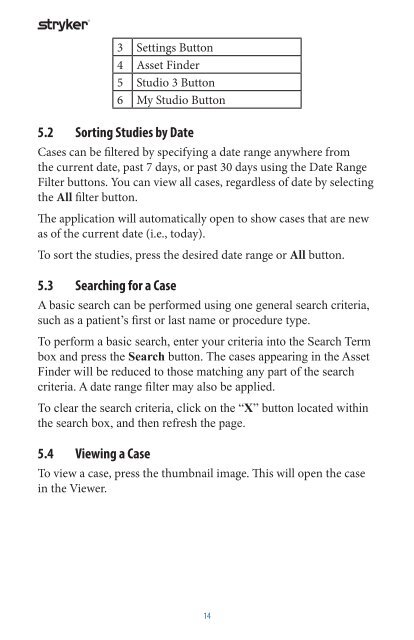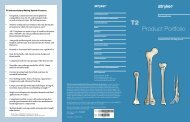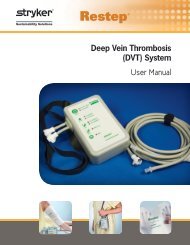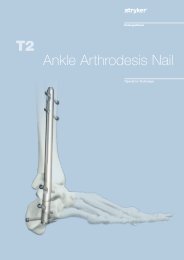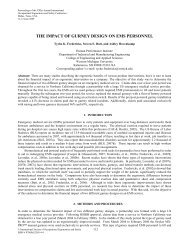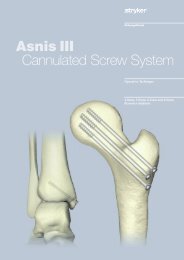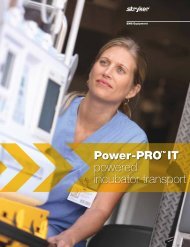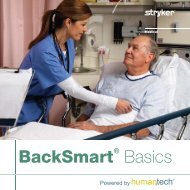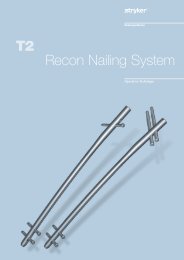Stryker Studio3 iPad App User Manual
Stryker Studio3 iPad App User Manual
Stryker Studio3 iPad App User Manual
- No tags were found...
Create successful ePaper yourself
Turn your PDF publications into a flip-book with our unique Google optimized e-Paper software.
S<br />
3 Settings Button<br />
4 Asset Finder<br />
5 Studio 3 Button<br />
6 My Studio Button<br />
5.2 Sorting Studies by Date<br />
Cases can be filtered by specifying a date range anywhere from<br />
the current date, past 7 days, or past 30 days using the Date Range<br />
Filter buttons. You can view all cases, regardless of date by selecting<br />
the All filter button.<br />
The application will automatically open to show cases that are new<br />
as of the current date (i.e., today).<br />
To sort the studies, press the desired date range or All button.<br />
5.3 Searching for a Case<br />
A basic search can be performed using one general search criteria,<br />
such as a patient’s first or last name or procedure type.<br />
To perform a basic search, enter your criteria into the Search Term<br />
box and press the Search button. The cases appearing in the Asset<br />
Finder will be reduced to those matching any part of the search<br />
criteria. A date range filter may also be applied.<br />
To clear the search criteria, click on the “X” button located within<br />
the search box, and then refresh the page.<br />
5.4 Viewing a Case<br />
To view a case, press the thumbnail image. This will open the case<br />
in the Viewer.<br />
14