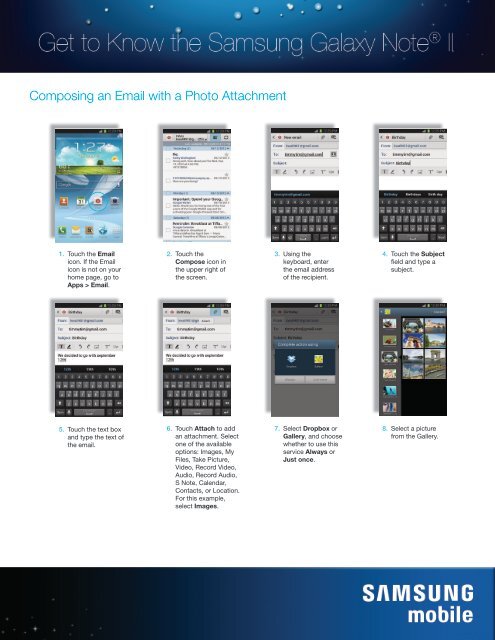Email Setup - US Cellular
Email Setup - US Cellular
Email Setup - US Cellular
- No tags were found...
You also want an ePaper? Increase the reach of your titles
YUMPU automatically turns print PDFs into web optimized ePapers that Google loves.
Composing an <strong>Email</strong> with a Photo Attachment<br />
1. Touch the <strong>Email</strong><br />
icon. If the <strong>Email</strong><br />
icon is not on your<br />
home page, go to<br />
Apps > <strong>Email</strong>.<br />
2. Touch the<br />
Compose icon in<br />
the upper right of<br />
the screen.<br />
3. Using the<br />
keyboard, enter<br />
the email address<br />
of the recipient.<br />
4. Touch the Subject<br />
field and type a<br />
subject.<br />
5. Touch the text box<br />
and type the text of<br />
the email.<br />
6. Touch Attach to add<br />
an attachment. Select<br />
one of the available<br />
options: Images, My<br />
Files, Take Picture,<br />
Video, Record Video,<br />
Audio, Record Audio,<br />
S Note, Calendar,<br />
Contacts, or Location.<br />
For this example,<br />
select Images.<br />
7. Select Dropbox or<br />
Gallery, and choose<br />
whether to use this<br />
service Always or<br />
Just once.<br />
8. Select a picture<br />
from the Gallery.