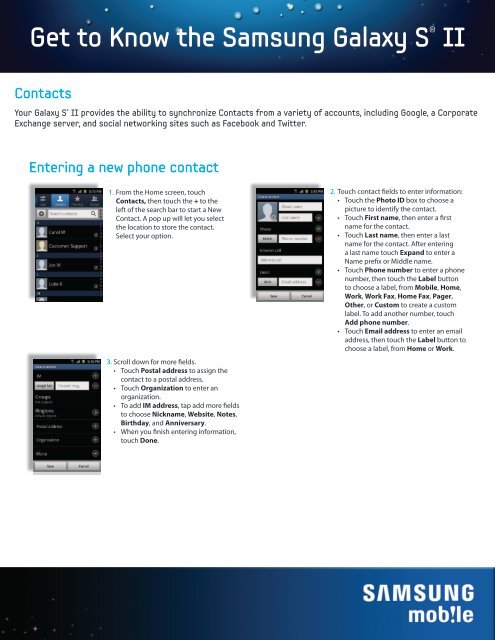Get to Know the Samsung Galaxy S® II - US Cellular
Get to Know the Samsung Galaxy S® II - US Cellular
Get to Know the Samsung Galaxy S® II - US Cellular
Create successful ePaper yourself
Turn your PDF publications into a flip-book with our unique Google optimized e-Paper software.
<strong>Get</strong> <strong>to</strong> <strong>Know</strong> <strong>the</strong> <strong>Samsung</strong> <strong>Galaxy</strong> S ® <strong>II</strong>ContactsYour <strong>Galaxy</strong> S ® <strong>II</strong> provides <strong>the</strong> ability <strong>to</strong> synchronize Contacts from a variety of accounts, including Google, a CorporateExchange server, and social networking sites such as Facebook and Twitter.Entering a new phone contact1.From <strong>the</strong> Home screen, <strong>to</strong>uchContacts, <strong>the</strong>n <strong>to</strong>uch <strong>the</strong> + <strong>to</strong> <strong>the</strong>left of <strong>the</strong> search bar <strong>to</strong> start a NewContact. A pop up will let you select<strong>the</strong> location <strong>to</strong> s<strong>to</strong>re <strong>the</strong> contact.Select your option.3. Scroll down for more fields.• Touch Postal address <strong>to</strong> assign <strong>the</strong>contact <strong>to</strong> a postal address.• Touch Organization <strong>to</strong> enter anorganization.• To add IM address, tap add more fields<strong>to</strong> choose Nickname, Website, Notes,Birthday, and Anniversary.• When you finish entering information,<strong>to</strong>uch Done.2.Touch contact fields <strong>to</strong> enter information:• Touch <strong>the</strong> Pho<strong>to</strong> ID box <strong>to</strong> choose apicture <strong>to</strong> identify <strong>the</strong> contact.• Touch First name, <strong>the</strong>n enter a firstname for <strong>the</strong> contact.• Touch Last name, <strong>the</strong>n enter a lastname for <strong>the</strong> contact. After enteringa last name <strong>to</strong>uch Expand <strong>to</strong> enter aName prefix or Middle name.• Touch Phone number <strong>to</strong> enter a phonenumber, <strong>the</strong>n <strong>to</strong>uch <strong>the</strong> Label but<strong>to</strong>n<strong>to</strong> choose a label, from Mobile, Home,Work, Work Fax, Home Fax, Pager,O<strong>the</strong>r, or Cus<strong>to</strong>m <strong>to</strong> create a cus<strong>to</strong>mlabel. To add ano<strong>the</strong>r number, <strong>to</strong>uchAdd phone number.• Touch Email address <strong>to</strong> enter an emailaddress, <strong>the</strong>n <strong>to</strong>uch <strong>the</strong> Label but<strong>to</strong>n <strong>to</strong>choose a label, from Home or Work.
<strong>Get</strong> <strong>to</strong> <strong>Know</strong> <strong>the</strong> <strong>Samsung</strong> <strong>Galaxy</strong> S ® <strong>II</strong>Add an account <strong>to</strong> sync contacts from1. From <strong>the</strong> Home screen,<strong>to</strong>uch Contacts > Menu> More > Accounts.2. From this screen <strong>the</strong>General sync settingscan be controlled.Touch Add account.3. Select <strong>the</strong> account <strong>to</strong> beadded. For this exampleunder Integrated ContactsAccounts select Facebook.4. Enter account Emailand Password <strong>the</strong>n<strong>to</strong>uch Log in.5. Select desired option fromlist <strong>the</strong>n <strong>to</strong>uch Sync.6. The new account isshown in <strong>the</strong> Accountsand Sync list. Touch<strong>the</strong> Back key.7.The contacts are updatedwith <strong>the</strong> new accountcontacts. Contacts thatmatch existing contactsare linked.8. The Facebook profilecan be seen in <strong>the</strong>contact.
<strong>Get</strong> <strong>to</strong> <strong>Know</strong> <strong>the</strong> <strong>Samsung</strong> <strong>Galaxy</strong> S ® <strong>II</strong>Linked contact entries1. From <strong>the</strong> Home screen, 2. Touch Menu > Join.3. Touch <strong>the</strong> contact <strong>to</strong> link. 4. The contacts are linked.<strong>to</strong>uch Contacts. Swipeup or down through<strong>the</strong> contacts. To viewa linked contact <strong>to</strong>uch<strong>the</strong> desired contact.Note: Applications <strong>to</strong> support social networking sites like Facebook and Twitter are not preloaded on <strong>the</strong> <strong>Galaxy</strong> S <strong>II</strong>. They must bedownloaded from Google Play.