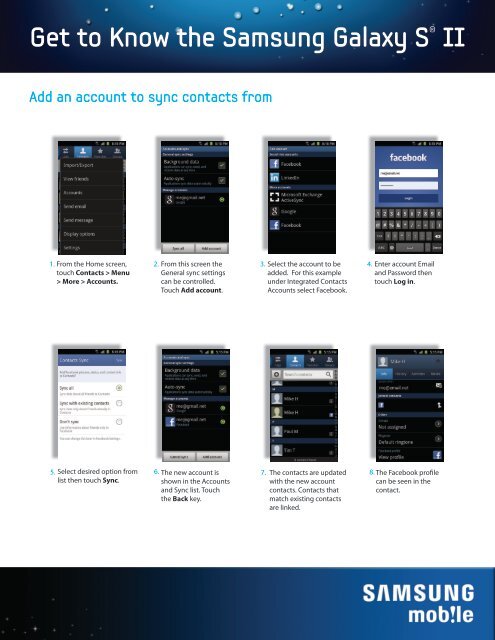Get to Know the Samsung Galaxy S® II - US Cellular
Get to Know the Samsung Galaxy S® II - US Cellular
Get to Know the Samsung Galaxy S® II - US Cellular
Create successful ePaper yourself
Turn your PDF publications into a flip-book with our unique Google optimized e-Paper software.
<strong>Get</strong> <strong>to</strong> <strong>Know</strong> <strong>the</strong> <strong>Samsung</strong> <strong>Galaxy</strong> S ® <strong>II</strong>Add an account <strong>to</strong> sync contacts from1. From <strong>the</strong> Home screen,<strong>to</strong>uch Contacts > Menu> More > Accounts.2. From this screen <strong>the</strong>General sync settingscan be controlled.Touch Add account.3. Select <strong>the</strong> account <strong>to</strong> beadded. For this exampleunder Integrated ContactsAccounts select Facebook.4. Enter account Emailand Password <strong>the</strong>n<strong>to</strong>uch Log in.5. Select desired option fromlist <strong>the</strong>n <strong>to</strong>uch Sync.6. The new account isshown in <strong>the</strong> Accountsand Sync list. Touch<strong>the</strong> Back key.7.The contacts are updatedwith <strong>the</strong> new accountcontacts. Contacts thatmatch existing contactsare linked.8. The Facebook profilecan be seen in <strong>the</strong>contact.