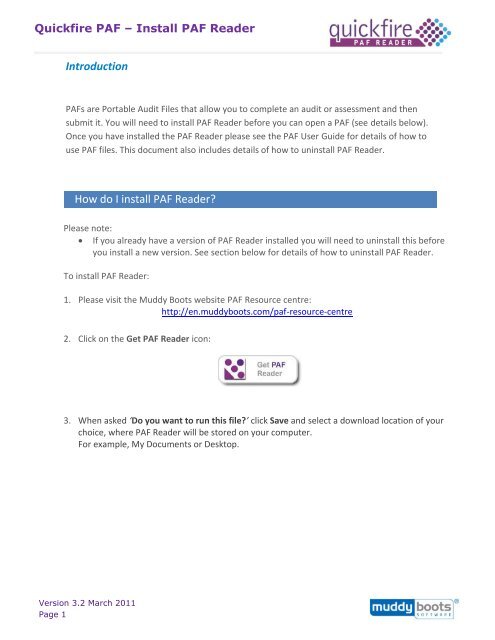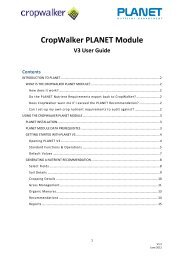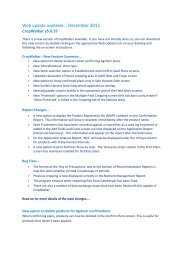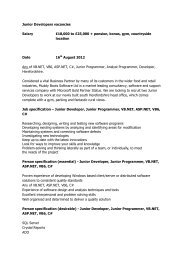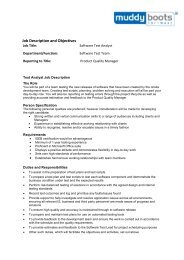Introduction How do I install PAF Reader? - Muddy Boots Software
Introduction How do I install PAF Reader? - Muddy Boots Software
Introduction How do I install PAF Reader? - Muddy Boots Software
You also want an ePaper? Increase the reach of your titles
YUMPU automatically turns print PDFs into web optimized ePapers that Google loves.
Quickfire <strong>PAF</strong> – Install <strong>PAF</strong> <strong>Reader</strong><br />
<strong>Introduction</strong><br />
<strong>PAF</strong>s are Portable Audit Files that allow you to complete an audit or assessment and then<br />
submit it. You will need to <strong>install</strong> <strong>PAF</strong> <strong>Reader</strong> before you can open a <strong>PAF</strong> (see details below).<br />
Once you have <strong>install</strong>ed the <strong>PAF</strong> <strong>Reader</strong> please see the <strong>PAF</strong> User Guide for details of how to<br />
use <strong>PAF</strong> files. This <strong>do</strong>cument also includes details of how to un<strong>install</strong> <strong>PAF</strong> <strong>Reader</strong>.<br />
<strong>How</strong> <strong>do</strong> I <strong>install</strong> <strong>PAF</strong> <strong>Reader</strong><br />
Please note:<br />
If you already have a version of <strong>PAF</strong> <strong>Reader</strong> <strong>install</strong>ed you will need to un<strong>install</strong> this before<br />
you <strong>install</strong> a new version. See section below for details of how to un<strong>install</strong> <strong>PAF</strong> <strong>Reader</strong>.<br />
To <strong>install</strong> <strong>PAF</strong> <strong>Reader</strong>:<br />
1. Please visit the <strong>Muddy</strong> <strong>Boots</strong> website <strong>PAF</strong> Resource centre:<br />
http://en.muddyboots.com/paf-resource-centre<br />
2. Click on the Get <strong>PAF</strong> <strong>Reader</strong> icon:<br />
3. When asked ‘Do you want to run this file’ click Save and select a <strong>do</strong>wnload location of your<br />
choice, where <strong>PAF</strong> <strong>Reader</strong> will be stored on your computer.<br />
For example, My Documents or Desktop.<br />
Version 3.2 March 2011<br />
Page 1
Quickfire <strong>PAF</strong> – Install <strong>PAF</strong> <strong>Reader</strong><br />
Click Save<br />
4. Once the file has been saved, <strong>do</strong>uble-click on the <strong>PAF</strong>_Universal_Setup_Full icon from the<br />
location that you have saved it:<br />
5. In the pop up box that opens, click Run.<br />
Click Run<br />
Please note:<br />
At this point you may be advised that you already have version of <strong>PAF</strong> <strong>Reader</strong> on your<br />
computer. You will need to un<strong>install</strong> this before you proceed. Please see section below<br />
entitled Un<strong>install</strong>ing <strong>PAF</strong> <strong>Reader</strong>.<br />
Version 3.2 March 2011<br />
Page 2
Quickfire <strong>PAF</strong> – Install <strong>PAF</strong> <strong>Reader</strong><br />
<strong>PAF</strong> <strong>Reader</strong> will now be <strong>do</strong>wnloaded onto your computer. You will see a pop up box showing<br />
the progression of this <strong>do</strong>wnload:<br />
6. Once the <strong>do</strong>wnload is complete you will be prompted to run the <strong>install</strong>ation file. Click Run.<br />
7. Continue to follow the on-screen prompts and then select Finish to complete the <strong>install</strong>ation:<br />
Version 3.2 March 2011<br />
Page 3
Quickfire <strong>PAF</strong> – Install <strong>PAF</strong> <strong>Reader</strong><br />
The <strong>PAF</strong> <strong>Reader</strong> <strong>install</strong>ation will now be complete. To open <strong>PAF</strong> <strong>Reader</strong> click on the <strong>PAF</strong> <strong>Reader</strong> icon<br />
on your desktop:<br />
Version 3.2 March 2011<br />
Page 4
Quickfire <strong>PAF</strong> – Install <strong>PAF</strong> <strong>Reader</strong><br />
<strong>How</strong> <strong>do</strong> I un<strong>install</strong> <strong>PAF</strong> <strong>Reader</strong><br />
For Win<strong>do</strong>ws XP users, the existing version can be removed by selecting Add or<br />
Remove Programs from Control Panel. Click on <strong>PAF</strong> <strong>Reader</strong> to select it and then click<br />
Remove.<br />
Click Remove<br />
For Win<strong>do</strong>ws Vista or Win<strong>do</strong>ws 7 users, the existing version can be removed as follows:<br />
1. Open the Control Panel<br />
2. Selecting Programs and then Progams and Features.<br />
3. In the list of programs click on <strong>PAF</strong> <strong>Reader</strong> to select it and then click Un<strong>install</strong>, as shown<br />
below:<br />
Version 3.2 March 2011<br />
Page 5
Quickfire <strong>PAF</strong> – Install <strong>PAF</strong> <strong>Reader</strong><br />
4. Follow the onscreen prompts to confirm that <strong>PAF</strong> <strong>Reader</strong> will be un<strong>install</strong>ed.<br />
To obtain a new version of <strong>PAF</strong> <strong>Reader</strong> please now return to the start of this <strong>do</strong>cument and follow<br />
instructions for <strong>install</strong>ing <strong>PAF</strong> <strong>Reader</strong>.<br />
Version 3.2 March 2011<br />
Page 6