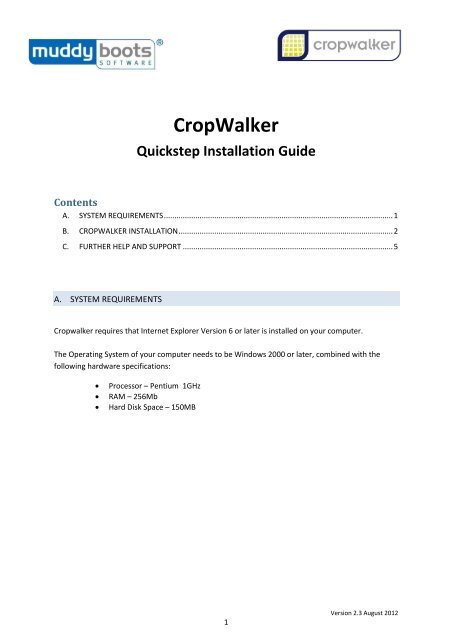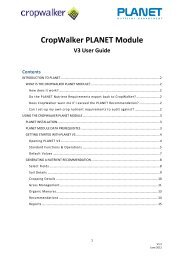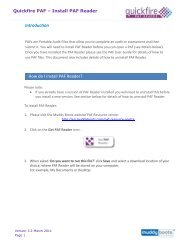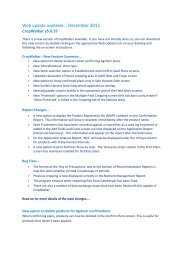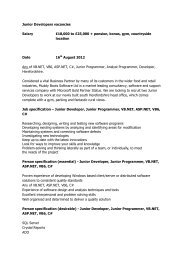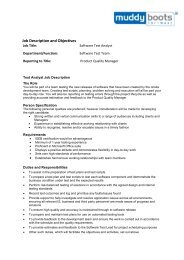CropWalker - Muddy Boots Software
CropWalker - Muddy Boots Software
CropWalker - Muddy Boots Software
You also want an ePaper? Increase the reach of your titles
YUMPU automatically turns print PDFs into web optimized ePapers that Google loves.
<strong>CropWalker</strong><br />
Quickstep Installation Guide<br />
Contents<br />
A. SYSTEM REQUIREMENTS ............................................................................................................. 1<br />
B. CROPWALKER INSTALLATION ...................................................................................................... 2<br />
C. FURTHER HELP AND SUPPORT .................................................................................................... 5<br />
A. SYSTEM REQUIREMENTS<br />
Cropwalker requires that Internet Explorer Version 6 or later is installed on your computer.<br />
The Operating System of your computer needs to be Windows 2000 or later, combined with the<br />
following hardware specifications:<br />
<br />
<br />
<br />
Processor – Pentium 1GHz<br />
RAM – 256Mb<br />
Hard Disk Space – 150MB<br />
1<br />
Version 2.3 August 2012
B. CROPWALKER INSTALLATION<br />
Please Note:<br />
<br />
If you intend to install the ProCheck software this should be done before installing<br />
<strong>CropWalker</strong>. Please see the ProCheck Quickfirestep Installation Guide for further<br />
details.<br />
1. Insert <strong>CropWalker</strong> CD into the drive. It will run automatically and display the screen shown<br />
below.<br />
2. Click Run autorun.exe:<br />
Click Run autorun.exe<br />
Please Note:<br />
If the CD does not show the screen above, click on the Start menu and type Run in<br />
the Search programs and files box and press Enter:<br />
Type Run<br />
Then in the box that appears type D:\Autorun.exe (assuming D:\ is your CD-ROM<br />
drive ) and click OK to run the CD:<br />
2<br />
Version 2.3 August 2012
Type D:\Autorun.exe<br />
Click OK<br />
3. Next, click Install <strong>CropWalker</strong> from the menu and follow the on screen instructions clicking<br />
next to move through each screen.<br />
Click Install <strong>CropWalker</strong><br />
Please Note:<br />
<br />
Click Update <strong>CropWalker</strong> if you already have the system installed on your computer<br />
and need to upgrade onto the latest version.<br />
4. You may encounter a screen asking Do you want to allow the following program from an<br />
unknown publisher to make changes to this computer Click Yes to continue.<br />
5. The screen below should then appear. Tick the box if you wish to install <strong>CropWalker</strong> Video<br />
Tutorials and click Next:<br />
3<br />
Version 2.3 August 2012
Tick here<br />
6. Click on I Agree to accept the License Agreement.<br />
7. The next screen to appear displays available file locations on your computer and will Default<br />
to C:\ which we recommend for this installation. Click Next.<br />
Click Next<br />
8. You may encounter the following screen during this process. Click Yes to run the install:<br />
4<br />
Version 2.3 August 2012
Click Yes<br />
Please Note:<br />
<br />
<strong>CropWalker</strong> can take up to 5 minutes to install and will open or close various windows<br />
during this time.<br />
9. Once <strong>CropWalker</strong> has been installed, follow the on screen instructions to restart your<br />
computer.<br />
C. FURTHER HELP AND SUPPORT<br />
If you have any questions or require any technical assistance please contact the <strong>Muddy</strong> <strong>Boots</strong><br />
Technical Support Team via 01989 780 540 or support@muddyboots.com.<br />
Please also view the <strong>CropWalker</strong> User Guides which can be found here:<br />
http://en.muddyboots.com/cropwalker-user-guides.<br />
5<br />
Version 2.3 August 2012