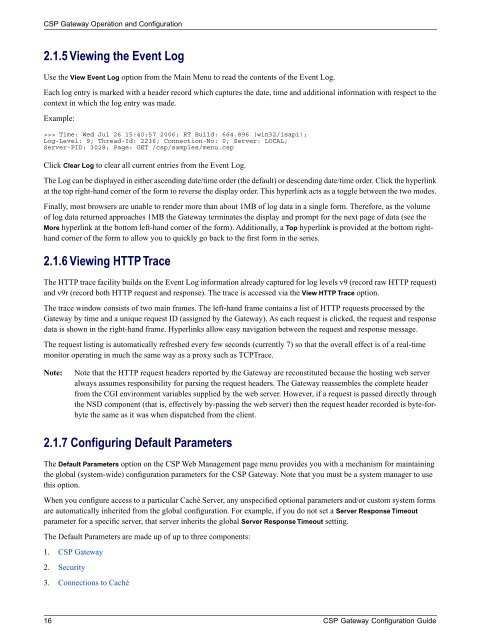CSP Gateway Configuration Guide - InterSystems Documentation
CSP Gateway Configuration Guide - InterSystems Documentation
CSP Gateway Configuration Guide - InterSystems Documentation
Create successful ePaper yourself
Turn your PDF publications into a flip-book with our unique Google optimized e-Paper software.
<strong>CSP</strong> <strong>Gateway</strong> Operation and <strong>Configuration</strong><br />
2.1.5 Viewing the Event Log<br />
Use the View Event Log option from the Main Menu to read the contents of the Event Log.<br />
Each log entry is marked with a header record which captures the date, time and additional information with respect to the<br />
context in which the log entry was made.<br />
Example:<br />
>>> Time: Wed Jul 26 15:40:57 2006; RT Build: 664.896 (win32/isapi);<br />
Log-Level: 9; Thread-Id: 2236; Connection-No: 0; Server: LOCAL;<br />
Server-PID: 3028; Page: GET /csp/samples/menu.csp<br />
Click Clear Log to clear all current entries from the Event Log.<br />
The Log can be displayed in either ascending date/time order (the default) or descending date/time order. Click the hyperlink<br />
at the top right-hand corner of the form to reverse the display order. This hyperlink acts as a toggle between the two modes.<br />
Finally, most browsers are unable to render more than about 1MB of log data in a single form. Therefore, as the volume<br />
of log data returned approaches 1MB the <strong>Gateway</strong> terminates the display and prompt for the next page of data (see the<br />
More hyperlink at the bottom left-hand corner of the form). Additionally, a Top hyperlink is provided at the bottom righthand<br />
corner of the form to allow you to quickly go back to the first form in the series.<br />
2.1.6 Viewing HTTP Trace<br />
The HTTP trace facility builds on the Event Log information already captured for log levels v9 (record raw HTTP request)<br />
and v9r (record both HTTP request and response). The trace is accessed via the View HTTP Trace option.<br />
The trace window consists of two main frames. The left-hand frame contains a list of HTTP requests processed by the<br />
<strong>Gateway</strong> by time and a unique request ID (assigned by the <strong>Gateway</strong>). As each request is clicked, the request and response<br />
data is shown in the right-hand frame. Hyperlinks allow easy navigation between the request and response message.<br />
The request listing is automatically refreshed every few seconds (currently 7) so that the overall effect is of a real-time<br />
monitor operating in much the same way as a proxy such as TCPTrace.<br />
Note:<br />
Note that the HTTP request headers reported by the <strong>Gateway</strong> are reconstituted because the hosting web server<br />
always assumes responsibility for parsing the request headers. The <strong>Gateway</strong> reassembles the complete header<br />
from the CGI environment variables supplied by the web server. However, if a request is passed directly through<br />
the NSD component (that is, effectively by-passing the web server) then the request header recorded is byte-forbyte<br />
the same as it was when dispatched from the client.<br />
2.1.7 Configuring Default Parameters<br />
The Default Parameters option on the <strong>CSP</strong> Web Management page menu provides you with a mechanism for maintaining<br />
the global (system-wide) configuration parameters for the <strong>CSP</strong> <strong>Gateway</strong>. Note that you must be a system manager to use<br />
this option.<br />
When you configure access to a particular Caché Server, any unspecified optional parameters and/or custom system forms<br />
are automatically inherited from the global configuration. For example, if you do not set a Server Response Timeout<br />
parameter for a specific server, that server inherits the global Server Response Timeout setting.<br />
The Default Parameters are made up of up to three components:<br />
1. <strong>CSP</strong> <strong>Gateway</strong><br />
2. Security<br />
3. Connections to Caché<br />
16 <strong>CSP</strong> <strong>Gateway</strong> <strong>Configuration</strong> <strong>Guide</strong>