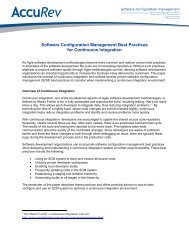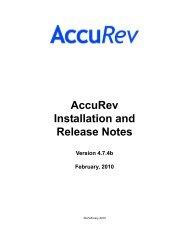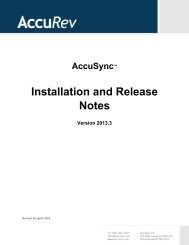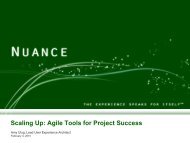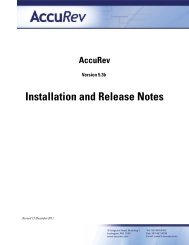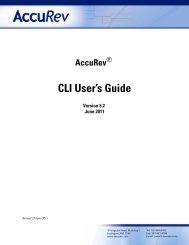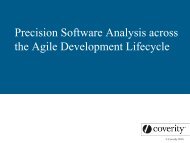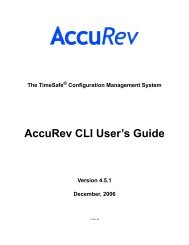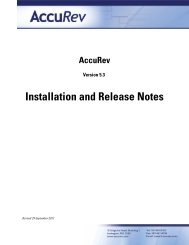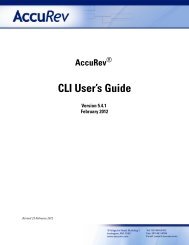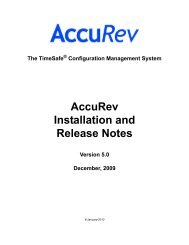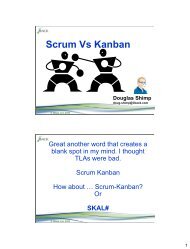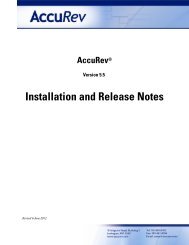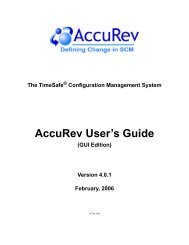- Page 1 and 2: AccuRev ® CLI User’s Guide Versi
- Page 3 and 4: Table of Contents Overview of the A
- Page 5 and 6: excl...............................
- Page 7 and 8: Removing a Relationship between Two
- Page 9 and 10: Example: suppose a depot is structu
- Page 11 and 12: Working with Multiple Repositories
- Page 13 and 14: Entity Names AccuRev deals with man
- Page 15 and 16: AC_DIFF_CLI diff command: the file-
- Page 17 and 18: • (nonexistent-target) — For an
- Page 19 and 20: Backed vs. Modified vs. Kept As soo
- Page 21 and 22: Selecting Modified Elements The -m
- Page 23 and 24: Selecting Objects That AccuRev Does
- Page 25 and 26: Selecting Elements Using Element-ID
- Page 27: same name, even if they belong to d
- Page 31 and 32: • If the file in your workspace i
- Page 33 and 34: Note that the entire workspace is u
- Page 35 and 36: chstream chuser chws reactivate rem
- Page 37 and 38: combines the contents of the file i
- Page 39 and 40: The translist command considers the
- Page 41 and 42: The mkuser command allocates a uniq
- Page 43 and 44: chws clear co cpkadd cpkdepend cpkd
- Page 45 and 46: mreplica rmtrig rmws secinfo setacl
- Page 47 and 48: add add add a new element to a depo
- Page 49 and 50: add • An existing symbolic link (
- Page 51 and 52: add Create binary element fig1.jpg:
- Page 53 and 54: anc anc Determine the ancestor of a
- Page 55 and 56: anc If version #2 is a direct desce
- Page 57 and 58: anchor anchor add an element to the
- Page 59 and 60: annotate annotate indicate the orig
- Page 61 and 62: archive archive prepare to transfer
- Page 63 and 64: archive -a Archive all versions of
- Page 65 and 66: archive Archiving complete. Make su
- Page 67 and 68: ackup backup back up the AccuRev me
- Page 69 and 70: cat Display the version in stream g
- Page 71 and 72: chdepot -Cs -Ci Set the depot to be
- Page 73 and 74: chmod chmod change the access mode
- Page 75 and 76: chpasswd See Also login, logout, mk
- Page 77 and 78: chref Examples be d (default: use t
- Page 79 and 80:
chslice gizmo 14 14 ... Change the
- Page 81 and 82:
chstream Use the time keyword none
- Page 83 and 84:
chws chws change the name and/or de
- Page 85 and 86:
chws After using chuser to correct
- Page 87 and 88:
clear See Also excl, incl, lsrules,
- Page 89 and 90:
co -O When used with the -n option,
- Page 91 and 92:
cpkadd cpkadd add an entry to a cha
- Page 93 and 94:
cpkdepend cpkdepend list the depend
- Page 95 and 96:
cpkdepend 3 1, 2 4 1, 3, 2 7 1, 3,
- Page 97 and 98:
cpkdescribe cpkdescribe list the co
- Page 99 and 100:
cpkremove -p The depot in which th
- Page 101 and 102:
defunct The precise result depends
- Page 103 and 104:
defunct -c Specify a comment for t
- Page 105 and 106:
diff diff compare two versions of a
- Page 107 and 108:
diff *.c /./include/*.h All files i
- Page 109 and 110:
diff -j -b -j -v -b -v -j Compare t
- Page 111 and 112:
eacl eacl configure element access
- Page 113 and 114:
eacl Examples Note: For the example
- Page 115 and 116:
excl An element name. If you also
- Page 117 and 118:
files Note: AccuRev 5.4 introduced
- Page 119 and 120:
getconfig getconfig list the conten
- Page 121 and 122:
getpref getpref list user preferenc
- Page 123 and 124:
hist hist show the transaction hist
- Page 125 and 126:
hist -t [ . ] -t - [ . ] The first
- Page 127 and 128:
hist 2 2 Display all AccuWork
- Page 129 and 130:
incl incl include elements in a wor
- Page 131 and 132:
incl Include the src\mmgt subdirect
- Page 133 and 134:
incldo -fx Display the results in X
- Page 135 and 136:
info Examples Display all possible
- Page 137 and 138:
issuediff issuediff compare two str
- Page 139 and 140:
issuelist -s The stream, snapshot,
- Page 141 and 142:
keep Default: enter a comment inter
- Page 143 and 144:
licenses licenses display or set Ac
- Page 145 and 146:
ln Important! On Windows, an attemp
- Page 147 and 148:
lock lock lock a dynamic stream aga
- Page 149 and 150:
lock Disable all promotions from st
- Page 151 and 152:
login If you intend to maintain con
- Page 153 and 154:
lsacl lsacl show access control lis
- Page 155 and 156:
lsrules lsrules show the include/ex
- Page 157 and 158:
merge merge merge changes from anot
- Page 159 and 160:
merge After creating the merged fil
- Page 161 and 162:
merge • Use the backing stream ve
- Page 163 and 164:
merge -l Process the elements list
- Page 165 and 166:
merge } a = 2; printf ( "The value
- Page 167 and 168:
mergelist Here are all the cases: n
- Page 169 and 170:
mkdepot mkdepot create a new depot
- Page 171 and 172:
mkgroup mkgroup create a new group
- Page 173 and 174:
mkref For example, a stream named g
- Page 175 and 176:
mkrules mkrules set or clear multip
- Page 177 and 178:
mksnap Examples Create a snapshot o
- Page 179 and 180:
mkstream Using the -t Option In eff
- Page 181 and 182:
mktrig mktrig activate a trigger in
- Page 183 and 184:
mktrig • The server_admin_trig sc
- Page 185 and 186:
mkuser Examples Create a new user n
- Page 187 and 188:
mkws Note: when you create a new wo
- Page 189 and 190:
mkws Options -w Specify a name for
- Page 191 and 192:
move move move or rename elements U
- Page 193 and 194:
name name list the name of the elem
- Page 195 and 196:
patch patch incorporate a set of ch
- Page 197 and 198:
patch -I Patch the contents of the
- Page 199 and 200:
patchlist -V Specify the version t
- Page 201 and 202:
pop Setting this environment variab
- Page 203 and 204:
pop Copy only directory dir4 from s
- Page 205 and 206:
promote Directory Promotion Directo
- Page 207 and 208:
promote For more information, see I
- Page 209 and 210:
promote leading or trailing white s
- Page 211 and 212:
purge Effect of “purge” on “d
- Page 213 and 214:
putconfig putconfig update the cont
- Page 215 and 216:
eclaim reclaim remove archived vers
- Page 217 and 218:
emove Deactivate one of your own wo
- Page 219 and 220:
eplica Options These options apply
- Page 221 and 222:
evert A direct revert promotes its
- Page 223 and 224:
evert “Undo” the changes record
- Page 225 and 226:
mreplica rmreplica remove a depot f
- Page 227 and 228:
mws rmws deactivate a workspace Usa
- Page 229 and 230:
secinfo See Also login, logout Accu
- Page 231 and 232:
setacl • merge checks the workspa
- Page 233 and 234:
setacl Examples Grant access to dep
- Page 235 and 236:
setpref See Also getpref AccuRev Us
- Page 237 and 238:
show • streams: For each stream i
- Page 239 and 240:
show stream pattern that you specif
- Page 241 and 242:
stat stat show the AccuRev status o
- Page 243 and 244:
stat • (excluded) — the element
- Page 245 and 246:
stat stat adjusts the scan threshol
- Page 247 and 248:
stat -M Restrict the listing to ele
- Page 249 and 250:
stat List all elements in the strea
- Page 251 and 252:
touch touch update the timestamp of
- Page 253 and 254:
unarchive unarchive restore version
- Page 255 and 256:
undefunct One or more element name
- Page 257 and 258:
update update incorporate other peo
- Page 259 and 260:
update • purge those files, then
- Page 261 and 262:
update Examples List the files that
- Page 263 and 264:
wip One or more element specificat
- Page 265 and 266:
AccuWork Command-Line Interface Th
- Page 267 and 268:
Determining the Field-ID / Field-Na
- Page 269 and 270:
With more complex queries, be sure
- Page 271 and 272:
For a field of type Timestamp (such
- Page 273 and 274:
el2.0 Frammis Refuses to fram 10627
- Page 275 and 276:
Each Version / Basis Version pair d
- Page 277 and 278:
The transactions listed include exp