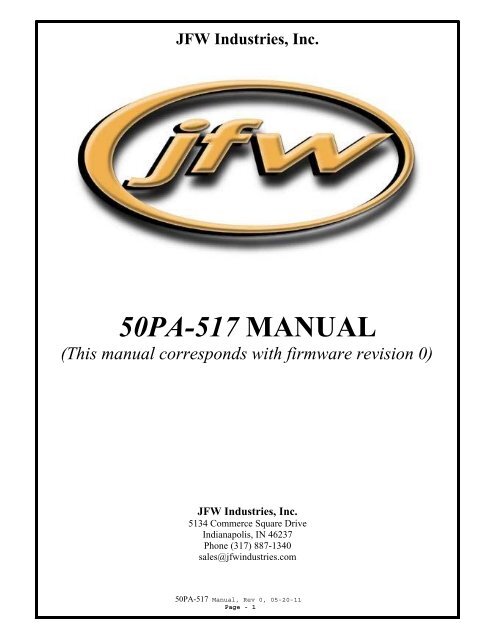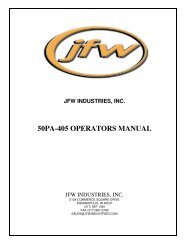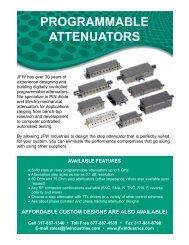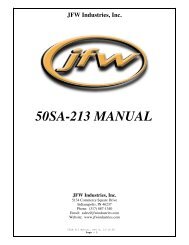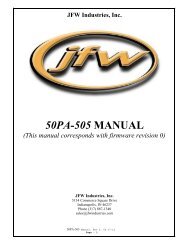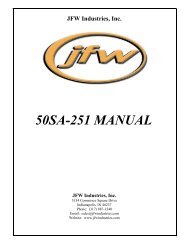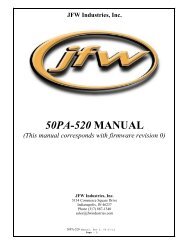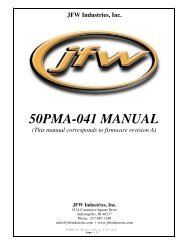50PA-517 Manual (Rev 0) - JFW Industries
50PA-517 Manual (Rev 0) - JFW Industries
50PA-517 Manual (Rev 0) - JFW Industries
Create successful ePaper yourself
Turn your PDF publications into a flip-book with our unique Google optimized e-Paper software.
<strong>JFW</strong> <strong>Industries</strong>, Inc.<br />
<strong>50PA</strong>-<strong>517</strong> MANUAL<br />
(This manual corresponds with firmware revision 0)<br />
<strong>JFW</strong> <strong>Industries</strong>, Inc.<br />
5134 Commerce Square Drive<br />
Indianapolis, IN 46237<br />
Phone (317) 887-1340<br />
sales@jfwindustries.com<br />
<strong>50PA</strong>-<strong>517</strong> <strong>Manual</strong>, <strong>Rev</strong> 0, 05-20-11<br />
Page - 1
Table of Contents<br />
Section Number/Description Page #<br />
1. Introduction 3<br />
2. <strong>Manual</strong> Mode 4<br />
3. Remote Command Set 5<br />
4. Ethernet Mode 16<br />
5. RS-232 Mode 18<br />
6. <strong>JFW</strong> Test Program 19<br />
7. Scripts 23<br />
8. FAQ's 27<br />
Appendix A:<br />
Appendix B:<br />
Sample Ethernet Configuration Session<br />
Startup Information for Ethernet/RS-232 Test Systems<br />
Additional Documentation Provided with Operating <strong>Manual</strong>:<br />
1. Outline Drawing<br />
2. Specification Sheet<br />
<strong>50PA</strong>-<strong>517</strong> <strong>Manual</strong>, <strong>Rev</strong> 0, 05-20-11<br />
Page - 2
1. Introduction<br />
The <strong>JFW</strong> model <strong>50PA</strong>-<strong>517</strong> test system consists of four solid state programmable attenuators that cover<br />
the frequency band 200-6000 MHz. The unit is controlled remotely via Ethernet or RS-232. The unit<br />
may be manually controlled on the front panel using the keypad and LCD display. There is a slide<br />
switch on the back panel that allows the user to select between either Ethernet or RS-232 mode. The<br />
programmable attenuators can be set from 0 to 95dB in 1dB increments. The attenuators are set to<br />
maximum attenuation (95dB) when the unit is powered on.<br />
In addition to this manual a CD is also provided. The CD contains the following:<br />
1) <strong>50PA</strong>-<strong>517</strong> <strong>Manual</strong>.PDF......................................................(This <strong>Manual</strong>)<br />
2) <strong>50PA</strong>-<strong>517</strong>.PDF...................................................................(Specification Sheet)<br />
3) 092-5987.PDF....................................................................(Outline Drawing)<br />
4) <strong>50PA</strong>-<strong>517</strong>.EXE...................................................................(<strong>JFW</strong> Test Software)<br />
Mechanical Specifications<br />
The <strong>50PA</strong>-<strong>517</strong> is designed in a benchtop style enclosure. The outline drawing details all necessary<br />
package dimensions and connector layouts. The unit is AC powered via a 3-prong receptacle on the rear<br />
panel. A standard power cord is supplied with the unit. The power supply itself is a universal AC<br />
power supply that can handle input AC voltages 100-240 VAC (47-63 Hz).<br />
The <strong>50PA</strong>-<strong>517</strong> is also AC current protected by use of a 2 Amp “Slo-Blo” AC fuse. The fuse is field<br />
replaceable in the event of any failure to the fuse. The fuse itself is a 5x20 mm “Slo-Blo” type fuse and<br />
can be ordered through <strong>JFW</strong> or directly from Littelfuse. The Littelfuse part number is #215-002. The<br />
<strong>JFW</strong> part number is #025-021.<br />
Front Panel Display<br />
If the slide switch on the back panel is set to Ethernet mode when the unit is powered on, then "Ethernet<br />
Mode" will be displayed on the LCD. When a valid Ethernet connection to the unit has be made (using<br />
the correct IP address and port number), the number of Ethernet Connections listed on the LCD will<br />
increase. When the connection is closed, the number of Ethernet Connections listed on the LCD will<br />
decrease.<br />
If the slide switch on the back panel is set to RS-232 mode when the unit is powered on, then "RS-232<br />
Mode" will be displayed on the LCD. Also, the current baud rate setting with be displayed (9600,<br />
19200, or 38400). When the unit receives the Change Baud Rate remote command, the new baud will<br />
be immediately displayed.<br />
<strong>50PA</strong>-<strong>517</strong> <strong>Manual</strong>, <strong>Rev</strong> 0, 05-20-11<br />
Page - 3
2. <strong>Manual</strong> Mode<br />
<strong>Manual</strong> control is achieved with the keypad and LCD on the front panel of the unit. To change from<br />
remote mode to manual mode, press the “<strong>Manual</strong>/Remote” button on the left of the keypad.<br />
From the Remote Mode, press the <strong>Manual</strong>/Remote key to enter <strong>Manual</strong> mode.<br />
IMPORTANT NOTE: If the unit is connected remotely to any users in Ethernet mode and you<br />
switch to manual mode, the unit will close all Ethernet connections before starting manual mode.<br />
While in manual mode, no remote Ethernet connections are allowed.<br />
<strong>Manual</strong> control is based on the location of the “>”cursor on the left. The cursor indicates which line you<br />
are currently on. You may switch through the different lines with the Up and Down arrows left of the<br />
screen.<br />
While on a particular line, the numbers can be changed by either typing in the new dB setting or<br />
attenuator number on the keypad or use the “+” and “-” keys to scroll through the values in 1dB<br />
increments. The program will only allow changes within the range of acceptable values for that line.<br />
Attenuator address can be (1-4) and dB values can be (0-95).<br />
To change a setting of an attenuator in the test system, you must first set the address of the Attenuator,<br />
and then set the Value in dB respectively. Changing an Attenuator number, will automatically display its<br />
current setting in the Value row. To change this setting, simply scroll down with the arrow keys to<br />
activate the dB Value State, and enter the desired setting.<br />
Pressing the <strong>JFW</strong> button in the top left hand corner of the keypad will display the <strong>JFW</strong> model number<br />
and the current firmware revision it is running for a brief period of time before returning to the<br />
navigation menu.<br />
If the unit is in RS-232 mode and you switch to manual mode, the unit will stop executing RS-232<br />
commands that it receives. When you switch back from manual mode to RS-232 mode, all RS-232<br />
commands that were received while in manual mode are deleted from the buffer.<br />
<strong>50PA</strong>-<strong>517</strong> <strong>Manual</strong>, <strong>Rev</strong> 0, 05-20-11<br />
Page - 4
3. Remote Command Set<br />
The following command set is used for both Ethernet mode and RS-232 mode. The command set<br />
consists of the following commands:<br />
Command<br />
Page<br />
1) Identification............................................................................................................ 6<br />
2) Change Baud Rate................................................................................................... 6<br />
3) Disconnect............................................................................................................... 6<br />
4) Set Attenuator.......................................................................................................... 7<br />
5) Set Attenuator with Response.................................................................................. 7<br />
6) Read Attenuator....................................................................................................... 7<br />
7) Set All Attenuators.................................................................................................. 8<br />
8) Set Multiple Attenuators.......................................................................................... 8<br />
9) Read All Attenuators............................................................................................... 9<br />
10) Read All Attenuators Extended.............................................................................. 9<br />
11) Fade Attenuator..................................................................................................... 10<br />
12) Variable Handover................................................................................................. 11<br />
13) Close...................................................................................................................... 12<br />
14) Pause...................................................................................................................... 13<br />
15) Message................................................................................................................. 14<br />
16) Clear...................................................................................................................... 14<br />
17) Store...................................................................................................................... 15<br />
18) Recall..................................................................................................................... 15<br />
If you send a remote commands to the unit that is not properly formated, then you will receive one of the<br />
following error messages.<br />
Error1<br />
Error2<br />
Error3<br />
Error4<br />
Error5<br />
Command is formatted incorrectly.<br />
This error occurs if a command does not follow it's proper command syntax.<br />
Attenuator address out of range.<br />
This error occurs if the attenuator address is not 1-4.<br />
There are 4 total programmable attenuators in this test system.<br />
Attenuation value out of range.<br />
This error occurs when the attenuation value is not 0-95dB.<br />
The attenuation range for this test system is 0-95dB x 1dB.<br />
Interval time out of range.<br />
This error occurs when the interval time of the fade attenuator command is<br />
not 1-9999.<br />
Interval time not properly formatted.<br />
This error occurs when a "M" or "S" does not follow the interval time for the<br />
fade attenuator, handover, or variable handover commands. The "M" formats<br />
the interval time to milliseconds. The "S" formats the interval time to seconds.<br />
<strong>50PA</strong>-<strong>517</strong> <strong>Manual</strong>, <strong>Rev</strong> 0, 05-20-11<br />
Page - 5
1) Identification Command<br />
Syntax:<br />
IDN <br />
= carriage return<br />
Description:<br />
Examples:<br />
This command returns the identification information for this system and is followed by a<br />
carriage return and a line feed. It will list <strong>JFW</strong> <strong>Industries</strong> Inc, followed by the <strong>JFW</strong><br />
model number and the firmware revision level.<br />
In RS-232 mode:<br />
IDN <br />
“<strong>JFW</strong> <strong>Industries</strong> Inc., Model <strong>50PA</strong>-<strong>517</strong>, Firmware <strong>Rev</strong> 0 ”<br />
In Ethernet mode:<br />
IDN <br />
“<strong>JFW</strong> <strong>Industries</strong> Inc., Model <strong>50PA</strong>-<strong>517</strong>, Firmware <strong>Rev</strong> 0 ”<br />
“Current Ethernet Connections = 4 ”<br />
*<br />
Notes:<br />
*The IDN command will also return a Message in Ethernet mode if a Message has been<br />
stored using the Message command.<br />
To erase the message, any user can send the Clear command from Ethernet mode.<br />
Command is not case sensitive, but must be terminated by a carriage return.<br />
2) Change Baud Rate Command – RS-232 Only<br />
Syntax:<br />
CBx <br />
x = new baud rate<br />
= carriage return<br />
Description:<br />
This command changes the baud rate of the unit. The current baud rate is displayed on<br />
the LCD while in remote mode.<br />
Examples: CB9600 Changes the baud rate to 9600 baud<br />
CB19200 <br />
Changes the baud rate to 19200 baud<br />
CB38400 <br />
Changes the baud rate to 38400 baud<br />
Notes: “x” must be either 9600, 19200, or 38400.<br />
Command is not case sensitive, but must be terminated by a carriage return<br />
3) Disconnect Command<br />
Syntax:<br />
DIS <br />
= carriage return<br />
Description:<br />
Examples:<br />
Notes:<br />
This command causes the test system to close the existing Ethernet connection.<br />
This command is only used while in Ethernet mode.<br />
DIS <br />
Returns: “<strong>50PA</strong>-<strong>517</strong> Connection Closing” and closes the Ethernet connection.<br />
There must NOT be a space between the “D”, “I”, and “S”.<br />
Command is not case sensitive, but must be terminated by a carriage return.<br />
<strong>50PA</strong>-<strong>517</strong> <strong>Manual</strong>, <strong>Rev</strong> 0, 05-20-11<br />
Page - 6
4) Set Attenuator Command<br />
Syntax:<br />
SAx y <br />
x = attenuator number to control<br />
y = attenuation value to set the attenuator to<br />
= carriage return<br />
Description:<br />
This command sets attenuator “x” to “y” attenuation in dB.<br />
Examples: SA1 0 Sets attenuator 1 to 0dB.<br />
SA4 95 Sets attenuator 4 to 95dB.<br />
Notes:<br />
“x” must be 1-4 (there are 4 total attenuators in this test system).<br />
“y” must be 0-95 (attenuation range is 0-95dB x 1dB).<br />
There must be a space between “x” and “y”.<br />
Command is not case sensitive, but must be terminated by a carriage return.<br />
5) Set Attenuator with Response Command<br />
Syntax:<br />
SARx y <br />
x = attenuator number to control<br />
y = attenuation value to set the attenuator to<br />
= carriage return<br />
Description:<br />
This command sets attenuator “x” to “y” attenuation in dB<br />
Examples: SAR1 0 Sets attenuator 1 to 0dB. Returns: “Atten#1 = 0dB”<br />
SAR4 95 Sets attenuator 4 to 95dB. Returns: “Atten#4 = 95dB”<br />
Notes:<br />
“x” must be 1-4 (there are 4 total attenuators in this test system).<br />
“y” must be 0-95 (attenuation range is 0-95dB x 1dB).<br />
There must be a space between “x” and “y”.<br />
Command is not case sensitive, but must be terminated by a carriage return.<br />
6) Read Attenuator Command<br />
Syntax:<br />
RAx <br />
x = attenuator number to query<br />
= carriage return<br />
= line feed<br />
Description:<br />
This command returns the attenuation setting for attenuator “x”.<br />
Examples: SA1 22 Sets attenuator 1 to 22dB.<br />
RA1 Returns: “Atten #1 = 22dB ”.<br />
SA4 95 Sets attenuator 4 to 95dB.<br />
RA4 Returns: “Atten #4 = 95dB ”.<br />
Notes:<br />
“x” must be 1-4 (there are 4 total attenuators in this test system).<br />
Command is not case sensitive, but must be terminated by a carriage return.<br />
<strong>50PA</strong>-<strong>517</strong> <strong>Manual</strong>, <strong>Rev</strong> 0, 05-20-11<br />
Page - 7
7) Set All Attenuator Command<br />
Syntax:<br />
SAA x <br />
x = attenuation value to set the attenuators to<br />
= carriage return<br />
Description:<br />
This command sets all attenuators to “x” attenuation in dB.<br />
Examples: SAA 0 Sets all attenuators to 0dB.<br />
Returns: “Atten 1-4 = 0dB”<br />
SAA 95 Sets all attenuators to 95dB.<br />
Returns: “Atten 1-4 = 95dB”<br />
Notes:<br />
“x” must be 0-95 (attenuation range is 0-95dB x 1dB).<br />
Command is not case sensitive, but must be terminated by a carriage return.<br />
8) Set Multiple Attenuator Command<br />
Syntax:<br />
SMA x1 y1,x2 y2<br />
x = attenuator number<br />
y = attenuation value to set the attenuator to<br />
= carriage return<br />
= line feed<br />
Description:<br />
This command can set multiple attenuators to multiple values in one command.<br />
It sets attenuator “x1” to “y1” dB, attenuator “x2” to “y2” dB, etc.<br />
Sends back “n Attenuators Set” where “n” is the number of attenuators that were set.<br />
Examples: SMA 1 10,2 20 Sets attenuator 1 to 10dB,<br />
attenuator 2 to 20dB.<br />
Returns: “2 Attenuators Set”<br />
Notes:<br />
“x” must be 1-4 (there are 4 total attenuators in this test system).<br />
“y” must be 0-95 (attenuation range is 0-95dB x 1dB).<br />
There must be a space between “SMA” and “x1”.<br />
There must be a space between all “x”'s and “y”'s.<br />
You only have to set the attenuators you want to change.<br />
Ex. “SMA 1 0, 4 95” sets attenuator 1 to 0dB and attenuator 4 to 95dB<br />
Command is not case sensitive, but must be terminated by a carriage return.<br />
<strong>50PA</strong>-<strong>517</strong> <strong>Manual</strong>, <strong>Rev</strong> 0, 05-20-11<br />
Page - 8
9) Read All Attenuator Command<br />
Syntax:<br />
RAA<br />
= carriage return<br />
Description:<br />
Examples:<br />
Notes:<br />
This command returns the values of all of the attenuators, each attenuator on one line.<br />
SMA 1 10,2 20 Sets attenuator 1 to 10dB and attenuator 2 to 20dB.<br />
RAA Returns:<br />
“Checksum = 320D”<br />
“Atten 1 10”<br />
“Atten 2 20”<br />
“Atten 3 95”<br />
“Atten 4 95”<br />
This command is helpful if you are parsing the returned values in your own program.<br />
The checksum is calculated by doing a CRC (Cyclic Redundancy Check) of the current<br />
attenuations, it is used to quickly compare the attenuation settings of the entire<br />
system to a known and expected value.<br />
Command is not case sensitive, but must be terminated by a carriage return.<br />
10) Read All Attenuator Extended Command<br />
Syntax:<br />
RAAE<br />
= carriage return<br />
Description:<br />
Examples:<br />
Notes:<br />
This command returns the values of all of the attenuators in a table format.<br />
SMA 1 10,2 20 Sets attenuator 1 to 10dB and attenuator 2 to 20dB.<br />
RAAE Returns:<br />
“Checksum = 320D”<br />
“ 0 1 2 3 4 5 6 7 8 9”<br />
“ 0: 10 20 95 95”<br />
This command is helpful if you are using a telnet service to read the attenuation settings<br />
visually yourself, especially if there are many attenuators in the system.<br />
The checksum is calculated by doing a CRC (Cyclic Redundancy Check) of the current<br />
attenuations, it is used to quickly compare the attenuation settings of the entire<br />
system to a known and expected value.<br />
Command is not case sensitive, but must be terminated by a carriage return.<br />
<strong>50PA</strong>-<strong>517</strong> <strong>Manual</strong>, <strong>Rev</strong> 0, 05-20-11<br />
Page - 9
11) Fade Attenuator Command<br />
Milliseconds Interval Syntax: FAx y z tM<br />
Seconds Interval Syntax: FAx y z tS<br />
x = attenuator number to control<br />
y = starting attenuation value<br />
z = ending attenuation value<br />
t = interval time<br />
M = interval time format set to milliseconds<br />
S = interval time format set to seconds<br />
= carriage return<br />
Description:<br />
This command fades the attenuator number “x” from “y” dB to “z” dB in “t” interval<br />
time. The intervals can be formatted to be in milliseconds or in seconds depending on if<br />
there is a “M” for milliseconds or “S” for seconds following the interval number. The<br />
fade attenuator command allows the user to fade the attenuation up or down.<br />
Examples: FA1 0 95 300M Fade attenuator #1 from 0dB to 95dB in 1dB steps<br />
with 300 milliseconds between steps.<br />
FA1 31 60 1S<br />
FA2 55 60 1M<br />
FA4 60 7 5S<br />
Fade attenuator #1 from 31dB to 60dB in 1dB steps<br />
with 1 second between steps.<br />
Fade attenuator #2 from 55dB to 60dB in 1dB steps<br />
with 1 millisecond between steps.<br />
Fade attenuator #4 from 60dB to 7dB in 1dB steps<br />
with 5 seconds between steps.<br />
Feedback:<br />
Notes:<br />
At the beginning and ending of each fade attenuator command, the test system will send<br />
all connected users a message to provide feedback of the test system status. At the<br />
beginning, the message “Fade Started” is sent. When the command has finished<br />
executing, the message “Fade Finished” is sent.<br />
This command can fade attenuation up or down.<br />
“x” must be 1-4 (there are 4 total attenuators in this test system).<br />
“y” must be 0-95 (attenuation range is 0-95dB x 1dB).<br />
“z” must be 0-95 (attenuation range is 0-95dB x 1dB).<br />
“y” and “z” should not be set to the same attenuation value.<br />
“t” must be between 1 and 9999.<br />
Command is not case sensitive, but must be terminated by a carriage return.<br />
<strong>50PA</strong>-<strong>517</strong> <strong>Manual</strong>, <strong>Rev</strong> 0, 05-20-11<br />
Page - 10
12) Variable Handover Command<br />
Milliseconds Interval Syntax: VHND Av Aw Vx Vy TzM<br />
Seconds Interval Syntax: VHND Av Aw Vx Vy TzS<br />
v = attenuator address<br />
w = attenuator address<br />
x = start value for attenuator “v”<br />
y = start value for attenuator “w”<br />
z = interval time<br />
M = interval time format set to milliseconds<br />
S = interval time format set to seconds<br />
= carriage return<br />
Description:<br />
Examples:<br />
This command fades attenuator number “v” from “x”dB to “y”dB in 1dB steps while<br />
fading attenuator “w” from “y”dB to “x”dB in 1dB steps. The interval time is from 1-<br />
9999. The intervals can be formatted to be in milliseconds or in seconds depending on if<br />
there is a “M” for milliseconds or “S” for seconds following the interval number.<br />
VHND A1 A2 V0 V63 T500M<br />
Fades attenuator #1 from 0dB to 63dB in 1dB steps.<br />
Fades attenuator #2 from 63dB to 0dB in 1dB steps.<br />
Interval time is 500 milliseconds between steps.<br />
VHND A1 A2 V32 V7 T1S<br />
Fades attenuator #1 from 32dB to 7dB in 1dB steps.<br />
Fades attenuator #2 from 7dB to 32dB in 1dB steps.<br />
Interval time is 1 second between steps.<br />
VHND A1 A4 V95 V15 T5S<br />
Fades attenuator #1 from 95dB to 15dB in 1dB steps.<br />
Fades attenuator #4 from 15dB to 95dB in 1dB steps.<br />
Interval time is 5 seconds between steps.<br />
Feedback:<br />
Notes:<br />
At the beginning and ending of each VHND command, the test system will send all<br />
connected users a message to provide feedback of the test system status. At the<br />
beginning, the message “Handover Started” is sent. When the command has finished<br />
executing, the message “Handover Finished” is sent.<br />
There must be spaces in the command as shown above in the Syntax.<br />
Either a “M” or a “S” must follow the interval time “z”.<br />
“v” must be 1-4 (there are 4 total attenuators in this test system).<br />
“w” must be 1-4 (there are 4 total attenuators in this test system).<br />
“x” and “y” can not be set to the same address number.<br />
“x” must be 0-95 (attenuation range is 0-95dB x 1dB).<br />
“y” must be 0-95 (attenuation range is 0-95dB x 1dB).<br />
“z” must be between 1 and 9999.<br />
Command is not case sensitive, but must be terminated by a carriage return.<br />
<strong>50PA</strong>-<strong>517</strong> <strong>Manual</strong>, <strong>Rev</strong> 0, 05-20-11<br />
Page - 11
13) Close Command – Ethernet Only<br />
Syntax:<br />
CLOSE<br />
= carriage return<br />
Description:<br />
Example:<br />
This command causes the test system to close all other user's Ethernet connections to the<br />
test system, but leaves your Ethernet connection open. This command is only used<br />
while in Ethernet mode.<br />
Four users are connected to the test system. Send an IDN to verify.<br />
IDN<br />
“<strong>JFW</strong> <strong>Industries</strong> Inc., Model <strong>50PA</strong>-<strong>517</strong>, Firmware <strong>Rev</strong> 0”<br />
“Current Ethernet Connections = 4”<br />
CLOSE<br />
“<strong>50PA</strong>-<strong>517</strong> – 3 Connections Closing”<br />
Sending the close command will disconnect the other 3 users and leave you as the only<br />
Ethernet connection. Send an IDN to verify.<br />
IDN<br />
“<strong>JFW</strong> <strong>Industries</strong> Inc., Model <strong>50PA</strong>-<strong>517</strong>, Firmware <strong>Rev</strong> 0”<br />
“Current Ethernet Connections = 1”<br />
The one connection that is left open is your connection.<br />
Notes:<br />
This command is used mainly if you are running an important test and need sole access to<br />
the attenuators by closing any other Ethernet connections to the <strong>50PA</strong>-<strong>517</strong>.<br />
This command is also helpful to use if you have an intermittent Ethernet connection to<br />
your network, possibly through wireless or connecting via VPN. If you lost your<br />
connection, you would then have to reconnect to the <strong>50PA</strong>-<strong>517</strong> and it would open<br />
a new socket. Sending the Close command would then close the original socket<br />
and correct the current number of connections.<br />
Command is not case sensitive, but must be terminated by a carriage return.<br />
<strong>50PA</strong>-<strong>517</strong> <strong>Manual</strong>, <strong>Rev</strong> 0, 05-20-11<br />
Page - 12
14) Pause Command<br />
Milliseconds Interval Syntax: PAUSExM<br />
Seconds Interval Syntax: PAUSExS<br />
x = duration of time to pause<br />
M = interval time format set to milliseconds<br />
S = interval time format set to seconds<br />
= carriage return<br />
Description:<br />
This command pauses the test system for “x” duration of time. The time duration can be<br />
set from 1-9999. The time duration can be formatted to be in milliseconds or in seconds<br />
depending on if there is a “M” for milliseconds or “S” for seconds. The pause command<br />
is useful when sending scripts to the test system and you want a timed pause between<br />
other remote commands.<br />
Examples: PAUSE100M Returns: “Pause Starting”<br />
Test system pauses for 100 milliseconds.<br />
Returns: “Pause Finished”<br />
PAUSE15S<br />
Returns: “Pause Starting”<br />
Test system pauses for 15 seconds.<br />
Returns: “Pause Finished”<br />
Notes:<br />
Feedback:<br />
Command is not case sensitive, but must be terminated by a carriage return.<br />
At the beginning and ending of each PAUSE command, the test system will send all<br />
connected users a message to provide feedback of the test system status. At the<br />
beginning, the message “Pause Started” is sent. When the command has finished<br />
executing, the message “Pause Finished” is sent.<br />
Script Example: FA1 5 2 1S Fades attenuator #1 from 5dB to 2dB at 1 second/step.<br />
PAUSE4000M Test system pauses for 4 seconds (4000 milliseconds).<br />
FA1 2 5 1S Fades attenuator #1 from 2dB back to 5dB at 1 second/step.<br />
Script Notes:<br />
Each command in a script is executed sequentially.<br />
You can send hundreds of commands in a single script.<br />
<strong>50PA</strong>-<strong>517</strong> <strong>Manual</strong>, <strong>Rev</strong> 0, 05-20-11<br />
Page - 13
15) Message Command – Ethernet Only<br />
Syntax:<br />
MESSAGE x<br />
= carriage return<br />
Description:<br />
Examples:<br />
This command will allow you to send a custom message to any new user that connects to<br />
the <strong>50PA</strong>-<strong>517</strong>.<br />
MESSAGE I will be using attenuators 1 and 2 on the <strong>50PA</strong>-<strong>517</strong> today (9/2) -CLK<br />
Returns: “Message Stored”<br />
Then if a new user connects to the <strong>50PA</strong>-<strong>517</strong>, they would see:<br />
”Connection Open <strong>50PA</strong>-<strong>517</strong>”<br />
“I WILL BE USING ATTENUATORS 1 AND 2 ON THE <strong>50PA</strong>-<strong>517</strong> TODAY (9/2) -CLK”<br />
-or if an IDN command is sent-<br />
IDN Returns:<br />
“<strong>JFW</strong> <strong>Industries</strong> Inc., Model <strong>50PA</strong>-<strong>517</strong>, Firmware <strong>Rev</strong> 0 ”<br />
“Current Ethernet Connections = 2 ”<br />
“I WILL BE USING ATTENUATORS 1 AND 2 ON THE <strong>50PA</strong>-<strong>517</strong> TODAY (9/2) -CLK”<br />
Notes:<br />
“x” can be any ASCII string up to 100 characters long.<br />
There must be a space between MESSAGE and “x”.<br />
This command is helpful for letting colleagues know you are using the test system for an<br />
important test and the attenuation settings must not be disturbed.<br />
The Message can be cleared by sending the Clear command from any user connected in<br />
Ethernet mode.<br />
Command is not case sensitive, but must be terminated by a carriage return.<br />
16) Clear Command – Ethernet Only<br />
Syntax:<br />
CLEAR<br />
= carriage return<br />
Description:<br />
Examples:<br />
This command clears the custom Message stored by the Message command.<br />
MESSAGE I will be using attenuators 1 and 2 on the <strong>50PA</strong>-<strong>517</strong> today (9/2) -CLK<br />
IDN Returns:<br />
“<strong>JFW</strong> <strong>Industries</strong> Inc., Model <strong>50PA</strong>-<strong>517</strong>, Firmware <strong>Rev</strong> 0 ”<br />
“Current Ethernet Connections = 2 ”<br />
“I WILL BE USING ATTENUATORS 1 AND 2 ON THE <strong>50PA</strong>-<strong>517</strong> TODAY (9/2) -CLK”<br />
CLEAR Returns: “Message Cleared”<br />
IDN Returns:<br />
“<strong>JFW</strong> <strong>Industries</strong> Inc., Model <strong>50PA</strong>-<strong>517</strong>, Firmware <strong>Rev</strong> 0 ”<br />
“Current Ethernet Connections = 2 ”<br />
Notes:<br />
Command is not case sensitive, but must be terminated by a carriage return.<br />
<strong>50PA</strong>-<strong>517</strong> <strong>Manual</strong>, <strong>Rev</strong> 0, 05-20-11<br />
Page - 14
17) Store Command<br />
Syntax:<br />
STORE<br />
= carriage return<br />
Description:<br />
This command will write the current attenuator settings to the onboard flash memory to<br />
be Recalled at a later time, even after power cycling the <strong>50PA</strong>-<strong>517</strong>.<br />
Examples: SMA 1 10, 2 20 Returns: “2 Attenuators Set”<br />
RAA<br />
Returns: “Checksum = 320D”<br />
“Atten 1 10”<br />
“Atten 2 20”<br />
“Atten 3 95”<br />
“Atten 4 95”<br />
STORE<br />
Returns: “4 Attenuators Settings Stored In Memory”<br />
Notes:<br />
Please allow approximately 1 second to write the data to memory.<br />
Command is not case sensitive, but must be terminated by a carriage return.<br />
18) Recall Command<br />
Syntax:<br />
RECALL<br />
= carriage return<br />
Description:<br />
Example:<br />
This command reads the data stored on the onboard flash memory from the last Store<br />
command, and resets all of the attenuators to those settings.<br />
(Continuing From the STORE Command Example Above)<br />
SAA 0<br />
RAA<br />
RECALL<br />
RAA<br />
Returns: “Attens 1-4 = 0.0dB”<br />
Returns: “Checksum = 0000”<br />
“Atten 1 0”<br />
“Atten 2 0”<br />
“Atten 3 0”<br />
“Atten 4 0”<br />
Returns: “4 Attenuator Settings Loaded From Memory”<br />
Returns: “Checksum = 320D”<br />
“Atten 1 10”<br />
“Atten 2 20”<br />
“Atten 3 95”<br />
“Atten 4 95”<br />
Notes:<br />
Command is not case sensitive, but must be terminated by a carriage return.<br />
<strong>50PA</strong>-<strong>517</strong> <strong>Manual</strong>, <strong>Rev</strong> 0, 05-20-11<br />
Page - 15
4. Ethernet Mode<br />
Overview<br />
The <strong>50PA</strong>-<strong>517</strong> is Ethernet (TCP) controlled via a standard RJ-45 Ethernet connector on the rear of the<br />
unit. The controlling computer must establish a TCP connection to the test system. The remote<br />
command format and examples can be found in the “Remote Command Set” section of this manual.<br />
The command formats are the same for either Ethernet or RS-232 control. If commands are sent<br />
incorrectly to the unit, you will receive an error message.<br />
The slide switch on the back panel allows the user to select between either Ethernet or RS-232 control.<br />
The unit must be turned off and then back on, when changing between Ethernet and RS-232 control for<br />
the change to take affect.<br />
Multiple Ethernet Connections<br />
The <strong>50PA</strong>-<strong>517</strong> allows the ability for multiple Ethernet connections at once. There can be up to 4 users<br />
connected to the test system simultaneously. All four users will connect to the test system using the<br />
same IP address and port number. The IP address can be configured to whatever the user requires. See<br />
the next section for details on configuring the IP settings. The port number is hard coded at 3001 and<br />
can not be changed.<br />
The remote commands Set Attenuator and Read Attenuator are received and processed in less than 3<br />
milliseconds. A user can stream Set Attenuator commands to the test system and there will only be a<br />
delay of a few milliseconds caused by the commands from other users.<br />
<strong>50PA</strong>-<strong>517</strong> <strong>Manual</strong>, <strong>Rev</strong> 0, 05-20-11<br />
Page - 16
Ethernet Configuration Information<br />
This unit comes programmed to the following Ethernet settings:<br />
I.P. Address 192.168.1.250<br />
Gateway 192.168.1.1<br />
Netmask 255.255.255.0<br />
Port 3001 (hard-coded into the unit and can not be changed)<br />
An additional document “Sample Ethernet Configuration Session.PDF” comes with this manual and is<br />
located on the CD in PDF format. This sample session shows step by step example of how the Ethernet<br />
port is configured.<br />
Open up a terminal session through your computer’s COM port using a program like HyperTerminal.<br />
You must use a Null Modem cable (<strong>JFW</strong> part #012-174) to make the physical connection from your<br />
COM port to the “Ethernet Config. Port” on the rear of the <strong>50PA</strong>-<strong>517</strong>. The terminal session should use<br />
the following COM port settings:<br />
Baud Rate: 9600<br />
Data Bits: 8<br />
Parity: None<br />
Stop Bits: 1<br />
Flow Control: None<br />
You can verify a successful connection by typing “show” in the terminal window. You should receive<br />
an echo back from the <strong>50PA</strong>-<strong>517</strong>. The commands listed below can then be used to change the network<br />
properties.<br />
SHOW<br />
SHOW ETH0<br />
SET IP xxx.xxx.xxx.xxx<br />
SET NETMASK xxx.xxx.xxx.xxx<br />
SET GATEWAY xxx.xxx.xxx.xxx<br />
SET NAMESERVER xxx.xxx.xxx.xxx<br />
Displays the Gateway setting<br />
Displays IP address and Netmask settings<br />
Changes the I.P address<br />
Changes the Netmask<br />
Changes the Gateway<br />
Changes the Nameserver<br />
<strong>50PA</strong>-<strong>517</strong> <strong>Manual</strong>, <strong>Rev</strong> 0, 05-20-11<br />
Page - 17
5. RS-232 Mode<br />
This unit is RS-232 controlled via a standard 9-Pin D connector on the rear of the unit. The remote<br />
command format and examples can be found in the “Remote Command Set” section of this manual.<br />
The command formats are the same for either RS-232 or Ethernet control. If commands are sent<br />
incorrectly to the unit, you will receive an error message.<br />
The baud rate can be set at 9600, 19200, or 38400. The current baud rate is displayed on the front panel<br />
by the LCD. To change to a different baud rate, the remote command "change baud rate" must be sent.<br />
This remote command is fully described in the "Remote Command Set" section of this manual.<br />
The slide switch on the back panel allows the user to select between either RS-232 or Ethernet control.<br />
The unit must be turned off and then back on, when changing between Ethernet and RS-232 control for<br />
the change to take affect.<br />
RS-232 Cable<br />
Included with the system should be one “Null Modem” cable (<strong>JFW</strong> part #012-174). This cable is used<br />
to interface with the RS-232 Port. This cable is DE-9P to DE-9S and is the “Null Modem” type. The<br />
female connector will plug into the serial port on most PC’s, and the male connector will connect to<br />
<strong>50PA</strong>-<strong>517</strong>. This cable can also be bought from L-Com (L-Com #CSNULL9MF-10).<br />
RS-232 Port Settings<br />
When sending commands to the <strong>50PA</strong>-<strong>517</strong>, your computer’s RS-232 port settings must be configured as<br />
follows. The baud rate must be set at 9600, 19200, or 38400. The parity must be set to “none”. The<br />
data length must be set to “8” data bits. The stop bit must be set to “1”. If your RS-232 port is not<br />
configured with these settings, the <strong>50PA</strong>-<strong>517</strong> will not receive and execute the commands sent. It will<br />
not send back an error either, because communication was never established.<br />
BAUD RATE 9600<br />
PARITY<br />
none<br />
DATA LENGTH 8 bits<br />
STOP BITS 1<br />
FLOW CONTROL none<br />
<strong>50PA</strong>-<strong>517</strong> <strong>Manual</strong>, <strong>Rev</strong> 0, 05-20-11<br />
Page - 18
6. <strong>JFW</strong> Test Program<br />
IMPORTANT NOTE: No installation program needs to be run in order to use the <strong>JFW</strong> test program.<br />
Just copy the executable file and library directory located on the CD that is provided with this manual<br />
onto any location on your computer.<br />
While using the program, you will see the commands you send displayed in the “Data Sent” window and<br />
any response from the test system in the “Data Received” window. In addition to the <strong>50PA</strong>-<strong>517</strong>'s<br />
remote command set, <strong>JFW</strong> has provided the following functionality to the GUI:<br />
GUI Typed Command<br />
Allows you to send any ASCII message you want to the test system. Just type your message in the text<br />
box and click on the Send Message button. Your Message is displayed in the “Data Sent” window.<br />
GUI Keypress Attenuator<br />
Allows you to easily step attenuation up or down for a specific attenuator number.<br />
<strong>50PA</strong>-<strong>517</strong> <strong>Manual</strong>, <strong>Rev</strong> 0, 05-20-11<br />
Page - 19
GUI Handover Window<br />
1) Overview<br />
The GUI handover window sends the Set Attenuator remote commands at specified intervals to the test<br />
system in order to change the attenuation settings. The Set Attenuator remote command is described in<br />
the <strong>JFW</strong> Command Set of this manual. The Set Attenuator remote command is the only remote<br />
command used by the GUI program in this window. All other actions by this window are part of the<br />
GUI program code.<br />
IMPORTANT NOTE: It is possible for the GUI program to send remote commands faster than the test<br />
system can process the commands. Click the Minimum Interval Times button on the GUI Handover<br />
window for a listing of interval times versus number of attenuators checked.<br />
2) Handover Tests<br />
This window can be used to perform handover testing. Set the interval time between attenuation<br />
changes at the top of the window. Click the check boxes to make each slider bar active. Click the Start<br />
button at the top of the window. Each slider bar will begin moving and sending remote commands to<br />
the test system. The current attenuation setting of each attenuator is listed and updated as the attenuation<br />
changes. When the attenuation level reaches the “Stop at dB” value, then the slider bar will stop<br />
moving.<br />
3) Quick Setting Attenuation Settings<br />
This window can also be used for quick manual setting of attenuation levels. Each slider bars can be<br />
controlled using the mouse pointer, mouse wheel, or left/right arrow keys. When the slider bar is<br />
moved, the new attenuation value is displayed next to the attenuator number.<br />
<strong>50PA</strong>-<strong>517</strong> <strong>Manual</strong>, <strong>Rev</strong> 0, 05-20-11<br />
Page - 20
GUI Indefinite Handover Window<br />
1) GUI Indefinite Handover Window Vs. GUI Handover Window<br />
This window is very similar to the GUI Handover window. The GUI Handover window slider bars stop<br />
moving when the attenuation level reaches the “Stop at dB” setting. The GUI Indefinite window slider<br />
bars don't stop moving until the user clicks the “stop” button at the top of the window. The slider bars<br />
will continue to oscillate between the “Start at dB” and “Stop at dB” settings until the user stops it. That<br />
is the only difference between the two windows.<br />
IMPORTANT NOTE: It is possible for the GUI program to send remote commands faster than the test<br />
system can process the commands. Click the Minimum Interval Times button for a listing of interval<br />
times versus number of attenuators controlled.<br />
2) Quick Setting Attenuation Settings<br />
This window can also be used for quick manual setting of attenuation levels. Each slider bars can be<br />
controlled using the mouse pointer, mouse wheel, or left/right arrow keys. When the slider bar is<br />
moved, the new attenuation value is displayed next to the attenuator number.<br />
<strong>50PA</strong>-<strong>517</strong> <strong>Manual</strong>, <strong>Rev</strong> 0, 05-20-11<br />
Page - 21
GUI Sequential Handover Window<br />
1) GUI Sequential Handover Window Vs. GUI Indefinite Handover Window<br />
This window is very similar to the GUI Indefinite Handover window, except that it only controls one<br />
slider bar at a time.<br />
2) Quick Setting Attenuation Settings<br />
This window can also be used for quick manual setting of attenuation levels. Each slider bars can be<br />
controlled using the mouse pointer, mouse wheel, or left/right arrow keys. When the slider bar is<br />
moved, the new attenuation value is displayed next to the attenuator number.<br />
3) Sequential Setup<br />
This allows you to setup how many attenuators you want to control in the sequence, and the action the<br />
test program should take after the sequence is complete. The four possible actions with examples of two<br />
attenuators set to be controlled are:<br />
▪ Reset & Repeat – Ex: Slider 1 > Slider 2 > Reset > Slider 1 > Slider 2 > Reset > ...<br />
▪ <strong>Rev</strong>erse From Last – Ex: Slider 1 > Slider 2 > Slider 2 <strong>Rev</strong>erse > Slider 1 <strong>Rev</strong>erse > ...<br />
▪ <strong>Rev</strong>erse From First – Ex: Slider 1 > Slider 2 > Slider 1 <strong>Rev</strong>erse > Slider 2 <strong>Rev</strong>erse > ...<br />
▪<br />
▪<br />
Stop – Ex: Slider 1 > Slider 2 > STOP<br />
Dual Handover w/ Pause – Ex: Slider 1 AND Slider 2 > Slider 2 AND Slider 3 > Slider<br />
3 AND Slider 4 > Slider 4 AND Slider 1 > Pause > Slider 1 AND Slider 2 > ...<br />
<strong>50PA</strong>-<strong>517</strong> <strong>Manual</strong>, <strong>Rev</strong> 0, 05-20-11<br />
Page - 22
Script FAQ's<br />
7. Scripts<br />
1) What is a script<br />
A script is a text file (.txt) that lists multiple remote commands. Notepad for Windows can be<br />
used to generate the text files. Terminal programs such as Hyperterminal for Windows can be<br />
used to send the text file to a test system via Ethernet or RS-232.<br />
2) Why would I want to use scripts<br />
You have a test that will be run repeatedly and it uses the same remote commands each time.<br />
Using a script saves you from having to type in the same set of remote commands over and<br />
over.<br />
3) How does the <strong>JFW</strong> test system execute a script<br />
All remote commands listed in a script are executed sequentially. When you send the script<br />
the terminal program lists all of the remote commands sent in the terminal window. The <strong>JFW</strong><br />
test system stores all of the commands in a receive buffer. It reads the first command and<br />
executes the command. Only when the first command is fully executed does the test system<br />
delete the command from the buffer to make room for more commands to be sent, and then begin<br />
processing the next command. Each command is read in and executed sequentially until all of<br />
the commands in the receive buffer are gone.<br />
4) How many remote commands can be in one script<br />
<strong>JFW</strong> has tested scripts on Ethernet test systems and RS-232 test systems that contain as many<br />
as 1000 remote commands in a single script. It also depends on what commands are being sent.<br />
Timed commands like Pause, Fade, and Variable Handover can lower this number based on their<br />
durations.<br />
5) What happens if I send a second script before the first script is completely processed<br />
The commands contained in the second script will be seamlessly processed after all of the<br />
commands in the first script have been executed.<br />
6) How do I terminate each remote command in my text file with a carriage return<br />
When you use the “enter” key to go to the next line it will include a carriage return and line<br />
feed in the text file. This means that each line of the text file should contain only one remote<br />
command.<br />
7) Why does the last remote command in my script does not execute<br />
The last command is not properly terminated with a carriage return. You must press the “enter”<br />
key at the end of the last remote command to add a carriage return in the text file.<br />
8) Why is my script is not finishing and/or locking up the <strong>50PA</strong>-<strong>517</strong><br />
The buffer size of the <strong>50PA</strong>-<strong>517</strong> is 1200 characters. This means that timed commands like Pause,<br />
Fade, or Variable Handover can delay this process. If your script uses these long delays and you<br />
are trying to send more than 1200 characters after it, the buffer will overflow and can crash the<br />
firmware. We have implemented a GUI Script Management window in our <strong>50PA</strong>-<strong>517</strong>.EXE test<br />
program to help address this issue. Since many of these long scripts are repetitive, the GUI<br />
Script Management screen allows you to send a smaller script, but multiple times so it is not all<br />
sent at once. It also allows you to control how often each script is sent and calculate its duration.<br />
<strong>50PA</strong>-<strong>517</strong> <strong>Manual</strong>, <strong>Rev</strong> 0, 05-20-11<br />
Page - 23
Script Example<br />
Step 1: Generate the Text File<br />
For this example Notepad for Windows was used to generate the below text file. Every remote<br />
command is listed on a single line so that there is a carriage return terminating each remote command.<br />
Step 2: Connect to the Test System<br />
Hyperterminal for Windows was used to establish an Ethernet connection with the test system.<br />
Step 3: Send the Text File<br />
Select “Send Text File” from the Transfer tab.<br />
<strong>50PA</strong>-<strong>517</strong> <strong>Manual</strong>, <strong>Rev</strong> 0, 05-20-11<br />
Page - 24
Step 4: Select the Text File<br />
HyperTerminal prompts you to select your text file.<br />
Step 5: Waiting for the Remote Commands to be Processed<br />
The remote commands in the text file are sent and listed in the terminal window. Each command is<br />
executed sequentially until there are no more remote commands in the receive buffer. The “3dB” text<br />
does not show up until the first read attenuator command (RA2) is complete. The “127dB” text does not<br />
show up until the second read attenuator command (RA2) is complete.<br />
<strong>50PA</strong>-<strong>517</strong> <strong>Manual</strong>, <strong>Rev</strong> 0, 05-20-11<br />
Page - 25
GUI Script Manager (<strong>50PA</strong>-<strong>517</strong>.EXE Test Software)<br />
Purpose<br />
The Script Management screen allows you to send long complicated scripts to the <strong>50PA</strong>-<strong>517</strong> from the<br />
test software. You can write your own in a text editor or directly into the “Script To Send” window.<br />
Traditionally, if you were sending a script through a Telnet service like Hyperterminal as previously<br />
described, it sends the entire script all at once. If the script is very long however, this may overflow the<br />
buffer in the <strong>50PA</strong>-<strong>517</strong> and cause it to crash or lockup. Since many of these kind of long scripts are<br />
repetitive, the Script Management window allows a user to send a smaller script, but multiple times, and<br />
control how often to send it so that it does not overflow the receive buffer of the <strong>50PA</strong>-<strong>517</strong>.<br />
Saving and Loading Scripts<br />
The Script Management window supports up to three unique scripts, which must be in the same<br />
directory as the test program, and named the following: Script1.txt, Script2.txt, and Script3.txt. You can<br />
then load these txt files into the Script To Send window, and also edit them from there. To save any<br />
changes made to a script, you will still need to Save it with one of the Save Script buttons.<br />
Recording Scripts<br />
Recording a script is helpful if you cannot remember the exact command format for a particular<br />
command and also eliminates typing errors from entering them manually. By selecting the “Record<br />
Script” checkbox, all commands sent from the rest of the test program will, instead of sending the<br />
commands to the <strong>50PA</strong>-<strong>517</strong>, be sent to the “Script To Send” window. Commands may still be entered in<br />
the “Script To Send” window manually if you prefer.<br />
Calculate Script Duration<br />
This feature calculates the entire length of the script in the “Script To Send” window in milliseconds.<br />
This accounts for 3 milliseconds of processing time for each command, as well as all Pauses, Fades, and<br />
Variable Handovers formatted in either Seconds or Milliseconds.<br />
<strong>50PA</strong>-<strong>517</strong> <strong>Manual</strong>, <strong>Rev</strong> 0, 05-20-11<br />
Page - 26
8. FAQ's<br />
If you are reading this page because you are having problems with a <strong>JFW</strong> test system, please contact<br />
<strong>JFW</strong> at 317-887-1340 or sales@jfwindustries.com. One of our engineers would be more than happy to<br />
help you troubleshoot the unit and get you back on track.<br />
How do I find out the revision level of my firmware<br />
Right after the unit is powered on, the firmware revision level is displayed on the LCD. The firmware<br />
revision level is also included with the information sent back from an “identification” remote command.<br />
I just switched from Ethernet mode to RS-232 mode using the switch on the back panel, but I am<br />
still in Ethernet mode. Why did the mode not change<br />
You must turn the unit off and then back on for the change to take affect.<br />
Why won't the unit respond to my Ethernet commands<br />
Verify the following settings: IP address, Gateway, Netmask, and Port Number. Remember that the<br />
Port Number is hard-coded to 3001 and can not be changed. Check you command format in the<br />
“Remote Command Set” section of this manual.<br />
Why is the unit not responding to my Ethernet port configuration commands<br />
The Ethernet is configured using the “Ethernet Config. Port” on the back panel. It is a RS-232 port.<br />
You must use a Null Modem type RS-232 cable. You must use the following RS-232 port settings with<br />
this port: baud rate (9600), data bits (8), parity (none), stop bits (1), flow control (none).<br />
Why won't the unit respond to my RS-232 commands<br />
Verify the following RS-232 settings: baud rate, parity (none), data bits (8), and stop bits (1). The<br />
current baud rate is displayed on the front panel by the LCD. Check you command format in the<br />
“Remote Command Set” section of this manual.<br />
Why don't I get a response from the unit when I send the remote command “RA1”<br />
All remote commands must be terminated with carriage returns. Attach a carriage return to your<br />
command string right after the “9”.<br />
I sent a remote command and received back “Error1”. What does “Error1” mean<br />
This error occurs if characters other than IDN, CB, SA, or RA appear in the buffer. A complete list of<br />
error codes is listed in the “Remote Command Set” section of this manual.<br />
<strong>50PA</strong>-<strong>517</strong> <strong>Manual</strong>, <strong>Rev</strong> 0, 05-20-11<br />
Page - 27
Appendix A<br />
Sample Ethernet Configuration Session<br />
<strong>JFW</strong> <strong>Industries</strong>, Inc.<br />
5134 Commerce Square Drive<br />
Indianapolis, Indiana 46237<br />
phone 317-887-1340<br />
sales@jfwindustries.com<br />
<strong>50PA</strong>-<strong>517</strong> <strong>Manual</strong>, <strong>Rev</strong> 0, 05-20-11<br />
Page - 28
Introduction<br />
Before using the <strong>JFW</strong> system, the Ethernet Port of the <strong>JFW</strong> system must be configured for use on your<br />
network. You must assign a unique IP address, Gateway address, and Netmask address. Connect the<br />
null modem serial cable (Ethernet Configuration Cable listed in manual) supplied with the unit from the<br />
“Ethernet Configuration Port” (back panel of system) to the serial port (RS-232 port) of your computer.<br />
Power system unit on, and run a terminal program on your computer (such as Hyperterminal for<br />
Windows). The serial settings of Hyperterminal should be 9600 baud, 8 data bits, parity set to NONE, 1<br />
stop bit, and flow control set to NONE as seen in picture below.<br />
<strong>50PA</strong>-<strong>517</strong> <strong>Manual</strong>, <strong>Rev</strong> 0, 05-20-11<br />
Page - 29
Sample Ethernet Configuration Session<br />
The current settings are: IP address 192.168.1.222<br />
Gateway 192.168.1.2<br />
Netmask 255.255.255.2<br />
Port 3001 (hard-coded in system and can’t be changed)<br />
The new settings will be: IP address 192.168.1.250<br />
Gateway 192.168.1.1<br />
Netmask 255.255.255.0<br />
Port 3001 (hard-coded in system and can’t be changed)<br />
Step 1: Turn off the power to the test system.<br />
Step 2: Position the Ethernet mode/RS-232 mode slide switch on the back panel to Ethernet mode.<br />
(For Ethernet only test systems, just skip to step 3.)<br />
Step 3: Turn on the power to the test system. The test system is now in Ethernet mode.<br />
Step 4: Connect the Null modem cable from you computer's serial port to the port on the test<br />
system labeled “Ethernet Config. Port”.<br />
Step 5: Open a terminal program (such as Hyperterminal for Windows) and configure the serial<br />
settings to 9600 Baud, 8 data bits, no parity, 1 stop bit, no flow control.<br />
Step 6: You are now ready to send commands to configure the Ethernet port.<br />
Note:<br />
All following text that is colored blue and bold is text that you type.<br />
All following text that is colored red and bold is a keystroke that you make.<br />
(The PDF file of this document located on the CD for this system is in color)<br />
help <br />
TCP/IP User Block Console Version 1.1<br />
Available commands: (type "help " for more info)<br />
echo<br />
- Turn on or off echoing of characters.<br />
set<br />
- Configure various options.<br />
add nameserver - Add a nameserver to the current l<br />
mail<br />
- Send an e-mail.<br />
show<br />
- Show current configuration.<br />
help<br />
- This help screen.<br />
OK<br />
show <br />
Current Configuration:<br />
I/O Parameter: 9600<br />
Gateway: 192.168.1.2<br />
Name Servers:<br />
Mail Server:<br />
Mail From: user@somewhere.com<br />
<strong>50PA</strong>-<strong>517</strong> <strong>Manual</strong>, <strong>Rev</strong> 0, 05-20-11<br />
Page - 30
OK<br />
Interfaces: ETH0<br />
show eth0 <br />
Current ETH0 Configuration:<br />
Status:<br />
up<br />
IP Address: 192.168.1.222<br />
Netmask: 255.255.255.2<br />
MTU: 600<br />
Ping Config:<br />
off<br />
Ping Config Done: no<br />
OK<br />
set ip 192.168.1.250 <br />
IP address set to: 192.168.1.250<br />
OK<br />
set netmask 255.255.255.0 <br />
Netmask set to: 255.255.255.0<br />
OK<br />
show eth0 <br />
Current ETH0 Configuration:<br />
Status:<br />
up<br />
IP Address: 192.168.1.250<br />
Netmask: 255.255.255.0<br />
MTU: 600<br />
Ping Config:<br />
off<br />
Ping Config Done: no<br />
OK<br />
show <br />
Current Configuration:<br />
I/O Parameter: 9600<br />
Gateway: 192.168.1.2<br />
Name Servers:<br />
Mail Server:<br />
Mail From: user@somewhere.com<br />
Interfaces: ETH0<br />
OK<br />
set gateway 192.168.1.1 <br />
Gateway set to: 192.168.1.1<br />
OK<br />
show <br />
Current Configuration:<br />
I/O Parameter: 9600<br />
Gateway: 192.168.1.1<br />
Name Servers:<br />
Mail Server:<br />
Mail From: user@somewhere.com<br />
Interfaces: ETH0<br />
OK<br />
<strong>50PA</strong>-<strong>517</strong> <strong>Manual</strong>, <strong>Rev</strong> 0, 05-20-11<br />
Page - 31
Appendix B<br />
Startup Information For Ethernet/RS-232<br />
Test Systems<br />
<strong>JFW</strong> <strong>Industries</strong>, Inc.<br />
5134 Commerce Square Drive<br />
Indianapolis, Indiana 46237<br />
phone 317-887-1340<br />
sales@jfwindustries.com<br />
<strong>50PA</strong>-<strong>517</strong> <strong>Manual</strong>, <strong>Rev</strong> 0, 05-20-11<br />
Page - 32
Below is some basic information that you will need to know in order to operate your <strong>JFW</strong> test system.<br />
Refer to the test system manual for more detailed information. If you have any problems getting the test<br />
system up and running, please contact <strong>JFW</strong> (317-887-1340, sales@jfwindustries.com) and one of our<br />
engineers will assist you.<br />
Changing from RS-232 mode to Ethernet mode<br />
1. Turn off power to the test system.<br />
2. Change the position of the slide switch (on back panel) from RS-232 mode to Ethernet mode.<br />
3. Turn on power to the test system. The display on the front panel will display “Ethernet Mode”.<br />
Ethernet Config. Port<br />
1. The “Ethernet Config. Port” is only used while the test system is in Ethernet mode.<br />
2. This port will only process the Ethernet configuration commands (i.e. set ip, set gateway, set<br />
netmask).<br />
3. This port will NOT processes the <strong>JFW</strong> command set (i.e. set attenuator, read attenuator,<br />
identification).<br />
4. For a step by step guide to configuring the Ethernet port, refer to the document “Sample Ethernet<br />
Configuration Session”. Also, the test system manual has a section that covers Ethernet<br />
configuration.<br />
Ethernet Port<br />
1. The “Ethernet Port” is only used while the test system is in Ethernet mode.<br />
2. This port will only processes the <strong>JFW</strong> command set (i.e. set attenuator, read attenuator,<br />
identification).<br />
3. This port will NOT process the Ethernet configuration commands (i.e. set ip, set gateway, set<br />
netmask).<br />
4. The test system manual has a complete list of the <strong>JFW</strong> command set.<br />
RS-232 Port<br />
1. The “RS-232” is only used while the test system is in RS-232 mode.<br />
2. This port will only processes the <strong>JFW</strong> command set (i.e. set attenuator, read attenuator,<br />
identification).<br />
3. This port will NOT process the Ethernet configuration commands (i.e. set ip, set gateway, set<br />
netmask).<br />
4. The test system manual has a complete list of the <strong>JFW</strong> command set.<br />
<strong>50PA</strong>-<strong>517</strong> <strong>Manual</strong>, <strong>Rev</strong> 0, 05-20-11<br />
Page - 33