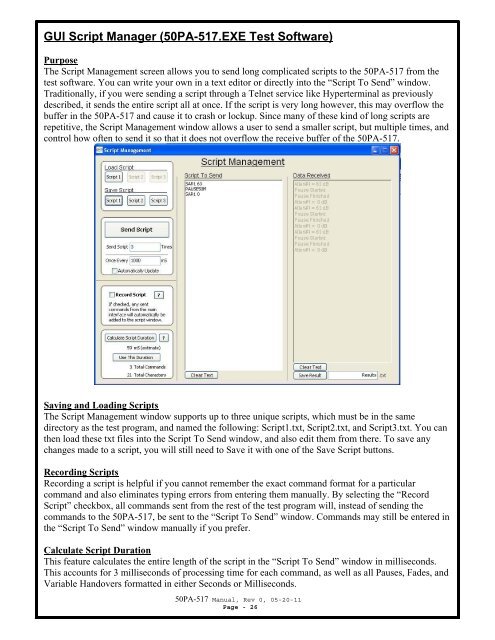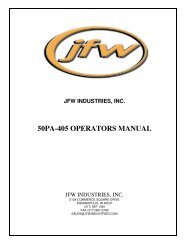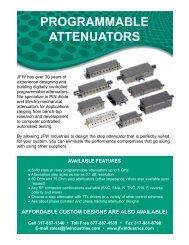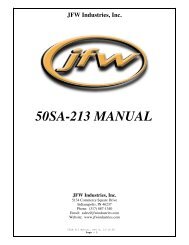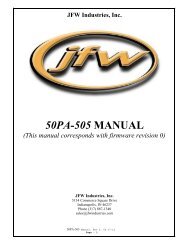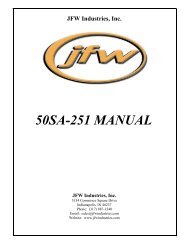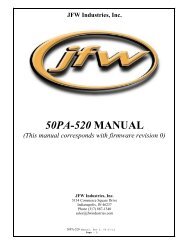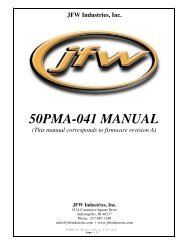50PA-517 Manual (Rev 0) - JFW Industries
50PA-517 Manual (Rev 0) - JFW Industries
50PA-517 Manual (Rev 0) - JFW Industries
You also want an ePaper? Increase the reach of your titles
YUMPU automatically turns print PDFs into web optimized ePapers that Google loves.
GUI Script Manager (<strong>50PA</strong>-<strong>517</strong>.EXE Test Software)<br />
Purpose<br />
The Script Management screen allows you to send long complicated scripts to the <strong>50PA</strong>-<strong>517</strong> from the<br />
test software. You can write your own in a text editor or directly into the “Script To Send” window.<br />
Traditionally, if you were sending a script through a Telnet service like Hyperterminal as previously<br />
described, it sends the entire script all at once. If the script is very long however, this may overflow the<br />
buffer in the <strong>50PA</strong>-<strong>517</strong> and cause it to crash or lockup. Since many of these kind of long scripts are<br />
repetitive, the Script Management window allows a user to send a smaller script, but multiple times, and<br />
control how often to send it so that it does not overflow the receive buffer of the <strong>50PA</strong>-<strong>517</strong>.<br />
Saving and Loading Scripts<br />
The Script Management window supports up to three unique scripts, which must be in the same<br />
directory as the test program, and named the following: Script1.txt, Script2.txt, and Script3.txt. You can<br />
then load these txt files into the Script To Send window, and also edit them from there. To save any<br />
changes made to a script, you will still need to Save it with one of the Save Script buttons.<br />
Recording Scripts<br />
Recording a script is helpful if you cannot remember the exact command format for a particular<br />
command and also eliminates typing errors from entering them manually. By selecting the “Record<br />
Script” checkbox, all commands sent from the rest of the test program will, instead of sending the<br />
commands to the <strong>50PA</strong>-<strong>517</strong>, be sent to the “Script To Send” window. Commands may still be entered in<br />
the “Script To Send” window manually if you prefer.<br />
Calculate Script Duration<br />
This feature calculates the entire length of the script in the “Script To Send” window in milliseconds.<br />
This accounts for 3 milliseconds of processing time for each command, as well as all Pauses, Fades, and<br />
Variable Handovers formatted in either Seconds or Milliseconds.<br />
<strong>50PA</strong>-<strong>517</strong> <strong>Manual</strong>, <strong>Rev</strong> 0, 05-20-11<br />
Page - 26