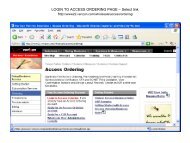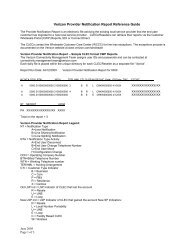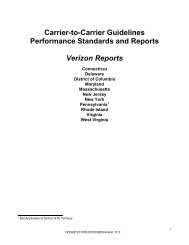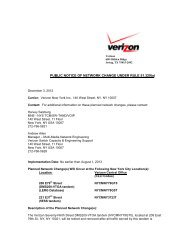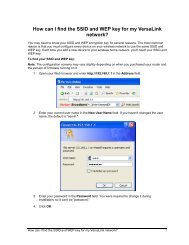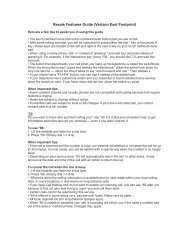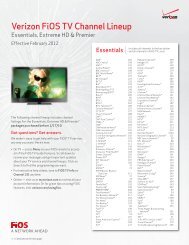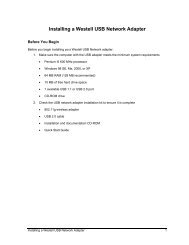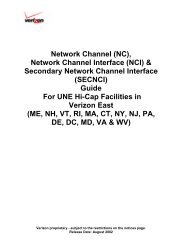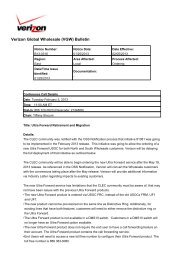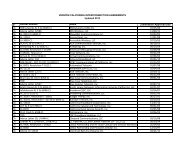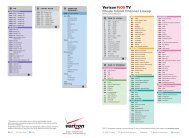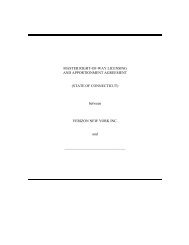Setting up a Linksys Wireless Router with a Fujitsu ... - Verizon
Setting up a Linksys Wireless Router with a Fujitsu ... - Verizon
Setting up a Linksys Wireless Router with a Fujitsu ... - Verizon
You also want an ePaper? Increase the reach of your titles
YUMPU automatically turns print PDFs into web optimized ePapers that Google loves.
<strong>Verizon</strong> Online<br />
o<br />
Select Keep Alive if you want the router always connected to the Internet. Enter the<br />
amount of time between re-dial attempts if the router becomes disconnected.<br />
17. Click Apply.<br />
18. Click Continue to return to the Set<strong>up</strong> screen.<br />
After you've entered the information into the fields on the Set<strong>up</strong> tab, it's important to verify the status<br />
of your router.<br />
19. Select the Status tab.<br />
20. Verify that "Connected" displays as the status. If "Disconnected" displays, click Connect.<br />
21. Close your web browser and then reopen it to apply the new settings.<br />
The final step is to test your home network connections by verifying your connectivity to the Internet.<br />
22. Double-click on the Internet Explorer icon on your desktop or open any Web browser.<br />
23. Enter www.verizon.com in the Address field if you are using Internet Explorer or the Location<br />
field if you are using Netscape to verify that you can connect to the Internet.<br />
6 <strong>Setting</strong> <strong>up</strong> a <strong>Linksys</strong> <strong>Wireless</strong> <strong>Router</strong> <strong>with</strong> a <strong>Fujitsu</strong> SpeedPort Modem