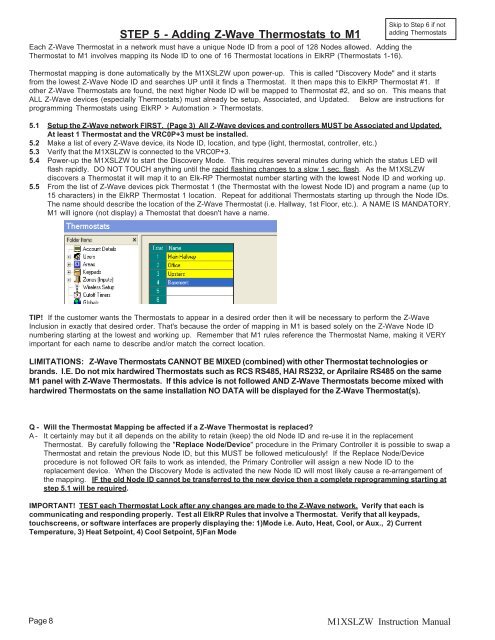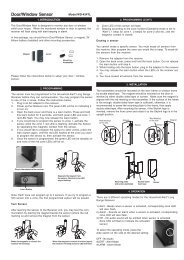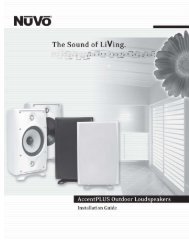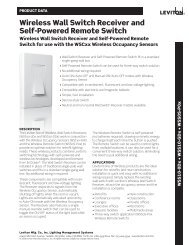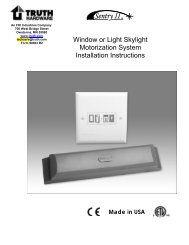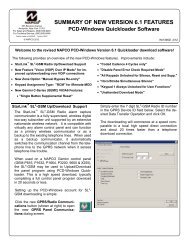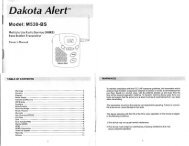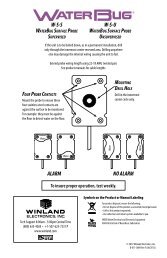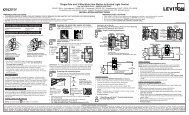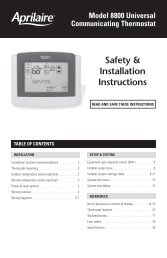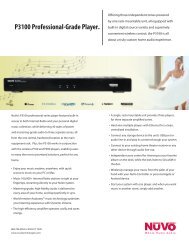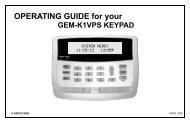Elk M1XSLZW M1 to Leviton Z-Wave Interface Installation Manual
Elk M1XSLZW M1 to Leviton Z-Wave Interface Installation Manual
Elk M1XSLZW M1 to Leviton Z-Wave Interface Installation Manual
You also want an ePaper? Increase the reach of your titles
YUMPU automatically turns print PDFs into web optimized ePapers that Google loves.
STEP 5 - Adding Z-<strong>Wave</strong> Thermostats <strong>to</strong> <strong>M1</strong><br />
Each Z-<strong>Wave</strong> Thermostat in a network must have a unique Node ID from a pool of 128 Nodes allowed. Adding the<br />
Thermostat <strong>to</strong> <strong>M1</strong> involves mapping its Node ID <strong>to</strong> one of 16 Thermostat locations in <strong>Elk</strong>RP (Thermostats 1-16).<br />
Skip <strong>to</strong> Step 6 if not<br />
adding Thermostats<br />
Thermostat mapping is done au<strong>to</strong>matically by the <strong><strong>M1</strong>XSLZW</strong> upon power-up. This is called "Discovery Mode" and it starts<br />
from the lowest Z-<strong>Wave</strong> Node ID and searches UP until it finds a Thermostat. It then maps this <strong>to</strong> <strong>Elk</strong>RP Thermostat #1. If<br />
other Z-<strong>Wave</strong> Thermostats are found, the next higher Node ID will be mapped <strong>to</strong> Thermostat #2, and so on. This means that<br />
ALL Z-<strong>Wave</strong> devices (especially Thermostats) must already be setup, Associated, and Updated. Below are instructions for<br />
programming Thermostats using <strong>Elk</strong>RP > Au<strong>to</strong>mation > Thermostats.<br />
5.1 Setup the Z-<strong>Wave</strong> network FIRST. (Page 3) All Z-<strong>Wave</strong> devices and controllers MUST be Associated and Updated.<br />
At least 1 Thermostat and the VRC0P+3 must be installed.<br />
5.2 Make a list of every Z-<strong>Wave</strong> device, its Node ID, location, and type (light, thermostat, controller, etc.)<br />
5.3 Verify that the <strong><strong>M1</strong>XSLZW</strong> is connected <strong>to</strong> the VRC0P+3.<br />
5.4 Power-up the <strong><strong>M1</strong>XSLZW</strong> <strong>to</strong> start the Discovery Mode. This requires several minutes during which the status LED will<br />
flash rapidly. DO NOT TOUCH anything until the rapid flashing changes <strong>to</strong> a slow 1 sec. flash. As the <strong><strong>M1</strong>XSLZW</strong><br />
discovers a Thermostat it will map it <strong>to</strong> an <strong>Elk</strong>-RP Thermostat number starting with the lowest Node ID and working up.<br />
5.5 From the list of Z-<strong>Wave</strong> devices pick Thermostat 1 (the Thermostat with the lowest Node ID) and program a name (up <strong>to</strong><br />
15 characters) in the <strong>Elk</strong>RP Thermostat 1 location. Repeat for additional Thermostats starting up through the Node IDs.<br />
The name should describe the location of the Z-<strong>Wave</strong> Thermostat (i.e. Hallway, 1st Floor, etc.). A NAME IS MANDATORY.<br />
<strong>M1</strong> will ignore (not display) a Themostat that doesn't have a name.<br />
TIP! If the cus<strong>to</strong>mer wants the Thermostats <strong>to</strong> appear in a desired order then it will be necessary <strong>to</strong> perform the Z-<strong>Wave</strong><br />
Inclusion in exactly that desired order. That's because the order of mapping in <strong>M1</strong> is based solely on the Z-<strong>Wave</strong> Node ID<br />
numbering starting at the lowest and working up. Remember that <strong>M1</strong> rules reference the Thermostat Name, making it VERY<br />
important for each name <strong>to</strong> describe and/or match the correct location.<br />
LIMITATIONS: Z-<strong>Wave</strong> Thermostats CANNOT BE MIXED (combined) with other Thermostat technologies or<br />
brands. I.E. Do not mix hardwired Thermostats such as RCS RS485, HAI RS232, or Aprilaire RS485 on the same<br />
<strong>M1</strong> panel with Z-<strong>Wave</strong> Thermostats. If this advice is not followed AND Z-<strong>Wave</strong> Thermostats become mixed with<br />
hardwired Thermostats on the same installation NO DATA will be displayed for the Z-<strong>Wave</strong> Thermostat(s).<br />
Q - Will the Thermostat Mapping be affected if a Z-<strong>Wave</strong> Thermostat is replaced<br />
A - It certainly may but it all depends on the ability <strong>to</strong> retain (keep) the old Node ID and re-use it in the replacement<br />
Thermostat. By carefully following the "Replace Node/Device" procedure in the Primary Controller it is possible <strong>to</strong> swap a<br />
Thermostat and retain the previous Node ID, but this MUST be followed meticulously! If the Replace Node/Device<br />
procedure is not followed OR fails <strong>to</strong> work as intended, the Primary Controller will assign a new Node ID <strong>to</strong> the<br />
replacement device. When the Discovery Mode is activated the new Node ID will most likely cause a re-arrangement of<br />
the mapping. IF the old Node ID cannot be transferred <strong>to</strong> the new device then a complete reprogramming starting at<br />
step 5.1 will be required.<br />
IMPORTANT! TEST each Thermostat Lock after any changes are made <strong>to</strong> the Z-<strong>Wave</strong> network. Verify that each is<br />
communicating and responding properly. Test all <strong>Elk</strong>RP Rules that involve a Thermostat. Verify that all keypads,<br />
<strong>to</strong>uchscreens, or software interfaces are properly displaying the: 1)Mode i.e. Au<strong>to</strong>, Heat, Cool, or Aux., 2) Current<br />
Temperature, 3) Heat Setpoint, 4) Cool Setpoint, 5)Fan Mode<br />
Page 8<br />
<strong><strong>M1</strong>XSLZW</strong> Instruction <strong>Manual</strong>