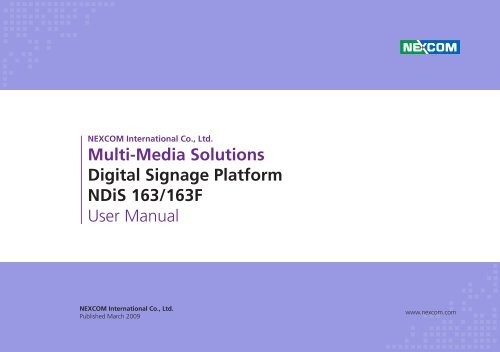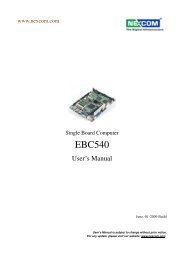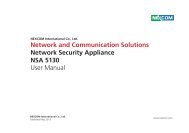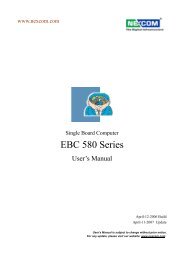Multi-Media Solutions Digital Signage Platform NDiS 163 ... - Nexcom
Multi-Media Solutions Digital Signage Platform NDiS 163 ... - Nexcom
Multi-Media Solutions Digital Signage Platform NDiS 163 ... - Nexcom
You also want an ePaper? Increase the reach of your titles
YUMPU automatically turns print PDFs into web optimized ePapers that Google loves.
NEXCOM International Co., Ltd.<br />
<strong>Multi</strong>-<strong>Media</strong> <strong>Solutions</strong><br />
<strong>Digital</strong> <strong>Signage</strong> <strong>Platform</strong><br />
<strong>NDiS</strong> <strong>163</strong>/<strong>163</strong>F<br />
User Manual<br />
NEXCOM International Co., Ltd.<br />
Published March 2009<br />
www.nexcom.com
Contents<br />
Contents<br />
Preface<br />
Copyright .............................................................................................. iv<br />
Disclaimer .............................................................................................. iv<br />
Acknowledgements ............................................................................... iv<br />
Regulatory Compliance Statements ........................................................ iv<br />
Declaration of Conformity....................................................................... iv<br />
RoHS Compliance.................................................................................... v<br />
Warranty and RMA................................................................................. vi<br />
Safety Information .................................................................................vii<br />
Installation Recommendations.................................................................vii<br />
Safety Precautions..................................................................................viii<br />
Technical Support and Assistance............................................................ ix<br />
Conventions Used in this Manual............................................................ ix<br />
Global Service Contact Information.......................................................... x<br />
Package Contents...................................................................................xii<br />
Ordering Information.............................................................................xiii<br />
Chapter 1: Product Introduction<br />
Overview.................................................................................................1<br />
Key Features............................................................................................1<br />
Physical Features......................................................................................1<br />
Hardware Specifications...........................................................................2<br />
System..................................................................................................2<br />
Main Board............................................................................................4<br />
Mechanical Dimensions............................................................................6<br />
Chapter 2: Jumpers And Connectors<br />
Before You Begin.....................................................................................7<br />
Precautions..............................................................................................7<br />
Jumper Settings.......................................................................................8<br />
Locations of the Jumpers and Connectors................................................9<br />
NDiB <strong>163</strong>...............................................................................................9<br />
External Connectors Pin Definitions.....................................................10<br />
Power Input Connector CN1.............................................................10<br />
ATX Power Switch SW1.....................................................................10<br />
HDMI Type A Connector J6................................................................11<br />
VGA Connector VGA1......................................................................11<br />
DVI-D Connector CN3.......................................................................12<br />
S/PDIF Connector CN6.......................................................................12<br />
Speaker-out Connector CN7..............................................................13<br />
LAN Connector LAN1........................................................................13<br />
USB Port USB1 / USB2.......................................................................14<br />
GPIO Connector CN2........................................................................14<br />
RS232 Port COM1 (J5) / COM2 (J3)...................................................15<br />
PWR LED LED1..................................................................................15<br />
Internal Connectors Pin Definitions......................................................16<br />
SATAII Connector J9..........................................................................16<br />
SATA Power Connector J8.................................................................16<br />
SATAII Connector SATA1...................................................................17<br />
uDOC Connector JP4........................................................................17<br />
Copyright © 2009 NEXCOM International Co., Ltd. All Rights Reserved. ii <strong>NDiS</strong> <strong>163</strong> User Manual
Contents<br />
Mini PCIe Connector CN4.................................................................18<br />
Mini PCIe Connector CN5.................................................................19<br />
H/W Reset JP2...................................................................................20<br />
RTC Clear JP3....................................................................................20<br />
IRDA Connector JP1..........................................................................21<br />
CPU Fan Connector J1 / J2................................................................21<br />
Chapter 3: System Setup<br />
Removing the Chassis Cover .................................................................22<br />
Installing a DIMM...................................................................................23<br />
Installing the CPU..................................................................................25<br />
Installing the uDOC Module...................................................................29<br />
Installing a Wireless LAN Module...........................................................31<br />
Installing a TV Tuner Module..................................................................35<br />
Installing a SATA Hard Drive...................................................................39<br />
Appendix A: Watchdog Timer<br />
Watchdog Timer....................................................................................43<br />
Appendix B: GPI/O Programming Guide<br />
GPI/O Programming Guide.....................................................................45<br />
Appendix C: Power Consumption<br />
Power Consumption..............................................................................46<br />
Copyright © 2009 NEXCOM International Co., Ltd. All Rights Reserved.<br />
iii<br />
<strong>NDiS</strong> <strong>163</strong> User Manual
Preface<br />
Preface<br />
Copyright<br />
This publication, including all photographs, illustrations and software, is<br />
protected under international copyright laws, with all rights reserved. No<br />
part of this manual may be reproduced, copied, translated or transmitted<br />
in any form or by any means without the prior written consent from<br />
NEXCOM International Co., Ltd.<br />
Disclaimer<br />
The information in this document is subject to change without prior notice<br />
and does not represent commitment from NEXCOM International Co., Ltd.<br />
However, users may update their knowledge of any product in use by constantly<br />
checking its manual posted on our website: http://www.nexcom.<br />
com. NEXCOM shall not be liable for direct, indirect, special, incidental, or<br />
consequential damages arising out of the use of any product, nor for any<br />
infringements upon the rights of third parties, which may result from such<br />
use. Any implied warranties of merchantability or fitness for any particular<br />
purpose is also disclaimed.<br />
Acknowledgements<br />
<strong>NDiS</strong> <strong>163</strong> is a trademark of NEXCOM International Co., Ltd. All other product<br />
names mentioned herein are registered trademarks of their respective<br />
owners.<br />
Regulatory Compliance Statements<br />
This section provides the FCC compliance statement for Class A devices<br />
and describes how to keep the system CE compliant.<br />
Declaration of Conformity<br />
FCC<br />
This equipment has been tested and verified to comply with the limits for<br />
a Class A digital device, pursuant to Part 15 of FCC Rules. These limits are<br />
designed to provide reasonable protection against harmful interference<br />
when the equipment is operated in a commercial environment. This equipment<br />
generates, uses, and can radiate radio frequency energy and, if not<br />
installed and used in accordance with the instructions, may cause harmful<br />
interference to radio communications. Operation of this equipment in a<br />
residential area (domestic environment) is likely to cause harmful interference,<br />
in which case the user will be required to correct the interference<br />
(take adequate measures) at their own expense.<br />
CE<br />
The product(s) described in this manual complies with all applicable European<br />
Union (CE) directives if it has a CE marking. For computer systems to<br />
remain CE compliant, only CE-compliant parts may be used. Maintaining<br />
CE compliance also requires proper cable and cabling techniques.<br />
Copyright © 2009 NEXCOM International Co., Ltd. All Rights Reserved. iv <strong>NDiS</strong> <strong>163</strong> User Manual
Preface<br />
RoHS Compliance<br />
NEXCOM RoHS Environmental Policy and Status<br />
Update<br />
NEXCOM is a global citizen for building the digital<br />
infrastructure. We are committed to providing green<br />
products and services, which are compliant with European<br />
Union RoHS (Restriction on Use of Hazardous Substance in Electronic<br />
Equipment) directive 2002/95/EU, to be your trusted green partner and to<br />
protect our environment.<br />
RoHS restricts the use of Lead (Pb) < 0.1% or 1,000ppm, Mercury (Hg)<br />
< 0.1% or 1,000ppm, Cadmium (Cd) < 0.01% or 100ppm, Hexavalent<br />
Chromium (Cr6+) < 0.1% or 1,000ppm, Polybrominated biphenyls (PBB)<br />
< 0.1% or 1,000ppm, and Polybrominated diphenyl Ethers (PBDE) < 0.1%<br />
or 1,000ppm.<br />
In order to meet the RoHS compliant directives, NEXCOM has established<br />
an engineering and manufacturing task force in to implement the introduction<br />
of green products. The task force will ensure that we follow the<br />
standard NEXCOM development procedure and that all the new RoHS<br />
components and new manufacturing processes maintain the highest<br />
industry quality levels for which NEXCOM are renowned.<br />
The model selection criteria will be based on market demand. Vendors and<br />
suppliers will ensure that all designed components will be RoHS compliant.<br />
How to recognize NEXCOM RoHS Products<br />
For existing products where there are non-RoHS and RoHS versions, the<br />
suffix “(LF)” will be added to the compliant product name.<br />
All new product models launched after January 2006 will be RoHS compliant.<br />
They will use the usual NEXCOM naming convention.<br />
Copyright © 2009 NEXCOM International Co., Ltd. All Rights Reserved. v <strong>NDiS</strong> <strong>163</strong> User Manual
Preface<br />
Warranty and RMA<br />
NEXCOM Warranty Period<br />
NEXCOM manufactures products that are new or equivalent to new in<br />
accordance with industry standard. NEXCOM warrants that products will<br />
be free from defect in material and workmanship for 2 years, beginning<br />
on the date of invoice by NEXCOM. HCP series products (Blade Server)<br />
which are manufactured by NEXCOM are covered by a three year warranty<br />
period.<br />
NEXCOM Return Merchandise Authorization (RMA)<br />
<br />
Customers shall enclose the “NEXCOM RMA Service Form” with the<br />
returned packages.<br />
<br />
Customers must collect all the information about the problems encountered<br />
and note anything abnormal or, print out any on-screen messages,<br />
and describe the problems on the “NEXCOM RMA Service Form” for<br />
the RMA number apply process.<br />
<br />
Customers can send back the faulty products with or without accessories<br />
(manuals, cable, etc.) and any components from the card, such as<br />
CPU and RAM. If the components were suspected as part of the problems,<br />
please note clearly which components are included. Otherwise,<br />
NEXCOM is not responsible for the devices/parts.<br />
<br />
Customers are responsible for the safe packaging of defective products,<br />
making sure it is durable enough to be resistant against further damage<br />
and deterioration during transportation. In case of damages occurred<br />
during transportation, the repair is treated as “Out of Warranty.”<br />
<br />
Any products returned by NEXCOM to other locations besides the customers’<br />
site will bear an extra charge and will be billed to the customer.<br />
Repair Service Charges for Out-of-Warranty Products<br />
NEXCOM will charge for out-of-warranty products in two categories, one<br />
is basic diagnostic fee and another is component (product) fee.<br />
System Level<br />
<br />
Component fee: NEXCOM will only charge for main components such<br />
as SMD chip, BGA chip, etc. Passive components will be repaired for<br />
free, ex: resistor, capacitor.<br />
<br />
Items will be replaced with NEXCOM products if the original one cannot<br />
be repaired. Ex: motherboard, power supply, etc.<br />
<br />
Replace with 3rd party products if needed.<br />
<br />
If RMA goods can not be repaired, NEXCOM will return it to the customer<br />
without any charge.<br />
Board Level<br />
<br />
Component fee: NEXCOM will only charge for main components, such<br />
as SMD chip, BGA chip, etc. Passive components will be repaired for<br />
free, ex: resistors, capacitors.<br />
If RMA goods can not be repaired, NEXCOM will return it to the customer<br />
without any charge.<br />
Copyright © 2009 NEXCOM International Co., Ltd. All Rights Reserved. vi <strong>NDiS</strong> <strong>163</strong> User Manual
Preface<br />
Warnings<br />
Read and adhere to all warnings, cautions, and notices in this guide and<br />
the documentation supplied with the chassis, power supply, and accessory<br />
modules. If the instructions for the chassis and power supply are inconsistent<br />
with these instructions or the instructions for accessory modules,<br />
contact the supplier to find out how you can ensure that your computer<br />
meets safety and regulatory requirements.<br />
Cautions<br />
Electrostatic discharge (ESD) can damage system components. Do the described<br />
procedures only at an ESD workstation. If no such station is available,<br />
you can provide some ESD protection by wearing an antistatic wrist<br />
strap and attaching it to a metal part of the computer chassis.<br />
Safety Information<br />
Before installing and using the device, note the following precautions:<br />
▪▪<br />
Read all instructions carefully.<br />
▪▪<br />
Do not place the unit on an unstable surface, cart, or stand.<br />
▪▪<br />
Follow all warnings and cautions in this manual.<br />
▪▪<br />
When replacing parts, ensure that your service technician uses parts<br />
specified by the manufacturer.<br />
▪▪<br />
Avoid using the system near water, in direct sunlight, or near a heating<br />
device.<br />
▪▪<br />
The load of the system unit does not solely rely for support from the<br />
rackmounts located on the sides. Firm support from the bottom is highly<br />
necessary in order to provide balance stability.<br />
▪▪<br />
The computer is provided with a battery-powered real-time clock circuit.<br />
There is a danger of explosion if battery is incorrectly replaced. Replace<br />
only with the same or equivalent type recommended by the manufacturer.<br />
Discard used batteries according to the manufacturer’s instructions.<br />
Installation Recommendations<br />
Ensure you have a stable, clean working environment. Dust and dirt can<br />
get into components and cause a malfunction. Use containers to keep<br />
small components separated.<br />
Adequate lighting and proper tools can prevent you from accidentally<br />
damaging the internal components. Most of the procedures that follow<br />
require only a few simple tools, including the following:<br />
• A Philips screwdriver<br />
• A flat-tipped screwdriver<br />
• A grounding strap<br />
• An anti-static pad<br />
Using your fingers can disconnect most of the connections. It is recommended<br />
that you do not use needlenose pliers to disconnect connections<br />
as these can damage the soft metal or plastic parts of the connectors.<br />
Copyright © 2009 NEXCOM International Co., Ltd. All Rights Reserved. vii <strong>NDiS</strong> <strong>163</strong> User Manual
Preface<br />
Safety Precautions<br />
1. Read these safety instructions carefully.<br />
2. Keep this User Manual for later reference.<br />
3. Disconnect this equipment from any AC outlet before cleaning. Use a<br />
damp cloth. Do not use liquid or spray detergents for cleaning.<br />
4. For plug-in equipment, the power outlet socket must be located near<br />
the equipment and must be easily accessible.<br />
5. Keep this equipment away from humidity.<br />
6. Put this equipment on a stable surface during installation. Dropping<br />
it or letting it fall may cause damage.<br />
7. Do not leave this equipment in either an unconditioned environment<br />
or in a above 40 o C storage temperature as this may damage the<br />
equipment.<br />
8. The openings on the enclosure are for air convection to protect the<br />
equipment from overheating. DO NOT COVER THE OPENINGS.<br />
9. Make sure the voltage of the power source is correct before connecting<br />
the equipment to the power outlet.<br />
10. Place the power cord in a way so that people will not step on it. Do<br />
not place anything on top of the power cord. Use a power cord that<br />
has been approved for use with the product and that it matches the<br />
voltage and current marked on the product’s electrical range label.<br />
The voltage and current rating of the cord must be greater than the<br />
voltage and current rating marked on the product.<br />
11. All cautions and warnings on the equipment should be noted.<br />
12. If the equipment is not used for a long time, disconnect it from the<br />
power source to avoid damage by transient overvoltage.<br />
13. Never pour any liquid into an opening. This may cause fire or electrical<br />
shock.<br />
14. Never open the equipment. For safety reasons, the equipment should<br />
be opened only by qualified service personnel.<br />
15. If one of the following situations arises, get the equipment checked<br />
by service personnel:<br />
a. The power cord or plug is damaged.<br />
b. Liquid has penetrated into the equipment.<br />
c. The equipment has been exposed to moisture.<br />
d. The equipment does not work well, or you cannot get it to work<br />
according to the user’s manual.<br />
e. The equipment has been dropped and damaged.<br />
f. The equipment has obvious signs of breakage.<br />
16. Do not place heavy objects on the equipment.<br />
17. The unit uses a three-wire ground cable which is equipped with a<br />
third pin to ground the unit and prevent electric shock. Do not defeat<br />
the purpose of this pin. If your outlet does not support this kind of<br />
plug, contact your electrician to replace your obsolete outlet.<br />
18. CAUTION: DANGER OF EXPLOSION IF BATTERY IS INCORRECTLY<br />
REPLACED. REPLACE ONLY WITH THE SAME OR EQUIVALENT TYPE<br />
RECOMMENDED BY THE MANUFACTURER. DISCARD USED BATTER-<br />
IES ACCORDING TO THE MANUFACTURER’S INSTRUCTIONS.<br />
19. The computer is provided with CD drives that comply with the appropriate<br />
safety standards including IEC 60825.<br />
Copyright © 2009 NEXCOM International Co., Ltd. All Rights Reserved. viii <strong>NDiS</strong> <strong>163</strong> User Manual
Preface<br />
Technical Support and Assistance<br />
Conventions Used in this Manual<br />
1. For the most updated information of NEXCOM products, visit NEX-<br />
COM’s website at www.nexcom.com.<br />
2. For technical issues that require contacting our technical support team<br />
or sales representative, please have the following information ready<br />
before calling:<br />
– Product name and serial number<br />
– Detailed information of the peripheral devices<br />
– Detailed information of the installed software (operating system,<br />
version, application software, etc.)<br />
– A complete description of the problem<br />
– The exact wordings of the error messages<br />
Warning!<br />
1. Handling the unit: carry the unit with both hands and handle it with<br />
care.<br />
2. Maintenance: to keep the unit clean, use only approved cleaning products<br />
or clean with a dry cloth.<br />
3. CompactFlash: Turn off the unit’s power before inserting or removing a<br />
CompactFlash storage card.<br />
CAUTION!<br />
Warning: Information about certain situations, which if not<br />
observed, can cause personal injury. This will prevent injury to<br />
yourself when performing a task.<br />
Caution: Information to avoid damaging components or losing<br />
data.<br />
Note: Provides additional information to complete a task easily.<br />
Copyright © 2009 NEXCOM International Co., Ltd. All Rights Reserved. ix <strong>NDiS</strong> <strong>163</strong> User Manual
Preface<br />
Global Service Contact Information<br />
Headquarters<br />
Taiwan<br />
15F,No.920,Chung-Cheng Road, Zhonghe Dist.,<br />
New Taipei City, Taiwan 23586, R.O.C.<br />
Tel: +886-2-8226-7786<br />
Fax: +886-2-8226-7782<br />
http://www.nexcom.com.tw<br />
USA<br />
2883 Bayview Drive,<br />
Fremont CA 94538, USA<br />
Tel: +1-510-656-2248<br />
Fax: +1-510-656-2158<br />
http://www.nexcom.com<br />
France<br />
La Grande Arche-Paroi Nord,<br />
92044 Paris La Défense, France<br />
Tel: +33 (0)1 40 90 33 35<br />
Fax: +33 (0)1 40 90 31 01<br />
http://www.nexcom.eu<br />
Germany<br />
Leopoldstraße Business Centre, Leopoldstraße 244 80807<br />
Munich, Germany<br />
Tel: +49-89-208039-278<br />
Fax: +49-89-208039-279<br />
http://www.nexcom.eu<br />
Italy<br />
Via Gaudenzio Ferrari 29, 21047 Saronno (VA) Italia<br />
Tel: +39 02 9628 0333<br />
Fax: +39 02 9619 8846<br />
http://www.nexcomitalia.it/<br />
United Kingdom<br />
10 Vincent Avenue, Crownhill Business Centre<br />
Milton Keynes, Buckinghamshire, MK8 0AB<br />
United Kingdom<br />
Tel: +44-1908-267121<br />
Fax: +44-1908-262042<br />
http://www.nexcom.eu<br />
Copyright © 2009 NEXCOM International Co., Ltd. All Rights Reserved.<br />
x<br />
<strong>NDiS</strong> <strong>163</strong> User Manual
Preface<br />
China-Beijing<br />
2F, Block 4, Venus Plaza, Building 21, ZhongGuanCun Software Park,<br />
No.8, Dongbeiwang West Road, Haidian District, Beijing, 100193, China<br />
Tel: +86-10-8282-5880<br />
Fax: +86-10-8282-5955<br />
http://www.nexcom.cn<br />
China-Shanghai Office<br />
Room 1505, Greenland He Chuang Building, No. 450<br />
Caoyang Rd. Shanghai, 200063, China<br />
Tel: +86-21-6150-8008<br />
Fax: +86-21-3251-6358<br />
http://www.nexcom.cn<br />
China-Nanjing Office<br />
Hall C, Block 17,TianXingCuiLang,<br />
No. 49 Yunnan North Rd. Nanjing, 210018, China<br />
Tel: +86-25-8315-3486<br />
Fax: +86-25-8315-3489<br />
http://www.nexcom.cn<br />
China-Shenzhen Office<br />
Western Room 708, Block 210, Tairan Industry & Trading Place,<br />
Futian Area, Shenzhen, China 518040<br />
TEL: +86-755-833 27203<br />
FAX: +86-755-833 27213<br />
http://www.nexcom.cn<br />
China-Wuhan Office<br />
1-C1804/1805, Mingze Liwan, No.519 South Luoshi Rd,<br />
Hongshan District, Wuhan, 430070, China<br />
Tel: +86-27-8722-7400<br />
Fax: +86-27-8722-7400<br />
http://www.nexcom.cn<br />
China-Chengdu Office<br />
F, Shuxiangxie, Xuefu Garden, No.12 Section 1, South Yihuan Rd,<br />
Chengdu, 610061, China<br />
TEL: +86-28-8523-0186<br />
FAX: +86-28-8523-0186<br />
http://www.nexcom.cn<br />
Japan<br />
9F, Tamachi Hara Bldg.,<br />
4-11-5, Shiba Minato-ku Tokyo,<br />
Japan 108-0014<br />
Tel: +81-3-5419-7830<br />
Fax: +81-3-5419-7832<br />
http://www.nexcom-jp.com<br />
Copyright © 2009 NEXCOM International Co., Ltd. All Rights Reserved.<br />
xi<br />
<strong>NDiS</strong> <strong>163</strong> User Manual
Preface<br />
Package Contents<br />
Before continuing, verify that the <strong>NDiS</strong> <strong>163</strong> package that you received is complete. Your <strong>NDiS</strong> <strong>163</strong> package should have all the items listed in the following<br />
table.<br />
Item P/N Name Specification Qty<br />
1 5044440080X00 GASKET FOR INTEL CPU KGS:C-4505(35x35x1)+G4000 35x35x 1.1mm 1<br />
2 7400080005X00 POWER ADAPTER L.T.E.:LTE90E-S2-210 80W 12V/6.67A MINI DIN 4P 1<br />
3 50311F0100X00 ROUND HEAD SCREW W/SPRING+FLAT WASHER LONG x4 P3x6 iso/SW6x0.5 NI 1<br />
4 602DCD0251X00 <strong>NDiS</strong><strong>163</strong> MANUAL DRIVER CD VER:3.0 1<br />
Copyright © 2009 NEXCOM International Co., Ltd. All Rights Reserved.<br />
xii<br />
<strong>NDiS</strong> <strong>163</strong> User Manual
Preface<br />
Ordering Information<br />
The following provides ordering information for <strong>NDiS</strong> <strong>163</strong>/<strong>163</strong>F.<br />
• <strong>NDiS</strong> <strong>163</strong> (P/N:10W000<strong>163</strong>00X0)<br />
- Intel ® Core 2 Duo, Celeron ® family processors<br />
- Intel ® GM45 / Intel ® ICH9-M<br />
• <strong>NDiS</strong> <strong>163</strong>F (P/N:10W000<strong>163</strong>01X0)<br />
- Intel ® Core 2 Duo, Celeron ® family processors<br />
- Intel ® GM45 / Intel ® ICH9-M<br />
Copyright © 2009 NEXCOM International Co., Ltd. All Rights Reserved.<br />
xiii<br />
<strong>NDiS</strong> <strong>163</strong> User Manual
Chapter 1: Product Introduction<br />
Chapter 1: Product Introduction<br />
Overview<br />
The <strong>NDiS</strong> <strong>163</strong>/<strong>163</strong>F features Intel ® Core 2 Duo, Celeron ® family processors<br />
with 1066/667MHz as T9400, P8600, and Celeron ® M 575 based on<br />
GM45 integrated graphics solution. Furthermore, <strong>NDiS</strong> <strong>163</strong> supports dual<br />
display via DVI, HDMI, and CRT with dual independent audio output.<br />
Key Features<br />
• Intel ® Core 2 Duo processor T9400 2.53GHz (system with cooler) /<br />
Core 2 Duo mobile processor P8600 2.40GHz, Celeron ® M 575 processor<br />
2.0 GHz (fan-less system)<br />
• Up to 8GB with unbuffered and non-ECC DDR3 800/1066MHz SDRAM<br />
• Intel ® GMA 4500MHD Integrated Graphics Engine<br />
• Dual independent display supported<br />
• One Intel ® 82567 Gigabit Ethernet controller<br />
• Two Mini-PCIe<br />
Physical Features<br />
Front panel<br />
HDD LED<br />
TV antenna<br />
hole<br />
12V DC-in<br />
Power LED<br />
VGA<br />
Power<br />
button<br />
WiFi<br />
antenna<br />
HDMI LAN<br />
hole<br />
Line-out<br />
DVI-D USB S/PDIF<br />
Copyright © 2009 NEXCOM International Co., Ltd. All Rights Reserved. 1 <strong>NDiS</strong> <strong>163</strong> User Manual
Chapter 1: Product Introduction<br />
Side panel<br />
Hardware Specifications<br />
System<br />
Processor<br />
COM<br />
USB<br />
GPIO Terminal<br />
Port (4 in, 4 out)<br />
COM<br />
• High-End: Intel ® Core TM 2 Duo T9400, 2.53GHz, 35W (system with<br />
cooler)<br />
• Mainstream: Intel ® Core TM 2 Duo P8600, 2.4GHz, 25W (fanless)<br />
• Entry: Intel ® Celeron ® M 575, 2GHz (fanless)<br />
• FSB<br />
- 667/800/1066 MHz<br />
Chipset<br />
• Northbridge: Intel ® GM45<br />
• Southbridge: Intel ® ICH9M<br />
Main Memory<br />
• Two 240-pin 25 o angled DDR3 DIMM sockets<br />
• Supports DDR3 800/1066MHz SDRAM with unbuffered and non-ECC<br />
memory module<br />
• Supports up to 8GB memory<br />
Graphics<br />
• Graphics chip<br />
- Intel Gen 5.0 integrated graphics engine<br />
- Intel ® Dynamic Video Memory Technology (Intel ® DVMT 5.0), shared<br />
system memory up to maximum of 352MB<br />
- Image Rotate via the supported driver<br />
• Analog CRT<br />
- DB15 connector<br />
- Integrated 300MHz DAC<br />
- Analog monitor supports up to QXGA<br />
- Supports CRT Hot-Plug<br />
• DVI<br />
- External DVI-D interface<br />
- TMDS transmitter via SDVO interface<br />
• HDMI<br />
Integrated HDMI (iHDMI)<br />
- Video support for CEA modes 480i/p, 576i/p, 720p, 1080i/p and PC<br />
modes<br />
- Intel HD Audio<br />
- Integrated Intel HD Audio codec<br />
- Dolby* AC3 compress, Dolby* <strong>Digital</strong>, Dolby* DTS (full support)<br />
PCM audio supported<br />
• Dual Display<br />
- Dual independent display: CRT+HDMI<br />
- Dual independent display: DVI+HDMI<br />
- Dual independent display: DVI+CRT<br />
Copyright © 2009 NEXCOM International Co., Ltd. All Rights Reserved. 2 <strong>NDiS</strong> <strong>163</strong> User Manual
Chapter 1: Product Introduction<br />
Network<br />
• Intel 82574 Gigabit Ethernet controller<br />
• PXE LAN boot ROM for Ethernet boot up<br />
• Supports WOL<br />
• One RJ45 connector with LEDs<br />
Storage<br />
• One JST 2.54mm 4-pin power connector for SATA power<br />
• One 7-pin SATA connector<br />
• One SATA+Power 90 o connector<br />
• One 2.5” HDD drive bay<br />
Audio<br />
• Audio 1<br />
- ALC888 HD Codec<br />
- Speaker-out with amplifying feature (1W, 8ohm)<br />
- SPDIF<br />
• Audio 2<br />
- Combined with HDMI<br />
I/O Interfaces<br />
• Serial<br />
- DB9 COM 1 (RS232) connector at the front panel<br />
- DB9 COM 2 (RS232) connector at the front panel<br />
• USB<br />
- USB 2.0 ports 1~2 at the rear panel<br />
- USB 2.0 ports 3~4 at the front panel<br />
- USB 2.0 port 5 - 2x5 pin header, 2.54mm supports uDOC<br />
- USB 2.0 port 6 supports mini-PCIe<br />
- USB 2.0 port 7 supports mini-PCIe<br />
• GPIO<br />
- 8 GPIO lines via header (GPI 0~3 and GPO 0~3); TTL Level (0/5V)<br />
- 1x10-pin terminal port at the front panel<br />
• Others<br />
- Onboard buzzer<br />
- CMOS status select: 1x3 pin header, 2.54mm<br />
- IR interface: 1x5 pin header, 2.54mm<br />
- Reset: 1x2 pin header, 2.54mm<br />
Power Supply<br />
• Onboard DC to DC<br />
- Power range design: +12V +/-10% DC input<br />
- 4-pin Mini-DIN power jack<br />
- ATX power mode<br />
- Supports wake up alarm<br />
- Supports WOL<br />
• External adapter<br />
- +12V DC output 96W<br />
RTC Battery<br />
• On chip RTC with battery backup / One external Li-ion battery<br />
• RTC tolerance less than 2 sec (24 hours) under 25 o C environment<br />
BIOS<br />
• Award system BIOS<br />
• SPI 8Mbit flash ROM<br />
Copyright © 2009 NEXCOM International Co., Ltd. All Rights Reserved. 3 <strong>NDiS</strong> <strong>163</strong> User Manual
Chapter 1: Product Introduction<br />
System Management<br />
• Monitoring<br />
- Derived from Super IO to support system monitor<br />
- Monitors 4 voltages, 3 temperatures and 2 fan speeds<br />
4 voltages (+3.3V, +5V, +12V, Vcore)<br />
3 temperatures (CPU and two external temperature sensors)<br />
2 3-pin fan connectors<br />
• Watchdog<br />
- Watchdog timeout is programmable by software from 1 second to 255<br />
seconds and from 1 minute to 255 minutes<br />
- Tolerance: 15% under room temperature 25°C<br />
<strong>Media</strong> Format<br />
• Macromedia Director ® MX & Shockwave ® 8.5, Flash ® Power Point ® 2003<br />
• Video: MPEG player 1, 2, 4, Windows ® <strong>Media</strong> HD, Div x, QuickTime ® 7<br />
HD<br />
• Streaming: MMS, ASF<br />
• Sound: Wave, WMA, MP3<br />
• Images: BMP, GIF, JPEG<br />
• HTML and all inferred functionalities<br />
• DVD-video playback, TV tuner and DirectX based input feeds<br />
Operating Systems<br />
• Microsoft<br />
- XP, Vista; Embedded XP<br />
• Linux<br />
- Fedora 7/8/9<br />
Main Board<br />
External I/O<br />
• Front I/O<br />
- Two USB 2.0 ports<br />
- Two RS232 COM ports<br />
- One GPIO port<br />
• Rear I/O<br />
- One audio-out port<br />
- One SPDIF port<br />
- Two USB 2.0 ports<br />
- One GbE RJ45 port<br />
- One HDMI port<br />
- One DVI-D port<br />
- One VGA port<br />
- On/Off switch<br />
- One power LED (green)<br />
- One HDD LED (red)<br />
- +12V DC-in jack<br />
Physical Characteristics<br />
• Dimensions (W x D x H)<br />
- 280mm x 210mm x 40.4mm (without bracket)<br />
• Color<br />
- Black<br />
• Mounting<br />
- Wall mount bracket<br />
• Cooling system<br />
- <strong>NDiS</strong> <strong>163</strong>: without CPU fan<br />
- <strong>NDiS</strong> <strong>163</strong>F: with CPU fan<br />
Copyright © 2009 NEXCOM International Co., Ltd. All Rights Reserved. 4 <strong>NDiS</strong> <strong>163</strong> User Manual
Chapter 1: Product Introduction<br />
Expansion<br />
• Two Mini-PCIe slots<br />
• Supports Wireless LAN module & DVB-T TV-tuner module<br />
Environment<br />
• Operating temperature: 100% CPU loading and component thermal<br />
profile: 0 ~ 40 °C<br />
• Storage temperature: -40°C ~ 80°C<br />
• Relative humidity (non-condensing): 95%<br />
Vibration<br />
Non-operating (X-Y-Z): Sine vibration (HDD/CF)<br />
• Sine wave vibration test - Acceleration: 1g rms<br />
- Frequency: 5 – 500 Hz<br />
- Test axis: X,Y,Z axis<br />
- Test time: 10 minutes per axis<br />
- Total test time: 30 minutes<br />
Operating (X-Y-Z): Random vibration (CF)<br />
• Random vibration test (operating) - Acceleration: 2g rms<br />
- Frequency: 5 – 500 Hz<br />
- Test axis: X,Y,Z axis<br />
- Test time: 1 hour per axis<br />
- Total test time: 3 hours<br />
Operating (X-Y-Z): Random vibration (HDD)<br />
• Random vibration test (operating) - Acceleration: 0.3 g rms<br />
- Frequency: 5 – 500 Hz<br />
- Test axis: X,Y,Z axis<br />
- Test time: 1 hour per axis<br />
- Total test time: 3 hours<br />
Shock<br />
• 50g peak acceleration (11 msec. duration) - CF<br />
• 20g peak acceleration (11 msec. duration) - HDD<br />
Certificate<br />
• CE<br />
• FCC Class A<br />
Copyright © 2009 NEXCOM International Co., Ltd. All Rights Reserved. 5 <strong>NDiS</strong> <strong>163</strong> User Manual
Chapter 1: Product Introduction<br />
Mechanical Dimensions<br />
GP I<br />
GP O<br />
GND<br />
VCC<br />
COM1 COM2<br />
5<br />
280 40.5<br />
105<br />
210<br />
DC IN<br />
12V<br />
HDD<br />
Power<br />
SW<br />
DVI<br />
HDMI<br />
SPDIF<br />
ND S <strong>163</strong><br />
Power<br />
Copyright © 2009 NEXCOM International Co., Ltd. All Rights Reserved. 6 <strong>NDiS</strong> <strong>163</strong> User Manual
Chapter 2: Jumpers and Connectors<br />
Chapter 2: Jumpers and Connectors<br />
This chapter describes how to set the jumpers on the motherboard. Note<br />
that the following procedures are generic for all <strong>NDiS</strong> <strong>163</strong> series.<br />
Before You Begin<br />
• Ensure you have a stable, clean working environment. Dust and dirt can<br />
get into components and cause a malfunction. Use containers to keep<br />
small components separated.<br />
• Adequate lighting and proper tools can prevent you from accidentally<br />
damaging the internal components. Most of the procedures that follow<br />
require only a few simple tools, including the following:<br />
• A Philips screwdriver<br />
• A flat-tipped screwdriver<br />
• A set of jewelers Screwdrivers<br />
• A grounding strap<br />
• An anti-static pad<br />
• Using your fingers can disconnect most of the connections. It is recommended<br />
that you do not use needle-nosed pliers to disconnect connections<br />
as these can damage the soft metal or plastic parts of the connectors.<br />
• Before working on internal components, make sure that the power<br />
is off. Ground yourself before touching any internal components, by<br />
touching a metal object. Static electricity can damage many of the electronic<br />
components. Humid environment tend to have less static electricity<br />
than dry environments. A grounding strap is warranted whenever<br />
danger of static electricity exists.<br />
Precautions<br />
Computer components and electronic circuit boards can be damaged by<br />
discharges of static electricity. Working on the computers that are still connected<br />
to a power supply can be extremely dangerous.<br />
Follow the guidelines below to avoid damage to your computer or yourself:<br />
• Always disconnect the unit from the power outlet whenever you are<br />
working inside the case.<br />
• If possible, wear a grounded wrist strap when you are working inside<br />
the computer case. Alternatively, discharge any static electricity by<br />
touching the bare metal chassis of the unit case, or the bare metal body<br />
of any other grounded appliance.<br />
• Hold electronic circuit boards by the edges only. Do not touch the com-<br />
ponents on the board unless it is necessary to do so. Don’t flex or stress<br />
the circuit board.<br />
• Leave all components inside the static-proof packaging that they<br />
shipped with until they are ready for installation.<br />
• Use correct screws and do not over tighten screws.<br />
Copyright © 2009 NEXCOM International Co., Ltd. All Rights Reserved. 7<br />
<strong>NDiS</strong> <strong>163</strong> User Manual
Chapter 2: Jumpers and Connectors<br />
Jumper Settings<br />
A jumper is the simplest kind of electric switch. It consists of two metal<br />
pins and a cap. When setting the jumpers, ensure that the jumper caps are<br />
placed on the correct pins. When the jumper cap is placed on both pins,<br />
the jumper is short. If you remove the jumper cap, or place the jumper<br />
cap on just one pin, the jumper is open.<br />
Refer to the illustrations below for examples of what the 2-pin and 3-pin<br />
jumpers look like when they are short (on) and open (off).<br />
Two-Pin Jumpers: Open (Left) and Short (Right)<br />
Three-Pin Jumpers: Pins 1 and 2 Are Short<br />
1<br />
2<br />
3<br />
1<br />
2<br />
3<br />
Copyright © 2009 NEXCOM International Co., Ltd. All Rights Reserved. 8<br />
<strong>NDiS</strong> <strong>163</strong> User Manual
103<br />
239<br />
240<br />
119<br />
120<br />
3<br />
8<br />
1<br />
Chapter 2: Jumpers and Connectors<br />
Locations of the Jumpers and Connectors<br />
NDiB <strong>163</strong><br />
The figure on the right is the NDiB <strong>163</strong><br />
motherboard which is the motherboard<br />
used in the <strong>NDiS</strong> <strong>163</strong> system. It shows<br />
the locations of the jumpers and connectors.<br />
COM<br />
J3<br />
COM<br />
J5<br />
J4<br />
DIMM1<br />
GPIO<br />
CN2<br />
USB<br />
USB1<br />
IRDA<br />
JP1<br />
5<br />
1<br />
3<br />
1<br />
3<br />
1<br />
FAN<br />
J2<br />
FAN<br />
J1<br />
DIMM2<br />
RESET<br />
JP2<br />
RTC Clear<br />
JP3<br />
2 1 3 1<br />
SATA<br />
SATA1<br />
SATA<br />
Power<br />
J8<br />
4<br />
1<br />
1<br />
Mini PCIe<br />
CN4<br />
Mini PCIe<br />
CN5<br />
J7<br />
BZ1<br />
SATA<br />
J9<br />
uDOC<br />
JP4<br />
7<br />
10 9<br />
2 1<br />
12V DC-in<br />
CN1<br />
LED1<br />
SW1<br />
VGA<br />
VGA1<br />
DVI-D<br />
CN3<br />
Line-out<br />
CN7<br />
HDMI<br />
J6<br />
USB<br />
USB2<br />
LAN<br />
LAN1<br />
S/PDIF<br />
CN6<br />
Copyright © 2009 NEXCOM International Co., Ltd. All Rights Reserved. 9<br />
<strong>NDiS</strong> <strong>163</strong> User Manual
Chapter 2: Jumpers and Connectors<br />
External Connectors Pin Definitions<br />
This section provides descriptions, illustrations and pin definitions of the<br />
external connectors.<br />
ATX Power Switch<br />
SW1 (push button with LED and without lock)<br />
Power Input Connector<br />
CN1 (4-pin power jack with lock)<br />
1 2<br />
3 4<br />
Status<br />
LED Color<br />
Standby Red<br />
Operation Blue<br />
Pin<br />
Definition<br />
1 DC-IN (+12V)<br />
2 DC-IN (+12V)<br />
3 GND<br />
4 GND<br />
Copyright © 2009 NEXCOM International Co., Ltd. All Rights Reserved. 10<br />
<strong>NDiS</strong> <strong>163</strong> User Manual
Chapter 2: Jumpers and Connectors<br />
HDMI Type A Connector<br />
J6<br />
VGA Connector<br />
VGA1<br />
Pin Definition Pin Definition<br />
1 HDMI D2P 2 HDMI_GND<br />
3 HDMI D2N 4 HDMI D1P<br />
5 HDMI_GND 6 HDMI D1N<br />
7 HDMI D0P 8 HDMI_GND<br />
9 HDMI D0N 10 HDMI LKP<br />
11 HDMI_GND 12 HDMI LKN<br />
13 NC 14 NC<br />
15 HDMI_CTL_CLK 16 HDMI_CTL_SDA<br />
17 HDMI_GND 18 +5V<br />
19 HDMI_HDP<br />
Pin Definition Pin Definition<br />
1 RED_VGA 9 +5V<br />
2 GREEN_VGA 10 GND<br />
3 BLUE_VGA 11 GND<br />
4 GND 12 DATA_V<br />
5 GND 13 HS_VGA<br />
6 GND 14 VS_VGA<br />
7 GND 15 CLK_V<br />
8 GND<br />
Copyright © 2009 NEXCOM International Co., Ltd. All Rights Reserved. 11<br />
<strong>NDiS</strong> <strong>163</strong> User Manual
Chapter 2: Jumpers and Connectors<br />
DVI-D Connector<br />
CN3<br />
S/PDIF Connector<br />
CN6<br />
Pin Definition Pin Definition<br />
1 DVI_DATA2_N 13 NC<br />
2 DVI_DATA2_P 14 +5V<br />
3 GND 15 GND<br />
4 NC 16 HPDET<br />
5 NC 17 DVI_DATA0_N<br />
6 DDC_CLK 18 DVI_DATA0_P<br />
7 DDC_DATA 19 GND<br />
8 NC 20 NC<br />
9 DVI_DATA1_N 21 NC<br />
10 DVI_DATA1_P 22 NC<br />
11 GND 23 TLC_P<br />
12 NC 24 TLC_N<br />
Pin Definition Pin Definition<br />
1 GND 3 S/PDIF OUT<br />
2 +3.3V +5V<br />
Copyright © 2009 NEXCOM International Co., Ltd. All Rights Reserved. 12<br />
<strong>NDiS</strong> <strong>163</strong> User Manual
Chapter 2: Jumpers and Connectors<br />
Speaker-out Connector<br />
CN7<br />
LAN Connector<br />
LAN1<br />
Pin Definition Pin Definition<br />
1 GND 4 NC<br />
2 Front out L 5 Front out R<br />
3 NC<br />
Pin Definition Pin Definition<br />
1 LAN_TXD0P 7 LAN_TXD3P<br />
2 LAN_TXD0N 8 LAN_TXD3N<br />
3 LAN_TXD1P 9 LAN_LINK#<br />
4 LAN_TXD2P 10 3VSB PWR<br />
5 LAN_TXD2N 11 LAN_ACT#<br />
6 LAN_TXD1N 12 3VSB PWR<br />
Copyright © 2009 NEXCOM International Co., Ltd. All Rights Reserved. 13<br />
<strong>NDiS</strong> <strong>163</strong> User Manual
Chapter 2: Jumpers and Connectors<br />
USB Port<br />
USB1 / USB2 (Standard USB connector, right-angle type)<br />
GPIO Connector<br />
CN2 (Phoenix type 1x10 connector)<br />
10 1<br />
USB1<br />
Pin Definition Pin Definition<br />
1 +5V 5 +5V<br />
2 USB2_N 6 USB1_N<br />
3 USB2_P 7 USB1_P<br />
4 GND 8 GND<br />
Pin Definition Pin Definition<br />
1 +5V 2 GND<br />
3 GPO_0 4 GPO_1<br />
5 GPO_2 6 GPO_3<br />
7 GPI_0 8 GPI_1<br />
9 GPI_2 10 GPI_3<br />
USB2<br />
Pin Definition Pin Definition<br />
1 +5V 5 +5V<br />
2 USB3_N 6 USB6_N<br />
3 USB3_P 7 USB6_P<br />
4 GND 8 GND<br />
Copyright © 2009 NEXCOM International Co., Ltd. All Rights Reserved. 14<br />
<strong>NDiS</strong> <strong>163</strong> User Manual
Chapter 2: Jumpers and Connectors<br />
RS232 Port<br />
COM1 (J5) / COM2 (J3)<br />
Standard DB9 Connector<br />
1 5<br />
PWR LED<br />
LED1<br />
HDD<br />
PWR<br />
6 9<br />
Pin Definition (COM1) Pin Definition (COM2)<br />
1 DCD1 1 DCD2<br />
2 RX1 2 RX2<br />
3 TX1 3 TX2<br />
4 DTR#1 4 DTR#2<br />
5 GND 5 GND<br />
6 DSR#1 6 DSR#2<br />
7 RTS#1 7 RTS#2<br />
8 CTS#1 8 CTS#2<br />
9 RI#1 9 RI#2<br />
10 NC 10 NC<br />
Status LED Color<br />
HDD RED / Upper<br />
PWR Green / Lower<br />
Copyright © 2009 NEXCOM International Co., Ltd. All Rights Reserved. 15<br />
<strong>NDiS</strong> <strong>163</strong> User Manual
Chapter 2: Jumpers and Connectors<br />
Internal Connectors Pin Definitions<br />
This section provides descriptions, illustrations and pin definitions of the<br />
internal connectors.<br />
SATAII Connector<br />
J9 (Standard Serial ATAII 1.27mm connector)<br />
SATA Power Connector<br />
J8 (JST 2.0mm vertical type with lock)<br />
J8<br />
1<br />
2<br />
3<br />
4<br />
1<br />
7<br />
JST-2.0mm-M-180<br />
Pin Definition Pin Definition<br />
1 +12V 2 GND<br />
3 GND 4 +5V<br />
Pin Definition Pin Definition<br />
1 GND 2 TXP1<br />
3 TXN1 4 GND<br />
5 RXN1 6 RXP1<br />
7 GND<br />
Copyright © 2009 NEXCOM International Co., Ltd. All Rights Reserved. 16<br />
<strong>NDiS</strong> <strong>163</strong> User Manual
Chapter 2: Jumpers and Connectors<br />
SATAII Connector<br />
SATA1 (Right-angle Serial ATAII connector with power)<br />
2<br />
3<br />
5<br />
6<br />
8<br />
9<br />
10<br />
14<br />
15<br />
16<br />
18<br />
20<br />
21<br />
22<br />
TX<br />
TX#<br />
RX#<br />
RX<br />
V3.3_1<br />
V3.3_2<br />
V3.3_3<br />
SATA1<br />
V5_1<br />
V5_2<br />
V5_3<br />
P_Reserv e<br />
V12_1<br />
V12_2<br />
V12_3<br />
GND_1<br />
GND_2<br />
GND_3<br />
GND_4<br />
GND_5<br />
GND_6<br />
GND_7<br />
GND_8<br />
SATA-F-90<br />
MH1<br />
MH2<br />
1<br />
4<br />
7<br />
11<br />
12<br />
13<br />
17<br />
19<br />
MH1<br />
MH2<br />
Pin Definition Pin Definition<br />
1 GND 2 SATA_TXP0<br />
3 SATA_TXN0 4 GND<br />
5 SATA_RXN0 6 SATA_RXP0<br />
7 GND 8 NC<br />
9 NC 10 NC<br />
11 GND 12 GND<br />
13 GND 14 +5V<br />
15 +5V 16 +5V<br />
17 GND 18 NC<br />
19 GND 20 NC<br />
21 NC 22 NC<br />
uDOC Connector<br />
JP4 (Right-angle 2.54mm pitch)<br />
1<br />
JP4<br />
2<br />
3 4<br />
5 6<br />
7 8<br />
9 10<br />
PIN-2.54mm-M-180<br />
Pin Definition Pin Definition<br />
1 +5V 2 +5V<br />
3 USB4_N 4 NC<br />
5 USB4_P 6 NC<br />
7 GND 8 GND<br />
9 NC 10 NC<br />
Copyright © 2009 NEXCOM International Co., Ltd. All Rights Reserved. 17<br />
<strong>NDiS</strong> <strong>163</strong> User Manual
Chapter 2: Jumpers and Connectors<br />
Mini PCIe Connector<br />
CN4<br />
Pin Definition Pin Definition<br />
1 WAKE# 2 +V3.3_MINI<br />
3 NC 4 GND<br />
5 NC 6 +1.5S_MINI<br />
7 MINICARD1_CLKREQ# 8 NC<br />
9 GND 10 NC<br />
11 GPP_CLK0_N 12 NC<br />
13 GPP_CLK0_P 14 NC<br />
15 GND 16 NC<br />
17 NC 18 GND<br />
19 NC 20 MINICARD1_DIS#<br />
21 GND 22 PCIE_RST#<br />
Pin Definition Pin Definition<br />
23 PCIE_RX0N 24 +V3.3A_MINI<br />
25 PCIE_RX0P 26 GND<br />
27 GND 28 +V1.5S_MINI<br />
29 GND 30 SMB_CLK<br />
31 PCIE_TX0N 32 SMB_DAT<br />
33 PCIE_TX0P 34 GND<br />
35 GND 36 USB_0N<br />
37 GND 38 USB_0P<br />
39 +V3.3A_MINI 40 GND<br />
41 +V3.3A_MINI 42 NC<br />
43 GND 44 LED_WLAN#<br />
45 NC 46 NC<br />
47 NC 48 +V1.5S_MINI<br />
49 NC 50 GND<br />
51 NC 52 +V3.3A_MINI<br />
Copyright © 2009 NEXCOM International Co., Ltd. All Rights Reserved. 18<br />
<strong>NDiS</strong> <strong>163</strong> User Manual
Chapter 2: Jumpers and Connectors<br />
Mini PCIe Connector<br />
CN5<br />
Pin Definition Pin Definition<br />
1 WAKE# 2 +V3.3_MINI<br />
3 NC 4 GND<br />
5 NC 6 +1.5S_MINI<br />
7 MINICARD2_CLKREQ# 8 NC<br />
9 GND 10 NC<br />
11 GPP_CLK1_N 12 NC<br />
13 GPP_CLK1_P 14 NC<br />
15 GND 16 NC<br />
17 NC 18 GND<br />
19 NC 20 MINICARD2_DIS#<br />
21 GND 22 PCIE_RST#<br />
Pin Definition Pin Definition<br />
23 PCIE_RX1N 24 +V3.3A_MINI<br />
25 PCIE_RX1P 26 GND<br />
27 GND 28 +V1.5S_MINI<br />
29 GND 30 SMB_CLK<br />
31 PCIE_TX1N 32 SMB_DAT<br />
33 PCIE_TX1P 34 GND<br />
35 GND 36 USB_5N<br />
37 GND 38 USB_5P<br />
39 +V3.3A_MINI 40 GND<br />
41 +V3.3A_MINI 42 NC<br />
43 GND 44 LED_WLAN#<br />
45 NC 46 NC<br />
47 NC 48 +V1.5S_MINI<br />
49 NC 50 GND<br />
51 NC 52 +V3.3A_MINI<br />
Copyright © 2009 NEXCOM International Co., Ltd. All Rights Reserved. 19<br />
<strong>NDiS</strong> <strong>163</strong> User Manual
Chapter 2: Jumpers and Connectors<br />
H/W Reset<br />
JP2 (Pin header 1x2 2.54 Pitch)<br />
JP2<br />
2<br />
1<br />
Pin<br />
Definition<br />
PIN-2.54mm-M-180<br />
1 RESET<br />
2 GND<br />
JP3<br />
PIN-2.54mm-M-180<br />
1<br />
2<br />
3<br />
RTC Clear<br />
JP3 (1x3 Pin header 2.54 Pitch)<br />
Pin<br />
1 NC<br />
Definition<br />
2 RTC_RESET#<br />
3 GND<br />
1-2 Short: Normal (default*)<br />
2-3 Short: Clear CMOS<br />
Copyright © 2009 NEXCOM International Co., Ltd. All Rights Reserved. 20<br />
<strong>NDiS</strong> <strong>163</strong> User Manual
Chapter 2: Jumpers and Connectors<br />
IRDA Connector<br />
JP1 (1x5 2.54mm Pitch Pin Header)<br />
1<br />
2<br />
3<br />
4<br />
5<br />
JP1<br />
Pin<br />
PIN-2.54mm-M-180<br />
Definition<br />
1 +5V<br />
2 CIRRX<br />
3 IRRX<br />
4 GND<br />
5 IRTX<br />
CPU Fan Connector<br />
J12<br />
J1 / J2 (Wafer-2.54mm Male 180)<br />
3<br />
2<br />
1<br />
FAN-2.54mm-M-180<br />
Pin<br />
Definition<br />
1 GND<br />
2 12V<br />
3 SENSE<br />
Copyright © 2009 NEXCOM International Co., Ltd. All Rights Reserved. 21<br />
<strong>NDiS</strong> <strong>163</strong> User Manual
Chapter 3: System Setup<br />
Chapter 3: System Setup<br />
Removing the Chassis Cover<br />
CAUTION!<br />
Prior to removing the chassis cover, make sure the unit’s power is<br />
off and disconnected from the power source to prevent electric<br />
shock or system damage.<br />
1. The screws on the cover are used to secure the cover to the chassis.<br />
Remove these screws and put them in a safe place for later use.<br />
Copyright © 2009 NEXCOM International Co., Ltd. All Rights Reserved. 22<br />
<strong>NDiS</strong> <strong>163</strong> User Manual
Chapter 3: System Setup<br />
Installing a DIMM<br />
1. Locate for the DIMM socket on the board.<br />
2. Push the ejector tabs which are at the ends of the socket outward. This<br />
indicates that the socket is unlocked.<br />
DIMM<br />
sockets<br />
Ejector tab<br />
Copyright © 2009 NEXCOM International Co., Ltd. All Rights Reserved. 23<br />
<strong>NDiS</strong> <strong>163</strong> User Manual
Chapter 3: System Setup<br />
3. Note how the module is keyed to the socket. Grasping the module by<br />
its edges, align the module with the socket so that the “notch” on the<br />
module is aligned with the “key” on the socket. The key ensures the<br />
module can be plugged into the socket in only one direction.<br />
4. Insert the module into the socket at an approximately 30 degrees<br />
angle. Apply firm even pressure to each end of the module until it slips<br />
down into the socket. The contact fingers on the edge of the module<br />
will almost completely disappear inside the socket.<br />
The ejector tabs at the ends of the socket will automatically snap into<br />
the locked position to hold the module in place.<br />
Key<br />
Notch<br />
Copyright © 2009 NEXCOM International Co., Ltd. All Rights Reserved. 24<br />
<strong>NDiS</strong> <strong>163</strong> User Manual
Chapter 3: System Setup<br />
Installing the CPU<br />
1. Loosen the mounting screws that secure the heat sink to the chassis.<br />
2. Now remove the heat sink to access the CPU socket.<br />
Mounting<br />
screw<br />
Bottom Side of the Heat Sink<br />
3. The CPU socket is readily accessible after you have removed the heat<br />
sink.<br />
CAUTION!<br />
• Make sure all power cables are unplugged before you install<br />
the CPU.<br />
• The CPU socket must not come in contact with anything<br />
other than the CPU. Avoid unnecessary exposure.<br />
CPU socket<br />
Copyright © 2009 NEXCOM International Co., Ltd. All Rights Reserved. 25<br />
<strong>NDiS</strong> <strong>163</strong> User Manual
Chapter 3: System Setup<br />
4. Use a screwdriver to turn the screw to its unlocked position.<br />
5. Position the CPU above the socket. The gold triangular mark on the<br />
CPU must align with pin 1 of the CPU socket.<br />
Locked<br />
Unocked<br />
Gold triangular<br />
mark<br />
Pin 1<br />
Handle the CPU by its edges and avoid touching the pins.<br />
Copyright © 2009 NEXCOM International Co., Ltd. All Rights Reserved. 26<br />
<strong>NDiS</strong> <strong>163</strong> User Manual
Chapter 3: System Setup<br />
6. Insert the CPU into the socket until it is seated in place. The CPU will fit<br />
in only one orientation and can easily be inserted without exerting any<br />
force. Use a screwdriver to turn the screw to its locked position.<br />
7. Attach the square cushion pad and the thermal pad onto the CPU.<br />
Square cushion pad<br />
Thermal pad<br />
CAUTION!<br />
Do not force the CPU into the socket. Forcing the CPU into the<br />
socket may bend the pins and damage the CPU.<br />
Copyright © 2009 NEXCOM International Co., Ltd. All Rights Reserved. 27<br />
<strong>NDiS</strong> <strong>163</strong> User Manual
Chapter 3: System Setup<br />
8. Align the mounting screws of the heat sink with the mounting holes<br />
on the board then tighten the screws to secure the heat sink in place.<br />
Mounting<br />
hole<br />
Mounting<br />
screw<br />
Copyright © 2009 NEXCOM International Co., Ltd. All Rights Reserved. 28<br />
<strong>NDiS</strong> <strong>163</strong> User Manual
Chapter 3: System Setup<br />
Installing the uDOC Module<br />
1. Locate for the uDOC connector on the board.<br />
2. Install the provided mounting stud as shown in the illustration below.<br />
Mounting stud<br />
uDOC<br />
connector<br />
Copyright © 2009 NEXCOM International Co., Ltd. All Rights Reserved. 29<br />
<strong>NDiS</strong> <strong>163</strong> User Manual
Chapter 3: System Setup<br />
3. Align the connector located on the solder side of the uDOC module to<br />
the uDOC connector that is on the board then press it down firmly.<br />
4. Secure the uDOC module with the provided mounting screw.<br />
uDOC<br />
connector<br />
uDOC module<br />
uDOC module<br />
(solder side)<br />
Mounting screw<br />
Copyright © 2009 NEXCOM International Co., Ltd. All Rights Reserved. 30<br />
<strong>NDiS</strong> <strong>163</strong> User Manual
Chapter 3: System Setup<br />
Installing a Wireless LAN Module<br />
1. Locate for the Mini PCI Express slot on the board.<br />
2. Insert the wireless LAN module into the Mini PCI Express slot at a 45<br />
degrees angle until the gold-plated connector on the edge of the module<br />
completely disappears inside the slot.<br />
Mini PCI<br />
Express slot<br />
Mini PCI<br />
Express slot<br />
Wireless LAN<br />
module<br />
Copyright © 2009 NEXCOM International Co., Ltd. All Rights Reserved. 31<br />
<strong>NDiS</strong> <strong>163</strong> User Manual
Chapter 3: System Setup<br />
3. Push the module down then secure it with mounting screws.<br />
4. Attach one end of the RF cable onto the WiFi module.<br />
Mounting screw<br />
Mounting screw<br />
RF cable<br />
attached to<br />
the module<br />
RF cable<br />
RF cable attached<br />
to the module<br />
WiFi antenna jack<br />
Mount to the antenna<br />
mounting hole<br />
Copyright © 2009 NEXCOM International Co., Ltd. All Rights Reserved. 32<br />
<strong>NDiS</strong> <strong>163</strong> User Manual
Chapter 3: System Setup<br />
5. Insert the 2 rings (ring 1 then ring 2) into the WiFi antenna jack.<br />
6. Now mount the WiFi antenna jack to the WiFi antenna hole located at<br />
the front panel of the chassis then tighten the rings.<br />
RF cable<br />
Ring 2<br />
Ring 1<br />
Internal View of the Front Panel<br />
Copyright © 2009 NEXCOM International Co., Ltd. All Rights Reserved. 33<br />
<strong>NDiS</strong> <strong>163</strong> User Manual
Chapter 3: System Setup<br />
7. The photo below shows the WiFi antenna jack attached at the front<br />
panel of the chassis.<br />
8. Now connect an external antenna to the WiFi antenna jack.<br />
Antenna<br />
Copyright © 2009 NEXCOM International Co., Ltd. All Rights Reserved. 34<br />
<strong>NDiS</strong> <strong>163</strong> User Manual
Chapter 3: System Setup<br />
Installing a TV Tuner Module<br />
1. Locate for the Mini PCI Express slot on the board.<br />
2. Insert the TV Tuner module into the Mini PCI Express slot at a 45 degrees<br />
angle until the gold-plated connector on the edge of the module<br />
completely disappears inside the slot.<br />
Mini PCI<br />
Express slot<br />
Mini PCI<br />
Express slot<br />
TV Tuner<br />
module<br />
Copyright © 2009 NEXCOM International Co., Ltd. All Rights Reserved. 35<br />
<strong>NDiS</strong> <strong>163</strong> User Manual
Chapter 3: System Setup<br />
3. Push the module down then secure it with mounting screws.<br />
4. Attach one end of the RF cable onto the module.<br />
Mounting screw<br />
Mounting screw<br />
RF cable attached to<br />
the module<br />
Copyright © 2009 NEXCOM International Co., Ltd. All Rights Reserved. 36<br />
<strong>NDiS</strong> <strong>163</strong> User Manual
Chapter 3: System Setup<br />
5. Insert the 2 rings (ring 1 then ring 2) into the TV antenna jack.<br />
6. Now mount the TV antenna jack to the TV antenna hole located at the<br />
front panel of the chassis then tighten the rings.<br />
Ring 1<br />
Ring 2<br />
TV antenna jack<br />
TV antenna jack<br />
Copyright © 2009 NEXCOM International Co., Ltd. All Rights Reserved. 37<br />
<strong>NDiS</strong> <strong>163</strong> User Manual
Chapter 3: System Setup<br />
7. Connect an external TV antenna to the TV antenna jack.<br />
TV antenna<br />
Copyright © 2009 NEXCOM International Co., Ltd. All Rights Reserved. 38<br />
<strong>NDiS</strong> <strong>163</strong> User Manual
Chapter 3: System Setup<br />
Installing a SATA Hard Drive<br />
1. The drive bay included in the package is used to hold a SATA hard<br />
drive.<br />
2. Place the SATA hard drive onto the drive bay. Align the mounting holes<br />
that are on the sides of the SATA drive with the mounting holes on the<br />
drive bay.<br />
Drive bay<br />
SATA drive<br />
Drive bay<br />
Bottom View<br />
Top View<br />
SATA drive<br />
Copyright © 2009 NEXCOM International Co., Ltd. All Rights Reserved. 39<br />
<strong>NDiS</strong> <strong>163</strong> User Manual
Chapter 3: System Setup<br />
3. Use the provided screws to secure the SATA drive in place.<br />
4. Locate for the mounting studs on the board.<br />
Mounting screw<br />
Mounting stud<br />
Mounting screw<br />
Copyright © 2009 NEXCOM International Co., Ltd. All Rights Reserved. 40<br />
<strong>NDiS</strong> <strong>163</strong> User Manual
Chapter 3: System Setup<br />
5. The mounting holes on the drive bay are used to secure the bay to the<br />
chassis.<br />
6. Locate for the SATA connector and the SATA power connector on the<br />
SATA drive.<br />
Mounting hole<br />
Mounting hole<br />
SATA power<br />
connector<br />
SATA connector<br />
Mounting hole<br />
Mounting hole<br />
Copyright © 2009 NEXCOM International Co., Ltd. All Rights Reserved. 41<br />
<strong>NDiS</strong> <strong>163</strong> User Manual
Chapter 3: System Setup<br />
7. Align the mounting holes of the drive bay with the mounting studs on<br />
the board then use the provided mounting screws to secure the drive<br />
bay in place.<br />
Mounting<br />
screw<br />
Copyright © 2009 NEXCOM International Co., Ltd. All Rights Reserved. 42<br />
<strong>NDiS</strong> <strong>163</strong> User Manual
Appendix A: Watchdog Timer<br />
Appendix A: Watchdog Timer<br />
<strong>NDiS</strong> <strong>163</strong> features a watchdog timer that resets the CPU or generates an<br />
interrupt if the processor stops operating for any reason. This feature ensures<br />
system reliability in industrial standalone or unmanned environments.<br />
Watchdog Timer Control Register<br />
(Index=71h, Default=00h)<br />
Bit<br />
7 WDT is reset upon a CIR interrupt.<br />
Description<br />
6 WDT is reset upon a KBC (mouse) interrupt.<br />
5 WDT is reset upon a KBC (keyboard) interrupt.<br />
4 WDT is reset upon a read or a write to the Game Port base address.<br />
3-2 Reserved<br />
1 Force Time-out. This bit is self-clearing.<br />
WDT Status<br />
0 1: WDT value reaches 0.<br />
0: WDT value is not 0.<br />
Copyright © 2009 NEXCOM International Co., Ltd. All Rights Reserved. 43 <strong>NDiS</strong> <strong>163</strong> User Manual
Appendix A: Watchdog Timer<br />
Watchdog Timer Configuration Register<br />
(Index=72h, Default=00h)<br />
Bit<br />
WDT Time-out value select.<br />
7 1: Second<br />
0:Minute<br />
Description<br />
6 WDT output through KRST (pulse) enable<br />
5-4 Reserved<br />
3-0 Select the interrupt level for WDT.<br />
Copyright © 2009 NEXCOM International Co., Ltd. All Rights Reserved. 44 <strong>NDiS</strong> <strong>163</strong> User Manual
Appendix B: GPI/O Programming Guide<br />
Appendix B: GPI/O Programming Guide<br />
This appendix provides definitions for the GPI/O pins in <strong>NDiS</strong> <strong>163</strong>. GPI/O<br />
(General Purpose Input/Output) pins are provided for custom system<br />
design. The pin programmed as input mode (GPI) or output mode (GPO)<br />
depends on the configuration.<br />
Command Format Define<br />
Command Bit 7 Bit 6 Bit 5 Bit 4 Bit 3 Bit 2 Bit 1 Bit 0<br />
GPIO mapping GPI 3 GPI 2 GPI 1 GPI 0 GPO 3 GPO 2 GPO 1 GPO 0<br />
Connector Pin Define<br />
1 2 3 4 5 6 7 8 9 10<br />
GPO 0 GPO 1 GPO 2 GPO 3 GPI 0 GPI 1 GPI 2 GPI 3<br />
5V GND O 0 O 1 O 2 O 3 I 0 I 1 I 2 I 3<br />
OUTPUT<br />
INPUT<br />
Test Method<br />
The steps below will guide you in verifying the GPIO port.<br />
Step 1<br />
Short pins 3-7, 4-8, 5-9 and 6-10 of the CN2 connector.<br />
Step 2<br />
Boot the system in DOS operating environment.<br />
Run the debug utility in C:\ then enter<br />
-o 801 F3<br />
-i 801<br />
-33<br />
Copyright © 2009 NEXCOM International Co., Ltd. All Rights Reserved. 45<br />
<strong>NDiS</strong> <strong>163</strong> User Manual