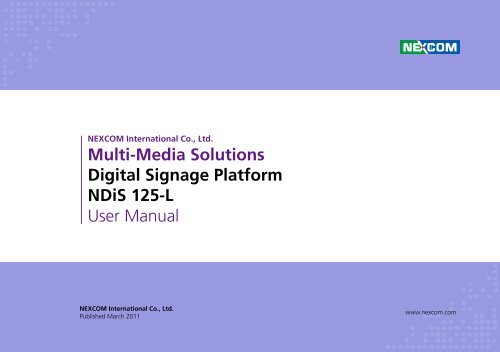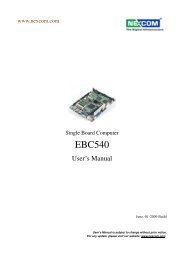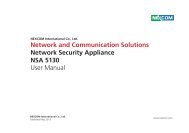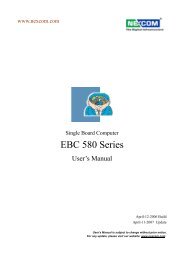Multi-Media Solutions Digital Signage Platform NDiS 125 ... - Nexcom
Multi-Media Solutions Digital Signage Platform NDiS 125 ... - Nexcom
Multi-Media Solutions Digital Signage Platform NDiS 125 ... - Nexcom
You also want an ePaper? Increase the reach of your titles
YUMPU automatically turns print PDFs into web optimized ePapers that Google loves.
ContentsContentsPrefaceCopyright .............................................................................................. iiiDisclaimer .............................................................................................. iiiAcknowledgements ............................................................................... iiiRegulatory Compliance Statements ........................................................ iiiDeclaration of Conformity....................................................................... iiiRoHS Compliance................................................................................... ivWarranty and RMA.................................................................................. vSafety Information ................................................................................. viInstallation Recommendations ................................................................ viSafety Precautions...................................................................................viiTechnical Support and Assistance...........................................................viiiConventions Used in this Manual...........................................................viiiGlobal Service Contact Information......................................................... ixPackage Contents................................................................................... xiOrdering Information..............................................................................xiiChapter 1: Product IntroductionOverview.................................................................................................1Key Features..........................................................................................1System Specifications.............................................................................2Mechanical Dimensions............................................................................3Chapter 3: System SetupRemoving the Chassis Cover....................................................................5Installing a DIMM.....................................................................................6Installing a SATA Hard Drive.....................................................................8Installing a Wireless LAN Module...........................................................12Installing a TV Tuner Module..................................................................16Chapter 4: BIOS SetupAbout BIOS Setup .................................................................................18When to Configure the BIOS .................................................................18Default Configuration............................................................................19Entering Setup ......................................................................................19Legends.................................................................................................19BIOS Setup Utility...................................................................................20Main...................................................................................................20Advanced............................................................................................21Power..................................................................................................25Security...............................................................................................27Boot....................................................................................................28Exit......................................................................................................31Chapter 2: Hardware FunctionalityFront Panel..............................................................................................4Rear Panel................................................................................................4Copyright © 2011 NEXCOM International Co., Ltd. All Rights Reserved. ii <strong>NDiS</strong> <strong>125</strong>-L User Manual
PrefacePrefaceCopyrightThis publication, including all photographs, illustrations and software, isprotected under international copyright laws, with all rights reserved. Nopart of this manual may be reproduced, copied, translated or transmittedin any form or by any means without the prior written consent fromNEXCOM International Co., Ltd.DisclaimerThe information in this document is subject to change without prior noticeand does not represent commitment from NEXCOM International Co., Ltd.However, users may update their knowledge of any product in use by constantlychecking its manual posted on our website: http://www.nexcom.com. NEXCOM shall not be liable for direct, indirect, special, incidental, orconsequential damages arising out of the use of any product, nor for anyinfringements upon the rights of third parties, which may result from suchuse. Any implied warranties of merchantability or fitness for any particularpurpose is also disclaimed.Regulatory Compliance StatementsThis section describes how to keep the system CE compliant.Declaration of ConformityCEThe product(s) described in this manual complies with all applicable EuropeanUnion (CE) directives if it has a CE marking. For computer systems toremain CE compliant, only CE-compliant parts may be used. MaintainingCE compliance also requires proper cable and cabling techniques.Acknowledgements<strong>NDiS</strong> <strong>125</strong>-L is a trademark of NEXCOM International Co., Ltd. All otherproduct names mentioned herein are registered trademarks of their respectiveowners.Copyright © 2011 NEXCOM International Co., Ltd. All Rights Reserved. iii <strong>NDiS</strong> <strong>125</strong>-L User Manual
PrefaceRoHS ComplianceNEXCOM RoHS Environmental Policy and StatusUpdateNEXCOM is a global citizen for building the digital infrastructure.We are committed to providing green productsand services, which are compliant with European UnionRoHS (Restriction on Use of Hazardous Substance in Electronic Equipment)directive 2002/95/EU, to be your trusted green partner and to protect ourenvironment.RoHS restricts the use of Lead (Pb) < 0.1% or 1,000ppm, Mercury (Hg)< 0.1% or 1,000ppm, Cadmium (Cd) < 0.01% or 100ppm, HexavalentChromium (Cr6+) < 0.1% or 1,000ppm, Polybrominated biphenyls (PBB)
PrefaceWarranty and RMANEXCOM Warranty PeriodNEXCOM manufactures products that are new or equivalent to new inaccordance with industry standard. NEXCOM warrants that products willbe free from defect in material and workmanship for 2 years, beginningon the date of invoice by NEXCOM. HCP series products (Blade Server)which are manufactured by NEXCOM are covered by a three year warrantyperiod.NEXCOM Return Merchandise Authorization (RMA)??Customers shall enclose the “NEXCOM RMA Service Form” with thereturned packages.??Customers must collect all the information about the problems encounteredand note anything abnormal or, print out any on-screen messages,and describe the problems on the “NEXCOM RMA Service Form” forthe RMA number apply process.??Customers can send back the faulty products with or without accessories(manuals, cable, etc.) and any components from the card, such asCPU and RAM. If the components were suspected as part of the problems,please note clearly which components are included. Otherwise,NEXCOM is not responsible for the devices/parts.??Customers are responsible for the safe packaging of defective products,making sure it is durable enough to be resistant against further damageand deterioration during transportation. In case of damages occurredduring transportation, the repair is treated as “Out of Warranty.”??Any products returned by NEXCOM to other locations besides the customers’site will bear an extra charge and will be billed to the customer.Repair Service Charges for Out-of-Warranty ProductsNEXCOM will charge for out-of-warranty products in two categories, oneis basic diagnostic fee and another is component (product) fee.System Level??Component fee: NEXCOM will only charge for main components suchas SMD chip, BGA chip, etc. Passive components will be repaired forfree, ex: resistor, capacitor.??Items will be replaced with NEXCOM products if the original one cannotbe repaired. Ex: motherboard, power supply, etc.??Replace with 3rd party products if needed.??If RMA goods can not be repaired, NEXCOM will return it to the customerwithout any charge.Board Level??Component fee: NEXCOM will only charge for main components, suchas SMD chip, BGA chip, etc. Passive components will be repaired forfree, ex: resistors, capacitors.? ? If RMA goods can not be repaired, NEXCOM will return it to the customerwithout any charge.Copyright © 2011 NEXCOM International Co., Ltd. All Rights Reserved. v <strong>NDiS</strong> <strong>125</strong>-L User Manual
PrefaceWarningsRead and adhere to all warnings, cautions, and notices in this guide andthe documentation supplied with the chassis, power supply, and accessorymodules. If the instructions for the chassis and power supply are inconsistentwith these instructions or the instructions for accessory modules,contact the supplier to find out how you can ensure that your computermeets safety and regulatory requirements.CautionsElectrostatic discharge (ESD) can damage system components. Do the describedprocedures only at an ESD workstation. If no such station is available,you can provide some ESD protection by wearing an antistatic wriststrap and attaching it to a metal part of the computer chassis.Safety InformationBefore installing and using the device, note the following precautions:▪▪Read all instructions carefully.▪▪Do not place the unit on an unstable surface, cart, or stand.▪▪Follow all warnings and cautions in this manual.▪▪When replacing parts, ensure that your service technician uses partsspecified by the manufacturer.▪▪Avoid using the system near water, in direct sunlight, or near a heatingdevice.▪▪The load of the system unit does not solely rely for support from therackmounts located on the sides. Firm support from the bottom is highlynecessary in order to provide balance stability.▪▪The computer is provided with a battery-powered real-time clock circuit.There is a danger of explosion if battery is incorrectly replaced. Replaceonly with the same or equivalent type recommended by the manufacturer.Discard used batteries according to the manufacturer’s instructions.Installation RecommendationsEnsure you have a stable, clean working environment. Dust and dirt canget into components and cause a malfunction. Use containers to keepsmall components separated.Adequate lighting and proper tools can prevent you from accidentallydamaging the internal components. Most of the procedures that followrequire only a few simple tools, including the following:• A Philips screwdriver• A flat-tipped screwdriver• A grounding strap• An anti-static padUsing your fingers can disconnect most of the connections. It is recommendedthat you do not use needlenose pliers to disconnect connectionsas these can damage the soft metal or plastic parts of the connectors.Copyright © 2011 NEXCOM International Co., Ltd. All Rights Reserved. vi <strong>NDiS</strong> <strong>125</strong>-L User Manual
PrefaceSafety Precautions1. Read these safety instructions carefully.2. Keep this User Manual for later reference.3. Disconnect this equipment from any AC outlet before cleaning. Use adamp cloth. Do not use liquid or spray detergents for cleaning.4. For plug-in equipment, the power outlet socket must be located nearthe equipment and must be easily accessible.5. Keep this equipment away from humidity.6. Put this equipment on a stable surface during installation. Droppingit or letting it fall may cause damage.7. Do not leave this equipment in either an unconditioned environmentor in a above 40 o C storage temperature as this may damage theequipment.8. The openings on the enclosure are for air convection to protect theequipment from overheating. DO NOT COVER THE OPENINGS.9. Make sure the voltage of the power source is correct before connectingthe equipment to the power outlet.10. Place the power cord in a way so that people will not step on it. Donot place anything on top of the power cord. Use a power cord thathas been approved for use with the product and that it matches thevoltage and current marked on the product’s electrical range label.The voltage and current rating of the cord must be greater than thevoltage and current rating marked on the product.11. All cautions and warnings on the equipment should be noted.12. If the equipment is not used for a long time, disconnect it from thepower source to avoid damage by transient overvoltage.13. Never pour any liquid into an opening. This may cause fire or electricalshock.14. Never open the equipment. For safety reasons, the equipment shouldbe opened only by qualified service personnel.15. If one of the following situations arises, get the equipment checkedby service personnel:a. The power cord or plug is damaged.b. Liquid has penetrated into the equipment.c. The equipment has been exposed to moisture.d. The equipment does not work well, or you cannot get it to workaccording to the user’s manual.e. The equipment has been dropped and damaged.f. The equipment has obvious signs of breakage.16. Do not place heavy objects on the equipment.17. The unit uses a three-wire ground cable which is equipped with athird pin to ground the unit and prevent electric shock. Do not defeatthe purpose of this pin. If your outlet does not support this kind ofplug, contact your electrician to replace your obsolete outlet.18. CAUTION: DANGER OF EXPLOSION IF BATTERY IS INCORRECTLYREPLACED. REPLACE ONLY WITH THE SAME OR EQUIVALENT TYPERECOMMENDED BY THE MANUFACTURER. DISCARD USED BATTER-IES ACCORDING TO THE MANUFACTURER’S INSTRUCTIONS.19. The computer is provided with CD drives that comply with the appropriatesafety standards including IEC 60825.Copyright © 2011 NEXCOM International Co., Ltd. All Rights Reserved. vii <strong>NDiS</strong> <strong>125</strong>-L User Manual
PrefaceTechnical Support and Assistance1. For the most updated information of NEXCOM products, visit NEX-COM’s website at www.nexcom.com.2. For technical issues that require contacting our technical support teamor sales representative, please have the following information readybefore calling:– Product name and serial number– Detailed information of the peripheral devices– Detailed information of the installed software (operating system,version, application software, etc.)– A complete description of the problem– The exact wordings of the error messagesWarning!1. Handling the unit: carry the unit with both hands and handle it withcare.2. Maintenance: to keep the unit clean, use only approved cleaning productsor clean with a dry cloth.3. CompactFlash: Turn off the unit’s power before inserting or removing aCompactFlash storage card.Conventions Used in this ManualWarning: Information about certain situations, which if notobserved, can cause personal injury. This will prevent injury toyourself when performing a task.Caution: Information to avoid damaging components or losingdata.Note: Provides additional information to complete a task easily.Copyright © 2011 NEXCOM International Co., Ltd. All Rights Reserved. viii <strong>NDiS</strong> <strong>125</strong>-L User Manual
PrefaceGlobal Service Contact InformationHeadquartersTaiwan18F, No. 716, Chung-Cheng Rd. Chung-Ho City,Taipei County 235, Taiwan, R.O.C.Tel: +886-2-8228-0606Fax: +886-2-8228-0501http://www.nexcom.com.twUSA3758 Spinnaker Court,Fremont, CA 94538, USATel: +1-510-656-2248Fax: +1-510-656-2158http://www.nexcom.comFranceZ.I. des Amandiers, 17, Rue des entrepreneurs78420 Carrières sur Seine, FranceTel: +33 (0)1 71 51 10 20Fax: +33 (0)1 71 51 10 21http://www.nexcom.euGermanyLeopoldstraße Business Centre, Leopoldstraße 244 80807Munich, GermanyTel: +49-89-208039-278Fax: +49-89-208039-279http://www.nexcom.euItalyVia Gaudenzio Ferrari 29, 21047 Saronno (VA) ItaliaTel: +39 02 9628 0333Fax: +39 02 9619 8846http://www.nexcom.euUnited Kingdom10 Vincent Avenue, Crownhill Business CentreMilton Keynes, Buckinghamshire, MK8 0ABUnited KingdomTel: +44-1908-267121Fax: +44-1908-262042http://www.nexcom.euCopyright © 2011 NEXCOM International Co., Ltd. All Rights Reserved.ix<strong>NDiS</strong> <strong>125</strong>-L User Manual
PrefaceChina-BeijingRoom 301, Block E, Power Creative Building, No. 1Shangdi East Rd. Haidian Dist., Beijing, 100085, ChinaTel: +86-10-5885-6655Fax: +86-10-5885-1066http://www.nexcom.cnChina-Shanghai OfficeRoom 1505, Greenland He Chuang Building, No. 450Caoyang Rd. Shanghai, 200063, ChinaTel: +86-21-6150-8008Fax: +86-21-3251-6358http://www.nexcom.cnJapan9F, Tamachi Hara Bldg.,4-11-5, Shiba Minato-ku Tokyo,Japan 108-0014Tel: +81-3-5419-7830Fax: +81-3-5419-7832http://www.nexcom-jp.comChina-Nanjing OfficeHall C, Block 17,TianXingCuiLang,No. 49 Yunnan North Rd. Nanjing, 210018, ChinaTel: +86-25-8315-3486Fax: +86-25-8315-3489http://www.nexcom.cnChina-Shenzhen OfficeWestern Room 708, Block 210, Tairan Industry & Trading Place,Futian Area, Shenzhen, China 518040TEL: +86-755-833 27203FAX: +86-755-833 27213http://www.nexcom.cnCopyright © 2011 NEXCOM International Co., Ltd. All Rights Reserved.x<strong>NDiS</strong> <strong>125</strong>-L User Manual
PrefacePackage ContentsBefore continuing, verify that the <strong>NDiS</strong> <strong>125</strong>-L package that you received is complete. Your <strong>NDiS</strong> <strong>125</strong>-L package should have all the items listed in the followingtable.Item P/N Name Qty1 50311F0019X00 (H)FLAT HEAD SCREW LONG FEI:F3x4 iso NI x4 12 50311F0122X00 (H)I HEAD SCREW LONG FEI:I 2*6ISO+ Black Nylok x4 13 5043330394X00 (N)<strong>NDiS</strong><strong>125</strong>-L HDD BRACKET-R VER:A CHYUAN-JYH 14 5043330395X00 (N)<strong>NDiS</strong><strong>125</strong>-L HDD BRACKET-L VER:A CHYUAN-JYH 15 5044440031X00 RUBBER FOOT KANG YANG:RF20-5-4P x4 16 602DCD0361X00 (N)<strong>NDiS</strong><strong>125</strong>-L CD DRIVER MANUAL VER:1.0 17 7400065011X00 POWER ADAPTER DELTA:ADP-65JH DBH 1Copyright © 2011 NEXCOM International Co., Ltd. All Rights Reserved.xi<strong>NDiS</strong> <strong>125</strong>-L User Manual
PrefaceOrdering InformationThe following provides ordering information for <strong>NDiS</strong> <strong>125</strong>-L.• <strong>NDiS</strong> <strong>125</strong>-L (P/N: 10W000<strong>125</strong>01X0)Intel ® Atom Dual Core D525 Processor onboardIntel ® NM10 Express ChipestFanless SystemCopyright © 2011 NEXCOM International Co., Ltd. All Rights Reserved.xii<strong>NDiS</strong> <strong>125</strong>-L User Manual
Chapter 1: Product IntroductionChapter 1: Product IntroductionOverview• <strong>NDiS</strong> <strong>125</strong>-L is designed for <strong>Digital</strong> <strong>Signage</strong> application. It provides easeof mounting the system behind large-size display devices such as LCDTV or PDP.• <strong>NDiS</strong> <strong>125</strong>-L operates on Intel ® Atom processor D510. With its excellentthermal design, it can reduce maintenance cost and thus guaranteesstability on 24/7 nonstop operation.• <strong>NDiS</strong> <strong>125</strong>-L provides VGA display interface with audio output, one GbEEthernet with optional wireless connectivity, USB 2.0 ports and a 2.5”drive bay for a storage device.Key FeaturesCPU• Intel ® Atom processor D525, 1.8GHz Dual CoreChipset• Intel ® NM10 Express Chipset• NVIDIA ION2Memory• One DDR3 SO-DIMM memory at 800MHz• Supports up to 2GB memoryAudio Controller• Realtek ALC662Gigabit Ethernet Controller• AR8121_AL1E Giga LANUSB• 4x external USB portsSATA• Supports 1 SATA bay• Data rate up to 3.0GB/s (300MB/s)Copyright © 2011 NEXCOM International Co., Ltd. All Rights Reserved. 1 <strong>NDiS</strong> <strong>125</strong>-L User Manual
Chapter 1: Product IntroductionSystem SpecificationsCPU Support• Intel ® ATOM Dual Core D525 1.8GHz CPU onboardChipset• Intel ® NM10 Express ChipsetGraphics• NVIDIA ION2Main Memory• 1GB DDR3 800 SO-DIMMI/O Interface-Front• 2 x USB2.0I/O Interface-Rear• 19VDC Power in• 1 x D-Sub• 2 x USB 2.0• 1 x RJ45 with LEDs for 10/100/1000Mbps Ethernet• 1 x Audio-out• 1 x HDMIStorage• One 2.5” HDD drive bayDimensions• 250 mm (W) x 194 mm (D) x 40 mm(H) w/o mounting bracketPower Supply• 1 x External 65W AC/DC power adapterExpansion• 1 x Mini-PCIe for built-in 802.11 b/g/n WLAN module (Default)Environment• Operating Temperature: 0°C to +40°C• Storage Temperature: -20°C to +80°C• Humidity: 10 to 90% (Non-condensing)Certification• CE approvalCopyright © 2011 NEXCOM International Co., Ltd. All Rights Reserved. 2 <strong>NDiS</strong> <strong>125</strong>-L User Manual
Chapter 1: Product IntroductionMechanical Dimensions194.240250Copyright © 2011 NEXCOM International Co., Ltd. All Rights Reserved. 3 <strong>NDiS</strong> <strong>125</strong>-L User Manual
Chapter 2: Hardware FunctionalityChapter 2: Hardware FunctionalityFront PanelRear PanelLANLINE OUTUSBPOWERSWITCHVGAHDMI USBDC INLINE INCopyright © 2011 NEXCOM International Co., Ltd. All Rights Reserved. 4<strong>NDiS</strong> <strong>125</strong>-L User Manual
Chapter 3: System SetupChapter 3: System SetupRemoving the Chassis CoverPrior to removing the chassis cover, make sure the unit’s power isoff and disconnected from the power source to prevent electricshock or system damage.1. The screws on the bottom of cover are used to secure the cover to thechassis. Remove these screws and put them in a safe place for later use.Copyright © 2011 NEXCOM International Co., Ltd. All Rights Reserved. 5 <strong>NDiS</strong> <strong>125</strong>-L User Manual
Chapter 3: System SetupInstalling a DIMM1. Locate for the DIMM socket on the board.2. Push the ejector tabs which are at the ends of the socket outward. Thisindicates that the socket is unlocked.DIMMsocketsEjector tabEjector tabCopyright © 2011 NEXCOM International Co., Ltd. All Rights Reserved. 6 <strong>NDiS</strong> <strong>125</strong>-L User Manual
Chapter 3: System Setup3. Note how the module is keyed to the socket. Grasping the module byits edges, align the module with the socket so that the “notch” on themodule is aligned with the “key” on the socket. The key ensures themodule can be plugged into the socket in only one direction.4. Insert the module into the socket. Apply firm even pressure to each endof the module until it slips down into the socket. The contact fingerson the edge of the module will almost completely disappear inside thesocket.The ejector tabs at the ends of the socket will automatically snap intothe locked position to hold the module in place.KeyNotchCopyright © 2011 NEXCOM International Co., Ltd. All Rights Reserved. 7 <strong>NDiS</strong> <strong>125</strong>-L User Manual
Chapter 3: System SetupInstalling a SATA Hard Drive1. The drive bracket included in the package is used to hold a SATA harddrive.2. Place the SATA hard drive onto the drive bracket. Align the mountingholes that are on the sides of the SATA drive with the mounting holeson the drive bracket.SATAHard DriveDriveBracketCopyright © 2011 NEXCOM International Co., Ltd. All Rights Reserved. 8 <strong>NDiS</strong> <strong>125</strong>-L User Manual
Chapter 3: System Setup3. Use the provided screws to secure the SATA drive in place. 4. Secure the SATA Drive with the provided mounting screw.Mounting StudsMounting ScrewCopyright © 2011 NEXCOM International Co., Ltd. All Rights Reserved. 9 <strong>NDiS</strong> <strong>125</strong>-L User Manual
Chapter 3: System Setup5. The mounting holes on the drive bracket and chassis are used to securehard drive to the chassis.6. Locate for the SATA connector and the SATA power connector on theSATA drive.SATA Data ConnectorSATA Power ConnectorMountingHolesSATA PowerConnectorSATA DataConnectorCopyright © 2011 NEXCOM International Co., Ltd. All Rights Reserved. 10 <strong>NDiS</strong> <strong>125</strong>-L User Manual
Chapter 3: System Setup7. Align the mounting holes of the drive bracket with the mounting studson the board then use the provided mounting screws to secure the harddrive in place.Mounting ScrewCopyright © 2011 NEXCOM International Co., Ltd. All Rights Reserved. 11 <strong>NDiS</strong> <strong>125</strong>-L User Manual
Chapter 3: System SetupInstalling a Wireless LAN Module1. Unmonut screws and unplug connectors on the board.2. Remove mother board from chassis and locate WiFi module mountingstud in the back of mother board.UnplugUSBConnectorWireless LAN ModuleMounting StudUnplugPowerConnectorReleaseVGA ConnectorCopper PostUnmountMountingScrewsCopyright © 2011 NEXCOM International Co., Ltd. All Rights Reserved. 12 <strong>NDiS</strong> <strong>125</strong>-L User Manual
Chapter 3: System Setup3. Mount WiFi module then secure it with mounting screws. 4. Attach one end of the RF cable onto the WiFi module. Plug USB cableinto the WiFi module and mother board connetor.USB CablePlug into theConnectorsMountingScrewRF CableAttached to theModuleRF CableWiFi Antenna JackCopyright © 2011 NEXCOM International Co., Ltd. All Rights Reserved. 13 <strong>NDiS</strong> <strong>125</strong>-L User Manual
Chapter 3: System Setup5. Insert the 2 rings (ring 1 then ring 2) into the WiFi antenna jack.6. Now mount the WiFi antenna jack to the WiFi antenna hole located atthe rear panel of the chassis then tighten the rings.Ring2Ring1Copyright © 2011 NEXCOM International Co., Ltd. All Rights Reserved. 14 <strong>NDiS</strong> <strong>125</strong>-L User Manual
Chapter 3: System Setup7. The photo below shows the WiFi antenna jack attached at the rearpanel of the chassis.8. Now connect an external antenna to the WiFi antenna jack.AntennaCopyright © 2011 NEXCOM International Co., Ltd. All Rights Reserved. 15 <strong>NDiS</strong> <strong>125</strong>-L User Manual
Chapter 3: System SetupInstalling a TV Tuner Module1. Slide the TV Tuner into the bracket.2. Insert the TV Tuner module into the system until the antenna plug onthe edge of the back panel completely. Secure the TV Tuner in place bymounting screw.Copyright © 2011 NEXCOM International Co., Ltd. All Rights Reserved. 16 <strong>NDiS</strong> <strong>125</strong>-L User Manual
Chapter 3: System Setup3. Attach the usb connector on to TV Tuner module. 4. Connect an external TV antenna to the TV antenna jack.USB connectorattached to the moduleCopyright © 2011 NEXCOM International Co., Ltd. All Rights Reserved. 17 <strong>NDiS</strong> <strong>125</strong>-L User Manual
Chapter 4: BIOS SetupChapter 4: BIOS SetupThis chapter describes how to use the BIOS setup program for <strong>NDiS</strong> <strong>125</strong>-L.The BIOS screens provided in this chapter are for reference only and maychange if the BIOS is updated in the future.To check for the latest updates and revisions, visit the NEXCOM Web siteat www.nexcom.com.tw.About BIOS SetupThe BIOS (Basic Input and Output System) Setup program is a menu drivenutility that enables you to make changes to the system configuration andtailor your system to suit your individual work needs. It is a ROM-basedconfiguration utility that displays the system’s configuration status andprovides you with a tool to set system parameters.These parameters are stored in non-volatile battery-backed-up CMOS RAMthat saves this information even when the power is turned off. When thesystem is turned back on, the system is configured with the values foundin CMOS.With easy-to-use pull down menus, you can configure such items as:▪▪Hard drives, diskette drives, and peripherals▪▪Video display type and display options▪▪Password protection from unauthorized use▪▪Power management featuresThe settings made in the setup program affect how the computer performs.It is important, therefore, first to try to understand all the Setupoptions, and second, to make settings appropriate for the way you use thecomputer.When to Configure the BIOSThis program should be executed under the following conditions:▪▪When changing the system configuration▪▪When a configuration error is detected by the system and you areprompted to make changes to the Setup program▪▪When resetting the system clock▪▪When redefining the communication ports to prevent any conflicts▪▪When making changes to the Power Management configuration▪▪When changing the password or making other changes to the securitysetupNormally, CMOS setup is needed when the system hardware is not consistentwith the information contained in the CMOS RAM, whenever theCMOS RAM has lost power, or the system features need to be changed.Copyright © 2011 NEXCOM International Co., Ltd. All Rights Reserved. 18<strong>NDiS</strong> <strong>125</strong>-L User Manual
Chapter 4: BIOS SetupDefault ConfigurationMost of the configuration settings are either predefined according to theLoad Optimal Defaults settings which are stored in the BIOS or are automaticallydetected and configured without requiring any actions. There area few settings that you may need to change depending on your systemconfiguration.Entering SetupWhen the system is powered on, the BIOS will enter the Power-On SelfTest (POST) routines. These routines perform various diagnostic checks; ifan error is encountered, the error will be reported in one of two differentways:▪▪If the error occurs before the display device is initialized, a series ofbeepswill be transmitted.▪▪If the error occurs after the display device is initialized, the screen willdisplay the error message.Powering on the computer and immediately pressing allows you toenter Setup. Another way to enter Setup is to power on the computer andwaits for the following message during the POST:TO ENTER SETUP BEFORE BOOTPRESS Press the key to enter Setup:LegendsKeyRight and Left arrowsUp and Down arrowsFunctionMoves the highlight left or right to select amenu.Moves the highlight up or down between submenusor fields.Exits to the BIOS Setup Utility.+ (plus key) Scrolls forward through the values or options ofthe highlighted field.- (minus key) Scrolls backward through the values or optionsof the highlighted field.TabSelects a field.Displays General Help.Saves and exits the Setup program.Press to enter the highlighted submenu.Scroll BarWhen a scroll bar appears to the right of the setup screen, it indicates thatthere are more available fields not shown on the screen. Use the up anddown arrow keys to scroll through all the available fields.SubmenuWhen “u“ appears on the left of a particular field, it indicates that asubmenu which contains additional options are available for that field. Todisplay the submenu, move the highlight to that field and press .Copyright © 2011 NEXCOM International Co., Ltd. All Rights Reserved. 19<strong>NDiS</strong> <strong>125</strong>-L User Manual
Chapter 4: BIOS SetupBIOS Setup UtilityOnce you enter the AMI BIOS Setup Utility, the Main Menu will appear onthe screen. The main menu allows you to select from six setup functionsand one exit choices. Use arrow keys to select among the items and press to accept or enter the submenu.MainThe Main menu is the first screen that you will see when you enter theBIOS Setup Utility.System MemoryThis section displays general system memory size. The BIOS automaticallydetects the information in this section.System TimeThe time format is , , . The time is based onthe24-hour military-time clock. For example, 1 p.m. is 13:00:00. Hour displayshours from 00 to 23. Minute displays minutes from 00 to 59. Seconddisplays seconds from 00 to 59.System DateMainSystem OverviewAMIBIOSVersion :0401Build Date:06/01/10System MemorySize :1024MBSystem TimeSystem DateBIOS SETUP UTILITYAdvanced Power Security Boot[18:05:47][Tue 10/05/2010]ExitUse [ENTER], [TAB]or [SHIFT-TAB] toSelect a fild.Use [+] or [-] toconfigure system Time.← → Select Screen↑↓ Select Item+- Change FieldTab Select FieldF1 General HelpF10 Save and ExitESC ExitThe date format is , , , . Day displays a day,from Sunday to Saturday. Month displays the month, from January to December.Date displays the date, from 1 to 31. Year displays the year, from1999 to 2099.v02.61 (C)Copyright 1985-2010, American Megatrends, Inc.Copyright © 2011 NEXCOM International Co., Ltd. All Rights Reserved. 20<strong>NDiS</strong> <strong>125</strong>-L User Manual
Chapter 4: BIOS SetupAdvancedThe Advanced menu allows you to configure your system for basic operation.Some entries are defaults required by the system board, while others,if enabled, will improve the performance of your system or let you setsome features according to your preference.Setting incorrect field values may cause the system to malfunction.CPU ConfigurationThis section is used to view detailed CPU specifications and configure theCPU.SATA ConfigurationThis section is used menu to change and/or set the configuration of theSATA devices installed in the system.USB ConfigurationMainAdvanced SettingsBIOS SETUP UTILITYAdvanced Power Security Boot CPU Configuration SATA Configuration USB Configuration Hardware Health Configuration Onboard Device SettingsExitConfigure CPU.This section is used to enable or disable the USB controller.Hardware Health ConfigurationThis section is used to configure the hardware monitoring events such astemperature, fan speed and voltages.Onboard Device Setting← →↑↓EnterF1F10ESCSelect ScreenSelect ItemGo to Sub ScreenGeneral HelpSave and ExitExitThis section is used to configure the Onboard Device.v02.61 (C)Copyright 1985-2010, American Megatrends, Inc.Copyright © 2011 NEXCOM International Co., Ltd. All Rights Reserved. 21<strong>NDiS</strong> <strong>125</strong>-L User Manual
Chapter 4: BIOS SetupCPU ConfigurationSATA ConfigurationMainBIOS SETUP UTILITYAdvanced Power Security BootExitMainBIOS SETUP UTILITYAdvanced Power Security BootExitCPU ConfigurationSATA ConfigurationOptionsCORE Count :2Manufacturer :IntelIntel (R) Atom (TM) CPU D510Frequency :1.66GHzFSB Speed :666MHzCache L1 :48 KBCache L2 :1024KBRatio Actual Value : 10@ 1.66GHz← →↑↓F1F10ESCSelect ScreenSelect ItemGeneral HelpSave and ExitExitSATA ControllerSATA Controller Mode 1st Drive[Enabled][SATA Mode][Hard Disk]DisabledEnagled← → Select Screen↑↓ Select Item+- Change OptionF1 General HelpF10 Save and ExitESC Exitv02.61 (C)Copyright 1985-2010, American Megatrends, Inc.This field will provide the auto-detected CPU specifications.v02.61 (C)Copyright 1985-2010, American Megatrends, Inc.This field is used to enable or disable the SATA controller.SATA Controller ModeThe items in this menu allow you to set or change the configurations forthe SATA Controller Mode. Settings: [SATA Mode, AHCI Mode]1st DriveWhile entering setup, BIOS auto detects the presence of IDE devices. Thisdisplays the status of auto detection of IDE devices.Copyright © 2011 NEXCOM International Co., Ltd. All Rights Reserved. 22<strong>NDiS</strong> <strong>125</strong>-L User Manual
Chapter 4: BIOS SetupUSB ConfigurationHardware Health ConfigurationMainBIOS SETUP UTILITYAdvanced Power Security BootExitMainBIOS SETUP UTILITYAdvanced Power Security BootExitUSB ConfigurationUSB 2.0 Controller[Enabled(2.0)]OptionsEnabled (2.0)Disabled (1.1)Hardware Health Configuration3.3U VoltageCPU TemperatureCPU FAN SpeedCPU Fan Check:3.312V:44ºC / 111ºF:3614 RPM[Enabled] to select[Enabled] to detectFan fault or[Disabled] not todetect Fan fault.← → Select Screen↑↓ Select Item+- Change OptionF1 General HelpF10 Save and ExitESC ExitFan ControlInitial / Idle Fan VoltageAcceleration Starts atPWM Ramp RangeSwitches to Full Speed atFan Control Mode[Enabled][5.6V][60 ºC / 140 ºF][27 ºC / 91 ºF][87 ºC / 189 ºF][Auto]← → Select Screen↑↓ Select Item+- Change OptionF1 General HelpF10 Save and ExitESC ExitUSB 2.0 Controllerv02.61 (C)Copyright 1985-2010, American Megatrends, Inc.This field is used to enable or disable the Enhanced Host Controller Interface(USB 2.0).v02.61 (C)Copyright 1985-2010, American Megatrends, Inc.3.3V VoltageThe system voltage is monitored.CPU TemperatureDetects and displays the current temperature of the CPU temperature ofthe system.CPU Fan SpeedDetects and displays the CPU Fan Speed.CPU Fan CheckTo select Enabled to detect fan fault or to select Disabled not to detect fan fault.Fan ControlEnable/Disable the control of system/CPU fan speed by change fan voltage.Fan Control ModeSelect Auto to load full speed temperature by CPU type or enter manually.Copyright © 2011 NEXCOM International Co., Ltd. All Rights Reserved. 23<strong>NDiS</strong> <strong>125</strong>-L User Manual
Chapter 4: BIOS SetupOnboard Device SettingsMainBIOS SETUP UTILITYAdvanced Power Security BootOnboard Device SettingsHigh Definition audioOnboard LAN DeviceOnboard LAN boot ROM[Enabled][Enabled][Disabled]ExitOnboard VGAConfiguarationHigh Definition AudioThis item allows you to configure your VGA settingsOnboard LAN DeviceThis field is used to enable or disable the onboard LAN device.Onboard LAN Boot ROMThis field is used to enable or disable the onboard LAN Boot ROM.← →↑↓EnterF1F10ESCSelect ScreenSelect ItemGo to Sub ScreenGeneral HelpSave and ExitExitv02.61 (C)Copyright 1985-2010, American Megatrends, Inc.Copyright © 2011 NEXCOM International Co., Ltd. All Rights Reserved. 24<strong>NDiS</strong> <strong>125</strong>-L User Manual
Chapter 4: BIOS SetupPowerACPI ConfigurationMainBIOS SETUP UTILITYAdvanced Power Security BootExitMainBIOS SETUP UTILITYAdvanced Power Security BootExitPower Settings ACPI Configuration APM ConfigurationSetion for AdvancedACPI Configuration.ACPI ConfigurationSuspend mode[Auto]Select the ACPIstate used forSystem Suspend.← → Select Screen↑↓ Select Item+- Change FieldEnter Go to Sub ScreenF1 General HelpF10 Save and ExitESC Exit← → Select Screen↑↓ Select Item+- Change FieldF1 General HelpF10 Save and ExitESC Exitv02.61 (C)Copyright 1985-2010, American Megatrends, Inc.v02.61 (C)Copyright 1985-2010, American Megatrends, Inc.ACPI ConfigurationThe ACPI configuration menu configures the Advanced Configuration andPower Interface options.APM ConfigurationThe APM configuration menu allows the Advanced Power Managementoptions to be configured.Suspend ModeSelects the ACPI state to be used for system suspend.S1(POS)Enables the Power On Suspend function.S3(STR)Enables the Suspend to RAM function.Copyright © 2011 NEXCOM International Co., Ltd. All Rights Reserved. 25<strong>NDiS</strong> <strong>125</strong>-L User Manual
Chapter 4: BIOS SetupAPM ConfigurationMainPower SettingsACPI ConfigurationAPM ConfigurationEUPBIOS SETUP UTILITYAdvanced Power Security Boot[Disabled]ExitThe wake up funciton belost if EUP is enabled.Power on PME#Enables the system to wake up to respond to PCI card such as LAN cardor modem card that uses the PCI PME (Power Management Event) signalto remotely wake up the system. Access to the LAN card or PCI card willcause the system to wake up.AC Power LossPower Off← → Select Screen↑↓ Select Item+- Change OptionF1 General HelpF10 Save and ExitESC Exitv02.61 (C)Copyright 1985-2010, American Megatrends, Inc.When power returns after an AC power failure, the system’s power is off.You must press the Power button to power-on the system.Power OnWhen power returns after an AC power failure, the system will automaticallypower-on.Last StateWhen power returns after an AC power failure, the system will return tothe state where you left off before power failure occurs. If the system’spower is off when AC power failure occurs, it will remain off when powerreturns. If the system’s power is on when AC power failure occurs, thesystem will power-on when power returns.EUPEnables the system to shut down to the lowest possible power state byremoving all power to the system board. The wake up function will be lostif EUP is enabled.Copyright © 2011 NEXCOM International Co., Ltd. All Rights Reserved. 26<strong>NDiS</strong> <strong>125</strong>-L User Manual
Chapter 4: BIOS SetupSecurityMainSecurity SettingsSupervisor PasswordUser PasswordBIOS SETUP UTILITYAdvanced Power Security Boot:Not Installed:Not InstalledChange Supervisor PasswordChange User PasswordExitInstall or Change thepassword.Change Supervisor PasswordThis field is used to set or change the supervisor password. To set a newpassword:1. Select the Change Supervisor Password field then press .2. Type your password in the dialog box then press . You are limitedto eight letters/numbers.3. Press to confirm the new password.← →↑↓EnterF1F10ESCv02.61 (C)Copyright 1985-2010, American Megatrends, Inc.Select ScreenSelect ItemChangeGeneral HelpSave and ExitExit4. When the Password Installed dialog box appears, select OK.To change the password, repeat the same steps above.To clear the password, select Change Supervisor Password then press .The Password Uninstalled dialog box will appear.Change User PasswordThis field is used to set or change the user password. To set a new password:1. Select the Change User Password field then press .2. Type your password in the dialog box then press . You are limitedto eight letters/numbers.3. Press to confirm the new password.4. When the Password Installed dialog box appears, select OK.To change the password, repeat the same steps above.Copyright © 2011 NEXCOM International Co., Ltd. All Rights Reserved. 27<strong>NDiS</strong> <strong>125</strong>-L User Manual
Chapter 4: BIOS SetupBootMainRoot SettingsBIOS SETUP UTILITYAdvanced Power Security Boot Boot Settings Configuration Boot Device Priority Hard Disk DrivesExitConfigure Settings duringSystem Boot.Boot Settings ConfigurationConfiguration settings during system boot.Boot Device PriorityUse the Boot Device Priority options to select the order of the devices thesystem boots from.Hard Disk Drives← →↑↓EnterF1F10ESCSelect ScreenSelect ItemGo to Sub ScreenGeneral HelpSave and ExitExitUse the Hard Disk Drives options to select the available devices the systemboots from.v02.61 (C)Copyright 1985-2010, American Megatrends, Inc.Copyright © 2011 NEXCOM International Co., Ltd. All Rights Reserved. 28<strong>NDiS</strong> <strong>125</strong>-L User Manual
Chapter 4: BIOS SetupBoot Setting ConfigurationMainBIOS SETUP UTILITYAdvanced Power Security BootBoot Settings ConfigurationQuick BootQuiet BootBootup Num-LockKeyboard Error Message DisplayHit ‘DEL‘ Message Display[Enabled][Enabled][On][Disabled][Enabled]ExitAllows BIOS to skipcertain tests whilebooting. This willdecrease the timeneeded to boot thesystem.← → Select Screen↑↓ Select Item+- Change OptionF1 General HelpF10 Save and ExitESC ExitQuick BootWhen enabled, the BIOS will shorten or skip some check items duringPOST. This will decrease the time needed to boot the system.Quiet BootWhen enabled, the BIOS will display the OEM logo instead of POST messageduring POST.Bootup Num-LockThis allows you to determine the default state of the numeric keypad. Bydefault, the system boots up with NumLock on wherein the function ofthe numeric keypad is the number keys. When set to Off, the function ofthe numeric keypad is the arrow keys.v02.61 (C)Copyright 1985-2010, American Megatrends, Inc.Keyboard Error message displayThis item allows you to enable or disable the “Keyboard Error” messageduring bootup.Hit ‘DEL’ Message DisplayWhen enabled, the system displays the “Press DEL to run Setup” messageduring POST.Copyright © 2011 NEXCOM International Co., Ltd. All Rights Reserved. 29<strong>NDiS</strong> <strong>125</strong>-L User Manual
Chapter 4: BIOS SetupBoot Device PriorityHard Disk DrivesMainBIOS SETUP UTILITYAdvanced Power Security BootExitMainBIOS SETUP UTILITYAdvanced Power Security BootExitBoot Device Priority1st Boot Device[SATA:PM-ST9160314A]Specifies the bootsequence form theavailable devices.Hard Disk Drives1st Drive[SATA:PM-ST9160314A]Specifies the bootsequence from theavailable devices.A device enclosed inparenthes is has beendisabled in thecorresponding typemenu.← → Select Screen↑↓ Select Item+- Change OptionF1 General HelpF10 Save and ExitESC Exit← → Select Screen↑↓ Select Item+- Change OptionF1 General HelpF10 Save and ExitESC Exitv02.61 (C)Copyright 1985-2010, American Megatrends, Inc.v02.61 (C)Copyright 1985-2010, American Megatrends, Inc.1st Boot DeviceSpecifies the boot sequence from the available devices. A device enclosedin parenthesis has been disabled in the corresponding type menu.1st DriveSpecifies the boot sequence from the available devices.Copyright © 2011 NEXCOM International Co., Ltd. All Rights Reserved. 30<strong>NDiS</strong> <strong>125</strong>-L User Manual
Chapter 4: BIOS SetupExitSave Changes and ExitMainExit SettingsBIOS SETUP UTILITYAdvanced Power Security BootSave Changes and ExitDiscard Changes and ExitDiscard ChangesLoad Optimal DefaultsExit← →↑↓EnterF1F10ESCv02.61 (C)Copyright 1985-2010, American Megatrends, Inc.Exit system setupafter saving thechanges.F10 key can be usedfor this operation.Select ScreenSelect ItemGo to Sub ScreenGeneral HelpSave and ExitExitTo save the changes and exit the Setup utility, select this field thenpress. A dialog box will appear. Confirm by selecting Yes. You canalso press to save and exit Setup.Discard Changes and ExitTo exit the Setup utility without saving the changes, select this field thenpress . You may be prompted to confirm again before exiting. Youcan also press to exit without saving the changes.Discard ChangesTo discard the changes, select this field then press . A dialog boxwill appear. Confirm by selecting Yes to discard all changes made andrestore the previously saved settings.Load Optimal DefaultsLoads the optimal default values from the BIOS ROM.Copyright © 2011 NEXCOM International Co., Ltd. All Rights Reserved. 31<strong>NDiS</strong> <strong>125</strong>-L User Manual