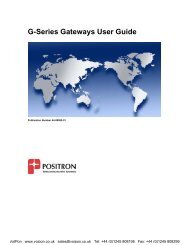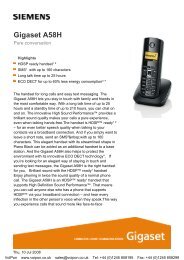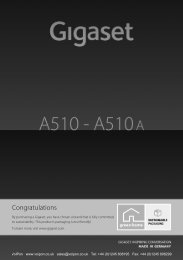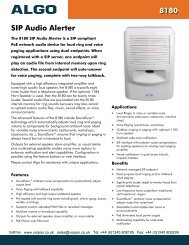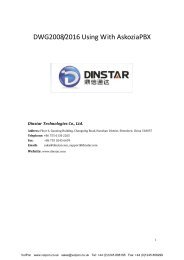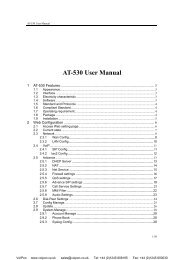AudioCodes 310HD IP Phone Admin Guide (PDF) - VoIPon Solutions
AudioCodes 310HD IP Phone Admin Guide (PDF) - VoIPon Solutions
AudioCodes 310HD IP Phone Admin Guide (PDF) - VoIPon Solutions
You also want an ePaper? Increase the reach of your titles
YUMPU automatically turns print PDFs into web optimized ePapers that Google loves.
<strong>AudioCodes</strong><br />
300HD Series of High Definition <strong>IP</strong> <strong>Phone</strong>s<br />
HD Vo<strong>IP</strong><br />
<strong>310HD</strong> <strong>IP</strong> <strong>Phone</strong><br />
<strong>Admin</strong>istrator’s Manual<br />
<strong>310HD</strong> <strong>IP</strong> <strong>Phone</strong><br />
Version 1.4.0<br />
Vo<strong>IP</strong>on www.voipon.co.uk sales@voipon.co.uk Tel: +44 (0)1245 808195 Fax: +44 (0)1245 808299
Vo<strong>IP</strong>on www.voipon.co.uk sales@voipon.co.uk Tel: +44 (0)1245 808195 Fax: +44 (0)1245 808299
<strong>Admin</strong>istrator's Manual<br />
Contents<br />
Table of Contents<br />
1 Introduction ................................................................................................................. 9<br />
2 LCD-Based Management .......................................................................................... 11<br />
2.1 Accessing the <strong>Admin</strong>istration Submenus ........................................................................ 11<br />
2.2 Configuring Network Settings .......................................................................................... 12<br />
2.3 Configuring S<strong>IP</strong> Accounts ................................................................................................ 13<br />
2.4 Restoring Defaults ........................................................................................................... 14<br />
2.5 Restarting <strong>Phone</strong> ............................................................................................................. 15<br />
2.6 Viewing Network Status ................................................................................................... 15<br />
2.7 Viewing <strong>Phone</strong> Model and Firmware Version .................................................................. 16<br />
3 Web-based Management .......................................................................................... 17<br />
3.1 Accessing the Web Interface ........................................................................................... 17<br />
3.2 Getting Started with the Web ........................................................................................... 18<br />
3.3 Quick Setup ..................................................................................................................... 19<br />
3.4 Changing LCD Display Language ................................................................................... 20<br />
3.5 Defining Speed Dials ....................................................................................................... 20<br />
3.6 Regional Call Progress Tones and Ring Tones ............................................................... 22<br />
3.6.1 Selecting the Region for Call Progress Tones ................................................................... 22<br />
3.6.2 Uploading Ring Tones ....................................................................................................... 23<br />
3.7 Configuring LAN Interface ............................................................................................... 24<br />
3.8 Vo<strong>IP</strong> Settings ................................................................................................................... 25<br />
3.8.1 Configuring Signaling Protocol .......................................................................................... 25<br />
3.8.2 Configuring Dialing ............................................................................................................. 28<br />
3.8.3 Configuring Media Streaming ............................................................................................ 30<br />
3.8.4 Configuring Voice ............................................................................................................... 31<br />
3.8.5 Configuring Line ................................................................................................................. 32<br />
3.8.6 Configuring Services .......................................................................................................... 33<br />
3.8.7 Configuring Volume ........................................................................................................... 35<br />
3.9 Configuring Date and Time .............................................................................................. 37<br />
3.10 Firmware and Configuration Management ...................................................................... 38<br />
3.10.1 Configuring Automatic Update of Firmware and Configuration File .................................. 38<br />
3.10.2 Updating (Manually) Configuration File ............................................................................. 40<br />
3.10.3 Recovering Firmware ......................................................................................................... 41<br />
3.11 Changing Login Username and Password ...................................................................... 42<br />
3.12 Restoring <strong>Phone</strong> Defaults ................................................................................................ 43<br />
3.13 Restarting <strong>Phone</strong> ............................................................................................................. 43<br />
3.14 Configuring TR-069 Remote Management ...................................................................... 44<br />
3.15 Viewing Status Information .............................................................................................. 45<br />
3.15.1 Viewing LAN Information ................................................................................................... 45<br />
3.15.2 Viewing Call History ........................................................................................................... 46<br />
3.15.3 Viewing <strong>Phone</strong>’s Version Number ..................................................................................... 46<br />
3.16 Diagnostics ...................................................................................................................... 47<br />
3.16.1 Configuring System Logging .............................................................................................. 47<br />
3.16.2 Configuring Packet Recording ........................................................................................... 48<br />
4 Configuration File Parameters ................................................................................. 49<br />
4.1 Overview .......................................................................................................................... 49<br />
4.1.1 File Syntax ......................................................................................................................... 49<br />
4.1.2 Linking Additional Files using “Include” ............................................................................. 49<br />
Version 1.4 3 July 2010<br />
Vo<strong>IP</strong>on www.voipon.co.uk sales@voipon.co.uk Tel: +44 (0)1245 808195 Fax: +44 (0)1245 808299
<strong>310HD</strong> <strong>IP</strong> <strong>Phone</strong><br />
4.2 Configuration File Parameters ......................................................................................... 51<br />
4.2.1 System Parameters ........................................................................................................... 51<br />
4.2.2 Network Parameters .......................................................................................................... 54<br />
4.2.3 Provisioning Parameters .................................................................................................... 56<br />
4.2.4 TR-069 Management Parameters ..................................................................................... 59<br />
4.2.5 Vo<strong>IP</strong> Parameters ................................................................................................................ 60<br />
4.2.5.1 Line Parameters ................................................................................................. 60<br />
4.2.5.2 Gain Parameters ................................................................................................ 61<br />
4.2.5.3 Codec Parameters.............................................................................................. 64<br />
4.2.5.4 Media Streaming Parameters ............................................................................. 65<br />
4.2.5.5 Dialing Parameters ............................................................................................. 66<br />
4.2.5.6 S<strong>IP</strong> Signaling Parameters .................................................................................. 67<br />
4.2.5.7 Voice ................................................................................................................... 74<br />
4.2.5.8 Supplementary Services Parameters ................................................................. 74<br />
4.2.6 Regional Settings Parameters ........................................................................................... 76<br />
4.2.7 Packet Recording (Debugging) Parameters ...................................................................... 78<br />
4.2.8 LCD Display Parameters ................................................................................................... 78<br />
4.3 Creating a Corporate Directory File ................................................................................. 79<br />
4.4 Creating a Speed Dial File ............................................................................................... 80<br />
5 Built-in Test Plan ....................................................................................................... 81<br />
5.1 Test Preparation .............................................................................................................. 81<br />
5.2 Keypad Test ..................................................................................................................... 82<br />
5.3 LED Test .......................................................................................................................... 82<br />
5.4 Handset Test ................................................................................................................... 83<br />
5.5 Headset Test ................................................................................................................... 84<br />
5.6 Speaker Test ................................................................................................................... 85<br />
5.7 MAC Address and Serial Number Verification Test ......................................................... 86<br />
6 Specifications ............................................................................................................ 87<br />
<strong>Admin</strong>istrator's Manual 4 Document #: LTRT-09905<br />
Vo<strong>IP</strong>on www.voipon.co.uk sales@voipon.co.uk Tel: +44 (0)1245 808195 Fax: +44 (0)1245 808299
<strong>Admin</strong>istrator's Manual<br />
Contents<br />
List of Figures<br />
Figure 3-1: Web Login Window ........................................................................................................................ 17<br />
Figure 3-2: Web Interface Areas ...................................................................................................................... 18<br />
Figure 3-3: Quick Setup Page .......................................................................................................................... 19<br />
Figure 3-4: Language Page .............................................................................................................................. 20<br />
Figure 3-5: Speed Dial Page ............................................................................................................................ 20<br />
Figure 3-6: Tones Page .................................................................................................................................... 22<br />
Figure 3-7: Tones Page .................................................................................................................................... 23<br />
Figure 3-8: LAN Settings Page ......................................................................................................................... 24<br />
Figure 3-9: Signaling Protocol Page ................................................................................................................. 25<br />
Figure 3-10: Dialing Page ................................................................................................................................. 28<br />
Figure 3-11: Media Streaming Page ................................................................................................................. 30<br />
Figure 3-12: Voice Page ................................................................................................................................... 31<br />
Figure 3-13: Voice Page ................................................................................................................................... 32<br />
Figure 3-14: Services Page .............................................................................................................................. 33<br />
Figure 3-15: Volume Settings Page .................................................................................................................. 35<br />
Figure 3-16: Date and Time Page .................................................................................................................... 37<br />
Figure 3-17: Automatic Update Page ............................................................................................................... 39<br />
Figure 3-18: Configuration File Page ................................................................................................................ 40<br />
Figure 3-19: Load new Configuration File ........................................................................................................ 40<br />
Figure 3-20: System Authorization Page .......................................................................................................... 42<br />
Figure 3-21: Restore Defaults Page ................................................................................................................. 43<br />
Figure 3-22: Submit Confirmation Box ............................................................................................................. 43<br />
Figure 3-23: Restart System Page ................................................................................................................... 43<br />
Figure 3-24: Confirmation Box .......................................................................................................................... 43<br />
Figure 3-25: TR-069 Page ................................................................................................................................ 44<br />
Figure 3-26: Network Status Page ................................................................................................................... 45<br />
Figure 3-27: Call History Page ......................................................................................................................... 46<br />
Figure 3-28: System Information Page ............................................................................................................. 46<br />
Figure 3-29: System Logging Page .................................................................................................................. 47<br />
Figure 3-30: Recording Page ........................................................................................................................... 48<br />
Figure 5-1: Testing Keypad .............................................................................................................................. 82<br />
Figure 5-2: Testing Keypad – Characters Disappear ....................................................................................... 82<br />
Figure 5-3: Successful Completion of Keypad Test ......................................................................................... 82<br />
Figure 5-4: Off hook Handset Test ................................................................................................................... 83<br />
Figure 5-5: Recording Test ............................................................................................................................... 83<br />
Figure 5-6: Playing Test.................................................................................................................................... 83<br />
Figure 5-7: Headset Test .................................................................................................................................. 84<br />
Figure 5-8: Headset Recording Test ................................................................................................................ 84<br />
Figure 5-9: Headset Playing Test ..................................................................................................................... 84<br />
Figure 5-10: Speaker Test ................................................................................................................................ 85<br />
Figure 5-11: Speaker Recording Test .............................................................................................................. 85<br />
Figure 5-12: Speaker Playing Test ................................................................................................................... 85<br />
Figure 5-13: MAC Address and Serial Number ................................................................................................ 86<br />
Version 1.4 5 July 2010<br />
Vo<strong>IP</strong>on www.voipon.co.uk sales@voipon.co.uk Tel: +44 (0)1245 808195 Fax: +44 (0)1245 808299
<strong>310HD</strong> <strong>IP</strong> <strong>Phone</strong><br />
List of Tables<br />
Table 3-1: Language Parameter Description ................................................................................................... 20<br />
Table 3-2: Region CPT Parameter Description ................................................................................................ 22<br />
Table 3-3: Ring Tone Parameter Description ................................................................................................... 23<br />
Table 3-4: LAN Parameters Description ........................................................................................................... 24<br />
Table 3-5: S<strong>IP</strong> Parameters Description ............................................................................................................ 26<br />
Table 3-6: Dialing Parameters Description ....................................................................................................... 28<br />
Table 3-7: Media Streaming Parameters Description ...................................................................................... 30<br />
Table 3-8: Voice Parameters Description ......................................................................................................... 31<br />
Table 3-9: Line Parameters Description ........................................................................................................... 32<br />
Table 3-10: Supplementary Services Parameters Description ........................................................................ 34<br />
Table 3-11: Volume Parameters Description ................................................................................................... 35<br />
Table 3-12: Date and Time Parameters Description ........................................................................................ 37<br />
Table 3-13: Automatic Provisioning Parameters Description ........................................................................... 39<br />
Table 3-14: Login Username and Password Parameters Description ............................................................. 42<br />
Table 3-15: TR-069 Parameters Description .................................................................................................... 44<br />
Table 3-16: System Logging Parameters Description ...................................................................................... 47<br />
Table 3-17: Packet Recording Parameters Description ................................................................................... 48<br />
Table 4-1: System Configuration File Parameters ........................................................................................... 51<br />
Table 4-2: Network Configuration File Parameters .......................................................................................... 54<br />
Table 4-3: Provisioning Configuration File Parameters .................................................................................... 56<br />
Table 4-4: TR-069 Management Configuration File Parameters ..................................................................... 59<br />
Table 4-5: Line Configuration File Parameters ................................................................................................. 60<br />
Table 4-6: Gain Configuration File Parameters ................................................................................................ 61<br />
Table 4-7: Codec Configuration File Parameters ............................................................................................. 64<br />
Table 4-8: Media Streaming Configuration File Parameters ............................................................................ 65<br />
Table 4-9: Dialing Configuration File Parameters ............................................................................................ 66<br />
Table 4-10: S<strong>IP</strong> Configuration File Parameters ................................................................................................ 67<br />
Table 4-11: Voice Configuration File Parameters ............................................................................................ 74<br />
Table 4-12: Supplementary Services Configuration File Parameters .............................................................. 74<br />
Table 4-13: Regional Configuration File Parameters ....................................................................................... 76<br />
Table 4-14: Packet Recording (Debugging) Configuration File Parameters .................................................... 78<br />
Table 4-15: LCD Display Configuration File Parameters ................................................................................. 78<br />
Table 6-1: <strong>310HD</strong> <strong>IP</strong> <strong>Phone</strong> Specifications ...................................................................................................... 87<br />
<strong>Admin</strong>istrator's Manual 6 Document #: LTRT-09905<br />
Vo<strong>IP</strong>on www.voipon.co.uk sales@voipon.co.uk Tel: +44 (0)1245 808195 Fax: +44 (0)1245 808299
<strong>Admin</strong>istrator's Manual<br />
Notices<br />
Notice<br />
This manual provides the system administrator a description for setting up and configuring the <strong>310HD</strong><br />
<strong>IP</strong> <strong>Phone</strong>.<br />
Information contained in this document is believed to be accurate and reliable at the time of printing.<br />
However, due to ongoing product improvements and revisions, <strong>AudioCodes</strong> cannot guarantee<br />
accuracy of printed material after the Date Published nor can it accept responsibility for errors or<br />
omissions. Updates to this document and other documents can be viewed by registered customers at<br />
http://www.audiocodes.com/downloads.<br />
© Copyright 2010 <strong>AudioCodes</strong> Ltd. All rights reserved.<br />
This document is subject to change without notice.<br />
Date Published: July-27-2010<br />
Trademarks<br />
<strong>AudioCodes</strong>, AC, AudioCoded, Ardito, CTI2, CTI², CTI Squared, HD Vo<strong>IP</strong>, HD Vo<strong>IP</strong> Sounds<br />
Better, InTouch, <strong>IP</strong>media, Mediant, MediaPack, NetCoder, Netrake, Nuera, Open <strong>Solutions</strong><br />
Network, OSN, Stretto, TrunkPack, VMAS, VoicePacketizer, Vo<strong>IP</strong>erfect, Vo<strong>IP</strong>erfectHD, What’s<br />
Inside Matters, Your Gateway To Vo<strong>IP</strong> and 3GX are trademarks or registered trademarks of<br />
<strong>AudioCodes</strong> Limited. All other products or trademarks are property of their respective owners.<br />
WEEE EU Directive<br />
Pursuant to the WEEE EU Directive, electronic and electrical waste must not be disposed of with<br />
unsorted waste. Please contact your local recycling authority for disposal of this product.<br />
Customer Support<br />
Customer technical support and service are provided by <strong>AudioCodes</strong>’ Distributors, Partners, and<br />
Resellers from whom the product was purchased. For Customer support for products purchased<br />
directly from <strong>AudioCodes</strong>, contact support@audiocodes.com.<br />
Abbreviations and Terminology<br />
Each abbreviation, unless widely used, is spelled out in full when first used, and only Industry<br />
standard terms are used throughout this manual. The symbol 0x indicates hexadecimal notation.<br />
Version 1.4 7 July 2010<br />
Vo<strong>IP</strong>on www.voipon.co.uk sales@voipon.co.uk Tel: +44 (0)1245 808195 Fax: +44 (0)1245 808299
<strong>310HD</strong> <strong>IP</strong> <strong>Phone</strong><br />
Related Documentation<br />
Document Name<br />
300HD <strong>IP</strong> <strong>Phone</strong> Release Notes<br />
<strong>310HD</strong> <strong>IP</strong> <strong>Phone</strong> Quick <strong>Guide</strong><br />
<strong>310HD</strong> <strong>IP</strong> <strong>Phone</strong> User’s Manual<br />
Regulatory Information<br />
The Compliancy and Regulatory Information can be viewed at<br />
http://www.audiocodes.com/library.<br />
<strong>Admin</strong>istrator's Manual 8 Document #: LTRT-09905<br />
Vo<strong>IP</strong>on www.voipon.co.uk sales@voipon.co.uk Tel: +44 (0)1245 808195 Fax: +44 (0)1245 808299
<strong>Admin</strong>istrator's Manual<br />
1. Introduction<br />
1 Introduction<br />
This manual is intended for the system administrator who is responsible for setting up and<br />
configuring the <strong>310HD</strong> <strong>IP</strong> phone.<br />
<strong>AudioCodes</strong> <strong>310HD</strong> <strong>IP</strong> <strong>Phone</strong> is based on <strong>AudioCodes</strong> proprietary High Definition (HD) voice<br />
technology, providing clarity and a rich audio experience in Voice-over-<strong>IP</strong> (Vo<strong>IP</strong>) calls. The<br />
<strong>310HD</strong> <strong>IP</strong> <strong>Phone</strong> is a fully-featured telephone that provides voice communication over an <strong>IP</strong><br />
network, allowing you to place and receive phone calls, put calls on hold, transfer calls, make<br />
conference calls, and so on.<br />
The <strong>310HD</strong> <strong>IP</strong> <strong>Phone</strong> offers a wide variety of management and configuration tools:<br />
• <strong>Phone</strong>’s LCD display user interface - easy-to-use, menu-driven display screen, providing<br />
basic phone configuration and status capabilities<br />
• Embedded Web server - provides a user-friendly Web interface that runs on a Web browser<br />
(Microsoft® Internet Explorer is the recommended browser).<br />
• Configuration file - text-based file (created using any plain text editor such as Microsoft’s<br />
Notepad) containing configuration parameters and which is loaded to the phone using the<br />
Web interface or a TFTP, FTP, HTTP or HTTPS server.<br />
• TR-069 for remote configuration and management<br />
• CLI over Telnet<br />
For a detailed description on hardware installation and for operating the phone’s call features,<br />
refer to the User’s Manual.<br />
Version 1.4 9 July 2010<br />
Vo<strong>IP</strong>on www.voipon.co.uk sales@voipon.co.uk Tel: +44 (0)1245 808195 Fax: +44 (0)1245 808299
<strong>310HD</strong> <strong>IP</strong> <strong>Phone</strong><br />
Reader’s Notes<br />
<strong>Admin</strong>istrator's Manual 10 Document #: LTRT-09905<br />
Vo<strong>IP</strong>on www.voipon.co.uk sales@voipon.co.uk Tel: +44 (0)1245 808195 Fax: +44 (0)1245 808299
<strong>Admin</strong>istrator's Manual<br />
2. LCD-Based Management<br />
2 LCD-Based Management<br />
The <strong>IP</strong> phone provides a liquid crystal display (LCD) based screen, offering an intuitive, menudriven<br />
interface for configuring the phone.<br />
This chapter provides step-by-step procedures for configuring the following administration<br />
settings using the phone’s LCD interface:<br />
• Network settings (refer to Section 2.2 on page 12)<br />
• S<strong>IP</strong> accounts (refer to Section 2.3 on page 13)<br />
• Restoring factory defaults (refer to Section 2.4 on page 14)<br />
• Restarting the phone (refer to Section 2.5 on page 15)<br />
These administration tasks are performed in the phone’s <strong>Admin</strong>istration menu (refer to Section<br />
2.1).<br />
This chapter also describes how to view the phone’s current network settings (refer to Section 2.6<br />
on page 15) and firmware version (refer to Section 2.7 on page 16).<br />
2.1 Accessing the <strong>Admin</strong>istration Submenus<br />
The submenus of the <strong>Admin</strong>istration menu are password protected. When attempting to access<br />
a submenu, the phone prompts you to enter the access password.<br />
‣ To access the <strong>Admin</strong>istration menu:<br />
1. In idle display, press the MENU key; the menu list is displayed:<br />
2. Select the required <strong>Admin</strong>istration submenu (using the and Navigation keys), and<br />
then press the ENTER key; the <strong>Admin</strong>istration submenus are displayed.<br />
3. Select a submenu; you are prompted for a password:<br />
4. Enter the password, and then press the ENTER key.<br />
Notes:<br />
• The default password is “1234”. To change the login password, use the<br />
phone’s Web interface (refer to Section 3.11 on page 42).<br />
• Once you have entered the password, the access session is applied to all<br />
the submenus.<br />
Version 1.4 11 July 2010<br />
Vo<strong>IP</strong>on www.voipon.co.uk sales@voipon.co.uk Tel: +44 (0)1245 808195 Fax: +44 (0)1245 808299
<strong>310HD</strong> <strong>IP</strong> <strong>Phone</strong><br />
2.2 Configuring Network Settings<br />
The phone’s LAN connection interface can be manually defined (static <strong>IP</strong> address) or<br />
automatically configured using a DHCP server from where the LAN <strong>IP</strong> address is obtained.<br />
‣ To configure the phone’s LAN connection type:<br />
1. Access the Network Settings screen (MENU key > <strong>Admin</strong>istration menu > Network<br />
Settings).<br />
The following screen appears:<br />
2. Choose one of the following <strong>IP</strong> addressing schemes (using the and Navigation keys):<br />
• Static <strong>IP</strong><br />
• Automatic <strong>IP</strong><br />
3. Press the ENTER key. If you selected Static <strong>IP</strong>, then continue with Step 4; otherwise, skip to<br />
Step 5.<br />
4. If you selected the Static <strong>IP</strong> option, the following screen appears:<br />
a. Select the required network parameter (<strong>IP</strong> Address, Netmask, Gateway, Primary<br />
DNS, and/or Secondary DNS).<br />
b. Press the ENTER key; the screen prompts you to enter the <strong>IP</strong> address of the selected<br />
network parameter (e.g., static <strong>IP</strong> address below):<br />
c. Press the ENTER key; the <strong>IP</strong> address is applied<br />
d. Repeat steps 4.a through 4.c for each required network parameter.<br />
<strong>Admin</strong>istrator's Manual 12 Document #: LTRT-09905<br />
Vo<strong>IP</strong>on www.voipon.co.uk sales@voipon.co.uk Tel: +44 (0)1245 808195 Fax: +44 (0)1245 808299
<strong>Admin</strong>istrator's Manual<br />
2. LCD-Based Management<br />
5. Press the left Navigation key until you are prompted to save settings, as shown below:<br />
6. Select the Yes option (using the and Navigation keys), and then press the ENTER<br />
key; the network settings are saved.<br />
2.3 Configuring S<strong>IP</strong> Accounts<br />
The S<strong>IP</strong> Accounts submenu allows you to configure parameters related to the phone’s S<strong>IP</strong><br />
account.<br />
‣ To configure the phone’s S<strong>IP</strong> account:<br />
1. Access the S<strong>IP</strong> Accounts screen (MENU key > <strong>Admin</strong>istration menu > S<strong>IP</strong> Accounts).<br />
The following screen appears:<br />
2. Define the S<strong>IP</strong> proxy <strong>IP</strong> address:<br />
a. Select the S<strong>IP</strong> Proxy Addr. option (using the and Navigation keys), and then<br />
press the ENTER key: the following screen appears:<br />
b. Select one of the following options (using the and Navigation keys):<br />
♦ Disable: disables S<strong>IP</strong> proxy<br />
♦ Enable: enables S<strong>IP</strong> proxy<br />
An asterisk appears alongside the selected option.<br />
Version 1.4 13 July 2010<br />
Vo<strong>IP</strong>on www.voipon.co.uk sales@voipon.co.uk Tel: +44 (0)1245 808195 Fax: +44 (0)1245 808299
<strong>310HD</strong> <strong>IP</strong> <strong>Phone</strong><br />
c. Press the ENTER key; you are prompted to enter the <strong>IP</strong> address:<br />
d. Enter the <strong>IP</strong> address, and then press the ENTER key; you are returned to the S<strong>IP</strong><br />
Accounts options.<br />
3. Define the remaining S<strong>IP</strong> proxy parameters, by selecting (using the and Navigation<br />
keys) the required parameter:<br />
• User ID<br />
• Display Name: caller ID<br />
• Auth Name: authentication name<br />
• Auth Password: authentication password<br />
For each parameter, once you have entered the required value, press the ENTER key.<br />
4. Select the Save option (using the and Navigation keys), and then press the ENTER<br />
key; your Sip account settings are saved.<br />
2.4 Restoring Defaults<br />
The procedure below describes how to restore the phone to factory defaults.<br />
‣ To restore the phone to default settings:<br />
1. Select the Restore Defaults submenu (MENU key > <strong>Admin</strong>istration menu > Restore<br />
Defaults):<br />
A confirmation message appears, prompting you to confirm factory reset:<br />
2. Select the Yes option (using the and Navigation keys), and then press the ENTER<br />
key; the phone is restored to factory defaults.<br />
<strong>Admin</strong>istrator's Manual 14 Document #: LTRT-09905<br />
Vo<strong>IP</strong>on www.voipon.co.uk sales@voipon.co.uk Tel: +44 (0)1245 808195 Fax: +44 (0)1245 808299
<strong>Admin</strong>istrator's Manual<br />
2. LCD-Based Management<br />
2.5 Restarting <strong>Phone</strong><br />
The procedure below describes how to restart the phone.<br />
‣ To restart the phone:<br />
1. Select the Restart submenu (MENU key > <strong>Admin</strong>istration menu > Restart):<br />
A confirmation message appears, prompting you to confirm phone reset:<br />
2. Select the Yes option (using the and Navigation keys), and then press the ENTER<br />
key; the phone resets.<br />
2.6 Viewing Network Status<br />
You can view the phone’s network parameters. These include the following:<br />
• <strong>IP</strong> address<br />
• Subnet mask<br />
• Default gateway<br />
• Primary and secondary DNS addresses<br />
• MAC address<br />
‣ To view the phone’s network status:<br />
1. From the idle screen, press the MENU key, select the Status menu, and then the Network<br />
Status submenu.<br />
The following screen appears:<br />
2. Scroll through the list (using the and Navigation keys) to view the required network<br />
parameters.<br />
Version 1.4 15 July 2010<br />
Vo<strong>IP</strong>on www.voipon.co.uk sales@voipon.co.uk Tel: +44 (0)1245 808195 Fax: +44 (0)1245 808299
<strong>310HD</strong> <strong>IP</strong> <strong>Phone</strong><br />
2.7 Viewing <strong>Phone</strong> Model and Firmware Version<br />
You can view the phone’s model number and software (firmware) version.<br />
‣ To view the phone’s model and firmware version:<br />
1. From the idle screen, press the MENU key, select the Status menu, and then the Network<br />
Versions submenu.<br />
The following screen appears:<br />
2. Press the ENTER key; the phone’s model and firmware version is displayed.<br />
<strong>Admin</strong>istrator's Manual 16 Document #: LTRT-09905<br />
Vo<strong>IP</strong>on www.voipon.co.uk sales@voipon.co.uk Tel: +44 (0)1245 808195 Fax: +44 (0)1245 808299
<strong>Admin</strong>istrator's Manual<br />
3. Web-based Management<br />
3 Web-based Management<br />
This chapter describes the phone’s embedded Web server interface for configuring the phone.<br />
Note: Where Web parameters can also be configured using the Configuration file, a<br />
table is provided listing the corresponding Configuration file parameter. In such<br />
cases, the description of the parameter (Web and Configuration file parameters)<br />
appears only in the Chapter on Configuration file parameters (see Chapter 4).<br />
3.1 Accessing the Web Interface<br />
You can use any standard Web browser (such as Microsoft Internet Explorer) to access the<br />
phone’s Web interface. The <strong>IP</strong> address used for accessing the Web interface is the phone’s <strong>IP</strong><br />
address, received from a DHCP server or manually configured (static <strong>IP</strong> address).<br />
‣ To access the phone’s Web interface:<br />
1. Connect the LAN port of your phone to the <strong>IP</strong> network (using the Cable or ADSL modem<br />
from your Internet Service Provider).<br />
2. Determine the phone’s <strong>IP</strong> address obtained from the DHCP server, using the phone’s LCD<br />
screen as described in Section 2.1 on page 11 (in the ‘<strong>IP</strong> Address’ field).<br />
3. Open a Web browser, and then in the URL address field, enter the phone’s <strong>IP</strong> address (for<br />
example, http://192.168.1.2:8000 or https://192.168.1.2), as displayed below:<br />
The Web login window appears:<br />
Figure 3-1: Web Login Window<br />
4. Alternatively, if your DHCP and DNS servers are synchronized you can access the phone<br />
Web browser by using the following method:<br />
http://310hd-.<br />
(e.g. http://310hd-001122334455.corp.YourCompany.com)<br />
Version 1.4 17 July 2010<br />
Vo<strong>IP</strong>on www.voipon.co.uk sales@voipon.co.uk Tel: +44 (0)1245 808195 Fax: +44 (0)1245 808299
<strong>310HD</strong> <strong>IP</strong> <strong>Phone</strong><br />
5. Enter the User name and Password, and then click OK.<br />
Note: The administrator’s default login user name and password are “admin” and<br />
“1234” respectively. To change the login credentials, refer to Section 3.11 on<br />
page 42.<br />
3.2 Getting Started with the Web<br />
The areas of the Web interface are shown below:<br />
Figure 3-2: Web Interface Areas<br />
The Web interface is composed of the following main areas:<br />
• Toolbar: displays <strong>AudioCodes</strong> logo and provides the following buttons:<br />
• Home: opens the Home page<br />
• Log off: closes the Web interface<br />
• Navigation bar: provides tabs for accessing the configuration menus:<br />
• Configuration: provides menus for configuring the phone.<br />
• Management: provides menus for various management tasks such as firmware<br />
upgrade and changing the login username and password.<br />
• Status & Diagnostics: provides menus for displaying information on the status of the<br />
phone, such as call history.<br />
• Navigation tree: tree-like, hierarchical structure of menus pertaining to the selected tab on<br />
the Navigation bar.<br />
• Configuration pane: displays the configuration parameters pertaining to a selected menu in<br />
the Navigation tree.<br />
<strong>Admin</strong>istrator's Manual 18 Document #: LTRT-09905<br />
Vo<strong>IP</strong>on www.voipon.co.uk sales@voipon.co.uk Tel: +44 (0)1245 808195 Fax: +44 (0)1245 808299
<strong>Admin</strong>istrator's Manual<br />
3. Web-based Management<br />
3.3 Quick Setup<br />
The Web interface allows you to quickly configure the main parameters required for basic phone<br />
functioning. This is provided by the ‘Quick Setup’ page, as described below.<br />
‣ To quickly setup your phone:<br />
1. Access the ‘Quick Setup’ page (Configuration tab > Quick Setup menu > Quick Setup).<br />
Figure 3-3: Quick Setup Page<br />
2. For a description of the parameters on this page, refer to the following:<br />
• Parameters under the LAN Setup group, refer to Section 3.7 on page 24.<br />
• Parameters under the S<strong>IP</strong> Proxy and Registrar group, refer to Section 3.8.1 on page<br />
25<br />
• Parameters under the Line Settings group, refer to Section 3.8.5 on page 32<br />
Version 1.4 19 July 2010<br />
Vo<strong>IP</strong>on www.voipon.co.uk sales@voipon.co.uk Tel: +44 (0)1245 808195 Fax: +44 (0)1245 808299
<strong>310HD</strong> <strong>IP</strong> <strong>Phone</strong><br />
3.4 Changing LCD Display Language<br />
You can choose your preferred language for the LCD display.<br />
‣ To choose a language:<br />
1. Access the ‘Language’ page (Configuration tab > Personal Settings menu > Language).<br />
Figure 3-4: Language Page<br />
2. Select the language according to the parameter in the table below, and then click Submit;<br />
the phone reboots and changes the LCD display language accordingly.<br />
Table 3-1: Language Parameter Description<br />
Web Parameter Configuration File Parameter Description<br />
<strong>Phone</strong> Display Language personal_settings/language Refer to Section 4.2.8<br />
3.5 Defining Speed Dials<br />
You can add up to 10 speed dials to your phone.<br />
Note: The phone’s speed dials can also be defined in a simple text-based editor,<br />
placed on a server (e.g., HTTP or FTP/TFTP), and then uploaded to the phone<br />
using a configuration file. For a detailed description, refer to Section 4.3.<br />
‣ To add a speed dial:<br />
1. Access the ‘Speed Dial’ page (Configuration tab > Personal Settings menu > Speed Dial).<br />
Figure 3-5: Speed Dial Page<br />
2. In the ‘Number’ field corresponding to the phone’s Speed Dial key (in the ‘Button’ column),<br />
enter the speed dial number to which you want to assign the Speed Dial key.<br />
3. Click Submit.<br />
<strong>Admin</strong>istrator's Manual 20 Document #: LTRT-09905<br />
Vo<strong>IP</strong>on www.voipon.co.uk sales@voipon.co.uk Tel: +44 (0)1245 808195 Fax: +44 (0)1245 808299
<strong>Admin</strong>istrator's Manual<br />
3. Web-based Management<br />
‣ To delete speed dials:<br />
• Deleting selected speed dial entries: select the ‘Delete’ check boxes corresponding to<br />
the speed dials that you want to delete, and then click Submit.<br />
• All speed dials: Click Delete All, and then at the prompt, click OK.<br />
• To clear (unselect) all your selected ‘Delete’ check boxes, and then click Reset.<br />
Version 1.4 21 July 2010<br />
Vo<strong>IP</strong>on www.voipon.co.uk sales@voipon.co.uk Tel: +44 (0)1245 808195 Fax: +44 (0)1245 808299
<strong>310HD</strong> <strong>IP</strong> <strong>Phone</strong><br />
3.6 Regional Call Progress Tones and Ring Tones<br />
You can suite your phone’s call progress tones to the location in which the phone is located. In<br />
addition, instead of using the default ring tone, you can upload a different ring tone file and use<br />
that ring tone for indicating incoming calls. This ring tone can only be selected using the phones<br />
LCD interface.<br />
3.6.1 Selecting the Region for Call Progress Tones<br />
Follow the procedure below for selecting the region in which your phone is located. This is<br />
important for suiting your phone for the call progress tones of the country in which the phone is<br />
located.<br />
‣ To select the geographical location of your phone:<br />
1. Access the ‘Tones’ page (Configuration tab > Personal Settings menu > Tones).<br />
Figure 3-6: Tones Page<br />
2. From the ‘Current Location’ drop-down list, select the country in which your phone is located.<br />
3. Click Submit.<br />
Table 3-2: Region CPT Parameter Description<br />
Web Parameter Configuration File Parameter Description<br />
Current Location voip/regional_settings/selected_country Refer to Section 4.2.6<br />
(includes additional<br />
configuration file<br />
parameters for CPT)<br />
<strong>Admin</strong>istrator's Manual 22 Document #: LTRT-09905<br />
Vo<strong>IP</strong>on www.voipon.co.uk sales@voipon.co.uk Tel: +44 (0)1245 808195 Fax: +44 (0)1245 808299
<strong>Admin</strong>istrator's Manual<br />
3. Web-based Management<br />
3.6.2 Uploading Ring Tones<br />
Follow the procedure below for uploading new ring tones.<br />
Notes:<br />
• The ring tone file must be in WAV file format (A/Mu-Law, 8-kHz audio<br />
sample rate and 8-bit audio sample size or PMC 16-kHz audio sample rate<br />
and 16-bit audio sample size, Intel PCM encoding).<br />
• If you want the phone to use an uploaded ring tone, you need to use the<br />
phone’s LCD screen to select it (refer to the phone’s User’s Manual).<br />
‣ To upload a ring tone:<br />
1. Access the ‘Tones’ page (Configuration tab > Personal Settings menu > Tones).<br />
Figure 3-7: Tones Page<br />
2. For uploading a ring tone, perform the following:<br />
a. In the ‘Ringing Tone Name’ field, enter the name of the ring tone file that you want to<br />
upload.<br />
• Click the Browse button, navigate to the folder in which the ring tone file is located,<br />
select the file, and then click Open; the file name and path is displayed in the ‘File<br />
Location’ field.<br />
• Click Submit; the file is loaded to the phone and displayed in the Ring Tone list.<br />
‣ To delete Ring Tones:<br />
• Deleting selected ring tones: select the ‘Delete’ check boxes corresponding to the ring<br />
tone that you want to delete, and then click Submit.<br />
Table 3-3: Ring Tone Parameter Description<br />
Web Parameter Configuration File Parameter Description<br />
Ringing Tone Name<br />
File Location<br />
provisioning/ring_tone_uri Refer to Section 4.2.3<br />
Version 1.4 23 July 2010<br />
Vo<strong>IP</strong>on www.voipon.co.uk sales@voipon.co.uk Tel: +44 (0)1245 808195 Fax: +44 (0)1245 808299
<strong>310HD</strong> <strong>IP</strong> <strong>Phone</strong><br />
3.7 Configuring LAN Interface<br />
The phone’s LAN configuration includes defining the method for obtaining an <strong>IP</strong> address as well<br />
as VLAN settings. The phone’s <strong>IP</strong> address can be static whereby the <strong>IP</strong> address is manually<br />
entered, or automatic whereby the <strong>IP</strong> address is acquired from a DHCP server.<br />
‣ To define the phone’s LAN settings:<br />
1. Access the ‘LAN Settings’ page (Configuration tab > Network Connections menu > LAN<br />
Settings).<br />
Figure 3-8: LAN Settings Page<br />
2. Configure the LAN settings according to the parameters in the table below, and then click<br />
Submit.<br />
Table 3-4: LAN Parameters Description<br />
Web Parameter Configuration File Parameter Description<br />
<strong>IP</strong> Type network/lan_type Refer to Section 4.2.2<br />
<strong>IP</strong> Address<br />
Subnet Mask<br />
Default Gateway Address<br />
Primary DNS<br />
Secondary DNS<br />
VLAN Settings<br />
network/lan/fixed_ip/ip_address<br />
network/lan/fixed_ip/netmask<br />
network/lan/fixed_ip/gateway<br />
network/lan/fixed_ip/primary_dns<br />
network/lan/fixed_ip/secondary_dns<br />
VLAN Discovery Mode network/lan/vlan/mode Refer to Section 4.2.2<br />
VLAN ID<br />
VLAN Priority<br />
network/lan/vlan/id<br />
network/lan/vlan/priority<br />
<strong>Admin</strong>istrator's Manual 24 Document #: LTRT-09905<br />
Vo<strong>IP</strong>on www.voipon.co.uk sales@voipon.co.uk Tel: +44 (0)1245 808195 Fax: +44 (0)1245 808299
<strong>Admin</strong>istrator's Manual<br />
3. Web-based Management<br />
3.8 Vo<strong>IP</strong> Settings<br />
The Voice Over <strong>IP</strong> menu allows you to configure the following Vo<strong>IP</strong> settings:<br />
• Signaling protocol (refer to Section 3.8.1 on page 25)<br />
• Dialing (refer to Section 3.8.2 on page 28)<br />
• Media streaming (refer to Section 3.8.3 on page 30)<br />
• Voice (refer to Section 3.8.4 on page 30)<br />
• Line (refer to Section 3.8.5 on page 32)<br />
• Services (refer to Section 3.8.6 on page 33)<br />
• Volume (refer to Section 3.8.7 on page 35)<br />
3.8.1 Configuring Signaling Protocol<br />
The ‘Signaling Protocol’ page allows you to define various S<strong>IP</strong> signaling parameters.<br />
‣ To define the phone’s S<strong>IP</strong> settings:<br />
1. Access the ‘Signaling Protocol’ page (Configuration tab > Voice Over <strong>IP</strong> menu > Signaling<br />
Protocols).<br />
Figure 3-9: Signaling Protocol Page<br />
Version 1.4 25 July 2010<br />
Vo<strong>IP</strong>on www.voipon.co.uk sales@voipon.co.uk Tel: +44 (0)1245 808195 Fax: +44 (0)1245 808299
<strong>310HD</strong> <strong>IP</strong> <strong>Phone</strong><br />
2. Configure S<strong>IP</strong> according to the parameters in the table below, and then click Submit.<br />
Table 3-5: S<strong>IP</strong> Parameters Description<br />
Web Parameter Configuration File Parameter Description<br />
S<strong>IP</strong> General Parameters<br />
S<strong>IP</strong> Transport Protocol voip/signalling/sip/transport_protocol Refer to Section 4.2.5.6<br />
S<strong>IP</strong> Local Port<br />
Gateway Name<br />
PRACK Mode<br />
Enable RPORT<br />
Include PTIME in SDP<br />
Enable Keep Alive using<br />
OPTIONS<br />
Keep Alive Period<br />
Connect Media on 180<br />
Response<br />
Block Caller ID on Outgoing<br />
Calls<br />
Incoming Anonymous Call<br />
Blocking<br />
S<strong>IP</strong> Proxy and Registrar Parameters<br />
voip/signalling/sip/port<br />
voip/signalling/sip/proxy_gateway<br />
voip/signalling/sip/prack/enabled<br />
voip/signalling/sip/rport/enabled<br />
voip/signalling/sip/sdp_include_ptime<br />
voip/signalling/sip/keepalive_options/en<br />
abled<br />
voip/signalling/sip/keepalive_options/ti<br />
meout<br />
voip/signalling/sip/connect_media_on_1<br />
80<br />
voip/signalling/sip/block_callerid_on_o<br />
utgoing_calls<br />
voip/signalling/sip/anonymous_calls_bl<br />
ocking<br />
Use S<strong>IP</strong> Proxy voip/signalling/sip/use_proxy Refer to Section 4.2.5.6<br />
Proxy <strong>IP</strong> Address or Host<br />
Name<br />
Proxy Port<br />
Maximum Number of<br />
Authentication Retries<br />
Use S<strong>IP</strong> Proxy <strong>IP</strong> and Port for<br />
Registration<br />
Use S<strong>IP</strong> Registrar<br />
Registrar <strong>IP</strong> Address or Host<br />
Name<br />
Registrar Port<br />
Registration Expires<br />
Use S<strong>IP</strong> Outbound Proxy<br />
Outbound Proxy <strong>IP</strong> Address<br />
or Host Name<br />
Outbound Proxy Port<br />
Use Redundant Proxy<br />
Redundant Proxy Address<br />
voip/signalling/sip/proxy_address<br />
voip/signalling/sip/proxy_port<br />
voip/signalling/sip/proxy_timeout<br />
voip/signalling/sip/use_proxy_ip_port_f<br />
or_registrar<br />
voip/signalling/sip/sip_registrar/enabled<br />
voip/signalling/sip/sip_registrar/addr<br />
voip/signalling/sip/sip_registrar/port<br />
voip/signalling/sip/proxy_timeout<br />
voip/signalling/sip/sip_outbound_proxy/<br />
enabled<br />
voip/signalling/sip/sip_outbound_proxy/<br />
addr<br />
voip/signalling/sip/sip_outbound_proxy/<br />
port<br />
voip/signalling/sip/redundant_proxy/ena<br />
bled<br />
voip/signalling/sip/redundant_proxy/ad<br />
dress<br />
<strong>Admin</strong>istrator's Manual 26 Document #: LTRT-09905<br />
Vo<strong>IP</strong>on www.voipon.co.uk sales@voipon.co.uk Tel: +44 (0)1245 808195 Fax: +44 (0)1245 808299
<strong>Admin</strong>istrator's Manual<br />
3. Web-based Management<br />
Web Parameter Configuration File Parameter Description<br />
Redundant Proxy Port<br />
Redundant Proxy Keep Alive<br />
Period<br />
Switch back to Primary S<strong>IP</strong><br />
proxy when available<br />
S<strong>IP</strong> Timers<br />
voip/signalling/sip/redundant_proxy/por<br />
t<br />
voip/signalling/sip/redundant_proxy/kee<br />
palive_period<br />
voip/signalling/sip/redundant_proxy/sy<br />
mmetric_mode<br />
Retransmission Timer T1 voip/signalling/sip/sip_t1 Refer to Section 4.2.5.6<br />
Retransmission Timer T2<br />
Retransmission Timer T4<br />
INVITE Timer<br />
Session-Expires<br />
Min-SE<br />
S<strong>IP</strong> QoS<br />
voip/signalling/sip/sip_t2<br />
voip/signalling/sip/sip_t4<br />
voip/signalling/sip/sip_invite_timer<br />
voip/signalling/sip/session_timer<br />
voip/signalling/sip/min_session_interval<br />
Type of Service (ToS) voip/signalling/sip/tos Refer to Section 4.2.5.6<br />
Version 1.4 27 July 2010<br />
Vo<strong>IP</strong>on www.voipon.co.uk sales@voipon.co.uk Tel: +44 (0)1245 808195 Fax: +44 (0)1245 808299
<strong>310HD</strong> <strong>IP</strong> <strong>Phone</strong><br />
3.8.2 Configuring Dialing<br />
The dialing parameters can be configured in the ‘Dialing’ page, as described below.<br />
‣ To define the dialing parameters:<br />
1. Access the ‘Dialing’ page (Configuration tab > Voice Over <strong>IP</strong> menu > Dialing).<br />
Figure 3-10: Dialing Page<br />
2. Configure dialing options according to the parameters in the table below, and then click<br />
Submit.<br />
Table 3-6: Dialing Parameters Description<br />
Web Parameter Configuration File Parameter Description<br />
Dialing Timeout voip/dialing/timeout Refer to Section 4.2.5.5<br />
<strong>Phone</strong> Number Length<br />
Enable Dialing Complete Key<br />
Dialing Complete Key<br />
Dial Tone Timeout<br />
Reorder Tone Timeout<br />
No Answer Call Timeout<br />
Howler Tone Timeout<br />
Secondary Dial Tone<br />
Secondary Dial Tone Key<br />
voip/dialing/phone_number_max_size<br />
voip/dialing/dial_complete_key/enabled<br />
voip/dialing/dial_complete_key/key<br />
voip/dialing/dialtone_timeout<br />
voip/dialing/warning_tone_timeout<br />
voip/dialing/unanswered_call_timeout<br />
voip/dialing/offhook_tone_timeout<br />
voip/dialing/secondary_dial_tone/enabl<br />
ed<br />
voip/dialing/secondary_dial_tone/key_s<br />
equence<br />
<strong>Admin</strong>istrator's Manual 28 Document #: LTRT-09905<br />
Vo<strong>IP</strong>on www.voipon.co.uk sales@voipon.co.uk Tel: +44 (0)1245 808195 Fax: +44 (0)1245 808299
<strong>Admin</strong>istrator's Manual<br />
3. Web-based Management<br />
Web Parameter Configuration File Parameter Description<br />
DTMF Transport Mode<br />
Digit Map<br />
Dial Plan<br />
Automatic Dialing<br />
voip/media/out_of_band_dtmf<br />
voip/signalling/sip/digit_map<br />
voip/signalling/sip<br />
/number_rules<br />
Activate voip/dialing/auto_dialing/enabled Refer to Section 4.2.5.5<br />
Timeout<br />
Destination <strong>Phone</strong> Number<br />
voip/dialing/auto_dialing/timeout<br />
voip/dialing/auto_dialing/destination<br />
Version 1.4 29 July 2010<br />
Vo<strong>IP</strong>on www.voipon.co.uk sales@voipon.co.uk Tel: +44 (0)1245 808195 Fax: +44 (0)1245 808299
<strong>310HD</strong> <strong>IP</strong> <strong>Phone</strong><br />
3.8.3 Configuring Media Streaming<br />
The media streaming parameters are configured in the ‘Media Streaming’ page, as described<br />
below.<br />
‣ To define the media streaming parameters:<br />
1. Access the ‘Media Streaming’ page (Configuration tab > Voice Over <strong>IP</strong> menu > Media<br />
Streaming).<br />
Figure 3-11: Media Streaming Page<br />
2. Configure media streaming according to the parameters in the table below, and then click<br />
Submit.<br />
Table 3-7: Media Streaming Parameters Description<br />
Web Parameter Configuration File Parameter Description<br />
RTP Port Range voip/media/media_port Refer to Section 4.2.5.4<br />
DTMF Relay RFC 2833<br />
Payload Type<br />
Quality of Service (QoS)<br />
voip/media/dtmf_payload<br />
Type of Service (ToS) voip/media/media_tos Refer to Section 4.2.5.4<br />
Codecs<br />
Codec Type voip/codec/codec_info /%d/name Refer to Section 4.2.5.3<br />
Packetization Time<br />
G.723 Bitrate<br />
voip/codec/codec_info /%d/ptime<br />
G.723 Bitrate voip/codec/g723_bitrate Refer to Section 4.2.5.3<br />
<strong>Admin</strong>istrator's Manual 30 Document #: LTRT-09905<br />
Vo<strong>IP</strong>on www.voipon.co.uk sales@voipon.co.uk Tel: +44 (0)1245 808195 Fax: +44 (0)1245 808299
<strong>Admin</strong>istrator's Manual<br />
3. Web-based Management<br />
3.8.4 Configuring Voice<br />
The voice parameters are configured in the ‘Voice’ page, as described below.<br />
‣ To define the voice parameters:<br />
1. Access the ‘Voice’ page (Configuration tab > Voice Over <strong>IP</strong> menu > Voice).<br />
Figure 3-12: Voice Page<br />
Gain Control<br />
2. Configure voice options according to the parameters in the table below, and then click<br />
Submit.<br />
Table 3-8: Voice Parameters Description<br />
Web Parameter Configuration File Parameter Description<br />
Enable Automatic Gain Control<br />
Automatic Gain Control<br />
Direction<br />
Target Energy<br />
Jitter Buffer<br />
voip/audio/gain/automatic_gain_contro<br />
l/enabled<br />
voip/audio/gain/automatic_gain_contro<br />
l/direction<br />
voip/audio/gain/automatic_gain_contro<br />
l/target_energy<br />
Refer to Section 4.2.5.2<br />
Minimum Delay voip/audio/jitter_buffer/min_delay Refer to Section 4.2.5.7<br />
Optimization Factor<br />
Silence Compression<br />
Enable Silence Compression<br />
voip/audio/jitter_buffer/optimization_fa<br />
ctor<br />
voip/audio/silence_compression/enabl<br />
ed<br />
Refer to Section 4.2.5.7<br />
Version 1.4 31 July 2010<br />
Vo<strong>IP</strong>on www.voipon.co.uk sales@voipon.co.uk Tel: +44 (0)1245 808195 Fax: +44 (0)1245 808299
<strong>310HD</strong> <strong>IP</strong> <strong>Phone</strong><br />
3.8.5 Configuring Line<br />
Before you can make a call on your phone, you must configure a phone line.<br />
‣ To define the lines:<br />
1. Access the ‘Line Settings’ page (Configuration tab > Voice Over <strong>IP</strong> menu > Line<br />
Settings).<br />
Figure 3-13: Voice Page<br />
2. Configure the line according to the parameters in the table below, and then click Submit.<br />
Table 3-9: Line Parameters Description<br />
Web Parameter Configuration File Parameter Description<br />
Line Activate voip/line/%d/enabled Refer to Section 4.2.5.1<br />
User ID<br />
voip/line/%d/id<br />
Display Name<br />
voip/line/%d/description<br />
Authentication User Name voip/line/%d/auth_name<br />
Authentication Password voip/line/%d/auth_password<br />
<strong>Admin</strong>istrator's Manual 32 Document #: LTRT-09905<br />
Vo<strong>IP</strong>on www.voipon.co.uk sales@voipon.co.uk Tel: +44 (0)1245 808195 Fax: +44 (0)1245 808299
<strong>Admin</strong>istrator's Manual<br />
3. Web-based Management<br />
3.8.6 Configuring Services<br />
You can configure various supplementary services supported by your phone such as call waiting,<br />
call forwarding, three-way conferencing, and message waiting indication (MWI).<br />
Note: The Busy Lamp Field (BLF) feature will be supported in the next applicable<br />
release.<br />
‣ To define services:<br />
1. Access the ‘Services’ page (Configuration tab > Voice Over <strong>IP</strong> menu > Services).<br />
Figure 3-14: Services Page<br />
2. Configure the services according to the parameters in the table below, and then click<br />
Submit.<br />
Version 1.4 33 July 2010<br />
Vo<strong>IP</strong>on www.voipon.co.uk sales@voipon.co.uk Tel: +44 (0)1245 808195 Fax: +44 (0)1245 808299
<strong>310HD</strong> <strong>IP</strong> <strong>Phone</strong><br />
Table 3-10: Supplementary Services Parameters Description<br />
Web Parameter Configuration File Parameter Description<br />
Application Server Type voip/services/application_server_type Refer to Section 4.2.5.8<br />
Call Waiting<br />
Activate voip/services/call_waiting/enabled Refer to Section 4.2.5.8<br />
Call Waiting S<strong>IP</strong> Reply<br />
Call Forward<br />
Activate<br />
Call Forward Type<br />
Forward on No Reply<br />
Timeout<br />
DND (Do Not Disturb)<br />
voip/services/call_waiting/sip_reply<br />
voip/services/call_forward/line/0/enabl<br />
ed<br />
voip/services/call_forward/line/0/type<br />
voip/services/call_forward/line/0/timeo<br />
ut<br />
Refer to Section 4.2.5.8<br />
Activate voip/services/do_not_disturb/enabled Refer to Section 4.2.5.8<br />
Message Waiting Indication<br />
Voice Mail Number<br />
Activate<br />
Subscribe To MWI<br />
MWI Server <strong>IP</strong> Address or<br />
Host Name<br />
MWI Serve Port<br />
MWI Subscribe Expiry Time<br />
General Parameters<br />
Stutter Tone Duration<br />
Out of Service Behavior<br />
Automatic Disconnect<br />
voip/services/msg_waiting_ind/voice_<br />
mail_number<br />
voip/services/msg_waiting_ind/enable<br />
d<br />
voip/services/msg_waiting_ind/subscr<br />
ibe<br />
voip/services/msg_waiting_ind/subscr<br />
ibe_address<br />
voip/services/msg_waiting_ind/subscr<br />
ibe_port<br />
voip/services/msg_waiting_ind/expirai<br />
tion_timeout<br />
voip/services/msg_waiting/stutter_ton<br />
e_duration<br />
voip/services/out_of_service_bahavio<br />
r<br />
voip/dialing/automatic_disconnect<br />
Refer to Section 4.2.5.8<br />
Refer to Section 4.2.5.8<br />
<strong>Admin</strong>istrator's Manual 34 Document #: LTRT-09905<br />
Vo<strong>IP</strong>on www.voipon.co.uk sales@voipon.co.uk Tel: +44 (0)1245 808195 Fax: +44 (0)1245 808299
<strong>Admin</strong>istrator's Manual<br />
3. Web-based Management<br />
3.8.7 Configuring Volume<br />
You can configure various volume parameters such as speaker, tones, ringer, analog/digital input<br />
and output gain.<br />
‣ To define volume settings:<br />
1. Access the ‘Services’ page (Configuration tab > Voice Over <strong>IP</strong> menu > Volume Settings).<br />
Figure 3-15: Volume Settings Page<br />
2. Configure the volume settings according to the parameters in the table below, and then click<br />
Submit.<br />
Table 3-11: Volume Parameters Description<br />
Web Parameter Configuration File Parameter Description<br />
Additional Speaker Gain<br />
Tone Volume<br />
Ringer Volume<br />
Hands-free Gain Parameters<br />
Hands Free Digital Output<br />
Hands Free Digital Input<br />
Hands Free Analog Output<br />
voip/audio/gain/additional_speaker_g<br />
ain<br />
voip/audio/gain/tone_signal_level<br />
voip/audio/gain/ringer_signal_level<br />
voip/audio/gain/handsfree_digital_out<br />
put_gain<br />
voip/audio/gain/handsfree_digital_inp<br />
ut_gain<br />
voip/audio/gain/handsfree_analog_out<br />
put_gain<br />
Refer to Section 4.2.5.2<br />
Refer to Section 4.2.5.2<br />
Version 1.4 35 July 2010<br />
Vo<strong>IP</strong>on www.voipon.co.uk sales@voipon.co.uk Tel: +44 (0)1245 808195 Fax: +44 (0)1245 808299
<strong>310HD</strong> <strong>IP</strong> <strong>Phone</strong><br />
Web Parameter Configuration File Parameter Description<br />
Hands Free Analog Input<br />
Handset Gain Parameters<br />
Handset Digital Output<br />
Handset Digital Input<br />
Handset Analog Output<br />
Handset Analog Input<br />
Handset Analog Sidetone<br />
Gain<br />
Headset Gain Parameters<br />
Headset Digital Output<br />
Headset Digital Input<br />
Headset Analog Output<br />
Headset Analog Input<br />
Headset Analog Sidetone<br />
Gain<br />
voip/audio/gain/handsfree_analog_inp<br />
ut_gain<br />
voip/audio/gain/handset_digital_outpu<br />
t_gain<br />
voip/audio/gain/handset_digital_input<br />
_gain<br />
voip/audio/gain/handset_analog_outp<br />
ut_gain<br />
voip/audio/gain/handset_analog_input<br />
_gain<br />
voip/audio/gain/handset_analog_sidet<br />
one_gain<br />
voip/audio/gain/headset_digital_outpu<br />
t_gain<br />
voip/audio/gain/headset_digital_input<br />
_gain<br />
voip/audio/gain/headset_analog_outp<br />
ut_gain<br />
voip/audio/gain/headset_analog_input<br />
_gain<br />
voip/audio/gain/headset_analog_sidet<br />
one_gain<br />
Refer to Section 4.2.5.2<br />
Refer to Section 4.2.5.2<br />
<strong>Admin</strong>istrator's Manual 36 Document #: LTRT-09905<br />
Vo<strong>IP</strong>on www.voipon.co.uk sales@voipon.co.uk Tel: +44 (0)1245 808195 Fax: +44 (0)1245 808299
<strong>Admin</strong>istrator's Manual<br />
3. Web-based Management<br />
3.9 Configuring Date and Time<br />
Generally, a phone retrieves the date and time from a Network Time Protocol (NTP) server when<br />
it connects to the Internet. Alternatively, the date and time can be configured manually. NTP is a<br />
protocol for distributing the Coordinated Universal Time (UTC) by means of synchronizing the<br />
clocks of computer systems over packet-switched, variable-latency data networks.<br />
‣ To define the date and time:<br />
1. Access the ‘Date and Time’ page (Configuration tab > Advanced Applications menu ><br />
Date and Time).<br />
Figure 3-16: Date and Time Page<br />
Localization<br />
2. Configure the date and time according to the parameters in the table below, and then click<br />
Submit.<br />
Table 3-12: Date and Time Parameters Description<br />
Web Parameter Configuration File Parameter Description<br />
Time Zone system/ntp/gmt_offset Refer to Section 4.2.1<br />
Daylight Saving Time<br />
Active system/ntp/daylight_saving/activate Refer to Section 4.2.1<br />
Start Time<br />
End Time<br />
Offset<br />
NTP & Time Settings<br />
system/ntp/daylight_saving/start_date<br />
system/ntp/daylight_saving/end_date<br />
system/ntp/daylight_saving/offset<br />
Active system/ntp/enabled Refer to Section 4.2.1<br />
Primary Server<br />
Secondary Server<br />
Update Interval<br />
system/ntp/primary_server_address<br />
system/ntp/secondary_server_addres<br />
s<br />
system/ntp/sync_time<br />
Version 1.4 37 July 2010<br />
Vo<strong>IP</strong>on www.voipon.co.uk sales@voipon.co.uk Tel: +44 (0)1245 808195 Fax: +44 (0)1245 808299
<strong>310HD</strong> <strong>IP</strong> <strong>Phone</strong><br />
3.10 Firmware and Configuration Management<br />
The Web interface allows you to perform the following:<br />
• Automatic update of firmware and configuration files<br />
• Manual update of firmware and configuration files<br />
3.10.1 Configuring Automatic Update of Firmware and Configuration File<br />
The <strong>IP</strong> phone offers a built-in mechanism for automatically upgrading its software image and<br />
updating its configuration. This method is used to upgrade the phone firmware and update its<br />
configuration, by remotely downloading an updated software image and configuration file.<br />
The automatic update mechanism helps you keep your software image and configuration up-todate,<br />
by performing routine checks for newer software versions and configuration files, as well as<br />
allowing you to perform manual checks.<br />
The automatic update mechanism is as follows:<br />
1. Before connecting the phone, verify that the provisioning server is running and that the<br />
firmware and configuration files are located in the correct location.<br />
2. Connect your phone to the <strong>IP</strong> network, and then connect the phone to the power outlet.<br />
3. During DHCP negotiation, the phone requests for DHCP options 66/67/160 to receive<br />
provisioning information. The DHCP server should respond with Option 160 providing the<br />
provisioning URL or options 66 and 67 providing the TFTP <strong>IP</strong> address and firmware file<br />
name respectively.<br />
4. The phone then checks whether new firmware is available by checking the firmware file<br />
header. If the version is different from the one currently running on the phone, the phone<br />
downloads the complete image and burns it to its flash memory.<br />
5. If a new firmware is unavailable, the phone then checks whether a new configuration is<br />
available. If a configuration file is available on the server, the phone downloads it and<br />
updates the phone’s configuration after verifying that the configuration file is related to the<br />
phone model and the version is later than the current one. When configuration update is<br />
needed, the phone reboots.<br />
Notes:<br />
• In the DHCP Discover message, the phone publishes its model name in<br />
Option fields 60 and 77 (e.g. <strong>310HD</strong>). If the administrator wants to provide<br />
different provisioning information to different phone models, the<br />
administrator can set up a policy in the DHCP server according to the phone<br />
model name.<br />
• If the phone for some reason is powered off during the firmware upgrade<br />
process, the phone is unusable and the recovery process must be<br />
performed (refer to Section 3.10.3 on page 41).<br />
• You can only use firmware files with an img extension and configuration files<br />
with a .cfg extension.<br />
• To “force” the firmware or configuration file to be retrieved immediately<br />
regardless of the “Check Period” value, click the Check Now button.<br />
• An additional auto-provisioning mechanism is supported if the provisioning<br />
environment does not provide all the required information (e.g. DHCP<br />
options). For more information, refer to the document 3xxHD Advanced<br />
Support for Auto-provisioning Application Note.<br />
<strong>Admin</strong>istrator's Manual 38 Document #: LTRT-09905<br />
Vo<strong>IP</strong>on www.voipon.co.uk sales@voipon.co.uk Tel: +44 (0)1245 808195 Fax: +44 (0)1245 808299
<strong>Admin</strong>istrator's Manual<br />
3. Web-based Management<br />
‣ To define automatic update:<br />
1. Access the ‘Automatic Update page (Management tab > Automatic Update menu ><br />
Automatic Update).<br />
Figure 3-17: Automatic Update Page<br />
2. Configure automatic update of firmware and configuration files according to the parameters<br />
in the table below, and then click Submit.<br />
Table 3-13: Automatic Provisioning Parameters Description<br />
Web Parameter Configuration File Parameter Description<br />
Provisioning Method provisioning/method Refer to Section 4.2.3<br />
Firmware URL<br />
Configuration URL<br />
DHCP Option Value<br />
Check Period<br />
Every<br />
(Check Period = Hourly)<br />
Every day at<br />
Every<br />
(Check Period = Weekly)<br />
Random Provisioning Time<br />
provisioning/firmware/url<br />
provisioning/configuration/url<br />
provisioning/url_option_value<br />
provisioning/period/type<br />
provisioning/period/hourly/hours_inte<br />
rval<br />
provisioning/period/daily/time<br />
provisioning/period/weekly/day<br />
provisioning/period/weekly/time<br />
provisioning/random_provisioning_ti<br />
me<br />
Version 1.4 39 July 2010<br />
Vo<strong>IP</strong>on www.voipon.co.uk sales@voipon.co.uk Tel: +44 (0)1245 808195 Fax: +44 (0)1245 808299
<strong>310HD</strong> <strong>IP</strong> <strong>Phone</strong><br />
3.10.2 Updating (Manually) Configuration File<br />
The phone enables you to view, save, and load its configuration file to backup and restore the<br />
current configuration.<br />
‣ To manually update the configuration file:<br />
1. Access the ‘Configuration File’ page (Management tab > Manual Update menu ><br />
Configuration File). The current configuration file settings are displayed in the text pane.<br />
Figure 3-18: Configuration File Page<br />
2. Click the Loading new Configuration File button; the following page appears:<br />
Figure 3-19: Load new Configuration File<br />
3. Click the Browse button and then select the required configuration file located on your local<br />
PC; the phone verifies that the configuration file is related to the phone model. The<br />
configuration file is then loaded to the phone. Once loaded, the phone reboots (indicated by<br />
a message displayed on the phone’s screen). The phone is now updated with the new<br />
configuration.<br />
Note: The configuration file name must have the extension *.cfg.<br />
‣ To save the configuration file:<br />
• In the ‘Configuration File’ page, click the Saving Current Configuration File button, and<br />
then save the current phone configuration file to a folder on your local PC.<br />
<strong>Admin</strong>istrator's Manual 40 Document #: LTRT-09905<br />
Vo<strong>IP</strong>on www.voipon.co.uk sales@voipon.co.uk Tel: +44 (0)1245 808195 Fax: +44 (0)1245 808299
<strong>Admin</strong>istrator's Manual<br />
3. Web-based Management<br />
3.10.3 Recovering Firmware<br />
If the phone is powered off for some reason during the firmware upgrade process, the phone<br />
becomes unusable.<br />
‣ To recover the phone firmware:<br />
1. Ensure that your DHCP server supports Options 66 (TFTP server address) and 67 (firmware<br />
file), and that these are configurable.<br />
2. Before connecting the phone, verify that the TFTP server is running and the firmware file for<br />
recovery is located in the correct location.<br />
3. Connect your phone to the <strong>IP</strong> network, and then connect the phone to the power outlet;<br />
b. The phone sends a TFTP request to the <strong>IP</strong> address indicated in the DHCP Option 66<br />
field to retrieve the firmware file indicated in the DHCP Option 67 field.<br />
c. The phone, in the DHCP Discover message sends its model name in the DHCP Option<br />
77 field. The DHCP server, according to the phone model, sets the appropriate firmware<br />
file name in the DHCP Option 67 field sent to the phone<br />
(e.g. <strong>310HD</strong>_1.2.2_build_5.img).<br />
d. The phone then upgrades to the recovery firmware.<br />
e. After the firmware upgrade process completes, the phone boots up successfully.<br />
Note: In Recovery Mode, the phone is unable to communicate with a TFTP server<br />
located on a Linux machine or any other operating system (OS) that is not<br />
Microsoft Window XP.<br />
Version 1.4 41 July 2010<br />
Vo<strong>IP</strong>on www.voipon.co.uk sales@voipon.co.uk Tel: +44 (0)1245 808195 Fax: +44 (0)1245 808299
<strong>310HD</strong> <strong>IP</strong> <strong>Phone</strong><br />
3.11 Changing Login Username and Password<br />
You can change the phone’s login user name and password. This is the login required for<br />
accessing the Web interface and the <strong>Admin</strong>istration menu of the phone’s LCD screen. The<br />
default user name and password is “admin” and “1234” respectively.<br />
‣ To change the login username and password:<br />
1. Access the ‘System Authorization’ page (Management tab > <strong>Admin</strong>istration menu ><br />
Users).<br />
Figure 3-20: System Authorization Page<br />
2. In the ‘Username’ field, enter a user name.<br />
3. In the ‘Password’ field, enter a new password, and then in the ’Confirm Password’ field, reenter<br />
this new password.<br />
4. Click Submit; a confirmation box appears.<br />
5. Click OK.<br />
Table 3-14: Login Username and Password Parameters Description<br />
Web Parameter Configuration File Parameter Description<br />
Username system/user_name Refer to Section 4.2.1<br />
Password<br />
system/password<br />
<strong>Admin</strong>istrator's Manual 42 Document #: LTRT-09905<br />
Vo<strong>IP</strong>on www.voipon.co.uk sales@voipon.co.uk Tel: +44 (0)1245 808195 Fax: +44 (0)1245 808299
<strong>Admin</strong>istrator's Manual<br />
3. Web-based Management<br />
3.12 Restoring <strong>Phone</strong> Defaults<br />
You can restore all your phone’s settings to factory default settings, as described in the procedure<br />
below.<br />
‣ To restore the phone to factory defaults:<br />
1. Access the ‘Restore Defaults’ page (Management tab > <strong>Admin</strong>istration menu > Restore<br />
Defaults).<br />
Figure 3-21: Restore Defaults Page<br />
2. Click the Submit button; a confirmation box appears prompting you to confirm.<br />
Figure 3-22: Submit Confirmation Box<br />
3. Click OK.<br />
3.13 Restarting <strong>Phone</strong><br />
You can use the Web interface to restart your phone.<br />
‣ To restart the phone:<br />
1. Access the ‘Restart System’ page (Management tab > <strong>Admin</strong>istration menu > Restart<br />
System).<br />
Figure 3-23: Restart System Page<br />
2. Click the Restart button; a confirmation box appears prompting you to confirm.<br />
Figure 3-24: Confirmation Box<br />
3. Click OK.<br />
Version 1.4 43 July 2010<br />
Vo<strong>IP</strong>on www.voipon.co.uk sales@voipon.co.uk Tel: +44 (0)1245 808195 Fax: +44 (0)1245 808299
<strong>310HD</strong> <strong>IP</strong> <strong>Phone</strong><br />
3.14 Configuring TR-069 Remote Management<br />
To connect to the remote management server the TR-069 client on the phone should be<br />
configured as following:<br />
‣ To configure the TR-69 parameters:<br />
1. Access the ‘TR-069’ page (Management tab > Remote Management menu > TR-069).<br />
Figure 3-25: TR-069 Page<br />
2. Configure TR-069 according to the parameters in the table below.<br />
3. Click Submit, and then OK at the confirmation box prompt.<br />
Table 3-15: TR-069 Parameters Description<br />
Web Parameter Configuration File Parameter Description<br />
Activate management/tr069/enabled Refer to Section 4.2.4<br />
TR-069 Key<br />
TR-069 ACS URL<br />
TR-069 User<br />
TR-069 Password<br />
TR-069 Request Connection<br />
User<br />
TR-069 Request Connection<br />
Password<br />
Informed<br />
Informed Interval<br />
management/tr069/feature_key<br />
management/tr069/acs_url<br />
management/tr069/user_name<br />
management/tr069/password<br />
management/tr069/connection_reques<br />
t/user_name<br />
management/tr069/connection_reques<br />
t/password<br />
management/tr069/inform/enabled<br />
management/tr069/inform/interval<br />
<strong>Admin</strong>istrator's Manual 44 Document #: LTRT-09905<br />
Vo<strong>IP</strong>on www.voipon.co.uk sales@voipon.co.uk Tel: +44 (0)1245 808195 Fax: +44 (0)1245 808299
<strong>Admin</strong>istrator's Manual<br />
3. Web-based Management<br />
3.15 Viewing Status Information<br />
The Web interface allows you to view a variety of status information about your phone.<br />
Note: Currently, the ‘Vo<strong>IP</strong> Status’ page (Status & Diagnostics tab > System Status<br />
menu > Vo<strong>IP</strong> Status) does not exist.<br />
3.15.1 Viewing LAN Information<br />
You can view various LAN details such as <strong>IP</strong> address and default gateway.<br />
‣ To view LAN status information:<br />
• Access the ‘Network Status’ page (Status & Diagnostics tab > System Status menu ><br />
Network Status).<br />
Figure 3-26: Network Status Page<br />
Version 1.4 45 July 2010<br />
Vo<strong>IP</strong>on www.voipon.co.uk sales@voipon.co.uk Tel: +44 (0)1245 808195 Fax: +44 (0)1245 808299
<strong>310HD</strong> <strong>IP</strong> <strong>Phone</strong><br />
3.15.2 Viewing Call History<br />
You can view a list of received calls, missed calls, and dialed numbers.<br />
‣ To view call history log:<br />
1. Access the ‘Call History’ page (Status & Diagnostics tab > History menu > Call History).<br />
Figure 3-27: Call History Page<br />
2. From the ‘Type’ drop-down list, select the type of call history (i.e., missed calls, received<br />
calls, and dialed numbers) that you want to view; the table lists the call history according to<br />
the chosen call history type.<br />
You can delete a logged call history entry, by selecting the ‘Delete’ check box corresponding to<br />
the entry that you want to delete, and then clicking the Delete button.<br />
3.15.3 Viewing <strong>Phone</strong>’s Version Number<br />
You can view the phone’s model name as well as the firmware version currently running on the<br />
phone.<br />
‣ To view the phone’s model and version number:<br />
• Access the ‘System Information’ page (Status & Diagnostics tab > System Information<br />
menu > Versions).<br />
Figure 3-28: System Information Page<br />
<strong>Admin</strong>istrator's Manual 46 Document #: LTRT-09905<br />
Vo<strong>IP</strong>on www.voipon.co.uk sales@voipon.co.uk Tel: +44 (0)1245 808195 Fax: +44 (0)1245 808299
<strong>Admin</strong>istrator's Manual<br />
3. Web-based Management<br />
3.16 Diagnostics<br />
3.16.1 Configuring System Logging<br />
System logging allows you to debug the different software components of the phone.<br />
‣ To define the logging parameters:<br />
1. Access the ‘System logging’ page (Status & Diagnostics tab > Diagnostics menu ><br />
Logging).<br />
Figure 3-29: System Logging Page<br />
2. Configure system logging according to the parameters in the table below, and then click<br />
Submit.<br />
Table 3-16: System Logging Parameters Description<br />
Web Parameter Configuration File Parameter Description<br />
Activate system/watchdog/enabled Refer to Section 4.2.1<br />
Server <strong>IP</strong> Address or Host<br />
Name<br />
Server Port<br />
Category<br />
system/syslog/server_address<br />
system/syslog/server_port<br />
system/syslog/sip_log_filter<br />
Version 1.4 47 July 2010<br />
Vo<strong>IP</strong>on www.voipon.co.uk sales@voipon.co.uk Tel: +44 (0)1245 808195 Fax: +44 (0)1245 808299
<strong>310HD</strong> <strong>IP</strong> <strong>Phone</strong><br />
3.16.2 Configuring Packet Recording<br />
Recording parameters allows you to debug the voice activity of the phone.<br />
‣ To define the recording parameters:<br />
1. Access the ‘Recording’ page (Status & Diagnostics tab > Diagnostics menu ><br />
Recording).<br />
Figure 3-30: Recording Page<br />
2. Configure packet recording according to the parameters in the table below, and then click<br />
Submit.<br />
Table 3-17: Packet Recording Parameters Description<br />
Web Parameter Configuration File Parameter Description<br />
Remote <strong>IP</strong> Address or Host<br />
Name<br />
Remote Port<br />
Enable DSP Recording<br />
Enable RTP Recording<br />
Enable EC Debug Recording<br />
Enable Network Recording<br />
Enable TDM Recording<br />
voip/packet_recording/remote_ip Refer to Section 4.2.7<br />
voip/packet_recording/remote_port<br />
/voip/packet_recording/enabled<br />
voip/packet_recording/rtp_recording/e<br />
nabled<br />
voip/packet_recording/ec_debug_reco<br />
rding/enabled<br />
voip/packet_recording/network_recor<br />
ding/enabled<br />
voip/packet_recording/tdm_recording/<br />
enabled<br />
<strong>Admin</strong>istrator's Manual 48 Document #: LTRT-09905<br />
Vo<strong>IP</strong>on www.voipon.co.uk sales@voipon.co.uk Tel: +44 (0)1245 808195 Fax: +44 (0)1245 808299
<strong>Admin</strong>istrator's Manual<br />
4. Configuration File Parameters<br />
4 Configuration File Parameters<br />
This section describes the Configuration file and the parameters that you can set in the<br />
Configuration file.<br />
4.1 Overview<br />
The Configuration file can be loaded to the phone using the automatic provisioning mechanism, or<br />
manually from your local PC using the Web interface (refer to Section 3.10.2). The subsections<br />
below describe the Configuration file syntax and linking additional Configuration files to a<br />
Configuration file.<br />
4.1.1 File Syntax<br />
The Configuration file can be created using a standard ASCII, text-based program such as<br />
Notepad. The Configuration file is a *.cfg file with the file name being the phone’s MAC address:<br />
.cfg.<br />
The syntax of the Configuration file is as follows:<br />
=<br />
Ensure that the Configuration file adheres to the following guidelines:<br />
• No spaces on either side of the equals (=) sign.<br />
• Each parameter must be on a new line.<br />
Below is an example of part of a Configuration file:<br />
system/type=<strong>310HD</strong><br />
voip/line/0/enabled=1<br />
voip/line/0/id=1234<br />
voip/line/0/description=320HD<br />
voip/line/0/auth_name=1234<br />
voip/line/0/auth_password=4321<br />
4.1.2 Linking Additional Files using “Include”<br />
The Configuration file allows you to include links (URL and/or file name) to other Configuration files<br />
that provide additional parameter settings. This is especially useful in deployments with multiple<br />
phones, where the phones share common configuration but where each phone has some unique<br />
settings. In such a scenario, a phone’s Configuration file can include unique parameter settings as<br />
well as links to additional Configuration files with settings common to all phones.<br />
Linking additional files is achieved by using the include function in the phone’s Configuration file.<br />
For example, the below Configuration file provides links to additional Configuration files (shown in<br />
bolded font):<br />
system/type=<strong>310HD</strong><br />
include <strong>310HD</strong>__voip.cfg<br />
include vlan_conf.cfg<br />
include network_conf.cfg<br />
include provisioning_conf.cfg<br />
Version 1.4 49 July 2010<br />
Vo<strong>IP</strong>on www.voipon.co.uk sales@voipon.co.uk Tel: +44 (0)1245 808195 Fax: +44 (0)1245 808299
<strong>310HD</strong> <strong>IP</strong> <strong>Phone</strong><br />
In addition, the Configuration file can provide URL paths (FTP, TFTP, HTTP, or HTTPS) to where<br />
the additional files are located, as shown in the example below (shown in bolded font):<br />
system/type=<strong>310HD</strong><br />
include http://10.10.10.10/<strong>310HD</strong>__voip.cfg<br />
include https://remote-pc/vlan_conf.cfg<br />
include tftp://10.10.10.10/<strong>310HD</strong>__network.cfg<br />
include ftp://remote-pc/provisining_conf.cfg<br />
Note: If no URL is provided in the Configuration file, the files are retrieved according to<br />
the provisioning information (e.g. DHCP Options 66/67 or 160).<br />
<strong>Admin</strong>istrator's Manual 50 Document #: LTRT-09905<br />
Vo<strong>IP</strong>on www.voipon.co.uk sales@voipon.co.uk Tel: +44 (0)1245 808195 Fax: +44 (0)1245 808299
<strong>Admin</strong>istrator's Manual<br />
4. Configuration File Parameters<br />
4.2 Configuration File Parameters<br />
The configuration file parameters are described in this subsection.<br />
Note: The optional values of the Configuration file parameters are enclosed in square<br />
brackets while its corresponding Web values arewritten outside the square<br />
brackets, for example, [1] Enable.<br />
4.2.1 System Parameters<br />
Table 4-1: System Configuration File Parameters<br />
Parameter<br />
Description<br />
Note: To add a value to these parameters, enter system/ followed by the parameter name, equal sign and<br />
then the value (e.g. system/type=<strong>310HD</strong>).<br />
system/type<br />
system/user_name<br />
system/password<br />
The phone model.<br />
The default value <strong>310HD</strong>.<br />
The phone user name.<br />
The default value is admin.<br />
Note: This parameter is applicable only to the Web and Telnet interfaces.<br />
The encrypted phone password.<br />
The default value is 1234.<br />
To generate an encrypted password for the system/password parameter, run<br />
the password generator (passwd_gen) with the required password, as shown<br />
below. This application is available on Windows and Linux operating systems.<br />
The resultant string is the encrypted password for system/password.<br />
Note: This parameter is applicable only to the Web and Telnet interfaces, and<br />
LCD display.<br />
system/watchdog/enable<br />
d<br />
system/syslog/log_watch<br />
dog_events<br />
Enables the system watch dog.<br />
• [0] Disable<br />
• [1] Enable (default)<br />
Note: It is recommended to leave this parameter at its default value.<br />
Enables the watchdog logs to be sent to the address specified in<br />
system/syslog/server_address.<br />
• [0] (default) - Disable<br />
• [1] - Enable<br />
Version 1.4 51 July 2010<br />
Vo<strong>IP</strong>on www.voipon.co.uk sales@voipon.co.uk Tel: +44 (0)1245 808195 Fax: +44 (0)1245 808299
<strong>310HD</strong> <strong>IP</strong> <strong>Phone</strong><br />
Parameter<br />
Description<br />
system/syslog/sip_log_fi<br />
lter<br />
system/syslog/server_ad<br />
dress<br />
Filters the type of the Vo<strong>IP</strong> application logging.<br />
• [0] (default) = Logging is disabled<br />
• [1] - S<strong>IP</strong> Call Control<br />
• [2] - S<strong>IP</strong> Stack<br />
• [3] - S<strong>IP</strong> Call Control and S<strong>IP</strong> Stack<br />
• [4] - User Application<br />
• [5] - S<strong>IP</strong> Call Control and User Application<br />
• [6] - S<strong>IP</strong> Stack and User Application<br />
• [7] - S<strong>IP</strong> Call Control, S<strong>IP</strong> Stack and User Application<br />
The <strong>IP</strong> address (in dotted-decimal notation) of the computer you are using to<br />
run the Syslog server (e.g. WireShark). The Syslog server is an application<br />
designed to collect the logs and error messages generated by the phone. The<br />
default <strong>IP</strong> address is 0.0.0.0.<br />
system/syslog/server_po Defines the UDP port of the Syslog server.<br />
rt<br />
The valid range is 0 to 65,535. The default port is 514.<br />
system/syslog/mode Defines the output direction of the Syslog information.<br />
• [NONE] (default) - Disable<br />
• [UDP] - Toward the network<br />
Network Time Protocol (NTP) Server<br />
system/ntp/enabled<br />
system/ntp/primary_serv<br />
er_address<br />
system/ntp/secondary_s<br />
erver_address<br />
system/ntp/gmt_offset<br />
system/ntp/sync_time<br />
system/ntp/sync_time/da<br />
ys<br />
system/ntp/sync_time/ho<br />
urs<br />
Enables the NTP server from which the phone retrieves the date and time.<br />
• [0] Disable (default)<br />
• [1] Enable – obtains the time information from a configured NTP server<br />
Defines the address of the main NTP server (this can be a domain name, for<br />
example, tick.nap.com.ar).<br />
Defines the address of the secondary NTP server.<br />
The GMT offset.<br />
The format of this value is + or - xx:yy (e.g., :+02:00). The default offset is<br />
00:00.<br />
This sub-section defines how often the phone must perform an update with the<br />
NTP server.<br />
• [days] - defines the number of days<br />
• [hours] - defines the number of hours<br />
For example: To configure the phone to perform an update with an NTP server<br />
every 1 day and 6 hours, set the following:<br />
system/ntp/sync_time/days=1<br />
system/ntp/sync_time/hours=6<br />
The number of days.<br />
The valid range is 0 to 7. The default of days is 0.<br />
The number of hours.<br />
The valid range is 0 to 24. The default is 12.<br />
<strong>Admin</strong>istrator's Manual 52 Document #: LTRT-09905<br />
Vo<strong>IP</strong>on www.voipon.co.uk sales@voipon.co.uk Tel: +44 (0)1245 808195 Fax: +44 (0)1245 808299
<strong>Admin</strong>istrator's Manual<br />
4. Configuration File Parameters<br />
Parameter<br />
Description<br />
Daylight Saving<br />
system/ntp/daylight_savi<br />
ng/activate<br />
system/ntp/daylight_savi<br />
ng/start_date<br />
system/ntp/daylight_savi<br />
ng/start_date/month<br />
system/ntp/daylight_savi<br />
ng/start_date/day<br />
system/ntp/daylight_savi<br />
ng/start_date/hour<br />
system/ntp/daylight_savi<br />
ng/start_date/minute<br />
system/ntp/daylight_savi<br />
ng/end_date<br />
system/ntp/daylight_savi<br />
ng/end_date/month<br />
system/ntp/daylight_savi<br />
ng/end_date/day<br />
system/ntp/daylight_savi<br />
ng/end_date/hour<br />
Determines whether the phone automatically detects the Daylight Saving<br />
setting for selected time zones.<br />
• [Disable] Disable (default)<br />
• [Enable] Enable<br />
This sub-section defines the starting day for the daylight saving offset.<br />
• [month] - defines the specific month in a year<br />
• [day] - defines the specific day in a month<br />
• [hour] - defines the specific hour in a day<br />
• [minute] - defines the specific minute in an hour<br />
For example: To configure the phone to start daylight savings with a specific<br />
offset on February 22 nd at 14:30, set the following:<br />
system/ntp/daylight_saving/start_date/month=2<br />
system/ntp/daylight_saving/start_date/day=22<br />
system/ntp/daylight_saving/start_date/hour=14<br />
system/ntp/daylight_saving/start_date/minute=30<br />
The month in a year.<br />
The valid range is 1 to 12.<br />
The day in a month.<br />
The valid range is 1 to 31.<br />
The hour in the day.<br />
The valid range is 0 to 23.<br />
The minute in an hour.<br />
The valid range is 0 to 59.<br />
This sub-section defines the ending day for the daylight saving offset.<br />
• [month] - defines the specific month in a year<br />
• [day] - defines the specific day in a month<br />
• [hour] - defines the specific hour in a day<br />
• [minute] - defines the specific minute in an hour<br />
For example: To configure the phone to end the daylight savings on July 16 th at<br />
22:15, set the following:<br />
system/ntp/daylight_saving/end_date/month=7<br />
system/ntp/daylight_saving/end_date/day=16<br />
system/ntp/daylight_saving/end_date/hour=22<br />
system/ntp/daylight_saving/end_date/minute=15<br />
The month in a year.<br />
The valid range is 1 to 12.<br />
The day in a month.<br />
The valid range is 1 to 31.<br />
The hour in the day<br />
The valid range is 0 to 23.<br />
Version 1.4 53 July 2010<br />
Vo<strong>IP</strong>on www.voipon.co.uk sales@voipon.co.uk Tel: +44 (0)1245 808195 Fax: +44 (0)1245 808299
<strong>310HD</strong> <strong>IP</strong> <strong>Phone</strong><br />
Parameter<br />
system/ntp/daylight_savi<br />
ng/end_date/minute<br />
system/ntp/daylight_savi<br />
ng/offset<br />
Description<br />
The minute in an hour.<br />
The valid range is 0 to 59.<br />
The offset value for the daylight saving.<br />
The valid range is 0 to 180. The default offset is 60.<br />
4.2.2 Network Parameters<br />
Table 4-2: Network Configuration File Parameters<br />
Parameter<br />
Description<br />
Note: To add a value to these parameters, enter network/ followed by the parameter name, equal sign and<br />
then the value (e.g. network/lan_type=DHCP).<br />
network/lan_type<br />
network/lan/fixed_ip<br />
network/lan/fixed_ip/ip_a<br />
ddress<br />
network/lan/fixed_ip/net<br />
mask<br />
network/lan/fixed_ip/gate<br />
way<br />
Domain Name Server (DNS)<br />
network/lan/fixed_ip/prim<br />
ary_dns<br />
network/lan/fixed_ip/sec<br />
ondary_dns<br />
Defines the <strong>IP</strong> addressing method:<br />
• [DHCP] Automatic <strong>IP</strong> DHCP (default) - <strong>Phone</strong>’s <strong>IP</strong> address is acquired<br />
automatically from a DHCP server<br />
• [STATIC] Static <strong>IP</strong> - <strong>Phone</strong>’s <strong>IP</strong> address is defined manually<br />
This sub-section defines the parameters which are relevant in case lan_type is<br />
configured to “STATIC”.<br />
The LAN <strong>IP</strong> address.<br />
Note: This parameter is applicable only when the phone is assigned a static <strong>IP</strong><br />
address.<br />
The subnet mask address.<br />
Note: This parameter is applicable only when the phone is assigned a static <strong>IP</strong><br />
address.<br />
The <strong>IP</strong> address of the default gateway.<br />
Note: This parameter is applicable only when the phone is assigned a static <strong>IP</strong><br />
address.<br />
The primary DNS server address.<br />
Note: This parameter is applicable only when the phone is assigned a static <strong>IP</strong><br />
address.<br />
The secondary DNS server address. The phone connects to this server if the<br />
primary DNS server is unavailable.<br />
Note: This parameter is applicable only when the phone is assigned a static <strong>IP</strong><br />
address.<br />
<strong>Admin</strong>istrator's Manual 54 Document #: LTRT-09905<br />
Vo<strong>IP</strong>on www.voipon.co.uk sales@voipon.co.uk Tel: +44 (0)1245 808195 Fax: +44 (0)1245 808299
<strong>Admin</strong>istrator's Manual<br />
4. Configuration File Parameters<br />
Parameter<br />
Description<br />
VLAN<br />
network/lan/vlan/mode<br />
network/lan/vlan/id<br />
network/lan/vlan/priority<br />
Determines the VLAN mode of operation.<br />
• [Disable] Disable<br />
• [Manual] Manual Configuration of LAN - Static configuration of VLAN ID<br />
and priority<br />
• [Automatic] Automatic Configuration of VLAN/CDP (default) - VLAN<br />
discovery mechanism based on Cisco Discovery Protocol (CDP)<br />
The VLAN ID.<br />
The valid range is 0 to 4096. The default VLAN ID is 0.<br />
The priority of traffic pertaining to this VLAN.<br />
The valid range is 0 to 7 (where 7 is the highest priority). The default VLAN<br />
priority is 0.<br />
Version 1.4 55 July 2010<br />
Vo<strong>IP</strong>on www.voipon.co.uk sales@voipon.co.uk Tel: +44 (0)1245 808195 Fax: +44 (0)1245 808299
<strong>310HD</strong> <strong>IP</strong> <strong>Phone</strong><br />
4.2.3 Provisioning Parameters<br />
Parameter<br />
Table 4-3: Provisioning Configuration File Parameters<br />
Description<br />
Note: To add a value to these parameters, enter provisioning/ followed by the parameter name equals the<br />
value (e.g. provisioning/method=dynamic).<br />
provisioning/method<br />
provisioning/firmware/url<br />
provisioning/configuratio<br />
n/url<br />
provisioning/period/type<br />
provisioning/period/hour<br />
ly/hours_interval<br />
Defines the provisioning method:<br />
• [Disable] Disable - Automatic update is disabled. The phone attempts to<br />
upgrade its firmware and configuration<br />
• [Dynamic] DHCP Options (Dynamic URL) (default) - Using DHCP options<br />
160 or 66/67 for provisioning<br />
• [Static] Static URL - Using Static URL for provisioning<br />
The static URL for checking the firmware file. The URL must be entered using<br />
one of the following syntax options:<br />
• ://<br />
• :///<br />
Where can be one of the following protocols: “ftp”, ”tftp”, ”http” or<br />
“https”. For example:<br />
• tftp://192.168.2.1 – retrieved firmware file is <strong>310HD</strong>.img<br />
• ftp://192.168.2.1/Different_Firmware_Name.img - retrieved firmware file is<br />
Different_Firmware_Name.img<br />
Note: This parameter is applicable only when method is configured to “Static”.<br />
The static URL for checking the configuration file. The URL must be entered<br />
using one of the following syntax options:<br />
• ://<br />
• :///<br />
Where can be one of the following protocols: “ftp”, ”tftp”, ”http” or<br />
“https”. For example:<br />
• http://192.168.2.1 - configuration file name is .cfg, for<br />
example, 001122334455.cfg<br />
• https://192.168.2.1/<strong>310HD</strong>__conf.cfg - retrieved configuration file<br />
name is <strong>310HD</strong>__conf.cfg, for example,<br />
<strong>310HD</strong>_001122334455_conf.cfg<br />
Note: This parameter is applicable only when method is configured to “Static”.<br />
Defines the period type for automatic provisioning:<br />
• [hourly] Hourly - Sets an interval in hours.<br />
• [daily] Daily (default) - Sets an hour in the day.<br />
• [weekly] Weekly - Sets a day in the week and an hour in the day.<br />
• [powerup] On Power-up Only - The phone tries to upgrade only after<br />
power-up.<br />
The interval in hours for automatically checking for new firmware and<br />
configuration files.<br />
The valid range is 1 to 168. The default is 24.<br />
Note: This parameter is applicable only when type is configured to “hourly”.<br />
<strong>Admin</strong>istrator's Manual 56 Document #: LTRT-09905<br />
Vo<strong>IP</strong>on www.voipon.co.uk sales@voipon.co.uk Tel: +44 (0)1245 808195 Fax: +44 (0)1245 808299
<strong>Admin</strong>istrator's Manual<br />
4. Configuration File Parameters<br />
Parameter<br />
provisioning/period/daily<br />
/time<br />
provisioning/period/week<br />
ly/day<br />
provisioning/period/week<br />
ly/time<br />
provisioning/url_option_<br />
value<br />
Description<br />
The hour in the day for automatically checking for new firmware and<br />
configuration files.<br />
The format of this value is hh:mm, where hh is hour and mm is minutes. For<br />
example, 00:30.<br />
The default time is 00:00.<br />
Note: This parameter is applicable only when type is configured to “daily”.<br />
The day in the week for automatically checking for new firmware and<br />
configuration files.<br />
• [Sunday] Sunday (default)<br />
• [Monday] Monday<br />
• [Tuesday] Tuesday<br />
• [Wednesday] Wednesday<br />
• [Thursday] Thursday<br />
• [Friday] Friday<br />
• [Saturday] Saturday<br />
Note: This parameter is applicable only when type is configured to “weekly”.<br />
The hour in the day for automatically checking for new firmware and<br />
configuration files.<br />
The format of this value is: hh:mm, where hh is hour and mm is minutes. For<br />
example: 00:30<br />
The default time is 00:00.<br />
Note: This parameter is applicable only when type is configured to “weekly”.<br />
Determines the DHCP option number to be used for receiving the URL for<br />
provisioning.<br />
The default value is 160.<br />
The phone supports DHCP Option 160 for complete URL and Options 66/67<br />
for TFTP usage. Option 160 has the highest priority and if absent, Options<br />
66/67 are used.<br />
The following syntax is available for DHCP option 160:<br />
• ://<br />
• :///<br />
• :///;<br />
• :///<br />
Where can be one of the following: “ftp”, ”tftp”, ”http” or “https”.<br />
For example:<br />
• ftp://192.168.2.1 – retrieved firmware file is <strong>310HD</strong>.img and the<br />
configuration file name is .cfg. For example,<br />
001122334455.cfg<br />
• tftp://192.168.2.1/different_firmware_name.img - retrieved firmware file is<br />
Different_Firmware_Name.img and the configuration file name is .cfg. For example, 001122334455.cfg<br />
• http://192.168.2.1/different_firmware_name.img;<br />
<strong>310HD</strong>__conf.cfg - retrieved firmware file is<br />
different_firmware_name.img and the configuration file name is<br />
<strong>310HD</strong>__conf.cfg. For example,<br />
<strong>310HD</strong>_001122334455_conf.cfg<br />
Version 1.4 57 July 2010<br />
Vo<strong>IP</strong>on www.voipon.co.uk sales@voipon.co.uk Tel: +44 (0)1245 808195 Fax: +44 (0)1245 808299
<strong>310HD</strong> <strong>IP</strong> <strong>Phone</strong><br />
Parameter<br />
provisioning/random_pr<br />
ovisioning_time<br />
provisioning/XXX_uri<br />
provisioning/ring_tone_u<br />
ri<br />
Description<br />
• https://192.168.2.1/<strong>310HD</strong>__conf.cfg - In this case the retrieved<br />
firmware file is <strong>310HD</strong>.img and the configuration file name is <strong>310HD</strong>__conf.cfg. For example, <strong>310HD</strong>_001122334455_conf.cfg<br />
The following syntax is available for DHCP Options 66/67:<br />
• Option 66 must be a valid <strong>IP</strong> address or host name of a TFTP server only.<br />
• Option 67 must be the firmware name.<br />
If Option 67 is absent, the phone requests for the <strong>310HD</strong>.img image file. For<br />
example:<br />
• Option 66: 192.168.2.1 or myTFTPServer<br />
• Option 67: <strong>310HD</strong>_1.2.2_build_5.img<br />
Notes:<br />
• This parameter is applicable only when method is configured to “Dynamic”.<br />
• It is recommended to leave the parameter at its default value to avoid<br />
conflict with other DHCP options settings.<br />
Defines the maximum random number to start the provisioning process.<br />
This is used for periodic checking of firmware and configuration files to avoid<br />
multiple devices from starting the upgrade process at the same time. When the<br />
device is meant to start the upgrade, the device randomly selects a number<br />
between 1 and the value set for random_provisioning_time and performs the<br />
check only after the random time.<br />
The valid range is 0-65535. The default value is 120.<br />
The URI that allows the administrator to retrieve relevant information from<br />
separate files. The URI’s can include specific protocol and path of the<br />
provisioning server or alternatively, the files can be retrieved from the server<br />
whose information was provided during provisioning (e.g. DHCP options 66/67<br />
or 160).<br />
For example, in the below setting, YYY.ext is retrieved from the server whose<br />
information was provided during provisioning (e.g. DHCP options 66/67 or 160:<br />
provisioning/XXX_uri=YYY.ext<br />
Alternatively, the full URL and protocol can be set as follows:<br />
provisioning/XXX_uri=:///YYY.ext<br />
For example:<br />
• provisioning/XXX_uri=tftp://10.10.10.10/YYY.ext<br />
• provisioning/XXX_uri=ftp:// 10.10.10.10/YYY.ext<br />
• provisioning/XXX_uri=http:// 10.10.10.10/YYY.ext<br />
• provisioning/XXX_uri=https:// 10.10.10.10/YYY.ext<br />
The URI for retrieving the ring tones file. The ring tones can be compressed to<br />
*.zip or *.tgz files and provided to the phone during provisioning.<br />
For example: provisioning/ring_tone_uri=tones.tgz<br />
Notes:<br />
• The ringtone file is downloaded only after boot up, and not periodically.<br />
• If the tones file is new, the phone updates the information, but does not<br />
reboot.<br />
<strong>Admin</strong>istrator's Manual 58 Document #: LTRT-09905<br />
Vo<strong>IP</strong>on www.voipon.co.uk sales@voipon.co.uk Tel: +44 (0)1245 808195 Fax: +44 (0)1245 808299
<strong>Admin</strong>istrator's Manual<br />
4. Configuration File Parameters<br />
Parameter<br />
provisioning/corporate_d<br />
irectory_uri<br />
provisioning/speed_dial_<br />
uri<br />
Description<br />
The URI for retrieving the corporate directory. The corporate directory must be<br />
included in a separate file that can be downloaded to the phone during<br />
provisioning.<br />
For example: provisioning/corporate_directory_uri=corporate_dir.txt<br />
Notes:<br />
• The corporate directory file is downloaded after boot up and periodically.<br />
• If the corporate directory file is new, the phone updates the information,<br />
does not reboot.<br />
• For creating a Corporate Directory file, refer to Section 4.3.<br />
The URI for retrieving the speed dial list. The speed dial list must be included<br />
in a separate file that can be downloaded to the phone during provisioning.<br />
For example: provisioning/speed_dial_uri=speed_dial_list.txt<br />
Notes:<br />
• The speed dial file is downloaded after boot up and periodically.<br />
• If the speed dial file is new, the phone reboots.<br />
• For creating a Speed Dial file, refer to Section 4.4.<br />
4.2.4 TR-069 Management Parameters<br />
Table 4-4: TR-069 Management Configuration File Parameters<br />
Parameter<br />
Description<br />
Note: To add a value to these parameters, enter management/ followed by the parameter name, equal sign<br />
and then the value (e.g. management/tr069/enabled=0).<br />
management/tr069/enabl<br />
ed<br />
management/tr069/featur<br />
e_key<br />
management/tr069/acs_u<br />
rl<br />
management/tr069/user_<br />
name<br />
management/tr069/pass<br />
word<br />
management/tr069/conne<br />
ction_request/user_nam<br />
e<br />
management/tr069/conne<br />
ction_request/password<br />
Enables TR-069.<br />
• [0] Disable (default)<br />
• [1] Enable<br />
Note: This feature can be enabled only if the valid key is provided in the<br />
feature_key field.<br />
Feature key to enable the TR-069.<br />
URL for connecting the device to the ACS.<br />
Note: This parameter must be in the form of a valid HTTP or HTTPS URL.<br />
Username used to authenticate the device when making a connection to the<br />
ACS.<br />
Password used to authenticate the device when making a connection to the<br />
ACS.<br />
Username to authenticate an ACS making a Connection Request to the<br />
device.<br />
Password to authenticate an ACS making a Connection Request to the device.<br />
Version 1.4 59 July 2010<br />
Vo<strong>IP</strong>on www.voipon.co.uk sales@voipon.co.uk Tel: +44 (0)1245 808195 Fax: +44 (0)1245 808299
<strong>310HD</strong> <strong>IP</strong> <strong>Phone</strong><br />
Parameter<br />
management/tr069/infor<br />
m/enabled<br />
management/tr069/infor<br />
m/interval<br />
Description<br />
Determines whether or not the device must periodically send device<br />
information to the ACS using the Inform method call.<br />
• [0] Disable<br />
• [1] Enable (default)<br />
The duration (in seconds) of the interval for which the device must attempt to<br />
connect with the ACS and call the Inform method if TR-069 is enabled<br />
(management/tr069/inform/enabled).<br />
The valid range is 0 to 65535. The default is 3600.<br />
4.2.5 Vo<strong>IP</strong> Parameters<br />
4.2.5.1 Line Parameters<br />
Table 4-5: Line Configuration File Parameters<br />
Parameter<br />
voip/line/%d/enabled<br />
voip/line/%d/id<br />
voip/line/%d/description<br />
voip/line/%d/auth_name<br />
voip/line/%d/auth_passwo<br />
rd<br />
voip/line/%d/do_not_distur<br />
b/activated<br />
Enables the line.<br />
• [0] Disable<br />
• [1] Enable<br />
Description<br />
Lines Vo<strong>IP</strong> user’s ID for identification to initiate and accept calls.<br />
The user’s ID can be up to 30 characters.<br />
Arbitrary name to intuitively identify the line and that is displayed to remote<br />
parties as your caller ID.<br />
User name provided to you from the Vo<strong>IP</strong> service provider. This is used when<br />
sending a response to Unauthorized or Proxy Authentication Requested<br />
(401/407).<br />
The authentication name can be up to 35 characters.<br />
Password provided to you from the Vo<strong>IP</strong> Service Provider. This is used when<br />
sending a response to Unauthorized or Proxy Authentication Requested<br />
(401/407).<br />
The authentication password can be up to 35 characters.<br />
Activates the Do Not Disturb (DnD) feature, if enabled, using the parameter<br />
voip/services/do_not_disturb/enabled.<br />
• [0] (default) - Activate<br />
• [1] - Deactivate<br />
Notes: DnD can also be activated using the LCD screen interface (more<br />
common).<br />
Note: The variable %d refers to the line number, however, only line 0 is relevant since the<br />
phone supports only one extension.<br />
<strong>Admin</strong>istrator's Manual 60 Document #: LTRT-09905<br />
Vo<strong>IP</strong>on www.voipon.co.uk sales@voipon.co.uk Tel: +44 (0)1245 808195 Fax: +44 (0)1245 808299
<strong>Admin</strong>istrator's Manual<br />
4. Configuration File Parameters<br />
4.2.5.2 Gain Parameters<br />
Table 4-6: Gain Configuration File Parameters<br />
Parameter<br />
Description<br />
voip/audio/gain/additional_<br />
speaker_gain<br />
voip/audio/gain/tone_signa<br />
l_level<br />
voip/audio/gain/ringer_sign<br />
al_level<br />
Additional parameter for speaker gain configuration.<br />
• [0] 0dB<br />
• [1] 1dB<br />
• [2] 2dB<br />
• [3] 3dB (default)<br />
Call progress tone volume. This volume can be modified on-the-fly by<br />
pressing the phone’s VOLUME key in certain scenarios.<br />
The valid range is 1 to 31 (-dB). The default value is 10 (-10dB).<br />
Ringing tone volume. This volume can be modified on-the-fly by pressing the<br />
phone’s VOLUME key when the phone is in idle state.<br />
The valid range is 0 to 63:<br />
• [0] - Mute<br />
• [1] - -31 dB<br />
• [32] - 0 dB<br />
• [63] - 31 dB<br />
Hands-free Gain Parameters<br />
Note: Values are in decibels (dB) and represented as follows:<br />
• Negative values: use the word “minus” (e.g. =minus9db).<br />
• Positive values: use the word “plus” (e.g. =plus9db).<br />
Decimal places: use underscore instead of period (e.g. plus19_5db).<br />
voip/audio/gain/handsfree_<br />
digital_output_gain<br />
voip/audio/gain/handsfree_<br />
digital_input_gain<br />
voip/audio/gain/handsfree_<br />
analog_output_gain<br />
Digital output gain (in dB).<br />
The valid range is (-32) to 31 (dB), where -32 is mute. The default value is 7<br />
(7dB).<br />
Digital input gain (in dB).<br />
The valid range is (-32) to 31 (dB), where -32 is mute. The default value is 0<br />
(0dB).<br />
Analog output gain (in dB).<br />
Valid values: [0db], [minus1_5db], [minus3db], [minus4_5db],<br />
[minus6db], [minus7_5db], [minus9db], [minus10_5db], [minus12db],<br />
[minus13_5db], [minus15db], [minus16_5db], [minus18db],<br />
[minus19_5db], [minus21db], [minus22_5db], [minus24db],<br />
[minus25_5db], [minus27db], [minus28_5db], [minus30db],<br />
[minus31_5db], [minus33db], [minus34_5db], [minus36db],<br />
[minus37_5db], [minus39db], [minus39db], [minus42db], [minus48db],<br />
[minus54db], [MUTE]<br />
The default value is 0db.<br />
Version 1.4 61 July 2010<br />
Vo<strong>IP</strong>on www.voipon.co.uk sales@voipon.co.uk Tel: +44 (0)1245 808195 Fax: +44 (0)1245 808299
<strong>310HD</strong> <strong>IP</strong> <strong>Phone</strong><br />
Parameter<br />
Description<br />
voip/audio/gain/handsfree_<br />
analog_input_gain<br />
Analog input gain (in dB).<br />
Valid values: [0db], [plus1_5db], [plus3db], [plus4_5db], [plus6db],<br />
[plus7_5db], [plus9db], [plus10_5db], [plus12db], [plus13_5db],<br />
[plus15db], [plus16_5db], [plus18db], [plus19_5db], [plus21db],<br />
[plus22_5db], [plus24db], [plus25_5db], [plus27db], [plus28_5db],<br />
[plus30db], [plus31_5db], [plus33db], [plus34_5db], [plus36db],<br />
[plus37_5db], [plus39db], [plus40_5db], [plus42db], [plus48db],<br />
[plus54db], [MUTE]<br />
The default value is plus33db.<br />
Handset Gain Parameters<br />
Note: Values are in decibels (dB) and represented as follows:<br />
• Negative values: use the word “minus” (e.g. =minus9db).<br />
• Positive values: use the word “plus” (e.g. =plus9db).<br />
Decimal places: use underscore instead of period (e.g. plus19_5db).<br />
voip/audio/gain/handset_di<br />
gital_output_gain<br />
voip/audio/gain/handset_di<br />
gital_input_gain<br />
voip/audio/gain/handset_a<br />
nalog_output_gain<br />
voip/audio/gain/handset_a<br />
nalog_input_gain<br />
voip/audio/gain/handset_a<br />
nalog_sidetone_gain<br />
Digital output gain (in dB).<br />
The valid range is (-32) to 31 (dB), where -32 is mute. The default value is 0<br />
(0dB).<br />
Digital input gain (in dB).<br />
The valid range is (-32) to 31 (dB), where -32 is mute. The default value is 0<br />
(0dB).<br />
Analog output gain (in dB).<br />
Valid values: [0db], [minus1_5db], [minus3db], [minus4_5db],<br />
[minus6db], [minus7_5db], [minus9db], [minus10_5db], [minus12db],<br />
[minus13_5db], [minus15db], [minus16_5db], [minus18db],<br />
[minus19_5db], [minus21db], [minus22_5db], [minus24db],<br />
[minus25_5db], [minus27db], [minus28_5db], [minus30db],<br />
[minus31_5db], [minus33db], [minus34_5db], [minus36db],<br />
[minus37_5db], [minus39db], [minus39db], [minus42db], [minus48db],<br />
[minus54db], [MUTE]<br />
The default value is minus9db.<br />
Analog input gain (in dB).<br />
Valid values: [0db], [plus1_5db], [plus3db], [plus4_5db], [plus6db],<br />
[plus7_5db], [plus9db], [plus10_5db], [plus12db], [plus13_5db],<br />
[plus15db], [plus16_5db], [plus18db], [plus19_5db], [plus21db],<br />
[plus22_5db], [plus24db], [plus25_5db], [plus27db], [plus28_5db],<br />
[plus30db], [plus31_5db], [plus33db], [plus34_5db], [plus36db],<br />
[plus37_5db], [plus39db], [plus40_5db], [plus42db], [plus48db],<br />
[plus54db], [MUTE]<br />
The default value is plus19_5db.<br />
Analog side tone gain (in db).<br />
Valid values: [minus9db], [minus12db], [minus15db], [minus18db],<br />
[minus21db], [minus24db], [minus27db], [MUTE]<br />
The default value is minus12db.<br />
<strong>Admin</strong>istrator's Manual 62 Document #: LTRT-09905<br />
Vo<strong>IP</strong>on www.voipon.co.uk sales@voipon.co.uk Tel: +44 (0)1245 808195 Fax: +44 (0)1245 808299
<strong>Admin</strong>istrator's Manual<br />
4. Configuration File Parameters<br />
Parameter<br />
Description<br />
Headset Gain Parameters<br />
Note: Values are in decibels (dB) and represented as follows:<br />
• Negative values: use the word “minus” (e.g. =minus9db).<br />
• Positive values: use the word “plus” (e.g. =plus9db).<br />
Decimal places: use underscore instead of period (e.g. plus19_5db).<br />
voip/audio/gain/headset_di<br />
gital_output_gain<br />
voip/audio/gain/headset_di<br />
gital_input_gain<br />
voip/audio/gain/headset_an<br />
alog_output_gain<br />
voip/audio/gain/headset_an<br />
alog_input_gain<br />
voip/audio/gain/headset_an<br />
alog_sidetone_gain<br />
Automatic Gain Control (AGC)<br />
voip/audio/gain/automatic_<br />
gain_control/enabled<br />
voip/audio/gain/automatic_<br />
gain_control/direction<br />
voip/audio/gain/automatic_<br />
gain_control/target_energy<br />
Digital output gain (in dB).<br />
The valid range is (-32) to 31 (dB), where -32 is mute. The default value is 0<br />
(0dB).<br />
Digital input gain (in dB).<br />
The valid range is (-32) to 31 (dB), where -32 is mute. The default value is 0<br />
(0dB).<br />
Analog output gain (in dB).<br />
Valid values: [0db], [minus1_5db], [minus3db[, [minus4_5db],<br />
[minus6db], [minus7_5db], [minus9db], [minus10_5db], [minus12db],<br />
[minus13_5db], [minus15db], [minus16_5db], [minus18db],<br />
[minus19_5db], [minus21db], [minus22_5db], [minus24db],<br />
[minus25_5db], [minus27db], [minus28_5db], [minus30db],<br />
[minus31_5db], [minus33db], [minus34_5db], [minus36db],<br />
[minus37_5db], [minus39db], [minus39db], [minus42db], [minus48db],<br />
[minus54db], [MUTE]<br />
The default value is minus12db.<br />
Analog input gain (in dB).<br />
Valid values: [0db], [plus1_5db], [plus3db], [plus4_5db], [plus6db],<br />
[plus7_5db], [plus9db], [plus10_5db], [plus12db], [plus13_5db],<br />
[plus15db], [plus16_5db], [plus18db], [plus19_5db], [plus21db],<br />
[plus22_5db], [plus24db], [plus25_5db], [plus27db], [plus28_5db],<br />
[plus30db], [plus31_5db], [plus33db], [plus34_5db], [plus36db],<br />
[plus37_5db], [plus39db], [plus40_5db], [plus42db], [plus48db],<br />
[plus54db], [MUTE]<br />
The default value is plus33db.<br />
Analog side tone gain (in db).<br />
Valid values: [minus9db], [minus12db], [minus15db], [minus18db],<br />
[minus21db], [minus24db], [minus27db], [MUTE]<br />
The default value is minus12db.<br />
Enables the AGC. AGC automatically adjusts the phone’s voice volume to<br />
compensate for weak or loud signals.<br />
• [0] Disable (default)<br />
• [1] Enable<br />
Determines whether AGC is located before the encoder input (CTL_LOCAL)<br />
or after the decoder output (CTL_REMOTE).<br />
• [CTL_REMOTE] For Remote User (default) - AGC is located after the<br />
Decoder output<br />
• [CTL_LOCAL] For Local User - AGC is located before the Encoder input<br />
The required output energy (in dBm) of the AGC.<br />
The valid range is -31 to 0 (dB). The default value is -19.<br />
Version 1.4 63 July 2010<br />
Vo<strong>IP</strong>on www.voipon.co.uk sales@voipon.co.uk Tel: +44 (0)1245 808195 Fax: +44 (0)1245 808299
<strong>310HD</strong> <strong>IP</strong> <strong>Phone</strong><br />
4.2.5.3 Codec Parameters<br />
Table 4-7: Codec Configuration File Parameters<br />
Parameter<br />
voip/codec/codec_info/%d/<br />
enabled<br />
voip/codec/codec_info<br />
/%d/name<br />
voip/codec/codec_info<br />
/%d/ptime<br />
voip/codec/g723_bitrate<br />
voip/codec/g722_bitrate<br />
Description<br />
Determines the codecs that you want to implement and their priority. Up to<br />
five codecs can be configured, where the first codec (i.e., voip/codec/0/…)<br />
has the highest priority. To make a call, at least one codec must be<br />
configured. In addition, for best performance it is recommended to select as<br />
many codecs as possible.<br />
When you start a call to a remote party, your available codecs are compared<br />
with the remote party's to determine the codec to use. If there is no codec<br />
that both parties have made available, the call attempt fails. Note that if more<br />
than one codec is common to both parties, you cannot force which of the<br />
common codecs are used by the remote party's client. If you do wish to force<br />
the use of a specific codec, configure the list with only that specific codec.<br />
The %d variable stands for the priority:<br />
• [0] - Disabled<br />
• [1] (default) - Enabled<br />
Name of the codec. The variable %d depicts the index number of the codec<br />
entry and its priority, where the first codec (i.e.<br />
voip/codec/codec_info/0/name=…) has the highest priority. The default<br />
order of codec priority from highest to lowest is G.722, G.711 Mu-Law,<br />
G.711 A-Law, G.729, and then G.723.<br />
• [G722] G.722<br />
• [PCMA] G.711 A-Law<br />
• [PCMU] G.711 Mu-Law<br />
• [G729] G.729<br />
• [G723] G.723<br />
For example, voip/codec/codec_info/0/name=G722.<br />
Packetization time - length of the digital voice segment that each packet<br />
holds.<br />
The default is 20 millisecond packets, excluding G.723 which is 30<br />
millisecond packets.<br />
Low or high bit rate for G.723.<br />
• [LOW] Low<br />
• [HIGH] High (default)<br />
G.722 bit rate.<br />
• [G722_64K] (default)<br />
• [G722_56K]<br />
• [G722_48K]<br />
Note: Currently, only 64bps is supported.<br />
<strong>Admin</strong>istrator's Manual 64 Document #: LTRT-09905<br />
Vo<strong>IP</strong>on www.voipon.co.uk sales@voipon.co.uk Tel: +44 (0)1245 808195 Fax: +44 (0)1245 808299
<strong>Admin</strong>istrator's Manual<br />
4. Configuration File Parameters<br />
4.2.5.4 Media Streaming Parameters<br />
Table 4-8: Media Streaming Configuration File Parameters<br />
Parameter<br />
voip/media/dtmf_payload<br />
voip/media/media_port<br />
voip/media/rtp_mute_on<br />
_hold<br />
voip/media/out_of_band_<br />
dtmf<br />
Quality of Service (QoS)<br />
voip/media/media_tos<br />
Description<br />
Defines the RTP payload type used for RFC 2833 DTMF relay packets.<br />
The valid range is 96 to 127. The default value is 101.<br />
Defines the starting port range for Real Time Protocol (RTP) voice transport.<br />
The valid range is 1024 to 65535. The default value is 4000.<br />
Mute sending RTP packets to remote in HOLD state.<br />
• [0] - Disabled. RTP packets are sent to remote end when in HOLD state.<br />
• [1] (default) - Enabled. RTP packets are not sent to remote end when in<br />
HOLD state.<br />
DTMF transport mode.<br />
• [INBAND] Inband<br />
• [RFC2833] RFC 2833 (default)<br />
• [VIA_S<strong>IP</strong>] Via S<strong>IP</strong><br />
QoS in hexadecimal format. This is a part of the <strong>IP</strong> header that defines the type<br />
of routing service to tag outgoing voice packets originated from the phone. It<br />
informs routers that this packet must receive a specific QoS. The default value<br />
is 0xb8.<br />
Values can be set in decimal (e.g. 184) or hexadecimal (e.g. 0xb8).<br />
Version 1.4 65 July 2010<br />
Vo<strong>IP</strong>on www.voipon.co.uk sales@voipon.co.uk Tel: +44 (0)1245 808195 Fax: +44 (0)1245 808299
<strong>310HD</strong> <strong>IP</strong> <strong>Phone</strong><br />
4.2.5.5 Dialing Parameters<br />
Table 4-9: Dialing Configuration File Parameters<br />
Parameter<br />
voip/dialing/timeout<br />
voip/dialing/phone_num<br />
ber_max_size<br />
voip/dialing/dial_complet<br />
e_key/enabled<br />
voip/dialing/dial_complet<br />
e_key/key<br />
voip/dialing/dialtone_tim<br />
eout<br />
voip/dialing/warning_ton<br />
e_timeout<br />
voip/dialing/unanswered<br />
_call_timeout<br />
voip/dialing/offhook_ton<br />
e_timeout<br />
voip/dialing/secondary_d<br />
ial_tone/enabled<br />
voip/dialing/secondary_d<br />
ial_tone/key_sequence<br />
Description<br />
The duration (in seconds) of allowed inactivity between dialed digits. When you<br />
work with a proxy, the number you have dialed before the dialing process has<br />
timed out is sent to the proxy as the user ID to be called. This is useful for<br />
calling a remote party without creating a speed dial entry (assuming the remote<br />
party is registered with the proxy).<br />
The valid range is 0 to 10. The default value is 5.<br />
The maximum length of shortcut numbers that you can enter and the maximum<br />
number of digits that you can dial<br />
The valid range is 0 to 32. The default value is 19.<br />
Enables the feature for defining a key to indicate that dialing has completed.<br />
Pressing the Dialing Complete key (defined below) forces the phone to make a<br />
call to the dialled digits even if there is no match in the dial plan or digit map.<br />
• [0] Disable<br />
• [1] Enable (default)<br />
Note: This parameter is available only if the parameter<br />
voip/dialing/dial_complete_key/enabled is set to 1.<br />
Defines the Dialing Complete key.<br />
The valid value is a single character. The default value is the pound (#) key.<br />
The maximum duration of the dial tone (in seconds) after which the dial tone<br />
stops and a reorder tone is played.<br />
The valid range is 0 to 300. The default value is 30.<br />
The maximum duration of the reorder tone (in seconds) after which the reorder<br />
tone stops and a howler tone is played.<br />
The valid range is 0 to 300. The default value is 40.<br />
Timeout before the phone automatically sends a Cancel message. When the<br />
phone makes a call and the other side doesn’t answer, the phone sends a<br />
Cancel after this timeout<br />
The valid range is 0 to 300. The default value is 60.<br />
The duration (in seconds) of the howler tone. If the limit is exceeded, the<br />
howler tone stops. The howler tone indicates that the phone has been left in an<br />
off-hook state.<br />
The valid range is 0 to 300. The default value is 120.<br />
Enables the secondary dial tone.<br />
• [0] Disable - <strong>Phone</strong> doesn't use secondary dial tone.<br />
• [1] Enable (default) - <strong>Phone</strong> plays secondary dial tone if the secondary dial<br />
tone key is pressed (first digit).<br />
Secondary dial tone is played if this is the first key pressed.<br />
The valid range is 0 to 9. The default value is 9.<br />
Note: This parameter is available only if the parameter<br />
voip/dialing/secondary_dial_tone/enabled is set to 1.<br />
<strong>Admin</strong>istrator's Manual 66 Document #: LTRT-09905<br />
Vo<strong>IP</strong>on www.voipon.co.uk sales@voipon.co.uk Tel: +44 (0)1245 808195 Fax: +44 (0)1245 808299
<strong>Admin</strong>istrator's Manual<br />
4. Configuration File Parameters<br />
Parameter<br />
voip/dialing/automatic_di<br />
sconnect<br />
Automatic Dialling<br />
voip/dialing/auto_dialing/<br />
enabled<br />
voip/dialing/auto_dialing/<br />
timeout<br />
voip/dialing/auto_dialing/<br />
destination<br />
Description<br />
Determines whether the phone automatically goes idle (i.e. on-hook) when the<br />
last remaining call is disconnected. This is only relevant when the speaker or<br />
headset is used.<br />
• [0] Disable<br />
• [1] Enable(default)<br />
Determines whether automatic dialing is enabled (i.e., phone number is<br />
automatically dialed when you off-hook the phone).<br />
• [0] Disable (default)<br />
• [1] Enable<br />
Timeout (in seconds) before automatic dialing occurs after the phone is offhooked.<br />
When set to 0, automatic dialing is performed immediately.<br />
The valid range is 0 to 120. The default value is 15.<br />
The number that is automatically dialed when the phone is off-hooked.<br />
The valid value can be up to 32 characters.<br />
4.2.5.6 S<strong>IP</strong> Signaling Parameters<br />
Table 4-10: S<strong>IP</strong> Configuration File Parameters<br />
Parameter<br />
voip/signalling/sip/transp<br />
ort_protocol<br />
voip/signalling/sip/port<br />
voip/signalling/sip/proxy<br />
_gateway<br />
voip/signalling/sip/prack/<br />
enabled<br />
voip/signalling/sip/rport/<br />
enabled<br />
Description<br />
Determines the transport layer for outgoing S<strong>IP</strong> calls initiated by the phone.<br />
• [UDP] UDP (default)<br />
• [TCP] TCP<br />
• [TLS] TLS<br />
Defines the local S<strong>IP</strong> port (UDP, TCP or TLS) for S<strong>IP</strong> messages.<br />
The valid range is 1024 to 65535. The default value is 5060.<br />
Assigns a name to the phone. The name is used as the host part of the S<strong>IP</strong><br />
URI in the From header.<br />
Notes:<br />
• Ensure that the name you choose is the one with which the Proxy is<br />
configured to identify the phone.<br />
• If not specified, the phone's <strong>IP</strong> address is used (default).<br />
Determines whether the phone sends PRACK (Provisional Acknowledgment)<br />
messages upon receipt of 1xx S<strong>IP</strong> reliable responses.<br />
• [0] Disable<br />
• [1] Enable (default)<br />
Determines whether the phone adds the ‘rport’ parameter to the relevant S<strong>IP</strong><br />
message (in the S<strong>IP</strong> Via header).<br />
• [0] Disable (default)<br />
• [1] Enable<br />
Version 1.4 67 July 2010<br />
Vo<strong>IP</strong>on www.voipon.co.uk sales@voipon.co.uk Tel: +44 (0)1245 808195 Fax: +44 (0)1245 808299
<strong>310HD</strong> <strong>IP</strong> <strong>Phone</strong><br />
Parameter<br />
voip/signalling/sip/sdp_i<br />
nclude_ptime<br />
voip/signalling/sip/keepa<br />
live_options/enabled<br />
voip/signalling/sip/keepa<br />
live_options/timeout<br />
voip/signalling/sip/conne<br />
ct_media_on_180<br />
voip/signalling/sip/block<br />
_callerid_on_outgoing_c<br />
alls<br />
voip/signalling/sip/anony<br />
mous_calls_blocking<br />
voip/signalling/sip/auth_r<br />
etries<br />
voip/signalling/sip/displa<br />
y_name_in_registration_<br />
msg/enabled<br />
Description<br />
Determines whether the phone adds the PTIME parameter to the SDP<br />
message body.<br />
• [0] Disable (default)<br />
• [1] Enable<br />
Determines whether keep-alive is performed using S<strong>IP</strong> OPTIONS messages<br />
sent to the Proxy.<br />
• [0] Disable (default)<br />
• [1] Enable<br />
Defines the Proxy keep-alive time interval (in seconds) between Keep-Alive<br />
messages.<br />
The valid range is 0 to 86400. The default value is 300.<br />
Determines whether the media is connected upon receipt of S<strong>IP</strong> 180, 183, or<br />
200 messages. When the parameter is disabled, media is connected upon<br />
receipt of 183 and 200 messages only.<br />
• [0] Disable (default)<br />
• [1] Enable<br />
When enabled, the outgoing INVITE message is sent with an anonymous From<br />
header and P-Asserted-Identity header.<br />
• [0] Disable (default)<br />
• [1] Enable<br />
For example:<br />
• FROM header contains anonymous URI:<br />
From: "Anonymous" sip:anonymous@anonymous.invalid<br />
• P-Asserted-Identity header:<br />
P-Asserted-Identity: "1001" 1115551001@proxy.net<br />
When enabled, incoming INVITE messages with anonymous From header are<br />
rejected.<br />
• [0] Disable (default)<br />
• [1] Enable<br />
For example: From:"Anonymous"<br />
The phone responds with a S<strong>IP</strong> 403 “Forbidden” response.<br />
Defines the number of times authenticated register messages are re-sent if<br />
401 or 407 S<strong>IP</strong> responses with a different “nonce” are received.<br />
The valid range is 0 to 100. The default value is 4.<br />
Sets the Display Name in the “To” and “From” fields of the S<strong>IP</strong> REGISTER<br />
message.<br />
• [0] Disable (default)<br />
• [1] Enable<br />
<strong>Admin</strong>istrator's Manual 68 Document #: LTRT-09905<br />
Vo<strong>IP</strong>on www.voipon.co.uk sales@voipon.co.uk Tel: +44 (0)1245 808195 Fax: +44 (0)1245 808299
<strong>Admin</strong>istrator's Manual<br />
4. Configuration File Parameters<br />
Parameter<br />
voip/signalling/sip/digit_<br />
map<br />
Description<br />
Enables the administrator to predefine possible formats (or patterns) for the<br />
dialed number. A match to one of the defined patterns terminates the dialed<br />
number.<br />
The valid value can be up to 256 characters.<br />
There are two main formats for the digit map configuration. The formats are<br />
distinguished by the separator ‘;’ or ’|’.<br />
• Using ‘|’ separator: The following constructs can be used in each<br />
numbering scheme:<br />
Digit: A digit from "0" to "9".<br />
DTMF: A digit, or one of the symbols "A", "B", "C", "D", "#", or "*".<br />
Extensions may be defined.<br />
Wildcard: The symbol "x" which matches any digit ("0" to "9").<br />
* Range: One or more DTMF symbols enclosed between square<br />
brackets ("[" and "]").<br />
Sub range: Two digits separated by hyphen ("-") which matches any<br />
digit between and including the two. The subrange construct can only<br />
be used inside a range construct, i.e., between "[" and "]".<br />
<br />
Position: A period (".") which matches an arbitrary number, including<br />
zero, of occurrences of the preceding construct.<br />
For example: [2-9]11|0|100|101|011xxx.|9011xxx.|1[2-9]xxxxxxxxx|91[2-<br />
9]xxxxxxxxx|9[2-9]xxxxxx|*xx|[8]xxxx|[2-7]xxx<br />
This example includes the following rules:<br />
[2-9]11: 911 rule: 211, 311, 411, 511, 611, 711, 811, 911 are dialed<br />
immediately<br />
0: Local operator rule: After dialing "0" the phone waits T seconds and<br />
then completes the call automatically<br />
100: Auto-attendant default extension<br />
101: Voicemail default extension<br />
011xxx.: International rule without prefix<br />
9011xxx.: International rule with prefix<br />
1[2-9]xxxxxxxxx: LD rule without prefix<br />
91[2-9]xxxxxxxxx: LD rule with prefix<br />
9[2-9]xxxxxx: Local call with prefix<br />
*xx: 2-digit star codes<br />
[1-7]xx: A regular 3 digit extension that does not start with 9 or 8 is<br />
dialed immediately<br />
[2-7]xx: A regular 3 digit extension that does not start with 9 or 8 or 1 is<br />
dialed immediately<br />
[2-7]xxx: A regular 4 digit extension that does not start with 9 or 8 or 1<br />
is dialed immediately<br />
[8]xxx: A 3 digit extension prefixed with an 8 (routes calls directly to<br />
voicemail of extension xxx)<br />
[8]xxxx: A 4 digit extension prefixed with an 8 (routes calls directly to<br />
voicemail of extension xxxx)<br />
T: Refers to the Dialing Timeout.<br />
• Using ‘;’ separator: An ‘x’ in the pattern indicates any digit. ‘;’ separates<br />
between patterns.<br />
For example: '10x;05xxxxxxxx;4xxx'.<br />
In this example, three patterns are defined. A number that starts with 10 is<br />
terminated after the third digit, and so on. If the user dials a number that<br />
does not match any pattern, the number is terminated using the timeout or<br />
when the user presses the pound (‘#’) key.<br />
Version 1.4 69 July 2010<br />
Vo<strong>IP</strong>on www.voipon.co.uk sales@voipon.co.uk Tel: +44 (0)1245 808195 Fax: +44 (0)1245 808299
<strong>310HD</strong> <strong>IP</strong> <strong>Phone</strong><br />
Parameter<br />
voip/signalling/sip<br />
/number_rules<br />
S<strong>IP</strong> Proxy and Registrar<br />
voip/signalling/sip/use_p<br />
roxy<br />
voip/signalling/sip/proxy<br />
_address<br />
voip/signalling/sip/proxy<br />
_port<br />
voip/signalling/sip/proxy<br />
_timeout<br />
voip/signalling/sip/sip_re<br />
gistrar/enabled<br />
voip/signalling/sip/use_p<br />
roxy_ip_port_for_registr<br />
ar<br />
voip/signalling/sip/sip_re<br />
gistrar/addr<br />
voip/signalling/sip/sip_re<br />
gistrar/port<br />
voip/signalling/sip/sip_o<br />
utbound_proxy/enabled<br />
voip/signalling/sip/sip_o<br />
utbound_proxy/addr<br />
voip/signalling/sip/sip_o<br />
utbound_proxy/port<br />
Description<br />
This parameter works in conjunction with the parameter<br />
voip/signalling/sip/digit_map and enables translation of specific patterns to<br />
specific S<strong>IP</strong> destination addresses. An ‘x’ represents any dialed digit. Each<br />
backslash at the right side of the ‘=’ represents one of the dialed digits. Rules<br />
are separated by the character ';'.<br />
The valid value can be up to 256 characters.<br />
For example: '4xxx=Line_\\\@10.1.2.3'<br />
This rule issues a call to 10.1.2.3 with the S<strong>IP</strong> ID of Line_ followed by the last<br />
three digits of the dialed number.<br />
Determines whether to use a S<strong>IP</strong> Proxy server.<br />
• [0] Disable (default)<br />
• [1] Enable<br />
The <strong>IP</strong> address or host name of the S<strong>IP</strong> proxy server.<br />
The default value is 0.0.0.0.<br />
The UDP or TCP port of the S<strong>IP</strong> proxy server.<br />
The valid range is 1024 to 65535. The default value is 5060.<br />
The S<strong>IP</strong> proxy server registration timeout (in seconds).<br />
The valid range is 0 to 86400. The default value is 3600.<br />
Determines whether the phone registers to a separate S<strong>IP</strong> Registrar server.<br />
• [0] Disable (default)<br />
• [1] Enable<br />
Determines whether to use the S<strong>IP</strong> proxy’s <strong>IP</strong> address and port for registration.<br />
When enabled, there is no need to configure the address of the registrar<br />
separately.<br />
• [0] Disable (default)<br />
• [1] Enable<br />
The <strong>IP</strong> address or host name of the Registrar server.<br />
The default value is 0.0.0.0.<br />
The UDP or TCP port of the Registrar server.<br />
The valid range is 1024 to 65535. The default value is 5060.<br />
Determines whether an outbound S<strong>IP</strong> proxy server is used (all S<strong>IP</strong> messages<br />
are sent to this server as the first hop).<br />
• [0] Disable (default)<br />
• [1] Enable<br />
The <strong>IP</strong> address of the outbound proxy. If this parameter is set, all outgoing<br />
messages (including Registration messages) are sent to this Proxy according<br />
to the Stack behavior.<br />
The default value is 0.0.0.0.<br />
The port on which the outbound proxy listens.<br />
The valid range is 1024 to 65535. The default value is 5060.<br />
<strong>Admin</strong>istrator's Manual 70 Document #: LTRT-09905<br />
Vo<strong>IP</strong>on www.voipon.co.uk sales@voipon.co.uk Tel: +44 (0)1245 808195 Fax: +44 (0)1245 808299
<strong>Admin</strong>istrator's Manual<br />
4. Configuration File Parameters<br />
Parameter<br />
voip/signalling/sip/redun<br />
dant_proxy/enabled<br />
voip/signalling/sip/redun<br />
dant_proxy/address<br />
voip/signalling/sip/redun<br />
dant_proxy/port<br />
voip/signalling/sip/redun<br />
dant_proxy/keepalive_pe<br />
riod<br />
Description<br />
Enables the redundant proxy mechanism.<br />
• [0] Disable (default) - <strong>Phone</strong> doesn't use redundant proxy (default).<br />
• [1] Enable - <strong>Phone</strong> registered to redundant proxy if the primary proxy does<br />
not respond to S<strong>IP</strong> signaling messages.<br />
The <strong>IP</strong> address or host name of the redundant proxy.<br />
The default value is 0.0.0.0.<br />
Note: This parameter is applicable only if the parameter<br />
use_redundant_proxy is set to 1.<br />
The UDP or TCP port of the redundant proxy server.<br />
The valid range is 1024 to 65535. The default value is 5060.<br />
Note: This parameter is applicable only if the parameter<br />
use_redundant_proxy is set to 1.<br />
Defines the interval in seconds for sending keep-alive messages to the proxy.<br />
The valid range is 0 to 300. The default value is 60.<br />
Note: This parameter is applicable only if the parameter<br />
use_redundant_proxy is set to 1.<br />
Version 1.4 71 July 2010<br />
Vo<strong>IP</strong>on www.voipon.co.uk sales@voipon.co.uk Tel: +44 (0)1245 808195 Fax: +44 (0)1245 808299
<strong>310HD</strong> <strong>IP</strong> <strong>Phone</strong><br />
Parameter<br />
voip/signalling/sip/redun<br />
dant_proxy/symmetric_<br />
mode<br />
Description<br />
Determines the proxy redundancy mode.<br />
• [0] (default) - Asymmetric mode.<br />
• [1] - Symmetric mode.<br />
The Redundant Proxy feature allows the configuration of a backup S<strong>IP</strong> proxy<br />
server to increase QoS stability. Once this feature is enabled, the phone<br />
identifies cases where the primary proxy does not respond to S<strong>IP</strong> signaling<br />
messages. In these scenarios, the phone registers to the redundant proxy and<br />
the phone seamlessly continues normal functionality, without the user noticing<br />
any connectivity failure or malfunction with the primary proxy.<br />
The Redundant Proxy feature includes two operational modes:<br />
• Asymmetric mode: the primary proxy is assigned a higher priority for<br />
registration than the redundant proxy. In the Asymmetric mode, once the<br />
phone is registered to the primary proxy, it sends keep-alive messages<br />
(using S<strong>IP</strong> OPTIONS messages) to the primary proxy. If the primary proxy<br />
does not respond, the phone registers to the redundant proxy, but<br />
continues sending keep-alive messages to the primary proxy. If the primary<br />
proxy responds to these keep-alive messages, the phone re-registers to the<br />
primary proxy. Therefore, the phone assigns the primary proxy a higher<br />
priority for registration.<br />
• Symmetric mode: both proxies are assigned the same priority for<br />
registration. In the Symmetric mode, once the phone is registered to a<br />
proxy, it sends keep-alive messages to this proxy. The phone switches<br />
proxies only once the proxy to which it has registered does not respond.<br />
Therefore, the phone assigns both proxies the same priority for registration<br />
In both modes, the following applies:<br />
• If the phone is not registered (i.e., if the proxy server¬–redundant or<br />
primary–to which the phone currently tries to register does not respond), the<br />
phone attempts to register to an alternative proxy. These attempts continue<br />
until the phone successfully registers.<br />
• If this feature is enabled and the user reboots the phone, the phone<br />
registers to the last proxy to which it was trying to register, and not<br />
necessarily to the primary proxy.<br />
Note: This parameter is applicable only if the parameter<br />
use_redundant_proxy is set to 1.<br />
<strong>Admin</strong>istrator's Manual 72 Document #: LTRT-09905<br />
Vo<strong>IP</strong>on www.voipon.co.uk sales@voipon.co.uk Tel: +44 (0)1245 808195 Fax: +44 (0)1245 808299
<strong>Admin</strong>istrator's Manual<br />
4. Configuration File Parameters<br />
Parameter<br />
Description<br />
S<strong>IP</strong> Timers<br />
voip/signalling/sip/sip_t1<br />
voip/signalling/sip/sip_t2<br />
The time interval (in msec) between the first transmission of a S<strong>IP</strong> message<br />
and the first retransmission of the same message (according to RFC 3261).<br />
The valid range is 100 to 60000. The default value is 500.<br />
Note: The time interval between subsequent retransmissions of the same S<strong>IP</strong><br />
message starts with SipT1Rtx and is multiplied by two until SipT2Rtx. For<br />
example (assuming that SipT1Rtx = 500 and SipT2Rtx = 4000):<br />
• The first retransmission is sent after 500 msec.<br />
• The second retransmission is sent after 1000 (2*500) msec.<br />
• The third retransmission is sent after 2000 (2*1000) msec.<br />
• The fourth retransmission and subsequent retransmissions until S<strong>IP</strong>MaxRtx<br />
are sent after 4000 (2*2000) msec..<br />
The maximum interval (in msec) between retransmissions of S<strong>IP</strong> messages<br />
(according to RFC 3261).<br />
The valid range is 4000 to 60000. The default value is 200.<br />
Note: The time interval between subsequent retransmissions of the same S<strong>IP</strong><br />
message starts with SipT1Rtx and is multiplied by two until SipT2Rtx.<br />
voip/signalling/sip/sip_t4 The S<strong>IP</strong> T4 retransmission timer according to RFC 3261.<br />
The valid range is 5000 to 60000. The default value is 1000.<br />
voip/signalling/sip/sip_in The S<strong>IP</strong> INVITE timer according to RFC 3261.<br />
vite_timer<br />
The valid range is 0 to 65535. The default value is 32000.<br />
voip/signalling/sip/sessi<br />
on_timer<br />
voip/signalling/sip/min_s<br />
ession_interval<br />
S<strong>IP</strong> QoS<br />
voip/signalling/sip/tos<br />
The time (in seconds) at which an element considers the call timed out if no<br />
successful INVITE transaction occurs beforehand. This value is inserted into<br />
every INVITE in the Session-Expires header unless it is configured to 0. If the<br />
timer option tag is not part of the supported list, the sessionExpires value is<br />
ignored.<br />
The valid range is 0 to 65535. The default value is 1800.<br />
The minimum value for the session interval that the application is willing to<br />
accept.<br />
The valid range is 0 to 65535. The default value is 900.<br />
QoS in hexadecimal format. This is a part of the <strong>IP</strong> header that defines the type<br />
of routing service to tag outgoing signalling packets originated from the phone.<br />
It informs routers that this packet must receive a specific QoS.<br />
The default value is 0x60.<br />
Values can be set in decimal (e.g. 96) or hexadecimal (e.g. 0x60).<br />
Version 1.4 73 July 2010<br />
Vo<strong>IP</strong>on www.voipon.co.uk sales@voipon.co.uk Tel: +44 (0)1245 808195 Fax: +44 (0)1245 808299
<strong>310HD</strong> <strong>IP</strong> <strong>Phone</strong><br />
4.2.5.7 Voice<br />
Table 4-11: Voice Configuration File Parameters<br />
Parameter<br />
voip/audio/jitter_buffer/m<br />
in_delay<br />
voip/audio/jitter_buffer/o<br />
ptimization_factor<br />
voip/audio/echo_cancell<br />
ation/enabled<br />
voip/audio/silence_comp<br />
ression/enabled<br />
Description<br />
The initial and minimal delay of the adaptive jitter buffer mechanism, which<br />
compensates for network problems. The value should be set according to the<br />
expected average jitter in the network (in milliseconds).<br />
The valid range is 0 to 300. The default value is 35.<br />
The adaptation rate of the jitter buffer mechanism. Higher values cause the<br />
jitter buffer to respond faster to increased network jitter.<br />
The valid range is 0 to 13. The default value is 7.<br />
Enables echo cancellation.<br />
• [0] - Disable<br />
• [1] (default) – Enable<br />
Note: Disabling echo cancellation should be done for testing purposes only.<br />
Enables silence compression for reducing network bandwidth consumption.<br />
• [0] Disable (default)<br />
• [1] Enable<br />
4.2.5.8 Supplementary Services Parameters<br />
Table 4-12: Supplementary Services Configuration File Parameters<br />
Parameter<br />
voip/services/application<br />
_server_type<br />
voip/services/out_of_ser<br />
vice_bahavior<br />
Call Waiting<br />
voip/services/call_waitin<br />
g/enabled<br />
voip/services/call_waitin<br />
g/sip_reply<br />
Call Forward<br />
voip/services/call_forwar<br />
d/line/0/enabled<br />
Description<br />
Defines the type of the Application server to which the device is registered.<br />
• [Generic] Generic (default)<br />
• [Asterisk] Asterisk<br />
• [BSFT] Broadsoft<br />
Note: Currently, this parameter is not applicable (only Generic is supported).<br />
Determines whether a reorder tone is played instead of a dial tone if you<br />
configured a Registrar <strong>IP</strong> address and the registration failed.<br />
• [NONE] No Tone<br />
• [REORDER_TONE] Reorder Tone (default)<br />
Enables the Call Waiting feature.<br />
• [0] Disable<br />
• [1] Enable (default)<br />
Determines the S<strong>IP</strong> response that is sent when another call arrives while a call<br />
is in progress:<br />
• [RINGING] Ringing - 180 Ringing<br />
• [QUEUED] Queued (default) - 182 Queued<br />
Enables the Call Forward feature.<br />
• [0] Disable<br />
• [1] Enable (default)<br />
<strong>Admin</strong>istrator's Manual 74 Document #: LTRT-09905<br />
Vo<strong>IP</strong>on www.voipon.co.uk sales@voipon.co.uk Tel: +44 (0)1245 808195 Fax: +44 (0)1245 808299
<strong>Admin</strong>istrator's Manual<br />
4. Configuration File Parameters<br />
Parameter<br />
Description<br />
voip/services/call_forwar<br />
d/line/0/type<br />
voip/services/call_forwar<br />
d/line/0/timeout<br />
voip/services/call_forwar<br />
d/line/0/destination<br />
voip/services/call_forwar<br />
d/line/0/active<br />
Message Waiting Indication (MWI)<br />
voip/services/msg_waitin<br />
g_ind/enabled<br />
voip/services/msg_waitin<br />
g_ind/subscribe<br />
voip/services/msg_waitin<br />
g_ind/subscribe_port<br />
voip/services/msg_waitin<br />
g_ind/subscribe_address<br />
voip/services/msg_waitin<br />
g_ind/expiraition_timeou<br />
t<br />
voip/services/msg_waitin<br />
g/stutter_tone_duration<br />
voip/services/msg_waitin<br />
g_ind/voice_mail_numbe<br />
r<br />
Do Not Disturb (DND)<br />
voip/services/do_not_dis<br />
turb/enabled<br />
Determines the condition upon which incoming calls are forwarded to another<br />
destination:<br />
• [Unconditional] Unconditional - incoming calls are forwarded<br />
independently of the status of the line.<br />
• [Busy] Busy - incoming calls are forwarded only if the phone is busy.<br />
• [No_Reply] No Reply (default) - incoming calls are forwarded only if the<br />
phone does not answer before a user-defined timeout.<br />
If calls are forwarded when the condition is No-Reply, then this parameter<br />
defines the time (in seconds) after which incoming calls are forwarded when<br />
this is no reply.<br />
The valid range is 0 to 7200. The default value is 6.<br />
The destination to which the call is directed when call forward is activated.<br />
Activates call forwarding, if it has been enabled (using the parameter<br />
voip/services/call_forward/line/0/enabled).<br />
• [0] (default) - Disable<br />
• [1] - Enable<br />
Note: Call forwarding can also be activated using the LCD screen (common).<br />
Enables the MWI feature.<br />
• [0] Disable<br />
• [1] Enable (default)<br />
Determines whether the phone registers to an MWI server.<br />
• [0] Disable (default)<br />
• [1] Enable<br />
The port number of the MWI server.<br />
The valid range is 1024 to 65535. The default value is 5060.<br />
The <strong>IP</strong> address or host name of the MWI server.<br />
The default value is 0.0.0.0.<br />
The interval between the MWI Subscribe messages.<br />
The valid range is 0 to 86400. The default value is 3600.<br />
Defines the duration for which a stutter tone is played when you have unheard<br />
messages.<br />
The valid range is 0 to 7200. The default value is 2500.<br />
Defines the extension number for accessing your voice mail messages.<br />
The valid value is up to 64 characters.<br />
Enables the Do not Disturb feature.<br />
• [0] Disable<br />
• [1] Enable (default)<br />
Version 1.4 75 July 2010<br />
Vo<strong>IP</strong>on www.voipon.co.uk sales@voipon.co.uk Tel: +44 (0)1245 808195 Fax: +44 (0)1245 808299
<strong>310HD</strong> <strong>IP</strong> <strong>Phone</strong><br />
4.2.6 Regional Settings Parameters<br />
Table 4-13: Regional Configuration File Parameters<br />
Parameter<br />
Description<br />
voip/regional_settings/se<br />
lected_country<br />
voip/regional_settings/us<br />
e_config_file_values<br />
Call Progress Tones (CPT)<br />
Defines the country in which your phone is located. The behavior and<br />
parameters of analog telephones lines vary between countries. The set of Call<br />
Progress Tones are all location-specific. The phone automatically selects the<br />
correct regional settings according to this setting.<br />
Supported countries:<br />
• [Israel] Israel<br />
• [China] China<br />
• [France] France<br />
• [Germany] Germany<br />
• [Netherlands] Netherlands<br />
• [UK] UK<br />
• [Brazil] Brazil<br />
• [Italy] Italy<br />
• [Argentina] Argentina<br />
• [Portugal] Portugal<br />
• [USA] USA<br />
Enables the user-defined CPT. When this parameter is enabled, the<br />
selected_country parameter is not relevant and the below Call Progress<br />
Tones values can be determined by the user.<br />
• [0] (default) - Disable<br />
• [1] - Enable<br />
Note: Up to 10 CPT’s can be configured (voip/regional_settings/call_progress_tones/0…9).<br />
voip/regional_settings/ca<br />
ll_progress_tones/%d/en<br />
abled<br />
voip/regional_settings/ca<br />
ll_progress_tones/%d/na<br />
me<br />
voip/regional_settings/ca<br />
ll_progress_tones/%d/ca<br />
dence<br />
voip/regional_settings/ca<br />
ll_progress_tones/%d/fre<br />
quency_a<br />
voip/regional_settings/ca<br />
ll_progress_tones/%d/fre<br />
quency_b<br />
voip/regional_settings/ca<br />
ll_progress_tones/%d/fre<br />
quency_a_level<br />
Enables the specific CPT.<br />
• [0] - Disable<br />
• [1] - Enable<br />
Defines the name of the CPT.<br />
Defines the cadence type of the tone.<br />
• [0] - Continuous signal<br />
• [1] - Cadence signal<br />
• [2] - Burst signal<br />
Defines the low frequency (in Hz) of the tone.<br />
The valid value range is 300 to 1980 Hz, in steps of 1 Hz. Unused frequencies<br />
must be set to zero.<br />
Defines the high frequency (in Hz) of the tone.<br />
The valid value range is 300 to 3000 Hz, in steps of 1 Hz. Unused frequencies<br />
must be set to zero.<br />
Output level of the low frequency tone (in -dBm) in Call Progress generation.<br />
The valid range is 0 to 63, where 63 is mute.<br />
<strong>Admin</strong>istrator's Manual 76 Document #: LTRT-09905<br />
Vo<strong>IP</strong>on www.voipon.co.uk sales@voipon.co.uk Tel: +44 (0)1245 808195 Fax: +44 (0)1245 808299
<strong>Admin</strong>istrator's Manual<br />
4. Configuration File Parameters<br />
Parameter<br />
voip/regional_settings/ca<br />
ll_progress_tones/%d/fre<br />
quency_b_level<br />
voip/regional_settings/ca<br />
ll_progress_tones/%d/to<br />
ne_on_0<br />
voip/regional_settings/ca<br />
ll_progress_tones/%d/to<br />
ne_off_0<br />
Description<br />
Output level of the low frequency tone (in -dBm) in Call Progress generation.<br />
The valid range is 0 to 63, where 63 is mute.<br />
tone_on_0 to tone_on_3.<br />
If the signal is Cadence or Burst, then this value represents the on duration. If<br />
a Continuous tone, then this value represents the minimum detection time. The<br />
units are in 10 msec.<br />
The valid range is 0 to 10000.<br />
tone_off_0 to tone_on_3.<br />
If the signal is Cadence, then this value represents the off duration. The units<br />
are in 10 msec. If it is not used, then set it to zero. If the signal is Burst, only<br />
tone_off 0 is relevant. It represents the off time that is required from the end of<br />
the signal to the detection time.<br />
The valid range is 0 to 10000.<br />
Version 1.4 77 July 2010<br />
Vo<strong>IP</strong>on www.voipon.co.uk sales@voipon.co.uk Tel: +44 (0)1245 808195 Fax: +44 (0)1245 808299
<strong>310HD</strong> <strong>IP</strong> <strong>Phone</strong><br />
4.2.7 Packet Recording (Debugging) Parameters<br />
Table 4-14: Packet Recording (Debugging) Configuration File Parameters<br />
Parameter<br />
voip/packet_recording/e<br />
nabled<br />
voip/packet_recording/re<br />
mote_ip<br />
voip/packet_recording/re<br />
mote_port<br />
voip/packet_recording/rt<br />
p_recording/enabled<br />
voip/packet_recording/ec<br />
_debug_recording/enabl<br />
ed<br />
voip/packet_recording/n<br />
etwork_recording/enable<br />
d<br />
voip/packet_recording/td<br />
m_recording/enabled<br />
Description<br />
Activates the packet recording mechanism.<br />
• [0] Disable (default)<br />
• [1] Enable<br />
The <strong>IP</strong> address (in dotted-decimal notation) of the remote computer to which<br />
the recorded packets are sent. The recorded packets should be captured by a<br />
network sniffer (such as Wireshark).<br />
The default value is 0.0.0.0.<br />
Defines the UDP port of the remote computer to which the recorded packets<br />
are sent.<br />
The valid range is 1024 to 65535. The default value is 50000.<br />
Activates the DSP RTP recording.<br />
• [0] Disable (default)<br />
• [1] Enable<br />
Activates the Echo Canceller Debug recording.<br />
• [0] Disable (default)<br />
• [1] Enable<br />
Activates the DSP network (TDM Out) recording.<br />
• [0] Disable (default)<br />
• [1] Enable<br />
Activates the DSP TDM (TDM In) recording.<br />
• [0] Disable (default)<br />
• [1] Enable<br />
4.2.8 LCD Display Parameters<br />
Table 4-15: LCD Display Configuration File Parameters<br />
Parameter<br />
personal_settings/langua<br />
ge<br />
Description<br />
Determines the LCD display user interface language.<br />
• [English] English (default)<br />
• [Spanish] Spanish<br />
<strong>Admin</strong>istrator's Manual 78 Document #: LTRT-09905<br />
Vo<strong>IP</strong>on www.voipon.co.uk sales@voipon.co.uk Tel: +44 (0)1245 808195 Fax: +44 (0)1245 808299
<strong>Admin</strong>istrator's Manual<br />
4. Configuration File Parameters<br />
4.3 Creating a Corporate Directory File<br />
The Configuration file can include a link to a user-defined Corporate Directory file, using the<br />
provisioning/corporate_directory_uri parameter. This allows you to upload a corporate directory<br />
to the phone.<br />
The Corporate Directory file includes a list of contacts and their phone numbers. The file must be a<br />
simple text file that can be created using an Excel document and saved as a CSV file.<br />
The syntax of the corporate directory file must be as follows:<br />
,,,,<br />
,<br />
For example:<br />
John Smith,1234,98765432,574685746,8888,9999<br />
If not all phone numbers are required, the relevant field must be left empty. For example, in the<br />
below directory entry, the home and user-defined numbers are absent:<br />
John Weiss,1234,,574685746<br />
John Smith,1234,,574685746<br />
Version 1.4 79 July 2010<br />
Vo<strong>IP</strong>on www.voipon.co.uk sales@voipon.co.uk Tel: +44 (0)1245 808195 Fax: +44 (0)1245 808299
<strong>310HD</strong> <strong>IP</strong> <strong>Phone</strong><br />
4.4 Creating a Speed Dial File<br />
The Configuration file can include a link to a user-defined Speed Dial file, using the<br />
provisioning/speed_dial_uri parameter. This allows you to upload speed dial settings to the<br />
phone<br />
The Speed Dial file must include a list of speed dial configurations. The file must be a simple text<br />
file that can be created using an Excel document and saved as a CSV file.<br />
The syntax of the speed dials file must be as follows:<br />
,,<br />
The type variable represents speed dial and must be set to “0”.<br />
For example:<br />
1,4418,0<br />
2,4403,0<br />
3,039764432,0<br />
4,4391,0<br />
.<br />
.<br />
12,1234,0<br />
<strong>Admin</strong>istrator's Manual 80 Document #: LTRT-09905<br />
Vo<strong>IP</strong>on www.voipon.co.uk sales@voipon.co.uk Tel: +44 (0)1245 808195 Fax: +44 (0)1245 808299
<strong>Admin</strong>istrator's Manual<br />
5. Built-in Test Plan<br />
5 Built-in Test Plan<br />
The <strong>310HD</strong> <strong>IP</strong> <strong>Phone</strong> provides a built-in test for verifying its operational integrity. These tests can<br />
be performed before deployment and in cases of troubleshooting. These tests are all performed<br />
in one continuous sequence, where each test is followed by another consecutively, in the order<br />
listed below:<br />
• Keypad and off-hook/on-hook test<br />
• LED test<br />
• Handset microphone (recording/speaking) and handset receiver (playing/listening) test<br />
• Headset microphone (recording/speaking) and headset headphone/receiver<br />
(playing/listening) test<br />
• Speaker microphone (recording/speaking) and speaker receiver (playing/listening) test<br />
• MAC address and serial number verification<br />
5.1 Test Preparation<br />
Before you can start the built-in test, you need to cable the phone as follows:<br />
1. Connect the phone’s LAN port to a switch, using a LAN cable.<br />
2. Ensure that the DHCP server is functioning.<br />
3. Connect a headset to the phone.<br />
4. Power on the phone and wait until initialization is complete.<br />
5. From this stage onwards, follow the procedures described in the subsequent sections and in<br />
consecutive order. In other words, continue with the procedure described in Section 5.2 on<br />
page 82.<br />
Version 1.4 81 July 2010<br />
Vo<strong>IP</strong>on www.voipon.co.uk sales@voipon.co.uk Tel: +44 (0)1245 808195 Fax: +44 (0)1245 808299
<strong>310HD</strong> <strong>IP</strong> <strong>Phone</strong><br />
5.2 Keypad Test<br />
The Keypad test checks the responsiveness and correct functioning of the keys on the phone’s<br />
keypad.<br />
‣ To test the keypad:<br />
1. Using the keypad, dial the number “0123456789” and then press the star (“*”) key; the<br />
phone’s LCD screen displays the following:<br />
Figure 5-1: Testing Keypad<br />
2. Press all keys except the keys 0-9, *, and #; for every key pressed, its corresponding<br />
character displayed on the LCD disappears.<br />
Figure 5-2: Testing Keypad – Characters Disappear<br />
.<br />
3. Continue with the LED test in Section 5.3 on page 82.<br />
5.3 LED Test<br />
Upon the successful completion of the Keypad test (in the previous section), the LCD screen<br />
displays the message “All LEDs are on. Press #” and the phone’s single LED lights up red, as<br />
shown in the figure below:<br />
Figure 5-3: Successful Completion of Keypad Test<br />
• Continue with Handset test in Section 5.4 on page 83.<br />
<strong>Admin</strong>istrator's Manual 82 Document #: LTRT-09905<br />
Vo<strong>IP</strong>on www.voipon.co.uk sales@voipon.co.uk Tel: +44 (0)1245 808195 Fax: +44 (0)1245 808299
<strong>Admin</strong>istrator's Manual<br />
5. Built-in Test Plan<br />
5.4 Handset Test<br />
Upon successful completion of the LED test (in the previous section), perform the Handset test.<br />
This test verifies the correct functioning of the handset, which includes the following:<br />
• Handset’s microphone (transmitter) for speaking<br />
• Handset’s receiver (speaker) for listening<br />
‣ To test the handset:<br />
1. Press the pound (#) key; the LCD screen displays the message ”Handset test. Off hook to<br />
start”.<br />
Figure 5-4: Off hook Handset Test<br />
2. Off hook the phone; the LCD screen displays the message “Recording”.<br />
Figure 5-5: Recording Test<br />
3. Speak into the handset microphone; after about five seconds, the LCD screen displays the<br />
message ”Playing”.<br />
Figure 5-6: Playing Test<br />
The voice that was recorded when you spoke into the handset microphone is now played<br />
from the handset receiver.<br />
4. Continue with the Headset test in Section 5.5 on page 84.<br />
Version 1.4 83 July 2010<br />
Vo<strong>IP</strong>on www.voipon.co.uk sales@voipon.co.uk Tel: +44 (0)1245 808195 Fax: +44 (0)1245 808299
<strong>310HD</strong> <strong>IP</strong> <strong>Phone</strong><br />
5.5 Headset Test<br />
Upon successful completion of the Handset test (in the previous section), perform the Headset<br />
test. This test verifies the correct functioning of the headset (for hands-free operation), which<br />
includes the following:<br />
• Headset’s microphone (transmitter) for speaking<br />
• Headset’s headphone (receiver) for listening<br />
‣ To test the headset:<br />
1. After about five seconds after your recorded voice is played in the Handset test (in the<br />
previous section), the LCD screen displays the message ”Headset test. Any key to start”.<br />
Figure 5-7: Headset Test<br />
2. Press any key; the LCD screen displays the message ”Recording”.<br />
Figure 5-8: Headset Recording Test<br />
3. Speak into the headset’s microphone; after about five seconds, the LCD screen displays<br />
”Playing” and the voice that was recorded when you spoke into the headset’s microphone is<br />
now played from the headset’s receiver.<br />
Figure 5-9: Headset Playing Test<br />
4. Continue with the Speaker test in Section 5.6 on page 85.<br />
<strong>Admin</strong>istrator's Manual 84 Document #: LTRT-09905<br />
Vo<strong>IP</strong>on www.voipon.co.uk sales@voipon.co.uk Tel: +44 (0)1245 808195 Fax: +44 (0)1245 808299
<strong>Admin</strong>istrator's Manual<br />
5. Built-in Test Plan<br />
5.6 Speaker Test<br />
Upon successful completion of the Headset test (in the previous section), perform the Speaker<br />
test. This test verifies the correct functioning of the speakers, which includes the following:<br />
• Speaker microphone (transmitter) for speaking (recording)<br />
• Speaker receiver for listening (playing)<br />
‣ To test the speaker:<br />
1. After about five seconds after your recorded voice is played in the Headset test (in the<br />
previous section), the LCD screen displays the message ”Speaker/Mic test. Any key to start”.<br />
Figure 5-10: Speaker Test<br />
2. Press any key; the LCD screen displays the message ”Recording”.<br />
Figure 5-11: Speaker Recording Test<br />
3. Speak into the phone’s speaker microphone; after about five seconds, the LCD screen<br />
displays the message ”Playing”, and the voice that was recorded when you spoke into the<br />
speaker’s microphone is now played from the speaker’s receiver.<br />
Figure 5-12: Speaker Playing Test<br />
4. Continue with the MAC Address and Serial Number Verification test in Section 5.7 on page<br />
86.<br />
Version 1.4 85 July 2010<br />
Vo<strong>IP</strong>on www.voipon.co.uk sales@voipon.co.uk Tel: +44 (0)1245 808195 Fax: +44 (0)1245 808299
5.7 MAC Address and Serial Number Verification Test<br />
<strong>310HD</strong> <strong>IP</strong> <strong>Phone</strong><br />
The MAC Address and Serial Number Verification test allows you to verify that the phone’s MAC<br />
address and serial number are correct.<br />
‣ To verify the MAC address and serial number:<br />
1. After about five seconds after your recorded voice is played in the Speaker test (in the<br />
previous section), the LCD screen displays a MAC address and serial number:<br />
Figure 5-13: MAC Address and Serial Number<br />
2. Check that the LAN MAC address and serial number are correct.<br />
3. Press any key to exit the phone’s built-in test.<br />
<strong>Admin</strong>istrator's Manual 86 Document #: LTRT-09905<br />
Vo<strong>IP</strong>on www.voipon.co.uk sales@voipon.co.uk Tel: +44 (0)1245 808195 Fax: +44 (0)1245 808299
<strong>Admin</strong>istrator's Manual<br />
6. Specifications<br />
6 Specifications<br />
Table 6-1: <strong>310HD</strong> <strong>IP</strong> <strong>Phone</strong> Specifications<br />
Feature<br />
Details<br />
Vo<strong>IP</strong> Signaling Protocols • S<strong>IP</strong>: RFC 3261, RFC 2327 (SDP)<br />
Data Protocols • <strong>IP</strong>v4, TCP, UDP, ICMP, ARP, DNS and DNS SRV for S<strong>IP</strong> Signaling<br />
• S<strong>IP</strong> over TLS (S<strong>IP</strong>S)<br />
• 802.1p/Q for Traffic Priority and QoS<br />
• ToS (Type of Service) field, indicating desired QoS DHCP Client<br />
• DHCP Client<br />
• NTP Client<br />
Media Processing • Voice Coders: G.711, G.723.1, G.729A/B, G.722<br />
• Acoustic Echo Cancelation: G.168-2004 compliant, 64-msec tail length<br />
• Adaptive Jitter Buffer 300 msec<br />
• Voice Activity Detection<br />
• Comfort Noise Generation<br />
• Packet Lost Concealment<br />
• RTP/RTCP Packetization (RFC 3550, RFC 3551)<br />
• DTMF Relay (RFC 2833)<br />
Telephony Features • Call Hold / Un Hold<br />
Configuration/<br />
Management<br />
• Call Transfer<br />
• 3-way Conference (with local mixing)<br />
• Redial<br />
• Caller ID Notification<br />
• Call Waiting Indication<br />
• Message Waiting Indication (including MWI LED)<br />
• Local and Corporate Directories<br />
• Automatic On-hook Dialing<br />
• CWRR (Call Waiting Reminder Ring)<br />
• Secondary Dial Tone<br />
• Call Logs: Missed/Received Calls and Dialed Numbers<br />
• Speed Dial<br />
• Dial Plan<br />
• Call Forward (Unconditional / Busy / No answer)<br />
• Redundant S<strong>IP</strong> Proxy Mechanism<br />
• TR-069 for remote configuration and management<br />
• LCD Display User Interface Language Support (Various Languages)<br />
• Web-based Management (HTTPS)<br />
• Auto-Provisioning (via TFTP, FTP, HTTP, and HTTPS) for firmware and<br />
configuration file upgrade<br />
• DHCP options (66, 67, and 160) for Auto-provisioning<br />
• DHCP options (12, 60, and 77) for device information<br />
Version 1.4 87 July 2010<br />
Vo<strong>IP</strong>on www.voipon.co.uk sales@voipon.co.uk Tel: +44 (0)1245 808195 Fax: +44 (0)1245 808299
<strong>310HD</strong> <strong>IP</strong> <strong>Phone</strong><br />
Feature<br />
Details<br />
Hardware • LCD screen: 2 * 16 characters<br />
• Connectors interfaces:<br />
2 x RJ-45 ports (10/100BaseT Ethernet) for WAN and LAN<br />
RJ-9 port (jack) for Headset<br />
RJ-9 port (jack) for Handset<br />
• Mounting:<br />
Wall mounting<br />
Adjustable angle tilt for desktop mounting<br />
• Power:<br />
DC jack adapter 12V<br />
Power supply AC 100 ~ 240V<br />
PoE: IEEE802.3af (optional)<br />
• Keys:<br />
10 x speed dial keys<br />
VOICE MAIL message hotkey<br />
4-way navigation keys with ENTER Key<br />
MENU<br />
DIRECTORY<br />
REDIAL<br />
HOLD<br />
MUTE<br />
TRANSFER<br />
CONFERENCE<br />
FORWARD<br />
DND<br />
VOLUME control key<br />
HEADSET<br />
SPEAKER<br />
Headset Compatibility • GN.com 2100 – both single and dual<br />
• Jabra BIZ 2400 – both single and dual<br />
• GN.com 9350<br />
• Plantronics H261N<br />
• Plantronics H251N<br />
<strong>Admin</strong>istrator's Manual 88 Document #: LTRT-09905<br />
Vo<strong>IP</strong>on www.voipon.co.uk sales@voipon.co.uk Tel: +44 (0)1245 808195 Fax: +44 (0)1245 808299
<strong>Admin</strong>istrator's Manual<br />
6. Specifications<br />
Reader’s Notes<br />
Version 1.4 89 July 2010<br />
Vo<strong>IP</strong>on www.voipon.co.uk sales@voipon.co.uk Tel: +44 (0)1245 808195 Fax: +44 (0)1245 808299
<strong>AudioCodes</strong><br />
300HD Series of High Definition <strong>IP</strong> <strong>Phone</strong>s<br />
HD Vo<strong>IP</strong><br />
<strong>310HD</strong> <strong>IP</strong> <strong>Phone</strong><br />
<strong>Admin</strong>istrator’s Manual<br />
<strong>310HD</strong> <strong>IP</strong> <strong>Phone</strong><br />
Version 1.4.0<br />
www.audiocodes.com<br />
Vo<strong>IP</strong>on www.voipon.co.uk sales@voipon.co.uk Tel: +44 (0)1245 808195 Fax: +44 (0)1245 808299