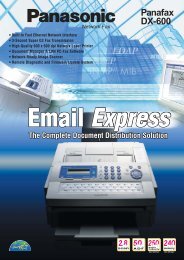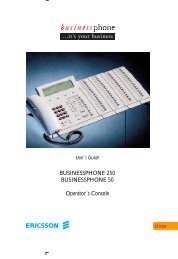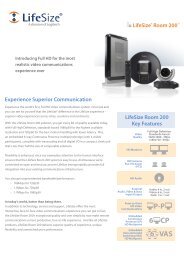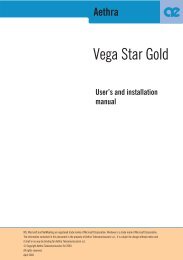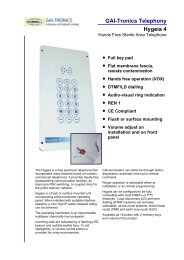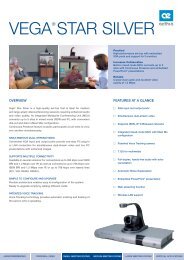Retell 175 User Guide.pdf 1177KB 02 Mar 2013 - Telephone Systems
Retell 175 User Guide.pdf 1177KB 02 Mar 2013 - Telephone Systems
Retell 175 User Guide.pdf 1177KB 02 Mar 2013 - Telephone Systems
You also want an ePaper? Increase the reach of your titles
YUMPU automatically turns print PDFs into web optimized ePapers that Google loves.
Manual<br />
FeaturePhone <strong>175</strong><br />
© Vidicode 2003<br />
International<br />
Headquarters<br />
USA<br />
VIDICODE Datacommunicatie BV<br />
Blauwroodlaan 140, 2718 SK Zoetermeer<br />
The Netherlands<br />
Tel. +31 79-3617181 Fax +31 79-3618092<br />
vidicode@vidicode.nl www.vidicode.nl<br />
VIDICODE Datacommunications<br />
P.O. Box 3288<br />
Wilmington, N.C. 28406<br />
Tel. 910.452.5600 Fax 910.254.3525<br />
sales@vidicode.com www.vidicode.com
1 Handset<br />
2 Menu keys<br />
3 Backlight display<br />
4 Function keys<br />
5 Speaker<br />
6 Handset cord<br />
7 Numerical keys<br />
8 CryptoCard reader<br />
9 CD-drive<br />
10 Recorder keys<br />
11 Speakerphone key<br />
12 Volume adjustment<br />
Hook control<br />
Flash key/History<br />
<strong>Telephone</strong>book<br />
Disk menu<br />
Playback calls<br />
Playback microphone<br />
Playback messages<br />
Settings
1 Power supply<br />
2 RS232 Serial connection<br />
3 Switch<br />
4 Loudspeaker<br />
5 Microphone<br />
6 Phone<br />
7 Line<br />
Record key<br />
Rewind<br />
Stop<br />
Pause/Play<br />
Forward<br />
Skip
4<br />
Manual FeaturePhone <strong>175</strong> © Vidicode 2003
Table of contents<br />
1 Getting started........................................................... 9<br />
1.1 Out of the box .......................................................... 9<br />
1.2 Connecting the Handset .......................................... 9<br />
1.3 Connecting the power supply................................... 9<br />
1.4 Connecting to the telephone line.............................. 9<br />
1.5 Setting the FeaturePhone <strong>175</strong> up for use............... 10<br />
2 Using the FeaturePhone <strong>175</strong> .................................. 11<br />
2.1 Handset / Headset / Speakerphone ....................... 11<br />
2.2 Initialising CD......................................................... 11<br />
2.3 Start a call.............................................................. 12<br />
2.4 Accept a call .......................................................... 13<br />
2.5 End a call............................................................... 13<br />
3 Operating the FeaturePhone <strong>175</strong>............................ 15<br />
3.1 Save changes........................................................ 15<br />
3.2 Frequently used key indicators .............................. 16<br />
4 Recording calls........................................................ 17<br />
4.1 Automatic recording............................................... 17<br />
4.2 Copy recordings to CD........................................... 17<br />
4.3 Making a CD readable for the PC .......................... 18<br />
4.4 Notification............................................................. 18<br />
4.5 Recording quality ................................................... 19<br />
4.6 Fax Recording ....................................................... 19<br />
4.7 Microphone mode .................................................. 20<br />
4.8 Automatic Gain Control.......................................... 20<br />
5 Search and play recordings..................................... 21<br />
5.1 Search recordings.................................................. 21<br />
5.2 Search according to date ....................................... 22<br />
5.3 Search according to code ...................................... 22<br />
6 Answering machine................................................. 25<br />
Manual FeaturePhone <strong>175</strong> © Vidicode 2003 5
6.1 Turn the answering machine On ............................ 25<br />
6.2 Record welcome message..................................... 26<br />
6.3 New Messages. ..................................................... 27<br />
6.4 Playback messages............................................... 27<br />
6.5 Remove messages ................................................ 28<br />
7 Operating the CD recorder...................................... 29<br />
7.1 Free time left on CD............................................... 29<br />
7.2 Copy Memory to CD .............................................. 29<br />
7.3 Create CD directory ............................................... 30<br />
7.4 Play audio CD........................................................ 30<br />
7.5 Erase CD Re-Writable ........................................... 31<br />
7.6 Erase memory ....................................................... 32<br />
7.7 Total recordings..................................................... 33<br />
7.8 Software update..................................................... 34<br />
8 The <strong>Telephone</strong> book ............................................... 37<br />
8.1 Add a contact......................................................... 37<br />
8.2 Making a call from the telephone book................... 37<br />
8.3 Search a contact.................................................... 38<br />
8.4 Edit a contact......................................................... 38<br />
8.5 Remove a contact.................................................. 38<br />
9 Using the CryptoCard.............................................. 41<br />
9.1 Insert the CryptoCard into the FeaturePhone <strong>175</strong>.. 41<br />
9.2 The CryptoCard and its PIN and PUC code ........... 41<br />
9.3 Making an encrypted recording.............................. 42<br />
9.4 Playing an encrypted recording.............................. 42<br />
9.5 Recording from the microphone............................. 43<br />
9.6 Playing audio CD's................................................. 43<br />
10 Settings ................................................................... 45<br />
10.1 General Settings.................................................... 45<br />
10.1.1 Enter General Settings.............................................. 45<br />
10.1.2 Password protection.................................................. 46<br />
10.1.3 CryptoCard ................................................................ 47<br />
10.1.4 Clock ......................................................................... 48<br />
10.1.5 Language .................................................................. 50<br />
6<br />
Manual FeaturePhone <strong>175</strong> © Vidicode 2003
10.1.6 Reset all values ......................................................... 50<br />
10.2 <strong>Telephone</strong> Settings................................................ 50<br />
10.2.1 Enter the <strong>Telephone</strong> Settings.................................... 51<br />
10.2.2 Caller ID .................................................................... 51<br />
10.2.3 Put on hold ................................................................ 52<br />
10.2.4 Flash time.................................................................. 53<br />
10.2.5 Wait after dial ............................................................ 53<br />
10.2.6 Ring settings.............................................................. 54<br />
10.3 Recorder Settings .................................................. 54<br />
10.3.1 Enter the Recording Settings .................................... 55<br />
10.3.2 Automatic recording .................................................. 55<br />
10.3.3 Automatic CD Copy................................................... 56<br />
10.3.4 Notification................................................................. 56<br />
10.3.5 Ask Store/Delete ....................................................... 57<br />
10.3.6 Beep after store......................................................... 57<br />
10.3.7 Minimum call time...................................................... 58<br />
10.3.8 Recording Quality...................................................... 58<br />
10.3.9 Fax Recording ........................................................... 59<br />
10.3.10 Microphone mode .................................................. 59<br />
10.3.11 Microphone amplification ....................................... 60<br />
10.3.12 Automatic gain control ........................................... 60<br />
10.3.13 50 Hz humm filter................................................... 61<br />
10.3.14 Footswitch .............................................................. 61<br />
10.4 Answering machine Settings.................................. 62<br />
10.4.1 Entering the Answering machine Settings ................ 62<br />
10.4.2 Turn Answering machine on ..................................... 63<br />
10.4.3 Welcome message.................................................... 63<br />
10.4.4 Rings to answer on.................................................... 64<br />
10.4.5 Rings always answer ................................................ 66<br />
10.4.6 Speaker after answer ................................................ 66<br />
10.4.7 K-break detection ...................................................... 67<br />
10.4.8 Maximum message time ........................................... 67<br />
10.4.9 Silence period............................................................ 68<br />
11 Using the PC software............................................. 69<br />
11.1 Install the software................................................. 69<br />
11.2 Start....................................................................... 69<br />
11.3 View recordings on CD .......................................... 70<br />
11.4 Create an archive on Hard disk.............................. 71<br />
11.5 Recycle bin ............................................................ 72<br />
Manual FeaturePhone <strong>175</strong> © Vidicode 2003 7
11.6 Export recordings................................................... 72<br />
11.7 On Line software update........................................ 72<br />
11.8 Search recordings.................................................. 73<br />
11.9 Software Settings................................................... 74<br />
12 Acknowledgements ................................................. 77<br />
12.1 Guarantee.............................................................. 77<br />
12.2 Liability .................................................................. 77<br />
13 Index ....................................................................... 79<br />
.<br />
8<br />
Manual FeaturePhone <strong>175</strong> © Vidicode 2003
1 Getting started<br />
In this Chapter the connections of the FeaturePhone <strong>175</strong> are described.<br />
1.1 Out of the box<br />
In the box of the FeaturePhone <strong>175</strong> you will find:<br />
1 FeaturePhone <strong>175</strong><br />
1 Handset<br />
1 curled handset cable with two RJ 10 connectors<br />
1 7,5 volt AC power adapter<br />
1 flat telephone cable with two RJ 11 connectors<br />
1.2 Connecting the Handset<br />
Connect the handset to the FeaturePhone <strong>175</strong> with the supplied curled cable<br />
with two RJ 10 connectors.<br />
Connect the one side of the curled cable to the connector at the bottom of<br />
the handset.<br />
Connect the other side of the curled cable to the handset connector at the<br />
bottom of the FeaturePhone <strong>175</strong>.<br />
1.3 Connecting the power supply<br />
First connect the AC power adapter to the wall socket.<br />
Then connect the mini jack of the adapter to the Power connector on the<br />
back side of the FeaturePhone <strong>175</strong>.<br />
1.4 Connecting to the telephone line<br />
Connect the FeaturePhone <strong>175</strong> to the telephone line with the supplied flat<br />
cable with two RJ11 connectors.<br />
Connect one end of the telephone cable to the telephone line wall socket.<br />
(If necessary use the supplied BT telephone line adapter)<br />
Connect the other side of the telephone cable to the Line connector at the<br />
back of the FeaturePhone <strong>175</strong>.<br />
Manual FeaturePhone <strong>175</strong> © Vidicode 2003 9
1.5 Setting the FeaturePhone <strong>175</strong> up for use<br />
The general settings of the FeaturePhone <strong>175</strong> deal with the basic setup of<br />
the device.<br />
General Settings cover:<br />
Password protection, see § 10.1.2<br />
CryptoCard, see § 10.1.3<br />
Clock, see § 10.1.4<br />
Language, see § 10.1.5<br />
10<br />
Manual FeaturePhone <strong>175</strong> © Vidicode 2003
2 Using the FeaturePhone <strong>175</strong><br />
The FeaturePhone <strong>175</strong> is a special telephone aimed at the automatic<br />
recording of telephone conversations. For this purpose the FeaturePhone<br />
<strong>175</strong> is equipped with a CD recorder. The FeaturePhone <strong>175</strong> can be<br />
connected to any regular analog telephone line and is used as a regular<br />
telephone. It has the ability to automatically record telephone calls as they<br />
are being made. <strong>Telephone</strong> calls are recorded in flash memory during the<br />
call. After the call has finished the recordings copied to CD. Both CD<br />
recordable and CD rewritable’s can be used in the FeaturePhone <strong>175</strong>.<br />
The FeaturePhone <strong>175</strong> can also be used as headset telephone. The<br />
FeaturePhone <strong>175</strong> has a standard headset interface to which the optional<br />
headset can be connected. If desired the handset can be disabled when<br />
using the headset. The FeaturePhone <strong>175</strong> also features a speakerphone<br />
function.<br />
Other features of the FeaturePhone <strong>175</strong> include the phonebook and<br />
microphone recording ability. Recordings can be encrypted using the<br />
CryptoCard option. Encrypted recordings can only be played using the same<br />
or a matching card to the card the recording was made with. The telephone<br />
can even be disabled without a CryptoCard present.<br />
2.1 Handset / Headset / Speakerphone<br />
The FeaturePhone <strong>175</strong> features a handset and speakerphone. Both control<br />
Hook contact: the Handset by a magnetic proximity detector, the<br />
speakerphone by the speakerphone key.<br />
The handset control takes precedence over the speakerphone. If the<br />
handset is Off the hook, press the Speakerphone key to transfer the call to<br />
the speakerphone. The display will show “Speakerphone ON”. Press<br />
speakerphone key again to transfer the call back to the handset. The display<br />
will show “Speakerphone OFF”. If the call is on speakerphone and the<br />
handset is off the hook then putting down the handset will end the call.<br />
An optional headset can be connected to the FeaturePhone <strong>175</strong>. The<br />
headset and handset can be used interchangeably. When the headset is<br />
used the Hook control function key can be used for On and Off hook.<br />
2.2 Initialising CD<br />
During use of the FeaturePhone <strong>175</strong> there are various moments where the<br />
CD drive has to be initialised before it can be read.<br />
During initialisation the display will show:<br />
Manual FeaturePhone <strong>175</strong> © Vidicode 2003 11
Initialising CD<br />
At this point the FeaturePhone <strong>175</strong> cannot be used for any other functions.<br />
The initialisation of the CD may take upto 30 seconds.<br />
At other moments when the CD is used the display will show:<br />
One moment please!<br />
Also at this point the FeaturePhone <strong>175</strong> cannot be used for any other<br />
operations.<br />
2.3 Start a call<br />
There are two ways to start a call.<br />
Pick up the handset and wait for the dial tone. The display will show:<br />
Number:<br />
Dial the number and wait for the remote phone to ring.<br />
It is also possible to use the FeaturePhone <strong>175</strong> in GSM style:<br />
First enter the number. The display will show:<br />
Number: 0018563234543<br />
STORE CLEAR STOP<br />
Now pick up the handset<br />
The display will show:<br />
12<br />
Manual FeaturePhone <strong>175</strong> © Vidicode 2003
Dial: 0018563234543<br />
The number is dialed<br />
In stead of picking up the handset the speakerphone key can be used as<br />
well.<br />
In case a headset is connected to the FeaturePhone <strong>175</strong> the Hook control<br />
function key can be used as well.<br />
It is also possible to start a call from the <strong>Telephone</strong> book. See § 8.2<br />
2.4 Accept a call<br />
When the phone is ringing the display will show:<br />
Monday 07-07-03 11:57<br />
<strong>Telephone</strong> ringing 1x<br />
The FeaturePhone <strong>175</strong> will keep track of the number of rings that have<br />
passed.<br />
Pick up the handset to accept the call.<br />
The speakerphone key can also be used to accept the call.<br />
In case a headset is connected to the FeaturePhone <strong>175</strong> the Hook control<br />
function key can also be used to accept the call.<br />
2.5 End a call<br />
A call is ended by placing the handset back on its rest or by pressing the<br />
speakerphone key when the speakerphone was used.<br />
In case a headset is connected to the FeaturePhone <strong>175</strong> the Hook control<br />
function key can be used as well.<br />
Manual FeaturePhone <strong>175</strong> © Vidicode 2003 13
14<br />
Manual FeaturePhone <strong>175</strong> © Vidicode 2003
3 Operating the FeaturePhone <strong>175</strong><br />
The FeaturePhone <strong>175</strong> has a common menu driven user interface. Most<br />
function and operations are initiated by pressing a function key followed by a<br />
sequence of display determined menu keys. The use of function keys and<br />
menu keys is indicated as follows:<br />
Function keys<br />
The most frequently used functions of the FeaturePhone <strong>175</strong> have been<br />
grouped in the function keys. Throughout the entire manual figures<br />
representing the function keys are used to indicate the function key<br />
corresponding to the described function. Pressing one of the function keys<br />
will always result in a display where the various options are assigned to the<br />
four menu keys.<br />
Menu keys<br />
After pressing a function key the available options are assigned to the four<br />
menu keys. The operation of the menu keys is determined by the text in the<br />
display right above the corresponding key. Throughout the entire manual<br />
figures representing the display together with the menu keys are used to<br />
show the required action corresponding to the described feature.<br />
Example:<br />
General Settings<br />
NEXT MENU STOP<br />
█████ ▓▓▓▓▓ █████ █████<br />
In this example you are instructed to press the menu key below the text<br />
MENU in order to open the General setting menu.<br />
3.1 Save changes<br />
When changes in the settings have been made the FeaturePhone <strong>175</strong> will<br />
prompt the user with the option to save the changes:<br />
Save Changes<br />
YES NO CANCEL<br />
▓▓▓▓▓ █████ █████ █████<br />
Press YES to save changes in the settings<br />
Manual FeaturePhone <strong>175</strong> © Vidicode 2003 15
Press NO to return to previous settings<br />
3.2 Frequently used key indicators<br />
The following menu key functions are consistently used throughout the<br />
manual.<br />
MENU in the display indicates the presence of an underlying menu<br />
Press MENU to open the underlying menu<br />
NEXT in the display indicates the presence of more menu items<br />
Press NEXT to jump to the following menu item<br />
BACK in the display indicates the presence of an embracing menu<br />
Press BACK to return to the embracing menu<br />
STOP in the display indicates the absence of an embracing menu<br />
Press STOP to return to operating mode of the FeaturePhone <strong>175</strong><br />
CHANGE will toggle the item in the display between "On" and "Off"<br />
In some cases CHANGE is used to increase or decrease a value.<br />
After making settings the user is forced to press YES or NO before returning<br />
to operation mode.<br />
16<br />
Manual FeaturePhone <strong>175</strong> © Vidicode 2003
4 Recording calls<br />
By default factory settings all telephone calls are recorded. Recordings are<br />
primarily stored in flash memory. If a call is ended the recording is<br />
automatically copied to CD. The recording also remains in memory.<br />
Automatic copying of recordings to CD can be disabled in the Recording<br />
Settings menu, see § 4.1. When Automatic copying is disabled recordings<br />
can be copied to CD manually as described in § 7.2.<br />
When recordings have been copied to CD they can be played back by the<br />
FeaturePhone <strong>175</strong> but not on a PC. For the PC to be able to play the<br />
recordings the CD has to have a PC compliant directory. The CD can have<br />
an open or a closed directory. See § 7.3<br />
4.1 Automatic recording<br />
By default all calls are recorded automatically.<br />
Automatic recording can be disabled in the Recording Settings menu, see §<br />
10.3.2. When Automatic recording is disabled recording can be started<br />
manually using the recorder keys.<br />
There is one exception to Automatic recording: When the use of the<br />
announcement message has been enabled recording of outgoing calls need<br />
to be started manually.<br />
For incoming calls the recording announcement message is played when the<br />
phone is picked up.<br />
For outgoing calls it is not possible to determine what the correct moment to<br />
play the message is. It has therefore been made that the recording is started<br />
manually and the message is played directly after the recording is started.<br />
The display will show START when the announcement message has been<br />
selected in the menu.<br />
4.2 Copy recordings to CD<br />
During a call the recording is stored in the memory of the FeaturePhone <strong>175</strong>.<br />
Once the call has ended the recording is copied to CD. The automatic<br />
copying of recordings from memory to CD can be turned ON and OFF in the<br />
Recording Settings menu.<br />
Manual FeaturePhone <strong>175</strong> © Vidicode 2003 17
When Automatic copy to CD has been disabled the unwanted recordings<br />
can be removed from the memory. When all undesired recordings have been<br />
removed the remaining recordings can be copied to CD. The copying of<br />
recordings from memory to CD is described in § 7.2.<br />
4.3 Making a CD readable for the PC<br />
A CD can only be read by a PC when the CD contains a directory of all the<br />
files that are stored on the CD. For the FeaturePhone <strong>175</strong> this is not the<br />
case. The FeaturePhone <strong>175</strong> can read the recordings on the CD without the<br />
directory.<br />
Creating a directory on the CD is described in § 7.3.<br />
A CD can have more then one directory made.<br />
The advantage of having a directory is that the CD can be read by the PC<br />
and the search for a recording by the FeaturePhone <strong>175</strong> is performed much<br />
faster, certainly when there are a large number of recordings on the CD.<br />
The downside to creating a directory on the CD is that it takes up 16 Mb of<br />
storage space on the CD which is taken away from the storage capacity of<br />
the CD.<br />
4.4 Notification<br />
In certain countries or regions the recording of the telephone call has to be<br />
announced to the remote caller. There are two ways to let the remote caller<br />
know the call is being recorded<br />
Notification tone. The notification tone is a regularly returning beep. The<br />
beep can be heard both by the local and the remote caller. The<br />
FeaturePhone <strong>175</strong> features a smart notification tone where the beep is<br />
sounded only when a silence occurs during the call. This way you can<br />
always be sure the remote caller will hear the beep.<br />
Notification message: The notification message is a spoken message that<br />
can notify the callers the call is being recorded. The message has to be<br />
recorded first.<br />
The sounding of the notification message is different for incoming and<br />
outgoing calls.<br />
For incoming calls the message is sounded when the phone is being picked<br />
up. For outgoing calls the moment of playing the message is determined<br />
manually. The reason being that the FeaturePhone <strong>175</strong> cannot determine<br />
when the remote side picks up the phone. Even when Automatic recording is<br />
18<br />
Manual FeaturePhone <strong>175</strong> © Vidicode 2003
enabled the recording of outgoing calls has to be started manually when the<br />
notification message is enabled. The recording is started by pressing START<br />
in the display. The notification message is played when the recording is<br />
started.<br />
The notification tone and message can be enabled separately and together.<br />
See § 10.3.4 for details.<br />
4.5 Recording quality<br />
The recording quality refers to the format the file that the recording is stored<br />
in. The file format is determined by the way the recording is compressed.<br />
The compression in turn determines the file size and the quality of the<br />
recording.<br />
The FeaturePhone <strong>175</strong> supports 5 different formats. The table below shows<br />
the relation between recording quality and storage capacity for a standard<br />
700 Mb CD recordable.<br />
Recording quality CD capacity Bit stream<br />
G.711 A-law 25 hours 8000Bs<br />
G.711 u-law 25 hours 8000Bs<br />
Digitalk 191 hours 1062.5Bs<br />
G.723 High rate 254 hours 800Bs<br />
G.723 Low rate 307 hours 662.5Bs<br />
4.6 Fax Recording<br />
Fax recording is used for the recording of fax transmissions. A fax machine<br />
can be connected to the phone connection next to the line connection.<br />
Manual FeaturePhone <strong>175</strong> © Vidicode 2003 19
As an option the FeaturePhone <strong>175</strong> software can acquired with the ability to<br />
reconvert fax recordings back to the original fax image.<br />
When fax recording is enabled a few recording properties are set<br />
automatically. Notification is turned Off because it interferes with the fax.<br />
Automatic Gain control is turned Off because it influences the recording<br />
volume. Recording quality is set to G.711 u-Law.<br />
Setting Fax recording is described in § 10.3.9.<br />
4.7 Microphone mode<br />
The FeaturePhone <strong>175</strong> has three separate microphones.<br />
The Handset microphone,<br />
the headset microphone (if connected)<br />
and the speakerphone microphone.<br />
The microphone mode refers to which microphone is used for recordings<br />
other then calls, e.g. microphone recordings or welcome message recording.<br />
The microphone mode is set in §10.3.10.<br />
4.8 Automatic Gain Control<br />
Automatic Gain Control adjusts the recording level of the local and remote<br />
voice to attain similar audio levels during playback of the recording. In<br />
normal use with a standard telephone line the Automatic Gain Control should<br />
not be necessary. Automatic Gain Control is set in §10.3.12<br />
20<br />
Manual FeaturePhone <strong>175</strong> © Vidicode 2003
5 Search and play recordings<br />
The FeaturePhone <strong>175</strong> has three different kinds of recordings. They are:<br />
Call recordings,<br />
Microphone recordings,<br />
Answering machine messages.<br />
Search and playback of these recordings is initiated with the corresponding<br />
function keys. There are three types of recordings:<br />
Recorded calls,<br />
Microphone recordings and<br />
Answering Machine messages.<br />
Each has its own Search and playback function key. See pg xxx.<br />
The search and playback menus and operation thereof for the different<br />
recordings are virtually the same.<br />
Recordings can be searched for according to Date and Code.<br />
For all recordings the date of the recording is stored with the recording.<br />
The Code of a recording can be addressed when storing the recording. By<br />
default the dialed number or the caller ID is used as code of a recording.<br />
When a search is started one has to choose between searching the CD or<br />
the memory. Searching the CD or the memory is done in exactly the same<br />
way. The only difference between the two is that recordings can be removed<br />
from memory. Search and playback from memory is therefore always<br />
accompanied by a menu key ERASE.<br />
During the search the * character can be used as a wildcard. The wildcard is<br />
default used for the Code search string. This way the search is performed on<br />
Date and time only. In the next paragraphs the searching for the various<br />
recordings is described.<br />
5.1 Search recordings<br />
Press one of the<br />
Playback function keys.<br />
In this example the Playback Calls is used.<br />
Manual FeaturePhone <strong>175</strong> © Vidicode 2003 21
Playback Calls<br />
CD MEMORY LAST STOP<br />
Options:<br />
Press CD to search the CD for the desired recordings<br />
Press MEMORY to search the memory for the desired recordings.<br />
Press LAST to play the last recorded call. (If available)<br />
When CD or MEMORY is chosen the search continues as below.<br />
5.2 Search according to date<br />
Following from the previous paragraph the display will show:<br />
Calls from: █8-06-03<br />
SEARCH CODE STOP<br />
Enter the date of the call you want to search for.<br />
Press SEARCH to execute the entered query.<br />
The display will show:<br />
18-06-03 09:48 1/23<br />
SEARCH CODE STOP<br />
In this case 23 recordings were found. Now the recorder keys can be used to<br />
select and play the recordings.<br />
Other options are:<br />
SEARCH to start a new search<br />
CODE to expand the search to the code of the recording. The code search is<br />
described below.<br />
STOP to quit searching.<br />
5.3 Search according to code<br />
22<br />
Manual FeaturePhone <strong>175</strong> © Vidicode 2003
In the previous paragraph the search according to date has been described.<br />
The search can be expanded to incorporate the code of the recording.<br />
Throughout the search the code can be incorporated as follows:<br />
Press CODE when you are in the search menu.<br />
The display will show:<br />
Code = █________________<br />
SEARCH DATE STOP<br />
Enter the desired code you want to search for.<br />
Press SEARCH to search for the entered code.<br />
18-06-03 09:48 1/12<br />
SEARCH CODE STOP<br />
Now the recorder keys can be used to select and play the found recordings.<br />
Manual FeaturePhone <strong>175</strong> © Vidicode 2003 23
24<br />
Manual FeaturePhone <strong>175</strong> © Vidicode 2003
6 Answering machine<br />
The FeaturePhone <strong>175</strong> has a simple answering machine with a single<br />
welcome message. Settings include:<br />
• Number of rings to answer on. This is the amount of rings to pass<br />
before the FeaturePhone <strong>175</strong> answers the phone<br />
• Number of rings to always answer. This is the amount of rings to pass<br />
before the FeaturePhone <strong>175</strong> answers the phone when the<br />
Answering Machine was turned Off. Hereafter the answering<br />
machine stays turned on.<br />
• Enable speaker after answer. This function turns the speaker on when<br />
the FeaturePhone <strong>175</strong> answers an incoming call. The playing of the<br />
welcome message and the caller leaving a message sounds through<br />
the speaker.<br />
• Maximum message time. This function restricts the duration of the<br />
messages.<br />
When new messages have been left on the machine the display will indicate<br />
this. Messages will be stored when they have been listened to. To playback<br />
messages see § 6.3.<br />
Depending on whether recordings are automatically copied to CD the<br />
messages will either be stored in memory only, or when Automatic copy to<br />
CD mode is active the messages will be copied to CD as well. Once<br />
messages have been copied to CD they cannot be removed anymore. When<br />
messages are saved in memory messages can be selected and erased<br />
individually.<br />
6.1 Turn the answering machine On<br />
When the FeaturePhone <strong>175</strong> is idle the answering machine can be turned on<br />
without entering the settings menu.<br />
Wednesday 18-06-03 15:25<br />
Press the far right menu key. (no indication in the display)<br />
Manual FeaturePhone <strong>175</strong> © Vidicode 2003 25
Answering Machine<br />
ON OFF STOP<br />
Press ON to turn the answering machine On.<br />
To disable the answering machine follow the same instructions as above and<br />
press OFF to turn the answering machine Off.<br />
6.2 Record welcome message<br />
The welcome message is the message the FeaturePhone <strong>175</strong> answers an<br />
incoming call with when the answering machine is turned on.<br />
The welcome message is recorded through the handset.<br />
Press Configuration<br />
General Settings<br />
NEXT MENU STOP<br />
Press NEXT three times<br />
Answ. Machine Settings<br />
MENU<br />
STOP<br />
Press MENU<br />
Answ. Machine Settings<br />
Answering Machine: Off<br />
NEXT CHANGE BACK<br />
Press NEXT<br />
Answ. Machine Settings<br />
Welcome message<br />
NEXT DELETE BACK<br />
Press Rec key to start recording.<br />
Press Stop key to stop the recording<br />
Press Play key to play the welcome message<br />
26<br />
Manual FeaturePhone <strong>175</strong> © Vidicode 2003
To record a new message press the Rec key again.<br />
To save a recorded welcome message press BACK followed by STOP.<br />
6.3 New Messages.<br />
When there are new messages on the FeaturePhone <strong>175</strong> the display will<br />
say:<br />
Wednesday 18-06-03 16:23<br />
3 new messages<br />
Press the Playback messages function key to start listening to the new<br />
messages. Playback of the new messages will start immediately.<br />
All the new messages have to be listened to before they are saved. During<br />
playback messages can be skipped with the >>> key. When all the new<br />
messages have been played you will be prompted whether to save or delete<br />
the messages.<br />
6.4 Playback messages<br />
Press Playback messages function key to start searching for messages.<br />
Playback Messages<br />
CD MEMORY LAST STOP<br />
Press CD or MEMORY depending on where the messages you are looking<br />
for are located<br />
Messages from:<br />
█8-06-03<br />
SEARCH CODE STOP<br />
Enter the date of the messages or use * as a wildcard to leave date month or<br />
year open.<br />
Press SEARCH to execute the entered query.<br />
or<br />
Press CODE to search according to code.<br />
Manual FeaturePhone <strong>175</strong> © Vidicode 2003 27
Code = █________________<br />
SEARCH DATE STOP<br />
Press SEARCH to execute the entered query.<br />
18-06-03 09:48 1/23<br />
SEARCH CODE STOP<br />
Now the recorder keys can be used to select and play the found messages.<br />
6.5 Remove messages<br />
When the new messages have been saved in memory certain messages<br />
can be selected and erased. This is done as follows:<br />
Perform a search for messages in memory as described in § 6.4.<br />
18-06-03 09:48 1/23<br />
SEARCH CODE ERASE STOP<br />
Then use the recorder keys to select the message that has to be removed.<br />
18-06-03 09:48 9/23<br />
SEARCH CODE ERASE STOP<br />
Press ERASE to remove the message.<br />
When all messages that do not need to be saved are removed the rest of the<br />
messages can be saved by copying the memory to CD. See § 7.2 for a<br />
detailed description.<br />
28<br />
Manual FeaturePhone <strong>175</strong> © Vidicode 2003
7 Operating the CD recorder<br />
CD recordable has become the standard as carrier for digital data. The<br />
following paragraphs describe some features of the FeaturePhone <strong>175</strong> that<br />
have to do with the use and operation of the CD writing capabilities.<br />
7.1 Free time left on CD<br />
Press the<br />
Disk key to enter the disk menu.<br />
The display will show:<br />
Free time on CD = 252:48<br />
NEXT EJECT STOP<br />
The number in the display is an indication for the available recording space<br />
on the CD. Effectively the available recording space is slightly smaller due to<br />
space consumed when a directory is being made. See § 4.3 for details.<br />
7.2 Copy Memory to CD<br />
Press the<br />
Disk key to enter the disk menu and press NEXT once.<br />
The display will show:<br />
Copy Memory to CD<br />
NEXT EJECT START STOP<br />
Press START to copy the recordings in Memory to CD.<br />
The display will show:<br />
Copy Memory to CD<br />
YES Start NO<br />
Press YES to start copying the recordings.<br />
Manual FeaturePhone <strong>175</strong> © Vidicode 2003 29
When the FeaturePhone <strong>175</strong> is finished copying the display will show:<br />
Copy completed<br />
EJECT<br />
STOP<br />
Press STOP to finish.<br />
After copying the memory to CD the memory is cleared and the<br />
FeaturePhone <strong>175</strong> returns to idle.<br />
7.3 Create CD directory<br />
Press the<br />
Disk key to enter the disk menu and press NEXT twice.<br />
The display will show:<br />
Create CD Directory<br />
NEXT EJECT START STOP<br />
Press START to start creating a directory.<br />
The display will show:<br />
Create CD Directory<br />
OPEN CLOSE CANCEL<br />
Press OPEN or CLOSED to create an open or closed directory.<br />
An open directory leaves the remaining space on the CD open for recording.<br />
When a closed directory is made the CD cannot be used for recording after<br />
that.<br />
7.4 Play audio CD<br />
The FeaturePhone <strong>175</strong> is able to play regular audio CDs.<br />
30<br />
Manual FeaturePhone <strong>175</strong> © Vidicode 2003
Press the<br />
times.<br />
Disk key to enter the disk menu and press NEXT three<br />
The display will show:<br />
Play Audio CD<br />
NEXT EJECT START STOP<br />
Press START to start playing the Audio CD. If no Audio CD is available you<br />
will be prompted to insert an Audio CD.<br />
The recorder keys can be used to start/stop, FF and FW or skip the<br />
recordings.<br />
7.5 Erase CD Re-Writable<br />
In case a CD Re-Writable is used the recordings on the CD can be erased.<br />
Press the<br />
Disk key to enter the disk menu and press NEXT four times.<br />
The display will show:<br />
Erase CD Re-Writable<br />
NEXT EJECT START STOP<br />
Press START to proceed erasing the CD<br />
The display will show:<br />
Erase CD Re-Writable<br />
QUICK FULL BACK<br />
Press QUICK or FULL to proceed<br />
Choose QUICK to erase the CD quickly<br />
Choose FULL to erase the CD thoroughly<br />
The display will show:<br />
Manual FeaturePhone <strong>175</strong> © Vidicode 2003 31
CD Quick Erase<br />
YES Start NO<br />
Press YES to start erasing.<br />
When the FeaturePhone <strong>175</strong> is finished erasing the display will show:<br />
CD Erase<br />
EJECT<br />
completed<br />
STOP<br />
Press STOP to finish.<br />
7.6 Erase memory<br />
The memory of the FeaturePhone <strong>175</strong> can be erased as follows:<br />
Press the<br />
Disk key to enter the disk menu and press NEXT five times.<br />
The display will show:<br />
Erase memory<br />
NEXT START STOP<br />
Press START to proceed erasing the memory.<br />
The display will show:<br />
Erase memory<br />
YES Start NO<br />
Press YES to start erasing the memory.<br />
When the FeaturePhone <strong>175</strong> is finished the display will show:<br />
32<br />
Manual FeaturePhone <strong>175</strong> © Vidicode 2003
Memory erase completed.<br />
Press STOP to finish.<br />
7.7 Total recordings<br />
STOP<br />
The FeaturePhone <strong>175</strong> has a few statistical abilities. The total amount of<br />
recordings and the oldest recording can be found easily, both for the<br />
recordings on CD and for the recordings in memory.<br />
Press the<br />
Disk key to enter the disk menu and press NEXT six times.<br />
The display will show:<br />
Total recordings<br />
NEXT CD MEMORY STOP<br />
Press CD or MEMORY to find the total amount of recordings in the selected<br />
item.<br />
The display will show:<br />
Total on CD = 234<br />
NEXT CD MEMORY STOP<br />
Press NEXT to proceed to Oldest recording.<br />
The display will show:<br />
Oldest recording<br />
NEXT CD MEMORY STOP<br />
Press CD or MEMORY to find the oldest recording in the selected item.<br />
The display will show:<br />
Manual FeaturePhone <strong>175</strong> © Vidicode 2003 33
Oldest on CD =<br />
NEXT CD MEMORY STOP<br />
Press STOP to finish.<br />
7.8 Software update<br />
The FeaturePhone <strong>175</strong> has the ability to update its software from CD.<br />
Press the<br />
times.<br />
Disk key to enter the disk menu and press NEXT eight<br />
The display will show:<br />
Software update<br />
EJECT START STOP<br />
Place the CD with the software update in the CD drive and press START<br />
It may take a few seconds for the FeaturePhone <strong>175</strong> to recognise the CD.<br />
The display will show:<br />
Software update<br />
YES Start NO<br />
Press YES to start the software update.<br />
While searching for the update the display will show:<br />
Software update<br />
Busy......<br />
The various software updates will be updated. During the updating the<br />
display will show:<br />
34<br />
Manual FeaturePhone <strong>175</strong> © Vidicode 2003
One moment please!<br />
WARNING! Do not interrupt the FeaturePhone <strong>175</strong> in any way at this<br />
point! Interrupting the software update may cause un-restorable failure<br />
in the FeaturePhone <strong>175</strong>!<br />
When the FeaturePhone <strong>175</strong> is finished the display will show:<br />
Press STOP to finish.<br />
Update finished<br />
STOP<br />
Manual FeaturePhone <strong>175</strong> © Vidicode 2003 35
36<br />
Manual FeaturePhone <strong>175</strong> © Vidicode 2003
8 The <strong>Telephone</strong> book<br />
The FeaturePhone <strong>175</strong> has an extensive History and <strong>Telephone</strong> book<br />
function. When Caller ID is configured on your telephone line the<br />
FeaturePhone <strong>175</strong> will automatically display the dialing number when the<br />
telephone is ringing. Both the numbers of incoming and outgoing calls are<br />
stored in the history memory. By default the FeaturePhone <strong>175</strong> also stores<br />
the numbers as the code of the recordings.<br />
8.1 Add a contact<br />
Type in the number that you want to add to the telephone book<br />
123<br />
STORE CLEAR STOP<br />
Press STORE to add the number to the telephone book.<br />
Name:<br />
STOP<br />
Enter the name you want to store the number with.<br />
Name: CHARLY<br />
STORE CLEAR STOP<br />
Press STORE to store the number<br />
CHARLY<br />
123<br />
YES store NO<br />
Press YES to store the entry in the <strong>Telephone</strong> book.<br />
8.2 Making a call from the telephone book<br />
Press the <strong>Telephone</strong> book function key.<br />
The display will show:<br />
Manual FeaturePhone <strong>175</strong> © Vidicode 2003 37
<strong>Telephone</strong> book<br />
(press A-Z)<br />
SEARCH<br />
STOP<br />
Press the numerical key corresponding to the name you want to search.<br />
To dial the number, pick up the handset and the number will be dialed<br />
automatically when the dial tone has been detected.<br />
8.3 Search a contact<br />
Press the <strong>Telephone</strong> book function key<br />
<strong>Telephone</strong> book<br />
(press A-Z)<br />
SEARCH<br />
STOP<br />
Press SEARCH to start the search in the telephone book. The first entry in<br />
the telephone book will be displayed<br />
Allison<br />
456<br />
NEXT EDIT DELETE STOP<br />
Press NEXT to scroll through the entries of the telephone book.<br />
8.4 Edit a contact<br />
Go through the steps above to locate the entry in the telephone book you<br />
want to edit.<br />
Allison<br />
456<br />
NEXT EDIT DELETE STOP<br />
Press EDIT to edit the entry.<br />
An identical display is shown as when adding a number to the telephone<br />
book.<br />
8.5 Remove a contact<br />
Go through the steps above to locate the entry in the telephone book you<br />
want to edit.<br />
38<br />
Manual FeaturePhone <strong>175</strong> © Vidicode 2003
Allison<br />
456<br />
NEXT EDIT DELETE STOP<br />
Press DELETE to remove the entry from the telephone book.<br />
Manual FeaturePhone <strong>175</strong> © Vidicode 2003 39
40<br />
Manual FeaturePhone <strong>175</strong> © Vidicode 2003
9 Using the CryptoCard<br />
Encrypting recordings is done to prevent unauthorized playback of and<br />
listening to recordings. The FeaturePhone <strong>175</strong> uses a CryptoCard to encrypt<br />
recordings. The CryptoCard is a chip card that holds the key to the<br />
encryption and decryption. Encrypted recordings can only be played back<br />
together with the original or a matching CryptoCard.<br />
The FeaturePhone <strong>175</strong> is equipped with a card reader specifically for this<br />
purpose, it is located on the right side of the device. CryptoCards can be<br />
obtained from your FeaturePhone <strong>175</strong> supplier. The use of the CryptoCard<br />
encryption function is default enabled by inserting a CryptoCard.<br />
9.1 Insert the CryptoCard into the FeaturePhone <strong>175</strong><br />
Insert the CryptoCard into the FeaturePhone <strong>175</strong> as shown in the figure.<br />
9.2 The CryptoCard and its PIN and PUC code<br />
The CryptoCard is supplied with a PUC code and a PIN code. The PIN<br />
code is a four-digit code and is requested by the FeaturePhone <strong>175</strong> to<br />
enable playback of recordings. The PUC code is a twelve-digit code and<br />
is used only when the card has been disabled. The PIN code can be<br />
changed with the FeaturePhone <strong>175</strong>. See § 10.1.3.<br />
A CryptoCard allows for two invalid PIN code entries. After the third invalid<br />
Pin code entry the CryptoCard is disabled. The next time the FeaturePhone<br />
<strong>175</strong> will ask for the PUC code to enable the card again. The CryptoCard<br />
allows for four invalid PUC code entries. After the fifth invalid PUC code<br />
entry the FeaturePhone <strong>175</strong> will disable the card definitively. It is advised to<br />
keep the PUC code in a safe place.<br />
Manual FeaturePhone <strong>175</strong> © Vidicode 2003 41
9.3 Making an encrypted recording<br />
To make an encrypted recording it is essential that the Use CryptoCard<br />
function is enabled in the Recorder Settings menu. Enable the Use<br />
CryptoCard function as described in § 10.1.3. With Use CryptoCard enabled<br />
it is no longer possible to make normal, unencrypted recordings without<br />
disabling the Use CryptoCard function again.<br />
Insert the CryptoCard in the card reader of the FeaturePhone <strong>175</strong>. The<br />
display will show:<br />
Monday 22-04-<strong>02</strong> 11:03<br />
card inserted.<br />
When a valid CryptoCard has been inserted all recordings made thereafter<br />
will be encrypted as long as the card remains inserted. Removing the card<br />
disables recording automatically.<br />
Encrypted recordings are stored as such and can be played only with a<br />
matching CryptoCard inserted. Encrypted recordings can also be played with<br />
a PC with the FeaturePhone <strong>175</strong> software, however, they cannot be played<br />
on the PC without a CryptoCard matching the card used when the recording<br />
was made. See the following section for a detailed explanation.<br />
9.4 Playing an encrypted recording<br />
Encrypted recordings can only be played back with the original or a matching<br />
CryptoCard. For playback of an encrypted recording on the FeaturePhone<br />
<strong>175</strong> this works quite simply. Search and select the desired recording as<br />
described in Chapter 5. If playback of the encrypted recording is started the<br />
FeaturePhone <strong>175</strong> will automatically ask for the Card code.<br />
The display will show:<br />
Card code:<br />
CANCEL<br />
▓<br />
After entering your PIN code the menu key function CONTINUE is added in<br />
the display.<br />
Press CONTINUE to start playback of the selected recording.<br />
It is not necessary to enter your card code every time.<br />
42<br />
Manual FeaturePhone <strong>175</strong> © Vidicode 2003
Your supplier of the FeaturePhone <strong>175</strong> can supply you with a Card reader<br />
for your PC together with the necessary drivers. The FeaturePhone <strong>175</strong><br />
application will show whether recordings are encrypted or not in the "Use of<br />
CryptoCard" column. When an encrypted recording is played the<br />
FeaturePhone <strong>175</strong> application will prompt you for the insertion of a matching<br />
card and the belonging code. After that the recording will play. The<br />
FeaturePhone <strong>175</strong> application has the ability to remove the encryption.<br />
Encrypted recordings can be exchanged with other PC's just as any other<br />
recording. Encrypted recordings can be played on any PC with<br />
FeaturePhone <strong>175</strong> application on it and with the original or matching<br />
CryptoCard.<br />
9.5 Recording from the microphone<br />
Microphone recordings can be started when the telephone is idle.<br />
Press the Rec. key.<br />
Wednesday <strong>02</strong>0703 22:46<br />
Record from Microphone<br />
Keep the Rec. key pressed and press the Play button to start the recording.<br />
The display will indicate that a microphone recording is taking place.<br />
Press the Stop key to stop the recording.<br />
Code = _ _ _ _ _ _ _ _ _ _<br />
STORE 59 DELETE<br />
Enter a Code to store with the recording<br />
Press STORE to store the recording<br />
9.6 Playing audio CD's<br />
The FeaturePhone <strong>175</strong> is able to play an ordinary Audio CD.<br />
Place the Audio CD into the CD drive<br />
Manual FeaturePhone <strong>175</strong> © Vidicode 2003 43
Press the Disk key<br />
Press NEXT three times<br />
Play Audio CD<br />
NEXT EJECT START STOP<br />
Press START to start playing the CD.<br />
The number of tracks will be shown together with duration of the track.<br />
Press > to change tracks up and down.<br />
Payback is stopped with the stop key or by pressing STOP.<br />
44<br />
Manual FeaturePhone <strong>175</strong> © Vidicode 2003
10 Settings<br />
All the settings are made starting with the Configuration function key<br />
followed by the menu keys whose function is determined by the text in the<br />
display. As described in Chapter 3.<br />
The settings are divided over four different subjects;<br />
General Settings,<br />
<strong>Telephone</strong> Settings,<br />
Recorder Settings,<br />
Answering machine Settings.<br />
For every subject the settings are made in a sequence of subject that can be<br />
turned ON or OFF or a value can be changed. In the following paragraphs<br />
the sequence of subject is described. If one of the subjects is needed then<br />
scroll through the menu until the desired subject is displayed.<br />
10.1 General Settings<br />
The General Settings of the FeaturePhone <strong>175</strong> deal with the basic setup of<br />
the device.<br />
The General Settings cover:<br />
Password protection, see § 10.1.2<br />
CryptoCard, see § 10.1.3<br />
Clock, see § 10.1.4<br />
Language, see § 10.1.5<br />
Reset all Values, see § 10.1.6<br />
10.1.1 Enter General Settings<br />
Monday 03-06-03 10:44<br />
Press<br />
Configuration.<br />
Manual FeaturePhone <strong>175</strong> © Vidicode 2003 45
General Settings<br />
NEXT MENU STOP<br />
Press MENU to enter the General Settings menu.<br />
Other options are:<br />
NEXT to move to <strong>Telephone</strong> Settings.<br />
STOP to leave the settings.<br />
General Settings<br />
Password:<br />
Off<br />
NEXT<br />
CHANGE BACK<br />
10.1.2 Password protection<br />
Password protection is used to protect the FeaturePhone <strong>175</strong> from malicious<br />
setting changes. When Password protection is enabled all the settings and<br />
play back functions are disabled.<br />
Enable Password protection as follows:<br />
Enter the General Settings menu § 10.1.1<br />
General Settings<br />
Password:<br />
Off<br />
NEXT<br />
CHANGE BACK<br />
Press CHANGE to enable Password protection.<br />
Other options are:<br />
NEXT to move to CryptoCard setting.<br />
STOP to leave the General Settings menu.<br />
New Password:<br />
STORE<br />
█<br />
CANCEL<br />
Enter a numerical password.<br />
46<br />
Manual FeaturePhone <strong>175</strong> © Vidicode 2003
Press STORE.<br />
Repeat Password: █<br />
STORE<br />
CANCEL<br />
Repeat the password.<br />
Press STORE again to store the password.<br />
General Settings<br />
Password:<br />
On<br />
NEXT<br />
CHANGE BACK<br />
Other options are:<br />
NEXT to go to CryptoCard setting.<br />
CHANGE to disable Password protection.<br />
BACK to leave the General Settings menu.<br />
For every time the Password protection is enabled a new password has to<br />
be entered.<br />
10.1.3 CryptoCard<br />
The CryptoCard function is used to encrypt recordings. The CryptoCard<br />
function is described in Chapter 9.<br />
Enable the CryptoCard function as follows:<br />
Enter the General Settings menu and scroll through the menu until the<br />
following display or continue from the previous paragraph by pressing NEXT:<br />
General Settings<br />
CryptoCard:<br />
Off<br />
NEXT<br />
CHANGE BACK<br />
Press CHANGE to enable or disable the CryptoCard function.<br />
General Settings<br />
CryptoCard:<br />
On<br />
NEXT<br />
CHANGE BACK<br />
Only in case a CryptoCard is inserted the personal code of the card can be<br />
set or changed.<br />
Manual FeaturePhone <strong>175</strong> © Vidicode 2003 47
Insert your CryptoCard and press NEXT to set the personal code of your<br />
card. The display will show:<br />
NEXT<br />
General Settings<br />
Change Card Code<br />
CHANGE BACK<br />
Press CHANGE to change Card code.<br />
The display will show:<br />
General Settings<br />
Card Code: █<br />
STORE<br />
CANCEL<br />
First enter the original code of the card and press CONTINUE.<br />
The display will show:<br />
New Card Code:<br />
STORE<br />
█<br />
CANCEL<br />
Enter a numerical code and press STORE.<br />
Repeat Card Code: █<br />
STORE<br />
CANCEL<br />
Repeat the code and press STORE again to store the code.<br />
General Settings<br />
CryptoCard:<br />
On<br />
NEXT<br />
CHANGE BACK<br />
Other options:<br />
CHANGE to disable CryptoCard protection.<br />
NEXT to continue with setting the clock.<br />
BACK to leave General Settings.<br />
10.1.4 Clock<br />
Set the clock as follows:<br />
Enter the General Settings menu and scroll through the menu or continue<br />
from the previous paragraph by pressing NEXT:<br />
48<br />
Manual FeaturePhone <strong>175</strong> © Vidicode 2003
General Settings<br />
Clock: Mon 12-06-03 10:31<br />
NEXT<br />
CHANGE BACK<br />
Press CHANGE to set the clock<br />
General Settings<br />
Clock: █on 12-06-03 10:31<br />
STORE > CANCEL<br />
Press keys 1 - 7 to change the day beginning with 1 for Sunday<br />
General Settings<br />
Clock: Mon █2-06-03 10:31<br />
STORE > CANCEL<br />
Enter the date (format depending on selected language)<br />
General Settings<br />
Clock: Mon 12-06-03 █0:31<br />
STORE > CANCEL<br />
Enter the time<br />
General Settings<br />
Clock: █on 12-06-03 10:31<br />
STORE > CANCEL<br />
Press STORE to save the time.<br />
Other options:<br />
CANCEL to return to previous set time.<br />
> to move the cursor.<br />
General Settings<br />
Clock: Mon 12-06-03 10:31<br />
NEXT<br />
CHANGE BACK<br />
Options:<br />
CHANGE to set the clock.<br />
NEXT to continue with language selection.<br />
BACK to leave General Settings.<br />
Manual FeaturePhone <strong>175</strong> © Vidicode 2003 49
10.1.5 Language<br />
Select the language as follows:<br />
Enter the General Settings menu and scroll through the menu or continue<br />
from the previous paragraph by pressing NEXT:<br />
General Settings<br />
Language: English<br />
NEXT<br />
CHANGE BACK<br />
Press CHANGE to change the language.<br />
Choose between: English, German, Dutch and American.<br />
Other options:<br />
NEXT to continue with Reset all values.<br />
BACK to leave General Settings.<br />
10.1.6 Reset all values<br />
Reset all values is used to revert the FeaturePhone <strong>175</strong> to factory settings.<br />
Execute the Reset all values as follows:<br />
Enter the General Settings menu and scroll through the menu or continue<br />
from the previous paragraph by pressing NEXT:<br />
General Settings<br />
Reset all values:<br />
CHANGE BACK<br />
No<br />
Press CHANGE to enable Reset all values operation.<br />
Press BACK to leave General Settings.<br />
Leaving any of the previously described settings will prompt you with the<br />
option to save or cancel the changes made as described in § .<br />
10.2 <strong>Telephone</strong> Settings<br />
The <strong>Telephone</strong> Settings of the FeaturePhone <strong>175</strong> deal with the basic setup<br />
of the telephone of the device.<br />
<strong>Telephone</strong> Settings cover:<br />
Caller ID, see § 10.2.2<br />
Put on hold, see § 10.2.3<br />
50<br />
Manual FeaturePhone <strong>175</strong> © Vidicode 2003
Flash time, see § 10.2.4<br />
Wait after dial, see § 10.2.5<br />
Ring settings, see § 10.2.6<br />
10.2.1 Enter the <strong>Telephone</strong> Settings<br />
Press<br />
Configuration.<br />
General Settings<br />
NEXT MENU STOP<br />
Press NEXT to move to the <strong>Telephone</strong> Settings menu.<br />
<strong>Telephone</strong> Settings<br />
NEXT MENU STOP<br />
Press MENU to enter the <strong>Telephone</strong> Settings menu.<br />
Other options:<br />
NEXT to move to Recorder Settings.<br />
STOP to leave the settings.<br />
<strong>Telephone</strong> Settings<br />
Caller ID:<br />
Off<br />
NEXT<br />
CHANGE BACK<br />
10.2.2 Caller ID<br />
When the <strong>Telephone</strong> Settings are entered the display will show:<br />
<strong>Telephone</strong> Settings<br />
Caller ID:<br />
Off<br />
NEXT<br />
CHANGE BACK<br />
Manual FeaturePhone <strong>175</strong> © Vidicode 2003 51
Press CHANGE to enable or disable the Caller ID by selecting the kind of<br />
Caller ID that is enabled on your telephone line or turn caller ID off by<br />
selecting Off.<br />
There are four kinds of Caller ID supported by the FeaturePhone <strong>175</strong>. They<br />
are:<br />
DTMF-ring<br />
FSK-ring<br />
DTMF-pola<br />
FSK-pola<br />
DTMF is used in most European countries; FSK is common in the US.<br />
Please note that Caller ID is a service provided by your service provider.<br />
Usually this service is not for free and has to be enabled on your line.<br />
Without this service the Caller ID cannot work on your FeaturePhone <strong>175</strong>.<br />
Your service provider can advise you on the kind of Caller ID you need to<br />
select.<br />
Other options:<br />
NEXT to continue with the Put on hold function.<br />
BACK to leave <strong>Telephone</strong> Settings.<br />
10.2.3 Put on hold<br />
The Put on hold property determines the way the Flash function key is<br />
operated.<br />
Enter the <strong>Telephone</strong> Settings menu and scroll through the menu until the<br />
display shows Put on hold, or continue from the previous paragraph by<br />
pressing NEXT:<br />
<strong>Telephone</strong> Settings<br />
Put on hold: Hook-Flash<br />
NEXT<br />
CHANGE BACK<br />
The two options are:<br />
Hook-Flash or Earth-Flash<br />
Hook-Flash is common in most European countries.<br />
Earth-Flash is common in the America’s.<br />
Your service provider can advise on the required setting.<br />
52<br />
Manual FeaturePhone <strong>175</strong> © Vidicode 2003
Other options:<br />
NEXT to continue with the Flash time function.<br />
BACK to leave <strong>Telephone</strong> Settings.<br />
10.2.4 Flash time<br />
The Flash time determines the duration of the flash time of the Put on hold<br />
property.<br />
Enter the <strong>Telephone</strong> Settings menu and scroll through the menu until the<br />
display shows Flash time, or continue from the previous paragraph by<br />
pressing NEXT:<br />
<strong>Telephone</strong> Settings<br />
Flash time:<br />
110 ms<br />
NEXT - CHANGE + BACK<br />
Press + or – to increase or decrease the value. Default setting of the Flash<br />
time is 110 ms. If this value doesn’t function properly your service provider or<br />
PBX manufacturer can advise a proper setting.<br />
Other options:<br />
NEXT to continue with the Wait after dial function.<br />
BACK to leave <strong>Telephone</strong> Settings.<br />
10.2.5 Wait after dial<br />
The Wait after dial is the time the FeaturePhone <strong>175</strong> waits to start recording<br />
after the first number is dialed. Default the Wait after dial is set to 4.0<br />
seconds. A shorter time may cause the FeaturePhone <strong>175</strong> to record the<br />
dialing of the number. A longer wait after dial may cause the FeaturePhone<br />
<strong>175</strong> not to record the beginning of the conversation.<br />
Enter the <strong>Telephone</strong> Settings menu and scroll through the menu until the<br />
display shows Wait after dial or continue from the previous paragraph by<br />
pressing NEXT:<br />
<strong>Telephone</strong> Settings<br />
Wait after dial: 4.0s<br />
NEXT - CHANGE + BACK<br />
Press + or – to increase or decrease the value.<br />
Other options:<br />
Manual FeaturePhone <strong>175</strong> © Vidicode 2003 53
NEXT to continue with the Ring settings.<br />
BACK to leave <strong>Telephone</strong> Settings.<br />
10.2.6 Ring settings<br />
The ring settings determine the sound of the telephone ringing.<br />
Ring settings cover three independent ring properties:<br />
Ring Volume<br />
Ring Frequency<br />
Ring Variation<br />
The effects of these settings are hard to describe. The user is advised to try<br />
a few settings to find a comfortable setting. Changing the ring settings will<br />
automatically sound the new setting.<br />
Press CHANGE in the menu to change the ring properties. Pressing change<br />
will sound the new set ring property.<br />
Press BACK and STOP to quit the <strong>Telephone</strong> Settings menu.<br />
Acknowledge to save the changes made.<br />
10.3 Recorder Settings<br />
The Recorder Settings deal with the settings related to the recording<br />
properties of the FeaturePhone <strong>175</strong>. These are:<br />
Automatic recording, § 10.3.2<br />
Automatic CD Copy, § 10.3.3<br />
Notification, § 10.3.4<br />
Ask Store/Delete, § 10.3.5<br />
Beep after store, § 10.3.6<br />
Minimum call time, § 10.3.7<br />
Recording Quality, § 10.3.8<br />
Fax Recording, § 10.3.9<br />
Microphone mode, § 10.3.10<br />
Microphone amplification, § 10.3.11<br />
Automatic gain control, § 10.3.12<br />
50 Hz humm filter, § 10.3.13<br />
Footswitch, § 10.3.14<br />
54<br />
Manual FeaturePhone <strong>175</strong> © Vidicode 2003
10.3.1 Enter the Recording Settings<br />
Press<br />
Configuration.<br />
General Settings<br />
NEXT MENU STOP<br />
Press NEXT twice to move to the Recorder Settings menu.<br />
Recorder Settings<br />
NEXT MENU STOP<br />
Press MENU to enter the Recorder Settings menu.<br />
Recorder Settings<br />
Automatic recording: On<br />
NEXT<br />
CHANGE BACK<br />
Other options are:<br />
NEXT to move to Answering machine Settings.<br />
STOP to leave the settings.<br />
10.3.2 Automatic recording<br />
The Automatic recording is described in § 4.1.<br />
Automatic recording can be turned On or Off.<br />
When the Recorder Settings are entered the display will show:<br />
Recorder Settings<br />
Automatic recording: On<br />
NEXT<br />
CHANGE BACK<br />
Press CHANGE to disable Automatic recording.<br />
Other options:<br />
NEXT to continue with the Automatic CD copy function.<br />
BACK to leave <strong>Telephone</strong> Settings.<br />
Manual FeaturePhone <strong>175</strong> © Vidicode 2003 55
10.3.3 Automatic CD Copy<br />
The Automatic CD copy is described in § 4.2.<br />
Automatic CD copy can be turned On or Off.<br />
Enter the Recorder Settings menu and scroll through the menu until the<br />
display shows Automatic CD copy or continue from the previous paragraph<br />
by pressing NEXT:<br />
Recorder Settings<br />
Automatic CD copy: On<br />
NEXT<br />
CHANGE BACK<br />
Press CHANGE to disable Automatic CD copy.<br />
Other options:<br />
NEXT to continue with the Notification function.<br />
BACK to leave <strong>Telephone</strong> Settings.<br />
10.3.4 Notification<br />
The Notification is described in § 4.2.<br />
The Notification options are:<br />
Off<br />
Tone<br />
Message<br />
Tone + Message<br />
Enter the Recorder Settings menu and scroll through the menu until the<br />
display shows Notification or continue from the previous paragraph by<br />
pressing NEXT:<br />
Recorder Settings<br />
Notification :<br />
Off<br />
NEXT<br />
CHANGE BACK<br />
Press CHANGE to select the desired Notification method.<br />
56<br />
Manual FeaturePhone <strong>175</strong> © Vidicode 2003
If the notification Message has been selected the next menu item will be the<br />
recording of the message. To start recording press the Rec key. Leaving the<br />
menu saves the recording. Press DELETE to remove the recording.<br />
Other options:<br />
NEXT to continue with the Ask Store/Delete function.<br />
BACK to leave <strong>Telephone</strong> Settings.<br />
10.3.5 Ask Store/Delete<br />
The Ask Store/Delete function enables the user to determine after the<br />
recording has taken place whether you want to keep the recording or not. If<br />
Ask Store/Delete is enabled the FeaturePhone <strong>175</strong> will prompt the user after<br />
every recording whether to save or delete the recording. There is a period of<br />
60 seconds where you can decide. After the 60 seconds the recording will<br />
automatically be stored.<br />
Enter the Recorder Settings menu and scroll through the menu until the<br />
display shows Ask Store/Delete or continue from the previous paragraph by<br />
pressing NEXT:<br />
Recorder Settings<br />
Ask Store/Delete : Off<br />
NEXT<br />
CHANGE BACK<br />
Press CHANGE to enable Ask Store/Delete .<br />
Other options:<br />
NEXT to continue with the Beep after store function.<br />
BACK to leave <strong>Telephone</strong> Settings.<br />
10.3.6 Beep after store<br />
The Beep after store function sounds a beep after a recording is stored.<br />
Enter the Recorder Settings menu and scroll through the menu until the<br />
display shows Beep after store or continue from the previous paragraph by<br />
pressing NEXT:<br />
Manual FeaturePhone <strong>175</strong> © Vidicode 2003 57
Recorder Settings<br />
Beep after store : Off<br />
NEXT<br />
CHANGE BACK<br />
Press CHANGE to enable Beep after store .<br />
Other options:<br />
NEXT to continue with the Minimum call time function.<br />
BACK to leave <strong>Telephone</strong> Settings.<br />
10.3.7 Minimum call time<br />
The Minimum call time is the minimum duration of a recording to be stored.<br />
Default the Minimum call time is set to 5 seconds. Recordings shorter then 5<br />
seconds will not be stored.<br />
Enter the Recorder Settings menu and scroll through the menu until the<br />
display shows Minimum call time or continue from the previous paragraph<br />
by pressing NEXT:<br />
Recorder Settings<br />
Minimum call time: 5s<br />
NEXT - CHANGE + BACK<br />
Press + or – to increase or decrease the value.<br />
Other options:<br />
NEXT to continue with the Recording quality function.<br />
BACK to leave <strong>Telephone</strong> Settings.<br />
10.3.8 Recording Quality<br />
The Recording quality is described in § 4.5.<br />
The Recording quality options are:<br />
G.711-A<br />
G.711-u<br />
Digitalk<br />
G.723-L<br />
G.723-H<br />
58<br />
Manual FeaturePhone <strong>175</strong> © Vidicode 2003
Enter the Recorder Settings menu and scroll through the menu until the<br />
display shows Recording quality or continue from the previous paragraph<br />
by pressing NEXT:<br />
Recorder Settings<br />
Recording quality: G.723-H<br />
NEXT<br />
CHANGE BACK<br />
Press CHANGE to select the desired Recording quality.<br />
Other options:<br />
NEXT to continue with the Fax recording function.<br />
BACK to leave <strong>Telephone</strong> Settings.<br />
10.3.9 Fax Recording<br />
The Fax recording function is described in § 4.6.<br />
Enter the Recorder Settings menu and scroll through the menu until the<br />
display shows Fax recording or continue from the previous paragraph by<br />
pressing NEXT:<br />
Recorder Settings<br />
Fax recording : Off<br />
NEXT<br />
CHANGE BACK<br />
Press CHANGE to enable Fax recording.<br />
Other options:<br />
NEXT to continue with the Microphone mode.<br />
BACK to leave <strong>Telephone</strong> Settings.<br />
10.3.10 Microphone mode<br />
The Microphone mode options are:<br />
Internal<br />
External<br />
Handset<br />
Manual FeaturePhone <strong>175</strong> © Vidicode 2003 59
Enter the Recorder Settings menu and scroll through the menu until the<br />
display shows Microphone mode or continue from the previous paragraph<br />
by pressing NEXT:<br />
Recorder Settings<br />
Microphone mode: Internal<br />
NEXT<br />
CHANGE BACK<br />
Press CHANGE to select the desired Microphone mode .<br />
Other options:<br />
NEXT to continue with the Microphone amplification.<br />
BACK to leave <strong>Telephone</strong> Settings.<br />
10.3.11 Microphone amplification<br />
The Microphone amplification determines the amplification of the<br />
microphone signal:<br />
Enter the Recorder Settings menu and scroll through the menu until the<br />
display shows Microphone amplification or continue from the previous<br />
paragraph by pressing NEXT:<br />
Recorder Settings<br />
Mic. amplification: 4<br />
NEXT<br />
CHANGE BACK<br />
Press CHANGE to adjust the Microphone amplification.<br />
Other options:<br />
NEXT to continue with the Automatic Gain control.<br />
BACK to leave <strong>Telephone</strong> Settings.<br />
10.3.12 Automatic gain control<br />
The Automatic Gain control function is described in § 4.6.<br />
60<br />
Manual FeaturePhone <strong>175</strong> © Vidicode 2003
Enter the Recorder Settings menu and scroll through the menu until the<br />
display shows Automatic Gain control or continue from the previous<br />
paragraph by pressing NEXT:<br />
Recorder Settings<br />
Auto. Gain control: Off<br />
NEXT<br />
CHANGE BACK<br />
Press CHANGE to enable Automatic Gain control.<br />
Other options:<br />
NEXT to continue with the 50 Hz humm filter.<br />
BACK to leave <strong>Telephone</strong> settings.<br />
10.3.13 50 Hz humm filter<br />
The 50 Hz humm filter can help you get rid of power supply noise on the<br />
line.<br />
Enter the Recorder Settings menu and scroll through the menu until the<br />
display shows 50 Hz humm filter or continue from the previous paragraph<br />
by pressing NEXT:<br />
Recorder Settings<br />
50 Hz humm filter : Off<br />
NEXT<br />
CHANGE BACK<br />
Press CHANGE to enable 50 Hz humm filter.<br />
Other options:<br />
NEXT to continue with the Footswitch.<br />
BACK to leave <strong>Telephone</strong> settings.<br />
10.3.14 Footswitch<br />
The Footswitch function allows you to use a footswitch for playback of<br />
recordings.<br />
Manual FeaturePhone <strong>175</strong> © Vidicode 2003 61
Enter the Recorder Settings menu and scroll through the menu until the<br />
display shows Footswitch or continue from the previous paragraph by<br />
pressing NEXT:<br />
Recorder Settings<br />
Footswitch :<br />
Off<br />
CHANGE BACK<br />
Press CHANGE to enable Footswitch use.<br />
Footswitch is the last item in the Recorder Settings menu.<br />
Press BACK to leave the Recorder Settings menu.<br />
10.4 Answering machine Settings<br />
The Answering Machine Settings contain all the settings related to the<br />
functioning of the Answering machine of the FeaturePhone <strong>175</strong>.<br />
Settings include:<br />
Welcome message, § 10.4.3<br />
Rings to answer on, § 10.4.4<br />
Rings always answer, § 10.4.5<br />
Speaker after answer, § 10.4.6<br />
K-break detection, § 10.4.7<br />
Maximum message time, § 10.4.8<br />
Silence period, § 10.4.9<br />
10.4.1 Entering the Answering machine Settings<br />
Press<br />
Configuration<br />
General Settings<br />
NEXT MENU STOP<br />
Press NEXT three times to move to the Answering machine Settings menu.<br />
62<br />
Manual FeaturePhone <strong>175</strong> © Vidicode 2003
Answ. machine Settings<br />
MENU<br />
STOP<br />
Press MENU to enter the Answering machine Settings menu. The<br />
Answering machine Settings is the last settings menu.<br />
Other option:<br />
Press STOP to leave the settings<br />
Answ. machine Settings<br />
Answering machine: Off<br />
NEXT<br />
CHANGE BACK<br />
10.4.2 Turn Answering machine on<br />
The answering machine is turned on as follows:<br />
Enter the Answering machine Settings as described above<br />
Answ. machine Settings<br />
Answering machine: Off<br />
NEXT<br />
CHANGE BACK<br />
Press CHANGE to enable the Answering machine<br />
Answ. machine Settings<br />
Answering machine: On<br />
NEXT<br />
CHANGE BACK<br />
Other options:<br />
NEXT to continue with the Welcome message<br />
BACK to leave Answering machine Settings.<br />
Another way to turn on the Answering machine is described in § 6.1<br />
10.4.3 Welcome message<br />
The Welcome message is the message that is sounded when the<br />
Answering machine answers the phone. There is no default Welcome<br />
message.<br />
Manual FeaturePhone <strong>175</strong> © Vidicode 2003 63
Record a welcome message as follows:<br />
Enter the Answering machine Settings menu and scroll through the menu<br />
until the display shows Welcome message or continue from the previous<br />
paragraph by pressing NEXT.<br />
Answ. machine Settings<br />
Welcome message<br />
NEXT<br />
DELETE BACK<br />
Press the Rec. key to start recording the welcome message.<br />
Speak from a distance of approximately 50cm. from the FeaturePhone <strong>175</strong>.<br />
Press the Play key to play the recorded welcome message.<br />
Press NEXT or BACK to save the welcome message.<br />
Press DELETE to delete the welcome message.<br />
Other options:<br />
NEXT to continue with the Rings to answer on<br />
BACK to leave Answering machine Settings.<br />
10.4.4 Rings to answer on<br />
The Rings to answer on determines the number of rings to pass before the<br />
FeaturePhone <strong>175</strong> answers the phone when the Answering machine is<br />
turned On.<br />
Set the Rings to answer on as follows:<br />
Enter the Answering machine Settings menu and scroll through the menu<br />
until the display shows Rings to answer or continue from the previous<br />
paragraph by pressing NEXT.<br />
sw. machine Settings<br />
Rings to answer on: 4<br />
NEXT - CHANGE + BACK<br />
Press - or + to set the number of rings to answer on.<br />
64<br />
Manual FeaturePhone <strong>175</strong> © Vidicode 2003
Other options:<br />
NEXT to continue with the Rings always answer function<br />
BACK to leave Answering machine Settings.<br />
Manual FeaturePhone <strong>175</strong> © Vidicode 2003 65
10.4.5 Rings always answer<br />
The Rings always answer determines the number of rings to pass before<br />
the FeaturePhone <strong>175</strong> answers the phone when the Answering machine is<br />
turned Off.<br />
Set the Rings always answer as follows:<br />
Enter the Answering machine Settings menu and scroll through the menu<br />
until the display shows Rings always answer or continue from the previous<br />
paragraph by pressing NEXT.<br />
Answ. machine Settings<br />
Rings always answer: 16<br />
NEXT - CHANGE + BACK<br />
Press - or + to set the number of rings to always answer on.<br />
The Answering machine will be turned On automatically after the<br />
FeaturePhone <strong>175</strong> has answered the phone once.<br />
Select Off in case you don't want the FeaturePhone <strong>175</strong> to answer the<br />
phone in case the Answering machine is off.<br />
Other options:<br />
NEXT to continue with the Speaker after answer function<br />
BACK to leave Answering machine Settings.<br />
10.4.6 Speaker after answer<br />
The Speaker after answer function determines whether the speaker of the<br />
FeaturePhone <strong>175</strong> is turned on when the phone is answered by the<br />
answering machine.<br />
Set the Speaker after answer function as follows:<br />
Enter the Answering machine Settings menu and scroll through the menu<br />
until the display shows Speaker after answer or continue from the previous<br />
paragraph by pressing NEXT.<br />
66<br />
Manual FeaturePhone <strong>175</strong> © Vidicode 2003
Answ. machine Settings<br />
Speaker after answer: Off<br />
NEXT CHANGE BACK<br />
Press CHANGE to enable the Speaker after answer function.<br />
Other options:<br />
NEXT to continue with the K-break detection function<br />
BACK to leave Answering machine Settings.<br />
10.4.7 K-break detection<br />
The K-break detection function only appears in the menu when the<br />
Language is set to English. K-break detection is only available in the UK and<br />
serves to indicate the remote caller has terminated the connection. When K-<br />
break detection is enabled the FeaturePhone <strong>175</strong> stops recording a<br />
message immediately after the caller has terminated the connection.<br />
Set the K-break detection function as follows:<br />
Enter the Answering machine Settings menu and scroll through the menu<br />
until the display shows K-break detection or continue from the previous<br />
paragraph by pressing NEXT.<br />
Answ. machine Settings<br />
K-break detection: Off<br />
NEXT CHANGE BACK<br />
Press CHANGE to enable the K-break detection function.<br />
Other options:<br />
NEXT to continue with the Max. message time function<br />
BACK to leave Answering machine Settings.<br />
10.4.8 Maximum message time<br />
The Maximum message time determines the maximum duration of a<br />
message. Default the Max. message time is set to 120 seconds.<br />
Set the Max. message time as follows:<br />
Manual FeaturePhone <strong>175</strong> © Vidicode 2003 67
Enter the Answering machine Settings menu and scroll through the menu<br />
until the display shows Max. message time or continue from the previous<br />
paragraph by pressing NEXT.<br />
Answ. machine Settings<br />
Max. message time: 120s<br />
NEXT - CHANGE + BACK<br />
Press - or + to set the Maximum message time .<br />
Other options:<br />
NEXT to continue with the Silence period<br />
BACK to leave Answering machine Settings.<br />
10.4.9 Silence period<br />
The Silence period determines the maximum duration of a message.<br />
Default the Max. message time is set to 120 seconds.<br />
Set the Silence period as follows:<br />
Enter the Answering machine Settings menu and scroll through the menu<br />
until the display shows Silence period or continue from the previous<br />
paragraph by pressing NEXT.<br />
Answ. machine Settings<br />
Max. message time: 120s<br />
NEXT - CHANGE + BACK<br />
Press - or + to set the Silence period.<br />
Silence period is the last item in the Answering machine Settings menu.<br />
Press BACK to leave the Answering machine Settings menu.<br />
68<br />
Manual FeaturePhone <strong>175</strong> © Vidicode 2003
11 Using the PC software<br />
The FeaturePhone <strong>175</strong> comes with special PC software. The object of the<br />
software is to be able to locate and play recordings quickly. Place the<br />
FeaturePhone <strong>175</strong> CD in the CD player of your PC and the FeaturePhone<br />
<strong>175</strong> Quick CD access System will quickly create a clear list of the recordings<br />
on the CD. Recordings are by default sorted according to date and time.<br />
Recordings can be selected and played from the CD.<br />
It is also possible to create an archive on your hard disk. Recordings in the<br />
archive on your hard disk can also be given a name. All recordings with the<br />
same remote number will acquire the same name automatically.<br />
An extensive query screen allows for the definition of a query to be executed<br />
in the current archive. Queries can be made according to date and time,<br />
remote number, incoming and outgoing calls, answering machine messages<br />
and microphone recordings.<br />
11.1 Install the software<br />
Placing the CD-ROM in your computer starts software installation. If the<br />
installation is not started automatically, locate the file setup.exe on the CD<br />
and start it by double-clicking. Follow the instructions on the screen.<br />
11.2 Start<br />
Click “Start“ in the lower left corner on your desktop. Go to<br />
Programs/Vidicode and click on “FeaturePhone <strong>175</strong>”. The application will<br />
start right away.<br />
The main dialog looks like this:<br />
Manual FeaturePhone <strong>175</strong> © Vidicode 2003 69
11.3 View recordings on CD<br />
Start the FeaturePhone <strong>175</strong> software.<br />
Place a FeaturePhone <strong>175</strong> CD into the CD drive.<br />
Select File in the menu<br />
Select Archive on CD<br />
Select Show the archive on CD<br />
The software will now start to read the recordings on the CD and create a<br />
list.<br />
Every row in the list represents a recording on the CD. The recording<br />
properties are displayed in the various columns.<br />
Recording properties are:<br />
Date and Time,<br />
Duration,<br />
Source e.g. Call, message or microphone recording,<br />
Incoming or outgoing,<br />
Name,<br />
<strong>Telephone</strong> number or Code,<br />
CryptoCard number,<br />
70<br />
Manual FeaturePhone <strong>175</strong> © Vidicode 2003
Compression Technique used,<br />
and the filename.<br />
At the bottom of the application dialog other general properties of the CD are<br />
displayed like:<br />
Number of recording on the CD,<br />
The Recorder ID<br />
Date and time of the first recording,<br />
Date and time of the last recording,<br />
and the total recording time on the CD.<br />
To locate an archive in another location choose: File=>Archive on CD=>Path<br />
for the archive on CD.<br />
11.4 Create an archive on Hard disk<br />
To create an archive on your hard disk you need to view an archive on CD<br />
first as described above.<br />
Select the recordings you want to transfer to your hard disk.<br />
Select Action in the menu,<br />
Select Transfer to PC,<br />
Select Selected Records.<br />
Your selection of records will now be copied to the archive on the hard disk.<br />
Default the hard disk archive is located in the Archive folder in the directory<br />
where the program was installed. Default the program is installed in<br />
C:\Program Files\Vidicode\FeaturePhone <strong>175</strong><br />
To view an Archive on HD:<br />
Select File in the menu,<br />
Select Archive on hard disk.<br />
Select Show the current archive on hard disk.<br />
The application will now make a list of the recordings in the default archive<br />
on your hard disk. To locate a different archive on your hard disk:<br />
Select File in the menu,<br />
Select Archive on hard disk,<br />
Select Locate another archive on hard disk.<br />
There are two tool buttons to show the archives on CD and on your hard<br />
disk:<br />
Manual FeaturePhone <strong>175</strong> © Vidicode 2003 71
to show the archive on CD and<br />
to show the archive on hard disk<br />
11.5 Recycle bin<br />
Once an archive on hard disk has been created it is also possible to remove<br />
recordings from that archive.<br />
Select the recordings you want to remove from the archive,<br />
Select Action in the menu,<br />
Select Delete Selection.<br />
The selection of recordings in now moved to the recycle bin.<br />
The recycle bin works like the standard Windows Recycle Bin. Recording<br />
removed from an archive are placed in the recycle bin. Recordings can be<br />
restored from the recycle bin. Recordings removed from the recycle bin are<br />
lost.<br />
To view recordings in the recycle bin:<br />
Select File in the menu,<br />
Select Recycle bin.<br />
The program will now generate a list of recordings in the recycle bin.<br />
In the recycle bin recordings can be selected to be removed or restored.<br />
Both options are available in the Action menu.<br />
11.6 Export recordings<br />
Recordings can be exported from the application.<br />
Select the recording you want to export,<br />
Select Action in the menu,<br />
Select Export.<br />
You now have the option to export the file in the same format as the<br />
recording is or to export the recording as a WAV file.<br />
11.7 On Line software update<br />
The FeaturePhone <strong>175</strong> Quick CD access System has the ability to perform<br />
an automatic on Line update.<br />
72<br />
Manual FeaturePhone <strong>175</strong> © Vidicode 2003
Select Information in the menu<br />
Select Update product on Line<br />
The following dialog appears:<br />
Click Check for updates to check for available updates.<br />
The available update will be listed.<br />
Click Execute Update to install the update.<br />
11.8 Search recordings<br />
The FeaturePhone <strong>175</strong> software has an extensive query screen to search<br />
and select recordings.<br />
The query screen looks like this:<br />
Manual FeaturePhone <strong>175</strong> © Vidicode 2003 73
To the left a group of radio button can be selected to view recording from the<br />
specified interval.<br />
Check Use Calender to select a date range within the calenders.<br />
Select the starting date in the left calender<br />
Select the end date in the right calender.<br />
Click OK to execute the selected query.<br />
11.9 Software Settings<br />
The settings of the software are located in a separate dialog.<br />
Settings are devided over 5 tab pages as you can see in the following dialog:<br />
74<br />
Manual FeaturePhone <strong>175</strong> © Vidicode 2003
Selected changes are executed when the options screen is left clicking<br />
Apply. Click Cancel to return to the main dialog retaining the original<br />
settings.<br />
In the Database tab the various recording properties columns can be<br />
selected to show in the main dialog.<br />
Click Font to change the font of the list of recordings.<br />
Other settings include:<br />
Fax conversion settings in the Fax Conversion tab<br />
CryptoCard settings in the CryptoCard tab<br />
Password protection in the Security tab<br />
The Language tab will allow you to select a desired language.<br />
Manual FeaturePhone <strong>175</strong> © Vidicode 2003 75
76<br />
Manual FeaturePhone <strong>175</strong> © Vidicode 2003
12 Acknowledgements<br />
12.1 Guarantee<br />
Your FeaturePhone <strong>175</strong> has a 12-month factory guarantee. The guarantee is<br />
effective for normal use only. We would like to emphasize that the guarantee<br />
is not valid under exceptional environmental conditions, such as extreme<br />
temperatures or humidity levels, nor in the unlikely event of a lightning strike.<br />
The guarantee is not valid if the machine has not been handled properly, for<br />
example when it has been dropped, or bumped into. In order to qualify for<br />
guarantee, you should contact your supplier, and show the receipt. If your<br />
supplier cannot help you, you should contact the manufacturer. The<br />
manufacturer reserves the right to determine the final date of the guarantee<br />
period on the basis of the date of production. Costs of transport to and from<br />
the supplier or the manufacturer are for the buyer’s account. Guarantee is for<br />
parts only and does not cover any costs resulting from the breakdown of the<br />
FeaturePhone <strong>175</strong>.<br />
The FeaturePhone <strong>175</strong> has various extra features that have not been<br />
described in this manual. Additional information about this is given in a<br />
technical information bulletin. Subjects discussed in this technical<br />
documentation are further configuration options, remote configuring, and<br />
how to update the firmware in the FeaturePhone <strong>175</strong>. The further<br />
configuration options concern all aspects of operation. In our experience<br />
most people are interested in configurations related to user’s access.<br />
12.2 Liability<br />
Correct functioning of the FeaturePhone <strong>175</strong> cannot be guaranteed under all<br />
conditions and thus we do not accept any liability for loss of information or<br />
other damages due to the use of the FeaturePhone <strong>175</strong>.<br />
Vidicode is not a source of official interpretation of laws of any country or<br />
state and shall not be construed as a source for making decisions.<br />
Manual FeaturePhone <strong>175</strong> © Vidicode 2003 77
78<br />
Manual FeaturePhone <strong>175</strong> © Vidicode 2003
13 Index<br />
A<br />
Accept a call, 13<br />
Acknowledgements, 77<br />
Add a contact, 37<br />
Answering machine, 25<br />
Answering machine Settings, 62<br />
Archive, 71<br />
Ask Store/Delete, 57<br />
Automatic Gain Control, 20<br />
Automatic recording, 17<br />
B<br />
Beep after store, 57<br />
C<br />
Caller ID, 51<br />
Clock, 48<br />
connections, 9<br />
Copy Memory to CD, 29<br />
Copy recordings to CD, 17<br />
Create CD directory, 30<br />
CryptoCard, 41<br />
E<br />
Edit a contact, 38<br />
Encrypted recording, 42<br />
End a call, 13<br />
Erase CD Re-Writable, 31<br />
Erase memory, 32<br />
Export, 72<br />
Fax Recording, 19<br />
Flash time, 53<br />
Footswitch, 61<br />
Free time left, 29<br />
F<br />
Function keys, 15<br />
G<br />
General Settings, 45<br />
Guarantee, 77<br />
Handset, 9<br />
Hard disk, 71<br />
Headset, 11<br />
Humm filter, 61<br />
Initialise CD, 11<br />
Install, 69<br />
H<br />
I<br />
K<br />
K-break detection, 67<br />
Key indicators, 16<br />
Language, 50<br />
Liability, 77<br />
L<br />
M<br />
Making a CD, 18<br />
Maximum message time, 67<br />
Menu keys, 15<br />
Messages, 27<br />
Microphone mode, 20<br />
Minimum call time, 58<br />
Notification, 18<br />
N<br />
Manual FeaturePhone <strong>175</strong> © Vidicode 2003 79
O<br />
On Line software update, 72<br />
P<br />
Password, 46<br />
PC software, 69<br />
PIN and PUC code, 41<br />
Play audio CD, 30<br />
Playback, 27<br />
Power adapter, 9<br />
Put on hold, 52<br />
R<br />
Recorder Settings, 54<br />
Recording calls, 17<br />
Recording quality, 19<br />
Recycle bin, 72<br />
Remove a contact, 38<br />
Reset all values, 50<br />
Ring settings, 54<br />
Rings always answer, 66<br />
Rings to answer on, 64<br />
S<br />
Save changes, 15<br />
Search, 21<br />
according to code, 22<br />
according to date, 22<br />
Search a contact, 38<br />
Settings, 45<br />
Setup, 10<br />
Set-up Wizard, 69<br />
Silence period, 68<br />
software installation, 69<br />
Software Settings, 74<br />
Software update, 34<br />
Speaker after answer, 66<br />
Speakerphone, 11<br />
Start, 69<br />
Start a call, 12<br />
T<br />
<strong>Telephone</strong> book, 37<br />
<strong>Telephone</strong> line, 9<br />
<strong>Telephone</strong> Settings, 50<br />
Total recordings, 33<br />
<strong>User</strong> interface, 15<br />
U<br />
W<br />
Wait after dial, 53<br />
Welcome message, 26<br />
Wizard, 69<br />
80<br />
Manual FeaturePhone <strong>175</strong> © Vidicode 2003