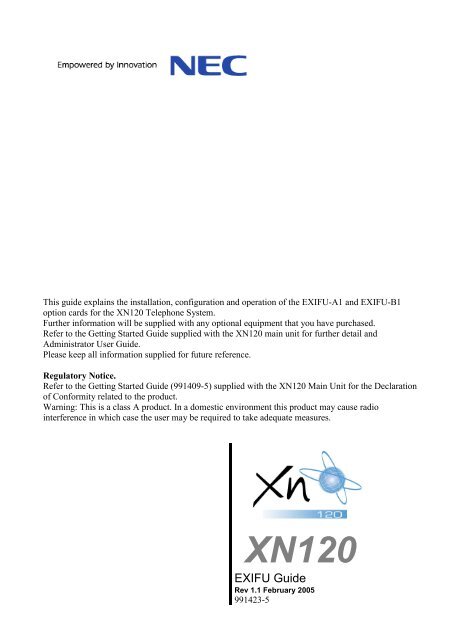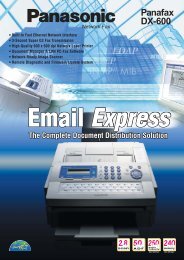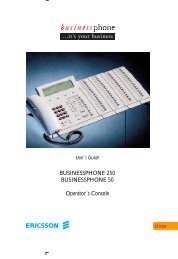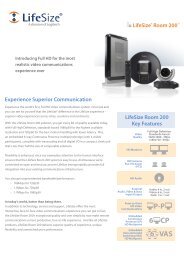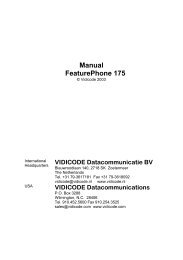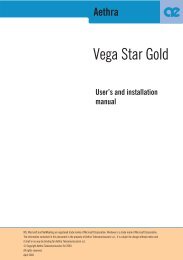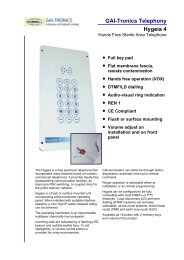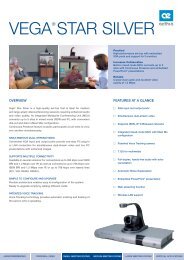NEC XN120 EXIFU Guide.pdf 3006KB 02 Mar 2013 - Telephone ...
NEC XN120 EXIFU Guide.pdf 3006KB 02 Mar 2013 - Telephone ...
NEC XN120 EXIFU Guide.pdf 3006KB 02 Mar 2013 - Telephone ...
Create successful ePaper yourself
Turn your PDF publications into a flip-book with our unique Google optimized e-Paper software.
ContentsWhat is the <strong>EXIFU</strong>?...............................................................................................................................................3System Connection Diagram...............................................................................................................................3Installation Procedure ..........................................................................................................................................41- Unpack the Card. ..............................................................................................................................................52- Install the <strong>EXIFU</strong> ...............................................................................................................................................63- Test the <strong>EXIFU</strong> ..................................................................................................................................................84- Configure the <strong>EXIFU</strong>.......................................................................................................................................10<strong>XN120</strong> Configuration Mode ..............................................................................................................................11Ethernet Port .......................................................................................................................................................13Ethernet Port Specification...............................................................................................................................14Ethernet Cable .................................................................................................................................................14Fit the Ferrite Core to the Ethernet Cable ........................................................................................................14Maximum Cable Length ...................................................................................................................................14Serial Socket - Call Logging (SMDR) ................................................................................................................15Which trunks will output to the call logger. .......................................................................................................15Which telephones will output to the call logger. ...............................................................................................15Enable the call logger output for the system....................................................................................................15Set the Baudrate for the serial port. .................................................................................................................16Sample SMDR Report......................................................................................................................................18SMDR Output Options......................................................................................................................................20Serial Cable......................................................................................................................................................26Compact Flash Socket .......................................................................................................................................27Saving the system configuration ......................................................................................................................27System Report..................................................................................................................................................28Loading the system configuration ....................................................................................................................29Upgrade the <strong>XN120</strong> Main Unit Software ..........................................................................................................30Expansion Socket...............................................................................................................................................332 <strong>XN120</strong> <strong>EXIFU</strong> <strong>Guide</strong>
System Connection DiagramWhat is the <strong>EXIFU</strong>?There are two types of <strong>EXIFU</strong> card available for the <strong>XN120</strong> system.Note that only one <strong>EXIFU</strong> card can be installed.The <strong>EXIFU</strong>-A1 option card provides: Ethernet port Expansion Unit Connections Serial RS232 port Compact Flash socketSerial Expansion Ethernet Compact FlashSocket Sockets Socket SocketThe <strong>EXIFU</strong>-B1 option card provides: Serial RS232 portSystem Connection Diagram<strong>XN120</strong><strong>EXIFU</strong> fits onto thebase board of the<strong>XN120</strong> main unit<strong>XN120</strong> <strong>EXIFU</strong> <strong>Guide</strong> 3
Installation ProcedureInstallation ProcedureUnpack the <strong>EXIFU</strong> cardPower off the <strong>XN120</strong> andinstall the cardYou will also need to power off any expansion units if they areinstalled.Power on the <strong>XN120</strong>Test the <strong>EXIFU</strong>Configure the <strong>EXIFU</strong>4 <strong>XN120</strong> <strong>EXIFU</strong> <strong>Guide</strong>
Unpack the Card1- Unpack the Card.There are no cables supplied with the <strong>EXIFU</strong>.Additional Items Required: Cross head screwdriver.The <strong>EXIFU</strong>-A1 card will require: LAN Cross Cable (or LAN Straight cable connected to a hub) for PC Programming. Serial Null Modem Cable (9 pin female to 9 pin female) for SMDR. Compact Flash card for saving the system configuration/upgrading the system software.The <strong>EXIFU</strong>-B1 card will require: Serial Null Modem Cable (9 pin female to 9 pin female) for SMDR.<strong>XN120</strong> <strong>EXIFU</strong> <strong>Guide</strong> 5
Install the <strong>EXIFU</strong> Card2- Install the <strong>EXIFU</strong>! Observe anti-static precautions when handling the <strong>EXIFU</strong> card. Wear a suitable anti-static strap connected to an Earth point.One <strong>EXIFU</strong> card is installed onto the base board within the <strong>XN120</strong> main unit.The <strong>EXIFU</strong> will be automatically assigned when the system is powered on, after the card is installed.1 Power off the <strong>XN120</strong> system You must also power off each <strong>XN120</strong> expansion unit if you have anyinstalled.2 Remove the sub cover andmain cover of the <strong>XN120</strong> unitthat will have the cardinstalled.Remove the sub coverLoosen the 2screwsLift offthemaincover3 Fit the <strong>EXIFU</strong> card.The card is installed onto theconnector CN2 on the rightside of the base board withinthe <strong>XN120</strong> main unit.Ensure the connector is in linebefore pushing on the card.4 Refit the main cover and thesub cover.Remove the breakouts for the Ethernet/Expansion sockets and theRS-232 socket before refitting the main cover.Remove thebreak outs forthe sockets6 <strong>XN120</strong> <strong>EXIFU</strong> <strong>Guide</strong>
Install the <strong>EXIFU</strong> Card5 Power on the <strong>XN120</strong> system If you have any expansion units installed you must power these onfirst.The <strong>EXIFU</strong> card will be automatically configured.! System Start Up – Retain Customer ConfigurationThis is the normal operation for powering the <strong>XN120</strong> on.Before you power on the system check that the NORMAL switch is setto ON. This will ensure that the system memory retains yourconfiguration.The NORMAL switch is located to the right of the MOH/Pageconnector on the main unit; refer to the Getting Started <strong>Guide</strong> suppliedwith the <strong>XN120</strong> for further information.<strong>XN120</strong> <strong>EXIFU</strong> <strong>Guide</strong> 7
Test the <strong>EXIFU</strong> Card3- Test the <strong>EXIFU</strong>1 Test the Ethernet portSee later in this guide for cableconnections of the Ethernetsocket.You will need to connect the Ethernet port of the <strong>XN120</strong> to a NetworkInterface Card (NIC) on your PC.Connect directly via the LAN cross cable.Set your NIC card to the following fixed IP address.IP Address = 172.16.0.11SubNet Mask = 255.255.0.0Test the <strong>XN120</strong> <strong>EXIFU</strong> Ethernet port with the PING command.The default IP address of the <strong>XN120</strong> is 172.16.0.10Example.PING 172.16.0.10If the Ethernet port is working correctly you will see several repliesfrom the <strong>XN120</strong>, as shown below.Reply from 172.16.0.10: bytes=32 time=2mS TTL=30If you do not get a correct reply:Check your NIC card and settingsCheck the LAN cross cable is plugged in correctlyCheck the IP address and Sub Net Mask of the <strong>XN120</strong>, see theEthernet Port section later in this guide.2 Test the Serial portSee later in this guide for cableconnections of the Serialsocket.You will need to connect the serial port of the <strong>XN120</strong> to a COM port onyour PC.Connect via a null modem serial cable (serial cross cable).Set your COM port to the following:Baud rate = 19200Data bits = 8Parity = NoneStop bits = 1Flow control = NoneYou will a Terminal Application (eg Windows HyperTerminal) runningto view the output from the <strong>XN120</strong>.Test the <strong>XN120</strong> Serial port by outputting the system report.Using Program 90-13-01 set the Output Type to 1 (serial)Press HOLD to confirm.The display will show OUTPUT COMMANDEnter 1 and press HOLDThe system report will be output to the serial port of the <strong>EXIFU</strong> and willbe displayed by the Terminal Application, as shown below.>14/<strong>02</strong>/2004 04:34slot location type assign port condition note----------------------------------------------------1 1-1 008/308 1- 8 Running1- 3 Trunk port2 1-2 008/308 9- 16 Running4- 6 Trunk port3 1-3 -none- -none- Not Install4 1-4 -none- -none- Not Install5 1-5 BRIU 17- 20 Running Stationport7- 14 Trunk8 <strong>XN120</strong> <strong>EXIFU</strong> <strong>Guide</strong>
Test the <strong>EXIFU</strong> Cardport6 1-6 -none- -none- Not Install7 2-1 -none- -none- Not Install8 2-2 -none- -none- Not Install9 2-3 -none- -none- Not Install10 2-4 -none- -none- Not Install11 2-5 -none- -none- Not Install12 2-6 -none- -none- Not Install13 3-1 -none- -none- Not Install14 3-2 -none- -none- Not Install15 3-3 -none- -none- Not Install16 3-4 -none- -none- Not Install17 3-5 -none- -none- Not Install18 3-6 -none- -none- Not Install3 Test the Expansion ports There is no specific method of testing the Expansion ports.They can only be tested by connecting the <strong>XN120</strong> expansion unit.Refer to the separate guide supplied with the <strong>XN120</strong> Expansion unit.4 Test the Compact FlashsocketThere is no specific method of testing the compact flash socket.Refer to the Compact Flash section in this guide for instructions onusing the socket.<strong>XN120</strong> <strong>EXIFU</strong> <strong>Guide</strong> 9
Configure the <strong>EXIFU</strong> Card4- Configure the <strong>EXIFU</strong>Before you configure your system it is important that you: Ensure the power will not be turned off to the <strong>XN120</strong>, otherwise you will lose any changes you havemade that were not previously saved to battery backed memory. Ensure that the NORMAL switch is set to ON before you commence, otherwise you could lose yourentire configuration. Refer to System Start Up for information. Have a diagram of your exchange lines and telephones. Plan your requirements before you start.While you configure your system it is important that you: Exit configuration mode periodically, this will save your changes into battery backed memory. They willnot be lost if the power is removed. Fill out the configuration sheets as you go so that you have a record of your configuration. Make small changes, exit configuration mode and test the changes. Do not make all your changes atonce as this can make testing very difficult. Record your changes as you can only ‘undo’ them by re-entering the previous values. Do not unplug the phone. If it is unplugged by mistake then plug it back in, wait for the display to showtime and date and then press HOLD to return to the configuration mode. Your changes will not be lost.The <strong>XN120</strong> consists of exchange lines and telephones connected into the main unit.Within the <strong>XN120</strong> configuration the exchange lines are referred to as trunks and the telephones as extensions.How to change the <strong>XN120</strong>’s ConfigurationThe configuration is stored in battery-backed memory within the <strong>XN120</strong>. You can change the configuration viaany <strong>XN120</strong> system phone that has an LCD display.When you have made your changes the <strong>XN120</strong> will automatically save the configuration into memory.Check the User <strong>Guide</strong> for other optionsThere are some options that are set via normal service codes, for example:Function Keys – with service codes 851 & 852.10 <strong>XN120</strong> <strong>EXIFU</strong> <strong>Guide</strong>
Configure the <strong>EXIFU</strong> Card<strong>XN120</strong> Configuration ModeEntering Configuration Mode You will need an <strong>XN120</strong> system phone with an LCD display. The phone should be idle (no call in progress).1 Press SPK(do not lift the handset)You will see -MON 27 16:28PM200 EXT20<strong>02</strong> Dial Service Code # * # * You will see -Password3 Dial password 12345678 You will see -Password@@@@@@@@4 Press HOLD You will see -_Program ModeSelecting the Program Number Each configuration setting within the <strong>XN120</strong> is identified by a Program Number (eg 22-05-01).1 Ensure the LCD displayshows:_Program Mode2 If it is not displayed press theDC key several times.3 Now enter the ProgramNumber e.g 22 05 01 with thenumeric keys of the <strong>XN120</strong>phone.22-05-01 Trunk1Mode1 IRG =1Using the System Phone Keys to Make Changes During configuration mode use the keys at the system phone to select the program item and change itsvalue etc. The LCD display will show the current program item, the editing point is shown by a flashing curser.SPKNumeric keys1 to 9 * and #HOLDDCDND/CONFCLEARLNDOPACVol. upVol. downFLASHSave changes and exit configuration mode.Alphanumeric entry keys. Entered at the curser location.Confirm the entry and step on to the next.Step back one level. Current entry is not confirmed.Delete one character to the left of the curser.Delete all characters to the right of the curser.Move the curser one character to the left.Move the curser one character to the right.Confirm the entry and step to the next item shown at the top right of the display.Confirm the entry and step to the previous item shown at the top right of the display.Move the curser to the next entry point.<strong>XN120</strong> <strong>EXIFU</strong> <strong>Guide</strong> 11
Configure the <strong>EXIFU</strong> CardMaking Changes With the Program Number entered and the curser positioned at the first entry you can change the valueby entering the new one with the numeric keys of the <strong>XN120</strong> phone. When you have entered the new value press HOLD to confirm it and move to the next entry. You can also press HOLD to step on to the next if you did not make any changes to the entry.Exiting Configuration Mode When you exit configuration mode your changes will be saved into the battery-backed memory.! Until you exit any changes you have made are stored in temporary memory and will be lost if the power isswitched off to the <strong>XN120</strong>.1 Press HOLD to confirm yourcurrent entry.11-<strong>02</strong>-01Ex Prt1Extension No20<strong>02</strong> Press DC several times.Program Mode3 Press SPK.When the save is complete thephone returns to normaloperation.SavingSystemDataMON 27 16:28PM200 EXT20012 <strong>XN120</strong> <strong>EXIFU</strong> <strong>Guide</strong>
Ethernet PortEthernet PortThe Ethernet port of the <strong>XN120</strong> is used for the following feature.PC Programming – PC based application used to configure the <strong>XN120</strong> systemThe Ethernet port will operate when the <strong>EXIFU</strong>-A1 card is installed, there is no configuration required in orderto use PC Programming.The Ethernet port is assigned the following fixed IP address and subnet mask.IP Address = 172.16.0.10Sub Net Mask = 255.255.0.0This guide shows the configuration required to connect the <strong>XN120</strong> to the customers Ethernet LAN. This willenable you to access PC Programming from another PC connected to the customers LAN.! You will need a fixed IP address and the appropriate Sub Net Mask for the <strong>XN120</strong>, this must bespecified by the Network Administrator responsible for the customers LAN.1 Program 10-12-01Enter the IP Address of the<strong>XN120</strong> system.Enter the Sub Net Mask.10-12-01172.16 .0 .10Enter the IP Address, you must enter three digits for eachfield. Example 172 016 000 010 you do not need to enter thedecimal points.Press HOLD to confirm the entry.10-12-<strong>02</strong>255.255.0 .0Enter the IP Addressof the <strong>XN120</strong> systemYou must power the <strong>XN120</strong>system off/on for the new IPaddress to take effect.Enter the Sub NetMaskEnter the Sub Net Mask, you must enter three digits for eachfield. Example 255 255 000 000 you do not need to enter thedecimal points.Press DC several times when you are done to return to theProgram Mode.(Press SPK to save changes and exit if you are finished).Configuration Sheet : Ethernet portProgram 10-12-01 IP Address =Program 10-12-<strong>02</strong> Sub net mask =<strong>XN120</strong> <strong>EXIFU</strong> <strong>Guide</strong> 13
Ethernet PortEthernet Port SpecificationStandardAccessInterfaceIEEE8<strong>02</strong>.3 10Base-T and 100Base-TX compliantCSMA/CDSpeed 10Mbps/100Mbps Auto NegotiationCable CAT5 or better Straight/CrossEthernet CableThe connections of the Ethernet cable depend on the device that you connect. When connecting to an Ethernethub you would normally use a straight cable (some hubs will take either a straight or cross cable)When connecting directly to the NIC card in your PC you must use a cross cable.RJ45 Ethernetsocket on the<strong>EXIFU</strong>-A1RJ45 colourcodeEthernetStraight Cable1 White/Orange 1 32 Orange/White 2 63 White/Green 3 16 Green/White 6 2Ethernet CrossCableFit the Ferrite Core to the Ethernet CableEnsure that you make 1 turn of theEthernet cable through the ferrite coresupplied with the <strong>EXIFU</strong>-A1 card.The diagram shows 1 turn of the cablethrough the ferrite.Ferrite CoreEthernet Cable (CAT5)Maximum Cable LengthThe maximum cable length is 100 metres for straight and cross cables.14 <strong>XN120</strong> <strong>EXIFU</strong> <strong>Guide</strong>
Call Logging (SMDR)Serial Socket - Call Logging (SMDR)The serial port of the <strong>EXIFU</strong>-A1 or <strong>EXIFU</strong>-B1 can be used to output call information for the telephonesconnected to the system.You would normally collect the call information with a compatible call logging application loaded onto aseparate PC.You must enable call logging on the <strong>XN120</strong> system before the information will be output via the serial port ofthe <strong>EXIFU</strong>.Which trunks will output to the call logger.You must enable SMDR output for each trunk on the <strong>XN120</strong> with program 14-01-06.1 Program 14-01-06Enable SMDR for each trunk.14-01-06 Trunk 1SMDR Print-out 1Use Vol. Keys toselect anothertrunkEnter 1 to enable SMDRoutput for the trunkEnter 1 to enable SMDR (enter 0 to disable).Press HOLD to confirm the entry.Press DC several times when you are done to return to theProgram Mode.(Press SPK to save changes and exit if you are finished).Which telephones will output to the call logger.You must enable SMDR output for each telephone on the <strong>XN120</strong> with program 15-01-03.1 Program 15-01-03Enable SMDR for eachtelephone.15-01-03 TEL 200SMDR Printout 1Use Vol. Keys toselect anothertelephoneEnter 1 to enable SMDRoutput for the telephoneEnter 1 to enable SMDR (enter 0 to disable).Press HOLD to confirm the entry.Press DC several times when you are done to return to theProgram Mode.(Press SPK to save changes and exit if you are finished).Enable the call logger output for the system.You must enable SMDR output for the <strong>XN120</strong> with program 35-01-01.1 Program 35-01-01Enable SMDR for the system.! Ensure that you set SMDR-P135-01-01 SMDR-P1SMDR Printout 1Enter 1 to enable SMDRoutput for SMDR-P1Use Vol. Keys toselect the SMDRport (1 or 2)Enter 1 to enable SMDR (enter 0 to disable).Press HOLD to confirm the entry.Press DC several times when you are done to return to theProgram Mode.(Press SPK to save changes and exit if you are finished).<strong>XN120</strong> <strong>EXIFU</strong> <strong>Guide</strong> 15
Call Logging (SMDR)Set the Baudrate for the serial port.You must set the Baudrate of the <strong>XN120</strong> serial port to the same as the COM port of the PC connected to it withprogram 10-21-<strong>02</strong>.1 Program 10-21-<strong>02</strong>Set the Baudrate of the serialport of the <strong>EXIFU</strong> card.10-21-<strong>02</strong>COM Baud Rate 20=4800bps1=9600bps2=19200bps3=38400bpsEnter 0-3 for the Baudrate.Press HOLD to confirm the entry.Press DC several times when you are done to return to theProgram Mode.(Press SPK to save changes and exit if you are finished).16 <strong>XN120</strong> <strong>EXIFU</strong> <strong>Guide</strong>
Call Logging (SMDR)Configuration Sheet: SMDRSerial port Baud rateProgram 10-21-<strong>02</strong>SMDR outputProgram 35-01-01Default=2Default=00=4800bps1=9600bps2=19200bps3=38400bps0=Not output1=OutputSMDR output for each trunkProgram 14-01-06Trunk port 0=Not output Trunk port1=OutputDefault=10=Not output1=OutputDefault=11 36 20<strong>02</strong> 37 <strong>2013</strong> 38 2<strong>02</strong>4 39 2035 40 2046 41 2057 42 2068 43 2079 44 20810 45 20911 46 21012 47 21113 48 21214 49 21315 50 21416 51 21517 21618 21719 21820 21921 22<strong>02</strong>223242526272829303132333435SMDR output for each telephoneProgram 15-01-03<strong>Telephone</strong> 0=Not output <strong>Telephone</strong>1=OutputDefault=1Change the telephone numbers if they aredifferent on your system.Fill in additional telephone numbers ifnecessary.0=Not output1=OutputDefault=1<strong>XN120</strong> <strong>EXIFU</strong> <strong>Guide</strong> 17
Call Logging (SMDR)Sample SMDR Report09/01/03 PAGE 001CLASS TIME LINE DURATION STATION DIALLED No./CLI RD/COST ACCOUNT01 POT 10:44 LINE 001 00:00:30 STA 224 12039265400 8841<strong>02</strong> POT 10:46 LINE 001 00:00:45 STA 224 18874521 003 POT 10:47 LINE 001 00:00:29 STA 218 12039265441 004 PIN 10:48 LINE 0<strong>02</strong> 00:01:39 NO ANSWER05 ALB 10:50 <strong>02</strong> 00:01:40DefinitionsCall Record NumberCLASSTIMELINEDURATIONSTATIONDIALLED No./CLIRD/COSTACCOUNTClass DefinitionsPOTPOTAPINALBBRDPTRSIVINIVOTSMDR record number (consecutive)Type of call (see Class Definitions below)Time call placed or answered. (For Transferred calls, showstime user picked up Transfer.)Trunk number used for callHow long call lasted. (For Transferred calls, showshow long user was on call after answering theTransfer.)Extension number of call “owner” (i.e., extensionthat first placed or answered call) (For Transferredcalls, there can be more than one owner -depending on how many extensions shared thecall.)For outgoing calls, the number dialed or, forincoming calls, the Caller ID informationFor outgoing calls, the cost if enabled.For incoming calls, the ring duration.Account Code number entered by extension userOutgoing trunk callOutgoing trunk call placed using Toll RestrictionOverrideIncoming trunk callsAll lines in group are busy (group number followsTIME field)Call blocked due to Toll RestrictionTransferred callIncoming ISDN trunk callOutgoing ISDN trunk call18 <strong>XN120</strong> <strong>EXIFU</strong> <strong>Guide</strong>
Call Logging (SMDR)SMDR Report FormatCharacter Position Field DefinitionHeader Line1-60 Spaces61-70 MM/DD/YYYY71 Space72-75 PAGE76 Space77-79 Report page number (e.g., 001)CR & LFHeader Line 21-3 Spaces4-8 CLASS9-10 Spaces11-14 TIME15-18 Spaces19-22 LINE23-26 Spaces27-34 DURATION35-36 Spaces37-43 STATION44-46 Spaces47-53 DIALLED54 Space55-61 No./CLI62-63 Spaces64-70 RD/COST71 Space72-78 ACCOUNTCR & LFCarriage return and line feedSMDR Record1-2 Call record number 01-553 Space4-8 Call type (e.g., POT for outgoing)9 Space10-14 Time in 24 hour clock (HH:MM)15 Space16-25 Line number (e.g., 001)26 Space27-34 Call Duration (HH:MM:SS)35 Space36-45 Station number (STA, space, nnnn) or name46 Space47-61 Number dialed (15 digits maximum)62-63 Spaces64-70 Ring duration for incoming. Cost for outgoing71 Space72-80 Account number or NO ANSWERConditions1. The SMDR report does not include Intercom calls.2. The SMDR call buffer stores calls records when the SMDR device is unavailable. When the buffer fills,each new call is not recorded. The alarm display telephone assigned in Program 90-11-01 shows “SMDRBuffer Full,” indicating that the buffer is full. To clear the buffer, the SMDR information must be output.When not using SMDR, make sure Program 90-13-01=0 or Program 90-11-01=0 otherwise the SMDRalarm will display to the extension in Program 90-11-01 or to the operator’s extension.3. SMDR requires a connection to the <strong>EXIFU</strong> via a COM port.<strong>XN120</strong> <strong>EXIFU</strong> <strong>Guide</strong> 19
Call Logging (SMDR)SMDR Output OptionsYou can change the information output via the SMDR. The following options are available.Omit dialed digitsThe SMDR will replace the dialed digits with an X character.This will prevent the administrator seeing the exact number dialed but will not prevent any billing operation ofthe call logging application.CLASS TIME LINE DURATION STATION DIALLED No./CLI RD/COST ACCOUNT01 POT 10:44 LINE 001 00:00:30 STA 224 120392654XX 88411 Program 35-01-04Omit digits.Ensure you set the value forSMDR-P135-01-04 SMDR-P1Omit Digit 0Enter the quantity ofdigits to be omittedUse Vol. Keys toselect the SMDRportEnter the quantity of dialed digits to be omitted (0-24).Press HOLD to confirm the entry.Press DC several times when you are done to return to theProgram Mode.(Press SPK to save changes and exit if you are finished).Minimum quantity of dialed digitsThe SMDR will only output the call record if the minimum quantity of digits are dialed for an outgoing call.1 Program 35-01-05Minimum digits.Ensure you set the value forSMDR-P135-01-05 SMDR-P1Min Digits 0Enter the quantity ofdigits to be dialedUse Vol. Keys toselect the SMDRportEnter the quantity of dialed digits the user must dial (0-24). 0means all calls will be output.Press HOLD to confirm the entry.Press DC several times when you are done to return to theProgram Mode.(Press SPK to save changes and exit if you are finished).Minimum call durationThe SMDR will only output the call record if the minimum call duration is reached for incoming and outgoingcalls.1 Program 35-01-06Minimum call duration.Ensure you set the value forSMDR-P135-01-06 SMDR-P1Min Duration 0Enter the minimumduration (Seconds)Use Vol. Keys toselect the SMDRportEnter the minimum duration (0-65535). 0 means all calls willbe output.Press HOLD to confirm the entry.Press DC several times when you are done to return to theProgram Mode.(Press SPK to save changes and exit if you are finished).20 <strong>XN120</strong> <strong>EXIFU</strong> <strong>Guide</strong>
Call Logging (SMDR)Minimum ring durationThe SMDR will only output the call record if the minimum ring duration is reached for incoming abandonedcalls. An abandoned call is shown as NO ANSWER on the SMDR.This timer does not affect calls that are answered.1 Program 35-01-07Minimum ring duration.Ensure you set the value forSMDR-P135-01-07 SMDR-P1Min Ring TM 0Enter the minimumduration (Seconds)Use Vol. Keys toselect the SMDRportEnter the minimum duration (0-65535). 0 means all calls willbe output.Press HOLD to confirm the entry.Press DC several times when you are done to return to theProgram Mode.(Press SPK to save changes and exit if you are finished).Trunk name or numberThe SMDR can either enter the trunk name or trunk number in the LINE field for each call record.The trunk name is set in program 14-01-01.CLASS TIME LINE DURATION STATION DIALLED No./CLI RD/COST ACCOUNT01 POT 10:44 Line 001 00:00:30 STA 224 120392654XX 8841The trunk number is from 001 to 051.CLASS TIME LINE DURATION STATION DIALLED No./CLI RD/COST ACCOUNT01 POT 10:44 001 00:00:30 STA 224 120392654XX 88411 Program 35-<strong>02</strong>-03Trunk name or number.Ensure you set the value forSMDR-P135-<strong>02</strong>-03 SMDR-P1TRK No/Name 1Enter 0 for nameEnter 1 for numberUse Vol. Keys toselect the SMDRportEnter 0 or 1.Press HOLD to confirm the entry.Press DC several times when you are done to return to theProgram Mode.(Press SPK to save changes and exit if you are finished).<strong>XN120</strong> <strong>EXIFU</strong> <strong>Guide</strong> 21
Call Logging (SMDR)Extension name or numberThe SMDR can either enter the extension name or extension number in the STATION field for each call record.The extension name is set in program 15-01-01.CLASS TIME LINE DURATION STATION DIALLED No./CLI RD/COST ACCOUNT01 POT 10:44 001 00:00:30 P.Jones 120392654XX 8841The extension number is set in program 11-01-<strong>02</strong>.CLASS TIME LINE DURATION STATION DIALLED No./CLI RD/COST ACCOUNT01 POT 10:44 001 00:00:30 224 120392654XX 88411 Program 35-<strong>02</strong>-09Extension name or number.Ensure you set the value forSMDR-P135-<strong>02</strong>-09 SMDR-P1EXT No/Name 1Enter 0 for nameEnter 1 for numberUse Vol. Keys toselect the SMDRportEnter 0 or 1.Press HOLD to confirm the entry.Press DC several times when you are done to return to theProgram Mode.(Press SPK to save changes and exit if you are finished).All Lines BusyThe SMDR will output a call record each time a trunk group has all lines busy simultaneously.The LINE field will show the trunk group number that is busy.The DURATION field shows how long all lines were busy.CLASS TIME LINE DURATION STATION DIALLED No./CLI RD/COST ACCOUNT05 ALB 10:50 0<strong>02</strong> 00:01:401 Program 35-<strong>02</strong>-10All Lines Busy output.Ensure you set the value forSMDR-P135-<strong>02</strong>-10 SMDR-P1ALB Output 1Enter 1 to enable ALB outputEnter 0 to disable ALB outputUse Vol. Keys toselect the SMDRportEnter 0 or 1.Press HOLD to confirm the entry.Press DC several times when you are done to return to theProgram Mode.(Press SPK to save changes and exit if you are finished).22 <strong>XN120</strong> <strong>EXIFU</strong> <strong>Guide</strong>
Call Logging (SMDR)DDI Name outputThe call records for incoming ISDN DDI calls can show the name assigned to the DDI in the LINE field.The DDI names are assigned in program 22-11-03 for each DDI number.CLASS TIME LINE DURATION STATION DIALLED No./CLI RD/COST ACCOUNT01 IVIN 10:44 Main No 00:00:30 STA 224 017657686911 Program 35-<strong>02</strong>-12DDI name output.Ensure you set the value forSMDR-P135-<strong>02</strong>-12 SMDR-P1DID Table Name 1Enter 1 to enable DDI name outputEnter 0 to disable DDI name outputUse Vol. Keys toselect the SMDRportEnter 0 or 1.Press HOLD to confirm the entry.Press DC several times when you are done to return to theProgram Mode.(Press SPK to save changes and exit if you are finished).Date output for each call recordThe call records can include the date in the LINE field.The date is output as dd/mm followed by a space and then three digits to indicate the line number.Note. When you enable date output the following options are ignored.Program 35-<strong>02</strong>-03, Trunk name or numberProgram 35-<strong>02</strong>-12, DDI name outputCLASS TIME LINE DURATION STATION DIALLED No./CLI RD/COST ACCOUNT01 IVIN 10:44 09/03 001 00:00:30 STA 224 017657686911 Program 35-<strong>02</strong>-14Date output for each callrecord.Ensure you set the value forSMDR-P135-<strong>02</strong>-14 SMDR-P1Date Data 1Enter 1 to enable Date outputEnter 0 to disable Date outputUse Vol. Keys toselect the SMDRportEnter 0 or 1.Press HOLD to confirm the entry.Press DC several times when you are done to return to theProgram Mode.(Press SPK to save changes and exit if you are finished).<strong>XN120</strong> <strong>EXIFU</strong> <strong>Guide</strong> 23
Call Logging (SMDR)DDI or CLIP number outputThe call records for incoming ISDN DDI calls can show the DDI number instead of the CLIP number in theDIALLED No./CLI field.CLASS TIME LINE DURATION STATION DIALLED No./CLI RD/COST ACCOUNT01 IVIN 10:44 001 00:00:30 STA 224 6431111 Program 35-<strong>02</strong>-15DDI number output instead ofthe CLIP number.Ensure you set the value forSMDR-P135-<strong>02</strong>-15 SMDR-P1CLI/DDI Swich 0Enter 1 to enable DDI outputEnter 0 to enable CLIP outputUse Vol. Keys toselect the SMDRportEnter 0 or 1.Press HOLD to confirm the entry.Press DC several times when you are done to return to theProgram Mode.(Press SPK to save changes and exit if you are finished).DDI number or Line information outputThe call records for incoming ISDN DDI calls can show the DDI number instead of the line name or number inthe LINE field.CLASS TIME LINE DURATION STATION DIALLED No./CLI RD/COST ACCOUNT01 IVIN 10:44 643111 00:00:30 STA 224 017657686911 Program 35-<strong>02</strong>-16DDI number output instead ofthe line name/number.Ensure you set the value forSMDR-P135-<strong>02</strong>-16 SMDR-P1TRK/Rcv Dial 0Enter 1 to enable DDI number outputEnter 0 to enable line information outputUse Vol. Keys toselect the SMDRportEnter 0 or 1.Press HOLD to confirm the entry.Press DC several times when you are done to return to theProgram Mode.(Press SPK to save changes and exit if you are finished).24 <strong>XN120</strong> <strong>EXIFU</strong> <strong>Guide</strong>
Call Logging (SMDR)Configuration Sheet: SMDR OptionsProgram Description Setting Options35-01-04 Omit dialed digits0 = NoneDefault=1 1-24 = Number of digits omitted35-01-05 Minimum dialed digits0 = No minimumDefault=0 1-24 = Number of minimum digits35-01-06 Minimum call duration0 = No minimumDefault=0 seconds 1-65535 = minimum duration35-01-07 Minimum ring duration0 = No minimumDefault=0 seconds 1-65535 = minimum duration35-<strong>02</strong>-0335-<strong>02</strong>-09Trunk name ornumberExtension name ornumber35-<strong>02</strong>-10 All Lines Busy output35-<strong>02</strong>-12 DDI Name output35-<strong>02</strong>-1435-<strong>02</strong>-1535-<strong>02</strong>-16Date output for eachcall recordDDI number outputinstead of the CLIPnumberDDI number outputinstead of the linename/numberDefault=1Default=0Default=0Default=0Default=0Default=0Default=00 = Name1 = Number0 = Name1 = Number0 = Not output1 = Output0 = Not output (Line name/numberis output)1 = Output0 = Not output1 = Output(35-<strong>02</strong>-03 & 35-<strong>02</strong>-12 are ignored ifthis option is enabled)0 = CLIP number output1 = DDI number output0 = Line name/number output1 = DDI number output<strong>XN120</strong> <strong>EXIFU</strong> <strong>Guide</strong> 25
Call Logging (SMDR)Serial CableThe serial cable used to connect the <strong>EXIFU</strong> card to the PC must be a null modem type (cross cable).The following connections are required.The <strong>EXIFU</strong> card has a 9 pin male D-Type connector.The cable must not exceed 15 metres long.9-Pin to 9-Pin CableSystemSMDR DeviceSignal NamePin No.Pin No.Signal NameRXD22RXDTXD33TXDDTR44DTRSG55SGDSR66DSRRTS77RTSCTS88CTS1 51 56 96 99-Pin to 25-Pin CableSystemSMDR DeviceSignal NamePin No.Pin No.Signal NameRXD22TXDTXD33RXDDTR44RTSSG55CTSDSR66DSRRTS77SGCTS820DTR1 513 16 925 1426 <strong>XN120</strong> <strong>EXIFU</strong> <strong>Guide</strong>
Compact Flash SocketThe compact flash socket of the <strong>EXIFU</strong>-A1 card can be used for either saving/re-loading the systemconfiguration or upgrading the <strong>XN120</strong> main unit’s firmware.Compact FlashSaving the system configurationYou can save a copy of the customer configuration that can be re-loaded in the event of system failure.You will need a compact flash card with at least 4MByte of free capacity.The <strong>XN120</strong> will save the configuration in a folder named DATA on the flash card. If the flash card already has aDATA folder it will be overwritten each time the configuration is saved.To save the customer configuration.CAUTIONThe <strong>XN120</strong> operation may be effected during the data save.Do not perform a save when the system is under load.1 Remove the sub and maincovers of the <strong>XN120</strong> main unit.2 Insert the compact flash cardinto the socket on the <strong>EXIFU</strong>You do not need to power off the <strong>XN120</strong> to insert the card.3 Program 90-03-01Save configuration.90-03-01Data Save 1Enter 1 to save the configurationPress DC to exitEnter 1.Press HOLD to confirm the entry.The display will show the following while saving.90-03-01SavingSystemDataWhen complete the display will show the next programnumber.90-04- M’tenancLoad DataPress DC several times when you are done to return to theProgram Mode.(Press SPK to save changes and exit if you are finished).4 When the save is completeyou can remove the compactflash cardYou do not need to power off the <strong>XN120</strong> to remove the card.Unsure you hold the <strong>EXIFU</strong> card when removing the flash card – seecaution below.CAUTIONYou must ensure that the <strong>EXIFU</strong> card is not unplugged when you remove the compact flash cardotherwise the system will reset.If the <strong>EXIFU</strong> card is unplugged DO NOT plug it back in until you have powered off the <strong>XN120</strong> system.<strong>XN120</strong> <strong>EXIFU</strong> <strong>Guide</strong> 27
Compact FlashSystem ReportIt is recommended that you also output the <strong>XN120</strong> system report. This will show the cards installed in each slotand the ports assigned.You will need to connect the serial port of the <strong>EXIFU</strong> card to a COM port of your PC, refer to Testing the <strong>EXIFU</strong>earlier in this guide for details.Below is an example of a system report.> 14/<strong>02</strong>/2004 04:34slot location type assign port condition note------------------------------------------------------------------------------1 1-1 008/308 1- 8 Running **-**--- Connect:*1- 3 Trunk port2 1-2 008/308 9- 16 Running -------- Connect:*4- 6 Trunk port3 1-3 -none- -none- Not Install4 1-4 -none- -none- Not Install5 1-5 BRIU 17- 20 Running Station port7- 14 Trunk port6 1-6 -none- -none- Not Install7 2-1 -none- -none- Not Install8 2-2 -none- -none- Not Install9 2-3 -none- -none- Not Install10 2-4 -none- -none- Not Install11 2-5 -none- -none- Not Install12 2-6 -none- -none- Not Install13 3-1 -none- -none- Not Install14 3-2 -none- -none- Not Install15 3-3 -none- -none- Not Install16 3-4 -none- -none- Not Install17 3-5 -none- -none- Not Install18 3-6 -none- -none- Not InstallThis report shows that the <strong>XN120</strong> main unit has a 308 card and a 4BRIU card installed.Slots 1-6 are in the Main unitSlots 7-12 are in Expansion unit 1Slots 13-18 are in Expansion unit 228 <strong>XN120</strong> <strong>EXIFU</strong> <strong>Guide</strong>
Compact FlashLoading the system configurationThe customer configuration can be re-loaded from the compact flash card into the <strong>XN120</strong> main unit.Note. The configuration on the compact flash card will contain the card type and port assignment of all slots inthe system. You must ensure that the card type and port numbers are identical on both the <strong>XN120</strong> and thesaved configuration on the flash card. Use the system report to confirm the cards installed and ports assignedon the <strong>XN120</strong>.To load the customer configuration from the flash card.CAUTIONThe <strong>XN120</strong> operation may be effected during the data load.Do not perform a load configuration when the system is under load.1 Remove the sub and maincovers of the <strong>XN120</strong> main unit.2 Insert the compact flash cardinto the socket on the <strong>EXIFU</strong>You do not need to power off the <strong>XN120</strong> to insert the card.3 Program 90-04-01Load configuration.90-04-01Data Load 1Enter 1 to save the configurationPress DC to exitEnter 1.Press HOLD to confirm the entry.The display will show the following while loading.90-04-01Loading DataWhen complete the display will show the next programnumber.90-05- M’tenancSlot ControlPress DC several times when you are done to return to theProgram Mode.Press SPK to save changes and exit.! It may take a few minutes to save the configuration to memory–Do not remove the flash card or power off the system untilcompleted.4 When the data save tomemory is complete you mustpower off/on the <strong>XN120</strong>systemPower the system off/on in order for the loaded configuration to takeeffect.Remove the flash card while the system is powered off. Ensure the<strong>EXIFU</strong> card is not unplugged when you remove the flash card.<strong>XN120</strong> <strong>EXIFU</strong> <strong>Guide</strong> 29
Compact FlashUpgrade the <strong>XN120</strong> Main Unit SoftwareThe operating system software of the <strong>XN120</strong> system can be upgraded by installing a compact flash card intothe socket of the <strong>EXIFU</strong> card.The compact flash card has the new revision of <strong>XN120</strong> system software copied onto it.You can confirm the revision of the <strong>XN120</strong> system software at any <strong>XN120</strong> telephone with a display.With the phone idle press OPAC and dial 3The top row of the display will show the software revision (example below is Version 01.30)Main Ver: 01.300-Cf-80-D0-13-2AThe display will revert to normal after 3 seconds.Flash card typeYou will need a compact flash card of 16Mbytes or larger.CAUTIONIn the event that the upgrade is not successful you may need to use another compact flash card.We recommend that you test your compact flash card by upgrading a test <strong>XN120</strong> before you use it for thefirst time.Do not use an untested compact flash card at a customer’s system.How to build the compact flash card for the <strong>XN120</strong> system software. The files on the compact flash card must be taken from the <strong>XN120</strong> Technical CD. Ensure there are no other files on the compact flash card. The compact flash must be formatted in FAT. The <strong>XN120</strong> will not read the files if the compact flash card isformatted in another type e.g FAT32.To build the compact flash card you will need the <strong>XN120</strong> system software from the <strong>XN120</strong> Technical CD.1. Insert the blank compact flash card into your PC.2. Insert the CD into your PC and from the main menu screen select the <strong>XN120</strong> System Software link.3. You will see each version of <strong>XN120</strong> software in separate folders.4. Double click the folder that contains the version of <strong>XN120</strong> software you want to use.5. Within the folder select ALL files then copy them onto the compact flash card.6. The structure of the compact flash card will look similar to the screen shot below.7. The compact flash card is now ready to be inserted into the <strong>EXIFU</strong> card to perform the softwareupgrade.30 <strong>XN120</strong> <strong>EXIFU</strong> <strong>Guide</strong>
Compact FlashTo upgrade the <strong>XN120</strong> system software.It is recommended that you save the system configuration to the compact flash card before you performthe upgrade; see Saving the System Configuration above.1 Remove the sub and maincovers of the <strong>XN120</strong> main unit.2 Insert the compact flash cardinto the socket on the <strong>EXIFU</strong>Ensure the lamp LED1on the <strong>EXIFU</strong> card comes ON, this confirms thecompact flash card is inserted correctly.3 Power off the <strong>XN120</strong> system You must also power off any expansion units if they are installed.4 Set the NORMAL switch toOFF.The NORMAL switch is located on the right side of the MOH/PAGEsocket on the <strong>XN120</strong> main unit.With the compact flash cardinserted the system will notperform a cold start; you willnot erase the customerconfiguration.5 Power on the <strong>XN120</strong> main unit The new system software will be copied from the compact flash card tothe <strong>XN120</strong> main unit.Lamp LED4 will flash during the upgrade.LED4LED3LED16 When LED4 stops flashingpower off the <strong>XN120</strong> main unitThe upgrade will take 1-2 minutes.7 Remove the compact flashcard<strong>XN120</strong> <strong>EXIFU</strong> <strong>Guide</strong> 31
Compact Flash8 Set the NORMAL switch toONThe NORMAL switch is located on the right side of the MOH/PAGEsocket on the <strong>XN120</strong> main unit.! If you do not set theNORMAL switch to ON youwill erase the customerconfiguration when you poweron the system9 Power on the <strong>XN120</strong> system10 Confirm the <strong>XN120</strong> systemsoftware has upgraded bypressing OPAC 3 at anydisplay phone.If the Upgrade fails.Check that the compact flash card contains all the files from the <strong>XN120</strong> Technical CD.Check the compact flash is formatted in FAT. This is shown in the properties when you insert the card into yourPC.Try another compact flash card.32 <strong>XN120</strong> <strong>EXIFU</strong> <strong>Guide</strong>
Expansion SocketExpansion SocketRefer to the guide supplied with the expansion unit.<strong>XN120</strong> <strong>EXIFU</strong> <strong>Guide</strong> 33