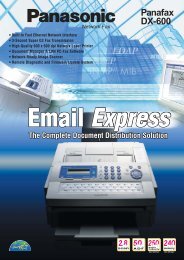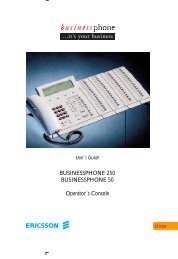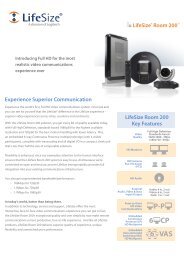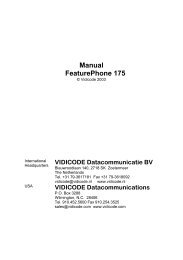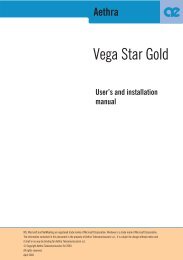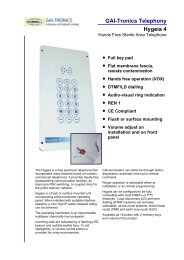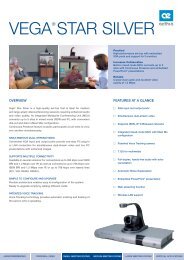NEC XN120 EXIFU Guide.pdf 3006KB 02 Mar 2013 - Telephone ...
NEC XN120 EXIFU Guide.pdf 3006KB 02 Mar 2013 - Telephone ...
NEC XN120 EXIFU Guide.pdf 3006KB 02 Mar 2013 - Telephone ...
You also want an ePaper? Increase the reach of your titles
YUMPU automatically turns print PDFs into web optimized ePapers that Google loves.
Compact FlashUpgrade the <strong>XN120</strong> Main Unit SoftwareThe operating system software of the <strong>XN120</strong> system can be upgraded by installing a compact flash card intothe socket of the <strong>EXIFU</strong> card.The compact flash card has the new revision of <strong>XN120</strong> system software copied onto it.You can confirm the revision of the <strong>XN120</strong> system software at any <strong>XN120</strong> telephone with a display.With the phone idle press OPAC and dial 3The top row of the display will show the software revision (example below is Version 01.30)Main Ver: 01.300-Cf-80-D0-13-2AThe display will revert to normal after 3 seconds.Flash card typeYou will need a compact flash card of 16Mbytes or larger.CAUTIONIn the event that the upgrade is not successful you may need to use another compact flash card.We recommend that you test your compact flash card by upgrading a test <strong>XN120</strong> before you use it for thefirst time.Do not use an untested compact flash card at a customer’s system.How to build the compact flash card for the <strong>XN120</strong> system software. The files on the compact flash card must be taken from the <strong>XN120</strong> Technical CD. Ensure there are no other files on the compact flash card. The compact flash must be formatted in FAT. The <strong>XN120</strong> will not read the files if the compact flash card isformatted in another type e.g FAT32.To build the compact flash card you will need the <strong>XN120</strong> system software from the <strong>XN120</strong> Technical CD.1. Insert the blank compact flash card into your PC.2. Insert the CD into your PC and from the main menu screen select the <strong>XN120</strong> System Software link.3. You will see each version of <strong>XN120</strong> software in separate folders.4. Double click the folder that contains the version of <strong>XN120</strong> software you want to use.5. Within the folder select ALL files then copy them onto the compact flash card.6. The structure of the compact flash card will look similar to the screen shot below.7. The compact flash card is now ready to be inserted into the <strong>EXIFU</strong> card to perform the softwareupgrade.30 <strong>XN120</strong> <strong>EXIFU</strong> <strong>Guide</strong>