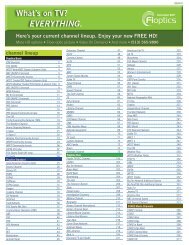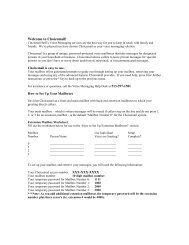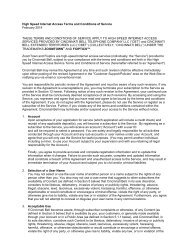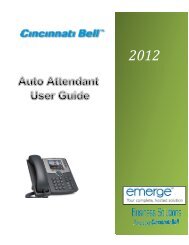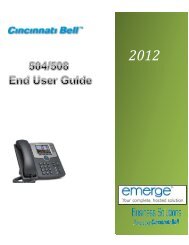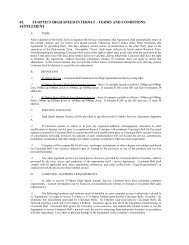Outlook Profile Setup Guide - Cincinnati Bell
Outlook Profile Setup Guide - Cincinnati Bell
Outlook Profile Setup Guide - Cincinnati Bell
You also want an ePaper? Increase the reach of your titles
YUMPU automatically turns print PDFs into web optimized ePapers that Google loves.
Exchange 2010 — <strong>Outlook</strong> <strong>Profile</strong> <strong>Setup</strong> | Page 4 of 11<br />
Exchange 2010 — <strong>Outlook</strong> Manual <strong>Profile</strong> Configuration<br />
Detailed Instructions<br />
To manually configure your <strong>Outlook</strong> profile, you need to manually configure multiple profiles and/or add email<br />
accounts to an existing profile. Perform the following steps:<br />
1) From your PC: Start | Control Panel | Mail.<br />
The Mail <strong>Setup</strong> wizard starts.<br />
<strong>Outlook</strong>2010<br />
2) Click the [Show <strong>Profile</strong>s] button, then [Add…] to create a new profile for your account.<br />
NOTE: If this is the first profile created, then the second dialog (Mail | General) displays; the first dialog<br />
does not display.<br />
The New <strong>Profile</strong> dialog displays.<br />
3) Enter any name for the profile to help you identify the account (for example, “<strong>Outlook</strong>2010”) and click<br />
[OK].<br />
The Add Account <strong>Setup</strong> dialogs displays.