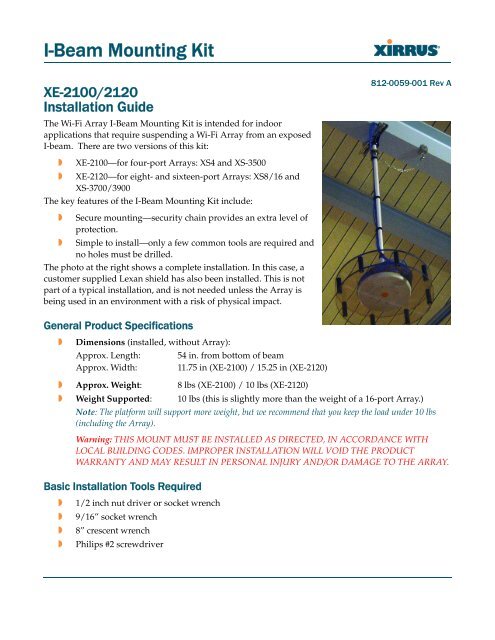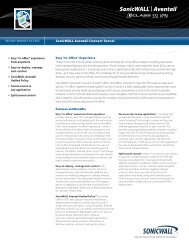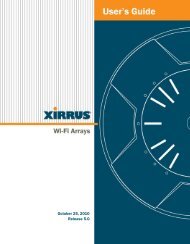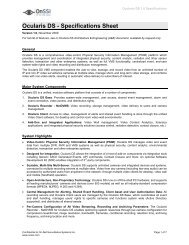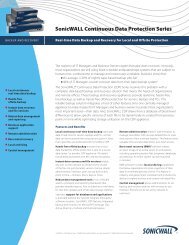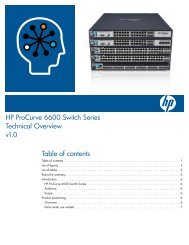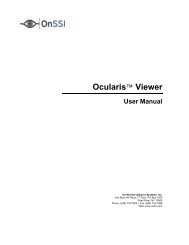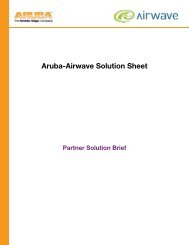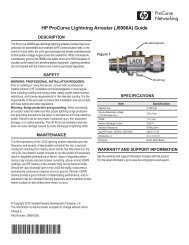Xirrus I-Beam Mounting Kit For XN4, XS4 And XS-3500 ... - Moonblink
Xirrus I-Beam Mounting Kit For XN4, XS4 And XS-3500 ... - Moonblink
Xirrus I-Beam Mounting Kit For XN4, XS4 And XS-3500 ... - Moonblink
Create successful ePaper yourself
Turn your PDF publications into a flip-book with our unique Google optimized e-Paper software.
I-<strong>Beam</strong> <strong>Mounting</strong> <strong>Kit</strong><br />
XE-2100/2120<br />
Installation Guide<br />
The Wi-Fi Array I-<strong>Beam</strong> <strong>Mounting</strong> <strong>Kit</strong> is intended for indoor<br />
applications that require suspending a Wi-Fi Array from an exposed<br />
I-beam. There are two versions of this kit:<br />
w<br />
w<br />
XE-2100—for four-port Arrays: <strong><strong>XS</strong>4</strong> and <strong>XS</strong>-<strong>3500</strong><br />
XE-2120—for eight- and sixteen-port Arrays: <strong>XS</strong>8/16 and<br />
<strong>XS</strong>-3700/3900<br />
The key features of the I-<strong>Beam</strong> <strong>Mounting</strong> <strong>Kit</strong> include:<br />
w Secure mounting—security chain provides an extra level of<br />
protection.<br />
w Simple to install—only a few common tools are required and<br />
no holes must be drilled.<br />
The photo at the right shows a complete installation. In this case, a<br />
customer supplied Lexan shield has also been installed. This is not<br />
part of a typical installation, and is not needed unless the Array is<br />
being used in an environment with a risk of physical impact.<br />
812-0059-001 Rev A<br />
General Product Specifications<br />
w<br />
Dimensions (installed, without Array):<br />
Approx. Length: 54 in. from bottom of beam<br />
Approx. Width: 11.75 in (XE-2100) / 15.25 in (XE-2120)<br />
w Approx. Weight: 8 lbs (XE-2100) / 10 lbs (XE-2120)<br />
w Weight Supported: 10 lbs (this is slightly more than the weight of a 16-port Array.)<br />
Note: The platform will support more weight, but we recommend that you keep the load under 10 lbs<br />
(including the Array).<br />
Warning: THIS MOUNT MUST BE INSTALLED AS DIRECTED, IN ACCORDANCE WITH<br />
LOCAL BUILDING CODES. IMPROPER INSTALLATION WILL VOID THE PRODUCT<br />
WARRANTY AND MAY RESULT IN PERSONAL INJURY AND/OR DAMAGE TO THE ARRAY.<br />
Basic Installation Tools Required<br />
w<br />
w 9/16” socket wrench<br />
w 8” crescent wrench<br />
w Philips #2 screwdriver<br />
1/2 inch nut driver or socket wrench
I-<strong>Beam</strong> <strong>Mounting</strong> <strong>Kit</strong> Installation Guide<br />
Parts<br />
The I-<strong>Beam</strong> <strong>Mounting</strong> <strong>Kit</strong> comprises the parts pictured below, plus:<br />
w<br />
w<br />
Four 1/4-20 x 3/4” bolts<br />
Installation Guide (i.e., this document)<br />
Collar<br />
Security Chain<br />
I-beam Clamp<br />
Cup<br />
I-beam Clamps (adjustable positioning)<br />
I-beam <strong>Mounting</strong> Bracket<br />
Down Rod<br />
Union Ring<br />
Nipple<br />
Bottom Plate<br />
Array <strong>Mounting</strong> Plate<br />
attaches underneath<br />
(XE-2100 plate for<br />
4-port Arrays shown;<br />
XE-2120 plate fits<br />
8/16-port Arrays)<br />
Down Rod<br />
Threaded at bottom<br />
2
I-<strong>Beam</strong> <strong>Mounting</strong> <strong>Kit</strong> Installation Guide<br />
Prepare for <strong>Mounting</strong> the Array<br />
1. Determine the mounting location. Carefully review any local building codes, and read the<br />
planning information, installation prerequisites, and installation instructions in “Installing the<br />
Wi-Fi Array” in the <strong>Xirrus</strong> Wi-Fi Array User’s Guide, Part # 800-0006-001.<br />
Determine the desired mounting orientation of the Array. The orientation is described in terms<br />
of where the Array’s abg2 radio is pointed. Since abg2 is typically used as a monitor, the Array is<br />
commonly oriented to point abg2 towards the area of least required coverage (for example,<br />
towards an outside wall). Changing the orientation of the Array is discussed in Step 4 on page 5.<br />
Check for obstructions at the mounting location. In general, place the mount away from<br />
fluorescent light fixtures, metal pipes, etc., if the option is available.<br />
2. Run and terminate the power and data communication cables that will be connected to the<br />
Wi-Fi Array. If external antennas will be used with the Array, they should be terminated with<br />
RP-TNC connectors. See “Installing the Wi-Fi Array” in the <strong>Xirrus</strong> Wi-Fi Array User’s Guide to<br />
determine your cabling requirements. .<br />
It is recommended to leave a service loop of cable length (at least 10 extra feet) at the location of<br />
the installation for servicing the Array and for potential adjustment of the mounting location.<br />
Power: There are different power options for the Array, depending on the type of power used<br />
by the Array (AC or DC), and whether you will be using <strong>Xirrus</strong> Power over Gigabit Ethernet<br />
(PoGE). If you purchased a <strong>Xirrus</strong> power system, please see the guide provided with it.<br />
Data: Run the data cables to the Array, based on which ports you will be using (Gigabit 1,<br />
Gigabit 2, Fast Ethernet, Serial).<br />
Install the I-beam <strong>Mounting</strong> Bracket<br />
2. Secure bolts against I-beam<br />
1. Mount the bracket to the underside of the I-beam,<br />
adjusting the positions of the I-beam clamps to fit<br />
the beam snugly. Make sure that the I-beam<br />
clamps are located so that both clamps adequately<br />
clamp on to the I-<strong>Beam</strong> itself. It may be necessary<br />
to move the I-<strong>Beam</strong> clamps on the bracket either in<br />
or out. If this is necessary, use a 9/16" socket<br />
wrench to loosen the 3/8" bolt a couple of turns,<br />
slide the clamp into the desired location, and<br />
retighten the clamp to the UniStrut bracket.<br />
1. Adjust I-beam clamps<br />
2. Next, place the I-<strong>Beam</strong> clamp on to the I-<strong>Beam</strong>. Using a crescent wrench (or an appropriate<br />
open ended wrench), tighten the square head bolts on top of the clamps to hold the bracket in<br />
place. There is no need to overtighten this clamp, as the square head bolts simply hold the<br />
clamp and bracket assembly in place.<br />
3
I-<strong>Beam</strong> <strong>Mounting</strong> <strong>Kit</strong> Installation Guide<br />
Attach Array <strong>Mounting</strong> Plate to Bottom Plate<br />
The Array mounting plate (supplied with the Array) must be fastened to the I-beam mount’s bottom<br />
plate. There are two types of bottom plate as shown below, but the procedure is the same for both.<br />
XE-2100<br />
4-Port Array <strong>Mounting</strong> Plate installed on<br />
Bottom Plate: for <strong><strong>XS</strong>4</strong> and <strong>XS</strong>-<strong>3500</strong><br />
XE-2120<br />
8/16-Port Array <strong>Mounting</strong> Plate installed on<br />
Bottom Plate: for <strong>XS</strong>8/16 and <strong>XS</strong>-3700/3900<br />
1. Line up the Array mounting plate with the mounting holes on the bottom plate of the I-beam<br />
mount. (Orientation of the Array mounting plate with respect to the Array’s abg2 radio is not a<br />
concern—it may be changed by rotating the bottom plate with respect to the down rod.)<br />
2. Using the four supplied 1/4-20 x 3/4” bolts, secure the mounting plate to the bottom plate (4<br />
places, as shown). Tighten to 10-12 lbf.ft (1.38-1.66 kgf.m). Do NOT over-tighten the bolts or the<br />
plate may be damaged.<br />
3. Attach the bottom plate to the threaded end<br />
of the down rod, screwing it on firmly.<br />
Make sure that the union ring is screwed<br />
down tightly.<br />
Down Rod<br />
Union<br />
4. The down rod is furnished with the collar at<br />
the top assembled. If you disassemble it,<br />
reassemble it as follows:<br />
Important! The pin goes through the two<br />
larger holes at the top of the rod, and the<br />
collar slides up to seat the pin in slots<br />
inside the collar. Tighten the set screw,<br />
ensuring that is seated in the set screw hole,<br />
as shown on the right.<br />
Bottom Plate<br />
Set screw hole<br />
Pin<br />
Set screw<br />
Collar<br />
Note to the installer: It is critical that this component be assembled correctly, as the full weight of the<br />
assembly is supported by the pin, not the set screw.<br />
4
I-<strong>Beam</strong> <strong>Mounting</strong> <strong>Kit</strong> Installation Guide<br />
Suspend the Down Rod<br />
1. Hang the down rod from the I-beam by seating the<br />
down rod’s collar in the black cup under the I-beam<br />
bracket.<br />
2. Secure the rod to the beam with the security chain.<br />
Fasten the clamp at the end of the chain to the<br />
I-beam as shown on the right. Using a crescent<br />
wrench (or an appropriate open ended wrench),<br />
tighten the square head bolts on top of the clamp to<br />
hold the clamp in place.<br />
3. Verify that the clamp attaching the chain to the rod is<br />
tightly fastened.<br />
4. If you need to adjust the orientation of the mounting plate, you may slightly loosen the union<br />
ring above the bottom plate (see the Bottom Plate Assembly on page 2), and rotate the plate.<br />
Secure the union ring tightly when you are done.<br />
Connect Data and Power Cables<br />
1. Feed the cables through the mounting plate for 8- and 16-port Array models, then connect the<br />
cables to the Array.<br />
2. When the cables are connected, turn on the power switch—before attaching the unit to the<br />
mounting plate (next step). Verify that the Ethernet link LED lights and the LED boot sequence<br />
begins. The radio LEDs on the front of the unit will illuminate in rotation, indicating that the<br />
Array software is loading and the unit is functioning correctly.<br />
Attach the Array to the <strong>Mounting</strong> Plate<br />
1. Gently align the Array with the key post on<br />
the mounting plate, then turn the Array to the<br />
right to lock the unit into place at the 4 lugs—<br />
similar to a smoke detector.<br />
Key post<br />
Alignment hole<br />
Lug<br />
5
I-<strong>Beam</strong> <strong>Mounting</strong> <strong>Kit</strong> Installation Guide<br />
Notes<br />
6