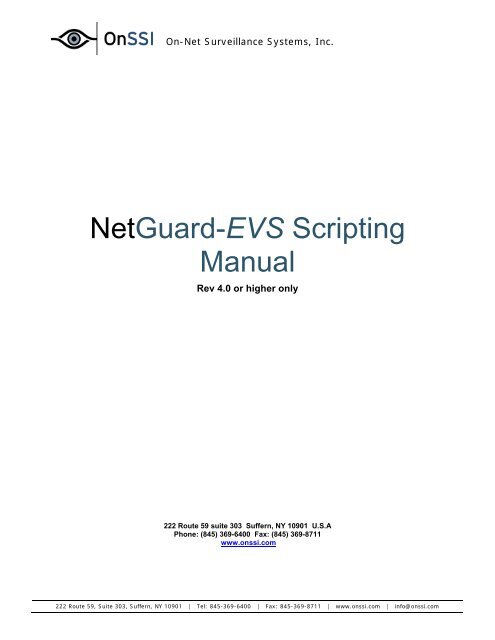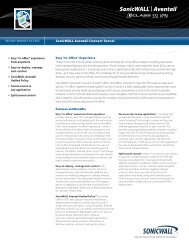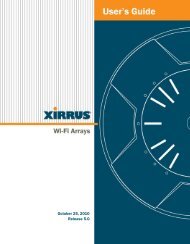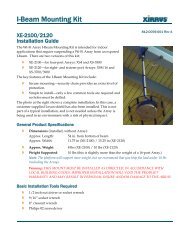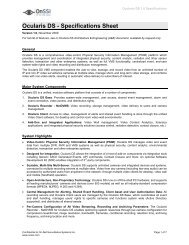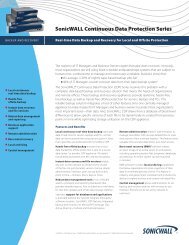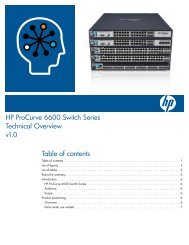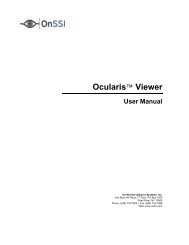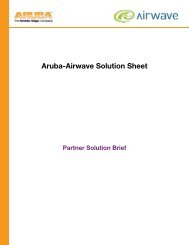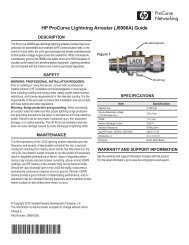OnSSI NetGuard EVS Scripting Manual Click Here - Moonblink
OnSSI NetGuard EVS Scripting Manual Click Here - Moonblink
OnSSI NetGuard EVS Scripting Manual Click Here - Moonblink
Create successful ePaper yourself
Turn your PDF publications into a flip-book with our unique Google optimized e-Paper software.
On-Net Surveillance Systems, Inc.<strong>NetGuard</strong>-<strong>EVS</strong> <strong>Scripting</strong><strong>Manual</strong>Rev 4.0 or higher only222 Route 59 suite 303 Suffern, NY 10901 U.S.APhone: (845) 369-6400 Fax: (845) 369-8711www.onssi.com222 Route 59, Suite 303, Suffern, NY 10901 | Tel: 845-369-6400 | Fax: 845-369-8711 | www.onssi.com | info@onssi.com
On-Net Surveillance Systems, Inc.Introduction:In addition to displaying live and recorded video from the NetDVMS Image Server Engine; <strong>NetGuard</strong>-<strong>EVS</strong> is able todisplay HTML pages and static images. This provides a high degree of flexibility. HTML pages may be used forintuitively operating different functions in the <strong>NetGuard</strong>-<strong>EVS</strong>.Such functions include:• Control Recorded Video Playback• Shutdown the <strong>NetGuard</strong>-<strong>EVS</strong>• Hiding the Side Pane• Maximizing/Minimizing the Application• Changing your Group/View• Changing cameras functions, such as Brightness, Focus, Gain, IRIS and Shutter• Controlling cameras PTZ functions• Switching between the Live, Browse and Setup pages.Adding an HTML Page:Before discussing the different html commands, first letsdemonstrate how to add html pages into the <strong>NetGuard</strong>-<strong>EVS</strong>.• In the <strong>NetGuard</strong>-<strong>EVS</strong> go to the Setup Page• If you have not setup your Groups and Views dothat now• Select the View you want to add an html page toand click on HTML Page and drag it over to thelocation on the view you desire.• Either enter the direct path to the HTML page oruse the browse button to navigate.• <strong>Click</strong> OK when done.• Your HTML page will now appear.222 Route 59, Suite 303, Suffern, NY 10901 | Tel: 845-369-6400 | Fax: 845-369-8711 | www.onssi.com | info@onssi.com
On-Net Surveillance Systems, Inc.Adding <strong>Scripting</strong> Commands• For a list of available commands enter about:scriptinto the ’open’ field.• The area of the view you specified to include thehtml page will look like:Following is the code to change to a Group called Test and a View called Location:Specifies if Groupis Shared or PrivateGroupNameViewName222 Route 59, Suite 303, Suffern, NY 10901 | Tel: 845-369-6400 | Fax: 845-369-8711 | www.onssi.com | info@onssi.com
On-Net Surveillance Systems, Inc.• After adding a scripted HTML Page remember to click“Enable HTML <strong>Scripting</strong>” which can be found at thebottom left corner of the Setup Page under Properties.Additional Resources:• For assistance plotting the coordinates on your HTML maps please download:http://onssi.com/downloads/imapic.exe .• To view an actual html example please download:http://onssi.com/downloads/<strong>NetGuard</strong><strong>EVS</strong>_<strong>Scripting</strong>_Example.zip .222 Route 59, Suite 303, Suffern, NY 10901 | Tel: 845-369-6400 | Fax: 845-369-8711 | www.onssi.com | info@onssi.com