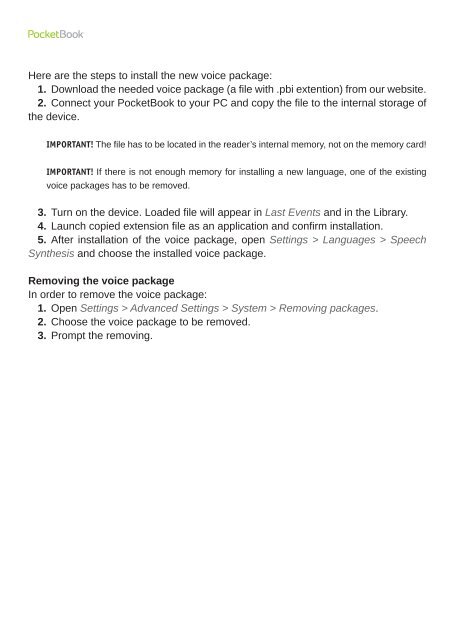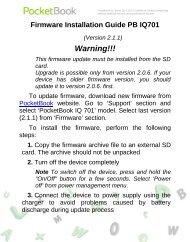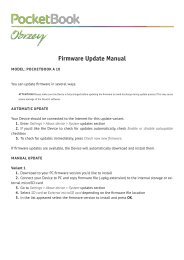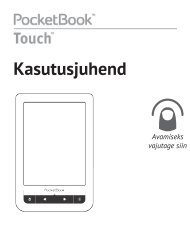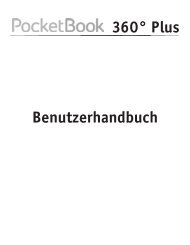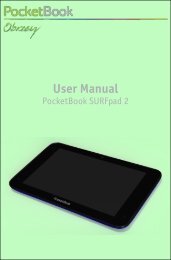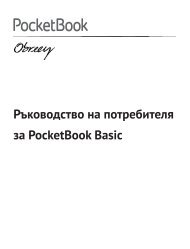USER MANUAL on Text-to-Speech - PocketBook
USER MANUAL on Text-to-Speech - PocketBook
USER MANUAL on Text-to-Speech - PocketBook
Create successful ePaper yourself
Turn your PDF publications into a flip-book with our unique Google optimized e-Paper software.
Here are the steps <strong>to</strong> install the new voice package:<br />
1. Download the needed voice package (a file with .pbi extenti<strong>on</strong>) from our website.<br />
2. C<strong>on</strong>nect your <strong>PocketBook</strong> <strong>to</strong> your PC and copy the file <strong>to</strong> the internal s<strong>to</strong>rage of<br />
the device.<br />
IMPORTANT! The file has <strong>to</strong> be located in the reader’s internal memory, not <strong>on</strong> the memory card!<br />
IMPORTANT! If there is not enough memory for installing a new language, <strong>on</strong>e of the existing<br />
voice packages has <strong>to</strong> be removed.<br />
3. Turn <strong>on</strong> the device. Loaded file will appear in Last Events and in the Library.<br />
4. Launch copied extensi<strong>on</strong> file as an applicati<strong>on</strong> and c<strong>on</strong>firm installati<strong>on</strong>.<br />
5. After installati<strong>on</strong> of the voice package, open Settings > Languages > <strong>Speech</strong><br />
Synthesis and choose the installed voice package.<br />
Removing the voice package<br />
In order <strong>to</strong> remove the voice package:<br />
1. Open Settings > Advanced Settings > System > Removing packages.<br />
2. Choose the voice package <strong>to</strong> be removed.<br />
3. Prompt the removing.