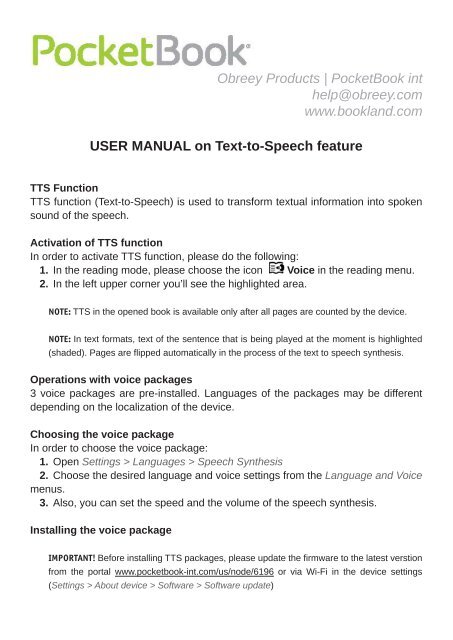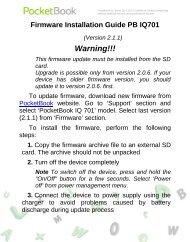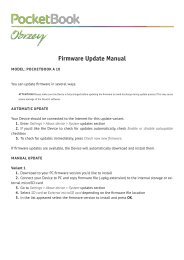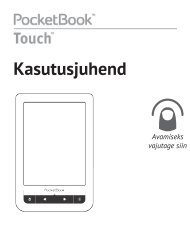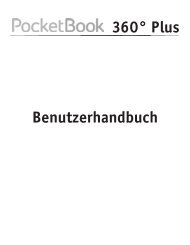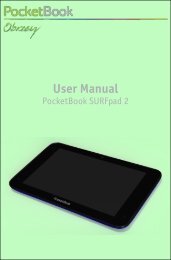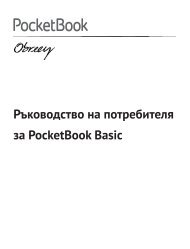USER MANUAL on Text-to-Speech - PocketBook
USER MANUAL on Text-to-Speech - PocketBook
USER MANUAL on Text-to-Speech - PocketBook
You also want an ePaper? Increase the reach of your titles
YUMPU automatically turns print PDFs into web optimized ePapers that Google loves.
Obreey Products | <strong>PocketBook</strong> int<br />
help@obreey.com<br />
www.bookland.com<br />
<str<strong>on</strong>g>USER</str<strong>on</strong>g> <str<strong>on</strong>g>MANUAL</str<strong>on</strong>g> <strong>on</strong> <strong>Text</strong>-<strong>to</strong>-<strong>Speech</strong> feature<br />
TTS Functi<strong>on</strong><br />
TTS functi<strong>on</strong> (<strong>Text</strong>-<strong>to</strong>-<strong>Speech</strong>) is used <strong>to</strong> transform textual informati<strong>on</strong> in<strong>to</strong> spoken<br />
sound of the speech.<br />
Activati<strong>on</strong> of TTS functi<strong>on</strong><br />
In order <strong>to</strong> activate TTS functi<strong>on</strong>, please do the following:<br />
1. In the reading mode, please choose the ic<strong>on</strong> Voice in the reading menu.<br />
2. In the left upper corner you’ll see the highlighted area.<br />
NOTE: TTS in the opened book is available <strong>on</strong>ly after all pages are counted by the device.<br />
NOTE: In text formats, text of the sentence that is being played at the moment is highlighted<br />
(shaded). Pages are flipped au<strong>to</strong>matically in the process of the text <strong>to</strong> speech synthesis.<br />
Operati<strong>on</strong>s with voice packages<br />
3 voice packages are pre-installed. Languages of the packages may be different<br />
depending <strong>on</strong> the localizati<strong>on</strong> of the device.<br />
Choosing the voice package<br />
In order <strong>to</strong> choose the voice package:<br />
1. Open Settings > Languages > <strong>Speech</strong> Synthesis<br />
2. Choose the desired language and voice settings from the Language and Voice<br />
menus.<br />
3. Also, you can set the speed and the volume of the speech synthesis.<br />
Installing the voice package<br />
IMPORTANT! Before installing TTS packages, please update the firmware <strong>to</strong> the latest versti<strong>on</strong><br />
from the portal www.pocketbook-int.com/us/node/6196 or via Wi-Fi in the device settings<br />
(Settings > About device > Software > Software update)
Here are the steps <strong>to</strong> install the new voice package:<br />
1. Download the needed voice package (a file with .pbi extenti<strong>on</strong>) from our website.<br />
2. C<strong>on</strong>nect your <strong>PocketBook</strong> <strong>to</strong> your PC and copy the file <strong>to</strong> the internal s<strong>to</strong>rage of<br />
the device.<br />
IMPORTANT! The file has <strong>to</strong> be located in the reader’s internal memory, not <strong>on</strong> the memory card!<br />
IMPORTANT! If there is not enough memory for installing a new language, <strong>on</strong>e of the existing<br />
voice packages has <strong>to</strong> be removed.<br />
3. Turn <strong>on</strong> the device. Loaded file will appear in Last Events and in the Library.<br />
4. Launch copied extensi<strong>on</strong> file as an applicati<strong>on</strong> and c<strong>on</strong>firm installati<strong>on</strong>.<br />
5. After installati<strong>on</strong> of the voice package, open Settings > Languages > <strong>Speech</strong><br />
Synthesis and choose the installed voice package.<br />
Removing the voice package<br />
In order <strong>to</strong> remove the voice package:<br />
1. Open Settings > Advanced Settings > System > Removing packages.<br />
2. Choose the voice package <strong>to</strong> be removed.<br />
3. Prompt the removing.