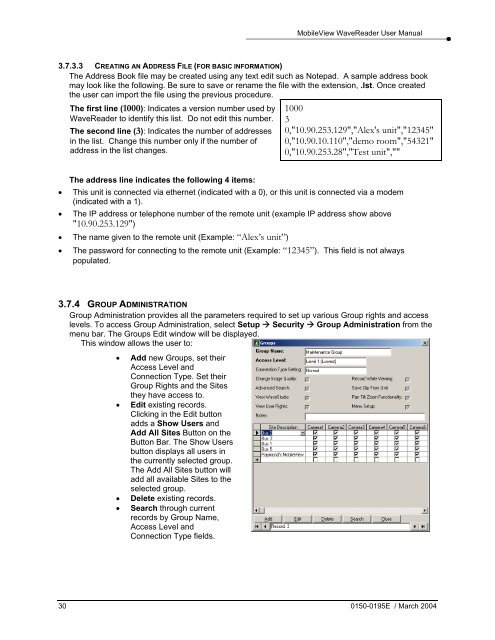0150-0195B Frame Front Back.fm - UTCFS Global Security Products
0150-0195B Frame Front Back.fm - UTCFS Global Security Products
0150-0195B Frame Front Back.fm - UTCFS Global Security Products
You also want an ePaper? Increase the reach of your titles
YUMPU automatically turns print PDFs into web optimized ePapers that Google loves.
MobileView WaveReader User Manual<br />
3.7.3.3 CREATING AN ADDRESS FILE (FOR BASIC INFORMATION)<br />
The Address Book file may be created using any text edit such as Notepad. A sample address book<br />
may look like the following. Be sure to save or rename the file with the extension, .lst. Once created<br />
the user can import the file using the previous procedure.<br />
The first line (1000): Indicates a version number used by<br />
WaveReader to identify this list. Do not edit this number.<br />
The second line (3): Indicates the number of addresses<br />
in the list. Change this number only if the number of<br />
address in the list changes.<br />
1000<br />
3<br />
0,"10.90.253.129","Alex's unit","12345"<br />
0,"10.90.10.110","demo room","54321"<br />
0,"10.90.253.28","Test unit",""<br />
The address line indicates the following 4 items:<br />
• This unit is connected via ethernet (indicated with a 0), or this unit is connected via a modem<br />
(indicated with a 1).<br />
• The IP address or telephone number of the remote unit (example IP address show above<br />
"10.90.253.129")<br />
• The name given to the remote unit (Example: “Alex’s unit”)<br />
• The password for connecting to the remote unit (Example: “12345”). This field is not always<br />
populated.<br />
3.7.4 GROUP ADMINISTRATION<br />
Group Administration provides all the parameters required to set up various Group rights and access<br />
levels. To access Group Administration, select Setup <strong>Security</strong> Group Administration from the<br />
menu bar. The Groups Edit window will be displayed.<br />
This window allows the user to:<br />
• Add new Groups, set their<br />
Access Level and<br />
Connection Type. Set their<br />
Group Rights and the Sites<br />
they have access to.<br />
• Edit existing records.<br />
Clicking in the Edit button<br />
adds a Show Users and<br />
Add All Sites Button on the<br />
Button Bar. The Show Users<br />
button displays all users in<br />
the currently selected group.<br />
The Add All Sites button will<br />
add all available Sites to the<br />
selected group.<br />
• Delete existing records.<br />
• Search through current<br />
records by Group Name,<br />
Access Level and<br />
Connection Type fields.<br />
30 <strong>0150</strong>-0195E / March 2004