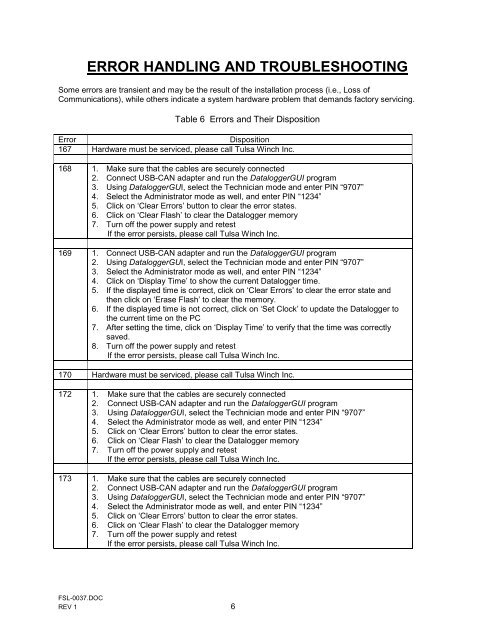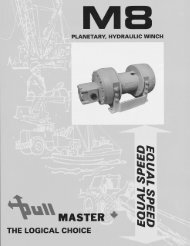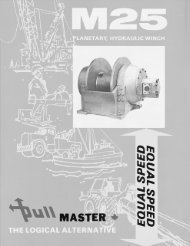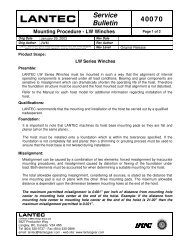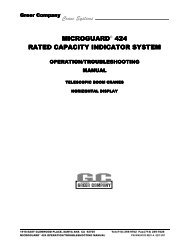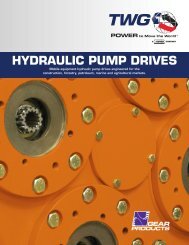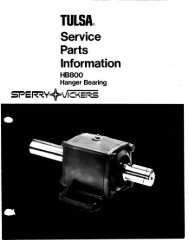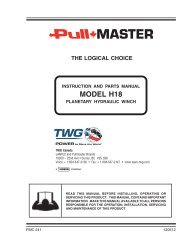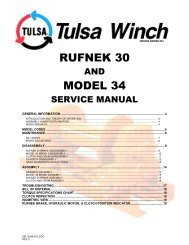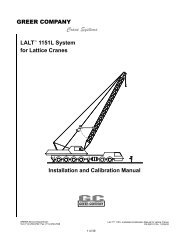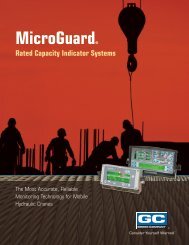Planetary Winches Intelliguard II Retrofit Kit Installation Manual - TWG
Planetary Winches Intelliguard II Retrofit Kit Installation Manual - TWG
Planetary Winches Intelliguard II Retrofit Kit Installation Manual - TWG
You also want an ePaper? Increase the reach of your titles
YUMPU automatically turns print PDFs into web optimized ePapers that Google loves.
ERROR HANDLING AND TROUBLESHOOTING<br />
Some errors are transient and may be the result of the installation process (i.e., Loss of<br />
Communications), while others indicate a system hardware problem that demands factory servicing.<br />
Table 6 Errors and Their Disposition<br />
Error<br />
Disposition<br />
167 Hardware must be serviced, please call Tulsa Winch Inc.<br />
168 1. Make sure that the cables are securely connected<br />
2. Connect USB-CAN adapter and run the DataloggerGUI program<br />
3. Using DataloggerGUI, select the Technician mode and enter PIN “9707”<br />
4. Select the Administrator mode as well, and enter PIN “1234”<br />
5. Click on „Clear Errors‟ button to clear the error states.<br />
6. Click on „Clear Flash‟ to clear the Datalogger memory<br />
7. Turn off the power supply and retest<br />
If the error persists, please call Tulsa Winch Inc.<br />
169 1. Connect USB-CAN adapter and run the DataloggerGUI program<br />
2. Using DataloggerGUI, select the Technician mode and enter PIN “9707”<br />
3. Select the Administrator mode as well, and enter PIN “1234”<br />
4. Click on „Display Time‟ to show the current Datalogger time.<br />
5. If the displayed time is correct, click on „Clear Errors‟ to clear the error state and<br />
then click on „Erase Flash‟ to clear the memory.<br />
6. If the displayed time is not correct, click on „Set Clock‟ to update the Datalogger to<br />
the current time on the PC<br />
7. After setting the time, click on „Display Time‟ to verify that the time was correctly<br />
saved.<br />
8. Turn off the power supply and retest<br />
If the error persists, please call Tulsa Winch Inc.<br />
170 Hardware must be serviced, please call Tulsa Winch Inc.<br />
172 1. Make sure that the cables are securely connected<br />
2. Connect USB-CAN adapter and run the DataloggerGUI program<br />
3. Using DataloggerGUI, select the Technician mode and enter PIN “9707”<br />
4. Select the Administrator mode as well, and enter PIN “1234”<br />
5. Click on „Clear Errors‟ button to clear the error states.<br />
6. Click on „Clear Flash‟ to clear the Datalogger memory<br />
7. Turn off the power supply and retest<br />
If the error persists, please call Tulsa Winch Inc.<br />
173 1. Make sure that the cables are securely connected<br />
2. Connect USB-CAN adapter and run the DataloggerGUI program<br />
3. Using DataloggerGUI, select the Technician mode and enter PIN “9707”<br />
4. Select the Administrator mode as well, and enter PIN “1234”<br />
5. Click on „Clear Errors‟ button to clear the error states.<br />
6. Click on „Clear Flash‟ to clear the Datalogger memory<br />
7. Turn off the power supply and retest<br />
If the error persists, please call Tulsa Winch Inc.<br />
FSL-0037.DOC<br />
REV 1 6