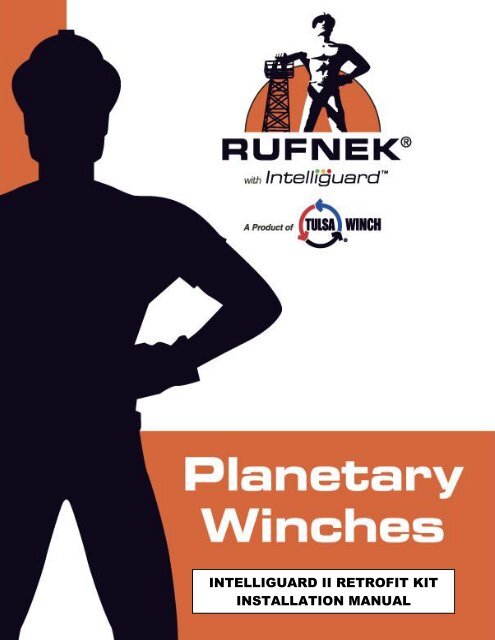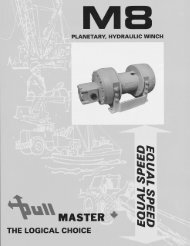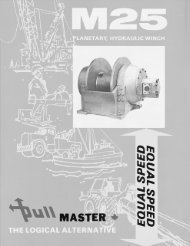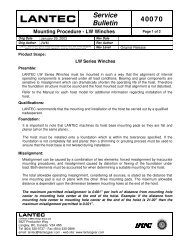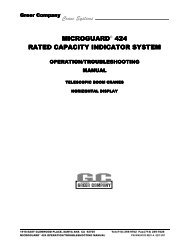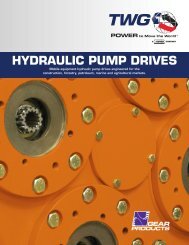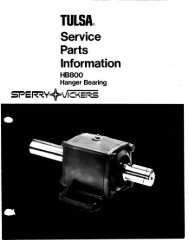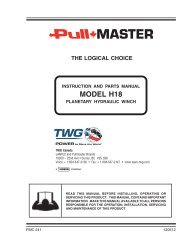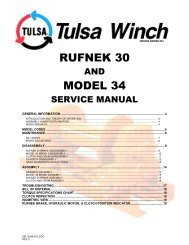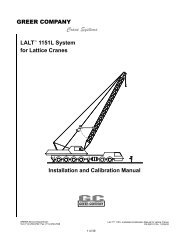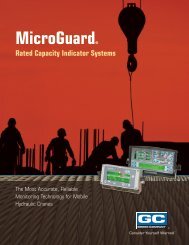Planetary Winches Intelliguard II Retrofit Kit Installation Manual - TWG
Planetary Winches Intelliguard II Retrofit Kit Installation Manual - TWG
Planetary Winches Intelliguard II Retrofit Kit Installation Manual - TWG
You also want an ePaper? Increase the reach of your titles
YUMPU automatically turns print PDFs into web optimized ePapers that Google loves.
FSL-0037.DOC<br />
REV 1 1<br />
INTELLIGUARD <strong>II</strong> RETROFIT KIT<br />
INSTALLATION MANUAL
INTRODUCTION<br />
The torque induced within the winch drive train is measured by a torque sensing unit and relayed to the<br />
capacity indicator & the data logger as a „percentage of allowed torque.‟ The data logger will only record<br />
torque instances that are greater than 80% of the rated torque capacity of the winch. System events such<br />
as power on, power off, clutch disengage and clutch engage are also recorded.<br />
1. Ensure that the data logger, wiring harness, and capacity indicator are kept with winch. The parts<br />
are calibrated from the factory for a particular winch and cannot be mixed without re-calibration.<br />
2. Do not use magnets on or around winches with <strong>Intelliguard</strong>.<br />
3. Before any welding is done, disconnect the <strong>Intelliguard</strong> wiring harness from data logger.<br />
4. When installing the <strong>Intelliguard</strong> system, the power supply must be the last thing to be<br />
connected. Otherwise the system will invoke an error code indicating one of the components is<br />
malfunctioning or is disconnected. This error will also be recorded in the data logger memory.<br />
5. After system is fully installed and powered up, check to ensure that there are no flashing lights on<br />
the capacity indicator or data logger. If there are flashing lights refer to page 6 for<br />
troubleshooting.<br />
FSL-0037.DOC<br />
REV 1 2
TORQUE SENSOR INSTALLATION PROCEDURE<br />
1. Drain the oil from the gearbox (6).<br />
2. Remove the cover (2) and input components (3, 4, & 5) from the gearbox (6).<br />
3. Remove the input shaft (8) from the winch.<br />
4. Install the new cover (12) and o-ring (11). Torque the capscrews (7) to 49 ft-lbs (For RN45 only)<br />
or to 76 ft-lbs (For all other winches).<br />
5. Install the new input shaft (9) supplied with the kit into the gearbox (6).<br />
6. Measure the input shaft protrusion (Fig. 3). If the measurement falls within range, shimming is<br />
unnecessary. However, if the measurement does not meet specification, refer to page 5 for<br />
shimming instructions.<br />
7. Install the torque sensor (13) using the supplied capscrews (14) and o-ring (10). Torque the<br />
capscrews to 31 ft-lbs. The white timing mark on the input shaft must be lined up with the white<br />
mark on the torque sensor gear.<br />
8. Refill the gearbox to the level port with Mobilube SHC75W-90 oil or an equivalent substitute.<br />
FSL-0037.DOC<br />
REV 1 3
LIGHTBAR AND DATA LOGGER<br />
INSTALLATION PROCEDURE<br />
Capacity<br />
Indicator<br />
Data Logger<br />
Power supply connects<br />
to vehicle ignition<br />
system<br />
(12v)<br />
Connects to<br />
clutch position<br />
indicator<br />
(Winch)<br />
Connects to<br />
torque sensor<br />
(Winch)<br />
1. Ensure that you have the data logger, wiring harness, and capacity indicator that was calibrated<br />
specifically for the winch you are installing onto.<br />
2. Identify the length of cable to be connected from the winch to the data logger then mount the data<br />
logger in the truck cab accordingly. If required, a 13‟ (4 meter) extension cable (P/N 44818) is<br />
available. Contact Tulsa Winch at 918-298-8300 or your local dealer.<br />
3. Mount the capacity indicator inside the cab located so that it is visible by the operator when<br />
operating the winch. Keep in mind the length of cable when locating the capacity indicator.<br />
Connect wiring harness to capacity indicator.<br />
4. Route and connect the torque sensor wire from the data logger to the winch being sure not to coil<br />
the wire.<br />
5. Connect the power leads (red +) (black -) to the ignition switch (12v) of the vehicle such that the<br />
<strong>Intelliguard</strong> system is powered when the ignition switch is in the ON position.<br />
FSL-0037.DOC<br />
REV 1 4
1. Drain the oil from the brake.<br />
2. Detach the hose from the brake.<br />
SHIMMING INSTRUCTIONS<br />
3. Remove the motor (20) and hoses from the brake cover (17).<br />
4. Install the torque sensor (13) using the supplied capscrews (14) and o-ring (10). Torque the<br />
capscrews to 31 ft-lbs. The white timing mark on the input shaft must be lined up with the white<br />
mark on the torque sensor gear.<br />
5. Measure dim “A” as shown, making sure the input shaft is fully engaged in the torque sensor.<br />
6. Place shims inside the clutch/driver assembly, so the shim(s) rest between the motor shaft and<br />
brake driver. Install as necessary to achieve the nominal measurement (2.195-2.225) using the<br />
shims provided.<br />
7. Reattach the motor (20) to the brake cover (17). Torque capscrews (16) to 57 ft-lbs.<br />
8. Connect the hose to the brake housing (18).<br />
9. Refill the gearbox to the level port with Mobilube SHC75W-90 oil or an equivalent substitute.<br />
FSL-0037.DOC<br />
REV 1 5
ERROR HANDLING AND TROUBLESHOOTING<br />
Some errors are transient and may be the result of the installation process (i.e., Loss of<br />
Communications), while others indicate a system hardware problem that demands factory servicing.<br />
Table 6 Errors and Their Disposition<br />
Error<br />
Disposition<br />
167 Hardware must be serviced, please call Tulsa Winch Inc.<br />
168 1. Make sure that the cables are securely connected<br />
2. Connect USB-CAN adapter and run the DataloggerGUI program<br />
3. Using DataloggerGUI, select the Technician mode and enter PIN “9707”<br />
4. Select the Administrator mode as well, and enter PIN “1234”<br />
5. Click on „Clear Errors‟ button to clear the error states.<br />
6. Click on „Clear Flash‟ to clear the Datalogger memory<br />
7. Turn off the power supply and retest<br />
If the error persists, please call Tulsa Winch Inc.<br />
169 1. Connect USB-CAN adapter and run the DataloggerGUI program<br />
2. Using DataloggerGUI, select the Technician mode and enter PIN “9707”<br />
3. Select the Administrator mode as well, and enter PIN “1234”<br />
4. Click on „Display Time‟ to show the current Datalogger time.<br />
5. If the displayed time is correct, click on „Clear Errors‟ to clear the error state and<br />
then click on „Erase Flash‟ to clear the memory.<br />
6. If the displayed time is not correct, click on „Set Clock‟ to update the Datalogger to<br />
the current time on the PC<br />
7. After setting the time, click on „Display Time‟ to verify that the time was correctly<br />
saved.<br />
8. Turn off the power supply and retest<br />
If the error persists, please call Tulsa Winch Inc.<br />
170 Hardware must be serviced, please call Tulsa Winch Inc.<br />
172 1. Make sure that the cables are securely connected<br />
2. Connect USB-CAN adapter and run the DataloggerGUI program<br />
3. Using DataloggerGUI, select the Technician mode and enter PIN “9707”<br />
4. Select the Administrator mode as well, and enter PIN “1234”<br />
5. Click on „Clear Errors‟ button to clear the error states.<br />
6. Click on „Clear Flash‟ to clear the Datalogger memory<br />
7. Turn off the power supply and retest<br />
If the error persists, please call Tulsa Winch Inc.<br />
173 1. Make sure that the cables are securely connected<br />
2. Connect USB-CAN adapter and run the DataloggerGUI program<br />
3. Using DataloggerGUI, select the Technician mode and enter PIN “9707”<br />
4. Select the Administrator mode as well, and enter PIN “1234”<br />
5. Click on „Clear Errors‟ button to clear the error states.<br />
6. Click on „Clear Flash‟ to clear the Datalogger memory<br />
7. Turn off the power supply and retest<br />
If the error persists, please call Tulsa Winch Inc.<br />
FSL-0037.DOC<br />
REV 1 6